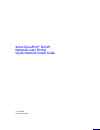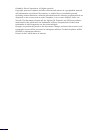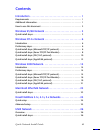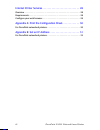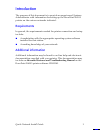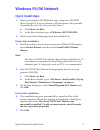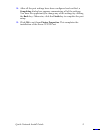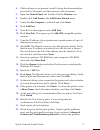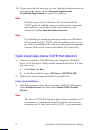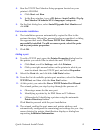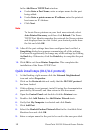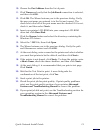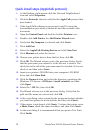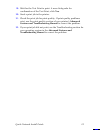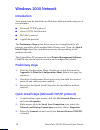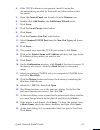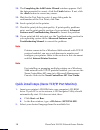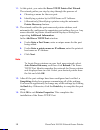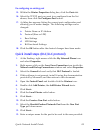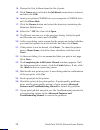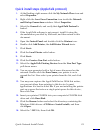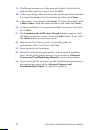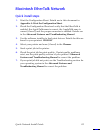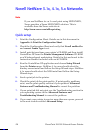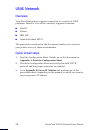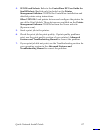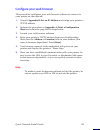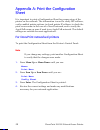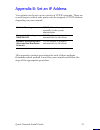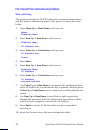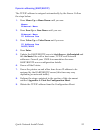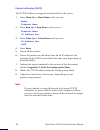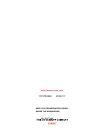- DL manuals
- Xerox
- Printer
- DocuPrint N4525
- Network Installation Manual
Xerox DocuPrint N4525 Network Installation Manual
Summary of DocuPrint N4525
Page 1
Xerox d ocu p rint n4525 network laser printer quick network install guide.
Page 3
Xerox docuprint ® n4525 network laser printer quick network install guide 721p56640 september 2000
Page 4
© 2000 by xerox corporation. All rights reserved. Copyright protection claimed includes all forms and matters of copyrightable material and information now allowed by statutory or judicial law or hereinafter granted, including without limitation, material generated from the software programs which a...
Page 5
Quick network install guide iii contents introduction . . . . . . . . . . . . . . . . . . . . . . . . . . . . . . . . . . . . . . . 1 requirements. . . . . . . . . . . . . . . . . . . . . . . . . . . . . . . . . . . . . . . . . . . . . . . . 1 additional information . . . . . . . . . . . . . . . . ....
Page 6
Iv docuprint n4525 network laser printer internet printer services . . . . . . . . . . . . . . . . . . . . . . . . . . . . 28 overview . . . . . . . . . . . . . . . . . . . . . . . . . . . . . . . . . . . . . . . . . . . . . . . . . . . 28 requirements . . . . . . . . . . . . . . . . . . . . . . . ....
Page 7
Quick network install guide 1 introduction the purpose of this document is to provide an experienced systems administrator with information for setting up the docuprint n4525 printer on the various networks indicated. Requirements in general, the requirements needed for printer connection and setup ...
Page 8
2 docuprint n4525 network laser printer how to use this document this document has been arranged to get the printer set up on your network quickly and with minimum reading. 1. Review the table of contents. 2. Find the network operating systems (nos), which pertains to your network. 3. Go to the page...
Page 9
Quick network install guide 3 windows 95/98 network quick install steps 1. Insert your printer’s cd-rom into your computer’s cd-rom drive. If your pc is set to autorun, a cd navigator utility should automatically start. If it does not start, then: a. Click start and run . B. In the run window, type:...
Page 10
4 docuprint n4525 network laser printer adding a port 8. To add a tcp/ip port, open the printer properties dialog box for the printer you would like to attach the new tcp/ip port. A. Click start, scroll to settings , and click printers . B. Click your right-mouse button on the printer to which you w...
Page 11
Quick network install guide 5 14. After all the port settings have been configured and verified, a completing dialog box appears summarizing all of the settings. You have the opportunity to change any of the settings by clicking the back key. Otherwise, click the finish key to complete the port setu...
Page 12
6 docuprint n4525 network laser printer windows nt 4.X network introduction your printer can be installed on a windows nt network using one of four methods: ■ microsoft tcp/ip protocol ■ xerox tcp/ip port monitor ■ dlc/llc protocol ■ appletalk protocol the preliminary steps given below must be accom...
Page 13
Quick network install guide 7 4. If this software is not present, install it using the documentation provided by microsoft, and then return to this document. 5. Open the control panel and double-click the printers icon. 6. Double-click add printer ; the add printer wizard starts. 7. Verify that my c...
Page 14
8 docuprint n4525 network laser printer 23. If your print job did not print, see the troubleshooting section for your operating system in the advanced features and troubleshooting manual to correct the problem. Note printers connected to a windows nt network with the tcp/ip protocol enabled, can use...
Page 15
Quick network install guide 9 4. Run the tcp/ip port monitor setup program located on your printer’s cd-rom: a. Click start and run . B. In the run window, type: :\instal\utility\tcp ip port monitor\windows nt4\\setup.Exe . 5. On the first dialog box, select install/upgrade port monitor and click ok...
Page 16
10 docuprint n4525 network laser printer in the add xerox tcp/ip port window: a. Under enter a port name , enter a unique name for the port being added. B. Under enter a printer name or ip address , enter the printer’s host name or ip address. C. Click next . Note to locate xerox printers on your lo...
Page 17
Quick network install guide 11 10. Choose the port address from the list of ports. 11. Click timers and verify that the job based connection is selected, and then click ok . 12. Click ok . The wizard returns you to the previous dialog. Verify the new port name you entered is in the list and correct....
Page 18
12 docuprint n4525 network laser printer quick install steps (appletalk protocol) 1. At the desktop, right-mouse-click the network neighborhood icon and select properties . 2. Click the protocol s tab and verify that the appletalk protocol has been loaded. 3. If the appletalk software is not present...
Page 19
Quick network install guide 13 19. Wait for the test print to print. A new dialog asks for confirmation of the test print; click yes . 20. Send a print job to the printer. 21. Check the print job for print-quality. If print-quality problems exist, use the print-quality section of your printer’s adva...
Page 20
14 docuprint n4525 network laser printer windows 2000 network introduction your printer can be installed on a windows 2000 network using one of four methods: ■ microsoft tcp/ip protocol ■ xerox tcp/ip port monitor ■ dlc/llc protocol ■ appletalk protocol the preliminary steps given below must be acco...
Page 21
Quick network install guide 15 4. If the tcp/ip software is not present, install it using the documentation provided by microsoft, and then return to this document. 5. Open the control panel and double-click the printers icon. 6. Double-click add printer ; the add printer wizard starts. 7. Click nex...
Page 22
16 docuprint n4525 network laser printer 24. The completing the add printer wizard window appears. If all the data presented is correct, click the finish button. If not, click the button to correct any errors. 25. Wait for the test print to print. A new dialog asks for confirmation of the test print...
Page 23
Quick network install guide 17 printer driver installation 3. Install the printer drivers for your printer. Within cd navigator, select printer drivers , and then select install n4525 printer drivers . Note the xerox tcp/ip port monitor has not been installed yet. It is necessary to temporarily inst...
Page 24
18 docuprint n4525 network laser printer 11. At this point, you enter the xerox tcp/ip printer port wizard . The wizard guides you step-by-step through the process of: a. Choosing a name for the new port. B. Identifying a printer by its dns name or ip address. C. (alternatively) identifying a printe...
Page 25
Quick network install guide 19 re-configuring an existing port 15. Within the printer properties dialog box, click the ports tab. 16. Select the tcp/ip port you want to re-configure from the list shown, then click the configure port button. 17. A dialog box appears listing the current port configura...
Page 26
20 docuprint n4525 network laser printer 14. Choose the port address from the list of ports. 15. Click timers and verify that the job based connection is selected, and then click ok . 16. Insert your printer cd-rom into your computer’s cd-rom drive and click have disk . 17. Click the browse button a...
Page 27
Quick network install guide 21 quick install steps (appletalk protocol) 1. At the desktop, right-mouse-click the my network place icon and select properties . 2. Right-click the local area connection icon inside the network and dial-up connections window. Select properties . 3. Select the general ta...
Page 28
22 docuprint n4525 network laser printer 17. The wizard returns you to the previous dialog. Verify that the path and file name are correct, and click ok . 18. At the next dialog, enter a name for the printer and select whether you want that printer to be the default, and then click next> . 19. If th...
Page 29
Quick network install guide 23 macintosh ethertalk network quick install steps 1. Print the configuration sheet. Details are in this document in appendix a: print the configuration sheet . 2. Check the configuration sheet and verify that the ethertalk is enabled, the appletalk name is correct, the a...
Page 30
24 docuprint n4525 network laser printer novell netware 3.1x, 4.1x, 5.X networks note if you use netware 4.X or 5.X and print using ndps/neps, xerox provides a xerox ndps/neps solution. This is available from the xerox web site at: http://www.Xerox.Com/officeprinting quick setup 1. Print the configu...
Page 31
Quick network install guide 25 advanced setup the advanced setup option of centreware dp gives you a tool to control how your devices are configured in your novell netware network environment. This tool is only necessary for connecting your device to more than one file server or queue. For a connect...
Page 32
26 docuprint n4525 network laser printer unix network overview your docuprint printer supports connection to a variety of unix platforms. Below is a list of the currently supported versions: ■ sunos ■ solaris ■ ibm aix ■ hewlett-packard hpux the procedures contained in this document enable you to co...
Page 33
Quick network install guide 27 4. Sunos and solaris: refer to the centreware dp user guide for sunos/solaris (english only) included on the printer management software cd-rom for centreware installation and detailed printer setup instructions. Other unix os: load printer drivers and configure the pr...
Page 34
28 docuprint n4525 network laser printer internet printer services overview your docuprint printer includes an integrated web server. This means you can now check up on your printer status using your favorite web browser software! This section shows you how to set up this feature. The type of networ...
Page 35
Quick network install guide 29 configure your web browser this procedure configures your web browser software to connect to your printer on the network. 1. Consult appendix b: set an ip address and assign your printer a tcp/ip address. 2. Perform the procedure in appendix a: print a configuration sh...
Page 36
30 docuprint n4525 network laser printer appendix a: print the configuration sheet it is important to print a configuration sheet for proper setup of the printer on the network. The information is used to verify nic address, verify enabled printer options, to check printer ip address, to check the p...
Page 37
Quick network install guide 31 appendix b: set an ip address your printer can be set up on a variety of tcp/ip networks. There are several ways in which your printer can be assigned a tcp/ip address, depending on your network. This appendix contains procedures for each of these methods. Determine wh...
Page 38
32 docuprint n4525 network laser printer for docuprint networked printers static addressing the printer is assigned a tcp/ip address by a network administrator and this address is manually input to the printer. Perform the steps below: 1. Press menu up or menu down until you see: menus ethernet menu...
Page 39
Quick network install guide 33 dynamic addressing (rarp/bootp) the tcp/ip address is assigned automatically by the server. Follow the steps below: 1. Press menu up or menu down until you see: menus ethernet menu 2. Press item up or item down until you see: ethernet menu ip address res 3. Press value...
Page 40
34 docuprint n4525 network laser printer dynamic addressing (dhcp) the tcp/ip address is assigned automatically by the server. 1. Press menu up or menu down until you see: menus ethernet menu 2. Press item up or item down until you see: ethernet menu ip address res 3. Press value up or value down un...
Page 42
Http://www.Xerox.Com 721p56640 2000/11 keep the conversation going. Share the knowledge..