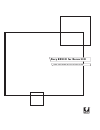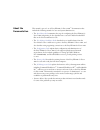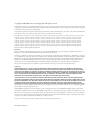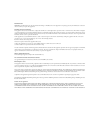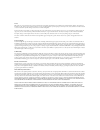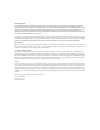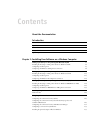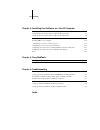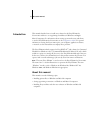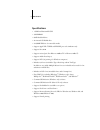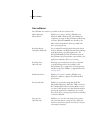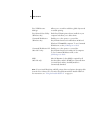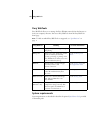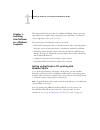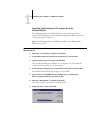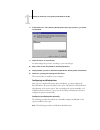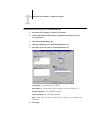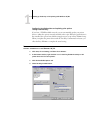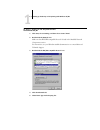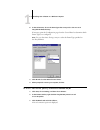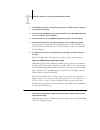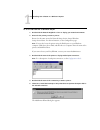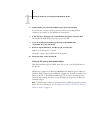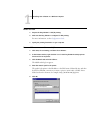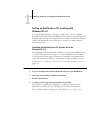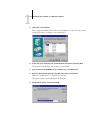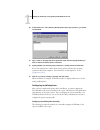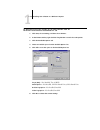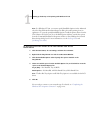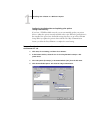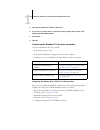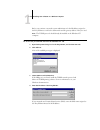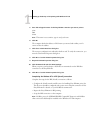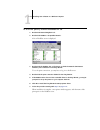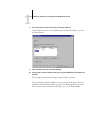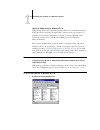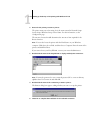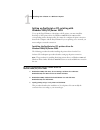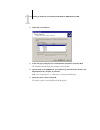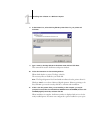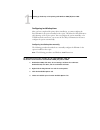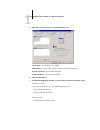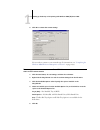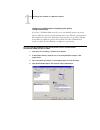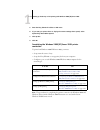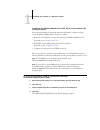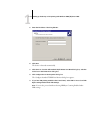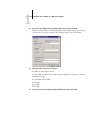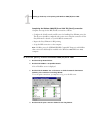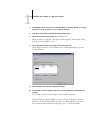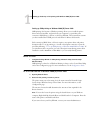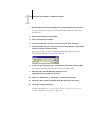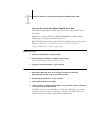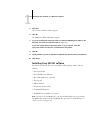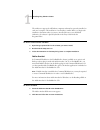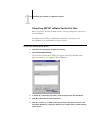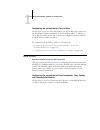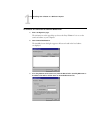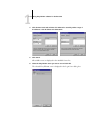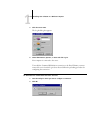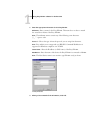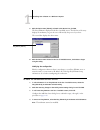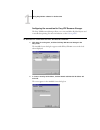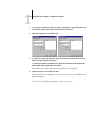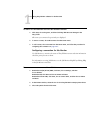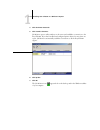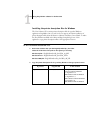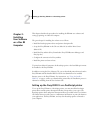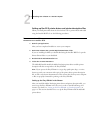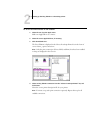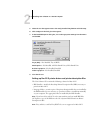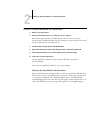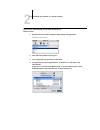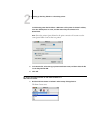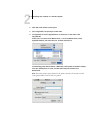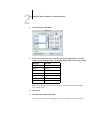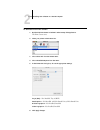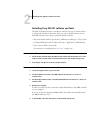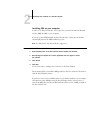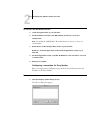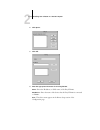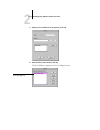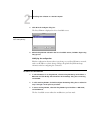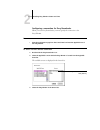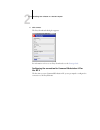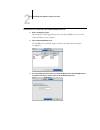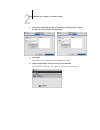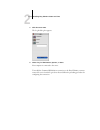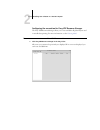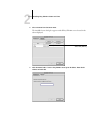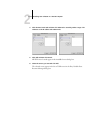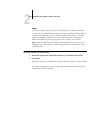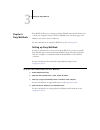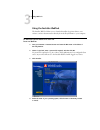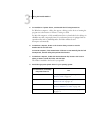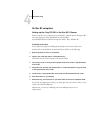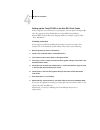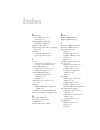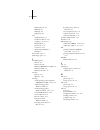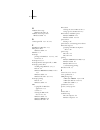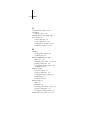- DL manuals
- Xerox
- Software
- Fiery EX2101
- Installation Manual
Xerox Fiery EX2101 Installation Manual
Summary of Fiery EX2101
Page 1
Fiery ex2101 for xerox 2101 user software installation guide.
Page 2
This manual is part of a set of fiery ex2101 for xerox 2101 ™ documentation that includes the following manuals for users and system administrators: • the quick start guide summarizes the steps for configuring the fiery ex2101 for xerox 2101 and printing. It also describes how to access the adobe ac...
Page 3
Part number: 45037031 copyright © 2003 electronics for imaging, inc. All rights reserved. This publication is protected by copyright, and all rights are reserved. No part of it may be reproduced or transmitted in any form or by any means for any purpose without express prior written consent from ele...
Page 4
Fcc information warning: fcc regulations state that any unauthorized changes or modifications to this equipment not expressly approved by the manufacturer could void the user’s authority to operate this equipment. Class b declaration of conformity this equipment has been tested and found to comply w...
Page 5
License efi grants you a non-exclusive license to use the software and accompanying documentation (“documentation”) included with the product. The software is licensed, not sold. You may use the software solely for your own customary business or personal purposes. You may not rent, lease, sublicense...
Page 6
Limitation of liability to the maximum extent permitted by law, efi and its suppliers shall not be liable for any damages, including loss of data, lost profits, cost of cover or other special, incidental, consequential or indirect damages arising from the sale, installation, maintenance, use, perfor...
Page 7: Contents
Contents about the documentation introduction about this manual ix specifications x user software xi fiery webtools xiii system requirements xiii chapter 1: installing user software on a windows computer setting up postscript or pcl printing with windows 98/me 1-1 installing the postscript or pcl pr...
Page 8
Viii contents chapter 2: installing user software on a mac os computer setting up the fiery ex2101 as a postscript printer 2-1 setting up mac os 9 printer drivers and printer description files 2-2 setting up mac os x printer drivers and printer description files 2-4 installing fiery ex2101 software ...
Page 9
Ix about this manual this manual describes how to install user software for the fiery ex2101 for xerox 2101, and how to set up printing from microsoft windows and apple mac os computers. For information about setting up network servers and clients to use the fiery ex2101 for xerox 2101, see the conf...
Page 10
X introduction specifications • 1 ghz intel pentium iii cpu • 256mb ram • 60gb hard disk drive • an internal cd-rom drive • a 250mb zip drive for removable media • supports appletalk, tcp/ip, and ipx/spx protocols simultaneously • supports port 9100 • supports twisted pair (fast ethernet 100basetx o...
Page 11
Xi user software user software fiery ex2101 user software is provided on the user software cd. Adobe postscript printer driver enables you to print to the fiery ex2101 from windows 98/me, windows nt 4.0, and mac os computers; also supports fiery ex2101 and postscript 3 features. Windows 2000/xp user...
Page 12
Xii introduction n ote : you can install postscript and pcl printer drivers and printer description files from the user software cd or from the fiery ex2101 with the installer webtool. For instructions, see “using the installer webtool” on page 3-2. Fiery vdp resource manager allows you to search fo...
Page 13
Xiii fiery webtools fiery webtools fiery webtools allow you to manage the fiery ex2101 remotely from the internet or from your company’s intranet. You access fiery webtools from the fiery webtools home page. N ote : to find out which fiery webtools are supported, see “specifications” on page x. Syst...
Page 15
1 1-1 setting up postscript or pcl printing with windows 98/me this chapter describes the procedures for installing the ex2101 software and setting up printing from a computer using a supported version of windows. For windows versions supported, see the quick start guide . The general steps for inst...
Page 16
1 1-2 installing user software on a windows computer installing the postscript or pcl printer driver for windows 98/me the following procedure describes installing the printer driver from the user software cd. Subsequent procedures describe configuring installable options and setting up the printer ...
Page 17
1 1-3 setting up postscript or pcl printing with windows 98/me 8. In the printers box, select the fiery ex2101 printer driver appropriate for your printer and click next. 9. Select the lpt1 port and click next. You will configure the port later, according to your network type. 10. Enter a name for t...
Page 18
1 1-4 installing user software on a windows computer t o configure options manually for w indows 98/m e 1. Click start, choose settings, and then choose printers. 2. In the printers window, right-click the fiery ex2101 printer driver icon and choose properties. 3. Click the installable options tab. ...
Page 19
1 1-5 setting up postscript or pcl printing with windows 98/me configuring installed options and updating print options settings automatically if you have a tcp/ip-enabled network, you can automatically update your printer driver to reflect the options currently installed on the copier. When the pri...
Page 20
1 1-6 installing user software on a windows computer 5. Enter the fiery ex2101 ip address or dns name. 6. If you want your printer driver to display the current settings when opened, select update fiery driver when opened. 7. Click update, and then click ok. Completing the windows 98/me printer conn...
Page 21
1 1-7 setting up postscript or pcl printing with windows 98/me t o select a frame type for ipx/spx printing for w indows 98/m e 1. Click start, choose settings, and then choose control panel. 2. Double-click the network icon. Make sure that ipx/spx-compatible protocol is listed in the installed netw...
Page 22
1 1-8 installing user software on a windows computer 6. In the value menu, choose the frame type that corresponds to the one set in fiery ex2101 network setup. If necessary, print the configuration page from the control panel to determine which frame type(s) are configured. N ote : do not select aut...
Page 23
1 1-9 setting up postscript or pcl printing with windows 98/me 4. In the add port dialog box, specify the network path, or click browse for a display of your network environment. 5. If you are using a netware file server, double-click the icon for the netware file server to use for printing to the f...
Page 24
1 1-10 installing user software on a windows computer t o set up smb printing on w indows 98/m e 1. Double-click the network neighborhood icon to display your network environment. 2. Browse for the printer you want to print to. Browse for the name entered in network setup>service setup>windows setup...
Page 25
1 1-11 setting up postscript or pcl printing with windows 98/me 6. Specify whether you print from ms-dos based programs and click next. If you select yes, you must capture a printer port before proceeding with the installation. For details, see your windows documentation. 7. In the dialog box displa...
Page 26
1 1-12 installing user software on a windows computer b efore you begin 1. Prepare the fiery ex2101 for tcp/ip printing. 2. Make sure the fiery ex2101 is configured for ipp printing. For more information, see the configuration guide . 3. Specify the printing destination on your computer. T o set up ...
Page 27
1 1-13 setting up postscript or pcl printing with windows nt 4.0 setting up postscript or pcl printing with windows nt 4.0 to set up the fiery ex2101 as a postscript or pcl printer, you must install the postscript or pcl printer driver for windows nt 4.0 and the corresponding printer description fil...
Page 28
1 1-14 installing user software on a windows computer 5. Select lpt1: and click next. This is a general installation that works for the parallel port connection. You can add a network port later, according to your network type. 6. In the dialog box displaying lists of manufacturers and printers, cli...
Page 29
1 1-15 setting up postscript or pcl printing with windows nt 4.0 10. In the printers box, select the fiery ex2101 printer driver appropriate for your printer and click next. 11. Type a name for the fiery ex2101 in the printer name field and specify whether you want to make it the default printer. Cl...
Page 30
1 1-16 installing user software on a windows computer t o configure installable options on the f iery ex2101 from the p ost s cript printer driver for w indows nt 4.0 1. Click start, choose settings, and then choose printers. 2. In the printers window, right-click the fiery ex2101 icon and choose pr...
Page 31
1 1-17 setting up postscript or pcl printing with windows nt 4.0 n ote : for windows nt 4.0, you cannot specify installable options in the advanced tab of the fiery ex2101 document properties dialog box when printing from an application. To correctly specify installable options, install the printer ...
Page 32
1 1-18 installing user software on a windows computer configuring installed options and updating print options settings automatically if you have a tcp/ip-enabled network, you can automatically update your printer driver to reflect the options currently installed on the copier. When the printer driv...
Page 33
1 1-19 setting up postscript or pcl printing with windows nt 4.0 5. Enter the fiery ex2101 ip address or dns name. 6. If you want your printer driver to display the current settings when opened, select update fiery driver when opened. 7. Click update. 8. Click ok. Completing the windows nt 4.0 print...
Page 34
1 1-20 installing user software on a windows computer before you continue, contact the system administrator for the ip address assigned to the fiery ex2101, as well as the subnet mask and the gateway address, if they are used. N ote : the tcp/ip protocol should already be installed on the windows nt...
Page 35
1 1-21 setting up postscript or pcl printing with windows nt 4.0 5. Press tab and type the name of the fiery ex2101 connection you want to print to. Print hold direct n ote : this name is case-sensitive; type it exactly as shown. 6. Click ok. The computer checks the address or dns name you entered a...
Page 36
1 1-22 installing user software on a windows computer t o set up ipx (n ovell ) printing for w indows nt 4.0 1. Double-click network neighborhood. 2. Double-click netware or compatible network. A list of netware servers is displayed. 3. Double-click the netware tree or file server on which the netwo...
Page 37
1 1-23 setting up postscript or pcl printing with windows nt 4.0 8. Choose properties from the file menu and click the ports tab. Verify that the connection to the netware queue is listed and selected as a port for the fiery ex2101. 9. Click the general tab and click print test page. 10. In the prin...
Page 38
1 1-24 installing user software on a windows computer setting up smb printing on windows nt 4.0 smb printing (also known as windows printing) allows you to install the postscript or pcl printer driver and printer description files, and print from your computer to a particular print connection (hold,...
Page 39
1 1-25 setting up postscript or pcl printing with windows nt 4.0 2. Browse for the printer you want to print to. The printer name you are browsing for is the name entered in network setup> service setup>windows setup > server name. For this information, see the configuration page. The amount of netw...
Page 40
1 1-26 installing user software on a windows computer setting up postscript or pcl printing with windows 2000/xp/server 2003 to set up the fiery ex2101 as a postscript or pcl printer, you must install the postscript or pcl printer driver for windows 2000/xp/server 2003 and the corresponding printer ...
Page 41
1 1-27 setting up postscript or pcl printing with windows 2000/xp/server 2003 4. Select lpt1: and click next. 5. In the dialog box displaying lists of manufacturers and printers, click have disk. The install from disk dialog box prompts you for the disk. 6. Type the name of the cd-rom drive (for exa...
Page 42
1 1-28 installing user software on a windows computer 8. In the printers box, select the fiery ex2101 printer driver for your printer and click next. 9. Type a name for the fiery ex2101 in the printer name field and click next. This name will be used in the printers and queue windows. 10. Follow the...
Page 43
1 1-29 setting up postscript or pcl printing with windows 2000/xp/server 2003 configuring installed options after you have completed the printer driver installation, you must configure the fiery ex2101 for the options installed on the copier. This allows the fiery ex2101 to take advantage of the cop...
Page 44
1 1-30 installing user software on a windows computer 5. Click add to move the option to the installed options list. Tray 6 (hcf) —not installed, tray 6 (hcf) punch options —not installed, 2/4 hole punch unit, 3 hole punch unit booklet tray option —not installed, installed folder tray option —not in...
Page 45
1 1-31 setting up postscript or pcl printing with windows 2000/xp/server 2003 8. Click ok to activate the current settings. You are ready to connect to your network type. For instructions, see “completing the windows 2000/xp/server 2003 printer connection” on page 1-33). T o configure installable op...
Page 46
1 1-32 installing user software on a windows computer configuring installed options and updating print options settings automatically if you have a tcp/ip-enabled network, you can automatically update your printer driver to reflect the options currently installed on the copier. When the printer driv...
Page 47
1 1-33 setting up postscript or pcl printing with windows 2000/xp/server 2003 5. Enter the fiery ex2101 ip address or dns name. 6. If you want your printer driver to display the current settings when opened, select update fiery driver when opened. 7. Click update. 8. Click ok. Completing the windows...
Page 48
1 1-34 installing user software on a windows computer completing the windows 2000/xp/server 2003 tcp/ip and port 9100 or lpr printing connection after you have installed the postscript and printer driver files, complete the setup for the tcp/ip and lpr printing connection as follows: • prepare the f...
Page 49
1 1-35 setting up postscript or pcl printing with windows 2000/xp/server 2003 5. Enter the ip address of the fiery ex2101. 6. Click next. The device is detected automatically. 7. Click finish to close the add standard tcp/ip printer port wizard dialog box, and then click close in the printer ports d...
Page 50
1 1-36 installing user software on a windows computer 10. If you have port 9100 printing enabled at the control panel, select raw. The port number 9100 is automatically displayed under raw settings. You can print to the printer connection selected for port 9100 printing at the control panel. 11. Ent...
Page 51
1 1-37 setting up postscript or pcl printing with windows 2000/xp/server 2003 completing the windows 2000/xp/server 2003 ipx (novell) connection complete the setup for the ipx (novell) connection as follows: • configure the novell network and file server for handling fiery ex2101 print jobs. The fil...
Page 52
1 1-38 installing user software on a windows computer 5. If the netware server does not have a suitable driver for the fiery ex2101, you may be prompted to set up the printer on your computer. Click yes. 6. Click ok to install the fiery ex2101 postscript printer driver. 7. Follow the procedure start...
Page 53
1 1-39 setting up postscript or pcl printing with windows 2000/xp/server 2003 setting up smb printing on windows 2000/xp/server 2003 smb printing (also known as windows printing) allows you to install the printer driver and associated files, and print from your computer to a particular print connect...
Page 54
1 1-40 installing user software on a windows computer 3. Double-click the name of the fiery ex2101 to display enabled print connections. You must now create a printer port and install the printer driver from the user software cd. 4. Double-click add printer and click next. 5. Click local printer and...
Page 55
1 1-41 setting up postscript or pcl printing with windows 2000/xp/server 2003 setting up ipp printing with windows 2000/xp/server 2003 with internet printing protocol (ipp), print jobs are sent to the fiery ex2101 over the internet. Ipp printing is supported directly for windows 2000/xp/server 2003 ...
Page 56
1 1-42 installing user software on a windows computer 5. Click next. The connect to printer window appears. 6. Click ok. The add printer wizard dialog box appears. 7. If you are installing the postscript printer for windows 2000/xp/server 2003 for the first time, follow the procedure described on pa...
Page 57
1 1-43 installing fiery ex2101 software the utilities are supported on windows computers and must be separately installed on each user’s computer. The installation of each utility is similar. Before you begin each installation, determine where you want to install each item on your hard disk. Otherwi...
Page 58
1 1-44 installing user software on a windows computer using fiery ex2101 software for the first time before you can use the newly installed software, you must configure the connection to the fiery ex2101. Fiery printer delete utility is installed and used locally, so connection to the fiery ex2101 i...
Page 59
1 1-45 using fiery ex2101 software for the first time configuring the connection for fiery utilities the first time you start one of the fiery utilities, you must configure the connection to the fiery ex2101. Similar configuration is used for all fiery utilities, so a change in one configuration aff...
Page 60
1 1-46 installing user software on a windows computer t o configure the connection for c ommand w ork s tation 1. Print a configuration page. The information on this page helps you locate the fiery ex2101 if it is not on the same local subnet as your computer. 2. Start command workstation. The avail...
Page 61
1 1-47 using fiery ex2101 software for the first time 4. Click the auto search tab and then click advanced to search by either a range of ip addresses or the ip address and subnet mask. 5. Click search. All available servers are displayed in the available servers list. 6. Select the fiery ex2101 ser...
Page 62
1 1-48 installing user software on a windows computer 7. Click the server name. The log in dialog box appears. 8. Select administrator, operator, or guest and click log in. Your computer is connected to the server. To modify the command workstation connection to the fiery ex2101, you must remove the...
Page 63
1 1-49 using fiery ex2101 software for the first time 3. Enter the appropriate information for the fiery ex2101. Nickname —enter a name for the fiery ex2101. This name does not have to match the actual server name of the fiery ex2101. N ote : the nickname cannot contain any of the following seven ch...
Page 64
1 1-50 installing user software on a windows computer 5. With the device name (ex2101) selected in the devices list, click ok. The fiery ex2101 is displayed in the list of available servers. The first line of the entry displays the nickname you gave the server, followed by the protocol you chose. Th...
Page 65
1 1-51 using fiery ex2101 software for the first time configuring the connection for fiery vdp resource manager the fiery vdp resource manager allows you to view and delete all global objects used in variable data printing. For more information, see the printing guide . T o configure the connection ...
Page 66
1 1-52 installing user software on a windows computer 3. To locate the fiery ex2101 either by a range of ip addresses or by the ip address and subnet mask, click the auto search tab and then click advanced. 4. Click the ip range tab or the subnet tab. 5. To search by a range of ip addresses, enter t...
Page 67
1 1-53 using fiery ex2101 software for the first time t o modify the configuration for f iery vdp r esource m anager 1. Click start, choose programs, and then click fiery vdp resource manager in the fiery folder. All servers you connected to previously are displayed. 2. To remove a server, choose di...
Page 68
1 1-54 installing user software on a windows computer 4. Click the printer status tab. 5. Click launch job monitor. Job monitor opens a utility window on the screen and establishes a connection to the fiery ex2101. If you have installed and configured printer drivers for more than one copier, job mo...
Page 69
1 1-55 using fiery ex2101 software for the first time installing the printer description files for windows the user software cd contains printer description files for popular windows applications. Pagemaker 5.0, 6.X, and 7.0 do not support automatic installation of printer description files from the...
Page 71
2 2-1 setting up the fiery ex2101 as a postscript printer this chapter describes the procedures for installing the ex2101 user software and setting up printing on a mac os computer. The general steps for installing the software are as follows: • install the postscript printer driver and printer desc...
Page 72
2 2-2 installing user software on a mac os computer setting up mac os 9 printer drivers and printer description files when you install printer files from the user software cd or printer files downloaded using the installer webtool, use the following procedures. T o install the a dobe ps printer driv...
Page 73
2 2-3 setting up the fiery ex2101 as a postscript printer t o set up the f iery ex2101 in the c hooser 1. Select chooser from the apple menu. Make sure appletalk is set to active. 2. Select the correct appletalk zone, if necessary. 3. Click the adobeps icon. The fiery ex2101 is displayed in the sele...
Page 74
2 2-4 installing user software on a mac os computer 5. Select the icon that appears next to the newly installed fiery ex2101 and click setup. 6. Click configure in the dialog box that appears. 7. In the installable options dialog box, choose the appropriate settings from the menus and click ok. Tray...
Page 75
2 2-5 setting up the fiery ex2101 as a postscript printer t o install the printer description files for m ac os x 1. Quit all open applications. 2. Make sure that print center is not running on your computer. Print center updates the list of available printers when it restarts. If a printer descript...
Page 76
2 2-6 installing user software on a mac os computer t o set up the f iery ex2101 in the p rint c enter on an e nglish system 1. Double-click print center in ‘utilities’ under startup disk:application. The print center starts. 2. Click add in the printer list dialog box. 3. Choose appletalk or ip pri...
Page 77
2 2-7 setting up the fiery ex2101 as a postscript printer for ip printing, enter the ip address or dns name of the printer for printer’s address, clear use default queue on server, and then enter the print connection for queue name. N ote : enter the printer queue name for the print connection. You ...
Page 78
2 2-8 installing user software on a mac os computer 2. Click add in the printer list dialog box. 3. Choose appletalk or ip printing from the menu. 4. For appletalk, choose the appletalk zone, and then choose the name of the fiery ex2101. If the zone is not listed as the default zone or one of the re...
Page 79
2 2-9 setting up the fiery ex2101 as a postscript printer 5. For printer model, select other. 6. In the choose a file dialog box, select the appropriate language file from the left column (see the following table), and the fiery ex2101 name from the right column. N ote : these files are located on y...
Page 80
2 2-10 installing user software on a mac os computer t o configure installable options 1. Double-click print center in ‘utilities’ under startup disk:application. The print center starts. 2. Select your printer in the printer list. 3. Choose show info from the printer menu. 4. Choose installable opt...
Page 81
2 2-11 installing fiery ex2101 software and fonts installing fiery ex2101 software and fonts the mac os installers function essentially the same for each type of software. Before you begin each installation, determine where you want to install each item on your hard disk. Otherwise, the software is ...
Page 82
2 2-12 installing user software on a mac os computer installing mrj on your computer in order to use fiery downloader or fiery spooler, you must have mac os runtime for java (mrj) installed on your computer. If you do not have mrj installed, the fiery downloader, or fiery spooler installer automatic...
Page 83
2 2-13 installing fiery ex2101 software and fonts t o uninstall m ac os r untime for j ava 1. Locate the system folder on your hard drive. 2. Inside the extensions folder, locate mrj libraries and remove or move it to another folder. N ote : if you find the “mrj enabler” file under extensions, remov...
Page 84
2 2-14 installing user software on a mac os computer 2. Click option. 3. Click add. 4. Enter the appropriate information for the fiery ex2101. Name —enter the ip address (or dns name) of the fiery ex2101. New device —enter the name of the device that the fiery ex2101 is connected to: ex2101. N ote :...
Page 85
2 2-15 installing fiery ex2101 software and fonts 5. When you have entered all the information, click add. 6. With the device name selected, click ok. The fiery ex2101 is displayed in a list of configured servers. Fiery ex2101 name and device name (ex2101).
Page 86
2 2-16 installing user software on a mac os computer 7. Click ok in the configure dialog box. The fiery ex2101 is displayed in a list of available servers. 8. With the fiery ex2101 selected in the list of available servers, click ok to begin using fiery spooler. Modifying the configuration edit the ...
Page 87
2 2-17 installing fiery ex2101 software and fonts configuring a connection for fiery downloader when you start fiery downloader, you must specify the connection to the fiery ex2101. B efore you begin • print the configuration page from the control panel and note the appletalk zone of the fiery ex210...
Page 88
2 2-18 installing user software on a mac os computer 4. Click connect. The fiery downloader dialog box appears. For information on how to use fiery downloader, see the printing guide . Configuring the connection for command workstation le for mac os x the first time you start command workstation le,...
Page 89
2 2-19 installing fiery ex2101 software and fonts t o configure the connection for c ommand w ork s tation le 1. Print a configuration page. The information on this page helps you locate the fiery ex2101 if it is not on the same local subnet as your computer. 2. Start command workstation le. The ava...
Page 90
2 2-20 installing user software on a mac os computer 4. Click the auto search tab and then click advanced to search by either a range of ip addresses or the ip address and subnet mask. 5. Click search. All available servers are displayed in the available servers list. 6. Select the fiery ex2101 serv...
Page 91
2 2-21 installing fiery ex2101 software and fonts 7. Click the server name. The log in dialog box appears. 8. Select a key for administrator, operator, or guest. Your computer is connected to the server. To modify the command workstation connection to the fiery ex2101, you must remove the server fro...
Page 92
2 2-22 installing user software on a mac os computer configuring the connection for fiery vdp resource manager the fiery vdp resource manager allows you to view and delete all global objects used in variable data printing. For more information, see the printing guide . T o configure the connection f...
Page 93
2 2-23 installing fiery ex2101 software and fonts 2. Choose connect from the server menu. The available servers dialog box appears with all fiery ex2101 servers located in the subnet displayed. 3. Click the manual tab to locate a fiery ex2101 server by its ip address. Enter the ip address and click ...
Page 94
2 2-24 installing user software on a mac os computer 4. Click the auto search tab and then click advanced to search by either a range of ip addresses or the ip address and subnet mask. 5. Click add and then click search. All vdp servers located appear in the available servers dialog box. 6. Select t...
Page 95
2 2-25 installing fiery ex2101 software and fonts fonts the fonts installer on the user software cd includes screen and printer fonts that correspond to the 136 built-in postscript printer fonts on the fiery ex2101. The font installer copies both kinds of fonts to the systemfolder:fonts folder on yo...
Page 97
3 3-1 setting up fiery webtools fiery webtools allow you to manage your fiery ex2101 remotely from the internet or from your company’s intranet. The fiery ex2101 has its own home page, from which you can select a variety of functions. For more information on using fiery webtools, see the printing gu...
Page 98
3 3-2 fiery webtools using the installer webtool the installer webtool allows you to download installers for printer drivers, user software, and user documentation directly from the fiery ex2101 to your computer. T o download printer driver files with the i nstaller w eb t ool 1. Start your internet...
Page 99
3 3-3 using the installer webtool 5. For installation of printer drivers, continue with the following instructions. For windows computers, a dialog box appears, offering you the choice of running the program across the internet or intranet or saving it to disk. For mac os computers, a folder named p...
Page 101
4 4-1 on windows computers this chapter provides troubleshooting tips. On windows computers setting up printing on windows nt 4.0/2000/xp/server 2003 computers for information about problems you may encounter using the postscript printer driver for windows nt 4.0/2000/xp/server 2003, see the adobe r...
Page 102
4 4-2 troubleshooting on mac os computers setting up the fiery ex2101 in the mac os 9 chooser if auto-setup does not work and you are prompted to select the printer description file, select the appropriate fiery ex2101 file in your hard disk: systemfolder:extensions:printer descriptions folder, “fie...
Page 103
4 4-3 on mac os computers setting up the fiery ex2101 in the mac os x print center if auto-setup does not work and you are prompted to select the printer description file, select the appropriate fiery ex2101 file in your hard disk: system:library: printers:ppds:contents:resources:language folder (fo...
Page 105: Index
Index a adobe acrobat for docbuilder pro 1-43 installation 1-43 adobe pagemaker for windows, see pagemaker for windows adobe postscript 3 fonts x adobe postscript printer driver, see postscript printer driver appletalk connecting to mac os 9 2-2 connecting to mac os x 2-5 c chooser selecting the ser...
Page 106
I-2 index webdownloader xiii weblink xiii websetup xiii webspooler xiii fonts adobe postscript 3 x installer for mac os 2-25 installing 2-25, 4-2, 4-3 multiple master x printer fonts 2-25 screen fonts 2-25 substituting in pdf files x truetype x fonts folder 4-2, 4-3 frame type option 1-7 i installab...
Page 107
I-3 index n netware client setup windows nt 4.0 1-21 netware, network port with windows 98/me 1-9 o oemsetup.Inf file 1-2, 1-14, 1-27 p pagemaker for windows 1-55 pcl printer driver windows 98/me 1-1 pdf files x, xi postscript printing with windows 1-1, 1-13, 1-26 screen fonts xi postscript level 3 ...
Page 108
I-4 index u uninstalled fonts folder 4-2, 4-3 uninstalling mac os software 2-11 unshielded twisted pair (utp) cable x user software cd contents (mac os) 2-1 contents (windows) 1-42 installing from, for mac os 9 2-2 troubleshooting fonts 4-2, 4-3 w windows installing fiery utilities 1-42 troubleshoot...