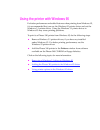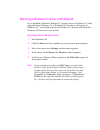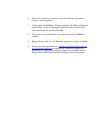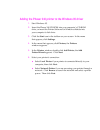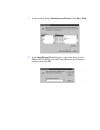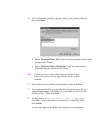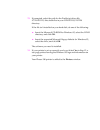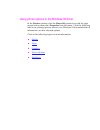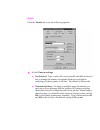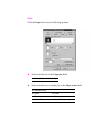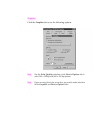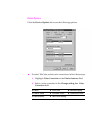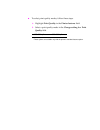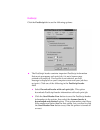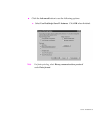Xerox PHASER 340 User Manual
Using the printer with Windows 95
For better performance and added features when printing from Windows 95,
it is recommended that you use the Windows 95 printer driver and not the
Windows 3.1 printer driver. Using the Windows 3.1 printer driver in
Windows 95 may cause printing problems.
To print to a Phaser 340 printer from Windows 95, do the following steps:
■
Remove Windows 3.1 printer drivers, if you have any installed
under Windows 95. For better printing performance, use the
Windows 95 printer driver.
■
Add the Phaser 340 printer to the
Printers
window from software
available on the Phaser 340 CD-ROM or floppy diskettes.
Click on the following topics for more information:
■
Removing a Windows 3.1 driver in Windows 95
■
Adding the Phaser 340 printer to the Windows 95 driver
■
Using printer options in the Windows 95 driver