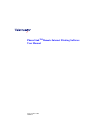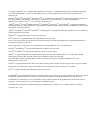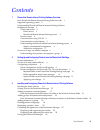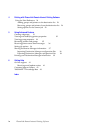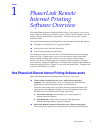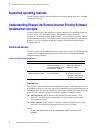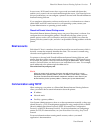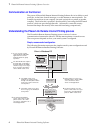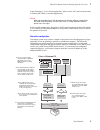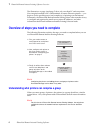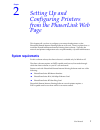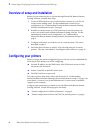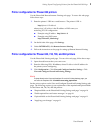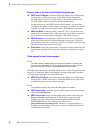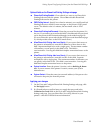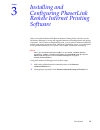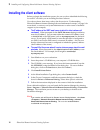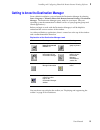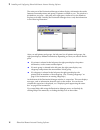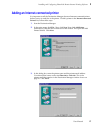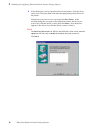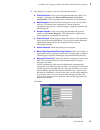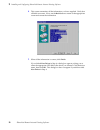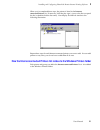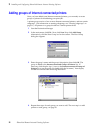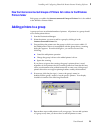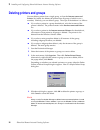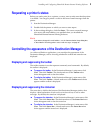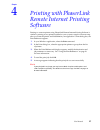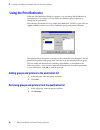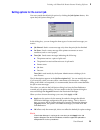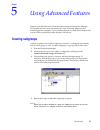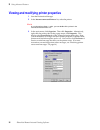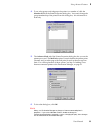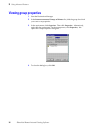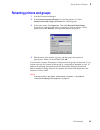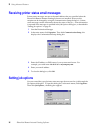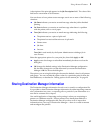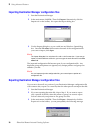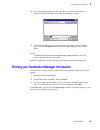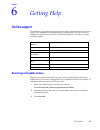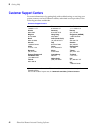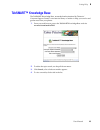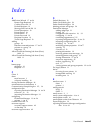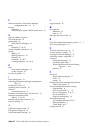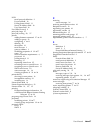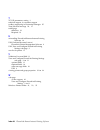- DL manuals
- Xerox
- Printer
- Phaser 360
- User Manual
Xerox Phaser 360 User Manual
Summary of Phaser 360
Page 1
Phaserlink tm remote internet printing software user manual v3 november 1999 46xx-34.
Page 2
Copyright © tektronix, inc. Printed in the united states of america. Unpublished rights reserved under the copyright laws of the united states. Contents of this publication may not be reproduced in any form without permission of tektronix, inc. Tektronix ® , phaser ® , phasershare ® , the tekcolor ®...
Page 3
User manual iii 1 phaserlink remote internet printing software overview how phaserlink remote internet printing software works 1 supported operating systems 2 understanding phaserlink remote internet printing software fundamental concepts 2 clients and servers 2 email servers 2 phaserlink remote int...
Page 4
Iv phaserlink remote internet printing software 4 printing with phaserlink remote internet printing software using the print redirector 28 adding groups and printers to the destination list 28 removing groups and printers from the destination list 28 setting options for the current job 29 5 using ad...
Page 5
User manual 1 chapter 1 phaserlink remote internet printing software overview phaserlink remote internet printing software allows you to print to one or more remote tektronix phaser color printers (such as a phaser 360 color printer) over the internet, directly from windows applications. The print j...
Page 6: Supported Operating Systems
2 phaserlink remote internet printing software 1 phaserlink remote internet printing software overview supported operating systems for this software release, phaserlink remote internet printing software is available only for windows 95. Understanding phaserlink remote internet printing software fund...
Page 7: Email Accounts
User manual 3 phaserlink remote internet printing software overview 1 in most cases, pop3 email servers have a password associated with them that enables you to control who can send email through that server. You’ll need to know this password before you can configure a printer to be used with phaser...
Page 8
4 phaserlink remote internet printing software 1 phaserlink remote internet printing software overview communication on the internet the power of phaserlink remote internet printing software lies in its ability to send print jobs, in the form of email messages, over the internet to remote printers. ...
Page 9
User manual 5 phaserlink remote internet printing software overview 1 in the illustration, “user’s email application” refers to how a pc receives email (such as eudora, mci mail, or another application). N o t e while not required by phaserlink remote internet printing software (and therefore not sh...
Page 10
6 phaserlink remote internet printing software 1 phaserlink remote internet printing software overview the illustrations on page 4 and page 5 show only one client pc and one printer. Now imagine hundreds of pcs and hundreds of remote tektronix printers — you begin to see the possible power (and comp...
Page 11: System Requirements
User manual 7 chapter 2 setting up and configuring printers from the phaserlink web page this chapter tells you how to configure your network and printers so that phaserlink remote internet printing software will work. Then it explains how to install the phaserlink remote internet printing client so...
Page 12: Configuring Your Printers
8 phaserlink remote internet printing software 2 setting up and configuring printers from the phaserlink web page overview of setup and installation before you can send print jobs to a printer through phaserlink remote internet printing software, complete these steps: 1. Locate an smtp email server ...
Page 13
User manual 9 setting up and configuring printers from the phaserlink web page 2 printer configuration for phaser 850 printers use the phaserlink remote internet printing web page. To access this web page, follow these steps: 1. Enter the printer’s url into a web browser. The printer’s url is: 2. On...
Page 14
10 phaserlink remote internet printing software 2 setting up and configuring printers from the phaserlink web page required fields on the phaserlink printing settings web page ■ pop3 server ip address: enter the numeric ip address (not a dns name) for the printer’s pop3 email server. If this field i...
Page 15
User manual 11 setting up and configuring printers from the phaserlink web page 2 optional fields on the phaserlink printing settings web page ■ phaserlink printing enabled: choose yes if you want to use phaserlink printing software with this printer. Choose no to disable phaserlink printing softwar...
Page 16
12 phaserlink remote internet printing software 2 setting up and configuring printers from the phaserlink web page.
Page 17
User manual 13 chapter 3 installing and configuring phaserlink remote internet printing software after you install the phaserlink remote internet printing client software, use the destination manager to set up and organize internet-connected printers and groups of printers. Once you have completed t...
Page 18
14 phaserlink remote internet printing software 3 installing and configuring phaserlink remote internet printing software installing the client software before you begin the installation process, be sure you have identified the following for each pc on which you are installing the client software. I...
Page 19
User manual 15 installing and configuring phaserlink remote internet printing software 3 getting to know the destination manager from a default installation, you can launch the destination manager by selecting start > programs > tektronix phaserlink remote internet printing > destination manage r. T...
Page 20
16 phaserlink remote internet printing software 3 installing and configuring phaserlink remote internet printing software the main part of the destination manager window displays information about the internet-connected printers and groups of printers available to you. The window is divided into two...
Page 21
User manual 17 installing and configuring phaserlink remote internet printing software 3 adding an internet-connected printer it is important to tell the destination manager about an internet-connected printer before you try to send jobs to the printer. To add a printer to the internet-connected pri...
Page 22
18 phaserlink remote internet printing software 3 installing and configuring phaserlink remote internet printing software 4. In this dialog box, choose a printer driver for the printer. Click the down arrow next to the entry field, and select the appropriate printer driver for the printer. If the dr...
Page 23
User manual 19 installing and configuring phaserlink remote internet printing software 3 5. This dialog box prompts you for the following information: ■ printer description: enter a text string that describes the printer. For example, you might enter phaser 360 color printer in our oslo, sweden offi...
Page 24
20 phaserlink remote internet printing software 3 installing and configuring phaserlink remote internet printing software 6. This screen summarizes all the information you have supplied. Verify that all fields are correct. If not, use the back button to return to the appropriate screen and correct t...
Page 25
User manual 21 installing and configuring phaserlink remote internet printing software 3 when you’ve completed these steps, the printer is listed in the internet- connected printers list. If necessary, click the plus sign (+) next to the list to expand the list (or double-click the list name). Your ...
Page 26
22 phaserlink remote internet printing software 3 installing and configuring phaserlink remote internet printing software adding groups of internet-connected printers once you have added some internet-connected printers, you are ready to create groups of printers for distributing your print jobs. A ...
Page 27: Printers Folder
User manual 23 installing and configuring phaserlink remote internet printing software 3 how the internet-connected groups of printers list relates to the windows printers folder each group you add to the internet-connected groups of printers list is also added to the windows printers folder. Adding...
Page 28: Deleting Printers and Groups
24 phaserlink remote internet printing software 3 installing and configuring phaserlink remote internet printing software deleting printers and groups you can delete a printer from a single group, or from the internet-connected printers list (which also deletes the printer from all groups of which i...
Page 29
User manual 25 installing and configuring phaserlink remote internet printing software 3 requesting a printer’s status before you send a print job to a printer, you may want to make sure that the printer is available. You can get a printer’s status in the form of email messages from the printer. 1. ...
Page 30
26 phaserlink remote internet printing software 3 installing and configuring phaserlink remote internet printing software closing the destination manager in the main menu, click file. Then click exit. All changes you have made are automatically saved..
Page 31
User manual 27 chapter 4 printing with phaserlink remote internet printing software printing to a remote printer using phaserlink remote internet printing software is similar to printing on any printer installed on your system, except for one extra step: after you select the printer and click print ...
Page 32: Using The Print Redirector
28 phaserlink remote internet printing software 4 printing with phaserlink remote internet printing software using the print redirector when the print redirector dialog box appears, you can change the distribution of your print job. For example, you can send it to a different group or printer, or ch...
Page 33
User manual 29 printing with phaserlink remote internet printing software 4 setting options for the current job you can override the default job options by clicking the job options button; this opens the job options dialog box: in this dialog box, you can change the three types of status email messa...
Page 34
30 phaserlink remote internet printing software 4 printing with phaserlink remote internet printing software.
Page 35: Creating Subgroups
User manual 31 chapter 5 using advanced features chapter 3 provided the basic information about using the destination manager. This chapter discusses more advanced tasks, such as creating subgroups and modifying printer properties. Do not attempt the tasks covered in this chapter until you have full...
Page 36
32 phaserlink remote internet printing software 5 using advanced features viewing and modifying printer properties 1. Start the destination manager. 2. In the internet-connected printers list, select the printer. N o t e as an alternative to steps 1 and 2, you can double-click a printer in the inter...
Page 37
User manual 33 using advanced features 5 4. To see what groups and subgroups the printer is a member of, click the member of tab in the printer properties dialog box. You cannot change the group membership of the printer from this dialog box; this information is read-only. 5. The advanced info tab o...
Page 38: Viewing Group Properties
34 phaserlink remote internet printing software 5 using advanced features viewing group properties 1. Start the destination manager. 2. In the internet-connected groups of printers list, click the group for which you want to see properties. 3. In the main menu, click organizer. Then click properties...
Page 39: Renaming Printers and Groups
User manual 35 using advanced features 5 renaming printers and groups 1. Start the destination manager. 2. In the internet-connected printers list, click the printer. Or, in the internet-connected groups of printers list, click the group. 3. In the main menu, click organizer. Then click rename print...
Page 40: Setting Job Options
36 phaserlink remote internet printing software 5 using advanced features receiving printer status email messages printer status messages are sent to the email address that was specified when the phaserlink remote internet printing software was installed. However, this recipient can be changed by us...
Page 41
User manual 37 using advanced features 5 a description of the print job appears in the job description field. The value of this field can be a maximum of 80 characters. You can choose to have printer status messages sent in one or more of the following situations: ■ job done indicates you receive an...
Page 42
38 phaserlink remote internet printing software 5 using advanced features importing destination manager configuration files 1. Start the destination manager. 2. In the main menu, click file. Then click import. Alternatively, click the import tool on the toolbar; this opens the import dialog box: 3. ...
Page 43
User manual 39 using advanced features 5 4. If you are exporting the entire file, click yes. If you are exporting only a portion of the file, click no. Next, the export dialog box opens: 5. Use the export dialog box as you would use any windows save as dialog box. Once the file name field contains t...
Page 44
40 phaserlink remote internet printing softwar 5 using advanced features.
Page 45: On-Line Support
User manual 41 chapter 6 getting help on-line support visit tektronix’ color printer web site for the most up-to-date information about your printer; view updated user documentation, download utility files, get answers to frequently asked questions, find a list of tektronix dealers in your area, or ...
Page 46: Customer Support Centers
42 phaserlink remote internet printing software 6 getting help customer support centers for more information or for getting help with troubleshooting or servicing your printer, contact your local tektronix reseller, authorized service provider, or the following resources worldwide: customer support ...
Page 47: Teksmart™ Knowledge Base
User manual 43 getting help 6 teksmart™ knowledge base the teksmart knowledge base, researched and maintained by tektronix’ customer support center, is an extensive library of articles to help you care for and get the most from your printer. 1. From your web browser, access the teksmart knowledge ba...
Page 48
44 phaserlink remote internet printing software 6 getting help.
Page 49
User manual index-45 index a add printer wizard 17 to 20 banner page required 19 confirm password 19 default recipient 19 message size limit in kb 19 printer description 19 printer driver 18 printer name 17 printer password 19 recipient location 19 trailer page required 19 adding groups 22 internet-...
Page 50
Index-46 phaserlink remote internet printing software f filename extension, destination manager configuration files 38 , 39 firewall definition 4 relationship to printer’s smtp email server 10 g gateway address, printer 3 get status button 25 getting help 42 in destination manager 16 group renaming ...
Page 51
User manual index-47 pop3 email protocol definition 2 password field 10 polling interval field 11 server ip address field 10 user name field 10 post office protocol 2 print jobs, large 27 print jobs, tracing 29 , 37 printer adding internet-connected 17 to 21 adding to group 23 configuring 8 to 11 de...
Page 52
Index-48 phaserlink remote internet printing software t tcp/ip parameters, setting 3 technical support, see customer support toolbar, suppressing in destination manager 25 trace job email message 29 , 37 trailer page definition 19 required 19 u uninstalling phaserlink remote internet printing softwa...