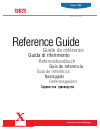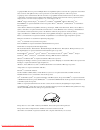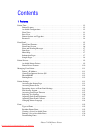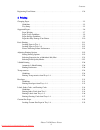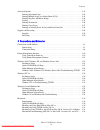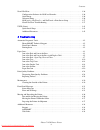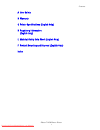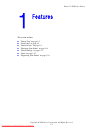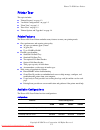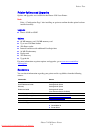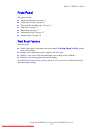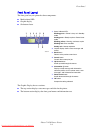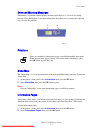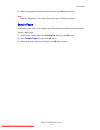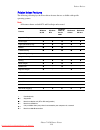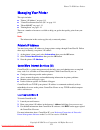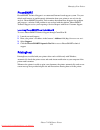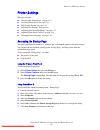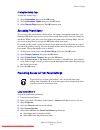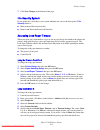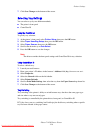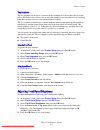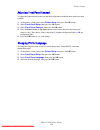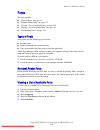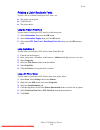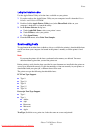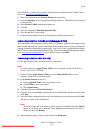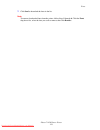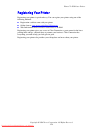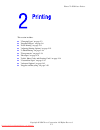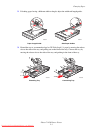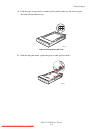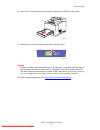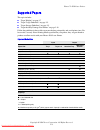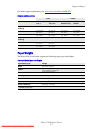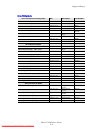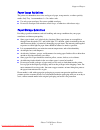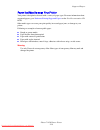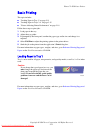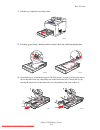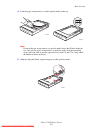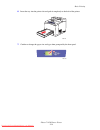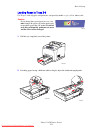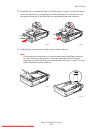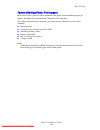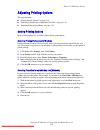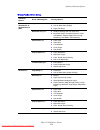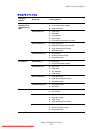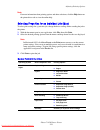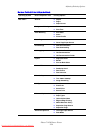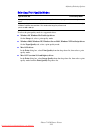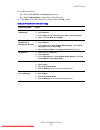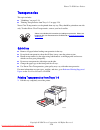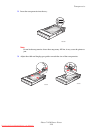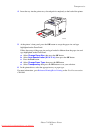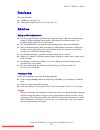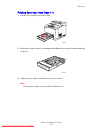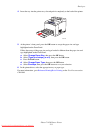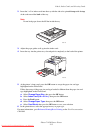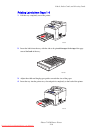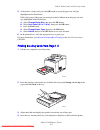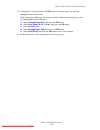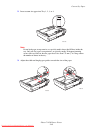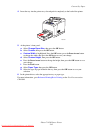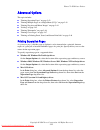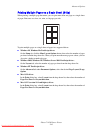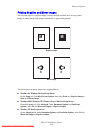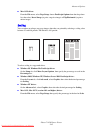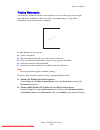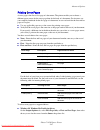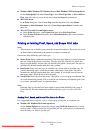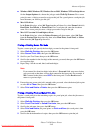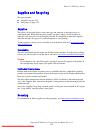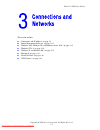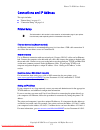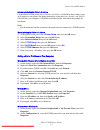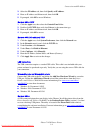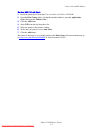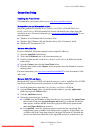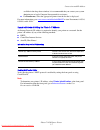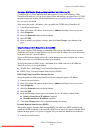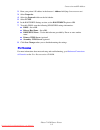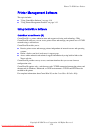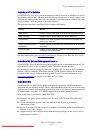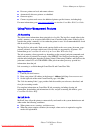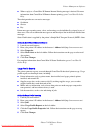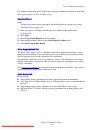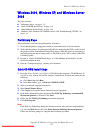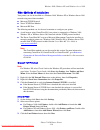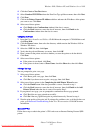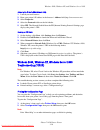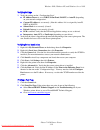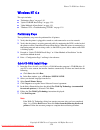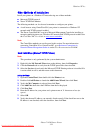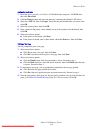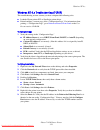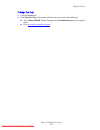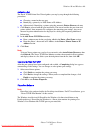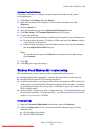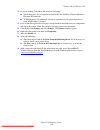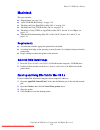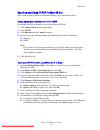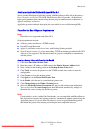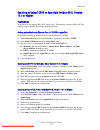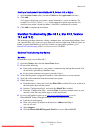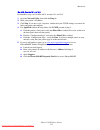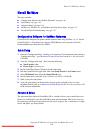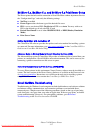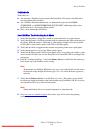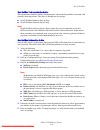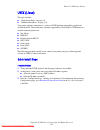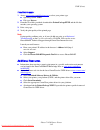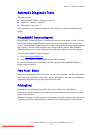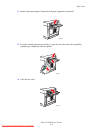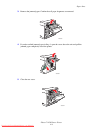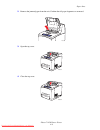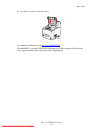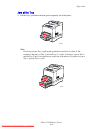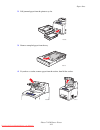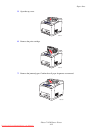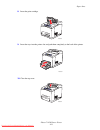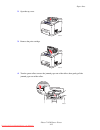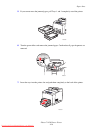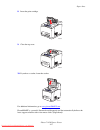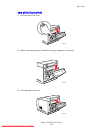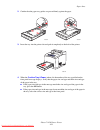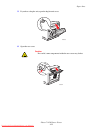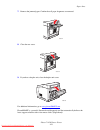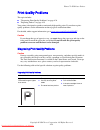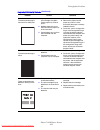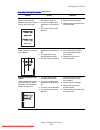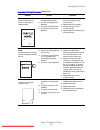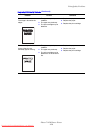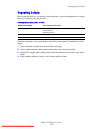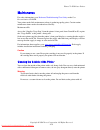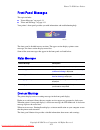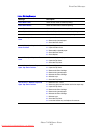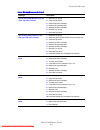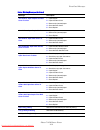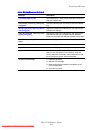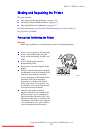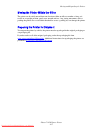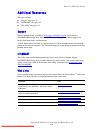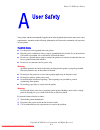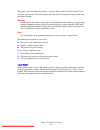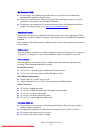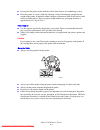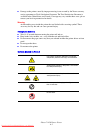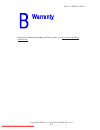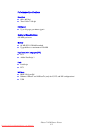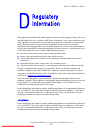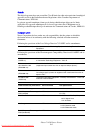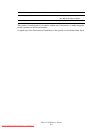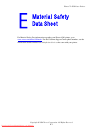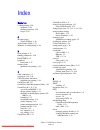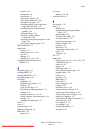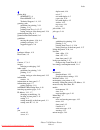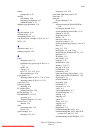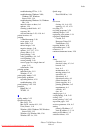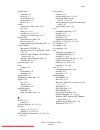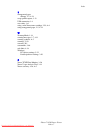- DL manuals
- Xerox
- Printer
- Phaser 4500
- Reference Manual
Xerox Phaser 4500 Reference Manual
Summary of Phaser 4500
Page 1
Referensguiden naslaggids guia de referência guía de referencia referenzhandbuch guida di riferimento guide de référence phaser tm 4500 l a s e r p r i n t e r ® reference guide www.Xerox.Com/office/4500support downloaded from manualsprinter.Com manuals.
Page 2
Copyright © 2004, xerox corporation. All rights reserved. Unpublished rights reserved under the copyright laws of the united states. Contents of this publication may not be reproduced in any form without permission of xerox corporation. Copyright protection claimed includes all forms of matters of c...
Page 3
Phaser™ 4500 laser printer i contents 1 features printer tour . . . . . . . . . . . . . . . . . . . . . . . . . . . . . . . . . . . . . . . . . . . . . . . . . . . . . . . . . . . . . . 1-2 printer features . . . . . . . . . . . . . . . . . . . . . . . . . . . . . . . . . . . . . . . . . . . . . . ....
Page 4
Contents phaser™ 4500 laser printer ii registering your printer . . . . . . . . . . . . . . . . . . . . . . . . . . . . . . . . . . . . . . . . . . . . . . . . . . . 1-24 2 printing changing paper . . . . . . . . . . . . . . . . . . . . . . . . . . . . . . . . . . . . . . . . . . . . . . . . . . . ....
Page 5
Contents phaser™ 4500 laser printer iii advanced options . . . . . . . . . . . . . . . . . . . . . . . . . . . . . . . . . . . . . . . . . . . . . . . . . . . . . . . . 2-42 printing separation pages . . . . . . . . . . . . . . . . . . . . . . . . . . . . . . . . . . . . . . . . . . . . . 2-42 print...
Page 6
Contents phaser™ 4500 laser printer iv novell netware. . . . . . . . . . . . . . . . . . . . . . . . . . . . . . . . . . . . . . . . . . . . . . . . . . . . . . . . . . 3-36 configuration software for netware networks . . . . . . . . . . . . . . . . . . . . . . . . . . . . 3-36 quick setup. . . . . ...
Page 7
Contents phaser™ 4500 laser printer v a user safety b warranty c printer specifications (english only) d regulatory information (english only) e material safety data sheet (english only) f product recycling and disposal (english only) index downloaded from manualsprinter.Com manuals.
Page 8
Phaser™ 4500 laser printer copyright © 2004 xerox corporation. All rights reserved. 1-1 this section includes: ■ "printer tour" on page 1-2 ■ "front panel" on page 1-5 ■ "printer drivers" on page 1-9 ■ "managing your printer" on page 1-11 ■ "printer settings" on page 1-13 ■ "fonts" on page 1-19 ■ "r...
Page 9
Phaser™ 4500 laser printer copyright © 2004 xerox corporation. All rights reserved. 1-2 printer tour this topic includes: ■ "printer features" on page 1-2 ■ "available configurations" on page 1-2 ■ "front view" on page 1-3 ■ "rear view" on page 1-3 ■ "printer options and upgrades" on page 1-4 printe...
Page 10
Printer tour phaser™ 4500 laser printer 1-3 front view rear view 550-sheet feeder optional optional standard standard 500-sheet stacker optional optional optional standard automatic 2-sided printing (duplex) optional optional standard standard 1. Paper stop 2. Front panel 3. Tray 1 4. On/off switch ...
Page 11
Printer tour phaser™ 4500 laser printer 1-4 printer options and upgrades options and upgrades are available for the phaser 4500 laser printer. Note print a “configuration page” after installing an option to confirm that the option has been installed correctly. Upgrades ■ phaser 4500b to 4500n option...
Page 12
Phaser™ 4500 laser printer copyright © 2004 xerox corporation. All rights reserved. 1-5 front panel this topic includes: ■ "front panel features" on page 1-5 ■ "front panel layout" on page 1-6 ■ "error and warning messages" on page 1-7 ■ "print icon" on page 1-7 ■ "menu map" on page 1-7 ■ "informati...
Page 13
Front panel phaser™ 4500 laser printer 1-6 front panel layout the front panel on your printer has three components: ■ multi-colored led ■ graphic display ■ six button cluster the graphic display has two sections: ■ the top section displays status messages and titles for the printer. ■ the bottom sec...
Page 14
Front panel phaser™ 4500 laser printer 1-7 error and warning messages when there is a problem with the printer, the front panel displays (1) an error or warning message. Press the i button (2) for more information about the error or warning message and ways to solve the problem. Print icon menu map ...
Page 15
Front panel phaser™ 4500 laser printer 1-8 3. Select the appropriate information page, then press the ok button to print. Note print the “menu map” to see other information pages available for printing. Sample pages your printer comes with a set of sample pages which demonstrate different printer fu...
Page 16
Phaser™ 4500 laser printer copyright © 2004 xerox corporation. All rights reserved. 1-9 printer drivers this topic includes: ■ "available printer drivers" on page 1-9 ■ "printer driver features" on page 1-10 printer drivers enable your computer and printer to communicate and provide access to your p...
Page 17
Printer drivers phaser™ 4500 laser printer 1-10 printer driver features the following table displays the xerox driver features that are available with specific operating systems. Note all features shown are both pcl and postscript unless noted. Feature windows 98, me windows nt4 windows, 2000, xp, s...
Page 18
Phaser™ 4500 laser printer copyright © 2004 xerox corporation. All rights reserved. 1-11 managing your printer this topic includes: ■ "printer’s ip address" on page 1-11 ■ "centreware internet services (is)" on page 1-11 ■ "phasersmart" on page 1-12 ■ "printingscout" on page 1-12 there are a number ...
Page 19
Managing your printer phaser™ 4500 laser printer 1-12 phasersmart phasersmart technical support is an automated, internet-based support system. Use your default web browser to send diagnostic information from your printer to our web site for analysis. Phasersmart diagnostic tool examines the informa...
Page 20
Phaser™ 4500 laser printer copyright © 2004 xerox corporation. All rights reserved. 1-13 printer settings this topic includes: ■ "accessing the startup page" on page 1-13 ■ "accessing power saver" on page 1-14 ■ "file security system" on page 1-15 ■ "selecting tray settings" on page 1-16 ■ "adjustin...
Page 21
Printer settings phaser™ 4500 laser printer 1-14 printing the startup page to print the “startup page”: 1. Select information , then press the ok button. 2. Select information pages , then press the ok button. 3. Select startup page , then press the ok button to print. Accessing power saver to save ...
Page 22
Printer settings phaser™ 4500 laser printer 1-15 7. Click save changes at the bottom of the page. File security system if your printer has a hard drive, your system administrator can use the front panel’s file security menu to: ■ make removed files unrecoverable ■ remove old proof and secure job pri...
Page 23
Printer settings phaser™ 4500 laser printer 1-16 7. Click save changes at the bottom of the screen. Selecting tray settings you can select trays by two different methods: ■ the printer’s front panel ■ centreware is using the front panel to specify tray selection: 1. At the printer’s front panel, sel...
Page 24
Printer settings phaser™ 4500 laser printer 1-17 tray sequence the tray sequence can be set to a particular order, including all or fewer than all trays in the printer. When fewer than all trays are set and a job specifies a tray not in the list, tray switching from that tray does not occur, even wh...
Page 25
Printer settings phaser™ 4500 laser printer 1-18 adjusting front panel contrast to adjust the contrast between the text and the background to make the front panel text more readable: 1. At the printer’s front panel, select printer setup , then press the ok button. 2. Select front panel setup , then ...
Page 26
Phaser™ 4500 laser printer copyright © 2004 xerox corporation. All rights reserved. 1-19 fonts this topic includes: ■ "types of fonts" on page 1-19 ■ "resident printer fonts" on page 1-19 ■ "viewing a list of available fonts" on page 1-19 ■ "printing a list of available fonts" on page 1-20 ■ "downlo...
Page 27
Fonts phaser™ 4500 laser printer 1-20 printing a list of available fonts to print a list of available postscript or pcl fonts, use: ■ the printer’s front panel ■ centerware is ■ the printer driver using the printer’s front panel to print either a postscript or pcl font list at the front panel: 1. Se...
Page 28
Fonts phaser™ 4500 laser printer 1-21 listing the fonts from a mac use the apple printer utility to list the fonts available on your printer. 1. If you do not have the apple printer utility on your computer, install it from the printer installer and utilities cd-rom. 2. Double-click the apple printe...
Page 29
Fonts phaser™ 4500 laser printer 1-22 to list the fonts available on your printer, install the font management utility from the xerox web site at www.Xerox.Com/office/support . 1. Select your printer from the network printers drop-down list. 2. Select the platform you are running from the drop-down ...
Page 30
Fonts phaser™ 4500 laser printer 1-23 7. Click send to download the fonts in the list. Note to remove downloaded fonts from the printer, follow steps 2 through 4. Click the fonts drop-down list, selectthe font you want to remove, then click remove. Downloaded from manualsprinter.Com manuals.
Page 31
Phaser™ 4500 laser printer copyright © 2004 xerox corporation. All rights reserved. 1-24 registering your printer registering your printer is quick and easy. You can register your printer using one of the following methods: ■ registration card that came with your printer ■ online form at www.Xerox.C...
Page 32
Phaser™ 4500 laser printer copyright © 2004 xerox corporation. All rights reserved. 2-1 this section includes: ■ "changing paper" on page 2-2 ■ "supported papers" on page 2-6 ■ "basic printing" on page 2-11 ■ "adjusting printing options" on page 2-19 ■ "2-sided printing" on page 2-26 ■ "transparenci...
Page 33
Phaser™ 4500 laser printer copyright © 2004 xerox corporation. All rights reserved. 2-2 changing paper this topic includes: ■ "guidelines" on page 2-2 ■ "tray setup" on page 2-2 the paper trays adjust to accommodate most sizes and types of paper, transparencies, or other specialty media. For more in...
Page 34
Changing paper phaser™ 4500 laser printer 2-3 2. If loading paper having a different width or length, adjust the width and length guides. 3. Extend the tray to accommodate legal or us folio (legal 13) paper by moving the release tabs to the sides of the tray and pulling out on the front of the tray....
Page 35
Changing paper phaser™ 4500 laser printer 2-4 4. Load the paper, transparencies, or other specialty media in the tray. Do not load paper above the fill line inside the tray. 5. Slide the side guide firmly against the paper or other specialty media. Paper and transparency fill lines 4500-003 4500-023...
Page 36
Changing paper phaser™ 4500 laser printer 2-5 6. Insert the tray into the printer slot and push it completely to the back of the printer. 7. Set the paper size and type when prompted by the front panel. Caution damage caused by using unsupported paper, transparencies, and other specialty media is no...
Page 37
Phaser™ 4500 laser printer copyright © 2004 xerox corporation. All rights reserved. 2-6 supported papers this topic includes: ■ "paper weights" on page 2-7 ■ "paper usage guidelines" on page 2-9 ■ "paper storage guidelines" on page 2-9 ■ "paper that may damage your printer" on page 2-10 follow the g...
Page 38
Supported papers phaser™ 4500 laser printer 2-7 for online support information, go to www.Xerox.Com/office/infosmart . Paper weights the phaser 4500 laser printer supports the following paper types and weights: simplex and duplex sizes input output tray 1 trays 2–4 standard tray 500-sheet stacker si...
Page 39
Supported papers phaser™ 4500 laser printer 2-8 xerox printing media xerox professional printing paper size description part number xerox premium multipurpose 4024 letter 8.5 x 11 in. 20 lbs. (75 g/m 2 ) 3r721 xerox business multipurpose 4200 letter 8.5 x 11 in. 20 lbs. (75 g/m 2 ) 3r2047 xerox prem...
Page 40
Supported papers phaser™ 4500 laser printer 2-9 paper usage guidelines the printer accommodates most sizes and types of paper, transparencies, or other specialty media. Only tray 1 accommodates 3 x 5 in. Index cards. ■ use only paper envelopes. Do not use padded envelopes. ■ do not use envelopes wit...
Page 41
Supported papers phaser™ 4500 laser printer 2-10 paper that may damage your printer your printer is designed to be used with a variety of paper types. For more information about supported papers, go to reference/printing/supported papers on the user documentation cd- rom. Other media types can cause...
Page 42
Phaser™ 4500 laser printer copyright © 2004 xerox corporation. All rights reserved. 2-11 basic printing this topic includes: ■ "loading paper in tray 1" on page 2-11 ■ "loading paper in trays 2-4" on page 2-15 ■ "factors affecting printer performance" on page 2-18 follow these steps to print jobs: 1...
Page 43
Basic printing phaser™ 4500 laser printer 2-12 1. Pull the tray completely out of the printer. 2. If loading paper having a different width or length, adjust the width and length guides. 3. Extend the tray to accommodate legal or us folio (legal 13) paper by moving the release tabs to the sides of t...
Page 44
Basic printing phaser™ 4500 laser printer 2-13 4. Load the paper, transparencies, or other specialty media in the tray. Note do not load paper, transparencies, or specialty media above the fill lines inside the tray. Only use flat paper, transparencies, or specialty media. If frequent jamming occurs...
Page 45
Basic printing phaser™ 4500 laser printer 2-14 6. Insert the tray into the printer slot and push it completely to the back of the printer. 7. Confirm or change the paper size and type when prompted by the front panel. 4500-040 4500-020 p h a s e r 4 5 0 0 downloaded from manualsprinter.Com manuals.
Page 46
Basic printing phaser™ 4500 laser printer 2-15 loading paper in trays 2-4 use trays 2-4 for all paper, transparencies, and specialty media except 3 x 5 in. Index cards. 1. Pull the tray completely out of the printer. 2. If loading paper having a different width or length, adjust the width and length...
Page 47
Basic printing phaser™ 4500 laser printer 2-16 3. Extend the tray to accommodate legal or us folio (legal 13) paper by moving the release tabs to the sides of the tray and pulling out on the front of the tray. Contract the tray by moving the release tabs to the sides of the tray and pushing in the f...
Page 48
Basic printing phaser™ 4500 laser printer 2-17 5. Slide the side guide firmly against the paper or other specialty media. 6. Insert the tray into the printer slot and push it completely to the back of the printer. 7. Set the paper size and type when prompted by the front panel. Note for more informa...
Page 49
Basic printing phaser™ 4500 laser printer 2-18 factors affecting printer performance many factors affect a print job. They include the print speed (stated in number of pages per minute), the media used, download time, and printer processing time. The computer download time and printer processing tim...
Page 50
Phaser™ 4500 laser printer copyright © 2004 xerox corporation. All rights reserved. 2-19 adjusting printing options this topic includes: ■ "setting printing options" on page 2-19 ■ "selecting properties for an individual job (mac)" on page 2-23 ■ "selecting print-quality modes" on page 2-25 setting ...
Page 51
Adjusting printing options phaser™ 4500 laser printer 2-20 windows postscript driver settings operating system driver tab/dialog box printing options windows 2000, windows xp, or windows server 2003 layout tab ■ orientation ■ print on both sides (duplex) ■ pages per sheet advanced dialog box ■ graph...
Page 52
Adjusting printing options phaser™ 4500 laser printer 2-21 windows 98 or windows me setup tab ■ paper type ■ paper size ■ tray selection ■ orientation ■ print on 1 side or print on 2 sides ■ print quality output options tab ■ separation pages ■ cover pages ■ proof, saved, secure printing windows pos...
Page 53
Adjusting printing options phaser™ 4500 laser printer 2-22 windows pcl driver settings operating system driver tab printing options windows 2000, windows xp, or windows server 2003 layout tab ■ orientation ■ print on both sides (duplex) ■ pages per sheet paper/quality tab ■ paper type ■ paper size ■...
Page 54
Adjusting printing options phaser™ 4500 laser printer 2-23 note for more information about printing options and other selections, click the help button on the printer driver tab to view the online help. Selecting properties for an individual job (mac) to select print settings for a particular job, c...
Page 55
Adjusting printing options phaser™ 4500 laser printer 2-24 mac os 9.X general ■ copies ■ pages ■ paper source background printing ■ print in ■ print time color matching ■ print color ■ intent ■ printer profile cover page ■ print cover page ■ cover page paper source font settings ■ font documentation...
Page 56
Adjusting printing options phaser™ 4500 laser printer 2-25 selecting print-quality modes to select the print-quality mode in a supported driver: ■ windows 98, windows me postscript driver: on the setup tab, select a print-quality mode. ■ windows 2000, windows xp, windows server 2003, windows nt post...
Page 57
Phaser™ 4500 laser printer copyright © 2004 xerox corporation. All rights reserved. 2-26 2-sided printing this topic includes: ■ "automatic 2-sided printing" on page 2-26 ■ "binding preferences" on page 2-26 automatic 2-sided printing guidelines ■ a duplex unit must be installed on your printer to p...
Page 58
2-sided printing phaser™ 4500 laser printer 2-27 2. In the printer driver: ■ select either portrait or landscape orientation. ■ select 2-sided printing as described in the table below. 3. Click ok to accept the printer driver settings, then click ok to print. Setting the printer driver for 2-sided p...
Page 59
Phaser™ 4500 laser printer copyright © 2004 xerox corporation. All rights reserved. 2-28 transparencies this topic includes: ■ "guidelines" on page 2-28 ■ "printing transparencies from trays 1-4" on page 2-28 xerox clear transparencies can be printed from any tray. They should be printed on one side...
Page 60
Transparencies phaser™ 4500 laser printer 2-29 2. Insert the transparencies into the tray. Note do not load transparencies above the transparency fill line; it may cause the printer to jam. 3. Adjust the width and length paper guides to match the size of the transparencies. 4500-081 4500-092 4500-09...
Page 61
Transparencies phaser™ 4500 laser printer 2-30 4. Insert the tray into the printer tray slot and push it completely to the back of the printer. 5. At the printer’s front panel, press the ok button to accept the paper size and type highlighted on the front panel. Follow these steps if the paper size ...
Page 62
Phaser™ 4500 laser printer copyright © 2004 xerox corporation. All rights reserved. 2-31 envelopes this topic includes: ■ "guidelines" on page 2-31 ■ "printing envelopes from trays 1-4" on page 2-32 guidelines buying and storing envelopes ■ use only paper envelopes specified in the supported papers ...
Page 63
Envelopes phaser™ 4500 laser printer 2-32 printing envelopes from trays 1-4 1. Pull the tray completely out of the printer. 2. Insert the envelopes into the tray, faceup with the flap of the envelope toward the left side of the tray. 3. Adjust the paper guides to match the size of the envelopes. Not...
Page 64
Envelopes phaser™ 4500 laser printer 2-33 4. Insert the tray into the printer tray slot and push it completely to the back of the printer. 5. At the printer’s front panel, press the ok button to accept the paper size and type highlighted on the front panel. Follow these steps if the paper size and t...
Page 65
Phaser™ 4500 laser printer copyright © 2004 xerox corporation. All rights reserved. 2-34 labels, index cards, and greeting cards this topic includes: ■ "guidelines" on page 2-34 ■ "printing index cards from tray 1" on page 2-34 ■ "printing labels from trays 1-4" on page 2-36 xerox labels can be prin...
Page 66
Labels, index cards, and greeting cards phaser™ 4500 laser printer 2-35 2. Insert the 3 x 5 in. Index cards into the tray with the side to be printed faceup with the top of the card toward the back of the tray. Note do not load paper above the fill line inside the tray. 3. Adjust the paper guides to...
Page 67
Labels, index cards, and greeting cards phaser™ 4500 laser printer 2-36 printing labels from trays 1-4 1. Pull the tray completely out of the printer. 2. Insert the labels into the tray with the side to be printed faceup with the top of the page toward the back of the tray. 3. Adjust the width and l...
Page 68
Labels, index cards, and greeting cards phaser™ 4500 laser printer 2-37 5. At the printer’s front panel, press the ok button to accept the paper size and type highlighted on the front panel. Follow these steps if the paper size and type loaded is different than the paper size and type highlighted on...
Page 69
Labels, index cards, and greeting cards phaser™ 4500 laser printer 2-38 5. At the printer’s front panel, press the ok button to accept the paper size and type highlighted on the front panel. Follow these steps if the paper size and type loaded is different than the paper size and type highlighted on...
Page 70
Phaser™ 4500 laser printer copyright © 2004 xerox corporation. All rights reserved. 2-39 custom size paper print custom size paper, within the following ranges, from the trays listed. For more information on paper types, weights, and sizes, go to reference/printing/supported papers on the user docum...
Page 71
Custom size paper phaser™ 4500 laser printer 2-40 2. Insert custom size paper into tray 1, 2, 3, or 4. Note do not load paper, transparencies, or specialty media above the fill lines inside the tray. Only use flat paper, transparencies, or specialty media. If frequent jamming occurs with card stock ...
Page 72
Custom size paper phaser™ 4500 laser printer 2-41 4. Insert the tray into the printer tray slot and push it completely to the back of the printer. 5. At the printer’s front panel: a. Select change paper size , then press the ok button. B. Select custom , then press the ok button. C. Custom width is ...
Page 73
Phaser™ 4500 laser printer copyright © 2004 xerox corporation. All rights reserved. 2-42 advanced options this topic includes: ■ "printing separation pages" on page 2-42 ■ "printing multiple pages on a single sheet (n-up)" on page 2-43 ■ "printing negative and mirror images" on page 2-44 ■ "scaling"...
Page 74
Advanced options phaser™ 4500 laser printer 2-43 printing multiple pages on a single sheet (n-up) when printing a multiple-page document, you can print more than one page on a single sheet of paper. Print one, two, four, six, nine, or 16 pages per side. To print multiple pages on a single sheet of p...
Page 75
Advanced options phaser™ 4500 laser printer 2-44 printing negative and mirror images you can print pages as a negative image (reverses the light and dark areas in your printed image) or mirror image (flips images horizontally on pages when printed). To select negative or mirror images in a supported...
Page 76
Advanced options phaser™ 4500 laser printer 2-45 ■ mac os 9 driver: from the file menu, select page setup, choose postscript options from the drop-down list, then select invert image (to print a negative image) or flip horizontal (to print a mirror image). Scaling you can reduce or enlarge your page...
Page 77
Advanced options phaser™ 4500 laser printer 2-46 printing watermarks a watermark is additional text that can be printed across one or more pages. For example, terms like draft, confidential, date, version that you might stamp on a page before distribution, can be inserted with a watermark. In some w...
Page 78
Advanced options phaser™ 4500 laser printer 2-47 printing cover pages a cover page is the first or last page of a document. The printer enables you to choose a different paper source for the cover page than for the body of a document. For instance, use your company letterhead for the first page of a...
Page 79
Advanced options phaser™ 4500 laser printer 2-48 ■ windows 2000, windows xp, windows server 2003, windows nt postscript driver: on the paper/quality tab under cover pages, select first page only or first and last page, then select the tray to use for the covers from the source drop-down list. ■ mac ...
Page 80
Advanced options phaser™ 4500 laser printer 2-49 ■ windows 2000, windows xp, windows server 2003, windows nt postscript driver: on the output options tab, choose the job type under walk-up features. For a secure print job, enter a 4-digit password to assign to this job. For a proof print or saved pr...
Page 81
Phaser™ 4500 laser printer copyright © 2004 xerox corporation. All rights reserved. 2-50 supplies and recycling this topic includes: ■ "supplies" on page 2-50 ■ "recycling" on page 2-50 supplies the printer’s front panel displays status messages and warnings as the supply nears its replacement time....
Page 82
Phaser™ 4500 laser printer copyright © 2004 xerox corporation. All rights reserved. 3-1 this section includes: ■ "connections and ip address" on page 3-2 ■ "printer management software" on page 3-10 ■ "windows 2000, windows xp, and windows server 2003" on page 3-15 ■ "windows nt 4.X" on page 3-20 ■ ...
Page 83
Phaser™ 4500 laser printer copyright © 2004 xerox corporation. All rights reserved. 3-2 connections and ip address this topic includes: ■ "printer setup" on page 3-2 ■ "connection setup" on page 3-6 printer setup ethernet connection (recommended) an ethernet connection is recommended because it is f...
Page 84
Connections and ip address phaser™ 4500 laser printer 3-3 automatically setting the printer’s ip address use the phaser installer on the printer installer and utilities cd-rom to detect and/or assign an ip address to your printer. For further instructions, insert the printer installer and utilities ...
Page 85
Connections and ip address phaser™ 4500 laser printer 3-4 3. Select the ip address tab, then click specify an ip address. 4. Enter an ip address and subnet mask, then click ok. 5. If prompted, click ok to restart windows. Macintosh os 9.X tcp/ip 1. Click the apple icon, then select the controls pane...
Page 86
Connections and ip address phaser™ 4500 laser printer 3-5 macintosh os x (10.1 and higher) 1. Install the printer driver from the printer installer and utilities cd-rom. 2. Open the print center utility. (on the macintosh hard drive, open the applications folder, then open the utilities folder.) 3. ...
Page 87
Connections and ip address phaser™ 4500 laser printer 3-6 connection setup installing the printer driver to download the latest printer drivers, go to www.Xerox.Com/office/support . Windows 98 or later and windows 2000 or later install the printer driver from the printer installer and utilities cd-r...
Page 88
Connections and ip address phaser™ 4500 laser printer 3-7 available in the drop-down window, it is recommended that you contact your system administrator or apple computer incorporated for assistance. ■ for rendezvous, select the appropriate printer from the list that is displayed. For more informat...
Page 89
Connections and ip address phaser™ 4500 laser printer 3-8 changing or modifying the ip address using centreware internet services (is) centreware is is a printer administration and support tool using web technology. With centreware is software, you can access printer status and manage your printer o...
Page 90
Connections and ip address phaser™ 4500 laser printer 3-9 2. Enter your printer's ip address in the browser’s address field (http://xxx.Xxx.Xxx.Xxx). 3. Select properties. 4. Select the protocols folder on the left sidebar. 5. Select tcp/ip. 6. In the boot/dhcp settings section, set the bootp/dhcp o...
Page 91
Phaser™ 4500 laser printer copyright © 2004 xerox corporation. All rights reserved. 3-10 printer management software this topic includes: ■ "using centreware software" on page 3-10 ■ "using printer management features" on page 3-12 using centreware software centreware internet service (is) centrewar...
Page 92
Printer management software phaser™ 4500 laser printer 3-11 centreware dp for netware centreware dp is easy-to-use printer management software that runs on windows 98 or later and windows 2000 or later. Through point-and-click navigation you can install, connect, and configure the printer quickly an...
Page 93
Printer management software phaser™ 4500 laser printer 3-12 ■ discover printers on local and remote subnets. ■ automatically discover printers as scheduled. ■ generate reports. ■ connect to printer web servers for additional printer-specific features, including help. For more information go to www.X...
Page 94
Printer management software phaser™ 4500 laser printer 3-13 ■ when a reply to a centreware is remote internet printing message is desired. For more information about centreware is remote internet printing, go to centreware is online help. Three designated users can receive messages: ■ sysadmin ■ ser...
Page 95
Printer management software phaser™ 4500 laser printer 3-14 for complete information about usage profile reporting, including descriptions of each field in the report, go to centreware is online help. Using centreware is note to send usage profile reports using email, the mailinx must be properly se...
Page 96
Phaser™ 4500 laser printer copyright © 2004 xerox corporation. All rights reserved. 3-15 windows 2000, windows xp, and windows server 2003 this topic includes: ■ "preliminary steps" on page 3-15 ■ "quick cd-rom install steps" on page 3-15 ■ "other methods of installation" on page 3-16 ■ "windows 200...
Page 97
Windows 2000, windows xp, and windows server 2003 phaser™ 4500 laser printer 3-16 other methods of installation your printer can also be installed on a windows 2000, windows xp, or windows server 2003 network using one of these methods: ■ microsoft tcp/ip protocol ■ xerox tcp/ip port monitor ■ micro...
Page 98
Windows 2000, windows xp, and windows server 2003 phaser™ 4500 laser printer 3-17 4. Click the create a new port button. 5. Select standard tcp/ip port from the new port type pull-down menu, then click next. 6. Click next. 7. Click in the printer name or ip address edit box and enter the ip address ...
Page 99
Windows 2000, windows xp, and windows server 2003 phaser™ 4500 laser printer 3-18 obtaining the printer’s url (network path) 1. Launch your web browser. 2. Enter your printer's ip address in the browser’s address field (http://xxx.Xxx.Xxx.Xxx). 3. Select properties. 4. Select the protocols folder on...
Page 100
Windows 2000, windows xp, and windows server 2003 phaser™ 4500 laser printer 3-19 verifying settings 1. Verify the settings on the “configuration page”. ■ ip address source is set to: dhcp, front panel, bootp, or auto ip (depending on your network configuration). ■ current ip address is set correctl...
Page 101
Phaser™ 4500 laser printer copyright © 2004 xerox corporation. All rights reserved. 3-20 windows nt 4.X this topic includes: ■ "preliminary steps" on page 3-20 ■ "quick cd-rom install steps" on page 3-20 ■ "other methods of installation" on page 3-21 ■ "windows nt 4.X troubleshooting (tcp/ip)" on pa...
Page 102
Windows nt 4.X phaser™ 4500 laser printer 3-21 other methods of installation install your printer on a windows nt network using one of these methods: ■ microsoft tcp/ip protocol ■ xerox tcp/ip port monitor the following methods can also be used to monitor or configure your printer: ■ a web browser u...
Page 103
Windows nt 4.X phaser™ 4500 laser printer 3-22 configuring the printer 1. Insert the printer installer and utilities cd-rom into the computer’s cd-rom drive, then click have disk. 2. Click the browse button and select the directory containing the windows nt drivers. 3. Select the *.Inf file, then cl...
Page 104
Windows nt 4.X phaser™ 4500 laser printer 3-23 windows nt 4.X troubleshooting (tcp/ip) this troubleshooting section assumes you have completed the following tasks: ■ loaded a phaser printer pcl or postscript printer driver. ■ printed and kept a current copy of the “configuration page”. For informati...
Page 105
Windows nt 4.X phaser™ 4500 laser printer 3-24 printing a test page 1. Click the general tab. 2. Click print test page. If the printer still does not print, do one of the following: ■ access phasersmart technical support on the troubleshooting tab of your printer driver. ■ go to www.Xerox.Com/office...
Page 106
Phaser™ 4500 laser printer copyright © 2004 xerox corporation. All rights reserved. 3-25 windows 98 and windows me this topic includes: ■ "preliminary steps" on page 3-25 ■ "quick cd-rom install steps" on page 3-26 ■ "other methods of installation" on page 3-26 ■ "windows 98 and windows me troublesh...
Page 107
Windows 98 and windows me phaser™ 4500 laser printer 3-26 quick cd-rom install steps 1. Insert the printer installer and utilities cd-rom into the computer’s cd-rom drive. If your pc is set to autorun, the installer launches automatically. If it does not launch, do the following: a. Click start, the...
Page 108
Windows 98 and windows me phaser™ 4500 laser printer 3-27 configuring a port the xerox tcp/ip printer port wizard guides you step-by-step through the following procedures: ■ choosing a name for the new port ■ identifying a printer by its dns name or ip address ■ (alternatively) identifying a printer...
Page 109
Windows 98 and windows me phaser™ 4500 laser printer 3-28 changing a phaserport ip address if the printer’s ip address is changed, you must change the ip address for the printer’s corresponding port: 1. Click start, click settings, then click printers. 2. Right-click the printer to be changed to a n...
Page 110
Windows 98 and windows me phaser™ 4500 laser printer 3-29 3. If you are running centreware dp verify the following: ■ novell networks: you are required to load novell intranetware client or microsoft client for ipx networks. ■ tcp/ip networks: no additional software is required, but your printer mus...
Page 111
Phaser™ 4500 laser printer copyright © 2004 xerox corporation. All rights reserved. 3-30 macintosh this topic includes: ■ "requirements" on page 3-30 ■ "quick cd-rom install steps" on page 3-30 ■ "enabling and using ethertalk for mac os 9.X" on page 3-30 ■ "enabling and using tcp/ip for mac os 9.X" ...
Page 112
Macintosh phaser™ 4500 laser printer 3-31 enabling and using tcp/ip for mac os 9.X this section provides installation and troubleshooting steps for macintosh os 9.X. Setting up the macintosh ethernet port for tcp/ip perform the following procedure to set up your macintosh tcp/ip: 1. Click control pa...
Page 113
Macintosh phaser™ 4500 laser printer 3-32 creating an appsocket printer with laserwriter 8.6 xerox provides macintosh appsocket printing with phaserport for mac os on the printer’s printer installer and utilities cd-rom. Phaserport for mac os provides a bi-directional, high-speed communications chan...
Page 114
Macintosh phaser™ 4500 laser printer 3-33 enabling or using tcp/ip or appletalk for mac os x, version 10.1 or higher requirements verify that you are running mac os x, version 10.1. The previous versions of mac os x do not fully support postscript printing and printer features. Setting up the macint...
Page 115
Macintosh phaser™ 4500 laser printer 3-34 creating a rendezvous printer with mac os x, version 10.2 or higher 1. Open the print center utility (located in utilities in the applications directory). 2. Click add. A list appears displaying your printer’s name, followed by a series of numbers. For examp...
Page 116
Macintosh phaser™ 4500 laser printer 3-35 mac os x, versions 10.1 and 10.2 perform these steps only for mac os x, versions 10.1 and 10.2: 1. Open the network utility, then click the ping tab. 2. Enter your printer’s ip address. 3. Click ping. If you do not get a response, confirm that your tcp/ip se...
Page 117
Phaser™ 4500 laser printer copyright © 2004 xerox corporation. All rights reserved. 3-36 novell netware this topic includes: ■ "configuration software for netware networks" on page 3-36 ■ "quick setup" on page 3-36 ■ "advanced setup" on page 3-36 ■ "netware 4.X, netware 5.X, and netware 6.X print se...
Page 118
Novell netware phaser™ 4500 laser printer 3-37 netware 4.X, netware 5.X, and netware 6.X print server setup the phaser printer defaults enable connection to novell netware without adjustment. Review the “configuration page” and verify the following settings: ■ netware is enabled ■ frame type matches...
Page 119
Novell netware phaser™ 4500 laser printer 3-38 requirements verify that you: ■ are operating a windows-based system with centreware dp software installed and at least one printer driver installed ■ are a netware network administrator, an administrative person with admin/ supervisor, or admin/supervi...
Page 120
Novell netware phaser™ 4500 laser printer 3-39 novell netware troubleshooting step-by-step these procedures eliminate cabling, communication, and connection problems associated with network connected printers. The steps are divided into two groups: ■ novell netware hardware step-by-step ■ novell net...
Page 121
Novell netware phaser™ 4500 laser printer 3-40 novell netware software step-by-step 1. Verify that centreware dp and a phaser printer driver have been loaded on the workstation. 2. Click start, click settings, thenclick printers toverify that the printer is installed. Launching centreware dp 1. Clic...
Page 122
Phaser™ 4500 laser printer copyright © 2004 xerox corporation. All rights reserved. 3-41 unix (linux) this topic includes: ■ "quick install steps" on page 3-41 ■ "additional resources" on page 3-42 your printer supports connection to a variety of unix platforms through the parallel and network inter...
Page 123
Unix (linux) phaser™ 4500 laser printer 3-42 from your computer 1. Access www.Xerox.Com/office/support , to select your printer type. ■ operating system: unix ■ file type: drivers 2. From the list of files provided, download the printerpackagexpxx and the file that matches your operating system 3. P...
Page 124
Phaser™ 4500 laser printer copyright © 2004 xerox corporation. All rights reserved. 4-1 . This section includes: ■ "automatic diagnostic tools" on page 4-2 ■ "paper jams" on page 4-3 ■ "print-quality problems" on page 4-24 ■ "maintenance" on page 4-30 ■ "front panel messages" on page 4-31 ■ "moving ...
Page 125
Phaser™ 4500 laser printer copyright © 2004 xerox corporation. All rights reserved. 4-2 automatic diagnostic tools this topic includes: ■ "phasersmart technical support" on page 4-2 ■ "front panel i button" on page 4-2 ■ "printingscout" on page 4-2 xerox provides several automatic diagnostic tools t...
Page 126
Phaser™ 4500 laser printer copyright © 2004 xerox corporation. All rights reserved. 4-3 paper jams this topic includes: ■ "jam at the exit and jam at the rear" on page 4-3 ■ "jam at the exit and jam at the rear (with duplex unit)" on page 4-5 ■ "jam at the exit - open top cover to clear" on page 4-7...
Page 127
Paper jams phaser™ 4500 laser printer 4-4 2. Remove the jammed paper. Confirm that all paper fragments are removed. 3. If you do not find jammed paper in step 2, open the cover above the exit and pull the jammed paper completely out of the printer. 4. Close the rear cover. 4500-042 4500-062 4500-043...
Page 128
Paper jams phaser™ 4500 laser printer 4-5 for additional information, go to www.Phasersmart.Com . Phasersmart is a powerful, internet-based diagnostic tool that automatically delivers the latest support solutions with a few mouse clicks. (english only) jam at the exit and jam at the rear (with duple...
Page 129
Paper jams phaser™ 4500 laser printer 4-6 3. Remove the jammed paper. Confirm that all paper fragments are removed. 4. If you do not find jammed paper in step 3, open the cover above the exit and pull the jammed paper completely out of the printer. 5. Close the rear cover. 4500-061 4500-062 4500-012...
Page 130
Paper jams phaser™ 4500 laser printer 4-7 6. Close the duplex unit cover. For additional information, go to www.Phasersmart.Com . Phasersmart is a powerful, internet-based diagnostic tool that automatically delivers the latest support solutions with a few mouse clicks. (english only) jam at the exit...
Page 131
Paper jams phaser™ 4500 laser printer 4-8 2. Remove the jammed paper from the exit. Confirm that all paper fragments are removed. 3. Open the top cover. 4. Close the top cover. 4500-065 4500-039 4500-002 downloaded from manualsprinter.Com manuals.
Page 132
Paper jams phaser™ 4500 laser printer 4-9 5. If you have a stacker, lower the stacker. For additional information, go to www.Phasersmart.Com . Phasersmart is a powerful, internet-based diagnostic tool that automatically delivers the latest support solutions with a few mouse clicks. (english only) 45...
Page 133
Paper jams phaser™ 4500 laser printer 4-10 jam at the tray 1. Pull the trays specified on the front panel completely out of the printer. Note for all trays except tray 2, pull out the specified tray and all trays above it. For example, if the jam is at tray 3, pull out trays 1, 2, and 3. If you have...
Page 134
Paper jams phaser™ 4500 laser printer 4-11 2. Pull jammed paper from the printer tray slot. 3. Remove crumpled paper from the tray. 4. If you have a stacker, remove paper from the stacker, then lift the stacker. 4500-046 4500-018 4500-004 4500-100 downloaded from manualsprinter.Com manuals.
Page 135
Paper jams phaser™ 4500 laser printer 4-12 5. Open the top cover. 6. Remove the print cartridge. 7. Remove the jammed paper. Confirm that all paper fragments are removed. 4500-101 4500-036 4500-009 downloaded from manualsprinter.Com manuals.
Page 136
Paper jams phaser™ 4500 laser printer 4-13 8. Insert the print cartridge. 9. Insert the trays into the printer slot and push them completely to the back of the printer. 10. Close the top cover. 4500-035 4500-034 4500-002 downloaded from manualsprinter.Com manuals.
Page 137
Paper jams phaser™ 4500 laser printer 4-14 11. If you have a stacker, lower the stacker. For additional information, go to www.Phasersmart.Com . Phasersmart is a powerful, internet-based diagnostic tool that automatically delivers the latest support solutions with a few mouse clicks. (english only) ...
Page 138
Paper jams phaser™ 4500 laser printer 4-15 2. Open the top cover. 3. Remove the print cartridge. 4. Turn the green rollers to move the jammed paper out of the rollers, then gently pull the jammed paper out of the rollers. 4500-039 4500-036 4500-037 downloaded from manualsprinter.Com manuals.
Page 139
Paper jams phaser™ 4500 laser printer 4-16 5. If you cannot move the jammed paper, pull trays 1 and 2 completely out of the printer. 6. Turn the green rollers and remove the jammed paper. Confirm that all paper fragments are removed. 7. Insert the trays into the printer slot and push them completely...
Page 140
Paper jams phaser™ 4500 laser printer 4-17 8. Insert the print cartridge. 9. Close the top cover. 10. If you have a stacker, lower the stacker. For additional information, go to www.Phasersmart.Com . Phasersmart is a powerful, internet-based diagnostic tool that automatically delivers the latest sup...
Page 141
Paper jams phaser™ 4500 laser printer 4-18 jam at the duplex unit 1. Open the duplex unit cover. 2. Remove the jammed paper. Confirm that all paper fragments are removed. 3. Close the duplex unit cover. 4500-008 4500-010 4500-006 downloaded from manualsprinter.Com manuals.
Page 142
Paper jams phaser™ 4500 laser printer 4-19 for additional information, go to www.Phasersmart.Com . Phasersmart is a powerful, internet-based diagnostic tool that automatically delivers the latest support solutions with a few mouse clicks. (english only) jam at the stacker 1. Open the rear stacker co...
Page 143
Paper jams phaser™ 4500 laser printer 4-20 3. Close the rear stacker cover. For additional information, go to www.Phasersmart.Com . Phasersmart is a powerful, internet-based diagnostic tool that automatically delivers the latest support solutions with a few mouse clicks. (english only) paper size ja...
Page 144
Paper jams phaser™ 4500 laser printer 4-21 2. Confirm that the paper tray guides are pressed firmly against the paper. 3. Insert the tray into the printer slot and push it completely to the back of the printer. 4. When the confirm tray # paper (where # is the number of the tray specified on the fron...
Page 145
Paper jams phaser™ 4500 laser printer 4-22 5. If you have a duplex unit, open the duplex unit cover. 6. Open the rear cover. Caution be careful, some components inside the rear cover may be hot. 4500-008 4500-041 downloaded from manualsprinter.Com manuals.
Page 146
Paper jams phaser™ 4500 laser printer 4-23 7. Remove the jammed paper. Confirm that all paper fragments are removed. 8. Close the rear cover. 9. If you have a duplex unit, close the duplex unit cover. For additional information, go to www.Phasersmart.Com . Phasersmart is a powerful, internet-based d...
Page 147
Phaser™ 4500 laser printer copyright © 2004 xerox corporation. All rights reserved. 4-24 print-quality problems this topic includes: ■ "diagnosing print-quality problems" on page 4-24 ■ "repeating defects" on page 4-29 your printer is designed to produce consistently high-quality prints. If you obse...
Page 148
Print-quality problems phaser™ 4500 laser printer 4-25 blank prints the entire printed page is blank with no visible print. 1. If you just installed a new print cartridge, the yellow sealing tape may still be in place. 2. Multiple sheets may have been fed from the paper tray at the same time. 3. Pri...
Page 149
Print-quality problems phaser™ 4500 laser printer 4-26 horizontal line deletions there are localized print deletions appearing as bands running across the paper. 1. The paper may be defective with creases, folds, etc. 2. The print cartridge may be defective or at the end of its life. 3. The transfer...
Page 150
Print-quality problems phaser™ 4500 laser printer 4-27 dark spots or marks there are dark spots or marks on the page in a random pattern. 1. The paper path may be contaminated with toner. 2. The print cartridge may be defective. 3. The fuser may be defective. 4. The transfer roller may be defective....
Page 151
Print-quality problems phaser™ 4500 laser printer 4-28 blurred prints the image is blurred at the edges. 1. The paper may be in poor condition. 2. The paper may be damp. 3. The print cartridge may be defective. 1. Replace the paper. 2. Replace the paper. 3. Replace the print cartridge. Random or spo...
Page 152
Print-quality problems phaser™ 4500 laser printer 4-29 repeating defects refer to the table below if you observe a repeating defect, appearing multiple times at regular intervals on the page, on your print jobs. Different supplies may create print defects with similar measurements. To identify the f...
Page 153
Phaser™ 4500 laser printer copyright © 2004 xerox corporation. All rights reserved. 4-30 maintenance for safety information, go to reference/troubleshooting/user safety on the user documentation cd-rom. Your printer needs little maintenance to keep it producing quality prints. Certain routine mainte...
Page 154
Phaser™ 4500 laser printer copyright © 2004 xerox corporation. All rights reserved. 4-31 front panel messages this topic includes: ■ "status messages" on page 4-31 ■ "error and warnings" on page 4-31 your printer’s front panel provides you with information and troubleshooting help. The front panel i...
Page 155
Front panel messages phaser™ 4500 laser printer 4-32 error or warning messages message description close rear cover close the rear cover to continue printing. Close front cover close the front cover to continue printing. Close top cover close the top cover to continue printing. Close duplex unit cov...
Page 156
Front panel messages phaser™ 4500 laser printer 4-33 jam at tray [2/3/4]; remove tray and open top cover to clear 1. Remove tray [2/3/4]. 2. Open the top cover. 3. Remove the print cartridge. 4. Remove the jammed paper. 5. Reinsert the print cartridge. 6. Reinsert tray [2/3/4]. 7. Close the top cove...
Page 157
Front panel messages phaser™ 4500 laser printer 4-34 jam at rear; open duplex and rear cover to clear 1. Open duplex. 2. Open the rear cover. 3. Remove the jammed paper. 4. Close the rear cover. 5. Close duplex. Jam at rear; open duplex to clear 1. Open duplex. 2. Remove the jammed paper. 3. Close d...
Page 158
Front panel messages phaser™ 4500 laser printer 4-35 tray {2/3/4] paper is low the indicated tray is nearly emplty. Reload the same size and type of paper soon. Out of paper; load tray [1/2/3/4] with [size][type] load the indicated paper size and type into the indicated tray. Wrong paper size; load ...
Page 159
Phaser™ 4500 laser printer copyright © 2004 xerox corporation. All rights reserved. 4-36 moving and repacking the printer this topic includes: ■ "precautions for moving the printer" on page 4-36 ■ "moving the printer within the office" on page 4-37 ■ "preparing the printer for shipment" on page 4-37...
Page 160
Moving and repacking the printer phaser™ 4500 laser printer 4-37 moving the printer within the office the printer can be safely moved from one location within an office to another as long as it travels in an upright position, gently over smooth surfaces. Any jarring movement, such as pushing the pri...
Page 161
Phaser™ 4500 laser printer copyright © 2004 xerox corporation. All rights reserved. 4-38 additional resources this topic includes: ■ "support" on page 4-38 ■ "infosmart" on page 4-38 ■ "web links" on page 4-38 support there is additional help available at www.Xerox.Com/office/support . You can acces...
Page 162
Phaser™ 4500 laser printer copyright © 2004 xerox corporation. All rights reserved. A-1 your printer and the recommended supplies have been designed and tested to meet strict safety requirements. Attention to the following information will ensure the continued safe operation of your printer. Electri...
Page 163
Phaser™ 4500 laser printer a-2 the power cord is attached to the printer as a plug-in device at the back of the printer. If it is necessary to disconnect all electrical power from the printer, disconnect the power cord from the electrical outlet. Warning do not remove the covers or guards that are f...
Page 164
Phaser™ 4500 laser printer a-3 maintenance safety ■ do not attempt any maintenance procedure that is not specifically described in the documentation supplied with your printer. ■ do not use aerosol cleaners. The use of supplies that are not approved may cause poor performance and could create a haza...
Page 165
Phaser™ 4500 laser printer a-4 ■ do not place the printer in line with the cold air flow from an air conditioning system. ■ place the printer on a level, solid non-vibrating surface with adequate strength for the weight of the printer. It should be within 2 degrees of horizontal with all four feet i...
Page 166
Phaser™ 4500 laser printer a-5 ■ damage to the printer caused by improper moving is not covered by the xerox warranty, service agreement, or total satisfaction guarantee. The total satisfaction guarantee is available in the united states and canada. Coverage may vary outside these areas; please cont...
Page 167
Phaser™ 4500 laser printer copyright © 2004 xerox corporation. All rights reserved. B-1 for warranty information regarding your xerox printer, go to www.Xerox.Com/office/ 4500warranty . Warranty downloaded from manualsprinter.Com manuals.
Page 168
Phaser™ 4500 laser printer copyright © 2004 xerox corporation. All rights reserved. C-1 physical specifications width: 422 mm (16.6 in.) height: 404 mm (15.9 in.) depth: 465 mm (18.3 in.) weight (with 10k cartridge): 21 kg (45 lbs.) environmental specifications temperature ■ storage: -20° to 40° c /...
Page 169
Phaser™ 4500 laser printer c-2 performance specifications resolution ■ 600 x 600 dpi ■ true 1200 x 1200 dpi print speed ■ up to 36 pages per minute (ppm) controller specifications 400 mhz processor memory ■ 64 mb pc133 dram standard ■ upgradable to a maximum of 256 mb page description languages (pdl...
Page 170
Phaser™ 4500 laser printer copyright © 2004 xerox corporation. All rights reserved. D-1 the equipment described in this manual generates and uses radio frequency energy. If it is not installed properly in strict accordance with xerox' instructions, it may cause interference with radio and television...
Page 171
Phaser™ 4500 laser printer d-2 canada this digital apparatus does not exceed the class b limits for radio noise emissions from digital apparatus set out in the radio interference regulations of the canadian department of communications, ices-003. Le présent appareil numérique n'émet pas de bruits ra...
Page 172
Phaser™ 4500 laser printer d-3 this product, if used properly in accordance with the user's instructions, is neither dangerous for the consumer nor for the environment. A signed copy of the declaration of conformity for this product can be obtained from xerox. Line voltage dips iec 61000-4-11:1994 >...
Page 173
Phaser™ 4500 laser printer copyright © 2004 xerox corporation. All rights reserved. E-1 for material safety data information regarding your phaser 4500 printer, go to www.Xerox.Com/office/4500msds. For the customer support center phone numbers, see the information booklet entitled total satisfaction...
Page 174
Phaser™ 4500 laser printer copyright © 2004 xerox corporation. All rights reserved. F-1 xerox operates a worldwide equipment takeback and reuse/recycle program. Contact your xerox sales representative (1-800-ask-xerox) to determine whether this xerox product is part of the program. For more informat...
Page 175
Phaser™ 4500 laser printer index-1 index numerics 2-sided printing, 2-26 automatic, 2-26 binding preference, 2-26 ranges, 2-26 a advanced setup novell netware, 3-36 apple printer utility, 1-22 automatic 2-sided printing, 2-26 b basic printing, 2-11 binding preferences, 2-26 boot/dhcp, 3-9 brightness...
Page 176
Index phaser™ 4500 laser printer index-2 features, 1-10 information, 1-9 installation, 1-9 print-quality modes, 2-25 select paper orientation, 2-26 selecting cover pages, 2-47 selecting multiple pages to print on a single sheet of paper, 2-43 selecting negative or mirror image printing, 2-44 selecti...
Page 177
Index phaser™ 4500 laser printer index-3 g getting help infosmart, 1-4 phasersmart, 1-4 technical support, 1-4, 1-12 greeting cards guidelines for printing, 2-34 printing, 2-34 printing from trays 1-4, 2-37 setting size/type at the front panel, 2-38 ground adapter plug, a-1 ground connection termina...
Page 178
Index phaser™ 4500 laser printer index-4 modes print quality, 2-25 moving precautions, 4-36 preparing for shipment, 4-37 within the office, 4-37 multiple-page document, 2-43 n negative images, 2-44 network setup, 3-9 networked printers, 1-11 non-xerox toner cartridge, 2-50, 4-30, a-4 n-up, 2-43 o op...
Page 179
Index phaser™ 4500 laser printer index-5 troubleshooting nt 4.X, 3-23 troubleshooting windows 2000, windows xp, windows server 2003, 3-18 troubleshooting windows 98, windows me, 3-28 unusual noises or odors, a-1 updates, 1-24 warning symbol labels, a-5 warranty, b-1 will not function, 2-50, 4-30, a-...
Page 180
Index phaser™ 4500 laser printer index-6 specifications controller, c-2 electrical, c-1 environmental, c-1 performance, c-2 physical, c-1 stacker closing rear stacker cover, 4-20 jam, 4-19 lifting, 4-7, 4-14 lowering, 4-9, 4-14, 4-17 opening rear stacker cover, 4-19 startup page print from front pan...
Page 181
Index phaser™ 4500 laser printer index-7 u unsupported paper damage, 2-5, 4-24 usage profile reports, 3-13 usb connection, 3-4 user safety, a-1 using a non-xerox toner cartridge, 2-50, a-4 using unsupported paper, 2-5, 4-24 w warmup mode, 1-14 warning messages, 1-7, 4-31 warning symbols, a-5 warning...