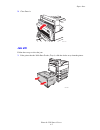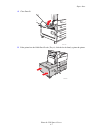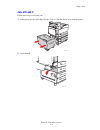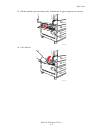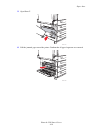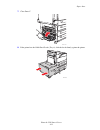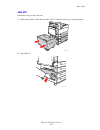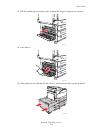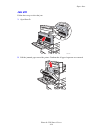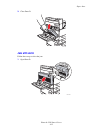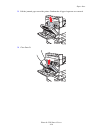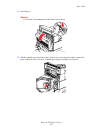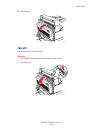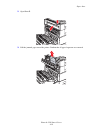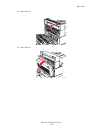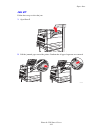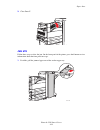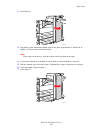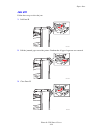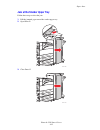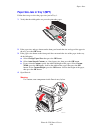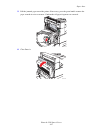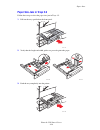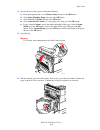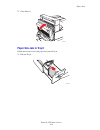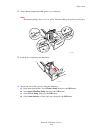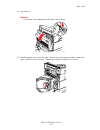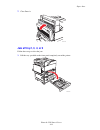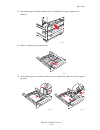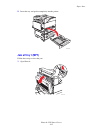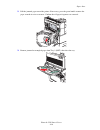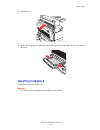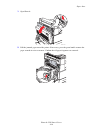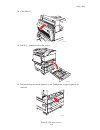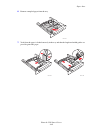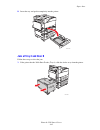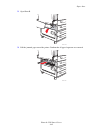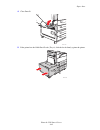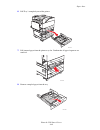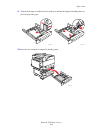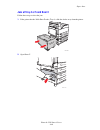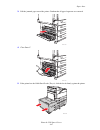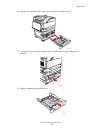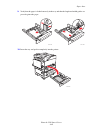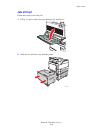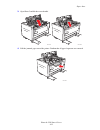- DL manuals
- Xerox
- Printer
- Phaser 5500 series
- Maintenance Manual
Xerox Phaser 5500 series Maintenance Manual
Phaser® 5500 Laser Printer
Copyright © 2004 Xerox Corporation. All Rights Reserved.
4-3
Paper Jams
This topic includes:
■
"Jam at A" on page 4-4
■
"Jam at B" on page 4-5
■
"Jam at B and C" on page 4-8
■
"Jam at C" on page 4-12
■
"Jam at D" on page 4-14
■
"Jam at D and A" on page 4-15
■
"Jam at E" on page 4-18
■
"Jam at F" on page 4-21
■
"Jam at G" on page 4-22
■
"Jam at H" on page 4-24
■
"Jam at the Stacker Upper Tray" on page 4-25
■
"Paper Size Jam in Tray 1 (MPT)" on page 4-26
■
"Paper Size Jam in Trays 2-5" on page 4-28
■
"Paper Size Jam in Tray 6" on page 4-30
■
"Jam at Tray 2, 3, 4, or 5" on page 4-33
■
"Jam at Tray 1 (MPT)" on page 4-35
■
"Jam at Tray 2 and Door A" on page 4-37
■
"Jam at Tray 3 and Door B" on page 4-41
■
"Jam at Tray 4 or 5 and Door C" on page 4-46
■
"Jam at Tray 6" on page 4-50
5500-070
D
B
C
A
E
G
H
F
5500-208
Summary of Phaser 5500 series
Page 1
Phaser® 5500 laser printer copyright © 2004 xerox corporation. All rights reserved. 4-3 paper jams this topic includes: ■ "jam at a" on page 4-4 ■ "jam at b" on page 4-5 ■ "jam at b and c" on page 4-8 ■ "jam at c" on page 4-12 ■ "jam at d" on page 4-14 ■ "jam at d and a" on page 4-15 ■ "jam at e" on...
Page 2: Jam At A
Paper jams phaser® 5500 laser printer 4-4 jam at a follow these steps to clear the jam. Warning use caution; some components inside door a may be hot. 1. Open door a. 2. Pull the jammed paper out of the printer. If necessary, press the green handle to move the paper to make it easier to remove. Conf...
Page 3: Jam At B
Paper jams phaser® 5500 laser printer 4-5 3. Close door a. Jam at b follow these steps to clear the jam. 1. If the printer has the 2000-sheet feeder (tray 6), slide the feeder away from the printer. 5500-003 d a e 5500-230
Page 4
Paper jams phaser® 5500 laser printer 4-6 2. Open door b. 3. Pull the jammed paper out of the printer. Confirm that all paper fragments are removed. 5500-004 b c 5500-005 c b.
Page 5
Paper jams phaser® 5500 laser printer 4-7 4. Close door b. 5. If the printer has the 2000-sheet feeder (tray 6), slide the feeder firmly against the printer. 5500-006 b c 5500-231.
Page 6: Jam At B and C
Paper jams phaser® 5500 laser printer 4-8 jam at b and c follow these steps to clear the jam. 1. If the printer has the 2000-sheet feeder (tray 6), slide the feeder away from the printer. 2. Open door b. 5500-230 5500-004 b c.
Page 7
Paper jams phaser® 5500 laser printer 4-9 3. Pull the jammed paper out of the printer. Confirm that all paper fragments are removed. 4. Close door b. 5500-005 c b 5500-006 b c.
Page 8
Paper jams phaser® 5500 laser printer 4-10 5. Open door c. 6. Pull the jammed paper out of the printer. Confirm that all paper fragments are removed. 5500-007 b c 5500-008 b c.
Page 9
Paper jams phaser® 5500 laser printer 4-11 7. Close door c. 8. If the printer has the 2000-sheet feeder (tray 6), slide the feeder firmly against the printer. 5500-009 b c 5500-231.
Page 10: Jam At C
Paper jams phaser® 5500 laser printer 4-12 jam at c follow these steps to clear the jam. 1. If the printer has the 2000-sheet feeder (tray 6), slide the feeder away from the printer. 2. Open door c. 5500-230 5500-007 b c.
Page 11
Paper jams phaser® 5500 laser printer 4-13 3. Pull the jammed paper out of the printer. Confirm that all paper fragments are removed. 4. Close door c. 5. If the printer has the 2000-sheet feeder (tray 6), slide the feeder firmly against the printer. 5500-008 b c 5500-009 b c 5500-231.
Page 12: Jam At D
Paper jams phaser® 5500 laser printer 4-14 jam at d follow these steps to clear the jam. 1. Open door d. 2. Pull the jammed paper out of the printer. Confirm that all paper fragments are removed. A 5500-027 b e d 5500-028 b d a e.
Page 13: Jam At D and A
Paper jams phaser® 5500 laser printer 4-15 3. Close door d. Jam at d and a follow these steps to clear the jam. 1. Open door d. 5500-029 a b e d a 5500-027 b e d.
Page 14
Paper jams phaser® 5500 laser printer 4-16 2. Pull the jammed paper out of the printer. Confirm that all paper fragments are removed. 3. Close door d. 5500-028 b d a e 5500-029 a b e d.
Page 15
Paper jams phaser® 5500 laser printer 4-17 4. Open door a. Warning use caution; some components inside door a may be hot. 5. Pull the jammed paper out of the printer. If necessary, press the green handle to move the paper to make it easier to remove. Confirm that all paper fragments are removed. 550...
Page 16: Jam At E
Paper jams phaser® 5500 laser printer 4-18 6. Close door a. Jam at e follow these steps to clear the jam. Warning use caution; some components inside door a may be hot. 1. Open door a. 5500-003 d a e 5500-001 d a e a.
Page 17
Paper jams phaser® 5500 laser printer 4-19 2. Open door e. 3. Pull the jammed paper out of the printer. Confirm that all paper fragments are removed. 5500-010 e 5500-011.
Page 18
Paper jams phaser® 5500 laser printer 4-20 4. Close door e. 5. Close door a. 5500-012 e 5500-003 d a e.
Page 19: Jam At F
Paper jams phaser® 5500 laser printer 4-21 jam at f follow these steps to clear the jam. 1. Open door f. 2. Pull the jammed paper out of the printer. Confirm that all paper fragments are removed. 5500-013 e a b d e a b d 5500-014 e a b d 5500-273 e a b d.
Page 20: Jam At G
Paper jams phaser® 5500 laser printer 4-22 3. Close door f. Jam at g follow these steps to clear the jam. On the front panel of the printer, press the i button to view information about the front panel message. 1. If visible, pull the jammed paper out of the stacker upper tray. 5500-015 e a b d 5500...
Page 21
Paper jams phaser® 5500 laser printer 4-23 2. Open door g. 3. Depending on the instructions shown on the front panel, open handle 2a, handle 2b, or handle 3 as shown on the instruction labels. Note if the stapler is in the way, slide the stapler toward you then to the right. 4. If you opened handle ...
Page 22: Jam At H
Paper jams phaser® 5500 laser printer 4-24 jam at h follow these steps to clear the jam. 1. Lift door h. 2. Pull the jammed paper out of the printer. Confirm that all paper fragments are removed. 3. Close door h. 5500-270 5500-202 5500-271.
Page 23
Paper jams phaser® 5500 laser printer 4-25 jam at the stacker upper tray follow these steps to clear the jam. 1. Pull the jammed paper out of the stacker upper tray. 2. Open door g. 3. Close door g. 5500-025 e a b c d 5500-018 e a b c d.
Page 24
Paper jams phaser® 5500 laser printer 4-26 paper size jam in tray 1 (mpt) follow these steps to clear the paper size jam in tray 1. 1. Verify that the width guides are pressed against the paper. 2. If the paper size and type shown on the front panel match the size and type of the paper in the tray, ...
Page 25
Paper jams phaser® 5500 laser printer 4-27 5. Pull the jammed paper out of the printer. If necessary, press the green handle to move the paper to make it easier to remove. Confrim that all paper fragments are removed. 6. Close door a. 5500-002 e 5500-003 d a e.
Page 26: Paper Size Jam In Trays 2-5
Paper jams phaser® 5500 laser printer 4-28 paper size jam in trays 2-5 follow these steps to clear the paper size jam in trays 2-5. 1. Pull out the tray specified on the front panel. 2. Verify that the length and width guides are pressed against the paper. 3. Push the tray completely into the printe...
Page 27
Paper jams phaser® 5500 laser printer 4-29 4. Specify the size of the paper by doing the following: a. In the front panel menus, select printer setup, then press the ok button. B. Select paper handling setup, then press the ok button. C. Select tray [2 - 5] setup, then press the ok button. D. Select...
Page 28: Paper Size Jam In Tray 6
Paper jams phaser® 5500 laser printer 4-30 7. Close door a. Paper size jam in tray 6 follow these steps to clear the paper size jam in tray 6. 1. Pull out tray 6. 5500-003 d a e 5500-239.
Page 29
Paper jams phaser® 5500 laser printer 4-31 2. Verify that the length and width guides are set correctly note the default setting is for 8.5 x 11 in. Paper. You must change the guides for a4 paper. 3. Push the tray completely into the printer. 4. Specify the size of the paper by doing the following: ...
Page 30
Paper jams phaser® 5500 laser printer 4-32 5. Open door a. Warning use caution; some components inside door a may be hot. 6. Pull the jammed paper out of the printer. If necessary, press the green handle to move the paper to make it easier to remove. Confirm that all paper fragments are removed. 550...
Page 31: Jam At Tray 2, 3, 4, Or 5
Paper jams phaser® 5500 laser printer 4-33 7. Close door a. Jam at tray 2, 3, 4, or 5 follow these steps to clear the jam. 1. Pull the tray specified on the front panel completely out of the printer. 5500-003 d a e 5500-210 a b c.
Page 32
Paper jams phaser® 5500 laser printer 4-34 2. Pull jammed paper from the printer tray slot. Confirm that all paper fragments are removed. 3. Remove crumpled paper from the tray. 4. Verify that the paper is loaded correctly in the tray and that the guides are pressed against the paper. 5500-214 5500-...
Page 33: Jam At Tray 1 (Mpt)
Paper jams phaser® 5500 laser printer 4-35 5. Insert the tray and push it completely into the printer. Jam at tray 1 (mpt) follow these steps to clear the jam. 1. Open door a. 5500-216 a b c 5500-001 d a e a.
Page 34
Paper jams phaser® 5500 laser printer 4-36 2. Pull the jammed paper out of the printer. If necessary, press the green handle to move the paper to make it easier to remove. Confirm that all paper fragments are removed. 3. Remove jammed or crumpled paper from tray 1 (mpt), then close the tray. 5500-00...
Page 35: Jam At Tray 2 and Door A
Paper jams phaser® 5500 laser printer 4-37 4. Close door a. 5. Verify that the paper is loaded correctly in the tray and that the guides are pressed against the paper. Jam at tray 2 and door a follow these steps to clear the jam. Warning use caution; some components inside door a may be hot. 5500-00...
Page 36
Paper jams phaser® 5500 laser printer 4-38 1. Open door a. 2. Pull the jammed paper out of the printer. If necessary, press the green handle to move the paper to make it easier to remove. Confirm that all paper fragments are removed. 5500-001 d a e a 5500-002 e.
Page 37
Paper jams phaser® 5500 laser printer 4-39 3. Close door a. 4. Pull tray 2 completely out of the printer. 5. Pull jammed paper from the printer tray slot. Confirm that all paper fragments are removed. 5500-003 d a e 5500-210 a b c 5500-214.
Page 38
Paper jams phaser® 5500 laser printer 4-40 6. Remove crumpled paper from the tray. 7. Verify that the paper is loaded correctly in the tray and that the length and width guides are pressed against the paper. 5500-031 5500-063 5500-064.
Page 39: Jam At Tray 3 and Door B
Paper jams phaser® 5500 laser printer 4-41 8. Insert the tray and push it completely into the printer. Jam at tray 3 and door b follow these steps to clear the jam. 1. If the printer has the 2000-sheet feeder (tray 6), slide the feeder away from the printer. 5500-216 a b c 5500-230
Page 40
Paper jams phaser® 5500 laser printer 4-42 2. Open door b. 3. Pull the jammed paper out of the printer. Confirm that all paper fragments are removed. 5500-004 b c 5500-005 c b.
Page 41
Paper jams phaser® 5500 laser printer 4-43 4. Close door b. 5. If the printer has the 2000-sheet feeder (tray 6), slide the feeder firmly against the printer. 5500-006 b c 5500-231.
Page 42
Paper jams phaser® 5500 laser printer 4-44 6. Pull tray 3 completely out of the printer. 7. Pull jammed paper from the printer tray slot. Confirm that all paper fragments are removed. 8. Remove crumpled paper from the tray. 5500-211 a b c 5500-215 5500-250
Page 43
Paper jams phaser® 5500 laser printer 4-45 9. Verify that the paper is loaded correctly in the tray and that the length and width guides are pressed against the paper. 10. Insert the tray and push it completely into the printer. 5500-063 5500-064 5500-217 a b c.
Page 44
Paper jams phaser® 5500 laser printer 4-46 jam at tray 4 or 5 and door c follow these steps to clear the jam. 1. If the printer has the 2000-sheet feeder (tray 6), slide the feeder away from the printer. 2. Open door c. 5500-230 5500-007 b c.
Page 45
Paper jams phaser® 5500 laser printer 4-47 3. Pull the jammed paper out of the printer. Confirm that all paper fragments are removed. 4. Close door c. 5. If the printer has the 2000-sheet feeder (tray 6), slide the feeder firmly against the printer. 5500-008 b c 5500-009 b c 5500-231.
Page 46
Paper jams phaser® 5500 laser printer 4-48 6. Pull the tray specified on the front panel completely out of the printer. 7. Pull jammed paper from the printer tray slot. Confirm that all paper fragments are removed. 8. Remove crumpled paper from the tray. 5500-212 a b c 5500-051 d b c 5500-250
Page 47
Paper jams phaser® 5500 laser printer 4-49 9. Verify that the paper is loaded correctly in the tray and that the length and width guides are pressed against the paper. 10. Insert the tray and push it completely into the printer. 5500-063 5500-064 5500-216 a b c.
Page 48: Jam At Tray 6
Paper jams phaser® 5500 laser printer 4-50 jam at tray 6 follow these steps to clear the jam. 1. If tray 1 is open, remove the paper from the tray and close it. 2. Slide the tray 6 feeder away from the printer. 5500-221 d b 5500-230
Page 49
Paper jams phaser® 5500 laser printer 4-51 3. Open door j and lift the access handle. 4. Pull the jammed paper out of the printer. Confirm that all paper fragments are removed. 5500-232 5500-234 5500-235.
Page 50
Paper jams phaser® 5500 laser printer 4-52 5. Close the jam access handle and close door j. 6. Slide the tray 6 feeder firmly against the printer. 5500-237 5500-236 5500-231.