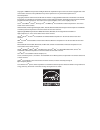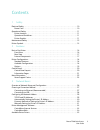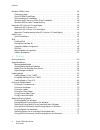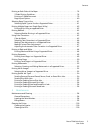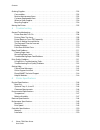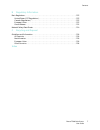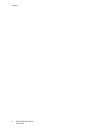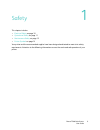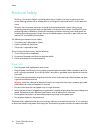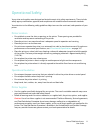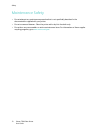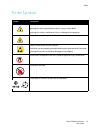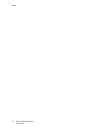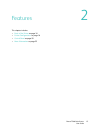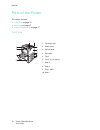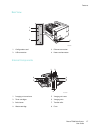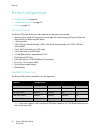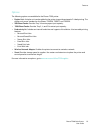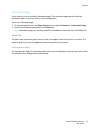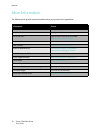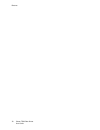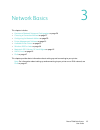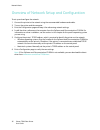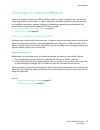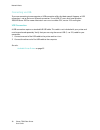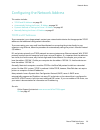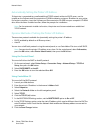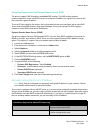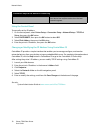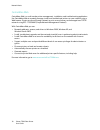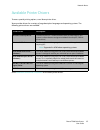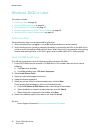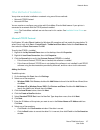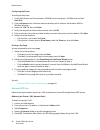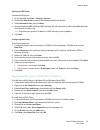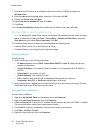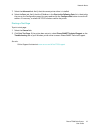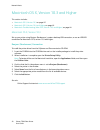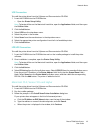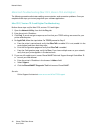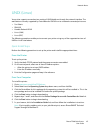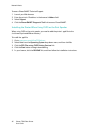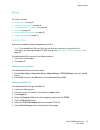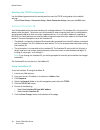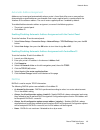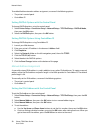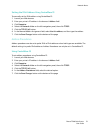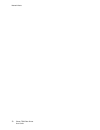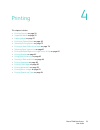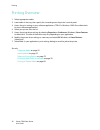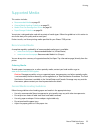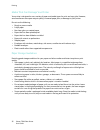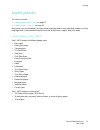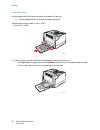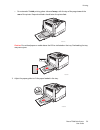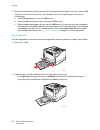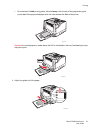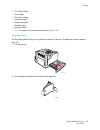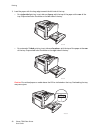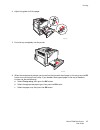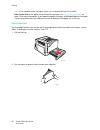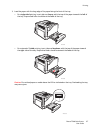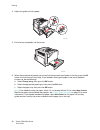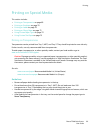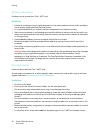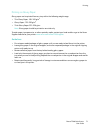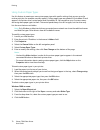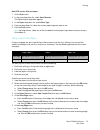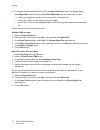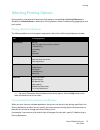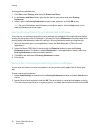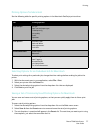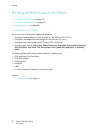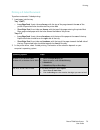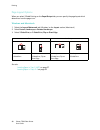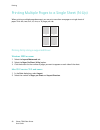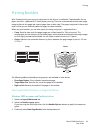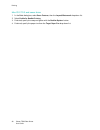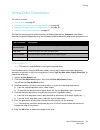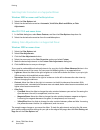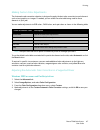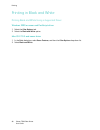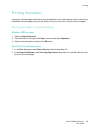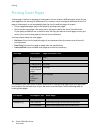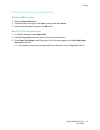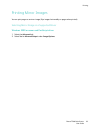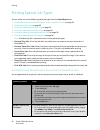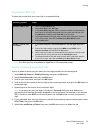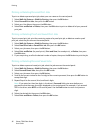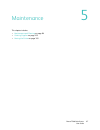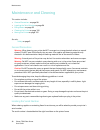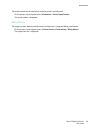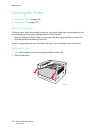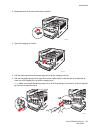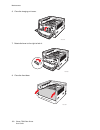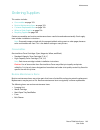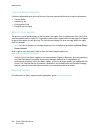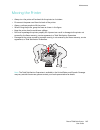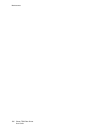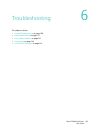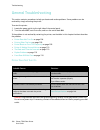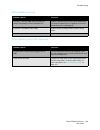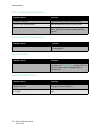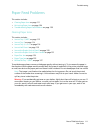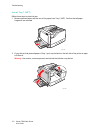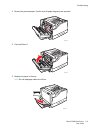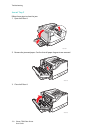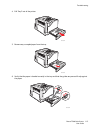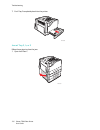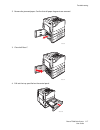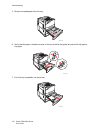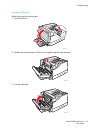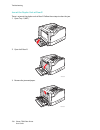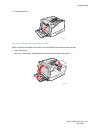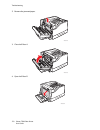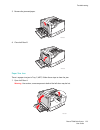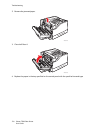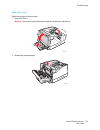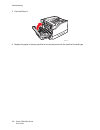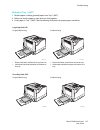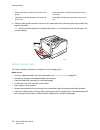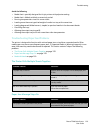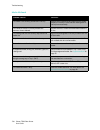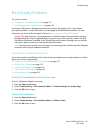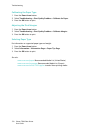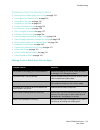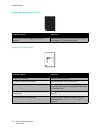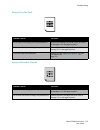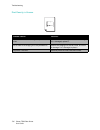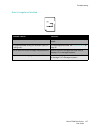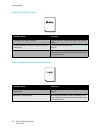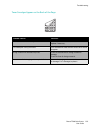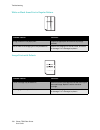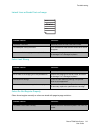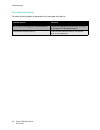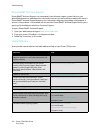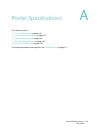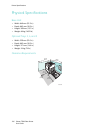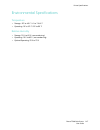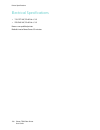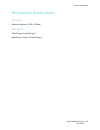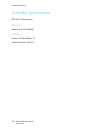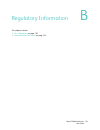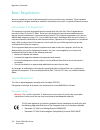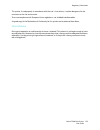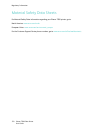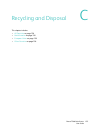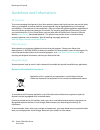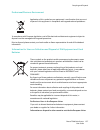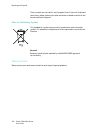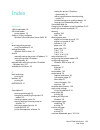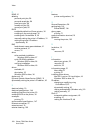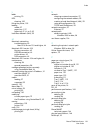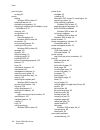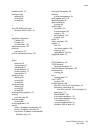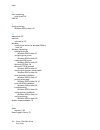- DL manuals
- Xerox
- Printer Accessories
- PHASER 7500
- User Manual
Xerox PHASER 7500 User Manual
Phaser
®
7500
User Guide
Phaser
®
7500
Color Printer
English
Français
Guide d'utilisation
Italiano
Guida dell'utente
Deutsch
Benutzerhandbuch
Español
Guía del usuario
Português
Guia do usuário
Nederlands
Gebruikershandleiding
Svenska
Användarhandbok
Dansk
Betjeningsvejledning
Čeština
Uživatelská příručka
Polski
Przewodnik użytkownika
Magyar
Felhasználói útmutató
Русский
Руководство пользователя
Türkçe
Kullanıcı Kılavuzu
Ελληνικά
Εγχειρίδιο χρήστη
Summary of PHASER 7500
Page 1
Phaser ® 7500 user guide phaser ® 7500 color printer english français guide d'utilisation italiano guida dell'utente deutsch benutzerhandbuch español guía del usuario português guia do usuário nederlands gebruikershandleiding svenska användarhandbok dansk betjeningsvejledning Čeština uživatelská pří...
Page 2
Copyright © 2009 xerox corporation. All rights reserved. Unpublished rights reserved under the copyright laws of the united states. Contents of this publication may not be reproduced in any form without permission of xerox corporation. Copyright protection claimed includes all forms of matters of co...
Page 3
Phaser 7500 color printer user guide 3 contents 1 safety electrical safety . . . . . . . . . . . . . . . . . . . . . . . . . . . . . . . . . . . . . . . . . . . . . . . . . . . . . . . . . . . . . . . . . . . . 10 power cord . . . . . . . . . . . . . . . . . . . . . . . . . . . . . . . . . . . . . ....
Page 4
Contents phaser 7500 color printer user guide 4 windows 2000 or later . . . . . . . . . . . . . . . . . . . . . . . . . . . . . . . . . . . . . . . . . . . . . . . . . . . . . . . . . . . . . 36 preliminary steps . . . . . . . . . . . . . . . . . . . . . . . . . . . . . . . . . . . . . . . . . . . ....
Page 5
Contents phaser 7500 color printer user guide 5 printing on both sides of the paper . . . . . . . . . . . . . . . . . . . . . . . . . . . . . . . . . . . . . . . . . . . . . . . . . . 78 2-sided printing guidelines . . . . . . . . . . . . . . . . . . . . . . . . . . . . . . . . . . . . . . . . . . ....
Page 6
Contents phaser 7500 color printer user guide 6 ordering supplies. . . . . . . . . . . . . . . . . . . . . . . . . . . . . . . . . . . . . . . . . . . . . . . . . . . . . . . . . . . . . . . . . .103 consumables . . . . . . . . . . . . . . . . . . . . . . . . . . . . . . . . . . . . . . . . . . . . ...
Page 7
Contents phaser 7500 color printer user guide 7 b regulatory information basic regulations. . . . . . . . . . . . . . . . . . . . . . . . . . . . . . . . . . . . . . . . . . . . . . . . . . . . . . . . . . . . . . . . . .152 united states (fcc regulations) . . . . . . . . . . . . . . . . . . . . . ....
Page 8
Contents phaser 7500 color printer user guide 8.
Page 9
1 phaser 7500 color printer user guide 9 safety this chapter includes: • electrical safety on page 10 • operational safety on page 11 • maintenance safety on page 12 • printer symbols on page 13 your printer and the recommended supplies have been designed and tested to meet strict safety requirement...
Page 10
Safety phaser 7500 color printer user guide 10 electrical safety warning: do not push objects (including paper clips or staples) into slots or openings on the printer. Making contact with a voltage point or shorting out a part could result in fire or electrical shock. Warning: do not remove the cove...
Page 11
Safety phaser 7500 color printer user guide 11 operational safety your printer and supplies were designed and tested to meet strict safety requirements. These include safety agency examination, approval, and compliance with established environmental standards. Your attention to the following safety ...
Page 12
Safety phaser 7500 color printer user guide 12 maintenance safety • do not attempt any maintenance procedure that is not specifically described in the documentation supplied with your printer. • do not use aerosol cleaners. Clean the printer with a dry lint-free cloth only. • do not burn any consuma...
Page 13
Safety phaser 7500 color printer user guide 13 printer symbols symbol description warning or caution: ignoring this warning could cause serious injury or even death. Ignoring this caution could cause injury or damage to the property. Hot surface on or in the printer. Use caution to avoid personal in...
Page 14
Safety phaser 7500 color printer user guide 14.
Page 15
2 phaser 7500 color printer user guide 15 features this chapter includes: • parts of the printer on page 16 • printer configurations on page 18 • control panel on page 20 • more information on page 22.
Page 16
Features phaser 7500 color printer user guide 16 parts of the printer this section includes: • front view on page 16 • rear view on page 17 • internal components on page 17 front view 1. Top output tray 2. Power switch 3. Control panel 4. Front door 5. Tray 2 6. Tray 3, 4, & 5 (option) 7. Door a 8. ...
Page 17
Features phaser 7500 color printer user guide 17 rear view internal components 1. Configuration card 3. Ethernet connection 2. Usb connection 4. Power cord connector 1. Imaging unit cover lever 5. Imaging unit cover 2. Toner cartridges 6. Imaging units 3. Belt cleaner 7. Transfer roller 4. Waste car...
Page 18
Features phaser 7500 color printer user guide 18 printer configurations • standard features on page 18 • available configurations on page 18 • options on page 19 standard features the phaser 7500 color printer has many features to meet your printing needs: • maximum print speed of 35 pages per minut...
Page 19
Features phaser 7500 color printer user guide 19 options the following options are available for the phaser 7500 printer: • duplex unit: a duplex unit can be added to the printer to provide automatic 2-sided printing. The duplex unit comes standard on the phaser 7500dn, 7500dt, and 7500dx. • 500-she...
Page 20
Features phaser 7500 color printer user guide 20 control panel this section includes: • control panel layout on page 20 • information pages on page 21 control panel layout 1. Indicator light blinks when the printer is receiving and printing a job. 2. Graphic display indicates status messages and men...
Page 21
Features phaser 7500 color printer user guide 21 information pages your printer has a set of printable information pages. The information pages provide reference information about your printer and its current configuration. To print an information page: 1. On the control panel, press the down arrow ...
Page 22
Features phaser 7500 color printer user guide 22 more information the following links provide more information about your printer and its capabilities. Information source installation guide packaged with printer quick use guide packaged with printer user guide (pdf) software and documentation cd-rom...
Page 23
Features phaser 7500 color printer user guide 23 xerox support centre the xerox support centre provides access to the following information: • user manuals and video tutorials • solutions to troubleshooting problems • printer and supplies status • supplies ordering and recycling • answers to frequen...
Page 24
Features phaser 7500 color printer user guide 24.
Page 25
3 phaser 7500 color printer user guide 25 network basics this chapter includes: • overview of network setup and configuration on page 26 • choosing a connection method on page 27 • configuring the network address on page 29 • printer management software on page 33 • available printer drivers on page...
Page 26
Network basics phaser 7500 color printer user guide 26 overview of network setup and configuration to set up and configure the network: 1. Connect the printer to the network using the recommended hardware and cables. 2. Turn on the printer and the computer. 3. Print the configuration page and keep i...
Page 27
Network basics phaser 7500 color printer user guide 27 choosing a connection method connect the printer via ethernet or usb. A usb connection is a direct connection and is not used for networking. An ethernet connection is used for networking. Hardware and cabling requirements vary for the different...
Page 28
Network basics phaser 7500 color printer user guide 28 connecting via usb if you are connecting to one computer, a usb connection offers fast data speeds. However, a usb connection is not as fast as an ethernet connection. To use usb, pc users must have windows 2000/xp/server 2003 or newer. Macintos...
Page 29
Network basics phaser 7500 color printer user guide 29 configuring the network address this section includes: • tcp/ip and ip addresses on page 29 • automatically setting the printer’s ip address on page 30 • dynamic methods of setting the printer’s ip address on page 30 • manually setting the print...
Page 30
Network basics phaser 7500 color printer user guide 30 automatically setting the printer’s ip address if the printer is connected to a small established tcp/ip network without a dhcp server, use the installer on the software and documentation cd-rom to detect or assign an ip address to your printer....
Page 31
Network basics phaser 7500 color printer user guide 31 using host names with the domain name service (dns) the printer supports dns through an embedded dns resolver. The dns resolver protocol communicates with one or more dns servers to resolve the ip address for a given host name or the host name f...
Page 32
Network basics phaser 7500 color printer user guide 32 using the control panel to manually set the ip address: 1. On the control panel, select printer setup > connection setup > network setup > tcp/ipv4 setup, then press the ok button. 2. Select dhcp/bootp, then press the ok button to select off. 3....
Page 33
Network basics phaser 7500 color printer user guide 33 printer management software this section includes: • centreware internet services on page 33 • centreware web on page 34 centreware internet services centreware internet services (centreware is) provides access to the printer’s embedded web serv...
Page 34
Network basics phaser 7500 color printer user guide 34 centreware web centreware web is a multi-vendor printer management, installation, and troubleshooting application. Use centreware web to remotely manage, install, and troubleshoot printers on your network using a web browser. Printers are found ...
Page 35
Network basics phaser 7500 color printer user guide 35 available printer drivers to access special printing options, use a xerox printer driver. Xerox provides drivers for a variety of page description languages and operating systems. The following printer drivers are available: go to www.Xerox.Com/...
Page 36
Network basics phaser 7500 color printer user guide 36 windows 2000 or later this section includes: • preliminary steps on page 36 • quick cd-rom install steps on page 36 • other methods of installation on page 37 • windows 64-bit server to 32-bit client installation on page 39 • windows 2000 or lat...
Page 37
Network basics phaser 7500 color printer user guide 37 other methods of installation your printer can also be installed on a network using one of these methods: • microsoft tcp/ip protocol • microsoft ipp port you can monitor or configure your printer with centreware is and a web browser if your pri...
Page 38
Network basics phaser 7500 color printer user guide 38 configuring the printer to configure the printer: 1. Insert the software and documentation cd-rom into the computer’s cd-rom drive and click have disk. 2. Click the browse button, and then select the directory which contains the windows 2000 or ...
Page 39
Network basics phaser 7500 color printer user guide 39 creating an ipp printer to create an ipp printer: 1. On the desktop, click start > settings > printers. 2. Double-click add printer to launch the microsoft add printer wizard. 3. Select network printer, then click next. 4. When prompted for url ...
Page 40
Network basics phaser 7500 color printer user guide 40 7. Browse to the 32-bit driver on the software and documentation cd-rom, and open the windows folder. 8. Open the appropriate language folder, select the .Inf file, then click ok. 9. Choose your printer, then click next. 10. Select intel box for...
Page 41
Network basics phaser 7500 color printer user guide 41 7. Select the advanced tab. Verify that the correct printer driver is installed. 8. Select the ports tab. Verify that the ip address in the print to the following ports list is identical to the one on the configuration page. You may need to clic...
Page 42
Network basics phaser 7500 color printer user guide 42 macintosh os x, version 10.3 and higher this section includes: • macintosh os x, version 10.3 on page 42 • macintosh os x, version 10.4 and higher on page 43 • macintosh troubleshooting (mac os x, version 10.3 and higher) on page 44 macintosh os...
Page 43
Network basics phaser 7500 color printer user guide 43 usb connection to install the printer driver from the software and documentation cd-rom: 1. Insert the cd-rom into the cd-rom drive. • open the printer setup utility. Note: to locate utilities on the macintosh hard drive, open the applications f...
Page 44
Network basics phaser 7500 color printer user guide 44 macintosh troubleshooting (mac os x, version 10.3 and higher) the following procedure eliminates cabling, communication, and connection problems. Once you complete these steps, print a test page from your software application. Mac os x, version ...
Page 45
Network basics phaser 7500 color printer user guide 45 unix (linux) your printer supports connection to a variety of unix platforms through the network interface. The workstations currently supported by centreware for unix/linux to a network-connected printer are: • sun solaris • ibm aix • hewlett-p...
Page 46
Network basics phaser 7500 color printer user guide 46 to access phasersmart technical support: 1. Launch your web browser. 2. Enter the printer’s ip address in the browser’s address field. 3. Select support. 4. Click the phasersmart diagnostic tool link to access phasersmart. Installing the printer...
Page 47
Network basics phaser 7500 color printer user guide 47 ipv6 this section includes: • enabling ipv6 on page 47 • setting the interface id on page 48 • automatic address assignment on page 49 • dhcpv6 on page 49 • manual address assignment on page 50 • address precedence on page 51 enabling ipv6 ipv6 ...
Page 48
Network basics phaser 7500 color printer user guide 48 resetting the tcp/ip configuration use the following procedure at the control panel to reset the tcp/ip configuration to the default settings: select printer setup > connection setup > reset connection setup, then press the ok button. Setting th...
Page 49
Network basics phaser 7500 color printer user guide 49 automatic address assignment addresses can be assigned automatically when a router is found that offers one or more prefixes. Automatically assigned addresses are routeable. Each router-supplied prefix is combined with the interface id to create...
Page 50
Network basics phaser 7500 color printer user guide 50 to enable/disable automatic address assignment, use one of the following options: • the printer’s control panel • centreware is setting dhcpv6 options with the control panel to change dhcpv6 options using the control panel: 1. Select printer set...
Page 51
Network basics phaser 7500 color printer user guide 51 setting the ipv6 address using centreware is to manually set the ipv6 address using centreware is: 1. Launch your web browser. 2. Enter your printer’s ip address in the browser’s address field. 3. Click properties. 4. Select the protocols folder...
Page 52
Network basics phaser 7500 color printer user guide 52.
Page 53
4 phaser 7500 color printer user guide 53 printing this chapter includes: • printing overview on page 54 • supported media on page 55 • loading media on page 57 • printing on special media on page 69 • selecting printing options on page 75 • printing on both sides of the paper on page 78 • selecting...
Page 54
Printing phaser 7500 color printer user guide 54 printing overview 1. Select appropriate media. 2. Load media in the tray, then specify the size and type on the printer’s control panel. 3. Access the print settings in your software application (ctrl+p in windows, cmd+p on a macintosh for most softwa...
Page 55
Printing phaser 7500 color printer user guide 55 supported media this section includes: • recommended media on page 55 • general media loading guidelines on page 55 • media that can damage your printer on page 56 • paper storage guidelines on page 56 your printer is designed to be used with a variet...
Page 56
Printing phaser 7500 color printer user guide 56 media that can damage your printer your printer is designed to use a variety of paper and media types for print and copy jobs. However, some media can cause poor output quality, increased paper jams, or damage to your printer. Do not use the following...
Page 57
Printing phaser 7500 color printer user guide 57 loading media this section includes: • loading paper in tray 1 (mpt) on page 57 • loading paper in trays 2–5 on page 62 most paper sizes can be loaded in the trays either long-edge feed or short-edge feed, however, printing long-edge feed is recommend...
Page 58
Printing phaser 7500 color printer user guide 58 long-edge feed use long-edge feed for faster printing when the paper fits that way. Note: use long-edge feed for printing all envelopes except c4. To load paper or other media in tray 1 (mpt): 1. Open tray 1 (mpt). 2. Load the paper or other media wit...
Page 59
Printing phaser 7500 color printer user guide 59 • for automatic 2-sided printing, place side one faceup, with the top of the page towards the rear of the printer. Prepunched holes should enter the printer last. Caution: do not load paper or media above the fill line indicated on the tray. Overloadi...
Page 60
Printing phaser 7500 color printer user guide 60 4. When the control panel prompts you to confirm the type and size of paper in the tray, press the ok button to use the current tray setup. If you loaded a new size or type of paper in the tray, do the following: a. Select change setup, then press the...
Page 61
Printing phaser 7500 color printer user guide 61 • for automatic 2-sided printing, place side one faceup, with the top of the page entering the printer last. Place prepunched paper with the holes toward the front of the printer. Caution: do not load paper or media above the fill line indicated on th...
Page 62
Printing phaser 7500 color printer user guide 62 4. When the control panel prompts you to confirm the type and size of paper in the tray, press the ok button to use the current tray setup. If you loaded a new size or type of paper in the tray, do the following: a. Select change setup, then press the...
Page 63
Printing phaser 7500 color printer user guide 63 • thin glossy paper • glossy paper • thick glossy paper • preprinted paper • prepunched paper • recycled paper • specialty media note: transparencies cannot be printed from tray 3, 4, or 5. Long-edge feed use long-edge feed for faster printing when th...
Page 64
Printing phaser 7500 color printer user guide 64 3. Load the paper with the long edge towards the left side of the tray. • for single-sided printing, insert side one faceup, with the top of the paper at the rear of the tray. Prepunched holes should be on the left side of the tray. • for automatic 2-...
Page 65
Printing phaser 7500 color printer user guide 65 4. Adjust the guides to fit the paper. 5. Push the tray completely into the printer. 6. When the control panel prompts you to confirm the type and size of paper in the tray, press the ok button to use the current tray setup. If you loaded a new type o...
Page 66
Printing phaser 7500 color printer user guide 66 note: if you loaded custom size paper, select it if it is already defined. If not, select new custom size for the paper size and follow the prompts; see using custom size paper on page 73 for more information. If you loaded standard-size paper, select...
Page 67
Printing phaser 7500 color printer user guide 67 3. Load the paper with the long edge of the paper facing the front of the tray. • for single-sided printing, insert side one faceup, with the top of the paper towards the left of the tray. Prepunched holes should be at the front of the tray. • for aut...
Page 68
Printing phaser 7500 color printer user guide 68 4. Adjust the guides to fit the paper. 5. Push the tray completely into the printer. 6. When the control panel prompts you to confirm the type and size of paper in the tray, press the ok button to use the current tray setup. If you loaded a new type o...
Page 69
Printing phaser 7500 color printer user guide 69 printing on special media this section includes: • printing on transparencies on page 69 • printing on envelopes on page 70 • printing on labels on page 70 • printing on glossy paper on page 71 • using custom paper types on page 72 • using custom size...
Page 70
Printing phaser 7500 color printer user guide 70 printing on envelopes envelopes can be printed from tray 1 (mpt) only. Guidelines • successful envelope printing is highly dependent on the quality and construction of the envelopes. Use envelopes made specifically for laser printers. • it is recommen...
Page 71
Printing phaser 7500 color printer user guide 71 printing on glossy paper glossy paper can be printed from any tray within the following weight range: • thin glossy paper: 106–169 g/m 2 • glossy paper: 170–220 g/m 2 • thick glossy paper: 221–256 g/m 2 note: glossy paper should be printed on one side...
Page 72
Printing phaser 7500 color printer user guide 72 using custom paper types use this feature to create your own custom paper type with specific settings that you can reuse for routine print jobs, for example, monthly reports. Custom paper types are created in centreware is and appear in the printer dr...
Page 73
Printing phaser 7500 color printer user guide 73 mac os x version 10.4 and newer 1. Go the print menu. 2. In the print drop-down list, select xerox features. The paper/output drop-down appears. 3. In the paper drop-down list, select other type. 4. From the drop-down list, select the custom paper typ...
Page 74
Printing phaser 7500 color printer user guide 74 6. If the paper can be loaded both lef or sef, the paper orientation menu is displayed. Select long-edge feed for faster printing. Select short-edge feed when the media curls or peels. Note: when you replace the custom size in the tray with a standard...
Page 75
Printing phaser 7500 color printer user guide 75 selecting printing options printing options, also referred to as printer driver options, are specified as printing preferences in windows, and xerox features in macintosh. Printing options include 2-sided printing, page layout, and print quality. Prin...
Page 76
Printing phaser 7500 color printer user guide 76 to change printing preferences: 1. Click start, select settings, and then click printers and faxes. 2. In the printers and faxes folder, right-click the icon for your printer and select printing preferences. 3. Select a tab in the printing preferences...
Page 77
Printing phaser 7500 color printer user guide 77 printing options for macintosh see the following table for specific printing options in the macintosh postscript printer driver. Selecting options for an individual job for macintosh to select print settings for a particular job, change the driver set...
Page 78
Printing phaser 7500 color printer user guide 78 printing on both sides of the paper • 2-sided printing guidelines on page 78 • printing a 2-sided document on page 79 • page layout options on page 80 2-sided printing guidelines to use the printer’s automatic 2-sided printing feature: • the paper’s l...
Page 79
Printing phaser 7500 color printer user guide 79 printing a 2-sided document to perform automatic 2-sided printing: 1. Load paper into the tray: tray 1 (mpt) • long-edge feed: insert side one faceup, with the top of the page towards the rear of the printer. Prepunched holes should enter the printer ...
Page 80
Printing phaser 7500 color printer user guide 80 page layout options when you select 2-sided printing on the paper/output tab, you can specify the page layout which determines how the pages turn. Windows and macintosh 1. Select the layout/watermark tab (windows) or the layout section (macintosh). 2....
Page 81
Printing phaser 7500 color printer user guide 81 selecting paper type to use when you send your print job to the printer, you can choose to let the printer automatically select which paper to use based on your document size and the paper type you select, or you can force the printer to use paper fro...
Page 82
Printing phaser 7500 color printer user guide 82 printing multiple pages to a single sheet (n-up) when printing a multiple-page document, you can print more than one page on a single sheet of paper. Print one, two, four, six, nine, or 16 pages per side. Printing n-up using a supported driver windows...
Page 83
Printing phaser 7500 color printer user guide 83 printing booklets with 2-sided printing, you can print a document in the form of a small book. Create booklets for any paper size that is supported for 2-sided (duplex) printing. The driver automatically reduces each page image and prints four pages p...
Page 84
Printing phaser 7500 color printer user guide 84 mac os x 10.3 and newer driver 1. In the print dialog box, select xerox features, then the layout/watermark drop-down list. 2. Select enable for booklet printing. 3. If desired, specify the creep and gutter with the booklet options button. 4. If desir...
Page 85
Printing phaser 7500 color printer user guide 85 using color corrections this section includes: • color by words on page 85 • selecting color correction in a supported driver on page 86 • making color adjustments in a supported driver on page 86 • making custom color adjustments on page 87 the color...
Page 86
Printing phaser 7500 color printer user guide 86 selecting color correction in a supported driver windows 2000 or newer and postscript driver 1. Select the color options tab. 2. Select the desired color correction: automatic, vivid color, black and white, or color adjustments. Mac os x 10.3 and newe...
Page 87
Printing phaser 7500 color printer user guide 87 making custom color adjustments the automatic color correction selection is designed to apply the best color correction to each element such as text, graphics, or images. If needed, you can select the color table being used for these elements in your ...
Page 88
Printing phaser 7500 color printer user guide 88 printing in black and white printing black and white using a supported driver windows 2000 or newer and postscript driver 1. Select the color options tab. 2. Select the black and white option. Mac os x 10.3 and newer driver 1. In the print dialog box,...
Page 89
Printing phaser 7500 color printer user guide 89 printing separators a separator (a divider page or slipsheet) can be inserted after a print job, between copies of a print job, or between individual pages of a print job. Specify the tray to use as the source for the insert pages. Printing insert pag...
Page 90
Printing phaser 7500 color printer user guide 90 printing cover pages a cover page is the first or last page of a document. You can choose a different paper source for the cover page than for the body of a document. For instance, use your company letterhead for the first page of a document, or use h...
Page 91
Printing phaser 7500 color printer user guide 91 printing cover pages in a supported driver windows 2000 or newer 1. Select the paper/output tab. 2. Click the button to the right of the paper summary and select covers. 3. Select the desired options and press the ok button. Mac os x 10.3 and newer dr...
Page 92
Printing phaser 7500 color printer user guide 92 printing watermarks a watermark is additional text that can be printed across one or more pages. For example, terms like draft and confidential, which you might stamp on a page before distribution, can be inserted with a watermark. Some windows print ...
Page 93
Printing phaser 7500 color printer user guide 93 printing mirror images you can print pages as a mirror image (flips images horizontally on pages when printed). Selecting mirror image in a supported driver windows 2000 or newer and postscript driver 1. Select the advanced tab. 2. Select yes for mirr...
Page 94
Printing phaser 7500 color printer user guide 94 printing special job types you can select one of the following special job types from the paper/output tab: • sending personal, personal saved, secure, proof, or saved print jobs on page 94 • sending print with jobs on page 95 • printing or deleting s...
Page 95
Printing phaser 7500 color printer user guide 95 sending print with jobs to select jobs to send with your current job in a supported driver: note: print with jobs are not available for appletalk or usb connected printers. Printing or deleting secure print jobs to print or delete a secure print job, ...
Page 96
Printing phaser 7500 color printer user guide 96 printing or deleting personal print jobs to print or delete a personal print job, select your user name on the control panel: 1. Select walk-up features > walk-up printing, then press the ok button. 2. Select personal print jobs, then press the ok but...
Page 97
5 phaser 7500 color printer user guide 97 maintenance this chapter includes: • maintenance and cleaning on page 98 • ordering supplies on page 103 • moving the printer on page 105.
Page 98
Maintenance phaser 7500 color printer user guide 98 maintenance and cleaning this section includes: • general precautions on page 98 • locating the serial number on page 98 • billing meters on page 99 • cleaning the printer on page 100 • moving the printer on page 105 see also: safety on page 9 gene...
Page 99
Maintenance phaser 7500 color printer user guide 99 the serial number can also be found using the printer’s control panel. On the printer’s control panel, press information > printer identification. The serial number is displayed. Billing meters the usage counters feature provides access to the prin...
Page 100
Maintenance phaser 7500 color printer user guide 100 cleaning the printer • cleaning the exterior on page 100 • cleaning the leds on page 100 cleaning the exterior to remove stains, clean the outside of the printer using a soft, damp cloth moistened with a mild neutral detergent. Do not spray deterg...
Page 101
Maintenance phaser 7500 color printer user guide 101 2. Rotate the lever on the front left side to unlock it. 3. Open the imaging unit cover. 4. Pull the cleaning rod from the lower right corner of the imaging unit slot. 5. Pull out the cleaning rod until it stops, then move it all the way in and ou...
Page 102
Maintenance phaser 7500 color printer user guide 102 6. Close the imaging unit cover. 7. Rotate the lever to the right to lock it. 8. Close the front door. 7500-078 7500-083 7500-082.
Page 103
Maintenance phaser 7500 color printer user guide 103 ordering supplies this section includes: • consumables on page 103 • routine maintenance items on page 103 • customer replaceable parts on page 104 • when to order supplies on page 104 • recycling supplies on page 104 certain consumables and routi...
Page 104
Maintenance phaser 7500 color printer user guide 104 customer replaceable parts customer replaceable parts are long life items that may occasionally break and require replacement. • transfer roller • productivity kit • configuration card • image processor board when to order supplies the printer’s c...
Page 105
Maintenance phaser 7500 color printer user guide 105 moving the printer • always turn the printer off and wait for the printer to shut down. • disconnect the power cord from the back of the printer. • always use three people to lift the printer. • when lifting the printer, grasp the areas as shown i...
Page 106
Maintenance phaser 7500 color printer user guide 106.
Page 107
6 phaser 7500 color printer user guide 107 troubleshooting this chapter includes: • general troubleshooting on page 108 • paper feed problems on page 111 • print-quality problems on page 131 • getting help on page 143 • control panel messages on page 143.
Page 108
Troubleshooting phaser 7500 color printer user guide 108 general troubleshooting this section contains procedures to help you locate and resolve problems. Some problems can be resolved by simply restarting the printer. To restart the printer: 1. Locate the power switch to the right side of the contr...
Page 109
Troubleshooting phaser 7500 color printer user guide 109 printing takes too long printer resets or turns off frequently probable causes solutions the printer is set to a slower printing mode (for example, heavyweight stock or transparency). It takes more time to print with special media. Make sure t...
Page 110
Troubleshooting phaser 7500 color printer user guide 110 printer is making unusual noises the date and time are incorrect duplex problems front door will not close probable causes solutions the printer is not level. Place the printer on a flat, hard, level surface. The tray is not installed correctl...
Page 111
Troubleshooting phaser 7500 color printer user guide 111 paper feed problems this section includes: • clearing paper jams on page 111 • minimizing paper jams on page 128 • troubleshooting paper feed problems on page 129 clearing paper jams this section includes: • jam at tray 1 (mpt) on page 112 • j...
Page 112
Troubleshooting phaser 7500 color printer user guide 112 jam at tray 1 (mpt) follow these steps to clear the jam. 1. Remove jammed paper and the rest of the paper from tray 1 (mpt). Confirm that all paper fragments are removed. 2. If you did not find jammed paper in step 1, push up the latch on the ...
Page 113
Troubleshooting phaser 7500 color printer user guide 113 3. Remove the jammed paper. Confirm that all paper fragments are removed. 4. Close left door a. 5. Replace the paper in the tray. Note: do not load paper above the fill line. 7500-010 7500-003 7500-011 max.
Page 114
Troubleshooting phaser 7500 color printer user guide 114 jam at tray 2 follow these steps to clear the jam. 1. Open left door a. 2. Remove the jammed paper. Confirm that all paper fragments are removed. 3. Close left door a. 7500-001 2 1 7500-010 7500-003.
Page 115
Troubleshooting phaser 7500 color printer user guide 115 4. Pull tray 2 out of the printer. 5. Remove any crumpled paper from the tray. 6. Verify that the paper is loaded correctly in the tray and that the guides are pressed firmly against the paper. 7500-012 7500-013 7500-014.
Page 116
Troubleshooting phaser 7500 color printer user guide 116 7. Push tray 2 completely back into the printer. Jam at tray 3, 4, or 5 follow these steps to clear the jam. 1. Open left door c. 7500-056 7500-015.
Page 117
Troubleshooting phaser 7500 color printer user guide 117 2. Remove the jammed paper. Confirm that all paper fragments are removed. 3. Close left door c. 4. Pull out the tray specified on the control panel. 7500-016 7500-017 7500-018.
Page 118
Troubleshooting phaser 7500 color printer user guide 118 5. Remove crumpled paper from the tray. 6. Verify that the paper is loaded correctly in the tray and that the guides are pressed firmly against the paper. 7. Push the tray completely into the printer. 7500-019 7500-021 7500-022.
Page 119
Troubleshooting phaser 7500 color printer user guide 119 jam at left door a follow these steps to clear the jam. 1. Open left door a. 2. Remove the jammed paper. Confirm that all paper fragments are removed. 3. Close the left door. 7500-001 2 1 7500-002 7500-003.
Page 120
Troubleshooting phaser 7500 color printer user guide 120 jam at the duplex unit at door b there is a jam at the duplex unit at door b. Follow these steps to clear the jam. 1. Open tray 1 (mpt). 2. Open left door b. 3. Remove the jammed paper. 7500-087 7500-088.
Page 121
Troubleshooting phaser 7500 color printer user guide 121 4. Close left door b. Jam at the duplex unit at door a and b there is a jam at the duplex unit at doors a and b. Follow these steps to clear the jam. 1. Open left door a. Warning: use caution, some components behind the left door may be hot. 7...
Page 122
Troubleshooting phaser 7500 color printer user guide 122 2. Remove the jammed paper. 3. Close left door a. 4. Open left door b. 7500-002 7500-003 7500-087.
Page 123
Troubleshooting phaser 7500 color printer user guide 123 5. Remove the jammed paper. 6. Close left door b. Paper size jam there is a paper size jam in tray 1 (mpt). Follow these steps to clear the jam. 1. Open left door a. Warning: use caution, some components behind the left door may be hot. 7500-0...
Page 124
Troubleshooting phaser 7500 color printer user guide 124 2. Remove the jammed paper. 3. Close left door a. 4. Replace the paper in the tray specified on the control panel with the specified size and type. 7500-002 7500-003.
Page 125
Troubleshooting phaser 7500 color printer user guide 125 paper type jam follow these steps to clear the jam. 1. Open left door a. Warning: use caution, some components behind the left door may be hot. 2. Remove the jammed paper. 7500-001 2 1 7500-002.
Page 126
Troubleshooting phaser 7500 color printer user guide 126 3. Close left door a. 4. Replace the paper in the tray specified on the control panel with the specified size and type. 7500-003.
Page 127
Troubleshooting phaser 7500 color printer user guide 127 misfeed at tray 1 (mpt) 1. Remove paper including jammed paper from tray 1 (mpt). 2. Make sure that the paper is clean and not stuck together. 3. Insert paper in tray 1 (mpt). See the following illustrations for proper paper orientation. Long-...
Page 128
Troubleshooting phaser 7500 color printer user guide 128 4. Slide the width guides to match the size of your paper and verify that the guides are pressed firmly against the paper. Note: confirm that the arrow on the right width guides is in the correct position for the paper size you are loading. Mi...
Page 129
Troubleshooting phaser 7500 color printer user guide 129 avoid the following: • media that is specially designed for ink-jet printers with polyester coating. • media that is folded, wrinkled, or excessively curled. • fanning transparencies since this causes static. • loading more than one type/size/...
Page 130
Troubleshooting phaser 7500 color printer user guide 130 media misfeeds probable causes solutions the media is not correctly positioned in the tray. Remove the misfed media and reposition the media properly in the tray. Ensure that the media guides in the tray are set correctly. The number of sheets...
Page 131
Troubleshooting phaser 7500 color printer user guide 131 print-quality problems this section includes: • using built-in troubleshooting tools on page 131 • troubleshooting print-quality problems on page 133 your phaser 7500 printer is designed to produce consistently high quality prints. If you obse...
Page 132
Troubleshooting phaser 7500 color printer user guide 132 calibrating the paper type 1. Press the down arrow button. 2. Select troubleshooting > print quality problems > calibrate for paper. 3. Press the ok button to print. Adjusting the print margins 1. Press the down arrow button. 2. Select trouble...
Page 133
Troubleshooting phaser 7500 color printer user guide 133 troubleshooting print-quality problems • nothing prints or black spots print on page on page 133 • entire page prints black or color on page 134 • image prints too light on page 134 • image prints too dark on page 135 • image is blurred or sta...
Page 134
Troubleshooting phaser 7500 color printer user guide 134 entire page prints black or color image prints too light probable causes solutions one or more of the the imaging units may be defective. Remove the imaging units one at a time, and check for damage. If it is damaged, replace it. Probable caus...
Page 135
Troubleshooting phaser 7500 color printer user guide 135 image prints too dark image is blurred or stained probable causes solutions one or more of the imaging units may be defective. Remove the imaging units one at a time, and check for damage. If it is damaged, replace it. One or more of the toner...
Page 136
Troubleshooting phaser 7500 color printer user guide 136 print density is uneven probable causes solutions one or more of the toner cartridges may be defective or low. Remove the toner cartridges and check for damage. If it is damaged, replace it. One or more of the imaging units may be defective. R...
Page 137
Troubleshooting phaser 7500 color printer user guide 137 print is irregular or mottled probable causes solutions the media is moist from humidity. Remove the moist media and replace it with new, dry media. Unsupported media (wrong size, thickness, type, etc.) is being used. Use xerox-approved media....
Page 138
Troubleshooting phaser 7500 color printer user guide 138 ink rubs off after printing toner smudges and residual images print probable causes solutions the media is moist from humidity. Remove the moist media and replace it with new, dry media. Unsupported media (wrong size, thickness, type, etc.) is...
Page 139
Troubleshooting phaser 7500 color printer user guide 139 toner smudges appear on the back of the page probable causes solutions the media transfer roller is dirty. Check the transfer roller for toner accumulation. Replace if necessary. The media path is dirty with toner. Print several blank sheets a...
Page 140
Troubleshooting phaser 7500 color printer user guide 140 white or black areas print in regular pattern image prints with defects probable causes solutions foreign material in the paper path. Inspect the paper path and remove any foreign material. One or more of the imaging units may be defective. Re...
Page 141
Troubleshooting phaser 7500 color printer user guide 141 lateral lines or bands print on image colors look wrong colors do not register properly colors do not register correctly or colors are mixed with page-to-page variations. Probable causes solutions the printer is not level. Place the printer on...
Page 142
Troubleshooting phaser 7500 color printer user guide 142 colors reproduce poorly the colors do not reproduce as expected or they have poor color density. Probable causes solutions one or more of the imaging units may be defective. Remove the imaging units one at a time, and check for damage. If it i...
Page 143
Troubleshooting phaser 7500 color printer user guide 143 getting help this section includes: • control panel messages on page 143 • online support assistant on page 143 • phasersmart technical support on page 144 • helpful websites on page 144 control panel messages xerox provides several automatic ...
Page 144
Troubleshooting phaser 7500 color printer user guide 144 phasersmart technical support phasersmart technical support is an automated, internet-based support system that uses your default web browser to send diagnostic information from your printer to the xerox website for analysis. Phasersmart techn...
Page 145
A phaser 7500 color printer user guide 145 printer specifications this chapter includes: • physical specifications on page 146 • environmental specifications on page 147 • electrical specifications on page 148 • performance specifications on page 149 • controller specifications on page 150 for media...
Page 146
Printer specifications phaser 7500 color printer user guide 146 physical specifications base unit • width: 640 mm (25.2 in.) • depth: 665 mm (26.2 in.) • height: 399 mm (15.7 in.) • weight: 66 kg (145.2 lb.) optional trays 3, 4, and 5 • width: 559 mm (22.0 in.) • depth: 665 mm (26.2 in.) • height: 3...
Page 147
Printer specifications phaser 7500 color printer user guide 147 environmental specifications temperature • storage: -20° to 48° c / -4° to 118.4° f • operating: 10° to 32° c / 50° to 90° f relative humidity • storage: 10% to 85% (non-condensing) • operating: 10% to 85% (non-condensing) • optimal ope...
Page 148
Printer specifications phaser 7500 color printer user guide 148 electrical specifications • 110-127 vac, 50-60 hz +/-3% • 220-240 vac, 50-60 hz +/-3% e nergy star qualified printer: default time to power saver: 30 minutes.
Page 149
Printer specifications phaser 7500 color printer user guide 149 performance specifications resolution maximum resolution: 1200 x 1200 dpi print speed color: 35 ppm (2-sided: 28 ppm) monochrome: 35 ppm (2-sided: 28 ppm).
Page 150
Printer specifications phaser 7500 color printer user guide 150 controller specifications risc cpu (1 ghz) processor memory optional up to 2 gb (sdram) interfaces ethernet 10/100/1000base-tx universal serial bus (usb 2.0).
Page 151
B phaser 7500 color printer user guide 151 regulatory information this chapter includes: • basic regulations on page 152 • material safety data sheets on page 154.
Page 152
Regulatory information phaser 7500 color printer user guide 152 basic regulations xerox has tested this printer to electromagnetic emission and immunity standards. These standards are designed to mitigate interference caused or received by this printer in a typical office environment. United states ...
Page 153
Regulatory information phaser 7500 color printer user guide 153 this printer, if used properly in accordance with the user's instructions, is neither dangerous for the consumer nor for the environment. To ensure compliance with european union regulations, use shielded interface cables. A signed copy...
Page 154
Regulatory information phaser 7500 color printer user guide 154 material safety data sheets for material safety data information regarding your phaser 7500 printer, go to: north america: www.Xerox.Com/msds european union: www.Xerox.Com/environment_europe for the customer support center phone numbers...
Page 155
C phaser 7500 color printer user guide 155 recycling and disposal this chapter includes: • all countries on page 156 • north america on page 156 • european union on page 156 • other countries on page 158.
Page 156
Recycling and disposal phaser 7500 color printer user guide 156 guidelines and information all countries if you are managing the disposal of your xerox product, please note that the printer may contain lead, mercury, perchlorate, and other materials whose disposal may be regulated due to environment...
Page 157
Recycling and disposal phaser 7500 color printer user guide 157 professional/business environment in accordance with european legislation, end of life electrical and electronic equipment subject to disposal must be managed within agreed procedures. Prior to disposal, please contact your local resell...
Page 158
Recycling and disposal phaser 7500 color printer user guide 158 note for the battery symbol other countries please contact your local waste authorities and request disposal guidance. These symbols are only valid in the european union if you wish to discard these items, please contact your local auth...
Page 159
Phaser 7500 color printer user guide 159 index numerics 1500-sheet feeder, 19 500-sheet feeder printer option, 19 64-bit to 32-bit installation windows xp and windows server 2003, 39 a accessing online manuals using centreware is, 33 adding the printer windows 2000 or later, 37 autoip manually setti...
Page 160
Index phaser 7500 color printer user guide 160 d ddns, 31 deleting personal print jobs, 96 personal saved jobs, 96 proof print jobs, 96 saved print jobs, 96 secure print jobs, 95 dhcp enabled by default on phaser printers, 30 enabling on the control panel, 30 enabling with centreware is, 30 manually...
Page 161
Index phaser 7500 color printer user guide 161 l labels printing, 70 leds cleaning, 100 lifting the printer, 105 loading media, 57 paper tray 1, 57 paper tray 2, 3, 4, or 5, 62 local area network (lan), 29 m macintosh networking troubleshooting, 44 mac os x, version 10.3 and higher, 44 macintosh os ...
Page 162
Index phaser 7500 color printer user guide 162 print with jobs sending, 95 printer adding windows 2000 or later, 37 advanced features, 18 available configurations, 18 changing or modifying the ip address using centreware is, 32 cleaning, 100 configurations, 18 configuring from the desktop, 33 window...
Page 163
Index phaser 7500 color printer user guide 163 productivity kit, 19 proof print jobs deleting, 96 printing, 96 sending, 94 q quick cd-rom install steps windows 2000 or later, 36 r regulatory information canada, 152 europe, 152 united states, 152 replacement parts, 103 resources information, 22 routi...
Page 164
Index phaser 7500 color printer user guide 164 u unix networking quick install, 45 usb, 28 v verifying settings windows 2000 or later, 40 w watermarks, 92 web links information, 22 windows install printer drivers for windows 2000 or later, 36 windows networking adding the printer windows 2000 or lat...