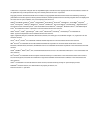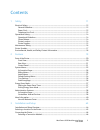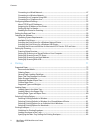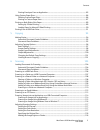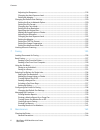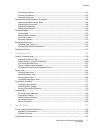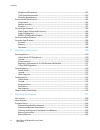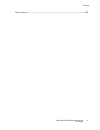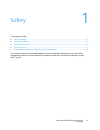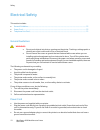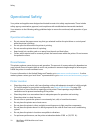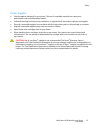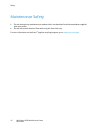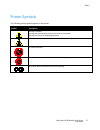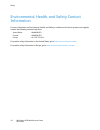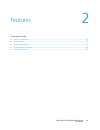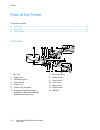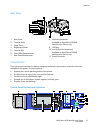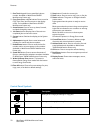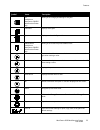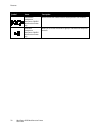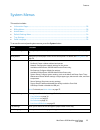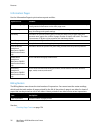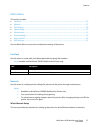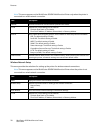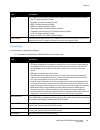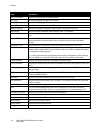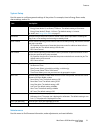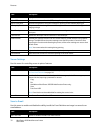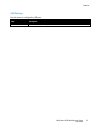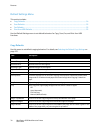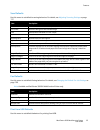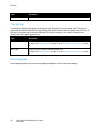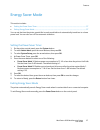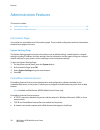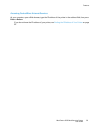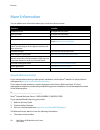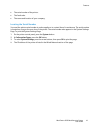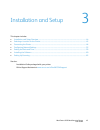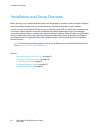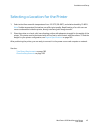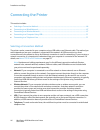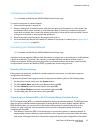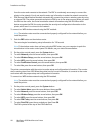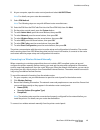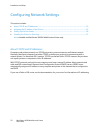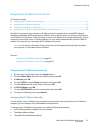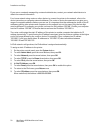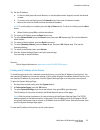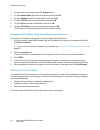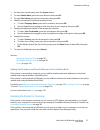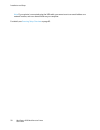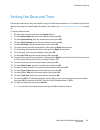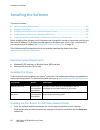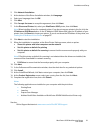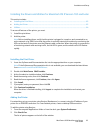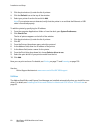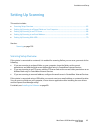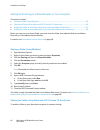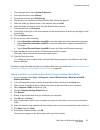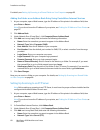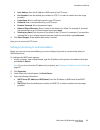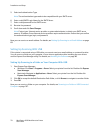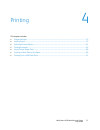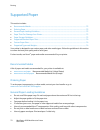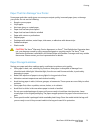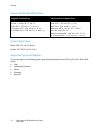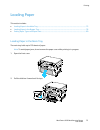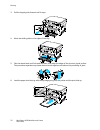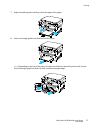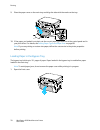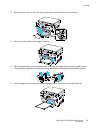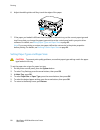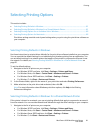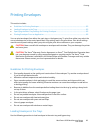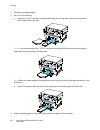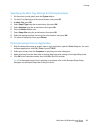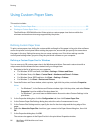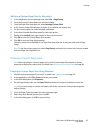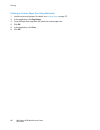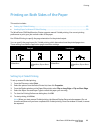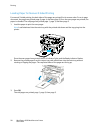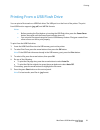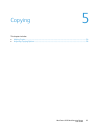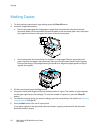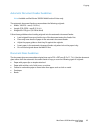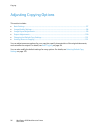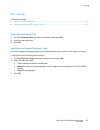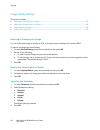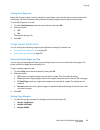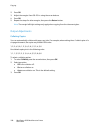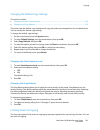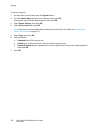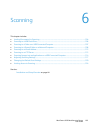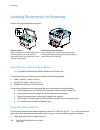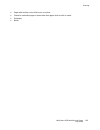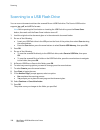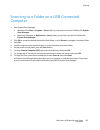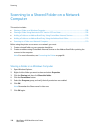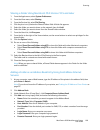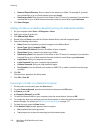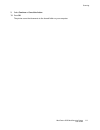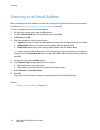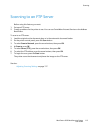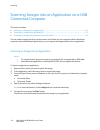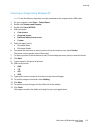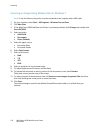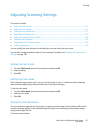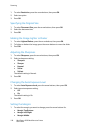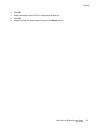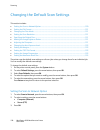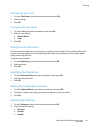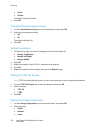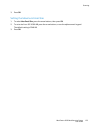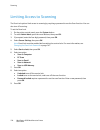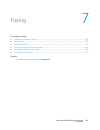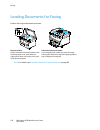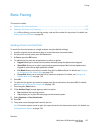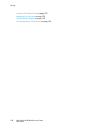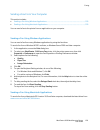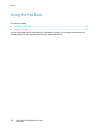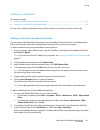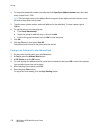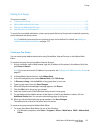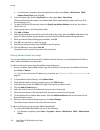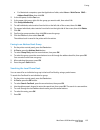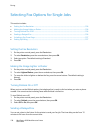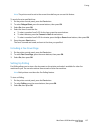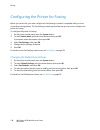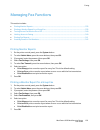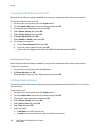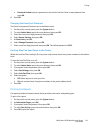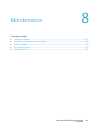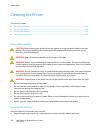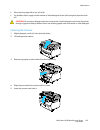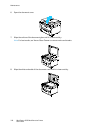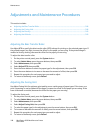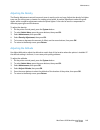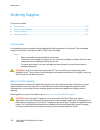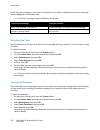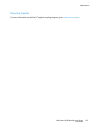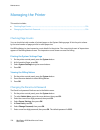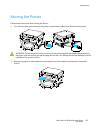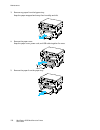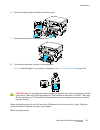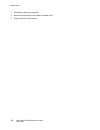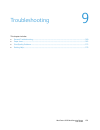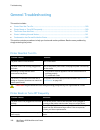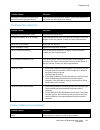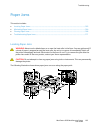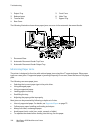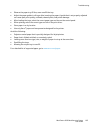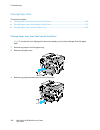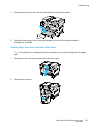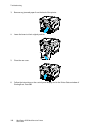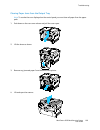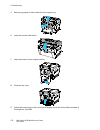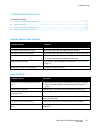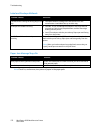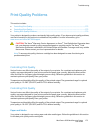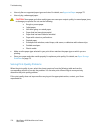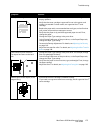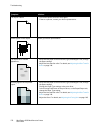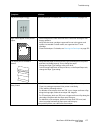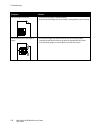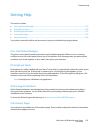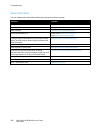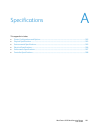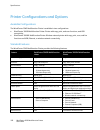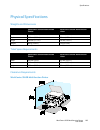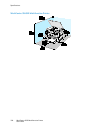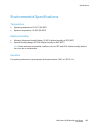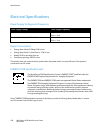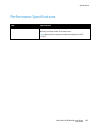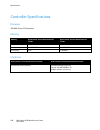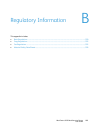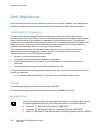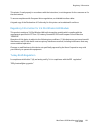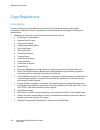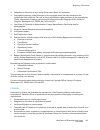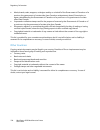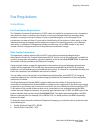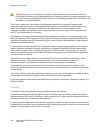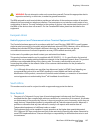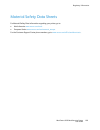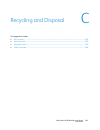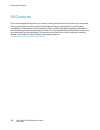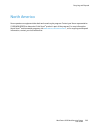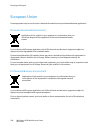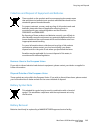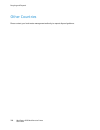- DL manuals
- Xerox
- Printer
- WorkCentre 3045
- User Giude
Xerox WorkCentre 3045 User Giude
Xerox
®
WorkCentre
®
3045
User Guide
Guide d'utilisation
Italiano
Guida per l’utente
Deutsch
Benutzerhandbuch
Español
Guía del usuario
Português
Guia do usuário
Nederlands
Gebruikershandleiding
Svenska
Användarhandbok
Dansk
Betjeningsvejledning
Čeština
Uživatelská příručka
Polski
Przewodnik użytkownika
Magyar
Felhasználói útmutató
Русский
Руководство пользователя
Türkçe
Kullanıcı Kılavuzu
Ελληνικά
Εγχειρίδιο χρήστη
Xerox WorkCentre 3045
Multifunction Printer
Imprimante multifonction
Summary of WorkCentre 3045
Page 1
Xerox ® workcentre ® 3045 user guide guide d'utilisation italiano guida per l’utente deutsch benutzerhandbuch español guía del usuario português guia do usuário nederlands gebruikershandleiding svenska användarhandbok dansk betjeningsvejledning Čeština uživatelská příručka polski przewodnik użytkown...
Page 2
© 2012 xerox corporation. All rights reserved. Unpublished rights reserved under the copyright laws of the united states. Contents of this publication may not be reproduced in any form without permission of xerox corporation. Copyright protection claimed includes all forms of matters of copyrightabl...
Page 3
Workcentre 3045 multifunction printer 3 user guide contents 1 safety 11 electrical safety ............................................................................................................................................................. 12 general guidelines .................................
Page 4
Contents 4 workcentre 3045 multifunction printer user guide connecting to a wired network ...................................................................................................................... 47 connecting to a wireless network ..........................................................
Page 5
Contents workcentre 3045 multifunction printer 5 user guide printing envelopes from an application ...................................................................................................... 85 using custom paper sizes .........................................................................
Page 6
Contents 6 workcentre 3045 multifunction printer user guide adjusting the sharpness ................................................................................................................................... 118 changing the auto exposure level ..................................................
Page 7
Contents workcentre 3045 multifunction printer 7 user guide cleaning the exterior ......................................................................................................................................... 144 cleaning the scanner ..........................................................
Page 8
Contents 8 workcentre 3045 multifunction printer user guide weights and dimensions ................................................................................................................................. 183 total space requirements .............................................................
Page 9
Contents workcentre 3045 multifunction printer 9 user guide other countries............................................................................................................................................................ 206.
Page 11
Workcentre 3045 multifunction printer 11 user guide this chapter includes: • electrical safety ................................................................................................................................................................ 12 • operational safety .......................
Page 12
Safety 12 workcentre 3045 multifunction printer user guide electrical safety this section includes: • general guidelines ........................................................................................................................................................... 12 • power cord ..........
Page 13
Safety workcentre 3045 multifunction printer 13 user guide warning: avoid the potential of electrical shock by ensuring that the printer is grounded properly. Electrical products can be hazardous if misused. • only use an extension cord or power strip designed to handle the electrical current capaci...
Page 14
Safety 14 workcentre 3045 multifunction printer user guide operational safety your printer and supplies were designed and tested to meet strict safety requirements. These include safety agency examination, approval, and compliance with established environmental standards. Your attention to the follo...
Page 15
Safety workcentre 3045 multifunction printer 15 user guide printer supplies • use the supplies designed for your printer. The use of unsuitable materials can cause poor performance and a possible safety hazard. • follow all warnings and instructions marked on, or supplied with, the product, options,...
Page 16
Safety 16 workcentre 3045 multifunction printer user guide maintenance safety • do not attempt any maintenance procedure that is not described in the documentation supplied with your printer. • do not use aerosol cleaners. Clean with a dry lint-free cloth only. For more information on the xerox ® su...
Page 17
Safety workcentre 3045 multifunction printer 17 user guide printer symbols the following safety symbols appear on the printer. Symbol description warning or caution: ignoring this warning could cause serious injury or even death. Ignoring this caution could damage property. Hot surface on or in the ...
Page 18
Safety 18 workcentre 3045 multifunction printer user guide environmental, health, and safety contact information for more information on environment, health, and safety in relation to this xerox ® product and supplies, contact the following customer help lines: united states: 1-800 828-6571 canada: ...
Page 19
Workcentre 3045 multifunction printer 19 user guide this chapter includes: • parts of the printer ........................................................................................................................................................... 20 • system menus ...............................
Page 20
Features 20 workcentre 3045 multifunction printer user guide parts of the printer this section includes: • front view ........................................................................................................................................................................... 20 • rear ...
Page 21
Features workcentre 3045 multifunction printer 21 user guide rear view 1. Rear cover 2. Transfer roller 3. Paper chute 4. Registration roller 5. Transfer belt 6. Fuser roller release levers 7. Rear cover release lever 8. Ethernet connection available on workcentre 3045ni multifunction printer only. ...
Page 22
Features 22 workcentre 3045 multifunction printer user guide 1. One touch keypad: use to speed dial a phone number. Available on workcentre 3045ni multifunction printer only. 2. Copy , scan , print , and fax buttons: press to use the copy, scan, print, and fax menus on the display screen. Fax availa...
Page 23
Features workcentre 3045 multifunction printer 23 user guide symbol name description fax available on workcentre 3045ni multifunction printer only. Allows you to change job settings for fax jobs. Job status displays active jobs. System displays or closes the system menu screen. Address book availabl...
Page 24
Features 24 workcentre 3045 multifunction printer user guide symbol name description redial/pause available on workcentre 3045ni multifunction printer only. Recalls the last fax number used or inserts pauses in fax numbers. Speed dial available on workcentre 3045ni multifunction printer only. Allows...
Page 25
Features workcentre 3045 multifunction printer 25 user guide system menus this section includes: • information pages ........................................................................................................................................................... 26 • billing meters ..........
Page 26
Features 26 workcentre 3045 multifunction printer user guide information pages use the information pages to print various reports and lists. Report or list contents system settings page printer status, including hardware configuration and network information. Print this report to verify network info...
Page 27
Features workcentre 3045 multifunction printer 27 user guide admin menu this section includes: • fax book .............................................................................................................................................................................. 27 • network .........
Page 28
Features 28 workcentre 3045 multifunction printer user guide note: this menu appears on the workcentre 3045ni multifunction printer only when the printer is connected to a wired network connection. Item description ethernet specifies the ethernet communication speed and the modes. Tcp/ip specifies t...
Page 29
Features workcentre 3045 multifunction printer 29 user guide item description protocol select enable when using the protocol. Select disable to make the protocol unavailable. • lpd: the default setting is enable. • port9100: the default setting is enable. • wsd: the default setting is enable. • snmp...
Page 30
Features 30 workcentre 3045 multifunction printer user guide item description ring tone volume specifies the ring volume for incoming faxes. Line type specifies the default line type: pstn or pbx. Dialing type specifies the dialing type. Interval timer specifies the interval timer from 3–255 seconds...
Page 31
Features workcentre 3045 multifunction printer 31 user guide system setup use this menu to configure general settings of the printer. For example, time to energy saver mode, alarm settings, and so on. Item description power saver timer specifies the transitional time for energy saver modes 1 and 2. ...
Page 32
Features 32 workcentre 3045 multifunction printer user guide item description f/w version displays the latest firmware version. Adjust btr specifies the bias transfer roller (btr) voltage for printing on the selected paper type. Adjust fusing unit specifies the optimum fusing unit voltage for printi...
Page 33
Features workcentre 3045 multifunction printer 33 user guide usb settings use this menu to configure the usb port. Item description port status enables or disables the usb port..
Page 34
Features 34 workcentre 3045 multifunction printer user guide default settings menu this section includes: • copy defaults .................................................................................................................................................................... 34 • scan def...
Page 35
Features workcentre 3045 multifunction printer 35 user guide scan defaults use this menu to set default scanning behaviors. For details, see adjusting scanning settings on page 117. Item description scan to network selects the scan destination: computer (network) or server (ftp). File format selects...
Page 36
Features 36 workcentre 3045 multifunction printer user guide item description layout specifies the layout options. Tray settings tray settings configures the paper size and paper type settings for the main paper tray. If the type of paper that is loaded is different from the setting, print quality c...
Page 37
Features workcentre 3045 multifunction printer 37 user guide energy saver mode this section includes: • setting the power saver timer ................................................................................................................................... 37 • exiting energy saver mode.......
Page 38
Features 38 workcentre 3045 multifunction printer user guide administration features this section includes: • information pages ........................................................................................................................................................... 38 • centreware ...
Page 39
Features workcentre 3045 multifunction printer 39 user guide accessing centreware internet services at your computer, open a web browser, type the ip address of the printer in the address field, then press enter or return . If you do not know the ip address of your printer, see finding the ip addres...
Page 40
Features 40 workcentre 3045 multifunction printer user guide more information you can obtain more information about your printer from these sources: resource location installation guide packaged with the printer. Quick use guide packaged with the printer. Video tutorials www.Xerox.Com/office/wc3045d...
Page 41
Features workcentre 3045 multifunction printer 41 user guide • the serial number of the printer. • the fault code. • the name and location of your company. Locating the serial number you need the printer serial number to order supplies or to contact xerox for assistance. The serial number is located...
Page 43
Workcentre 3045 multifunction printer 43 user guide this chapter includes: • installation and setup overview ................................................................................................................................ 44 • selecting a location for the printer........................
Page 44
Installation and setup 44 workcentre 3045 multifunction printer user guide installation and setup overview before printing, your computer and the printer must be plugged in, turned on, and connected. Configure the initial settings of the printer, then install the driver software and utilities on you...
Page 45
Installation and setup workcentre 3045 multifunction printer 45 user guide selecting a location for the printer 1. Select a dust-free area with temperatures from 10–32°c (50–90°f), and relative humidity 15–85%. Note: sudden temperature fluctuations can affect print quality. Rapid heating of a cold r...
Page 46
Installation and setup 46 workcentre 3045 multifunction printer user guide connecting the printer this section includes: • selecting a connection method ................................................................................................................................. 46 • connecting t...
Page 47
Installation and setup workcentre 3045 multifunction printer 47 user guide connecting to a wired network note: available on workcentre 3045ni multifunction printer only. To connect the printer to a wired network: 1. Ensure that the printer is turned off. 2. Attach a category 5 or better ethernet cab...
Page 48
Installation and setup 48 workcentre 3045 multifunction printer user guide from the router and connects to the network. The pbc is a moderately secure way to connect the printer to the network. You do not need to enter any information to make the network connection. • pin (personal identification nu...
Page 49
Installation and setup workcentre 3045 multifunction printer 49 user guide 8. At your computer, open the router control panel and select add wps client . Note: for details, see your router documentation. 9. Select pin method . Note: the following steps can vary with different router manufacturers. 1...
Page 50
Installation and setup 50 workcentre 3045 multifunction printer user guide 1. On the printer control panel, press the system button. 2. To select admin menu , press the arrow buttons, then press ok . 3. To select network , press the arrow buttons, then press ok . 4. To select wireless setup , press ...
Page 51
Installation and setup workcentre 3045 multifunction printer 51 user guide connecting to a computer using usb to use usb, you must have windows xp sp1 and later, windows server 2003 and later, or macintosh os x version 10.5 and later. To connect the printer to the computer using a usb cable: 1. Ensu...
Page 52
Installation and setup 52 workcentre 3045 multifunction printer user guide configuring network settings this section includes: • about tcp/ip and ip addresses .................................................................................................................................. 52 • assig...
Page 53
Installation and setup workcentre 3045 multifunction printer 53 user guide assigning the ip address of the printer this section includes: • assigning the ip address automatically ................................................................................................................. 53 • as...
Page 54
Installation and setup 54 workcentre 3045 multifunction printer user guide if you are on a network managed by a network administrator, contact your network administrator to obtain the network information. For a home network using routers or other devices to connect the printer to the network, refer ...
Page 55
Installation and setup workcentre 3045 multifunction printer 55 user guide 10. Set the ip address: a. In the first field, press the arrow buttons, or use the alphanumeric keypad, to enter the desired number. B. To move to the next field, press the forward arrow, then enter the desired number. C. Mov...
Page 56
Installation and setup 56 workcentre 3045 multifunction printer user guide 1. On the printer control panel, press the system button. 2. To select admin menu , press the arrow buttons, then press ok . 3. To select network , press the arrow buttons, then press ok . 4. To select tcp/ip , press the arro...
Page 57
Installation and setup workcentre 3045 multifunction printer 57 user guide 1. On the printer control panel, press the system button. 2. To select admin menu , press the arrow buttons, then press ok . 3. To select fax setting , press the arrow buttons, then press ok . 4. Identify the business or indi...
Page 58
Installation and setup 58 workcentre 3045 multifunction printer user guide note: if your printer is connected using the usb cable, you cannot scan to an email address or a network location, such as a shared folder on your computer. For details, see scanning setup overview on page 65..
Page 59
Installation and setup workcentre 3045 multifunction printer 59 user guide setting the date and time set the date and time on the printer before using it to send fax transmissions. It is unlawful to send a fax without the proper fax send header information. For details, see enabling the printer for ...
Page 60
Installation and setup 60 workcentre 3045 multifunction printer user guide installing the software this section includes: • operating system requirements ............................................................................................................................... 60 • available pri...
Page 61
Installation and setup workcentre 3045 multifunction printer 61 user guide 2. Click network installation . 3. At the bottom of the driver installation window, click language . 4. Select your language, then click ok . 5. Click next . 6. Click i accept the terms to accept the agreement, then click nex...
Page 62
Installation and setup 62 workcentre 3045 multifunction printer user guide installing the print drivers for a windows usb printer 1. Insert the software and documentation disc into the appropriate drive on your computer. If the installer does not start automatically, navigate to the drive, and doubl...
Page 63
Installation and setup workcentre 3045 multifunction printer 63 user guide installing the drivers and utilities for macintosh os x version 10.5 and later this section includes: • installing the print driver ................................................................................................
Page 64
Installation and setup 64 workcentre 3045 multifunction printer user guide 3. Click the plus button ( + ) under the list of printers. 4. Click the default icon at the top of the window. 5. Select your printer from the list and click add . Note: if your printer was not detected, verify that the print...
Page 65
Installation and setup workcentre 3045 multifunction printer 65 user guide setting up scanning this section includes: • scanning setup overview ............................................................................................................................................. 65 • setting u...
Page 66
Installation and setup 66 workcentre 3045 multifunction printer user guide setting up scanning to a shared folder on your computer this section includes: • sharing a folder using windows ....................................................................................................................
Page 67
Installation and setup workcentre 3045 multifunction printer 67 user guide 1. From the apple menu, select system preferences . 2. From the view menu, select sharing . 3. From the services list, select file sharing . 4. Click the plus icon ( + ) below the shared folders field. A folder list appears. ...
Page 68
Installation and setup 68 workcentre 3045 multifunction printer user guide for details, see setting up scanning to a shared folder on your computer on page 66. Adding the folder as an address book entry using centreware internet services 1. At your computer, open a web browser, type the ip address o...
Page 69
Installation and setup workcentre 3045 multifunction printer 69 user guide • host address : enter the ip address or dns name of the ftp server. • port number : enter the default port number for ftp, 21, or select a number from the range provided. • login name : enter a valid login name for your ftp ...
Page 70
Installation and setup 70 workcentre 3045 multifunction printer user guide 5. Select an authentication type. Note: the authentication type needs to be compatible with your smtp server. 6. Enter a valid smtp login name for the smtp server. 7. Enter a valid password for the smtp server. 8. Re-enter th...
Page 71
Workcentre 3045 multifunction printer 71 user guide this chapter includes: • supported paper ............................................................................................................................................................... 72 • loading paper ...............................
Page 72
Printing 72 workcentre 3045 multifunction printer user guide supported paper this section includes: • recommended media .................................................................................................................................................... 72 • ordering paper ..............
Page 73
Printing workcentre 3045 multifunction printer 73 user guide paper that can damage your printer some paper and other media types can cause poor output quality, increased paper jams, or damage your printer. Do not use the following: • rough or porous paper • inkjet paper • non-laser glossy or coated ...
Page 74
Printing 74 workcentre 3045 multifunction printer user guide supported standard paper sizes european standard sizes north american standard sizes a4 (210 x 297 mm, 8.3 x 11.7 in.) a5 (148 x 210 mm, 8.3 x 5.8 in.) jis b5 (182 x 257 mm, 7.2 x 10.1 in.) c5 envelope (162 x 229 mm, 6.4 x 9 in.) dl envelo...
Page 75
Printing workcentre 3045 multifunction printer 75 user guide loading paper this section includes: • loading paper in the main tray ................................................................................................................................. 75 • loading paper in the bypass tray ....
Page 76
Printing 76 workcentre 3045 multifunction printer user guide 3. Pull the length guide forward until it stops. 4. Move the width guides to the edges of the tray. 5. Flex the sheets back and forth and fan them, then align the edges of the stack on a level surface. This procedure separates any sheets t...
Page 77
Printing workcentre 3045 multifunction printer 77 user guide 7. Adjust the width guides until they touch the edges of the paper. 8. Push in the length guides and slide bar until they stop. Note: depending on the size of the paper, first push the slide bar toward the printer until it stops. Pinch the...
Page 78
Printing 78 workcentre 3045 multifunction printer user guide 9. Place the paper cover on the main tray and align the tabs with the marks on the tray. 10. If the paper you loaded is not plain, set the correct paper type and size at the control panel and in your print driver. For details, see setting ...
Page 79
Printing workcentre 3045 multifunction printer 79 user guide 2. Place the paper cover on the main tray and align the tabs with the marks on the tray. 3. Move the width guides to the edges of the tray. 4. Flex the sheets back and forth and fan them, then align the edges of the stack on a level surfac...
Page 80
Printing 80 workcentre 3045 multifunction printer user guide 6. Adjust the width guides until they touch the edges of the paper. 7. If the paper you loaded is different from the paper in the main tray, set the correct paper type and size. Ensure that you change the paper type and size at the control...
Page 81
Printing workcentre 3045 multifunction printer 81 user guide selecting printing options this section includes: • selecting printing defaults in windows .................................................................................................................. 81 • selecting printing defaults ...
Page 82
Printing 82 workcentre 3045 multifunction printer user guide 2. In the printers folder, right-click the name of your print driver and select properties . 3. In the printer properties dialog box, click the advanced tab. 4. On the advanced tab, click printing defaults . 5. Make your selections on the ...
Page 83
Printing workcentre 3045 multifunction printer 83 user guide printing envelopes this section includes: • guidelines for printing envelopes .............................................................................................................................. 83 • loading envelopes in the tray...
Page 84
Printing 84 workcentre 3045 multifunction printer user guide 1. Slide open the paper guides. 2. Do one of the following: • insert no. 10, dl, or monarch envelopes with the print side up, flaps closed and facing down, and the flap side to the right. Note: to prevent wrinkling on no. 10, dl, or monarc...
Page 85
Printing workcentre 3045 multifunction printer 85 user guide specifying the main tray settings for printing envelopes 1. On the printer control panel, press the system button. 2. To select tray settings, press the arrow buttons, then press ok . 3. At main tray , press ok . 4. Select paper type using...
Page 86
Printing 86 workcentre 3045 multifunction printer user guide using custom paper sizes this section includes: • defining custom paper sizes ....................................................................................................................................... 86 • printing on custom p...
Page 87
Printing workcentre 3045 multifunction printer 87 user guide defining a custom paper size for macintosh 1. In the application you are printing from, select file > page setup . 2. From the format for drop-down list, select the printer. 3. From the paper size drop-down list, select manage custom sizes...
Page 88
Printing 88 workcentre 3045 multifunction printer user guide printing on custom paper size using macintosh 1. Load the custom-size paper. For details, see loading paper on page 75. 2. In the application, click page setup . 3. From the paper size drop-down list, select the custom paper size. 4. Click...
Page 89
Printing workcentre 3045 multifunction printer 89 user guide printing on both sides of the paper this section includes: • setting up 2-sided printing .......................................................................................................................................... 89 • loadin...
Page 90
Printing 90 workcentre 3045 multifunction printer user guide loading paper for manual 2-sided printing for manual 2-sided printing, the back sides of the pages are printed first in reverse order. For a six-page document, the pages are printed page 6, page 4, and then page 2. Once the even pages are ...
Page 91
Printing workcentre 3045 multifunction printer 91 user guide printing from a usb flash drive you can print a file stored on a usb flash drive. The usb port is on the front of the printer. The print from usb function supports .Jpg , .Pdf , and .Tiff file formats. Notes: • before pressing the print bu...
Page 93
Workcentre 3045 multifunction printer 93 user guide this chapter includes: • making copies ................................................................................................................................................................... 94 • adjusting copying options .................
Page 94
Copying 94 workcentre 3045 multifunction printer user guide making copies 1. To clear previous control panel copy settings, press the clear all button. 2. Load your original documents: • use the document glass for single pages or paper that cannot be fed using the automatic document feeder. Lift the...
Page 95
Copying workcentre 3045 multifunction printer 95 user guide automatic document feeder guidelines note: available on workcentre 3045ni multifunction printer only. The automatic document feeder accommodates the following originals: • width: 148–216 mm (4.1–8.5 in.) • length: 210–355.6 mm (8.3–14 in.) ...
Page 96
Copying 96 workcentre 3045 multifunction printer user guide adjusting copying options this section includes: • basic settings .................................................................................................................................................................... 97 • imag...
Page 97
Copying workcentre 3045 multifunction printer 97 user guide basic settings this section includes: • specifying the original size ......................................................................................................................................... 97 • specifying the original docu...
Page 98
Copying 98 workcentre 3045 multifunction printer user guide image-quality settings this section includes: • reducing or enlarging the image .............................................................................................................................. 98 • making the image lighter or ...
Page 99
Copying workcentre 3045 multifunction printer 99 user guide setting auto exposure paper that is close to white, such as newsprint or parchment, can cause the printer to put toner on the entire page. The auto exposure setting removes the light background and only prints the image. To turn auto exposu...
Page 100
Copying 100 workcentre 3045 multifunction printer user guide 2. Press ok . 3. Adjust the margins from 0.0–2.0 in. Using the arrow buttons. 4. Press ok . 5. Repeat the steps for other margins, then press the return button. Note: the margin left/right settings only apply when copying from the document...
Page 101
Copying workcentre 3045 multifunction printer 101 user guide changing the default copy settings this section includes: • changing the auto exposure level ......................................................................................................................... 101 • changing the gray ...
Page 102
Copying 102 workcentre 3045 multifunction printer user guide to set the copy lock: 1. On the printer control panel, press the system button. 2. To select admin menu , press the arrow buttons, then press ok . If prompted, enter the four-digit password, then press ok . 3. Select secure settings , then...
Page 103
Workcentre 3045 multifunction printer 103 user guide this chapter includes: • loading documents for scanning ........................................................................................................................... 104 • scanning to a usb flash drive ..................................
Page 104
Scanning 104 workcentre 3045 multifunction printer user guide loading documents for scanning position the original document as shown. Document glass lift the automatic document feeder or the document glass cover, then place the original face down in the upper left corner of the document glass. Autom...
Page 105
Scanning workcentre 3045 multifunction printer 105 user guide • paper with wrinkles, curls, folds, tears, or notches • coated or carbonless paper or items other than paper such as cloth or metal • envelopes • books.
Page 106
Scanning 106 workcentre 3045 multifunction printer user guide scanning to a usb flash drive you can scan a document and store the scanned file on a usb flash drive. The scan to usb function supports .Jpg , .Pdf , and .Tiff file formats. Note: before pressing the scan button or inserting the usb flas...
Page 107
Scanning workcentre 3045 multifunction printer 107 user guide scanning to a folder on a usb connected computer 1. Start express scan manager: • windows: click start > programs > xerox . Select your printer from the list. Double-click express scan manager . • macintosh: navigate to applications > xer...
Page 108
Scanning 108 workcentre 3045 multifunction printer user guide scanning to a shared folder on a network computer this section includes: • sharing a folder on a windows computer ........................................................................................................... 108 • sharing a ...
Page 109
Scanning workcentre 3045 multifunction printer 109 user guide sharing a folder using macintosh os x version 10.5 and later 1. From the apple menu, select system preferences . 2. From the view menu, select sharing . 3. From the services list, select file sharing . 4. Click the plus icon ( + ) below t...
Page 110
Scanning 110 workcentre 3045 multifunction printer user guide • name of shared directory : enter a name for the directory or folder. For example, if you want the scanned files to go in a folder named scans type /scans . • subdirectory path : enter the path of the folder on the ftp server. For exampl...
Page 111
Scanning workcentre 3045 multifunction printer 111 user guide 9. Select continue or cancel the action . 10. Press ok . The printer scans the documents to the shared folder on your computer..
Page 112
Scanning 112 workcentre 3045 multifunction printer user guide scanning to an email address before scanning to an email address, you must set up the printer up with the email server information. For details, see setting up scanning to an email address on page 69. To scan an image and send it to an em...
Page 113
Scanning workcentre 3045 multifunction printer 113 user guide scanning to an ftp server before using this feature, you must: 1. Set up an ftp server. 2. Create an address for the printer to use. You can use centreware internet services or the address book editor. To scan to an ftp server: 1. Load th...
Page 114
Scanning 114 workcentre 3045 multifunction printer user guide scanning images into an application on a usb connected computer this section includes: • scanning an image into an application ..................................................................................................................
Page 115
Scanning workcentre 3045 multifunction printer 115 user guide scanning an image using windows xp note: to use this feature, the printer must be connected to the computer with a usb cable. 1. On your computer, select start > control panel . 2. Double-click scanners and cameras . 3. Double-click xerox...
Page 116
Scanning 116 workcentre 3045 multifunction printer user guide scanning an image using widows vista or windows 7 note: to use this feature, the printer must be connected to the computer with a usb cable. 1. On your computer, select start > all programs > windows fax and scan . 2. Click new scan . 3. ...
Page 117
Scanning workcentre 3045 multifunction printer 117 user guide adjusting scanning settings this section includes: • setting the file format ................................................................................................................................................ 117 • setting th...
Page 118
Scanning 118 workcentre 3045 multifunction printer user guide 1. To select resolution , press the arrow buttons, then press ok . 2. Select an option. 3. Press ok . Specifying the original size 1. To select document size , press the arrow buttons, then press ok . 2. Select the document size. 3. Press...
Page 119
Scanning workcentre 3045 multifunction printer 119 user guide 2. Press ok . 3. Adjust the margins from 0.0–2.0 in. Using the arrow buttons. 4. Press ok . 5. Repeat the steps for other margins, then press the return button..
Page 120
Scanning 120 workcentre 3045 multifunction printer user guide changing the default scan settings this section includes: • setting the scan to network option ....................................................................................................................... 120 • setting the file ...
Page 121
Scanning workcentre 3045 multifunction printer 121 user guide setting the file format 1. To select file format , press the arrow buttons, then press ok . 2. Select a setting. 3. Press ok . Changing the color mode 1. To select color , press the arrow buttons, then press ok . 2. Select a color setting...
Page 122
Scanning 122 workcentre 3045 multifunction printer user guide • softer • softest the default setting is normal. 3. Press ok . Changing the auto exposure level 1. To select auto exposure level , press the arrow buttons, then press ok . 2. Select an auto exposure setting: • off • on the default settin...
Page 123
Scanning workcentre 3045 multifunction printer 123 user guide 3. Press ok . Setting the maximum email size 1. To select max email size , press the arrow buttons, then press ok . 2. To set a size from 50–16384 kb, press the arrow buttons, or use the alphanumeric keypad. The default setting is 2048 kb...
Page 124
Scanning 124 workcentre 3045 multifunction printer user guide limiting access to scanning the scan lock options limit access to scanning by requiring a password to use the scan function. You can also turn off scanning. To set the scan lock: 1. On the printer control panel, press the system button. 2...
Page 125
Workcentre 3045 multifunction printer 125 user guide this chapter includes: • loading documents for faxing ................................................................................................................................ 126 • basic faxing ................................................
Page 126
Faxing 126 workcentre 3045 multifunction printer user guide loading documents for faxing position the original document as shown. Document glass lift the automatic document feeder or the document glass cover, then place the original face down in the upper left corner of the document glass. Automatic...
Page 127
Faxing workcentre 3045 multifunction printer 127 user guide basic faxing this section includes: • sending a fax from the printer ................................................................................................................................ 127 • sending a fax from your computer ......
Page 128
Faxing 128 workcentre 3045 multifunction printer user guide using the fax address book on page 130 managing fax functions on page 139 printing monitor reports on page 139 inserting pauses in fax numbers on page 142.
Page 129
Faxing workcentre 3045 multifunction printer 129 user guide sending a fax from your computer this section includes: • sending a fax using windows applications ........................................................................................................ 129 • sending a fax using macintosh ...
Page 130
Faxing 130 workcentre 3045 multifunction printer user guide using the fax book this section includes: • faxing to an individual ................................................................................................................................................ 131 • faxing to a group ......
Page 131
Faxing workcentre 3045 multifunction printer 131 user guide faxing to an individual this section includes: • adding an individual fax address book entry .................................................................................................... 131 • faxing to an individual in the address b...
Page 132
Faxing 132 workcentre 3045 multifunction printer user guide 4. To assign the speed dial number manually, select the specify an address number check box, then enter a value from 1–200. Note: the first eight entries in the address book correspond to the eight one-touch buttons on the left side of the ...
Page 133
Faxing workcentre 3045 multifunction printer 133 user guide faxing to a group this section includes: • creating a fax group ................................................................................................................................................... 133 • editing address book f...
Page 134
Faxing 134 workcentre 3045 multifunction printer user guide • for macintosh computers, open the applications folder, select xerox > workcentre 3045 > address book editor , then click ok . 2. In the left pane, right-click the fax/email icon, then select new > new group . The group dial dialog box ope...
Page 135
Faxing workcentre 3045 multifunction printer 135 user guide • for macintosh computers, open the applications folder, select xerox > workcentre 3045 > address book editor , then click ok . 2. In the left pane, click the fax icon. 3. In the upper right pane, right-click the group you want to edit, the...
Page 136
Faxing 136 workcentre 3045 multifunction printer user guide selecting fax options for single jobs this section includes: • setting the fax resolution ......................................................................................................................................... 136 • making...
Page 137
Faxing workcentre 3045 multifunction printer 137 user guide note: the printer must be set to the current time before you can use this feature. To send a fax at a specified time: 1. On the printer control panel, press the fax button. 2. To select delayed start , press the arrow buttons, then press ok...
Page 138
Faxing 138 workcentre 3045 multifunction printer user guide configuring the printer for faxing before you use the fax, you must configure the fax settings to make it compatible with your local connection and regulations. The fax settings include optional features you can use to configure the printer...
Page 139
Faxing workcentre 3045 multifunction printer 139 user guide managing fax functions this section includes: • printing monitor reports ............................................................................................................................................. 139 • printing a monitor ...
Page 140
Faxing 140 workcentre 3045 multifunction printer user guide turning secure fax receive on or off when the secure receive setting is enabled, you must enter a password before faxes can be printed. To turn secure receive lock on or off: 1. On the printer control panel, press the system button. 2. To s...
Page 141
Faxing workcentre 3045 multifunction printer 141 user guide • password locked requires a password to use the fax function. Enter a new password, then press ok . 8. Press ok . Changing the panel lock password the panel lock password limits access to the admin menu. 1. On the printer control panel, pr...
Page 142
Faxing 142 workcentre 3045 multifunction printer user guide inserting pauses in fax numbers some fax numbers require one or more pauses during the dialing sequence. To insert pauses in a fax number: 1. On the printer control panel, press the fax button. 2. Select fax to , then press ok . 3. To selec...
Page 143
Workcentre 3045 multifunction printer 143 user guide this chapter includes: • cleaning the printer ...................................................................................................................................................... 144 • adjustments and maintenance procedures ........
Page 144
Maintenance 144 workcentre 3045 multifunction printer user guide cleaning the printer this section includes: • general precautions ...................................................................................................................................................... 144 • cleaning the...
Page 145
Maintenance workcentre 3045 multifunction printer 145 user guide • after cleaning, wipe with a dry, soft cloth. • for stubborn stains, apply a small amount of mild detergent to the cloth and gently wipe the stain off. Caution: do not spray detergent directly on the printer. Liquid detergent could en...
Page 146
Maintenance 146 workcentre 3045 multifunction printer user guide 6. Open the document cover. 7. Wipe the surface of the document glass until it is clean and dry. Note: for best results, use xerox ® glass cleaner to remove marks and streaks. 8. Wipe the white underside of the document cover until it ...
Page 147
Maintenance workcentre 3045 multifunction printer 147 user guide 9. Close the document cover. Cleaning the interior after clearing paper jams or replacing a toner cartridge, inspect the inside of the printer before closing the printer covers. • remove any remaining pieces of paper or debris. For det...
Page 148
Maintenance 148 workcentre 3045 multifunction printer user guide adjustments and maintenance procedures this section includes: • adjusting the bias transfer roller ........................................................................................................................... 148 • adjust...
Page 149
Maintenance workcentre 3045 multifunction printer 149 user guide adjusting the density the density adjustment controls how much toner is used to print and copy. Adjust the density for lighter toner use for saving toner or heavier for making prints bolder. A positive adjustment makes the prints darke...
Page 150
Maintenance 150 workcentre 3045 multifunction printer user guide ordering supplies this section includes: • consumables ................................................................................................................................................................... 150 • when to or...
Page 151
Maintenance workcentre 3045 multifunction printer 151 user guide toner cartridges this section includes: • general precautions ...................................................................................................................................................... 151 • replacing a tone...
Page 152
Maintenance 152 workcentre 3045 multifunction printer user guide install only new cartridges in your printer. If a used toner cartridge is installed, then the toner remaining amount displayed could be inaccurate. Note: each toner cartridge includes installation instructions. Printer status message c...
Page 153
Maintenance workcentre 3045 multifunction printer 153 user guide recycling supplies for more information on the xerox ® supplies recycling program, go to: www.Xerox.Com/gwa ..
Page 154
Maintenance 154 workcentre 3045 multifunction printer user guide managing the printer this section includes: • checking page counts .................................................................................................................................................. 154 • changing the pa...
Page 155
Maintenance workcentre 3045 multifunction printer 155 user guide moving the printer follow these instructions when moving the printer: 1. Turn off the printer and disconnect the power cord and other cables from the back of the printer. Warning: to prevent electric shock, never touch the power plug w...
Page 156
Maintenance 156 workcentre 3045 multifunction printer user guide 3. Remove any paper from the bypass tray. Keep the paper wrapped and away from humidity and dirt. 4. Remove the paper cover. Keep the paper cover, power cord, and usb cable together for reuse. 5. Remove the paper from the paper tray..
Page 157
Maintenance workcentre 3045 multifunction printer 157 user guide 6. Push in the length guides and slide bar until they stop. 7. Fold up the main tray to cover the paper feed. 8. Lift and carry the printer as shown in the illustration. Note: to find the weight for your printer configuration, see phys...
Page 158
Maintenance 158 workcentre 3045 multifunction printer user guide 1. Reinstall any parts you removed. 2. Reconnect the printer to the cables and power cord. 3. Plug in and turn on the printer..
Page 159
Workcentre 3045 multifunction printer 159 user guide this chapter includes: • general troubleshooting............................................................................................................................................. 160 • paper jams ...........................................
Page 160
Troubleshooting 160 workcentre 3045 multifunction printer user guide general troubleshooting this section includes: • printer does not turn on ............................................................................................................................................ 160 • printer re...
Page 161
Troubleshooting workcentre 3045 multifunction printer 161 user guide probable causes solutions the printer is connected to a power strip shared with other high-power devices. Plug the printer directly into the outlet or into a power strip that is not shared with other high-power devices. The printer...
Page 162
Troubleshooting 162 workcentre 3045 multifunction printer user guide condensation has formed inside the printer moisture can condense inside a printer where the humidity is above 85% or when a cold printer is located in a warm room. Condensation can form in a printer after it has been sitting in a c...
Page 163
Troubleshooting workcentre 3045 multifunction printer 163 user guide paper jams this section includes: • locating paper jams ..................................................................................................................................................... 163 • minimizing paper ja...
Page 164
Troubleshooting 164 workcentre 3045 multifunction printer user guide 1. Output tray 2. Release levers 3. Transfer belt 4. Rear cover 5. Front cover 6. Main tray 7. Bypass tray the following illustration shows where paper jams can occur in the automatic document feeder: 1. Document glass 2. Automatic...
Page 165
Troubleshooting workcentre 3045 multifunction printer 165 user guide • observe the paper tray fill line; never overfill the tray. • adjust the paper guides in all trays after inserting the paper. A guide that is not properly adjusted can cause poor print quality, misfeeds, skewed prints, and printer...
Page 166
Troubleshooting 166 workcentre 3045 multifunction printer user guide clearing paper jams this section includes: • clearing paper jams from the front of the printer ........................................................................................... 166 • clearing paper jams from the back of t...
Page 167
Troubleshooting workcentre 3045 multifunction printer 167 user guide 4. Place the bypass tray on the main tray, then align the tabs with the marks. 5. Follow the instructions on the control panel display and in the printer status window of printingscout. Press ok . Clearing paper jams from the back ...
Page 168
Troubleshooting 168 workcentre 3045 multifunction printer user guide 3. Remove any jammed paper from the back of the printer. 4. Lower the levers to their original position. 5. Close the rear cover. 6. Follow the instructions on the control panel display and in the printer status window of printings...
Page 169
Troubleshooting workcentre 3045 multifunction printer 169 user guide clearing paper jams from the output tray note: to resolve the error displayed on the control panel you must clear all paper from the paper path. 1. Push down on the rear cover release and pull the cover open. 2. Lift the levers as ...
Page 170
Troubleshooting 170 workcentre 3045 multifunction printer user guide 5. Remove any paper or other media from the output tray. 6. Lower the scanner and close it. 7. Lower the levers to their original position. 8. Close the rear cover. 9. Follow the instructions on the control panel display and in the...
Page 171
Troubleshooting workcentre 3045 multifunction printer 171 user guide troubleshooting paper jams this section includes: • multiple sheets pulled together .............................................................................................................................. 171 • paper misfeeds...
Page 172
Troubleshooting 172 workcentre 3045 multifunction printer user guide label and envelope misfeeds probable causes solutions the label sheet is facing the wrong way in the tray. • load label sheets according to the instructions from the manufacturer. Load labels face up in either tray. Envelopes are l...
Page 173
Troubleshooting workcentre 3045 multifunction printer 173 user guide print-quality problems this section includes: • controlling print quality .............................................................................................................................................. 173 • controll...
Page 174
Troubleshooting 174 workcentre 3045 multifunction printer user guide • use only xerox ® supported paper types and sizes. For details, see supported paper on page 72. • use only dry, undamaged paper. Caution: some paper and other media types can cause poor output quality, increased paper jams, or dam...
Page 175
Troubleshooting workcentre 3045 multifunction printer 175 user guide symptom solutions the output is too light. • use printingscout to check the toner level. If the toner cartridge is near empty, replace it. • verify that the toner cartridge is approved for use in this printer, and replace it as nee...
Page 176
Troubleshooting 176 workcentre 3045 multifunction printer user guide symptom solutions the output is blank. • turn off the printer, then turn it on again. • if the error persists, contact your xerox representative. Streaks appear in the output. Contact your xerox representative. The output has a mot...
Page 177
Troubleshooting workcentre 3045 multifunction printer 177 user guide symptom solutions the printed output is foggy. Clean the developer. For details, see cleaning the developer on page 152. Auger marks appear on the printed output. • use printingscout to check the toner level. If the toner cartridge...
Page 178
Troubleshooting 178 workcentre 3045 multifunction printer user guide symptom solutions the top margin is incorrect. • ensure that the paper is loaded properly. • ensure that the margins are set correctly in the application you are using. The printed surface of the paper is bumpy. 1. Print a solid im...
Page 179
Troubleshooting workcentre 3045 multifunction printer 179 user guide getting help this section includes: • error and status messages ......................................................................................................................................... 179 • printingscout alerts .....
Page 180
Troubleshooting 180 workcentre 3045 multifunction printer user guide more information you can obtain more information about your printer from these sources: resource location installation guide packaged with the printer. Quick use guide packaged with the printer. Video tutorials www.Xerox.Com/office...
Page 181
Workcentre 3045 multifunction printer 181 user guide this appendix includes: • printer configurations and options ........................................................................................................................ 182 • physical specifications ......................................
Page 182
Specifications 182 workcentre 3045 multifunction printer user guide printer configurations and options available configurations the workcentre 3045 multifunction printer is available in two configurations: • workcentre 3045b multifunction printer: printer with copy, print, and scan functions, and us...
Page 183
Specifications workcentre 3045 multifunction printer 183 user guide physical specifications weights and dimensions workcentre 3045b multifunction printer workcentre 3045ni multifunction printer width 410 mm (16.1 in.) 410 mm (16.1 in.) depth 389 mm (15.3 in.) 389 mm (15.3 in.) height 299 mm (11.7 in...
Page 184
Specifications 184 workcentre 3045 multifunction printer user guide workcentre 3045ni multifunction printer.
Page 185
Specifications workcentre 3045 multifunction printer 185 user guide environmental specifications temperature • operating temperature: 10–32°c (50–90°f) • optimum temperature: 15–28°c (59–82°f) relative humidity • minimum–maximum humidity range: 15–85% relative humidity at 28°c (82°f) • optimal humid...
Page 186
Specifications 186 workcentre 3045 multifunction printer user guide electrical specifications power supply voltage and frequency power supply voltage power supply frequency 100–127 vac +/-10%, (90–140 vac) 50 hz +/- 3 hz 60 hz +/- 3 hz 220–240 vac +/-10%, (198–264 vac) 50 hz +/- 3 hz 60 hz +/- 3 hz ...
Page 187
Specifications workcentre 3045 multifunction printer 187 user guide performance specifications item specifications printer warm up time power on: 25 seconds or less. Recovery from sleep mode: 25 seconds or less. Note: warm up time assumes an ambient temperature of 22ºc (71.6°f)..
Page 188
Specifications 188 workcentre 3045 multifunction printer user guide controller specifications processor 300 mhz zoran 4310 processor memory memory workcentre 3045b multifunction printer workcentre 3045ni multifunction printer standard memory 128 mb ram 128 mb ram flash memory 16 mb nvram 16 mb nvram...
Page 189
Workcentre 3045 multifunction printer 189 user guide this appendix includes: • basic regulations ........................................................................................................................................................... 190 • copy regulations ...........................
Page 190
Regulatory information 190 workcentre 3045 multifunction printer user guide basic regulations xerox has tested this printer to electromagnetic emission and immunity standards. These standards are designed to mitigate interference caused or received by this printer in a typical office environment. Un...
Page 191
Regulatory information workcentre 3045 multifunction printer 191 user guide this printer, if used properly in accordance with the instructions, is not dangerous for the consumer or for the environment. To ensure compliance with european union regulations, use shielded interface cables. A signed copy...
Page 192
Regulatory information 192 workcentre 3045 multifunction printer user guide copy regulations united states congress, by statute, has forbidden the reproduction of the following subjects under certain circumstances. Penalties of fine or imprisonment may be imposed on those guilty of making such repro...
Page 193
Regulatory information workcentre 3045 multifunction printer 193 user guide 2. Obligations or securities of any foreign government, bank, or corporation. 3. Copyrighted materials, unless permission of the copyright owner has been obtained or the reproduction falls within the “fair use” or library re...
Page 194
Regulatory information 194 workcentre 3045 multifunction printer user guide • marks, brands, seals, wrappers, or designs used by or on behalf of the government of canada or of a province, the government of a state other than canada or a department, board, commission, or agency established by the gov...
Page 195
Regulatory information workcentre 3045 multifunction printer 195 user guide fax regulations united states fax send header requirements the telephone consumer protection act of 1991 makes it unlawful for any person to use a computer or other electronic device, including a fax machine, to send any mes...
Page 196
Regulatory information 196 workcentre 3045 multifunction printer user guide caution: ask your local telephone company for the modular jack type installed on your line. Connecting this machine to an unauthorized jack can damage telephone company equipment. You, not xerox, assume all responsibility an...
Page 197
Regulatory information workcentre 3045 multifunction printer 197 user guide warning: do not attempt to make such connections yourself. Contact the appropriate electric inspection authority, or electrician, to make the ground connection. The ren assigned to each terminal device provides an indication...
Page 198
Regulatory information 198 workcentre 3045 multifunction printer user guide 2. Immediately disconnect this equipment should it become physically damaged, then arrange for its disposal or repair. 3. This modem shall not be used in any manner which could constitute a nuisance to other telecom customer...
Page 199
Regulatory information workcentre 3045 multifunction printer 199 user guide material safety data sheets for material safety data information regarding your printer, go to: • north america: www.Xerox.Com/msds • european union: www.Xerox.Com/environment_europe for the customer support center phone num...
Page 201
Workcentre 3045 multifunction printer 201 user guide this appendix includes: • all countries ..................................................................................................................................................................... 202 • north america ........................
Page 202
Recycling and disposal 202 workcentre 3045 multifunction printer user guide all countries if you are managing the disposal of your xerox ® product, please note that the printer may contain lead, mercury, perchlorate, and other materials whose disposal may be regulated due to environmental considerat...
Page 203
Recycling and disposal workcentre 3045 multifunction printer 203 user guide north america xerox operates an equipment take-back and reuse/recycle program. Contact your xerox representative (1-800-ask-xerox) to determine if this xerox ® product is part of the program. For more information about xerox...
Page 204
Recycling and disposal 204 workcentre 3045 multifunction printer user guide european union some equipment may be used in both a domestic/household and a professional/business application. Domestic/household environment application of this symbol on your equipment is confirmation that you should not ...
Page 205
Recycling and disposal workcentre 3045 multifunction printer 205 user guide collection and disposal of equipment and batteries these symbols on the products and/or accompanying documents mean that used electrical and electronic products and batteries should not be mixed with general household waste....
Page 206
Recycling and disposal 206 workcentre 3045 multifunction printer user guide other countries please contact your local waste management authority to request disposal guidance..