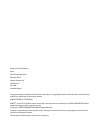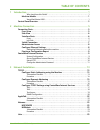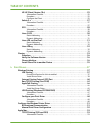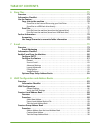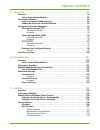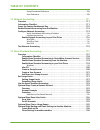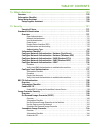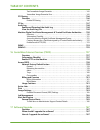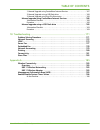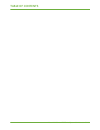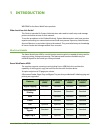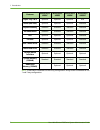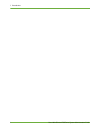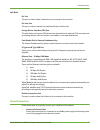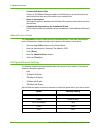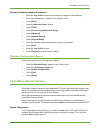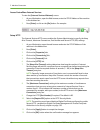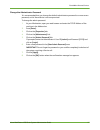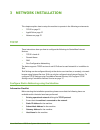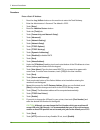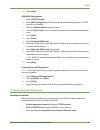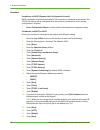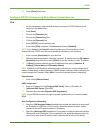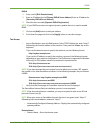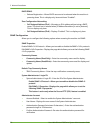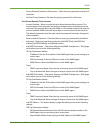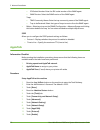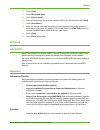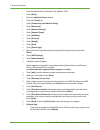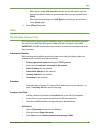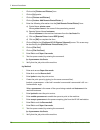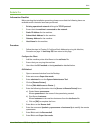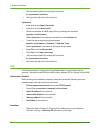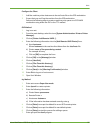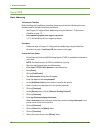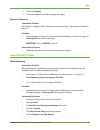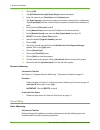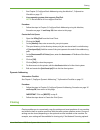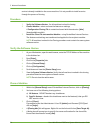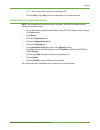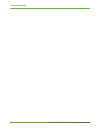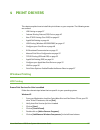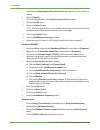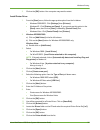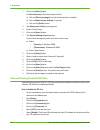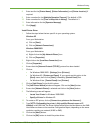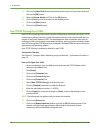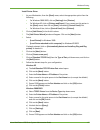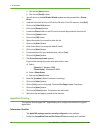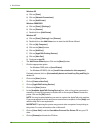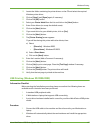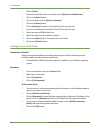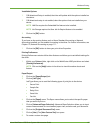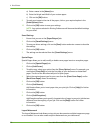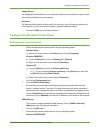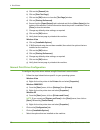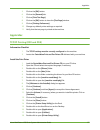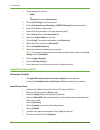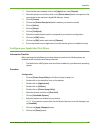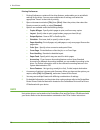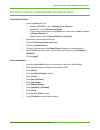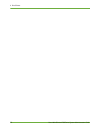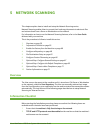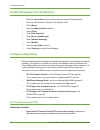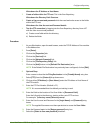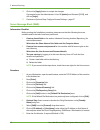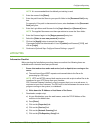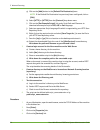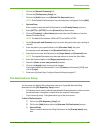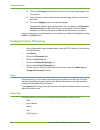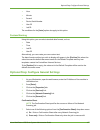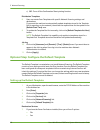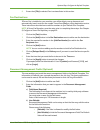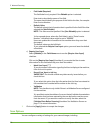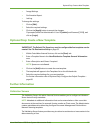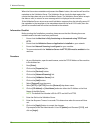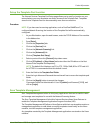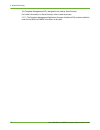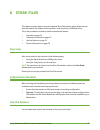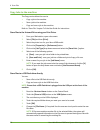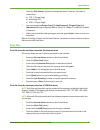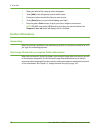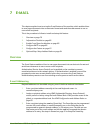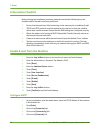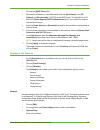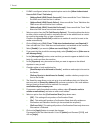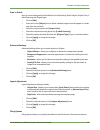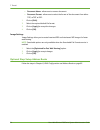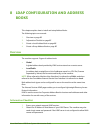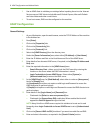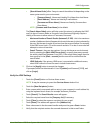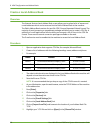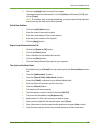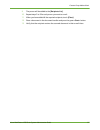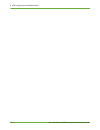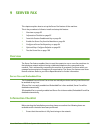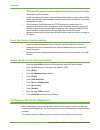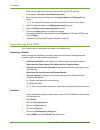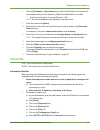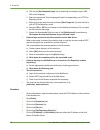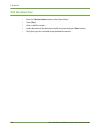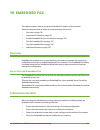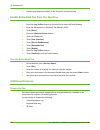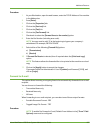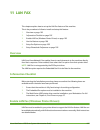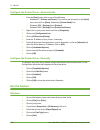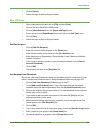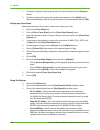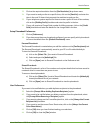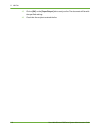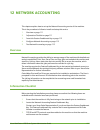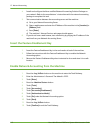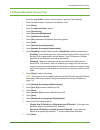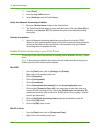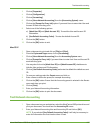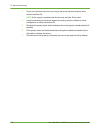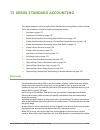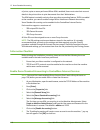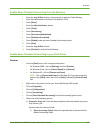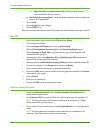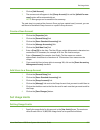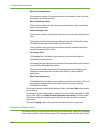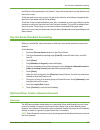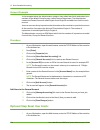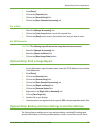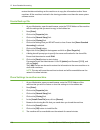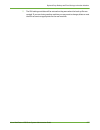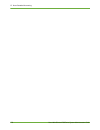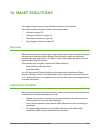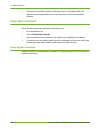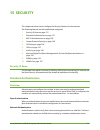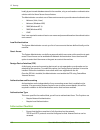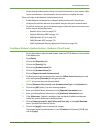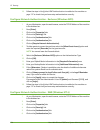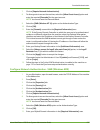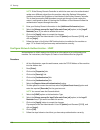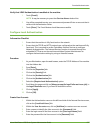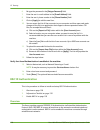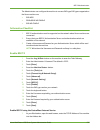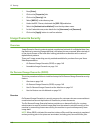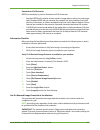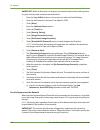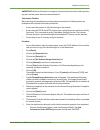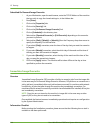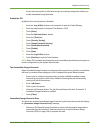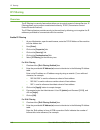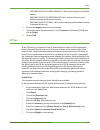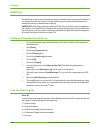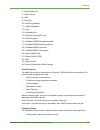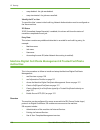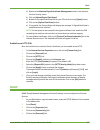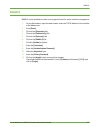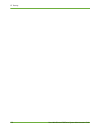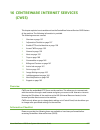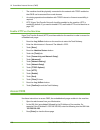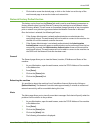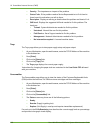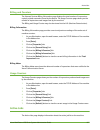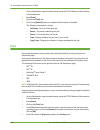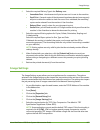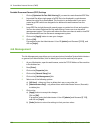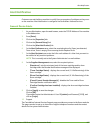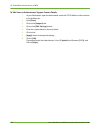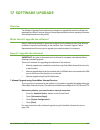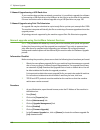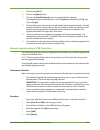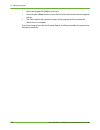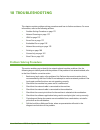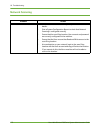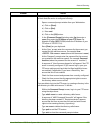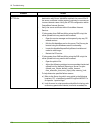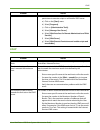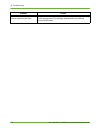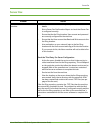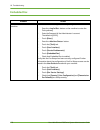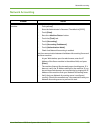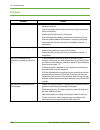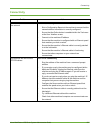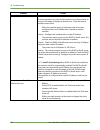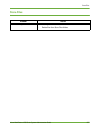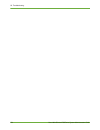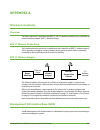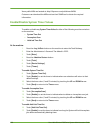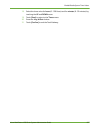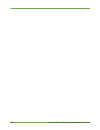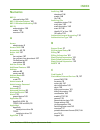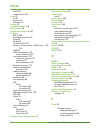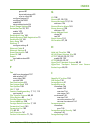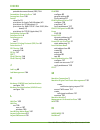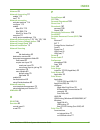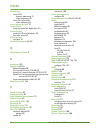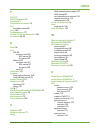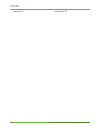- DL manuals
- Xerox
- Printer
- WorkCentre 4260 Series
- System Administration Manual
Xerox WorkCentre 4260 Series System Administration Manual
Summary of WorkCentre 4260 Series
Page 1
Xerox workcentre 4260 series system administration guide i system administration guide xerox workcentre 4260 series.
Page 2
Prepare and translated by: xerox gkls europe operations bessemer road welwyn garden city hertfordshire al7 1bu united kingdom copyright protection claimed includes all forms and matters of copyrighted material and information now allowed by statutory or judicial law or hereinafter granted. Xerox cop...
Page 3: Table of Contents
Table of contents xerox workcentre 4260 series system administration guide iii 1 introduction .......................................................................................................................... 1 who should use this guide? . . . . . . . . . . . . . . . . . . . . . . . . . . . ...
Page 4: Table of Contents
Table of contents iv xerox workcentre 4260 series system administration guide hp-ux client (version 10.X) . . . . . . . . . . . . . . . . . . . . . . . . . . . . . . . . . . . . . . . . . . . . . 25 information checklist . . . . . . . . . . . . . . . . . . . . . . . . . . . . . . . . . . . . . . . ....
Page 5: Table of Contents
Table of contents xerox workcentre 4260 series system administration guide v install the print driver . . . . . . . . . . . . . . . . . . . . . . . . . . . . . . . . . . . . . . . . . . . . . . . . . . . . . . . . 53 appletalk printing (os9) . . . . . . . . . . . . . . . . . . . . . . . . . . . . . ...
Page 6: Table of Contents
Table of contents vi xerox workcentre 4260 series system administration guide 6 store files.............................................................................................................................75 overview . . . . . . . . . . . . . . . . . . . . . . . . . . . . . . . . . . . . ...
Page 7: Table of Contents
Table of contents xerox workcentre 4260 series system administration guide vii 9 server fax ............................................................................................................................ 93 overview . . . . . . . . . . . . . . . . . . . . . . . . . . . . . . . . . . . ....
Page 8: Table of Contents
Table of contents viii xerox workcentre 4260 series system administration guide setup phonebook preferences . . . . . . . . . . . . . . . . . . . . . . . . . . . . . . . . . . . . . . . . . . . . . . . 109 user preferences . . . . . . . . . . . . . . . . . . . . . . . . . . . . . . . . . . . . . . ....
Page 9: Table of Contents
Table of contents xerox workcentre 4260 series system administration guide ix 14 smart esolutions ............................................................................................................129 overview . . . . . . . . . . . . . . . . . . . . . . . . . . . . . . . . . . . . . . . . ....
Page 10: Table of Contents
Table of contents x xerox workcentre 4260 series system administration guide test immediate image overwrite . . . . . . . . . . . . . . . . . . . . . . . . . . . . . . . . . . . . . . . . . . . . 145 immediate image overwrite error . . . . . . . . . . . . . . . . . . . . . . . . . . . . . . . . . . ...
Page 11: Table of Contents
Table of contents xerox workcentre 4260 series system administration guide xi 1. Manual upgrade using centreware internet services . . . . . . . . . . . . . . . . . . . . . . . 167 2. Manual upgrade using a usb flash drive . . . . . . . . . . . . . . . . . . . . . . . . . . . . . . . . . . 168 3. Ma...
Page 12: Table of Contents
Table of contents xii xerox workcentre 4260 series system administration guide.
Page 13: Introduction
Xerox workcentre 4260 series system administration guide 1 1 introduction welcome to the xerox workcentre products. Who should use this guide? This guide is intended for system administrators who need to install, setup and manage printers and other services on their network. To use the procedures in...
Page 14
1 introduction 2 xerox workcentre 4260 series system administration guide note: a low stand is available for the 4 tray configuration. A high stand is available for the 1 and 2 tray configuration. Paper tray 3 & 4 optional optional optional n/a stand (see note) optional optional optional standard du...
Page 15: Control Panel Overview
Control panel overview xerox workcentre 4260 series system administration guide 3 control panel overview services job status machine status display and touch screen log in/out help cancel numeric keypad stop start power interrupt printing language services home dial pause clear all.
Page 16
1 introduction 4 xerox workcentre 4260 series system administration guide.
Page 17: Machine Connection
Xerox workcentre 4260 series system administration guide 5 2 machine connection this chapter shows you how to connect your machine to a network and configure ethernet settings. Connection ports front view usb port.
Page 18
2 machine connection 6 xerox workcentre 4260 series system administration guide side view interface ports front usb 2.0 port this port is provided for connection to a usb flash drive and is used as an input port for printing jobs, storing jobs and performing a software upgrade. Power switch power co...
Page 19
Connection ports xerox workcentre 4260 series system administration guide 7 left side ext port this port is used to allow a handset to be connected to the machine. Fax line port this port is used to connect the machine directly to the fax line. Foreign device interface (fdi) port this port allows a ...
Page 20
2 machine connection 8 xerox workcentre 4260 series system administration guide 2. Connect the ethernet cable connect a 10/100 baset ethernet cable to the ethernet port on the left side of the machine and the other end of the cable to your network port. 3. Power on the machine the power on button is...
Page 21
Centreware internet services xerox workcentre 4260 series system administration guide 9 setting the ethernet speed at the machine 1. Press the button on the machine to enter the tools pathway. 2. Enter the administrator’s password. The default is 1111. 3. Touch [enter]. 4. Press the button. 5. Touch...
Page 22
2 machine connection 10 xerox workcentre 4260 series system administration guide access centreware internet services to view the [internet services welcome] screen: 1. At your workstation, open the web browser, enter the tcp/ip address of the machine in the address bar. 2. Press [enter] or click on ...
Page 23
Centreware internet services xerox workcentre 4260 series system administration guide 11 change the administrator password it is recommended that you change the default administrator password to a more secure password, so this xerox device is not compromised. To change the admin password: 1. At your...
Page 24
2 machine connection 12 xerox workcentre 4260 series system administration guide.
Page 25: Network Installation
Xerox workcentre 4260 series system administration guide 13 3 network installation this chapter explains how to setup the machine to operate in the following environments: • tcp/ip on page 13 • appletalk on page 22 • netware on page 23 tcp/ip these instructions show you how to configure the followin...
Page 26
3 network installation 14 xerox workcentre 4260 series system administration guide procedure enter a static ip address 1. Press the button on the machine to enter the tools pathway. 2. Enter the administrator’s password. The default is 1111. 3. Touch [enter]. 4. Press the button. 5. Touch the [tools...
Page 27
Tcp/ip xerox workcentre 4260 series system administration guide 15 28. Touch [save]. Dns/ddns configuration 29. Touch [tcp/ip settings]. 30. Touch [dns configuration]. This feature will be inaccessible (greyed out) if tcp/ip protocol is not enabled. 31. Touch the [domain name] keyboard button. 32. T...
Page 28
3 network installation 16 xerox workcentre 4260 series system administration guide procedure installation via dhcp (dynamic host configuration protocol) dhcp is enabled on the machine by default. If the machine is connected to the network, the tcp/ip information will be configured when the machine i...
Page 29
Tcp/ip xerox workcentre 4260 series system administration guide 17 23. Touch [close] three times. Configure tcp/ip settings using centreware internet services ipv4 1. At your workstation, open the web browser and enter the tcp/ip address of the machine in the address bar. 2. Press [enter]. 3. Click ...
Page 30
3 network installation 18 xerox workcentre 4260 series system administration guide 16. Scroll down the page and click on [apply] to accept the changes. Ipv6 1. At your workstation, open the web browser and enter the tcp/ip address of the machine in the address bar. 2. Press [enter]. 3. Click on the ...
Page 31
Tcp/ip xerox workcentre 4260 series system administration guide 19 dnsv6 14. Enter a valid [ipv6 domain name]. 15. Enter an ip address for the [primary dnsv6 server address]. Enter an ip address for [secondary dnsv6 server address]. 16. Check the box to enable [dynamic dnsv6 registration]. Note: if ...
Page 32
3 network installation 20 xerox workcentre 4260 series system administration guide dhcp/ddns: • release registration – allows dhcp resources to be released when the machine is powering down. This is a display-only item and shows “enabled”. Zero-configuration networking: • self assigned address (ipv4...
Page 33
Tcp/ip xerox workcentre 4260 series system administration guide 21 • privacy password (minimum 8 characters) – enter the privacy password using 8 to 32 characters. • confirm privacy password – re-enter the privacy password for verification. Print drivers/remote clients account: • account enabled – s...
Page 34: Appletalk
3 network installation 22 xerox workcentre 4260 series system administration guide • ipx socket number: enter the ipx socket number of the snmp agent. • snmp version: select the snmp version of the snmp agent. Traps: • trap community name: enter the trap community name of the snmp agent. • trap to b...
Page 35: Netware
Netware xerox workcentre 4260 series system administration guide 23 13. Touch [save]. 14. Touch [name and area]. 15. Touch [printer name]. 16. Enter the name using the on screen keyboard. When you are finished, touch [save]. 17. Touch [area name]. 18. Enter the desired area name using the on screen ...
Page 36
3 network installation 24 xerox workcentre 4260 series system administration guide 2. Enter the administrator’s password. The default is 1111. 3. Touch [enter]. 4. Press the button. 5. Touch the [tools] tab. 6. Touch [connectivity and network setup]. 7. Touch [advanced]. 8. Touch [network setting]. ...
Page 37: Unix
Unix xerox workcentre 4260 series system administration guide 25 • select the box under [poll interval] and enter the desired number from the keypad. The default values are recommended. When you are finished, touch [save]. • select the desired setting for the [sap rate] by touching the arrow buttons...
Page 38
3 network installation 26 xerox workcentre 4260 series system administration guide 4. Click on the [printers and plotters] icon. 5. Click on [lp] spooler. 6. Click on [printers and plotters]. 7. Click on [actions: add remote printer/plotter...]. 8. Enter the following information into the [add remot...
Page 39
Unix xerox workcentre 4260 series system administration guide 27 solaris 2.X information checklist before starting the installation procedure, please ensure that the following items are available and/or the tasks have been performed: 1. Existing operational network utilising the tcp/ip protocol. 2. ...
Page 40
3 network installation 28 xerox workcentre 4260 series system administration guide 11. Test the queue created, by entering the command: lp -d queuename /etc/hosts. 12. Verify that the job prints at the machine. Tty method 1. Enter su to access super user mode. 2. Enter sh to run the bourne shell. 3....
Page 41
Unix xerox workcentre 4260 series system administration guide 29 configure the client 1. Add the machine printer hostname to the etc/hosts file on the sco workstation. 2. Ensure that you can ping the machine from the sco workstation. Perform the following steps to create a machine print queue on a s...
Page 42
3 network installation 30 xerox workcentre 4260 series system administration guide linux cups static addressing information checklist before starting the installation procedure, please ensure that the following items are available and/or the tasks have been performed: 1. See chapter 3, configure sta...
Page 43
Unix xerox workcentre 4260 series system administration guide 31 18. Click on [continue]. 19. The printer added successfully message will appear. Dynamic addressing information checklist see chapter 3, configure static addressing using the machine”, “information checklist on page 13. Procedure 1. Fo...
Page 44
3 network installation 32 xerox workcentre 4260 series system administration guide 8. Click on [ok]. 9. The [edit remote unix (lpd) queue entry] window will appear. 10. Enter the name of your print queue in the [names] area. 11. The spool directory is the directory where print jobs are stored and is...
Page 45: Cloning
Cloning xerox workcentre 4260 series system administration guide 33 1. See chapter 3, configure static addressing using the machine”, “information checklist on page 13. 2. Linux operating system that supports printtool. Note: not all distros of linux support printtool. Procedure 1. Follow the steps ...
Page 46
3 network installation 34 xerox workcentre 4260 series system administration guide service is already installed on the source machine. It is not possible to install a service through the process of cloning. Procedure 1. Verify the software version - for all machines involved in cloning. 2. Clone a m...
Page 47
Cloning xerox workcentre 4260 series system administration guide 35 note: you can save the clone file onto a laptop or pc. 6. Click on [save]. The [.Dlm] file can now be used to clone other machines. Install clone file to another device note: this procedure will cause the machine to reboot. It will ...
Page 48
3 network installation 36 xerox workcentre 4260 series system administration guide.
Page 49: Print Drivers
Xerox workcentre 4260 series system administration guide 37 4 print drivers this chapter explains how to install the print drivers on your computer. The following areas are covered: • lpr printing on page 37 • internet printing protocol (ipp) port on page 40 • raw tcp/ip printing (port 9100) on page...
Page 50
4 print drivers 38 xerox workcentre 4260 series system administration guide 7. Scroll down to [other network file and print services] and click on the checkbox to select it. 8. Click on [details]. 9. If it is not selected, click on the [print services for unix] checkbox. 10. Click onthe [ok] button....
Page 51
Windows printing xerox workcentre 4260 series system administration guide 39 5. Click on the [ok] button. Your computer may need to restart. Install printer driver 1. From the [start] menu, follow the appropriate option from the list below: • windows 2000/2003 - click [settings] then [printers]. • w...
Page 52
4 print drivers 40 xerox workcentre 4260 series system administration guide 17. Click on the [next] button. For win vista only, follow these steps to finish: a) click on [print a test page] to verify that the printer is installed. B) click on [make this my default] if required. C) click onthe [finis...
Page 53
Windows printing xerox workcentre 4260 series system administration guide 41 8. Enter text for the [printer name], [printer information], and [printer location], if required. 9. Enter a number for the [multiple operation timeout]. The default is 300. 10. Enter a number for the [time to keep jobs in ...
Page 54
4 print drivers 42 xerox workcentre 4260 series system administration guide 14. Click on the [have disk] button and browse to the location of the printer driver and click onthe [ok] button. 15. Select the printer model and click onthe [ok] button. 16. Click on [yes] if you wish to make this the defa...
Page 55
Windows printing xerox workcentre 4260 series system administration guide 43 install printer driver 1. At your workstation, from the [start] menu, select the appropriate option from the following: • for windows 2000/2003, click on [settings] then [printers]. • for windows xp, click on [printers and ...
Page 56
4 print drivers 44 xerox workcentre 4260 series system administration guide i) click on the [next] button. J) click on the [finish] button. 9. You will return to the add printer wizard window and be prompted for a printer driver. 10. Load the print and fax drivers cd into the cd drive. If the cd aut...
Page 57
Windows printing xerox workcentre 4260 series system administration guide 45 configure appletalk 1. At your workstation, open the web browser and enter the tcp/ip address of the machine in the address bar. 2. Press [enter]. 3. Click on the [properties] tab. 4. Click on the [connectivity] link. 5. Cl...
Page 58
4 print drivers 46 xerox workcentre 4260 series system administration guide windows xp a) click on [start]. B) click on [network connections] c) click on [add printer]. Windows 2000/2003 a) click on [start], ([settings]). B) click on [printers]. C) double-click on [add printer]. Windows nt a) click ...
Page 59
Windows printing xerox workcentre 4260 series system administration guide 47 15. Locate the folder containing the printer drivers on the cd and select the required windows printer driver. 16. Click on [open] (and [open] again, if necessary). 17. Click onthe [ok] button. 18. Select your printer model...
Page 60
4 print drivers 48 xerox workcentre 4260 series system administration guide 3. Click on [next]. 4. Ensure that the radio button is selected next to [search for suitable driver]. 5. Click on the [next] button. 6. Tick the checkbox next to [specify a location]. 7. Click on the [next] button. 8. Click ...
Page 61
Windows printing xerox workcentre 4260 series system administration guide 49 installable options 1. If bi-directional setup is enabled, the driver will update with the options installed on the device. 2. If bi-directional setup is not enabled, select the options that are installed on your device. No...
Page 62
4 print drivers 50 xerox workcentre 4260 series system administration guide a) enter a name in the [name] box. B) enter the height and width of your custom paper. C) click onthe [ok] button. 9. To scale your image to the size of the paper, click on your required option in the [scale options] menu. 1...
Page 63
Configure the windows printer driver xerox workcentre 4260 series system administration guide 51 image options the image options tab allows you to change the brightness and resolution of your printed documents and adjust the printed margin. Advanced the advanced tab contains settings specific to the...
Page 64
4 print drivers 52 xerox workcentre 4260 series system administration guide a) click on the [general] tab. B) click on [print test page]. C) click onthe [ok] button to close the [test page] window. D) click on [printing preferences]. E) ensure that the [paper/output] tab is selected and click on [mo...
Page 65: Apple Mac
Apple mac xerox workcentre 4260 series system administration guide 53 5. Click onthe [ok] button. 6. Click on the [general] tab. 7. Click on [print test page]. 8. Click onthe [ok] button to close the [test page] window. 9. Click on [printing preferences]. 10. Change any default printer settings, as ...
Page 66
4 print drivers 54 xerox workcentre 4260 series system administration guide 19. To add a new print, click on: • [add]. Or • [printers] menu then [add printer]. 20. Click on [ip printing] from the top menu. 21. Click on [internet protocol printing] or [lpd/lpr printing] from the next menu. 22. Enter ...
Page 67
Apple mac xerox workcentre 4260 series system administration guide 55 12. Once the mac has restarted, click on the [apple] icon, then [chooser]. 13. Select the printer icon and then click on the [printer name] which corresponds to the name given to the machine in appletalk settings - name. 14. Click...
Page 68
4 print drivers 56 xerox workcentre 4260 series system administration guide printing preferences 1. Printing preferences contains all the driver features, and enables you to set default settings for the driver. You may save multiple sets of settings, and select the appropriate "preset" at the time o...
Page 69
Print driver options: enable/disable the banner sheet xerox workcentre 4260 series system administration guide 57 print driver options: enable/disable the banner sheet from the print driver 1. From the [start] menu, for: • windows 2000/2003 - click on [settings] then [printers]. • windows xp - click...
Page 70
4 print drivers 58 xerox workcentre 4260 series system administration guide.
Page 71: Network Scanning
Xerox workcentre 4260 series system administration guide 59 5 network scanning this chapter explains how to install and setup the network scanning service. Network scanning enables users to convert their hard copy documents to electronic files and retrieve them from a server or workstation on the ne...
Page 72: Configure A Repository
5 network scanning 60 xerox workcentre 4260 series system administration guide enable the feature from the machine 1. Press the button on the machine to enter the tools pathway. 2. Enter the administrator’s password. The default is 1111. 3. Touch [enter]. 4. Press the button. 5. Touch [tools]. 6. To...
Page 73
Configure a repository xerox workcentre 4260 series system administration guide 61 write down the ip address or host name. 2. Create a folder within the ftp root. This is the scan repository. Write down the directory path structure. 3. Create a user account and password which has read and write acce...
Page 74
5 network scanning 62 xerox workcentre 4260 series system administration guide 16. Click onthe [apply] button to accept the changes. If prompted, enter the administrator’s user id [admin] and password [1111], and click on [login]. 17. Continue to optional step: configure general settings – page 67. ...
Page 75
Configure a repository xerox workcentre 4260 series system administration guide 63 note: it is recommended that the default port setting is used. 12. Enter the name of the [share]. 13. Enter the path from the share to your specific folder in the [document path] entry box. For example, if the path is...
Page 76
5 network scanning 64 xerox workcentre 4260 series system administration guide g) click onthe [add] button in the [default file destination] area. Note: if the default file destination has previously been configured, click on [edit]. H) select [http] or [https] from the [protocol] drop-down menu. I)...
Page 77: File Destinations Setup
File destinations setup xerox workcentre 4260 series system administration guide 65 5. Click on the [network scanning] link. 6. Click on the [file repository setup] link. 7. Click onthe [add] button in the [default file destination] area. Note: if the default file destination has previously been con...
Page 78: Configure Custom Filenaming
5 network scanning 66 xerox workcentre 4260 series system administration guide 4) click on the [protocol] that the server will use for storing scanned images from the machine. 5) enter the server location details where scanned images from the machine will be stored. 6) click onthe [apply] button to ...
Page 79
Optional step: configure general settings xerox workcentre 4260 series system administration guide 67 • hour • minute • second • device serial number • user id • job id the conditions for the [auto] option also apply to this option. Custom naming using this option, you can select standard data forma...
Page 80
5 network scanning 68 xerox workcentre 4260 series system administration guide c) off - turns off the confirmation sheet printing function. Distribution templates 8. Users can create scan templates with specific network scanning settings and destinations. If you want the machine to automatically upd...
Page 81
Optional step: configure the default template xerox workcentre 4260 series system administration guide 69 8. Ensure that [file] is selected. Fax is reviewed later in this section. Fax destinations if server fax is installed on your machine, you will be able to scan a document and automatically have ...
Page 82
5 network scanning 70 xerox workcentre 4260 series system administration guide • field label (required) the field label is only required if the editable option is selected. Enter text to describe the name of the field. The name should identify the purpose of this field to the user, for example: ente...
Page 83: Further Information
Optional step: create a new template xerox workcentre 4260 series system administration guide 71 • image settings. • confirmation report. • job log. To change the settings: 1. Click on [edit]. 2. Select the required settings. 3. Click onthe [apply] button to accept the changes. If prompted, enter th...
Page 84
5 network scanning 72 xerox workcentre 4260 series system administration guide when the user enters metadata and presses the button, the machine will send the metadata to the validation server. The validation server checks the data against the criteria that have been set up on the validation server....
Page 85
Further information xerox workcentre 4260 series system administration guide 73 setup the template pool location the internet services template pool setup page allows you to specify a location on your network where your scan templates are stored, known as the template pool. Templates stored in the t...
Page 86
5 network scanning 74 xerox workcentre 4260 series system administration guide the template management api is designed to be used by xerox partners. For further information on xerox partners, refer to www.Xerox.Com. Note: the template management application program interface (api) must be enabled in...
Page 87: Store Files
Xerox workcentre 4260 series system administration guide 75 6 store files this chapter explains how to setup the optional store files feature, which allows users to store documents into folders on the machine’s internal drive or a usb flash drive. This is the procedure to follow to install and setup...
Page 88
6 store files 76 xerox workcentre 4260 series system administration guide copy jobs to the machine the copy service allows the user to: • copy a job to the machine. • save a job to the machine. • copy and save a job to the machine. Refer to ‘store file’ chapter 7 of the user guide for instructions. ...
Page 89
Use the feature xerox workcentre 4260 series system administration guide 77 7. Touch the [file format...] button to change the format. There are 3 formats to choose from: a) tiff (1 file per page) b) multi-page tiff c) jpeg (1 file per page) 8. You can change the [output color], [2-sided scanning], ...
Page 90: Further Information
6 store files 78 xerox workcentre 4260 series system administration guide 5. When you select a file, a pop-up menu will appear. 6. Touch [add]. A tick will appear next to the file name. 7. Continue to select and add the files you want to print. 8. Touch [done] when you are finished adding your file(...
Page 91: E-Mail
Xerox workcentre 4260 series system administration guide 79 7 e-mail this chapter explains how to set up the e-mail feature of the machine, which enables users to scan paper documents into an electronic format and send those documents to one or more e-mail recipients. This is the procedure to follow...
Page 92: Information Checklist
7 e-mail 80 xerox workcentre 4260 series system administration guide information checklist before starting the installation procedure, please ensure that the following items are available and/or the tasks have been performed: 1. Ensure that the machine is fully functioning on the network prior to en...
Page 93
Enable e-mail from the machine xerox workcentre 4260 series system administration guide 81 6. Click on the [smtp server] link. 7. Select either ip address or host name and enter the [host name] or the [ip address] and [port number] (1-65535) of the smtp server. The default port is 25. 8. Select the ...
Page 94
7 e-mail 82 xerox workcentre 4260 series system administration guide 4. If ldap is configured, select the required option next to the [allow authenticated users to edit “from” field when]: • [address book (ldap) search successful] - users can edit the 'from' field when the ldap server finds the user...
Page 95
Enable e-mail from the machine xerox workcentre 4260 series system administration guide 83 scan to e-mail scan to e-mail settings will set the defaults for the following: email subject, output color, 2 sided scanning and original type. 1. Click on [edit]. 2. Enter text in the [subject] box to define...
Page 96
7 e-mail 84 xerox workcentre 4260 series system administration guide • document name - allows user to name a document. • document format - allows user to select the format of the document from either tiff, mtiff or pdf. 1. Click on [edit]. 2. Select the required default file format. 3. Click on [app...
Page 97: Books
Xerox workcentre 4260 series system administration guide 85 8 ldap configuration and address books this chapter explains how to install and setup address books. The following topics are covered: 1. Overview on page 85 2. Information checklist on page 85 3. Create a local address book on page 88 4. C...
Page 98: Ldap Configuration
8 ldap configuration and address books 86 xerox workcentre 4260 series system administration guide 3. Use an ldap client to validate your settings before inputting them into the internet services menus. Ldap clients include microsoft outlook express, microsoft outlook and lotus notes and other e-mai...
Page 99
Ldap configuration xerox workcentre 4260 series system administration guide 87 • [search name order] offers 3 ways to search the address list depending on the name syntax used in your environment: • [common name] - names are listed by first name then last name. • [email address] - names are listed b...
Page 100: Create A Local Address Book
8 ldap configuration and address books 88 xerox workcentre 4260 series system administration guide create a local address book overview the internet services local address book screen allows you to upload a list of names and e-mail addresses which can be accessed via the public address book at the m...
Page 101
Create a local address book xerox workcentre 4260 series system administration guide 89 14. Click onthe [apply] button to accept the changes. If prompted, enter the administrator’s user id [admin] and password [1111], and click on [login]. Note: if an address book is already established, you may be ...
Page 102: Create A Group Address Book
8 ldap configuration and address books 90 xerox workcentre 4260 series system administration guide create a group address book a list of addresses can be compiled into a group address book. Procedure 1. In the [e-mail settings] area, click on the [group address book] link. 2. Click on the [add new g...
Page 103
Create a group address book xerox workcentre 4260 series system administration guide 91 9. The person will be added to the [recipients list]. 10. Repeat steps 5 to 9 for each person you want to e-mail. 11. When you have added all the required recipients, touch [close]. 12. Place a document in the do...
Page 104
8 ldap configuration and address books 92 xerox workcentre 4260 series system administration guide.
Page 105: Server Fax
Xerox workcentre 4260 series system administration guide 93 9 server fax this chapter explains how to set up the server fax feature of the machine. This is the procedure to follow to install and setup this feature: 1. Overview on page 93 2. Information checklist on page 93 3. Insert the feature enab...
Page 106
9 server fax 94 xerox workcentre 4260 series system administration guide 2. Tcp/ip and http protocols must be configured on the machine so that the machine web browser can be accessed. 3. Install and configure the xerox partner enterprise fax solution on your network. Refer to the manufacturer's doc...
Page 107
Configure a server fax repository xerox workcentre 4260 series system administration guide 95 • ftp (file transfer protocol) - see file transfer protocol (ftp) on page 95. • smb (server message block) - see server message block (smb) on page 96. • http (hypertext transport protocol) - see http/https...
Page 108
9 server fax 96 xerox workcentre 4260 series system administration guide enter the full path to the directory, starting at the root of ftp services. For example: /(directory name)/(directory name). 10. Enter the user name and password in the [login name] and [password] entry boxes. Note: the supplie...
Page 109
Configure a server fax repository xerox workcentre 4260 series system administration guide 97 8. Click on [ip address] or [host name], enter either the ip address or host name of the computer where the fax repository (smb server/workstation) is located. • enter the port number, if required (default ...
Page 110
9 server fax 98 xerox workcentre 4260 series system administration guide h) click on the [get example scripts] link to download an example script in php, asp or perl language: i) select an appropriate script language file which is supported by your http fax repository server. J) right click on the r...
Page 111
Configure a server fax repository xerox workcentre 4260 series system administration guide 99 note: the default port number is 80 for http and 443 for https. 8. In the [script path and filename (from http root)] entry box, enter the path to the script, starting at the root. 9. Enter the document pat...
Page 112: Test The Server Fax
9 server fax 100 xerox workcentre 4260 series system administration guide test the server fax 1. Press the button on the control panel. 2. Touch [fax]. 3. Enter a valid fax number. 4. Load a document in the document handler and press the green button. 5. Verify that your fax is received at the speci...
Page 113: 10 Embedded Fax
Xerox workcentre 4260 series system administration guide 101 10 embedded fax this chapter explains how to set up the embedded fax feature of the machine. These are the procedures to follow to install and setup this service: 1. Overview on page 101 2. Information checklist on page 101 3. Enable embed...
Page 114: Additional Features
10 embedded fax 102 xerox workcentre 4260 series system administration guide 5. Connect your telephone cable(s) to the fax port(s) on the machine. Enable embedded fax from the machine 1. Press the button on the machine to enter the tools pathway. 2. Enter the administrator’s password. The default is...
Page 115
Additional features xerox workcentre 4260 series system administration guide 103 procedure 1. At your workstation, open the web browser, enter the tcp/ip address of the machine in the address bar. 2. Press [enter]. 3. Click on the [properties] tab. 4. Click on the [services] link. 5. Click on the [f...
Page 116
10 embedded fax 104 xerox workcentre 4260 series system administration guide 1. At your workstation, open the web browser, enter the tcp/ip address of the machine in the address bar. 2. Press [enter]. 3. Click on the [properties] tab. 4. Click on the [services] link. 5. Click on the [fax] link. 6. C...
Page 117: 11 Lan Fax
Xerox workcentre 4260 series system administration guide 105 11 lan fax this chapter explains how to set up the lan fax feature of the machine. This is the procedure to follow to install and setup this feature: 1. Overview on page 105 2. Information checklist on page 105 3. Enable lan fax (windows p...
Page 118: Use The Feature
11 lan fax 106 xerox workcentre 4260 series system administration guide configure the printer driver - automatically 1. From the [start] menu click on one of the following: • windows xp - [printers and faxes], if you cannot seethis option in the [start] menu, then click on [start], followed by [cont...
Page 119
Use the feature xerox workcentre 4260 series system administration guide 107 8. Click on [setup]. 9. Follow the steps in add fax recipient below. Mac os users 1. Open a document to fax and click on [file] and then [print]. 2. Click on the xerox workcentre 4260 printer. 3. Click on [xerox features] f...
Page 120
11 lan fax 108 xerox workcentre 4260 series system administration guide 17. To remove a recipient from the group, click the name and then click the [remove] button. 18. To add a recipient to the group from another phonebook, click the [add] button. Select the phonebook, select the required name from...
Page 121
Use the feature xerox workcentre 4260 series system administration guide 109 33. Click on the required resolution from the [fax resolution] drop-down menu. 34. If you want to send your fax at a specific time, click on the [send at:] and enter the time in the next 24 hours that you want the machine t...
Page 122
11 lan fax 110 xerox workcentre 4260 series system administration guide 45. Click on [ok] on the [paper/output] tab to send your fax. The document will fax with the specified settings. 46. Check that the recipient received the fax..
Page 123: 12 Network Accounting
Xerox workcentre 4260 series system administration guide 111 12 network accounting this chapter explains how to set up the network accounting service of the machine. This is the procedure to follow to install and setup this service: 1. Overview on page 111 2. Information checklist on page 111 3. Ins...
Page 124
12 network accounting 112 xerox workcentre 4260 series system administration guide 4. Install and configure the xerox-certified network accounting solution package on your network. Refer to the manufacturer's instructions with the network accounting package to complete this task. 5. Test communicati...
Page 125: Configure Network Accounting
Configure network accounting xerox workcentre 4260 series system administration guide 113 configure network accounting 1. Press the button on the machine to enter the tools pathway. 2. Enter the administrator’s password. The default is 1111. 3. Touch [enter]. 4. Press the button. 5. Touch [accountin...
Page 126
12 network accounting 114 xerox workcentre 4260 series system administration guide 22. Touch [close]. 23. Press the button. 24. Touch [confirm] to exit the tools pathway. Verify that network accounting is enabled 25. Press the button on the control panel. 26. The touch panel should display a screen ...
Page 127: Test Network Accounting
Test network accounting xerox workcentre 4260 series system administration guide 115 3. Click on [properties]. 4. Click on [configuration]. 5. Click on [accounting]. 6. Click on [xerox network accounting] from the [accounting system] menu. 7. Click on the [prompt for every job] option if you want us...
Page 128
12 network accounting 116 xerox workcentre 4260 series system administration guide 3. If your print job does not print, try to copy a job at the machine using the same account and user id. Note: if the copy job completes then the account and user id are valid. 4. It may be necessary to check the net...
Page 129: Overview
Xerox workcentre 4260 series system administration guide 117 13 xerox standard accounting this chapter explains how to set up the xerox standard accounting feature of the machine. This is the procedure to follow to install and setup this feature: 1. Overview on page 117 2. Information checklist on p...
Page 130
13 xerox standard accounting 118 xerox workcentre 4260 series system administration guide of prints, copies or scans performed. When xsa is enabled, users must enter their account details in the printer driver to print documents from their workstations. The xsa feature is mutually exclusive from any...
Page 131
Overview xerox workcentre 4260 series system administration guide 119 enable xerox standard accounting from the machine 1. Press the button on the machine to enter the tools pathway. 2. Enter the administrator’s password. The default is 1111. 3. Touch [enter]. 4. Press the button. 5. Touch [tools]. ...
Page 132
13 xerox standard accounting 120 xerox workcentre 4260 series system administration guide 2) [mask user id] and [mask account id] checkboxes allow asterisks (******) to be shown when ids are entered. B) use default accounting codes - setup the default settings for account type and account id (if app...
Page 133: Set Usage Limits
Set usage limits xerox workcentre 4260 series system administration guide 121 4. Click on [add account]. 5. The new account will appear in the [group accounts] list and the [default for new users] option will be automatically set. Note: more groups can be created in the same way. The next step is to...
Page 134
13 xerox standard accounting 122 xerox workcentre 4260 series system administration guide • black printed impressions the maximum number of documents that can be printed by a user, from their workstation via the printer driver. • black copied impressions the maximum number of copies that can be prod...
Page 135
Use the xerox standard accounting xerox workcentre 4260 series system administration guide 123 insufficient credit remaining for this feature”. Users will not be able to use the feature until their limit is reset. If the user performs a copy, scan or fax job at the machine, and mid-way through the j...
Page 136
13 xerox standard accounting 124 xerox workcentre 4260 series system administration guide account example in the example below, the administrator creates a user called jane smith and makes her a member of the default group account, called finance department. The administrator creates two general acc...
Page 137
Optional step: print a usage report xerox workcentre 4260 series system administration guide 125 2. Press [enter]. 3. Click on the [properties] tab. 4. Click on the [general setup] link. 5. Click on the [xerox standard accounting] link. For a user 1. Select the [manage accounting] link. 2. Click on ...
Page 138
13 xerox standard accounting 126 xerox workcentre 4260 series system administration guide restore the data and settings on the machine or to copy the information to other xerox machines. All the machines involved in the cloning procedure must have the same system software version. Create back-up fil...
Page 139
Optional step: backup and clone settings to another machine xerox workcentre 4260 series system administration guide 127 11. The xsa settings and data will be restored as they were when the back-up file was created. If you are cloning another machine you may want to change, delete or reset the xsa a...
Page 140
13 xerox standard accounting 128 xerox workcentre 4260 series system administration guide.
Page 141: 14 Smart Esolutions
Xerox workcentre 4260 series system administration guide 129 14 smart esolutions this chapter explains how to set up the smart esolutions of the machine. This is the procedure to follow to install and setup this feature: 1. Overview on page 129 2. Information checklist on page 129 3. Setup meter ass...
Page 142: Setup Meter Assistant
14 smart esolutions 130 xerox workcentre 4260 series system administration guide 4. If you want to use smart esolutions windows client or centreware web, visit www.Xerox.Com/smartesolutions for further instructions and to download the software. Setup meter assistant verify that all machines are enab...
Page 143: 15 Security
Xerox workcentre 4260 series system administration guide 131 15 security this chapter describes how to configure the security features for the machine. The following features can be installed and configured: 1. Security @ xerox on page 131 2. Standard authentication on page 131 3. 802.1x authenticat...
Page 144
15 security 132 xerox workcentre 4260 series system administration guide locally by an internal database stored in the machine, or by a card reader or authentication solution with the xerox secure access feature. The administrator can select one of these environments to provide network authenticatio...
Page 145
Standard authentication xerox workcentre 4260 series system administration guide 133 2. Ensure that the authentication server to be used is functional on your network. Refer to your manufacturer's documentation for instructions to complete this task. There are 3 steps to the network authentication s...
Page 146
15 security 134 xerox workcentre 4260 series system administration guide 16. Follow the steps in verify that ldap authentication is enabled at the machine on page 137 to check that you have setup authentication correctly. Configure network authentication - kerberos (windows ads) 1. At your workstati...
Page 147
Standard authentication xerox workcentre 4260 series system administration guide 135 7. Click on [require network authentication]. 8. To allow guests to access the machine, select the [allow guest access] option and enter the required [passcode] for the guest account. Note: you cannot leave the pass...
Page 148
15 security 136 xerox workcentre 4260 series system administration guide note: if the primary domain controller to which the users are to be authenticated resides on a different subnet from the machine, select the optional information checkbox and enter the ip address or host name of the primary dom...
Page 149
Standard authentication xerox workcentre 4260 series system administration guide 137 verify that ldap authentication is enabled at the machine 1. Touch [e-mail]. Note: it may be necessary to press the button first. 2. You will be prompted to enter your username and password. Enter an account that is...
Page 150: 802.1X Authentication
15 security 138 xerox workcentre 4260 series system administration guide 6. Re-type the password in the [retype password] field. 7. Enter the user's e-mail address in the [e-mail address] field. 8. Enter the user’s phone number in the [phone number] field. 9. Click on [apply] to add the new user. 10...
Page 151
802.1x authentication xerox workcentre 4260 series system administration guide 139 the administrator can configure the machine to use one eap type. Eap types supported on the xerox machine are: • eap-md5 • peapv0/eap-ms-chapv2 • eap-ms-chapv2 information checklist 1. 802.1x authentication must be su...
Page 152: Image Overwrite Security
15 security 140 xerox workcentre 4260 series system administration guide 2. Press [enter]. 3. Click on the [properties] tab. 4. Click on the [security] link. 5. Select [802.1x] in the directory tree. 6. Under the 802.1x area, checkmark the [802.1x] enable box. 7. Select the [authentication method] f...
Page 153
Image overwrite security xerox workcentre 4260 series system administration guide 141 standard and full overwrite odio has the ability to perform standard and full overwrites: • standard odio will overwrite all jobs stored in image data as well as fax card image data. Standard odio will not overwrit...
Page 154
15 security 142 xerox workcentre 4260 series system administration guide important: whilst an overwrite is in progress, the machine should not be used to perform any jobs and the power should not be switched off. 1. Press the button on the machine to enter the tools pathway. 2. Enter the administrat...
Page 155
Image overwrite security xerox workcentre 4260 series system administration guide 143 important: whilst an overwrite is in progress, the machine should not be used to perform any jobs and the power should not be switched off. Information checklist before starting the installation procedure, please e...
Page 156
15 security 144 xerox workcentre 4260 series system administration guide scheduled on demand image overwrite 1. At your workstation, open the web browser, enter the tcp/ip address of the machine that you wish to copy the cloned settings to, in the address bar. 2. Press [enter]. 3. Click on the [prop...
Page 157
Image overwrite security xerox workcentre 4260 series system administration guide 145 1. Ensure that the machine is fully functioning in its existing configuration before you enable immediate image overwrite. Enable the iio by default, this security feature is disabled. 1. Press the button on the ma...
Page 158: Ip Filtering
15 security 146 xerox workcentre 4260 series system administration guide ip filtering overview the ip filtering is a security feature that allows you to control access to internet services. Ip filtering allows you to prevent unauthorized access by tcp/ip (transmission control protocol/internet proto...
Page 159: Ip Sec
Ip sec xerox workcentre 4260 series system administration guide 147 • 2001:db8:1234:215:215:99ff:fe04:d345 / 128 is used to reference a complete address. • 2001:db8:1234:215:215:99ff:fe04:d345 / 64 is used to reference prefix address consisted of leftmost 64 bits only. • 2001:db8:1234:215:215:99ff::...
Page 160: Audit Log
15 security 148 xerox workcentre 4260 series system administration guide audit log the audit log is a list of activities that have been completed at the machine and is displayed in a raw text format. The internet services audit log screen allows the administrator to enable the machine to download an...
Page 161
Audit log xerox workcentre 4260 series system administration guide 149 6 = network scan job 7 = server fax job 8 = ifax 9 = email job 10 = audit log disabled 11 = audit log enabled 12 = copy 13 = embedded fax 14 = print/fax driver lan fax job 15 = data encryption 16 = scheduled odiod standard starte...
Page 162: Authorities
15 security 150 xerox workcentre 4260 series system administration guide • comp-deleted - the job was deleted. • comp-terminated - the job was cancelled. Identify the pc or user to record the user's name in the audit log, network authentication must be configured on the xerox machine. Iio status if ...
Page 163
Machine digital certificate management & trusted certificate authorities xerox workcentre 4260 series system administration guide 151 • network accounting configuration. To enable ssl on a machine, it needs to have its own digital certificate. When clients make a request to the device, it exports th...
Page 164
15 security 152 xerox workcentre 4260 series system administration guide note: the common name is taken from the machine’s ip address/host name and domain name. 10. Enter the [e-mail address] of the administrator who is responsible for the secure management of the machine. 11. In the [days of validi...
Page 165: Snmp
Snmp xerox workcentre 4260 series system administration guide 153 a) return to the machine digital certificate management screen in the internet services security menu. B) click on [upload signed certificate]. C) browse to the signed certificate file on your pc and click on the [open] button. D) cli...
Page 166
15 security 154 xerox workcentre 4260 series system administration guide 6. Click on the [snmp] link. 7. Click on the [enable] checkbox. Edit snmp settings 8. Click on the [edit] button. If prompted, enter the administrator’s user id [admin] and password [1111], and click on [login]. 9. Enter the [g...
Page 167: Snmpv3
Snmpv3 xerox workcentre 4260 series system administration guide 155 snmpv3 snmpv3 can be enabled to create an encrypted channel for secure machine management. 1. At your workstation, open the web browser, enter the tcp/ip address of the machine in the address bar. 2. Press [enter]. 3. Click on the [...
Page 168
15 security 156 xerox workcentre 4260 series system administration guide.
Page 169: (Cwis)
Xerox workcentre 4260 series system administration guide 157 16 centreware internet services (cwis) this chapter explains how to enable and use the centreware internet services cwis feature of the machine. The following information is provided. The following areas are covered: 1. Overview on page 15...
Page 170: Access Cwis
16 centreware internet services (cwis) 158 xerox workcentre 4260 series system administration guide 1. The machine should be physically connected to the network with tcp/ip enabled so that cwis can be accessed from a web browser. 2. An existing operational workstation with tcp/ip internet or intrane...
Page 171
Access cwis xerox workcentre 4260 series system administration guide 159 4. Click a tab to access the desired page, or click on the index icon at the top of the machine web page to access the index and contents list. Network factory default button this button can be found on the [status] tab and is ...
Page 172
16 centreware internet services (cwis) 160 xerox workcentre 4260 series system administration guide • severity - the importance or impact of the problem. • status code - if the problem needs a service representative to fix it then let them know this code when you talk to them. • description - displa...
Page 173: Active Jobs
Active jobs xerox workcentre 4260 series system administration guide 161 billing and counters the internet services billing information page displays the total number of impressions copied, printed, scanned or faxed by the device. The usage counters page shows you the number of impressions and image...
Page 174: Print
16 centreware internet services (cwis) 162 xerox workcentre 4260 series system administration guide 1. At your workstation, open the web browser, enter the tcp/ip address of the machine in the address bar. 2. Press [enter]. 3. Click on the [jobs] tab. 4. Click on the [refresh] button to update the i...
Page 175: Image Settings
Image settings xerox workcentre 4260 series system administration guide 163 6. Select the requireddelivery type in the delivery area: • immediate print - the document will print as soon as it is sent to the machine. • proof print - if several copies of the document have been selected, one copy only ...
Page 176: Job Management
16 centreware internet services (cwis) 164 xerox workcentre 4260 series system administration guide portable document format (pdf) settings 7. Click on [optimized for fast web viewing] if you want to create linearized pdf files. 8. Linearized files allow single pages of a pdf file to be displayed in...
Page 177: Alert Notification
Alert notification xerox workcentre 4260 series system administration guide 165 alert notification customers can set the xerox machine to notify users or operators of problems as they occur on the machine. Alert notification is configured via centreware internet services. General device alerts 1. At...
Page 178
16 centreware internet services (cwis) 166 xerox workcentre 4260 series system administration guide to edit xerox or administrator support contact details 1. At your workstation, open the web browser, enter the tcp/ip address of the machine in the address bar. 2. Press [enter]. 3. Click on the [supp...
Page 179: 17 Software Upgrade
Xerox workcentre 4260 series system administration guide 167 17 software upgrade overview the software upgrade feature allows the customer to upgrade the machine software as requested by a xerox customer support centre representative, without needing a customer service representative to be present. ...
Page 180
17 software upgrade 168 xerox workcentre 4260 series system administration guide 2. Manual upgrade using a usb flash drive if your machine does not have a network connection, it is possible to upgrade the software by connecting a usb flash drive to the usb port at the front or on the side of the mac...
Page 181
Xerox workcentre 4260 series system administration guide 169 9. Click on the [.Hd] file. 10. Click onthe [open] button. 11. Click onthe [install software] button to proceed with the upgrade. If prompted, enter the administrator’s user id [admin] and password [1111], and click on [login]. 12. The fil...
Page 182
17 software upgrade 170 xerox workcentre 4260 series system administration guide 7. Select the upgrade file [.Hd] by touching it. 8. Press the green button to send the file to the machine and start the upgrade process. 9. The user interface will indicate the status of the upgrade and the machine wil...
Page 183: 18 Troubleshooting
Xerox workcentre 4260 series system administration guide 171 18 troubleshooting this chapter contains problem solving procedures and how to further assistance. For more information, refer to the following sections. • problem solving procedure on page 171 • network scanning on page 172 • ldap on page...
Page 184: Network Scanning
18 troubleshooting 172 xerox workcentre 4260 series system administration guide network scanning problem action i cannot scan on the machine. 1. If a scan to file confirmation report is produced check the details. 2. Print a system configuration report to check that network scanning is configured co...
Page 185
Network scanning xerox workcentre 4260 series system administration guide 173 i cannot scan to an ftp site. If you are using ftp to file scanned images, follow these instructions to check that the service is configured correctly: 1. Open a command prompt window from your workstation: a) click on [st...
Page 186
18 troubleshooting 174 xerox workcentre 4260 series system administration guide i cannot scan to an http or https site. 1. If the machine has been configured to scan to an https destination with server validation enabled, the scan will fail if the server certificate is either expired, untrusted, or ...
Page 187: Ldap
Ldap xerox workcentre 4260 series system administration guide 175 ldap 6. Ensure the device is able to access the script. To enable permissions to execute scripts on a windows 2003 server: a) click on the [start] menu. B) select [programs]. C) click on [administrative tools]. D) select [manage your ...
Page 188
18 troubleshooting 176 xerox workcentre 4260 series system administration guide no ldap entries fit the search criteria entered by the user. Verify the search name order is set to match the name syntax used in your environment. This setting is located within the internet services ldap screen. Proble...
Page 189: Server Fax
Server fax xerox workcentre 4260 series system administration guide 177 server fax problem action i cannot use this feature on the machine. 1. If a server fax confirmation report is produced check the details. 2. Print a server fax confirmation report to check that server fax is configured correctly...
Page 190: Embedded Fax
18 troubleshooting 178 xerox workcentre 4260 series system administration guide embedded fax problem action i cannot use this feature on the machine. Ensure that the fax settings are correctly configured. 1. Press the button on the machine to enter the tools pathway. 2. Enter the password of the adm...
Page 191: Network Accounting
Network accounting xerox workcentre 4260 series system administration guide 179 network accounting problem action i cannot use this feature on the machine. 1. Press the button on the machine to enter the tools pathway. 2. Enter the administrator’s password. The default is [1111]. 3. Touch [enter]. 4...
Page 192: Printing
18 troubleshooting 180 xerox workcentre 4260 series system administration guide printing problem action i cannot print to the machine. 1. Ensure that there are no network connectivity problems with the xerox machine. 2. Print a test page from the xerox print driver to the machine to verify connectiv...
Page 193: Connectivity
Connectivity xerox workcentre 4260 series system administration guide 181 connectivity problem action the machine is not available on the network. Network connectivity 1. Print a configuration report at the machine to ensure that the network address information is correctly configured. 2. Ensure tha...
Page 194
18 troubleshooting 182 xerox workcentre 4260 series system administration guide incorrect tcp/ip address in certain situations you may find the machine is configured with an incorrect ip address or displays a network error. There are several possible causes of this: 1. When the machine boots up it d...
Page 195: Store Files
Store files xerox workcentre 4260 series system administration guide 183 store files problem action i cannot store jobs 1. Memory is full. 2. Delete files from store files folders..
Page 196
18 troubleshooting 184 xerox workcentre 4260 series system administration guide.
Page 197: Appendix A
Xerox workcentre 4260 series system administration guide 185 appendix a wireless connectivity overview the xerox machine is compatible with 802.11 (wi-fi ® ) wireless networks, when used with an external wireless adapter .802.11 ethernet bridge. 802.11 wireless networking the location where the mach...
Page 198
186 xerox workcentre 4260 series system administration guide xerox public mibs are located at: http://ftp.Xerox.Com/pub/drivers/mibs/ customers can download the mibs and use their snmp tool to obtain the required information. Enable/disable system timer values to enable or disable any system timer v...
Page 199
Enable/disable system timer values xerox workcentre 4260 series system administration guide 187 18. Select the timer value for hours (0 - 120 hours) and for minutes (0 - 59 minutes) by touching the up and down arrow. 19. Touch [save] to return to the timers menu. 20. Press the button. 21. Touch [con...
Page 200
188 xerox workcentre 4260 series system administration guide.
Page 201: Index
Index xerox workcentre 4260 series system administration guide 1 numerics 802.11 ethernet bridge 185 802.11 wireless adapter 185 802.11 wireless networking 185 802.1x authentication 138 enable 139 overview 138 a access administrator 8 access cwis 158 accounting 49, 78 active jobs 161 add fax recipie...
Page 202: Index
Index 2 xerox workcentre 4260 series system administration guide trays 160 usage counters 161 clone 33 file 35 machine 34 procedure 34 cloning 33 completion status 149 configuration 55 configuration report 9, 167 configure 802.1x 140 apple mac print driver 55 e-mail 81 ethernet 8 fax settings 94, 10...
Page 203: Index
Index xerox workcentre 4260 series system administration guide 3 general 81 layout adjustment 83 scan to e-mail 83 configure feature 81 configure smtp 80 enable 80 setup address books 84 e-mail image settings 84 embedded fax 93, 101 enable 102 overview 101 enable audit log 148 enable dynamic dns reg...
Page 204: Index
Index 4 xerox workcentre 4260 series system administration guide portable document format (pdf) 164 immediate overwrite error 145 incomplete scan 186 install clone file 35 print driver for apple talk (windows) 45 print driver for iip (windows) 41 print driver for raw tcp/ip / port 9100 (win- dowsi) ...
Page 205: Index
Index xerox workcentre 4260 series system administration guide 5 netware 23 network accounting 111 enable 112 test 115 network accounting activate machine 114 configure 113 enable mac os x 115 win 2000 114 win xp or vista 114 overview 111 verify service enablement 114 network authentication 133, 134...
Page 206: Index
Index 6 xerox workcentre 4260 series system administration guide print queue linux cups dynamic addressing 31 static addressing 30 linux lpr via printtool static addressing 31 print services for unix 37 printer driver install for appletalk (apple mac) 54 printer drivers install for lpr port (windows...
Page 207: Index
Index xerox workcentre 4260 series system administration guide 7 t tcp/ip 7 tcp/ip (windows) 13 template 71 template pool location 73 test local address book 89 trays 160 troubleshooting 171 trusted certificate authorities 150 tty method 28, 29 u unix 56 unix sco 28 configure client 29 gui method 29...
Page 208: Index
Index 8 xerox workcentre 4260 series system administration guide overview 117 use feature 123.
Page 210
V1.3 290708.