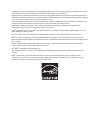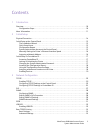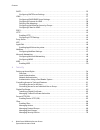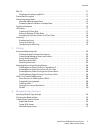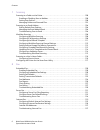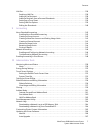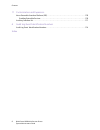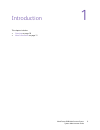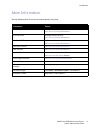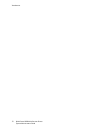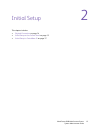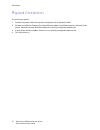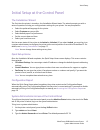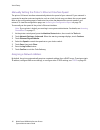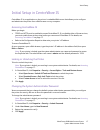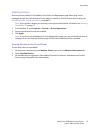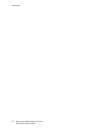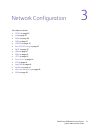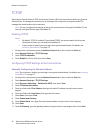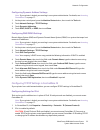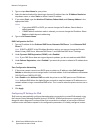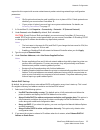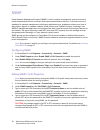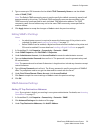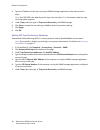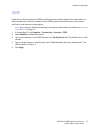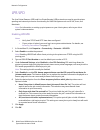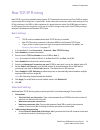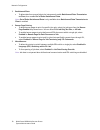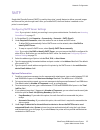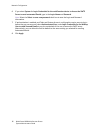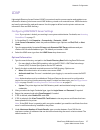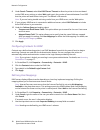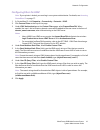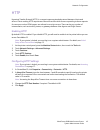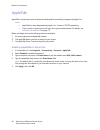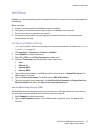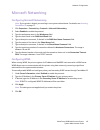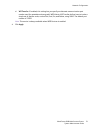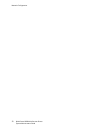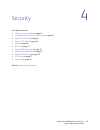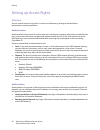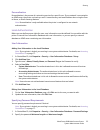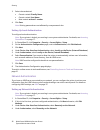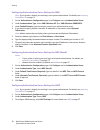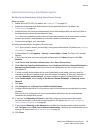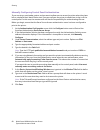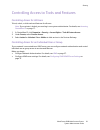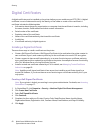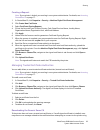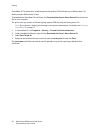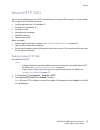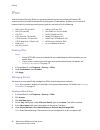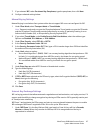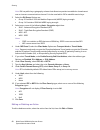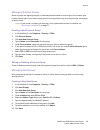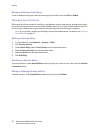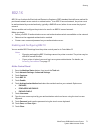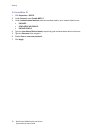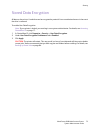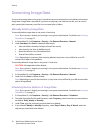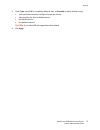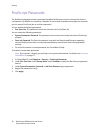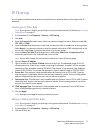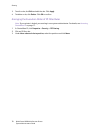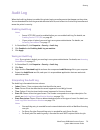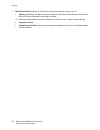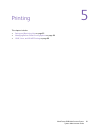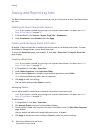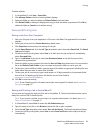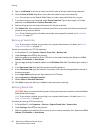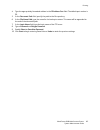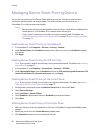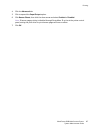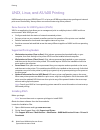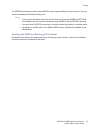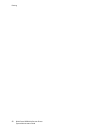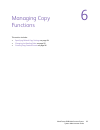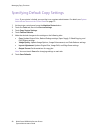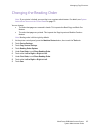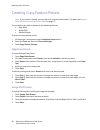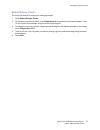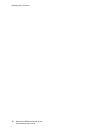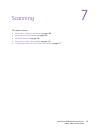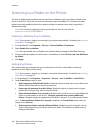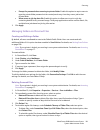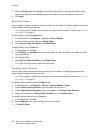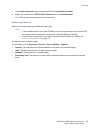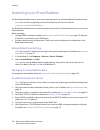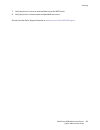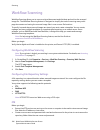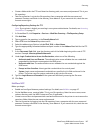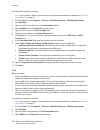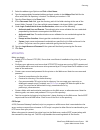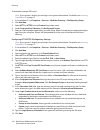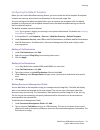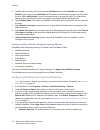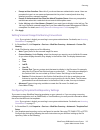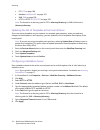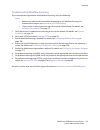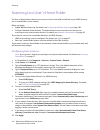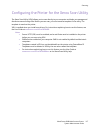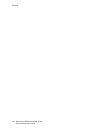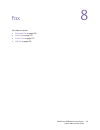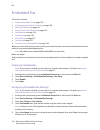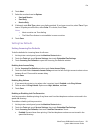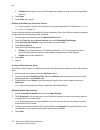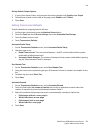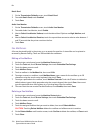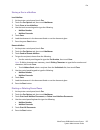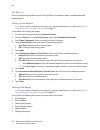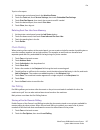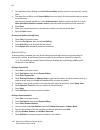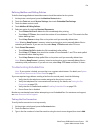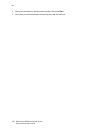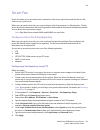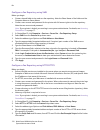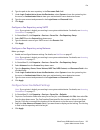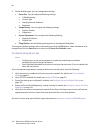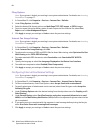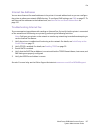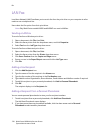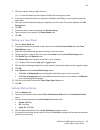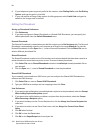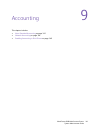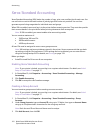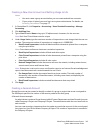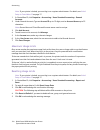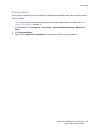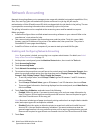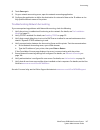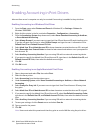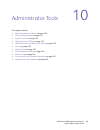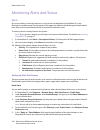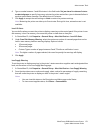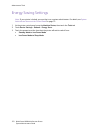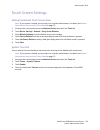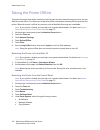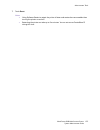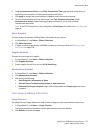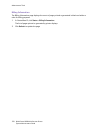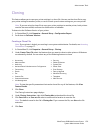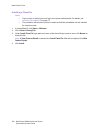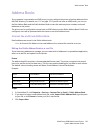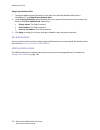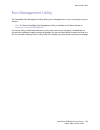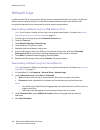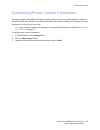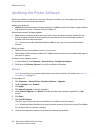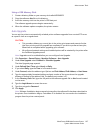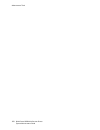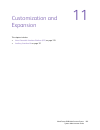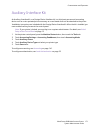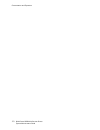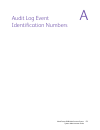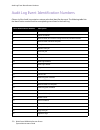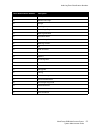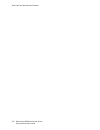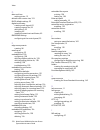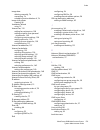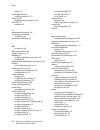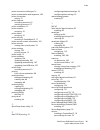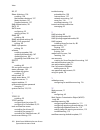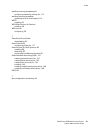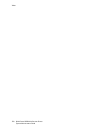- DL manuals
- Xerox
- All in One Printer
- WorkCentre 6400S
- System Administrator Manual
Xerox WorkCentre 6400S System Administrator Manual
Summary of WorkCentre 6400S
Page 1
Xerox ® workcentre ® 6400 system administrator guide guide de l’administrateur système español guía del administrador del sistema português guia de administração do sistema xerox workcentre 6400 color multifunction printer.
Page 2
© 2009 xerox corporation. All rights reserved. Unpublished rights reserved under the copyright laws of the united states. Contents of this publication may not be reproduced in any form without permission of xerox corporation. Copyright protection claimed includes all forms of matters of copyrightabl...
Page 3
Workcentre 6400 multifunction printer system administrator guide 3 contents 1 introduction overview. . . . . . . . . . . . . . . . . . . . . . . . . . . . . . . . . . . . . . . . . . . . . . . . . . . . . . . . . . . . . . . . . . . . . . . . . . . . . . . . 10 configuration steps. . . . . . . . . ....
Page 4
Contents workcentre 6400 multifunction printer system administrator guide 4 smtp . . . . . . . . . . . . . . . . . . . . . . . . . . . . . . . . . . . . . . . . . . . . . . . . . . . . . . . . . . . . . . . . . . . . . . . . . . . . . . . . . . . 35 configuring smtp server settings . . . . . . . . ....
Page 5
Contents workcentre 6400 multifunction printer system administrator guide 5 802.1x. . . . . . . . . . . . . . . . . . . . . . . . . . . . . . . . . . . . . . . . . . . . . . . . . . . . . . . . . . . . . . . . . . . . . . . . . . . . . . . . . . 71 enabling and configuring 802.1x . . . . . . . . . ....
Page 6
Contents workcentre 6400 multifunction printer system administrator guide 6 7 scanning scanning to a folder on the printer . . . . . . . . . . . . . . . . . . . . . . . . . . . . . . . . . . . . . . . . . . . . . . . . . . . . . . 100 enabling or disabling scan to mailbox . . . . . . . . . . . . . ....
Page 7
Contents workcentre 6400 multifunction printer system administrator guide 7 lan fax . . . . . . . . . . . . . . . . . . . . . . . . . . . . . . . . . . . . . . . . . . . . . . . . . . . . . . . . . . . . . . . . . . . . . . . . . . . . . . . 138 sending a lan fax. . . . . . . . . . . . . . . . . . ....
Page 8
Contents workcentre 6400 multifunction printer system administrator guide 8 11 customization and expansion xerox extensible interface platform (eip) . . . . . . . . . . . . . . . . . . . . . . . . . . . . . . . . . . . . . . . . . . . . . . . . 170 enabling extensible services . . . . . . . . . . . ...
Page 9
1 workcentre 6400 multifunction printer system administrator guide 9 introduction this chapter includes: • overview on page 10 • more information on page 11.
Page 10
Introduction workcentre 6400 multifunction printer system administrator guide 10 overview this guide is designed for a system administrator with network administrator rights who has knowledge of networking concepts as well as experience creating and managing network user accounts. This guide will he...
Page 11
Introduction workcentre 6400 multifunction printer system administrator guide 11 more information see the following links for more information about your printer. Information source installation guide packaged with printer www.Xerox.Com/office/wc6400docs quick use guide packaged with printer and www...
Page 12
Introduction workcentre 6400 multifunction printer system administrator guide 12.
Page 13
2 workcentre 6400 multifunction printer system administrator guide 13 initial setup this chapter includes: • physical connection on page 14 • initial setup at the control panel on page 15 • initial setup in centreware is on page 17.
Page 14
Initial setup workcentre 6400 multifunction printer system administrator guide 14 physical connection to connect your printer: 1. Connect the power cable to the printer, and plug it into an electrical outlet. 2. Connect one end of a category 5 or better ethernet cable to the ethernet port in the bac...
Page 15
Initial setup workcentre 6400 multifunction printer system administrator guide 15 initial setup at the control panel the installation wizard the first time the printer is turned on, the installation wizard starts. The wizard prompts you with a series of questions to help you configure basic settings...
Page 16
Initial setup workcentre 6400 multifunction printer system administrator guide 16 manually setting the printer’s ethernet interface speed the printer’s ethernet interface automatically detects the speed of your network. If your network is connected to another auto-sensing device, such as a hub, the ...
Page 17
Initial setup workcentre 6400 multifunction printer system administrator guide 17 initial setup in centreware is centreware is is an application on the printer’s embedded web server that allows you to configure and administer the printer from a web browser on any computer. Accessing centreware is be...
Page 18
Initial setup workcentre 6400 multifunction printer system administrator guide 18 accessing the configuration report the configuration report lists the printer’s current settings. By default, a configuration report prints at startup. Viewing or printing the configuration report in centreware is. 1. ...
Page 19
Initial setup workcentre 6400 multifunction printer system administrator guide 19 enabling services services must be enabled in centreware is on the service registration page before they can be managed through the tools & feature access page. For details on tools & feature access setup, see controll...
Page 20
Initial setup workcentre 6400 multifunction printer system administrator guide 20
Page 21
3 workcentre 6400 multifunction printer system administrator guide 21 network configuration this chapter includes: • tcp/ip on page 22 • slp on page 27 • snmp on page 28 • ssdp on page 31 • lpr/lpd on page 32 • raw tcp/ip printing on page 33 • smtp on page 35 • ldap on page 37 • pop3 on page 42 • ht...
Page 22
Network configuration workcentre 6400 multifunction printer system administrator guide 22 tcp/ip transmission control protocol (tcp) and internet protocol (ip) are a two protocols within the internet protocol suite. Ip manages the transmission of messages from computer to computer while tcp manages ...
Page 23
Network configuration workcentre 6400 multifunction printer system administrator guide 23 configuring dynamic address settings note: if your printer is locked, you must log in as a system administrator. For details, see accessing centreware is on page 17. 1. At the printer control panel, press the m...
Page 24
Network configuration workcentre 6400 multifunction printer system administrator guide 24 3. Type a unique host name for your printer. 4. Select the desired method for obtaining a dynamic ip address from the ip address resolution drop-down menu, or select static to define a static ip address. 5. If ...
Page 25
Network configuration workcentre 6400 multifunction printer system administrator guide 25 respond to this request with a router advertisement packet containing network-layer configuration parameters. Notes: • ipv6 is optional and may be used in addition to or in place of ipv4. If both protocols are ...
Page 26
Network configuration workcentre 6400 multifunction printer system administrator guide 26 dns configuration for ipv6 1. Type an ip address for the preferred dns server, alternate dns server 1, and alternate dns server 2. 2. Select prefer ipv6 dns severs over ipv4 if you want to use ipv6 addresses. N...
Page 27
Network configuration workcentre 6400 multifunction printer system administrator guide 27 slp devices use service location protocol (slp) to announce and look up services on a local network. If you enable slp on the printer, it becomes a service agent (sa) and announces its services on the network t...
Page 28
Network configuration workcentre 6400 multifunction printer system administrator guide 28 snmp simple network management protocol (snmp) is used in network management systems to monitor network-attached devices for conditions that require administrative attention. It consists of a set of standards f...
Page 29
Network configuration workcentre 6400 multifunction printer system administrator guide 29 5. Type a name up to 256 characters for the default trap community name or use the default value of snmp_trap. Note: the default trap community name is used to specify the default community name for all traps g...
Page 30
Network configuration workcentre 6400 multifunction printer system administrator guide 30 4. Type the ip address of the host running the snmp manager application to be used to receive traps. Note: port 162/udp is the default port for traps. You can select v1 or v2c based on what the trap receiving s...
Page 31
Network configuration workcentre 6400 multifunction printer system administrator guide 31 ssdp simple service discovery protocol (ssdp) provides processes to allow network clients with little or no static configuration to discover network services. Ssdp provides multicast discovery, server-based not...
Page 32
Network configuration workcentre 6400 multifunction printer system administrator guide 32 lpr/lpd the line printer daemon (lpd) and line printer remote (lpr) protocols are used to provide printer spooling and network print server functionality for unix-like systems such as hp-ux, linux, and macintos...
Page 33
Network configuration workcentre 6400 multifunction printer system administrator guide 33 raw tcp/ip printing raw tcp/ip is a printing method used to open a tcp socket-level connection over port 9100, to stream a print-ready file to the printer's input buffer. It then closes the connection either af...
Page 34
Network configuration workcentre 6400 multifunction printer system administrator guide 34 3. Backchannel data • to allow data from several jobs to be interspersed, enable backchannel data transmission to client, then enable out of order backchannel data. Note: out of order backchannel data is only a...
Page 35
Network configuration workcentre 6400 multifunction printer system administrator guide 35 smtp simple mail transfer protocol (smtp) is used by the printer’s email feature to deliver scanned images and internet fax jobs through email. After you enable smtp, the email button is enabled on the printer’...
Page 36
Network configuration workcentre 6400 multifunction printer system administrator guide 36 6. If you select system for login credentials for the multifunction device to access the smtp server to send automated emails, type in the login name and password. Note: select the select to save new password c...
Page 37
Network configuration workcentre 6400 multifunction printer system administrator guide 37 ldap lightweight directory access protocol (ldap) is a protocol used to process queries and updates to an information directory, also known as an ldap directory, stored on an external server. Ldap directories a...
Page 38
Network configuration workcentre 6400 multifunction printer system administrator guide 38 8. Under search timeout, select use ldap server timeout to allow the printer to time out based on the ldap server settings, or select wait, and type in the number of seconds between 5 and 100 that the printer w...
Page 39
Network configuration workcentre 6400 multifunction printer system administrator guide 39 configuring authorization access by groups ldap server user groups can be used to control access to services and features of the printer. For example, the ldap server may contain a group of users called admin. ...
Page 40
Network configuration workcentre 6400 multifunction printer system administrator guide 40 4. To verify a users access to either role, type the user’s name in the enter user name field, then click test. The test results column displays the users name if the user is a member of the ldap group or no ac...
Page 41
Network configuration workcentre 6400 multifunction printer system administrator guide 41 configuring filters for ldap note: if your printer is locked, you must log in as a system administrator. For details, see accessing centreware is on page 17. 1. In centreware is, click properties > connectivity...
Page 42
Network configuration workcentre 6400 multifunction printer system administrator guide 42 pop3 post office protocol, version 3 (pop3) is a protocol that allows email clients to retrieve email from remote servers over tcp/ip on network port 110. This printer uses pop3 for the internet fax service. No...
Page 43
Network configuration workcentre 6400 multifunction printer system administrator guide 43 http hypertext transfer protocol (http) is a request-response standard protocol between clients and servers. Clients making http requests are referred to as uas while servers responding to these requests for re...
Page 44
Network configuration workcentre 6400 multifunction printer system administrator guide 44 proxy server a proxy server acts as a go-between for clients seeking services and servers that provide them. The proxy server filters client requests and if the requests conform to the proxy server’s filtering ...
Page 45
Network configuration workcentre 6400 multifunction printer system administrator guide 45 ntp network time protocol (ntp) is used to synchronize the internal clocks of computers over a network connection at system startup and every subsequent 24-hour period thereafter. This feature ensures that the ...
Page 46
Network configuration workcentre 6400 multifunction printer system administrator guide 46 appletalk appletalk is a proprietary suite of protocols developed for networking computers by apple, inc. Notes: • appletalk has been deprecated by apple, inc., in favor of tcp/ip networking. • if your printer ...
Page 47
Network configuration workcentre 6400 multifunction printer system administrator guide 47 netware netware is a network operating system developed by novell to run various services using cooperative multitasking. Before you begin: 1. Ensure an existing operational netware network is available 2. Veri...
Page 48
Network configuration workcentre 6400 multifunction printer system administrator guide 48 bindery settings netware can use bindery services for authentication. Bindery services are a stand-alone database system containing user information and security data. If you are using netware in bindery mode, ...
Page 49
Network configuration workcentre 6400 multifunction printer system administrator guide 49 microsoft networking configuring microsoft networking note: if your printer is locked, you must log in as a system administrator. For details, see accessing centreware is on page 17. 1. Click properties > conne...
Page 50
Network configuration workcentre 6400 multifunction printer system administrator guide 50 wsd web services for devices (wsd) is technology from microsoft that provides a standard method for discovering and using network connected devices. It is supported in windows vista and windows server 2008 oper...
Page 51
Network configuration workcentre 6400 multifunction printer system administrator guide 51 d. Ws-transfer: if enabled, this setting lets you specify an alternate communication port number used for metadata exchange with wsd clients. Ws-transfer defines how to invoke a simple set of familiar verbs, su...
Page 52
Network configuration workcentre 6400 multifunction printer system administrator guide 52.
Page 53
4 workcentre 6400 multifunction printer system administrator guide 53 security this chapter includes: • setting up access rights on page 54 • controlling access to tools and features on page 61 • digital certificates on page 62 • secure http (ssl) on page 65 • ipsec on page 66 • 802.1x on page 71 • ...
Page 54
Security workcentre 6400 multifunction printer system administrator guide 54 setting up access rights overview you can control access to the printer’s services and features by setting up authentication, authorization, and personalization. Authentication authentication is the process of confirming a ...
Page 55
Security workcentre 6400 multifunction printer system administrator guide 55 personalization personalization is the process of customizing services for a specific user. If your network is connected to an ldap server, the printer can look up a user’s home directory and email address when using the sc...
Page 56
Security workcentre 6400 multifunction printer system administrator guide 56 3. Select rules as desired: • cannot contain friendly name • cannot contain user name • must contain at least 1 number 4. Click save. Note: existing passwords are not affected by new password rules. Setting up local authent...
Page 57
Security workcentre 6400 multifunction printer system administrator guide 57 5. Select personalization if you want to allow the printer to automatically retrieve user information, such as email address or the home directory from an ldap server. This is used for the scan to home feature. Note: if lda...
Page 58
Security workcentre 6400 multifunction printer system administrator guide 58 configuring authentication server settings for smb note: if your printer is locked, you must log in as a system administrator. For details, see accessing centreware is on page 17. 1. On the authentication configuration page...
Page 59
Security workcentre 6400 multifunction printer system administrator guide 59 authentication using a card reader system setting up authentication using xerox secure access before you begin: • enable secure http (ssl). For details, see enabling http on page 43. • enable the authentication & authorizat...
Page 60
Security workcentre 6400 multifunction printer system administrator guide 60 manually configuring control panel authentication if you are using a card reader system, and you want to allow users to access the printer when they have lost or misplaced their identification card, you can configure the pr...
Page 61
Security workcentre 6400 multifunction printer system administrator guide 61 controlling access to tools and features controlling access for all users to lock, unlock, or hide tools and features for all users: note: if your printer is locked, you must log in as a system administrator. For details, s...
Page 62
Security workcentre 6400 multifunction printer system administrator guide 62 digital certificates a digital certificate must be installed on the printer before you can enable secure http (ssl). A digital certificate is a set of data used to verify the identity of the holder or sender of the certific...
Page 63
Security workcentre 6400 multifunction printer system administrator guide 63 creating a request note: if your printer is locked, you must log in as a system administrator. For details, see accessing centreware is on page 17. 1. In centreware is, click properties > security > machine digital certific...
Page 64
Security workcentre 6400 multifunction printer system administrator guide 64 centreware is. To resolve this, install the generic xerox root ca certificate in your web browser. For details, see your web browser’s help. To download the xerox root ca certificate, click download the generic xerox device...
Page 65
Security workcentre 6400 multifunction printer system administrator guide 65 secure http (ssl) you can encrypt all data sent over http by establishing an encrypted ssl connection. You can enable ssl encryption for the following services: • configuring the printer in centreware is • printing from cen...
Page 66
Security workcentre 6400 multifunction printer system administrator guide 66 ipsec internet protocol security (ipsec) is a group of protocols used to secure internet protocol (ip) communications by authenticating and encrypting each ip data packet. It allows you to control ip communication by creati...
Page 67
Security workcentre 6400 multifunction printer system administrator guide 67 7. If you selected ike, under pre-shared key passphrase, type the passphrase, then click next. 8. Configure selected settings below. Manual keying settings manual keying is used when client systems either do not support ike...
Page 68
Security workcentre 6400 multifunction printer system administrator guide 68 note: dh is a public-key cryptography scheme that allows two parties to establish a shared secret over an insecure communications channel. It is also used within ike to establish session keys. 2. Select the dh group. Option...
Page 69
Security workcentre 6400 multifunction printer system administrator guide 69 managing protocol groups protocol groups are logical groupings of selected protocols based on service type, service name, port number, device type. If you want to apply specific security policies only to some protocols, use...
Page 70
Security workcentre 6400 multifunction printer system administrator guide 70 editing or deleting a host group to edit or delete a host group, select the host group from the list, and click edit or delete. Managing security policies ipsec security policies are sets of conditions, configuration option...
Page 71
Security workcentre 6400 multifunction printer system administrator guide 71 802.1x 802.1x is an institute for electrical and electronics engineers (ieee) standard that defines a method for port-based network access control or authentication. In an 802.1x secured network, the printer must be authent...
Page 72
Security workcentre 6400 multifunction printer system administrator guide 72 in centreware is 1. Click properties > 802.1x. 2. Under protocol, select enable 802.1x. 3. Under authentication method, select the method used on your network. Options are: • eap-md5 • peapv0/eap-ms-chapv2 • eap-ms-chapv2 4...
Page 73
Security workcentre 6400 multifunction printer system administrator guide 73 stored data encryption all data on the printer’s hard drive can be encrypted to protect it from unauthorized access in the event the drive is removed. To enable user data encryption: note: if your printer is locked, you mus...
Page 74
Security workcentre 6400 multifunction printer system administrator guide 74 overwriting image data to ensure that image data on the printer’s hard drive cannot be accessed, you can delete and overwrite image data. Image data is any and all in-process or temporary user data on the disk, such as curr...
Page 75
Security workcentre 6400 multifunction printer system administrator guide 75 5. Under type, select full to completely delete all data, or standard to delete all data except: • jobs and folders stored by the reprint saved jobs service • jobs stored by the scan to mailbox service • fax dial directorie...
Page 76
Security workcentre 6400 multifunction printer system administrator guide 76 postscript passwords the postscript language includes commands that allow postscript print jobs to change the printer’s configuration. By default, this capability is allowed. To ensure that unauthorized changes are not made...
Page 77
Security workcentre 6400 multifunction printer system administrator guide 77 ip filtering you can prevent unauthorized network access by blocking or allowing data sent from particular ip addresses. Creating an ip filter rule note: if your printer is locked, you must log in as a system administrator....
Page 78
Security workcentre 6400 multifunction printer system administrator guide 78 3. To edit a rule, click edit and edit the rule. Click apply. 4. To delete a rule, click delete. Click ok to confirm. Arranging the execution order of ip filter rules note: if your printer is locked, you must log in as a sy...
Page 79
Security workcentre 6400 multifunction printer system administrator guide 79 audit log when the audit log feature is enabled, the printer begins recording events that happen on the printer. You can download the audit log as a tab-delimited text file, and review it to find security breaches and asses...
Page 80
Security workcentre 6400 multifunction printer system administrator guide 80 • other event details: columns 6-10 list other information about the event, such as: • identity: user name, job name, computer name, printer name, folder name, or accounting account id (when network accounting is enabled). ...
Page 81
5 workcentre 6400 multifunction printer system administrator guide 81 printing this chapter includes: • saving and reprinting jobs on page 82 • managing banner sheet printing options on page 86 • unix, linux, and as/400 printing on page 88.
Page 82
Printing workcentre 6400 multifunction printer system administrator guide 82 saving and reprinting jobs the reprint saved jobs feature allows you to save a print job on the printer so that it can be printed at any time. Enabling the reprint saved jobs feature note: if your printer is locked, you mus...
Page 83
Printing workcentre 6400 multifunction printer system administrator guide 83 to delete a folder: 1. In centreware is, click jobs > saved jobs. 2. Click manage folders; the list of existing folders displays. 3. Select the folder you want to delete; the delete folder button activates. 4. Click delete ...
Page 84
Printing workcentre 6400 multifunction printer system administrator guide 84 5. Type in a job name for the job or select use the file name of the document being submitted. 6. From the save in folder drop-down menu, select the folder to use for the saved job. Note: you can also use the default public...
Page 85
Printing workcentre 6400 multifunction printer system administrator guide 85 4. Type the appropriately formatted address in the ip address: port field. The default port number is 21. 5. In the document path field, specify the path to the file repository. 6. In the file name field, type the name for ...
Page 86
Printing workcentre 6400 multifunction printer system administrator guide 86 managing banner sheet printing options you can set the printer to print a banner sheet with each print job. The banner sheet contains information identifying the user and job name. This option can be set in the print driver...
Page 87
Printing workcentre 6400 multifunction printer system administrator guide 87 4. Click the advanced tab. 5. Click to expand the paper/output option. 6. Click banner sheets, then click the down arrow and select enabled or disabled. Note: if banner page printing is disabled through centreware is or the...
Page 88
Printing workcentre 6400 multifunction printer system administrator guide 88 unix, linux, and as/400 printing unix-based printing uses lpd/lpr port 515 or lp to port 9100 to provide printer spooling and network print server functionality. Xerox printers can communicate using either protocol. Xerox s...
Page 89
Printing workcentre 6400 multifunction printer system administrator guide 89 4. In the operating system list, select unix, linux, or sun solaris. 5. In the language list, select language. 6. Click go. You must download the following two .Tgz files: 1. Printer model package file which contains ppd fi...
Page 90
Printing workcentre 6400 multifunction printer system administrator guide 90 printing from a linux workstation ensure that cups is installed and running on your workstation. The instructions for installing and building cups are contained in the cups software administrators manual, written and copyri...
Page 91
Printing workcentre 6400 multifunction printer system administrator guide 91 the xtoolsxxxx library provides a source wsco for each supported xerox printer or device. You only need to download and install the library once. Notes: • the host print transform only works on files that are of the type af...
Page 92
Printing workcentre 6400 multifunction printer system administrator guide 92.
Page 93
6 workcentre 6400 multifunction printer system administrator guide 93 managing copy functions this section includes: • specifying default copy settings on page 94 • changing the reading order on page 95 • creating copy feature presets on page 96.
Page 94
Managing copy functions workcentre 6400 multifunction printer system administrator guide 94 specifying default copy settings note: if your printer is locked, you must log in as a system administrator. For details, see system administrator access at the control panel on page 15. 1. At the printer con...
Page 95
Managing copy functions workcentre 6400 multifunction printer system administrator guide 95 changing the reading order note: if your printer is locked, you must log in as a system administrator. For details, see system administrator access at the control panel on page 15. You can change: • the order...
Page 96
Managing copy functions workcentre 6400 multifunction printer system administrator guide 96 creating copy feature presets note: if your printer is locked, you must log in as a system administrator. For details, see system administrator access at the control panel on page 15. You can define copy feat...
Page 97
Managing copy functions workcentre 6400 multifunction printer system administrator guide 97 reduce/enlarge presets to change the presets for reducing or enlarging images: 1. Touch reduce/enlarge presets. 2. To change a proportional preset, touch proportional %, touch the desired preset between 1 and...
Page 98
Managing copy functions workcentre 6400 multifunction printer system administrator guide 98.
Page 99
7 workcentre 6400 multifunction printer system administrator guide 99 scanning this chapter includes: • scanning to a folder on the printer on page 100 • scanning to an email address on page 104 • workflow scanning on page 106 • scanning to a user’s home folder on page 116 • configuring the printer ...
Page 100
Scanning workcentre 6400 multifunction printer system administrator guide 100 scanning to a folder on the printer the scan to mailbox feature allows users to scan files to mailboxes, which are folders created on the printer’s hard drive. These files can then be retrieved through centreware is. This ...
Page 101
Scanning workcentre 6400 multifunction printer system administrator guide 101 • prompt for password when scanning to private folder: enable this option to require users to type the private folder password at the control panel every time they scan a job to that private folder. • allow access to job l...
Page 102
Scanning workcentre 6400 multifunction printer system administrator guide 102 5. Next to cleanup time, select hourly to have files meeting the criteria specified deleted at the beginning of every, or select daily and specify the time of day for the delete process to run. 6. Click apply. Delete scan ...
Page 103
Scanning workcentre 6400 multifunction printer system administrator guide 103 4. Under folder operations, type a new password for change folder password. 5. Retype the password for confirm folder password, then click save password. Note: both of these processes perform the same task. Monitoring capa...
Page 104
Scanning workcentre 6400 multifunction printer system administrator guide 104 scanning to an email address the email feature allows users to scan a document and send it to an email address as an attachment. Note: for instructions explaining how to use this feature, see the user guide at www.Xerox.Co...
Page 105
Scanning workcentre 6400 multifunction printer system administrator guide 105 7. Verify the printer is not on a restricted host list on the smtp server. 8. Verify the printer’s account name and password are correct. See also: see the online support assistant at www.Xerox.Com/office/wc6400support ..
Page 106
Scanning workcentre 6400 multifunction printer system administrator guide 106 workflow scanning workflow scanning allows you to scan an original document and distribute and archive the scanned image file. The workflow scanning feature is designed to simplify the task of scanning many multi- page doc...
Page 107
Scanning workcentre 6400 multifunction printer system administrator guide 107 • create a folder within the ftp root. Note the directory path, user name, and password. This is your file repository. • test the connection. Log into the file repository from a computer with the user name and password. Cr...
Page 108
Scanning workcentre 6400 multifunction printer system administrator guide 108 to configure file repository settings: note: if your printer is locked, you must log in as a system administrator. For details, see accessing centreware is on page 17. 1. In centreware is, click properties > services > wor...
Page 109
Scanning workcentre 6400 multifunction printer system administrator guide 109 5. Select the address type. Options are ipv4 or host name. 6. Type the appropriately formatted address and port number in the address: port field for the server where the file repository is located. The default port number...
Page 110
Scanning workcentre 6400 multifunction printer system administrator guide 110 to download a sample cgi script: note: if your printer is locked, you must log in as a system administrator. For details, see accessing centreware is on page 17. 1. In centreware is, click properties > services > workflow ...
Page 111
Scanning workcentre 6400 multifunction printer system administrator guide 111 configuring the default template before you can use the workflow scanning feature, you must create and edit a template. A template contains scan settings, and at least one destination for the scanned image files. You must ...
Page 112
Scanning workcentre 6400 multifunction printer system administrator guide 112 3. To allow users to modify the if you want the field name value, select editable next to user editable. Type a value in the field label field. The label should identify the purpose of this field to the user. Select not ed...
Page 113
Scanning workcentre 6400 multifunction printer system administrator guide 113 • prompt at user interface: select this if you do not have an authentication server. Users are prompted to type in a user name and password at the printer's control panel when they attempt to access a network template. • p...
Page 114
Scanning workcentre 6400 multifunction printer system administrator guide 114 • ftp: ftp on page 106. • netware: netware ncp on page 107. • smb: smb on page 108 • http or https: http/https on page 109. Note: the format for a directory path for ftp is /directory/directory, for smb, the format is \dir...
Page 115
Scanning workcentre 6400 multifunction printer system administrator guide 115 troubleshooting workflow scanning if you are experiencing problems with workflow scanning, verify the following: notes: • resolve any mechanical issues before attempting to use workflow scanning. For assistance and support...
Page 116
Scanning workcentre 6400 multifunction printer system administrator guide 116 scanning to a user’s home folder the scan to home feature allows users to scan to their home folder as defined in your ldap directory, or to a shared folder on the network. Before you begin: • enable workflow scanning. For...
Page 117
Scanning workcentre 6400 multifunction printer system administrator guide 117 configuring the printer for the xerox scan utility the xerox scan utility (xsu) allows you to scan directly to your computer and helps you manage and distribute scanned image files. Before you can scan, you must create a t...
Page 118
Scanning workcentre 6400 multifunction printer system administrator guide 118.
Page 119
8 workcentre 6400 multifunction printer system administrator guide 119 fax this chapter includes: • embedded fax on page 120 • server fax on page 131 • internet fax on page 135 • lan fax on page 138.
Page 120
Fax workcentre 6400 multifunction printer system administrator guide 120 embedded fax this section includes: • enabling embedded fax on page 120 • configuring embedded fax settings on page 120 • setting fax defaults on page 121 • setting transmission defaults on page 123 • fax mailboxes on page 124 ...
Page 121
Fax workcentre 6400 multifunction printer system administrator guide 121 6. Touch next. 7. Select fax send and receive options: • send and receive • send only • receive only 8. If allowed, under dial type, select your dialing method. If you have a tone line, select tone. If you have a 10-pulse-per-s...
Page 122
Fax workcentre 6400 multifunction printer system administrator guide 122 • disabled: allows faxes to print if the fax telephone numbers are not stored in the speed dial directory. 4. Touch save. 5. Touch close, then log out. Enabling or disabling the secure fax feature note: if your printer is locke...
Page 123
Fax workcentre 6400 multifunction printer system administrator guide 123 setting default output options 1. If your printer has a finisher, and you want documents stapled, touch enable under staple. 2. To have faxes printed on both sides of the page, touch enable under 2-sided. 3. Touch save. Setting...
Page 124
Fax workcentre 6400 multifunction printer system administrator guide 124 batch send 1. On the transmission defaults screen, touch batch send. 2. To enable batch send, touch enabled. 3. Touch save. Audio line monitor 1. On the transmission defaults screen, touch audio line monitor. 2. To enable audio...
Page 125
Fax workcentre 6400 multifunction printer system administrator guide 125 storing a fax in a mailbox local mailbox 1. At the printer control panel, touch fax. 2. Touch the fax options tab, then touch mailboxes. 3. Touch store to local mailbox. 4. Use the touch-screen keypad to type the following: • m...
Page 126
Fax workcentre 6400 multifunction printer system administrator guide 126 fax reports you can configure three different reports, activity report, confirmation report, and broadcast and multipoll report. Setting up fax reports note: if your printer is locked, you must log in as a system administrator....
Page 127
Fax workcentre 6400 multifunction printer system administrator guide 127 to print a fax report: 1. At the printer control panel, touch the machine status. 2. Touch the tools tab, touch service settings, then touch embedded fax settings. 3. Touch print fax reports, then touch the arrows to scroll if ...
Page 128
Fax workcentre 6400 multifunction printer system administrator guide 128 3. To enable non-secure polling, touch non-secure polling. Any fax machine can access the stored faxes. 4. To enable secure polling, touch secure polling. You must specify the fax machines that can access the stored faxes. Use ...
Page 129
Fax workcentre 6400 multifunction printer system administrator guide 129 defining mailbox and polling policies to define how long polled and stored documents should be retained on the printer: 1. At the printer control panel, press the machine status button. 2. Touch the tools tab, touch service set...
Page 130
Fax workcentre 6400 multifunction printer system administrator guide 130 4. Place your documents in the document handler, then press start. 5. Verify that your documents were received by the local fax machine..
Page 131
Fax workcentre 6400 multifunction printer system administrator guide 131 server fax server fax allows you to send a fax over a network to a fax server, which then sends the fax to a fax machine over a phone line. Before you can send a server fax, you must configure a fax filing repository, or filing...
Page 132
Fax workcentre 6400 multifunction printer system administrator guide 132 configure a fax repository using smb before you begin: • create a shared folder to be used as a fax repository. Note the share name of the folder and the computer name or server name. • create a user account and password for th...
Page 133
Fax workcentre 6400 multifunction printer system administrator guide 133 6. Type the path to the scan repository in the document path field. 7. Under login credentials to access the destination, select system to have the system log into the server, or authenticated user to have your authentication s...
Page 134
Fax workcentre 6400 multifunction printer system administrator guide 134 5. On the defaults page, you can change other settings: • server fax: you can adjust the following settings: • 2-sided scanning • content type • how original was produced • resolution • image quality: you can adjust the followi...
Page 135
Fax workcentre 6400 multifunction printer system administrator guide 135 internet fax internet fax allows you to scan a document at the control panel and send it to a destination using an email address, or to receive and print an email with attachments. You can also print a transmission report. A te...
Page 136
Fax workcentre 6400 multifunction printer system administrator guide 136 filing options note: if your printer is locked, you must log in as a system administrator. For details, see accessing centreware is on page 17. 1. In centreware is, click properties > services > internet fax > defaults. 2. Unde...
Page 137
Fax workcentre 6400 multifunction printer system administrator guide 137 internet fax addresses you can store internet fax email addresses in the printer’s internal address book or you can configure the printer to reference a network ldap directory. To configure ldap settings, see ldap on page 37. T...
Page 138
Fax workcentre 6400 multifunction printer system administrator guide 138 lan fax local area network (lan) fax allows you to send a fax from the print driver on your computer to a fax machine over a telephone line. Users select the fax option from their print driver. Note: only workcentre models 6400...
Page 139
Fax workcentre 6400 multifunction printer system administrator guide 139 3. Click the recipient that you want to fax to. Note: to view the details for the recipient, double-click the recipient name. 4. If you want to add more than one recipient, hold down the ctrl key on your keyboard and click each...
Page 140
Fax workcentre 6400 multifunction printer system administrator guide 140 6. If your telephone system requires a prefix for fax numbers, select dialing prefix under fax dialing options, and type the prefix in the field. 7. If your call requires a charge code number for billing purposes, select credit...
Page 141
9 workcentre 6400 multifunction printer system administrator guide 141 accounting this chapter includes: • xerox standard accounting on page 142 • network accounting on page 146 • enabling accounting in print drivers on page 148.
Page 142
Accounting workcentre 6400 multifunction printer system administrator guide 142 xerox standard accounting xerox standard accounting (xsa) tracks the number of copy, print, scan, and fax jobs for each user. You can set limits to restrict the total number of jobs by type that a user can produce. You c...
Page 143
Accounting workcentre 6400 multifunction printer system administrator guide 143 creating a new user account and setting usage limits notes: • you must create a group account before you can create and add user accounts. • if your printer is locked, you must log in as a system administrator. For detai...
Page 144
Accounting workcentre 6400 multifunction printer system administrator guide 144 note: if your printer is locked, you must log in as a system administrator. For details, see initial setup in centreware is on page 17. 1. In centreware is, click properties > accounting > xerox standard accounting > gen...
Page 145
Accounting workcentre 6400 multifunction printer system administrator guide 145 printing a report you can print a report that lists the numbers of impressions recorded for each user and each account. To print a report: note: if your printer is locked, you must log in as a system administrator. For d...
Page 146
Accounting workcentre 6400 multifunction printer system administrator guide 146 network accounting network accounting allows you to manage printer usage with detailed cost analysis capabilities. Print, scan, fax, and copy jobs are tracked at the printer and stored in a job log. All jobs require auth...
Page 147
Accounting workcentre 6400 multifunction printer system administrator guide 147 8. Touch save again. 9. On your network accounting server, open the network accounting application. 10. Configure the application to define the destination for retrieval of data as the ip address or the fully qualified d...
Page 148
Accounting workcentre 6400 multifunction printer system administrator guide 148 enabling accounting in print drivers jobs sent from a user’s computer can only be counted if accounting is enabled in the print driver. Enabling accounting in a windows print driver 1. From the start menu select printers...
Page 149
10 workcentre 6400 multifunction printer system administrator guide 149 administrator tools this chapter includes: • monitoring alerts and status on page 150 • energy saving settings on page 152 • system time out on page 153 • taking the printer offline on page 154 • smart esolutions and billing inf...
Page 150
Administrator tools workcentre 6400 multifunction printer system administrator guide 150 monitoring alerts and status alerts any current alerts or warnings that occur on the printer are displayed in centreware is on the description and alerts page. At the bottom of the page, the alerts are listed al...
Page 151
Administrator tools workcentre 6400 multifunction printer system administrator guide 151 6. Type a number between 1 and 60 minutes in the field under set jam timer for release of status to selected groups to specify how many minutes the printer waits after a jam is detected before it sends an email ...
Page 152
Administrator tools workcentre 6400 multifunction printer system administrator guide 152 energy saving settings note: if your printer is locked, you must log in as a system administrator. For details, see system administrator access at the control panel on page 15. 1. At the printer control panel, p...
Page 153
Administrator tools workcentre 6400 multifunction printer system administrator guide 153 touch screen settings setting the default touch screen view note: if your printer is locked, you must log in as a system administrator. For details, see system administrator access at the control panel on page 1...
Page 154
Administrator tools workcentre 6400 multifunction printer system administrator guide 154 taking the printer offline to prevent the printer from either sending or receiving jobs over the network at any given time, you can take the printer offline. This allows you to perform printer maintenance withou...
Page 155
Administrator tools workcentre 6400 multifunction printer system administrator guide 155 7. Touch reset. Notes: • using software resets to restart the printer is faster and wastes less consumables than turning the printer on and off. • restarting the printer can take up to five minutes. You can not ...
Page 156
Administrator tools workcentre 6400 multifunction printer system administrator guide 156 smart esolutions and billing information smart esolutions smart esolutions is a suite of features that simplifies printer ownership and administration. It provides free services to enable administration of meter...
Page 157
Administrator tools workcentre 6400 multifunction printer system administrator guide 157 4. Under communication setup, under daily transmission time, type the time of day that you want the printer to perform its daily communication with xerox. 5. Click apply to accept the current settings or undo to...
Page 158
Administrator tools workcentre 6400 multifunction printer system administrator guide 158 billing information the billing information page displays the count of pages printed or generated in black and white or color for billing purposes. 1. In centreware is, click status > billing information. The li...
Page 159
Administrator tools workcentre 6400 multifunction printer system administrator guide 159 cloning this feature allows you to save your printer settings in a clone file. You can use the clone file to copy your printer settings to another printer, or use it to back up and restore settings on your own p...
Page 160
Administrator tools workcentre 6400 multifunction printer system administrator guide 160 installing a clone file notes: • if your printer is locked, you must log in as a system administrator. For details, see accessing centreware is on page 17. • this procedure will cause the printer to restart and ...
Page 161
Administrator tools workcentre 6400 multifunction printer system administrator guide 161 address books if your network is connected to an ldap server you can configure the printer to look up addresses from the ldap directory. For details, see ldap on page 37. If you do not have an ldap server, you c...
Page 162
Administrator tools workcentre 6400 multifunction printer system administrator guide 162 mapping the address book 1. To map the address book information in the .Csv file to the public address book fields in centreware is, click map existing address book. 2. Under imported heading, select the labels ...
Page 163
Administrator tools workcentre 6400 multifunction printer system administrator guide 163 font management utility the centreware font management utility allows you to manage fonts on one or more printers on your network. Note: the xerox centreware font management utility is available on the xerox web...
Page 164
Administrator tools workcentre 6400 multifunction printer system administrator guide 164 network logs log files are text files of recent printer activity that are created and stored in the printer. Log files are used to monitor network activity or troubleshoot network problems. Log files are created...
Page 165
Administrator tools workcentre 6400 multifunction printer system administrator guide 165 customizing printer contact information the support page in centreware is displays contact information for service and supplies as well as for about the system administrator. You can customize this information t...
Page 166
Administrator tools workcentre 6400 multifunction printer system administrator guide 166 updating the printer software when xerox releases a new version of printer software or firmware, you can update your printer to incorporate the new fixes and improvements. Updating the software • manual: downloa...
Page 167
Administrator tools workcentre 6400 multifunction printer system administrator guide 167 using a usb memory stick 1. Create a directory folder on your memory stick called upgrades. 2. Copy the software .Dlm file to this directory. 3. Insert the memory stick into the printer’s usb host port. The soft...
Page 168
Administrator tools workcentre 6400 multifunction printer system administrator guide 168.
Page 169
11 workcentre 6400 multifunction printer system administrator guide 169 customization and expansion this chapter includes: • xerox extensible interface platform (eip) on page 170 • auxiliary interface kit on page 171.
Page 170
Customization and expansion workcentre 6400 multifunction printer system administrator guide 170 xerox extensible interface platform (eip) xerox extensible interface platform (eip) allows independent software vendors and partners to develop personalized and customized document management solutions t...
Page 171
Customization and expansion workcentre 6400 multifunction printer system administrator guide 171 auxiliary interface kit an auxiliary interface kit, or a foreign device interface kit, is a third-party access and accounting device such as a coin operated printer accessory or a card reader that can be...
Page 172
Customization and expansion workcentre 6400 multifunction printer system administrator guide 172.
Page 173
A workcentre 6400 multifunction printer system administrator guide 173 audit log event identification numbers.
Page 174
Audit log event identification numbers workcentre 6400 multifunction printer system administrator guide 174 audit log event identification numbers column 4 of the audit log contains a unique value that identifies the event. The following table lists the identification number and the corresponding ev...
Page 175
Audit log event identification numbers workcentre 6400 multifunction printer system administrator guide 175 27 postscript passwords 29 network user login 30 sa login 31 user login 32 service login diagnostics 33 audit log download 34 iio feature status 35 sa pin changed 36 audit log transfer 37 ssl ...
Page 176
Audit log event identification numbers workcentre 6400 multifunction printer system administrator guide 176.
Page 177
Workcentre 6400 multifunction printer system administrator guide 177 index numerics 802.1x authentication configuring at the control panel, 71 configuring in centreware is, 72 enabling, 71 a accounting (job), 141 enabling in macintosh printer driver, 148 enabling in printer drivers, 148 enabling in ...
Page 178
Index workcentre 6400 multifunction printer system administrator guide 178 d date and time setting printer, 15 default touch screen view, 153 dhcp default settings, 25 digital certificates creating a self-signed, 62 creating requests for, 63 definition of, 62 installing, 62 installing trusted root c...
Page 179
Index workcentre 6400 multifunction printer system administrator guide 179 image data deleting manually, 74 overwriting, 74 scheduling routine deletion of, 74 image shift presets creating, 96 installation wizard using, 15 internet fax, 135 adding fax recipients to, 138 adding recipients from persona...
Page 180
Index workcentre 6400 multifunction printer system administrator guide 180 setting, 15 low supply warning enabling display of, 151 lpr print jobs disabling banner sheets for, 86 lpr/lpd, 32 enabling, 32 m maintenance assistant, 156 manual keying settings configuring, 67 microsoft networking, 49 n nd...
Page 181
Index workcentre 6400 multifunction printer system administrator guide 181 printer connection cable type, 14 printer customization and expansion, 169 printer fax number setting, 15 printer features controlling access to, 61 restricting access to, 17 printer installation, 15 printer location assignin...
Page 182
Index workcentre 6400 multifunction printer system administrator guide 182 slp, 27 smart esolutions, 156 enabling, 156 maintenance assistant, 157 meter assistant, 157 supplies assistant, 157 smb authentication, 58 smtp, 35 smtp server configuring, 35 setting job size, 35 snmp, 28 enabling, 28 snmp a...
Page 183
Index workcentre 6400 multifunction printer system administrator guide 183 workflow scanning template pool configuring repository settings for, 113 workflow scanning templates updating list of at control panel, 114 wsco installing, 91 wsd (web services for devices) enabling, 50 wsd services configur...
Page 184
Index workcentre 6400 multifunction printer system administrator guide 184.