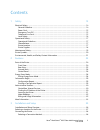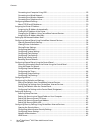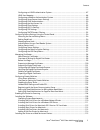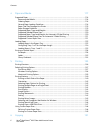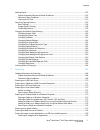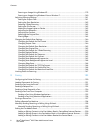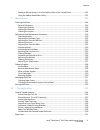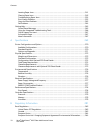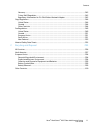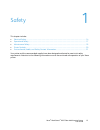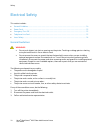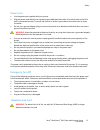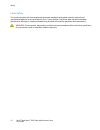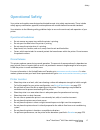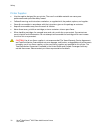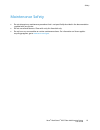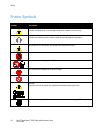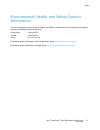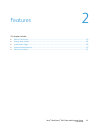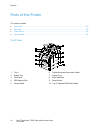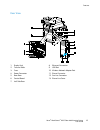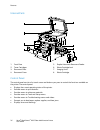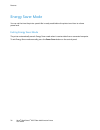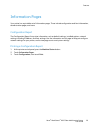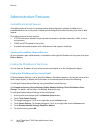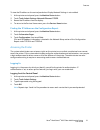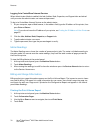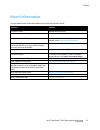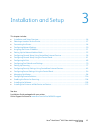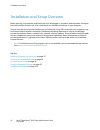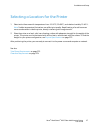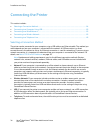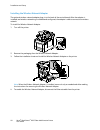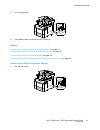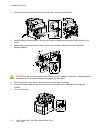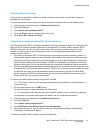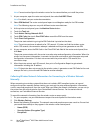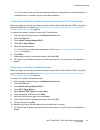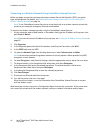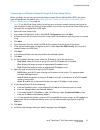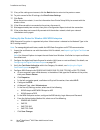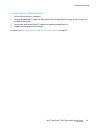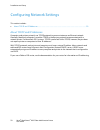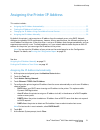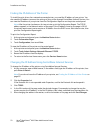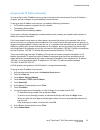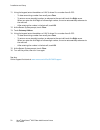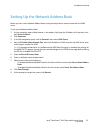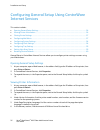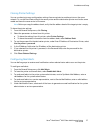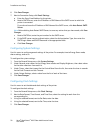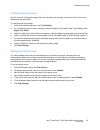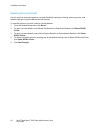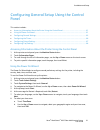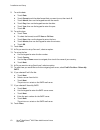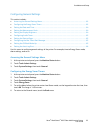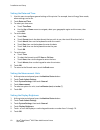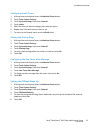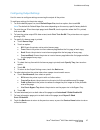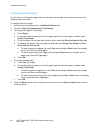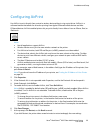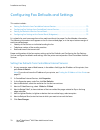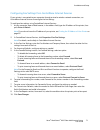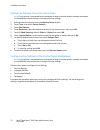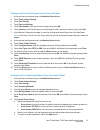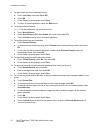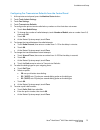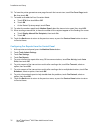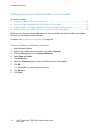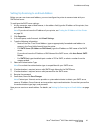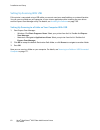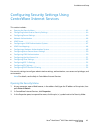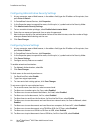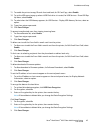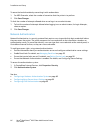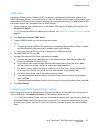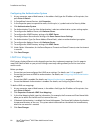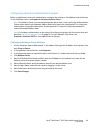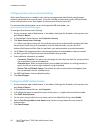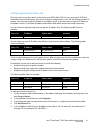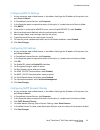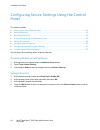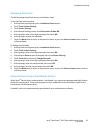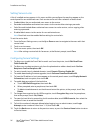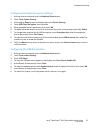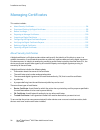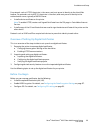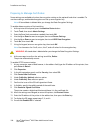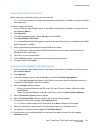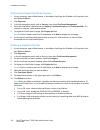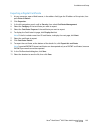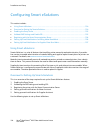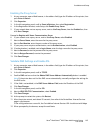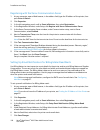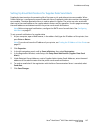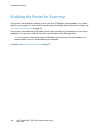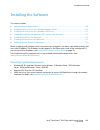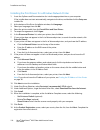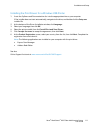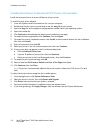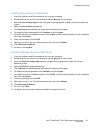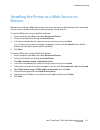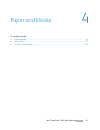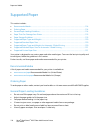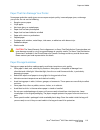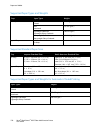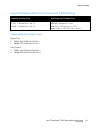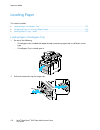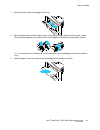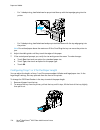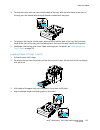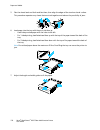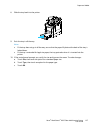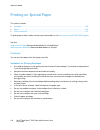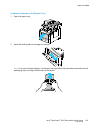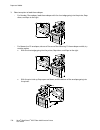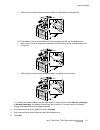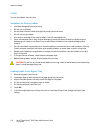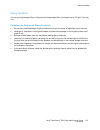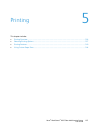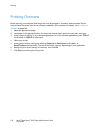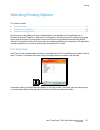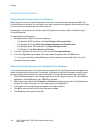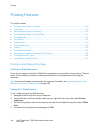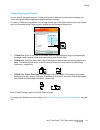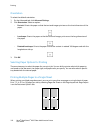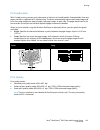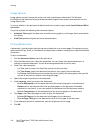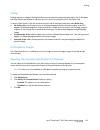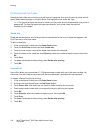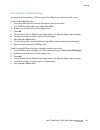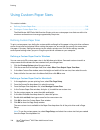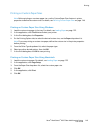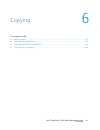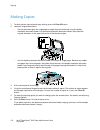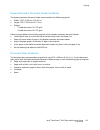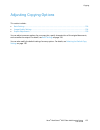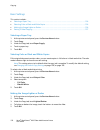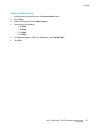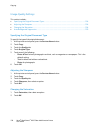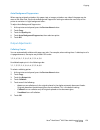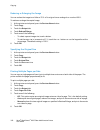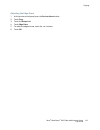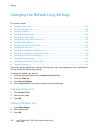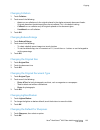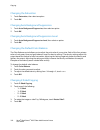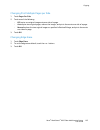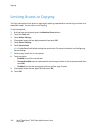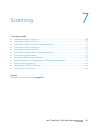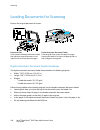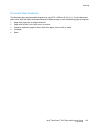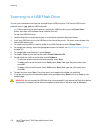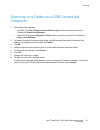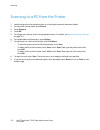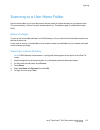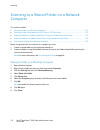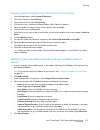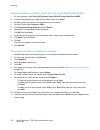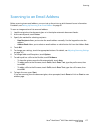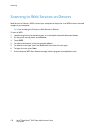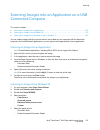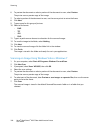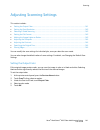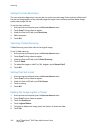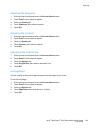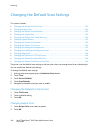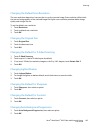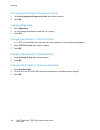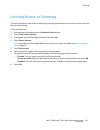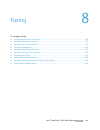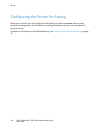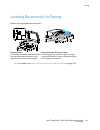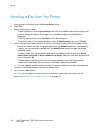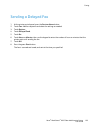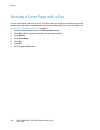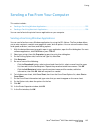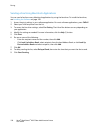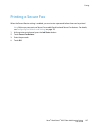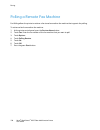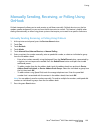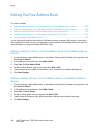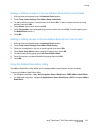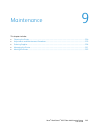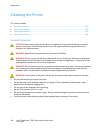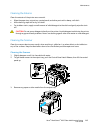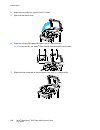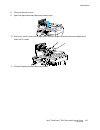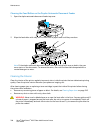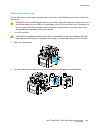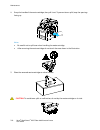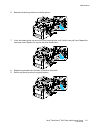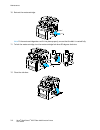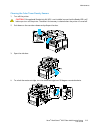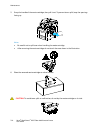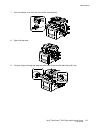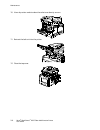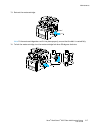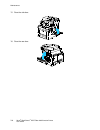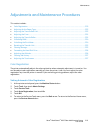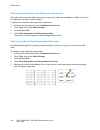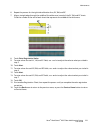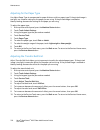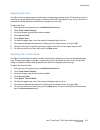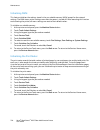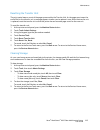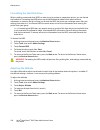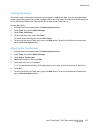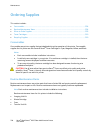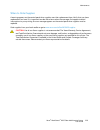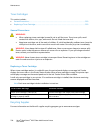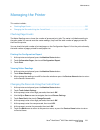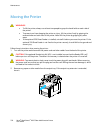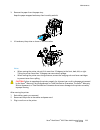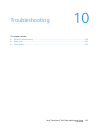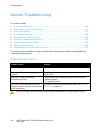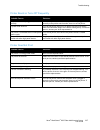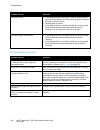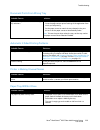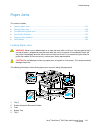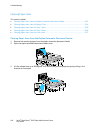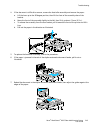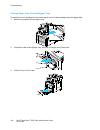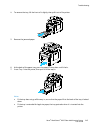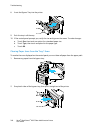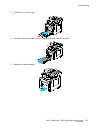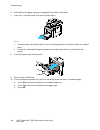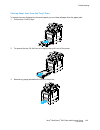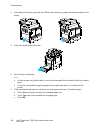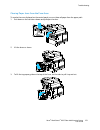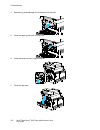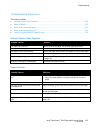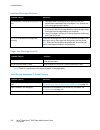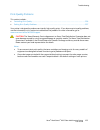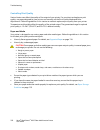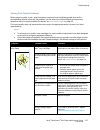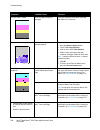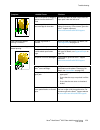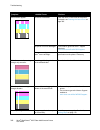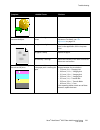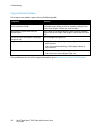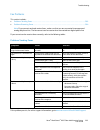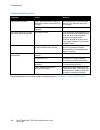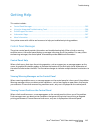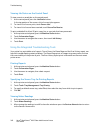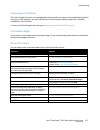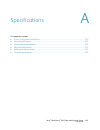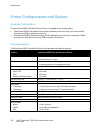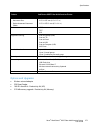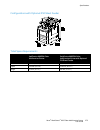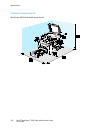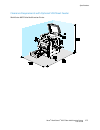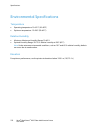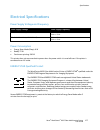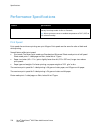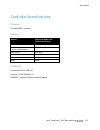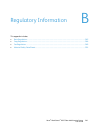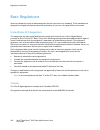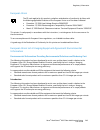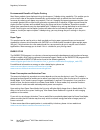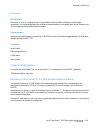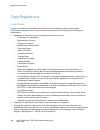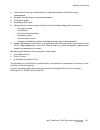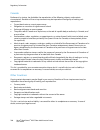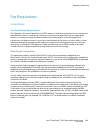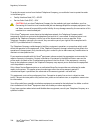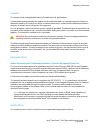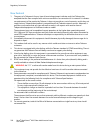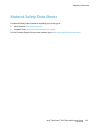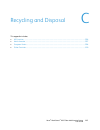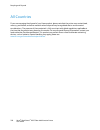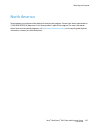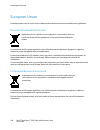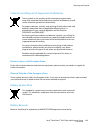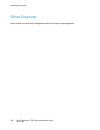- DL manuals
- Xerox
- All in One Printer
- WorkCentre 6605
- User Manual
Xerox WorkCentre 6605 User Manual
Xerox
®
WorkCentre
®
6605
Color Multifunction Printer
Imprimante multifonction couleur
User Guide
Guide d'utilisation
Italiano
Guida per l’utente
Deutsch
Benutzerhandbuch
Español
Guía del usuario
Português
Guia do usuário
Nederlands
Gebruikershandleiding
Svenska
Användarhandbok
Dansk
Betjeningsvejledning
Suomi
Käyttöopas
Norsk
Brukerhåndbok
Русский
Руководство пользователя
Čeština
Uživatelská příručka
Polski
Przewodnik użytkownika
Magyar
Felhasználói útmutató
Türkçe
Kullanıcı Kılavuzu
Ελληνικά
Εγχειρίδιο χρήστη
Summary of WorkCentre 6605
Page 1
Xerox ® workcentre ® 6605 color multifunction printer imprimante multifonction couleur user guide guide d'utilisation italiano guida per l’utente deutsch benutzerhandbuch español guía del usuario português guia do usuário nederlands gebruikershandleiding svenska användarhandbok dansk betjeningsvejle...
Page 2
© 2014 xerox corporation. All rights reserved. Unpublished rights reserved under the copyright laws of the united states. Contents of this publication may not be reproduced in any form without permission of xerox corporation. Copyright protection claimed includes all forms of matters of copyrightabl...
Page 3
Xerox ® workcentre ® 6605 color multifunction printer 3 user guide contents 1 safety 13 electrical safety ................................................................................................................................................................. 14 general guidelines .............
Page 4
Contents 4 xerox ® workcentre ® 6605 color multifunction printer user guide connecting to a computer using usb ............................................................................................................ 39 connecting to a wired network ..................................................
Page 5
Contents xerox ® workcentre ® 6605 color multifunction printer 5 user guide configuring an ldap authentication system .............................................................................................. 87 ldap user mapping......................................................................
Page 6
Contents 6 xerox ® workcentre ® 6605 color multifunction printer user guide 4 paper and media 117 supported paper ............................................................................................................................................................. 118 recommended media .........
Page 7
Contents xerox ® workcentre ® 6605 color multifunction printer 7 user guide making copies .................................................................................................................................................................. 152 duplex automatic document feeder guidelines...
Page 8
Contents 8 xerox ® workcentre ® 6605 color multifunction printer user guide scanning an image using windows xp ........................................................................................................ 179 scanning an image using windows vista or windows 7 ................................
Page 9
Contents xerox ® workcentre ® 6605 color multifunction printer 9 user guide adding or editing groups in the fax address book at the control panel ....................................... 201 using the address book editor utility ...........................................................................
Page 10
Contents 10 xerox ® workcentre ® 6605 color multifunction printer user guide locating paper jams ............................................................................................................................................. 241 clearing paper jams ........................................
Page 11
Contents xerox ® workcentre ® 6605 color multifunction printer 11 user guide germany ..................................................................................................................................................................... 285 turkey rohs regulation .........................
Page 13
Xerox ® workcentre ® 6605 color multifunction printer 13 user guide this chapter includes: • electrical safety .................................................................................................................................................................... 14 • operational safety ...
Page 14
Safety 14 xerox ® workcentre ® 6605 color multifunction printer user guide electrical safety this section includes: • general guidelines .............................................................................................................................................................. 14 •...
Page 15
Safety xerox ® workcentre ® 6605 color multifunction printer 15 user guide power cord • use the power cord supplied with your printer. • plug the power cord directly into a properly grounded electrical outlet. Ensure that each end of the cord is connected securely. If you do not know if an outlet is...
Page 16
Safety 16 xerox ® workcentre ® 6605 color multifunction printer user guide laser safety this printer complies with laser product performance standards set by governmental, national, and international agencies and is certified as a class 1 laser product. The printer does not emit hazardous light beca...
Page 17
Safety xerox ® workcentre ® 6605 color multifunction printer 17 user guide operational safety your printer and supplies were designed and tested to meet strict safety requirements. These include safety agency examination, approval, and compliance with established environmental standards. Your attent...
Page 18
Safety 18 xerox ® workcentre ® 6605 color multifunction printer user guide printer supplies • use the supplies designed for your printer. The use of unsuitable materials can cause poor performance and a possible safety hazard. • follow all warnings and instructions marked on, or supplied with, the p...
Page 19
Safety xerox ® workcentre ® 6605 color multifunction printer 19 user guide maintenance safety • do not attempt any maintenance procedure that is not specifically described in the documentation supplied with your printer. • do not use aerosol cleaners. Clean with a dry lint-free cloth only. • do not ...
Page 20
Safety 20 xerox ® workcentre ® 6605 color multifunction printer user guide printer symbols symbol description warning: indicates a hazard which, if not avoided, could result in death or serious injury. Caution: indicates a mandatory action to take in order to avoid damage to the property. Hot surfac...
Page 21
Safety xerox ® workcentre ® 6605 color multifunction printer 21 user guide environmental, health, and safety contact information for more information on environment, health, and safety in relation to this xerox product and supplies, contact the following customer help lines: united states: 1-800 828...
Page 23
Xerox ® workcentre ® 6605 color multifunction printer 23 user guide this chapter includes: • parts of the printer............................................................................................................................................................... 24 • energy saver mode .......
Page 24
Features 24 xerox ® workcentre ® 6605 color multifunction printer user guide parts of the printer this section includes: • front view .........................................................................................................................................................................
Page 25
Features xerox ® workcentre ® 6605 color multifunction printer 25 user guide rear view 1. Duplex unit 2. Transfer roller 3. Fuser 4. Power connector 5. Rear door 6. Control board 7. Left side door 8. Ethernet connection 9. Usb port 10. Wireless network adapter port 11. Phone connector 12. Fax line c...
Page 26
Features 26 xerox ® workcentre ® 6605 color multifunction printer user guide internal parts 1. Front door 2. Toner cartridges 3. Document glass 4. Document cover 5. Duplex automatic document feeder 6. Waste cartridge lock 7. Imaging units 8. Waste cartridge control panel the control panel consists o...
Page 27
Features xerox ® workcentre ® 6605 color multifunction printer 27 user guide 1. Services home button invokes the services home menu for access to printer features, such as copy, scan, and fax. 2. Touch screen displays information and provides access to printer functions. 3. Alphanumeric keypad enter...
Page 28
Features 28 xerox ® workcentre ® 6605 color multifunction printer user guide energy saver mode you can set the time the printer spends idle in ready mode before the printer transitions to a lower power level. Exiting energy saver mode the printer automatically cancels energy saver mode when it recei...
Page 29
Features xerox ® workcentre ® 6605 color multifunction printer 29 user guide information pages your printer has a printable set of information pages. These include configuration and font information, demonstration pages, and more. Configuration report the configuration report lists printer informati...
Page 30
Features 30 xerox ® workcentre ® 6605 color multifunction printer user guide administrative features centreware internet services centreware internet services is the administration and configuration software installed on the embedded web server in the printer. It allows you to configure and administ...
Page 31
Features xerox ® workcentre ® 6605 color multifunction printer 31 user guide to view the ip address on the control panel when display network settings is not enabled: 1. At the printer control panel, press the machine status button. 2. Touch tools>admin settings>network>ethernet>tcp/ip. 3. Record th...
Page 32
Features 32 xerox ® workcentre ® 6605 color multifunction printer user guide logging in to centreware internet services when administrator mode is enabled, the jobs, address book, properties, and support tabs are locked until you enter the administrator user name and password. To log in to centrewar...
Page 33
Features xerox ® workcentre ® 6605 color multifunction printer 33 user guide more information you can obtain more information about your printer from these sources: resource location installation guide packaged with the printer. Other documentation for your printer www.Xerox.Com/office/wc6605docs re...
Page 35
Xerox ® workcentre ® 6605 color multifunction printer 35 user guide this chapter includes: • installation and setup overview ................................................................................................................................... 36 • selecting a location for the printer ....
Page 36
Installation and setup 36 xerox ® workcentre ® 6605 color multifunction printer user guide installation and setup overview before printing, your computer and the printer must be plugged in, turned on, and connected. Configure the initial settings of the printer, then install the driver software and ...
Page 37
Installation and setup xerox ® workcentre ® 6605 color multifunction printer 37 user guide selecting a location for the printer 1. Select a dust-free area with temperatures from 10---32°c (50---90°f), and relative humidity 15---85%. Note: sudden temperature fluctuations can affect print quality. Rap...
Page 38
Installation and setup 38 xerox ® workcentre ® 6605 color multifunction printer user guide connecting the printer this section includes: • selecting a connection method ......................................................................................................................................
Page 39
Installation and setup xerox ® workcentre ® 6605 color multifunction printer 39 user guide connecting to a computer using usb to use usb, you must have windows xp sp1 and later, windows server 2003 and later, or macintosh os x version 10.5 and later. To connect the printer to the computer using a us...
Page 40
Installation and setup 40 xerox ® workcentre ® 6605 color multifunction printer user guide installing the wireless network adapter the optional wireless network adapter plugs in to the back of the control board. After the adapter is installed, and wireless networking is enabled and configured, the a...
Page 41
Installation and setup xerox ® workcentre ® 6605 color multifunction printer 41 user guide 5. Turn on the printer. 6. In the admin menu, configure the wi-fi settings. See also: connecting to a network with a wi-fi protected setup on page 43 connecting to a wireless network using the control panel on...
Page 42
Installation and setup 42 xerox ® workcentre ® 6605 color multifunction printer user guide 2. Unscrew the thumbscrew on the back of the left door, then open the left door. 3. Locate the plastic latch release on the wireless network adapter protruding through the back of the chassis. 4. Reach into th...
Page 43
Installation and setup xerox ® workcentre ® 6605 color multifunction printer 43 user guide resetting wireless settings if the printer was previously installed in a wireless network environment, it could retain setup and configuration information. To prevent the printer from trying to connect to the ...
Page 44
Installation and setup 44 xerox ® workcentre ® 6605 color multifunction printer user guide note: connect and configure the wireless router for the network before you install the printer. 1. At your computer, open the router control panel, then select add wps client. Note: for details, see your route...
Page 45
Installation and setup xerox ® workcentre ® 6605 color multifunction printer 45 user guide note: the wireless router must be connected and properly configured for the network before you install the printer. For details, see your router documentation. Connecting to a wireless network using the contro...
Page 46
Installation and setup 46 xerox ® workcentre ® 6605 color multifunction printer user guide connecting to a wireless network using centreware internet services before you begin, ensure that you have the wireless network service set identifier (ssid), encryption type, and passphrase. For details, see ...
Page 47
Installation and setup xerox ® workcentre ® 6605 color multifunction printer 47 user guide connecting to a wireless network using the printer setup utility before you begin, ensure that you have the wireless network service set identifier (ssid), encryption type, and passphrase. For details, see col...
Page 48
Installation and setup 48 xerox ® workcentre ® 6605 color multifunction printer user guide 15. If any of the settings are incorrect, click the back button to return to the previous screen. 16. To print a record of the ip settings, click print printer settings. 17. Click finish. When the printer rest...
Page 49
Installation and setup xerox ® workcentre ® 6605 color multifunction printer 49 user guide connecting to a telephone line 1. Ensure that the printer is turned off. 2. Connect a standard rj11 cable, no. 26 american wire gauge (awg) or larger, to the line port on the back of the printer. 3. Connect th...
Page 50
Installation and setup 50 xerox ® workcentre ® 6605 color multifunction printer user guide configuring network settings this section includes: • about tcp/ip and ip addresses ................................................................................................................................
Page 51
Installation and setup xerox ® workcentre ® 6605 color multifunction printer 51 user guide assigning the printer ip address this section includes: • assigning the ip address automatically ...................................................................................................................
Page 52
Installation and setup 52 xerox ® workcentre ® 6605 color multifunction printer user guide finding the ip address of the printer to install the print drivers for a network-connected printer, you need the ip address of your printer. You also need the ip address to access the settings of your printer ...
Page 53
Installation and setup xerox ® workcentre ® 6605 color multifunction printer 53 user guide assigning the ip address manually you can assign a static ip address to your printer from the printer control panel. Once an ip address is assigned, you can change it using centreware internet services. To ass...
Page 54
Installation and setup 54 xerox ® workcentre ® 6605 color multifunction printer user guide 11. Using the keypad, enter the address as x.X.X.X, where x is a number from 0---255: − to clear an existing number from a cell, press clear. − to enter a one or two-digit number, to advance to the next cell, ...
Page 55
Installation and setup xerox ® workcentre ® 6605 color multifunction printer 55 user guide setting up the network address book before you can use the network address book, configure the printer to communicate with the ldap server. To set up the network address book: 1. At your computer, open a web b...
Page 56
Installation and setup 56 xerox ® workcentre ® 6605 color multifunction printer user guide configuring general setup using centreware internet services this section includes: • opening general setup settings ...............................................................................................
Page 57
Installation and setup xerox ® workcentre ® 6605 color multifunction printer 57 user guide cloning printer settings you can use cloning to copy configuration settings from one printer to another printer on the same network. To use the clone feature, both the source printer and the destination printe...
Page 58
Installation and setup 58 xerox ® workcentre ® 6605 color multifunction printer user guide 6. Click save changes. 7. Next to connection setup, click email settings. A. Enter the from: email address for the printer. B. Next to smtp server, enter the ip address or dns name of the smtp server to which ...
Page 59
Installation and setup xerox ® workcentre ® 6605 color multifunction printer 59 user guide configuring tray settings use this menu to configure the paper trays for the paper size and type, set custom sizes, and turn the display prompts on and off. To configure the tray settings: 1. From the general ...
Page 60
Installation and setup 60 xerox ® workcentre ® 6605 color multifunction printer user guide resetting service defaults use this menu to restart the printer or to reset the default settings for faxing, scanning, printer, and network settings using centreware internet services. To reset the printer or ...
Page 61
Installation and setup xerox ® workcentre ® 6605 color multifunction printer 61 user guide configuring general setup using the control panel this section includes: • accessing information about the printer using the control panel ................................................................ 61 • ...
Page 62
Installation and setup 62 xerox ® workcentre ® 6605 color multifunction printer user guide 9. To set the date: a. Touch date. B. Touch format touch the date format that you want to use, then touch x. C. Touch month, then use the keypad to enter the month. D. Touch day, then use the keypad to enter t...
Page 63
Installation and setup xerox ® workcentre ® 6605 color multifunction printer 63 user guide configuring general settings this section includes: • accessing the general settings menu ..........................................................................................................................
Page 64
Installation and setup 64 xerox ® workcentre ® 6605 color multifunction printer user guide setting the date and time 1. Use this menu to configure general settings of the printer. For example, time to energy saver mode, alarm settings, and so on. 2. Touch date and time. 3. To select your time zone: ...
Page 65
Installation and setup xerox ® workcentre ® 6605 color multifunction printer 65 user guide configuring audio tones 1. At the printer control panel, press the machine status button. 2. Touch tools>admin settings. 3. Touch system settings, then touch general. 4. Touch audio. 5. Select the tone you wan...
Page 66
Installation and setup 66 xerox ® workcentre ® 6605 color multifunction printer user guide setting the auto log print 1. At the printer control panel, press the machine status button. 2. Touch tools>admin settings. 3. Touch system settings, then touch general. 4. Touch auto log print. 5. To print a ...
Page 67
Installation and setup xerox ® workcentre ® 6605 color multifunction printer 67 user guide configuring output settings use this menu to configure settings concerning the output of the printer. To configure settings for the printer output: 1. To set the default paper size, touch default paper size, t...
Page 68
Installation and setup 68 xerox ® workcentre ® 6605 color multifunction printer user guide configuring tray settings use this menu to configure the paper trays for the paper size and type, set custom sizes, and turn the display prompts on and off. To configure the tray settings: 1. At the printer co...
Page 69
Installation and setup xerox ® workcentre ® 6605 color multifunction printer 69 user guide configuring airprint use airprint to print directly from a wired or wireless device without using a print driver. Airprint is a software feature that allows for driverless printing from apple ios-based mobile ...
Page 70
Installation and setup 70 xerox ® workcentre ® 6605 color multifunction printer user guide configuring fax defaults and settings this section includes: • setting fax defaults from centreware internet services .................................................................................. 70 • con...
Page 71
Installation and setup xerox ® workcentre ® 6605 color multifunction printer 71 user guide configuring fax settings from centreware internet services if your printer is connected to your computer through a wired or wireless network connection, use centreware internet services to configure the fax se...
Page 72
Installation and setup 72 xerox ® workcentre ® 6605 color multifunction printer user guide setting fax defaults from the control panel note: if your printer is connected to your computer through a wired or wireless network connection, use centreware internet services to configure the fax settings. 1...
Page 73
Installation and setup xerox ® workcentre ® 6605 color multifunction printer 73 user guide configuring fax line settings from the control panel 1. At the printer control panel, press the machine status button. 2. Touch tools>admin settings. 3. Touch fax settings. 4. Touch fax line settings. 5. Touch...
Page 74
Installation and setup 74 xerox ® workcentre ® 6605 color multifunction printer user guide 9. To reject faxes sent from unwanted sources: a. Touch junk filter, then touch on or off. B. Touch ok. C. At the restart system prompt, touch close. D. To return to incoming defaults, touch the back arrow. 10...
Page 75
Installation and setup xerox ® workcentre ® 6605 color multifunction printer 75 user guide configuring fax transmission defaults from the control panel 1. At the printer control panel, press the machine status button. 2. Touch tools>admin settings. 3. Touch fax settings. 4. Touch transmission defaul...
Page 76
Installation and setup 76 xerox ® workcentre ® 6605 color multifunction printer user guide 10. To have the printer generate a cover page for each fax transmission, touch fax cover page, touch on, then touch ok. 11. To enable or disable the error correction mode: a. Touch ecm, then touch on or off. B...
Page 77
Installation and setup xerox ® workcentre ® 6605 color multifunction printer 77 user guide setting up scanning this section includes: • scanning setup overview ...............................................................................................................................................
Page 78
Installation and setup 78 xerox ® workcentre ® 6605 color multifunction printer user guide setting up scanning to a shared folder on your computer this section includes: • sharing a folder on a windows computer ............................................................................................
Page 79
Installation and setup xerox ® workcentre ® 6605 color multifunction printer 79 user guide sharing a folder using macintosh os x version 10.5 and later 1. From the apple menu, select system preferences. 2. From the view menu, select sharing. 3. From the services list, select file sharing. 4. Click t...
Page 80
Installation and setup 80 xerox ® workcentre ® 6605 color multifunction printer user guide adding a folder as an address book entry using the address book editor 1. On your computer, select start>all programs>xerox office printing>workcentre 6605. 2. In the left navigation pane, under printer addres...
Page 81
Installation and setup xerox ® workcentre ® 6605 color multifunction printer 81 user guide setting up scanning to an email address before you can scan to an email address, you must configure the printer to communicate with your smtp email server. To configure the smtp server settings: 1. At your com...
Page 82
Installation and setup 82 xerox ® workcentre ® 6605 color multifunction printer user guide setting up scanning with usb if the printer is connected using a usb cable, you cannot scan to an email address or a network location. You can scan to a folder on your computer, or scan into an application aft...
Page 83
Installation and setup xerox ® workcentre ® 6605 color multifunction printer 83 user guide configuring security settings using centreware internet services this section includes: • opening the security menu ................................................................................................
Page 84
Installation and setup 84 xerox ® workcentre ® 6605 color multifunction printer user guide configuring administrative security settings 1. At your computer, open a web browser, in the address field, type the ip address of the printer, then press enter or return. 2. In centreware internet services, c...
Page 85
Installation and setup xerox ® workcentre ® 6605 color multifunction printer 85 user guide 11. To enable the printer to copy id cards front and back, for id card copy, select enable. 12. To set the usb menu to pop up when a usb flash drive is inserted, for usb services - show usb pop up menu, select...
Page 86
Installation and setup 86 xerox ® workcentre ® 6605 color multifunction printer user guide to erase the hard drive data by overwriting it with random data: 1. For hdd overwrite, select the number of overwrites that the printer is to perform. 2. Click save changes. To limit the number of attempts all...
Page 87
Installation and setup xerox ® workcentre ® 6605 color multifunction printer 87 user guide ldap server lightweight directory access protocol (ldap) is a protocol used to process queries and updates to an ldap information directory, on an external server. Ldap can also be used for network authenticat...
Page 88
Installation and setup 88 xerox ® workcentre ® 6605 color multifunction printer user guide configuring the authentication system 1. At your computer, open a web browser, in the address field, type the ip address of the printer, then press enter or return. 2. In centreware internet services, click pr...
Page 89
Installation and setup xerox ® workcentre ® 6605 color multifunction printer 89 user guide configuring a kerberos authentication system before using kerberos servers for authentication, configure the settings in centreware internet services. To use a kerberos server, see properties>security>kerberos...
Page 90
Installation and setup 90 xerox ® workcentre ® 6605 color multifunction printer user guide configuring xerox secure access settings when xerox secure access is enabled, users swipe a pre-programmed identification card through a proximity card reader at the control panel. To use this method, purchase...
Page 91
Installation and setup xerox ® workcentre ® 6605 color multifunction printer 91 user guide configuring the host access list the host access list controls access to the printer over lpr or port 9100. You can enter up to 20 ipv4 or ipv6 address/mask combinations. You can also select to accept, reject,...
Page 92
Installation and setup 92 xerox ® workcentre ® 6605 color multifunction printer user guide 6. In the address mask field, enter the network mask for the host as x.X. X.X, where x is a number from 0 through 255. For example, 255.255.255.255. 7. Under operation, for the action the host takes with the i...
Page 93
Installation and setup xerox ® workcentre ® 6605 color multifunction printer 93 user guide configuring 802.1x settings 1. At your computer, open a web browser, in the address field, type the ip address of the printer, then press enter or return. 2. In centreware internet services, click properties. ...
Page 94
Installation and setup 94 xerox ® workcentre ® 6605 color multifunction printer user guide configuring secure settings using the control panel this section includes: • accessing the secure settings menu ....................................................................................................
Page 95
Installation and setup xerox ® workcentre ® 6605 color multifunction printer 95 user guide managing panel lock the panel lock password limits access to the admin menu. To set the panel lock password: 1. At the printer control panel, press the machine status button. 2. Touch tools>admin settings. 3. ...
Page 96
Installation and setup 96 xerox ® workcentre ® 6605 color multifunction printer user guide setting service locks a list of installed services appears in this menu and lets you configure the way they appear on the control panel for non-authorized users. Each service can be set from a selection of acc...
Page 97
Installation and setup xerox ® workcentre ® 6605 color multifunction printer 97 user guide configuring the data encryption settings 1. At the printer control panel, press the machine status button. 2. Touch tools>admin settings. 3. Use the up or down arrows to navigate, then touch secure settings. 4...
Page 98
Installation and setup 98 xerox ® workcentre ® 6605 color multifunction printer user guide managing certificates this section includes: • about security certificates .........................................................................................................................................
Page 99
Installation and setup xerox ® workcentre ® 6605 color multifunction printer 99 user guide for protocols such as https, the printer is the server, and must prove its identity to the client web browser. For protocols such as 802.1x, the printer is the client, and must prove its identity to the authen...
Page 100
Installation and setup 100 xerox ® workcentre ® 6605 color multifunction printer user guide preparing to manage certificates some settings are available only when the encryption setting on the optional hard drive is enabled. To use these settings, enable data encryption and set up an encryption key....
Page 101
Installation and setup xerox ® workcentre ® 6605 color multifunction printer 101 user guide importing a digital certificate before importing a certificate, back up the certificate file. Note: use internet explorer to import the certificate from windows. Use safari to import certificates from macinto...
Page 102
Installation and setup 102 xerox ® workcentre ® 6605 color multifunction printer user guide verifying the digital certificate purpose 1. At your computer, open a web browser, in the address field, type the ip address of the printer, then press enter or return. 2. Click properties. 3. In the left nav...
Page 103
Installation and setup xerox ® workcentre ® 6605 color multifunction printer 103 user guide exporting a digital certificate 1. At your computer, open a web browser, in the address field, type the ip address of the printer, then press enter or return. 2. Click properties. 3. In the left navigation pa...
Page 104
Installation and setup 104 xerox ® workcentre ® 6605 color multifunction printer user guide configuring smart esolutions this section includes: • using smart esolutions ......................................................................................................................................
Page 105
Installation and setup xerox ® workcentre ® 6605 color multifunction printer 105 user guide enabling the proxy server 1. At your computer, open a web browser, in the address field, type the ip address of the printer, then press enter or return. 2. Click properties. 3. In the left navigation panel, s...
Page 106
Installation and setup 106 xerox ® workcentre ® 6605 color multifunction printer user guide registering with the xerox communication server 1. At your computer, open a web browser, in the address field, type the ip address of the printer, then press enter or return. 2. Click properties. 3. In the le...
Page 107
Installation and setup xerox ® workcentre ® 6605 color multifunction printer 107 user guide setting up email notifications for supplies data send alerts suppliesassistant monitors the remaining life of the toner or ink, and other printer consumables. When smart esolutions is configured to communicat...
Page 108
Installation and setup 108 xerox ® workcentre ® 6605 color multifunction printer user guide enabling the printer for scanning if the printer is connected to a network, you can scan to an ftp address, an email address, or a shared folder on your computer. First you must set up scanning in centreware ...
Page 109
Installation and setup xerox ® workcentre ® 6605 color multifunction printer 109 user guide installing the software this section includes: • operating system requirements ................................................................................................................................ ...
Page 110
Installation and setup 110 xerox ® workcentre ® 6605 color multifunction printer user guide installing the print drivers for a windows network printer 1. Insert the software and documentation disc into the appropriate drive on your computer. If the installer does not start automatically, navigate to...
Page 111
Installation and setup xerox ® workcentre ® 6605 color multifunction printer 111 user guide installing the print drivers for a windows usb printer 1. Insert the software and documentation disc into the appropriate drive on your computer. If the installer does not start automatically, navigate to the...
Page 112
Installation and setup 112 xerox ® workcentre ® 6605 color multifunction printer user guide installing print drivers for macintosh os x version 10.5 and later install the xerox print driver to access all features of your printer. To install the print driver software: 1. Insert the software and docum...
Page 113
Installation and setup xerox ® workcentre ® 6605 color multifunction printer 113 user guide installing scan drivers for macintosh 1. Insert the software and documentation disc into your computer. 2. Double-click the disc icon on your desktop to see the .Dmg file for your printer. 3. Open the scan in...
Page 114
Installation and setup 114 xerox ® workcentre ® 6605 color multifunction printer user guide adding a lan fax printer for macintosh after installing the lan fax driver on a macintosh computer, use bonjour to set up your printer. You can also add the printer using the ip address of the printer for an ...
Page 115
Installation and setup xerox ® workcentre ® 6605 color multifunction printer 115 user guide installing the printer as a web service on devices web services on devices (wsd) allow a client to discover and access a remote device and its associated services across a network. Wsd supports device discove...
Page 117
Xerox ® workcentre ® 6605 color multifunction printer 117 user guide this chapter includes: • supported paper ................................................................................................................................................................. 118 • loading paper ...........
Page 118
Paper and media 118 xerox ® workcentre ® 6605 color multifunction printer user guide supported paper this section includes: • recommended media ...................................................................................................................................................... 118 •...
Page 119
Paper and media xerox ® workcentre ® 6605 color multifunction printer 119 user guide paper that can damage your printer some paper and other media types can cause poor output quality, increased paper jams, or damage your printer. Do not use the following: • rough or porous paper • inkjet paper • non...
Page 120
Paper and media 120 xerox ® workcentre ® 6605 color multifunction printer user guide supported paper types and weights trays paper types weights all trays hole punched colored 60----90 g/m² plain letterhead (75----105 g/m²) lightweight cardstock lightweight glossy cardstock (106----163 g/m²) heavywe...
Page 121
Paper and media xerox ® workcentre ® 6605 color multifunction printer 121 user guide supported standard paper sizes for automatic 2-sided printing european standard sizes north american standard sizes a4 (210 x 297 mm, 8.3 x 11.7 in.) b5 (176 x 250 mm, 6.9 x 9.8 in.) a5 (148 x 210 mm, 5.8 x 8.3 in.)...
Page 122
Paper and media 122 xerox ® workcentre ® 6605 color multifunction printer user guide loading paper this section includes: • loading paper in the bypass tray .............................................................................................................................. 122 • configurin...
Page 123
Paper and media xerox ® workcentre ® 6605 color multifunction printer 123 user guide 3. Move the width guides to the edges of the tray. 4. Flex the sheets back and forth and fan them, then align the edges of the stack on a level surface. This procedure separates any sheets that are stuck together an...
Page 124
Paper and media 124 xerox ® workcentre ® 6605 color multifunction printer user guide − for 1-sided printing, load letterhead or pre-printed face up with the top edge going into the printer. − for 2-sided printing, load letterhead and pre-printed face down with the top edge going into the printer. No...
Page 125
Paper and media xerox ® workcentre ® 6605 color multifunction printer 125 user guide 3. To extend the tray, with one hand, hold the back of the tray. With the other hand, at the front of the tray, press the release latch and pull the ends outward until they latch. 4. To compress the tray for shorter...
Page 126
Paper and media 126 xerox ® workcentre ® 6605 color multifunction printer user guide 5. Flex the sheets back and forth and fan them, then align the edges of the stack on a level surface. This procedure separates any sheets that are stuck together and reduces the possibility of jams. 6. Load paper in...
Page 127
Paper and media xerox ® workcentre ® 6605 color multifunction printer 127 user guide 8. Slide the tray back into the printer. 9. Push the tray in all the way. Notes: • if the tray does not go in all the way, ensure that the paper lift plate at the back of the tray is locked down. • if the tray is ex...
Page 128
Paper and media 128 xerox ® workcentre ® 6605 color multifunction printer user guide printing on special paper this section includes: • envelopes .............................................................................................................................................................
Page 129
Paper and media xerox ® workcentre ® 6605 color multifunction printer 129 user guide loading envelopes in the bypass tray 1. Open the bypass tray. 2. Move the width guides to the edges of the tray. Note: if you do not load envelopes in the bypass tray right after they have been removed from the pack...
Page 130
Paper and media 130 xerox ® workcentre ® 6605 color multifunction printer user guide 3. Select an option to load the envelopes: − for number 10 envelopes, load the envelopes with the short edge going into the printer, flaps down, and flaps to the right. − for monarch or dl envelopes, do one of the o...
Page 131
Paper and media xerox ® workcentre ® 6605 color multifunction printer 131 user guide • with the print side up, flaps closed and down, and flaps going into the printer. − for c5 envelopes, do one of the following. If the envelopes wrinkle, try the other option. • with the print side up, flaps open an...
Page 132
Paper and media 132 xerox ® workcentre ® 6605 color multifunction printer user guide labels you can print labels from any tray. Guidelines for printing labels • use labels designed for laser printing. • do not use vinyl labels. • do not feed a sheet of labels through the printer more than once. • do...
Page 133
Paper and media xerox ® workcentre ® 6605 color multifunction printer 133 user guide glossy cardstock you can print lightweight glossy cardstock and heavyweight glossy cardstock up to 216 g/m² from any tray. Guidelines for printing on glossy cardstock • do not open sealed packages of glossy cardstoc...
Page 135
Xerox ® workcentre ® 6605 color multifunction printer 135 user guide this chapter includes: • printing overview ............................................................................................................................................................... 136 • selecting printing opt...
Page 136
Printing 136 xerox ® workcentre ® 6605 color multifunction printer user guide printing overview before printing, your computer and the printer must be plugged in, turned on, and connected. Ensure that you have the correct print driver software installed on your computer. For details, see installing ...
Page 137
Printing xerox ® workcentre ® 6605 color multifunction printer 137 user guide selecting printing options this section includes: • print driver help ...........................................................................................................................................................
Page 138
Printing 138 xerox ® workcentre ® 6605 color multifunction printer user guide windows printing options setting default printing options for windows when you print from any software application, the printer uses the print job settings specified in the printing preferences window. You can specify your...
Page 139
Printing xerox ® workcentre ® 6605 color multifunction printer 139 user guide saving a set of commonly used printing options for windows you can define and save a set of options, so that you can apply them to future print jobs. To save a set of printing options: 1. With the document open in your app...
Page 140
Printing 140 xerox ® workcentre ® 6605 color multifunction printer user guide printing features this section includes: • printing on both sides of the paper ........................................................................................................................... 140 • orientation ....
Page 141
Printing xerox ® workcentre ® 6605 color multifunction printer 141 user guide 2-sided page layout options you can specify the page layout for 2-sided printing, which determines how the printed pages turn. These settings override the application page orientation settings. To make a 2-sided printing s...
Page 142
Printing 142 xerox ® workcentre ® 6605 color multifunction printer user guide orientation to select the default orientation: 1. On the advanced tab, click advanced settings. 2. Click orientation. Select an option: − portrait: orients the paper so that the text and images print across the short dimen...
Page 143
Printing xerox ® workcentre ® 6605 color multifunction printer 143 user guide printing booklets with 2-sided printing, you can print a document in the form of a small booklet. Create booklets from any paper size that is supported for 2-sided printing. The driver automatically reduces each page image...
Page 144
Printing 144 xerox ® workcentre ® 6605 color multifunction printer user guide image options image options controls the way the printer uses color to produce your document. The windows postscript and the macintosh drivers provide the widest range of color controls and corrections on the image options...
Page 145
Printing xerox ® workcentre ® 6605 color multifunction printer 145 user guide scaling scaling reduces or enlarges the original document to match the selected output paper size. In windows, the scale options are located in the print driver on the printing options tab in the paper field. To access sca...
Page 146
Printing 146 xerox ® workcentre ® 6605 color multifunction printer user guide printing special job types special job types allow you to send a print job from your computer, then print it from the printer control panel. Select special job types in the print driver, printing options tab, under job typ...
Page 147
Printing xerox ® workcentre ® 6605 color multifunction printer 147 user guide printing from a usb flash drive you can print a file stored on a usb flash drive. The usb port is on the front of the printer. To print from a usb flash drive: 1. Insert the usb flash drive into the usb memory port on the ...
Page 148
Printing 148 xerox ® workcentre ® 6605 color multifunction printer user guide using custom paper sizes this section includes: • defining custom paper sizes ........................................................................................................................................ 148 • p...
Page 149
Printing xerox ® workcentre ® 6605 color multifunction printer 149 user guide printing on custom paper sizes note: before printing on a custom paper size, use the custom paper sizes feature in printer properties to define the custom size. For details, see defining custom paper sizes on page 148. Pri...
Page 151
Xerox ® workcentre ® 6605 color multifunction printer 151 user guide this chapter includes: • making copies ..................................................................................................................................................................... 152 • adjusting copying op...
Page 152
Copying 152 xerox ® workcentre ® 6605 color multifunction printer user guide making copies 1. To clear previous control panel copy settings, press the clear all button. 2. Load your original documents: − use the document glass for single pages or paper that cannot be fed using the duplex automatic d...
Page 153
Copying xerox ® workcentre ® 6605 color multifunction printer 153 user guide duplex automatic document feeder guidelines the duplex automatic document feeder accommodates the following originals: • width: 139.7---215.9 mm (5.5---8.5 in.) • length: 139.7---355.6 mm (5.5---14 in.) • weight: − 1-sided ...
Page 154
Copying 154 xerox ® workcentre ® 6605 color multifunction printer user guide copying an id card you can copy both sides of an id card or small document onto one side of paper. Each side is copied using the same location on the document glass. The printer stores both sides and prints them side by sid...
Page 155
Copying xerox ® workcentre ® 6605 color multifunction printer 155 user guide adjusting copying options this section includes: • basic settings ................................................................................................................................................................
Page 156
Copying 156 xerox ® workcentre ® 6605 color multifunction printer user guide basic settings this section includes: • selecting a paper tray ..................................................................................................................................................... 156 • sele...
Page 157
Copying xerox ® workcentre ® 6605 color multifunction printer 157 user guide setting 2-sided copying 1. At the printer control panel, press the services home button. 2. Touch copy. 3. Under the copy tab, touch 2-sided copying. 4. Touch one of the following: − 1 - 1 sided − 1 - 2 sided − 2 - 1 sided ...
Page 158
Copying 158 xerox ® workcentre ® 6605 color multifunction printer user guide image-quality settings this section includes: • specifying the original document type .................................................................................................................. 158 • adjusting the sh...
Page 159
Copying xerox ® workcentre ® 6605 color multifunction printer 159 user guide auto background suppression when copying originals printed on thin paper, text or images printed on one side of the paper can be seen on the other side. Use the auto background suppression setting to reduce the sensitivity ...
Page 160
Copying 160 xerox ® workcentre ® 6605 color multifunction printer user guide reducing or enlarging the image you can reduce the image to as little as 25% of its original size or enlarge it as much as 400%. To reduce or enlarge the copied image: 1. At the printer control panel, press the services hom...
Page 161
Copying xerox ® workcentre ® 6605 color multifunction printer 161 user guide adjusting the edge erase 1. At the printer control panel, press the services home button. 2. Touch copy. 3. Touch the output tab. 4. Touch edge erase. 5. To select the edge to erase, touch the + or - buttons. 6. Touch ok..
Page 162
Copying 162 xerox ® workcentre ® 6605 color multifunction printer user guide changing the default copy settings this section includes: • changing output color ................................................................................................................................................
Page 163
Copying xerox ® workcentre ® 6605 color multifunction printer 163 user guide changing collation 1. Touch collation. 2. Touch one of the following: − auto turns on collation only for originals placed in the duplex automatic document feeder. Originals placed on the document glass are not collated. Thi...
Page 164
Copying 164 xerox ® workcentre ® 6605 color multifunction printer user guide changing the saturation 1. Touch saturation, then select an option. 2. Touch ok. Changing auto background suppression 1. Touch auto background suppression, then select an option. 2. Touch ok. Changing auto background suppre...
Page 165
Copying xerox ® workcentre ® 6605 color multifunction printer 165 user guide changing print multiple pages per side 1. Touch pages per side. 2. Touch one of the following: − off copies one original image onto one side of a page. − auto copies two original pages, reduces the images, and prints them o...
Page 166
Copying 166 xerox ® workcentre ® 6605 color multifunction printer user guide limiting access to copying the copy lock options limit access to copying by requiring a password to use the copy function or to make color copies. You can also turn off copying. To set the copy lock: 1. At the printer contr...
Page 167
Xerox ® workcentre ® 6605 color multifunction printer 167 user guide this chapter includes: • loading documents for scanning .............................................................................................................................. 168 • scanning to a usb flash drive ...............
Page 168
Scanning 168 xerox ® workcentre ® 6605 color multifunction printer user guide loading documents for scanning position the original document as shown. Document glass lift the duplex automatic document feeder, then place the original face down in the upper left corner of the document glass. Duplex aut...
Page 169
Scanning xerox ® workcentre ® 6605 color multifunction printer 169 user guide document glass guidelines the document glass accommodates original sizes up to 216 x 356 mm (8.5 x 14 in.). Use the document glass rather than the duplex automatic document feeder to copy or scan the following types of ori...
Page 170
Scanning 170 xerox ® workcentre ® 6605 color multifunction printer user guide scanning to a usb flash drive you can scan a document and store the scanned file on a usb flash drive. The scan to usb function produces scans in .Jpg, .Pdf, and .Tiff file formats. Note: before pressing the scan button or...
Page 171
Scanning xerox ® workcentre ® 6605 color multifunction printer 171 user guide scanning to a folder on a usb connected computer 1. Start express scan manager: − windows: click start>programs>xerox office printing. Select your printer from the list. Double-click express scan manager. − macintosh: navi...
Page 172
Scanning 172 xerox ® workcentre ® 6605 color multifunction printer user guide scanning to a pc from the printer 1. Load the original on the document glass or in the duplex automatic document feeder. 2. On the printer control panel, touch scan to. 3. Touch network. 4. Touch ok. 5. To change scan sett...
Page 173
Scanning xerox ® workcentre ® 6605 color multifunction printer 173 user guide scanning to a user home folder scan to home allows you to scan documents that are saved to a home directory on an external server. The home directory is distinct for each authenticated user. The directory path is establish...
Page 174
Scanning 174 xerox ® workcentre ® 6605 color multifunction printer user guide scanning to a shared folder on a network computer this section includes: • sharing a folder on a windows computer ...............................................................................................................
Page 175
Scanning xerox ® workcentre ® 6605 color multifunction printer 175 user guide sharing a folder using macintosh os x version 10.5 and later 1. From the apple menu, select system preferences. 2. From the view menu, select sharing. 3. From the services list, select file sharing. 4. Click the plus icon ...
Page 176
Scanning 176 xerox ® workcentre ® 6605 color multifunction printer user guide adding a folder as an address book entry using the address book editor 1. On your computer, select start>all programs>xerox office printing>workcentre 6605. 2. In the left navigation pane, under printer address book, click...
Page 177
Scanning xerox ® workcentre ® 6605 color multifunction printer 177 user guide scanning to an email address before scanning to an email address, you must set up the printer up with the email server information. For details, see setting up scanning to an email address on page 81. To scan an image and ...
Page 178
Scanning 178 xerox ® workcentre ® 6605 color multifunction printer user guide scanning to web services on devices web services on devices (wsd) connect your computer to the printer. Use wsd to access scanned images at your computer. Note: see installing the printer as a web service on devices. To sc...
Page 179
Scanning xerox ® workcentre ® 6605 color multifunction printer 179 user guide scanning images into an application on a usb connected computer this section includes: • scanning an image into an application ..................................................................................................
Page 180
Scanning 180 xerox ® workcentre ® 6605 color multifunction printer user guide 6. To preview the document or select a portion of the document to scan, select preview. The printer scans a preview copy of the image. 7. To select a portion of the document to scan, use the corner points to resize the fra...
Page 181
Scanning xerox ® workcentre ® 6605 color multifunction printer 181 user guide adjusting scanning settings this section includes: • setting the output color ...................................................................................................................................................
Page 182
Scanning 182 xerox ® workcentre ® 6605 color multifunction printer user guide setting the scan resolution the scan resolution depends on how you plan to use the scanned image. Scan resolution affects both the size and image quality of the scanned image file. Higher scan resolution produces better im...
Page 183
Scanning xerox ® workcentre ® 6605 color multifunction printer 183 user guide adjusting the sharpness 1. At the printer control panel, press the services home button. 2. Touch scan to, then select an option. 3. Touch the quality tab. 4. Touch sharpness, then select an option. 5. Touch ok. Adjusting ...
Page 184
Scanning 184 xerox ® workcentre ® 6605 color multifunction printer user guide changing the default scan settings this section includes: • changing the default for file format ....................................................................................................................... 184 •...
Page 185
Scanning xerox ® workcentre ® 6605 color multifunction printer 185 user guide changing the default scan resolution the scan resolution depends on how you plan to use the scanned image. Scan resolution affects both the size and image quality of the scanned image file. Higher scan resolution produces ...
Page 186
Scanning 186 xerox ® workcentre ® 6605 color multifunction printer user guide changing auto background suppression level 1. Touch auto background suppression level, then select an option. 2. Touch ok. Changing edge erase 1. Touch edge erase. 2. To set the edge erase default, touch the + or - buttons...
Page 187
Scanning xerox ® workcentre ® 6605 color multifunction printer 187 user guide limiting access to scanning the scan lock options limit access to scanning by requiring a password to use the scan function. You can also turn off scanning. To set the scan lock: 1. At the printer control panel, press the ...
Page 189
Xerox ® workcentre ® 6605 color multifunction printer 189 user guide this chapter includes: • configuring the printer for faxing .............................................................................................................................. 190 • loading documents for faxing ............
Page 190
Faxing 190 xerox ® workcentre ® 6605 color multifunction printer user guide configuring the printer for faxing before you use the fax, you must configure the fax settings to make it compatible with your local connection and regulations. The fax settings include optional features you can use to confi...
Page 191
Faxing xerox ® workcentre ® 6605 color multifunction printer 191 user guide loading documents for faxing position the original document as shown. Document glass lift the duplex automatic document feeder, then place the original face down in the upper left corner of the document glass. Duplex automat...
Page 192
Faxing 192 xerox ® workcentre ® 6605 color multifunction printer user guide sending a fax from the printer 1. At the printer control panel, press the services home button. 2. Touch fax. 3. Adjust fax settings as needed. − to adjust brightness, touch lighten/darken, then adjust as needed. Darken ligh...
Page 193
Faxing xerox ® workcentre ® 6605 color multifunction printer 193 user guide sending a delayed fax 1. At the printer control panel, press the services home button. 2. Touch fax. Add fax recipients and select fax settings as needed. 3. Touch options. 4. Touch delayed send. 5. Touch on. 6. Touch hours ...
Page 194
Faxing 194 xerox ® workcentre ® 6605 color multifunction printer user guide sending a cover page with a fax you can send a cover sheet with your fax. The cover sheet lists recipient information from the fax address book, and sender information from the company name fax line setting. For details, see...
Page 195
Faxing xerox ® workcentre ® 6605 color multifunction printer 195 user guide sending a fax from your computer this section includes: • sending a fax using windows applications .......................................................................................................... 195 • sending a fa...
Page 196
Faxing 196 xerox ® workcentre ® 6605 color multifunction printer user guide sending a fax using macintosh applications you can send a fax from many macintosh applications by using the fax driver. To install the fax driver, see installing the software on page 109. 1. Access the print settings in your...
Page 197
Faxing xerox ® workcentre ® 6605 color multifunction printer 197 user guide printing a secure fax when the secure receive setting is enabled, you must enter a password before faxes can be printed. Note: before you can receive a secure fax, enable panel lock and secure fax features. For details, see ...
Page 198
Faxing 198 xerox ® workcentre ® 6605 color multifunction printer user guide polling a remote fax machine fax polling allows the printer to retrieve a fax stored on another fax machine that supports fax polling. To retrieve a fax from another fax machine: 1. At the printer control panel, press the se...
Page 199
Faxing xerox ® workcentre ® 6605 color multifunction printer 199 user guide manually sending, receiving, or polling using onhook onhook temporarily allows you to send, receive, or poll faxes manually. Onhook also turns on the fax modem speaker temporarily so you can hear the fax transmission sounds....
Page 200
Faxing 200 xerox ® workcentre ® 6605 color multifunction printer user guide editing the fax address book this section includes: • adding or editing contacts in the fax address book in centreware internet services ...................... 200 • adding or editing groups in the fax address book in centre...
Page 201
Faxing xerox ® workcentre ® 6605 color multifunction printer 201 user guide adding or editing contacts in the fax address book at the control panel 1. At the printer control panel, press the machine status button. 2. Touch tools>admin settings>fax address book>individuals. 3. To add a contact, touch...
Page 203
Xerox ® workcentre ® 6605 color multifunction printer 203 user guide this chapter includes: • cleaning the printer .......................................................................................................................................................... 204 • adjustments and maintena...
Page 204
Maintenance 204 xerox ® workcentre ® 6605 color multifunction printer user guide cleaning the printer this section includes: • general precautions ............................................................................................................................................................
Page 205
Maintenance xerox ® workcentre ® 6605 color multifunction printer 205 user guide cleaning the exterior clean the exterior of the printer once a month. • wipe the paper tray, output tray, control panel, and other parts with a damp, soft cloth. • after cleaning, wipe with a dry, soft cloth. • for stub...
Page 206
Maintenance 206 xerox ® workcentre ® 6605 color multifunction printer user guide 4. Wipe the area under the scanner until it is clean. 5. Open the document cover. 6. Wipe the surface of the document glass until it is clean and dry. Note: for best results, use xerox ® glass cleaner to remove marks an...
Page 207
Maintenance xerox ® workcentre ® 6605 color multifunction printer 207 user guide 8. Close the document cover. 9. Open the duplex automatic document feeder cover. 10. With a dry, soft lint-free cloth or paper towel, wipe the duplex automatic document feeder feed roller until it is clean. 11. Close th...
Page 208
Maintenance 208 xerox ® workcentre ® 6605 color multifunction printer user guide cleaning the feed rollers on the duplex automatic document feeder 1. Open the duplex automatic document feeder top cover. 2. Wipe the feed rollers with a dry soft lint-free cloth or paper towel until they are clean. Not...
Page 209
Maintenance xerox ® workcentre ® 6605 color multifunction printer 209 user guide cleaning the laser lenses if prints have voids or light streaks through one or more color, use the following instructions to clean the laser lenses. Warning: if you accidentally get toner on your clothes, lightly dust t...
Page 210
Maintenance 210 xerox ® workcentre ® 6605 color multifunction printer user guide 4. Grasp the handle of the waste cartridge, then pull it out. To prevent toner spills, keep the openings facing up. Notes: • be careful not to spill toner when handling the waste cartridge. • after removing the waste ca...
Page 211
Maintenance xerox ® workcentre ® 6605 color multifunction printer 211 user guide 6. Remove the cleaning rod from inside the printer. 7. Insert the cleaning rod into one of the four cleaning holes until it clicks, then pull it out. Repeat this two more times. Repeat this step for the other three colo...
Page 212
Maintenance 212 xerox ® workcentre ® 6605 color multifunction printer user guide 10. Reinsert the waste cartridge. Note: if the waste cartridge does not fit into place properly, ensure that the belt is inserted fully. 11. To lock the waste cartridge, turn the waste cartridge lock lever 90-degrees cl...
Page 213
Maintenance xerox ® workcentre ® 6605 color multifunction printer 213 user guide cleaning the color toner density sensors 1. Turn off the printer. Caution: if the optional productivity kit (hd) is not installed, ensure that the ready led is off before you turn off the printer. The data in the memory...
Page 214
Maintenance 214 xerox ® workcentre ® 6605 color multifunction printer user guide 5. Grasp the handle of the waste cartridge, then pull it out. To prevent toner spills, keep the openings facing up. Notes: • be careful not to spill toner when handling the waste cartridge. • after removing the waste ca...
Page 215
Maintenance xerox ® workcentre ® 6605 color multifunction printer 215 user guide 7. Push the release, then raise the front of the control panel. 8. Open the top cover. 9. Put your fingers through the loops on both sides of the transfer belt, then pull it out..
Page 216
Maintenance 216 xerox ® workcentre ® 6605 color multifunction printer user guide 10. Use a dry cotton swab to clean the color toner density sensors. 11. Reinsert the belt unit into the printer. 12. Close the top cover..
Page 217
Maintenance xerox ® workcentre ® 6605 color multifunction printer 217 user guide 13. Reinsert the waste cartridge. Note: if the waste cartridge does not fit into place properly, ensure that the belt is inserted fully. 14. To lock the waste cartridge, turn the waste cartridge lock lever 90-degrees cl...
Page 218
Maintenance 218 xerox ® workcentre ® 6605 color multifunction printer user guide 15. Close the side door. 16. Close the rear door..
Page 219
Maintenance xerox ® workcentre ® 6605 color multifunction printer 219 user guide adjustments and maintenance procedures this section includes: • color registration ...........................................................................................................................................
Page 220
Maintenance 220 xerox ® workcentre ® 6605 color multifunction printer user guide performing an automatic color registration adjustment automatic color registration adjustment occurs every time a new toner cartridge is installed. You can run this adjustment at other times as needed. To perform an aut...
Page 221
Maintenance xerox ® workcentre ® 6605 color multifunction printer 221 user guide 6. Repeat the process for the right side calibration lines, ry, rm, and rc. 7. Align a straight edge through the middle of the white zone in each of the py, pm, and pc charts. Circle the number at the end of each chart ...
Page 222
Maintenance 222 xerox ® workcentre ® 6605 color multifunction printer user guide adjusting for the paper type use adjust paper type to compensate for paper thickness within a paper type. If the printed image is too light, use a heavier setting for the paper you are using. If the printed image is mot...
Page 223
Maintenance xerox ® workcentre ® 6605 color multifunction printer 223 user guide adjusting the fuser use adjust fuser for optimum print quality across a wide range of paper types. If the toner on a print is smearing or can be rubbed off the paper, increase the offset for the paper you are using. If ...
Page 224
Maintenance 224 xerox ® workcentre ® 6605 color multifunction printer user guide initializing nvm this feature initializes the settings stored in the non-volatile memory (nvm) except for the network settings. The nvm stores printer settings even after the power is turned off. After executing this fu...
Page 225
Maintenance xerox ® workcentre ® 6605 color multifunction printer 225 user guide resetting the transfer unit the print meter keeps a count of the pages processed by the transfer unit. As the page count nears the end of life for the transfer unit, a message appears to warn you to replace it soon. Aft...
Page 226
Maintenance 226 xerox ® workcentre ® 6605 color multifunction printer user guide formatting the hard disk drive when installing a new hard drive (hdd) or when trying to restore an inoperative printer, you can format the hard drive. Formatting the hdd writes over the disk allocation tables which poin...
Page 227
Maintenance xerox ® workcentre ® 6605 color multifunction printer 227 user guide clearing job history the printer retains information on previous printing jobs, including the date, time, job type, document name, output color, paper size, number of pages, and results. The status of a maximum of 20 jo...
Page 228
Maintenance 228 xerox ® workcentre ® 6605 color multifunction printer user guide ordering supplies this section includes: • consumables .......................................................................................................................................................................
Page 229
Maintenance xerox ® workcentre ® 6605 color multifunction printer 229 user guide when to order supplies a warning appears on the control panel when supplies near their replacement time. Verify that you have replacements on hand. It is important to order these items when the messages first appear to ...
Page 230
Maintenance 230 xerox ® workcentre ® 6605 color multifunction printer user guide toner cartridges this section includes: • general precautions .......................................................................................................................................................... 23...
Page 231
Maintenance xerox ® workcentre ® 6605 color multifunction printer 231 user guide managing the printer this section includes: • checking page counts ..................................................................................................................................................... 23...
Page 232
Maintenance 232 xerox ® workcentre ® 6605 color multifunction printer user guide moving the printer warnings: • to lift the printer, always use at least two people to grasp the hand holds on each side of the printer. • to prevent you from dropping the printer or injury, lift the printer firmly by gr...
Page 233
Maintenance xerox ® workcentre ® 6605 color multifunction printer 233 user guide 3. Remove the paper from the paper tray. Keep the paper wrapped and away from humidity and dirt. 4. Lift and carry the printer as shown in the illustration. Notes: • when moving the printer, do not tilt it more than 10 ...
Page 235
Xerox ® workcentre ® 6605 color multifunction printer 235 user guide this chapter includes: • general troubleshooting ................................................................................................................................................ 236 • paper jams .......................
Page 236
Troubleshooting 236 xerox ® workcentre ® 6605 color multifunction printer user guide general troubleshooting this section includes: • printer does not turn on ................................................................................................................................................
Page 237
Troubleshooting xerox ® workcentre ® 6605 color multifunction printer 237 user guide printer resets or turns off frequently probable causes solutions the power cord is not plugged into the outlet correctly. Turn off the printer, confirm that the power cord is plugged in correctly to the printer and ...
Page 238
Troubleshooting 238 xerox ® workcentre ® 6605 color multifunction printer user guide probable causes solutions the printer is busy. • if the ready indicator is flashing, it is normal. A previous print job could be the problem. Use the printer properties to delete all print jobs in the print queue. •...
Page 239
Troubleshooting xerox ® workcentre ® 6605 color multifunction printer 239 user guide document prints from wrong tray probable causes solutions application and print driver have conflicting tray selections. 1. Check the tray selected in the print driver. 2. Go to the page setup or printer settings of...
Page 240
Troubleshooting 240 xerox ® workcentre ® 6605 color multifunction printer user guide condensation has formed inside the printer moisture can condense inside a printer where the humidity is above 85% or when a cold printer is located in a warm room. Condensation can form in a printer after it has bee...
Page 241
Troubleshooting xerox ® workcentre ® 6605 color multifunction printer 241 user guide paper jams this section includes: • locating paper jams ......................................................................................................................................................... 241 •...
Page 242
Troubleshooting 242 xerox ® workcentre ® 6605 color multifunction printer user guide clearing paper jams this section includes: • clearing paper jams from the duplex automatic document feeder ......................................................... 242 • clearing paper jams from the bypass tray ......
Page 243
Troubleshooting xerox ® workcentre ® 6605 color multifunction printer 243 user guide 4. If the document is difficult to remove, remove the feed roller assembly and remove the paper: a. Lift the lever up to the 90 degree position, then lift the front of the assembly clear of the bracket. B. Move the ...
Page 244
Troubleshooting 244 xerox ® workcentre ® 6605 color multifunction printer user guide clearing paper jams from the bypass tray to resolve the error displayed on the control panel you must clear all paper from the paper path. 1. Remove any paper from the bypass tray. 2. Grasp both sides of the bypass ...
Page 245
Troubleshooting xerox ® workcentre ® 6605 color multifunction printer 245 user guide 4. To remove the tray, lift the front of it slightly, then pull it out of the printer. 5. Remove the jammed paper. 6. At the back of the paper tray, press the paper lift tray down until it locks. 7. Insert tray 1 in...
Page 246
Troubleshooting 246 xerox ® workcentre ® 6605 color multifunction printer user guide 8. Insert the bypass tray into the printer. 9. Push the tray in all the way. 10. If the control panel prompts you, verify the size and type on the screen. To make changes: a. Touch size, then touch an option for a s...
Page 247
Troubleshooting xerox ® workcentre ® 6605 color multifunction printer 247 user guide 3. Pull out tray 1 until it stops. 4. To remove the tray, lift the front of it slightly, then pull it out of the printer. 5. Remove the jammed paper..
Page 248
Troubleshooting 248 xerox ® workcentre ® 6605 color multifunction printer user guide 6. At the back of the paper tray, press the paper lift tray down until it locks. 7. Insert tray 1 into the printer, then push it all the way in. Notes: • if the tray does not go all the way in, ensure that the paper...
Page 249
Troubleshooting xerox ® workcentre ® 6605 color multifunction printer 249 user guide clearing paper jams from the tray 2 area to resolve the error displayed on the control panel you must clear all paper from the paper path. 1. Pull out tray 2 until it stops. 2. To remove the tray, lift the front of ...
Page 250
Troubleshooting 250 xerox ® workcentre ® 6605 color multifunction printer user guide 4. At the back of the printer, open the tray 2 door, then remove any paper jammed at the back of the printer. 5. Insert the tray back into the printer. 6. Push the tray in all the way. Notes: • if the tray does not ...
Page 251
Troubleshooting xerox ® workcentre ® 6605 color multifunction printer 251 user guide clearing paper jams from the fuser area to resolve the error displayed on the control panel you must clear all paper from the paper path. 1. Push down on the rear door release and pull open the door. 2. Lift the lev...
Page 252
Troubleshooting 252 xerox ® workcentre ® 6605 color multifunction printer user guide 4. Remove any jammed paper from the back of the printer. 5. Close the paper guide cover on the fuser. 6. Lower the levers to their original position. 7. Close the rear door..
Page 253
Troubleshooting xerox ® workcentre ® 6605 color multifunction printer 253 user guide troubleshooting paper jams this section includes: • multiple sheets pulled together .................................................................................................................................. ...
Page 254
Troubleshooting 254 xerox ® workcentre ® 6605 color multifunction printer user guide label and envelope misfeeds probable causes solutions the label sheet is facing the wrong way in the tray. • load label sheets according to the instructions from the manufacturer. Load labels only in the bypass tray...
Page 255
Troubleshooting xerox ® workcentre ® 6605 color multifunction printer 255 user guide print-quality problems this section includes: • controlling print quality ................................................................................................................................................
Page 256
Troubleshooting 256 xerox ® workcentre ® 6605 color multifunction printer user guide controlling print quality various factors can affect the quality of the output of your printer. For consistent and optimum print quality, use paper designed for your printer, and correctly set the print-quality mode...
Page 257
Troubleshooting xerox ® workcentre ® 6605 color multifunction printer 257 user guide solving print-quality problems when the print quality is poor, select the closest symptom from the following table and see the corresponding solution to correct the problem. You can also print a demo page to more pr...
Page 258
Troubleshooting 258 xerox ® workcentre ® 6605 color multifunction printer user guide symptom probable causes solutions only one color is faded. Toner cartridge is empty or damaged. Check the condition of the toner cartridge and replace it if necessary. Copy colors are wrong color. The color balance ...
Page 259
Troubleshooting xerox ® workcentre ® 6605 color multifunction printer 259 user guide symptom probable causes solutions debris in the printer is dragging against the toner before it is fused. Remove any debris or paper scraps from the paper path under the rear cover. There is a problem with the toner...
Page 260
Troubleshooting 260 xerox ® workcentre ® 6605 color multifunction printer user guide symptom probable causes solutions vertical blanks appear. The lenses are blocked. Clean the lenses in the inside of the printer. For details, see cleaning the laser lenses on page 209. The printer is worn or damaged...
Page 261
Troubleshooting xerox ® workcentre ® 6605 color multifunction printer 261 user guide symptom probable causes solutions colors are blurry or there is white area around objects. Color-to-color alignment is not correct. Perform an automatic color registration adjustment. For details, see color registra...
Page 262
Troubleshooting 262 xerox ® workcentre ® 6605 color multifunction printer user guide copy and scan problems if the copy or scan quality is poor, refer to the following table. Symptoms solutions lines or streaks only present in copies made from the document feeder. There is debris on the document gla...
Page 263
Troubleshooting xerox ® workcentre ® 6605 color multifunction printer 263 user guide fax problems this section includes: • problems sending faxes ................................................................................................................................................. 263 • pr...
Page 264
Troubleshooting 264 xerox ® workcentre ® 6605 color multifunction printer user guide problems receiving faxes symptoms causes solutions the received fax is blank. There is a problem with the telephone connection or with the fax machine of the caller. Verify that the printer can make clean copies. If...
Page 265
Troubleshooting xerox ® workcentre ® 6605 color multifunction printer 265 user guide getting help this section includes: • control panel messages .................................................................................................................................................. 265 • u...
Page 266
Troubleshooting 266 xerox ® workcentre ® 6605 color multifunction printer user guide viewing job status on the control panel to view current or saved jobs on the control panel: 1. At the control panel, press the job status button. In the top portion of the screen, a list of current jobs appears. 2. ...
Page 267
Troubleshooting xerox ® workcentre ® 6605 color multifunction printer 267 user guide online support assistant the online support assistant is a knowledge base that provides instructions and troubleshooting help to solve your printer problems. You can find solutions for print-quality problems, paper ...
Page 269
Xerox ® workcentre ® 6605 color multifunction printer 269 user guide this appendix includes: • printer configurations and options ........................................................................................................................... 270 • physical specifications ...................
Page 270
Specifications 270 xerox ® workcentre ® 6605 color multifunction printer user guide printer configurations and options available configurations the workcentre 6605 color multifunction printer is available in two configurations: • workcentre 6605n color multifunction printer: network printer with cop...
Page 271
Specifications xerox ® workcentre ® 6605 color multifunction printer 271 user guide feature workcentre 6605 color multifunction printer max scan size • document glass • duplex automatic document feeder • 215.9 x 297 mm (8.5 x 11.7 in.) • 215.9 x 355.6 mm (8.5 x 14 in.) file formats • jpeg • tiff • p...
Page 272
Specifications 272 xerox ® workcentre ® 6605 color multifunction printer user guide physical specifications weights and dimensions workcentre 6605dn color multifunction printer workcentre 6605dn color multifunction printer with optional 550-sheet feeder width 430 mm (16.9 in.) 430 mm (16.9 in.) dept...
Page 273
Specifications xerox ® workcentre ® 6605 color multifunction printer 273 user guide configurations with optional 550-sheet feeder total space requirements workcentre 6605dn color multifunction printer workcentre 6605dn color multifunction printerwith optional 550-sheet feeder width 930 mm (36.6 in.)...
Page 274
Specifications 274 xerox ® workcentre ® 6605 color multifunction printer user guide clearance requirements workcentre 6605 color multifunction printer.
Page 275
Specifications xerox ® workcentre ® 6605 color multifunction printer 275 user guide clearance requirements with optional 550-sheet feeder workcentre 6605 color multifunction printer.
Page 276
Specifications 276 xerox ® workcentre ® 6605 color multifunction printer user guide environmental specifications temperature • operating temperature: 10---32°c (50---90°f) • optimum temperature: 15---28°c (59---82°f) relative humidity • minimum---maximum humidity range: 10---85% • optimal humidity r...
Page 277
Specifications xerox ® workcentre ® 6605 color multifunction printer 277 user guide electrical specifications power supply voltage and frequency power supply voltage power supply frequency 110----127 vac +/-10%, (99----140 vac) 50 hz +/- 3 hz 60 hz +/- 3 hz 220----240 vac +/-10%, (198----264 vac) 50...
Page 278
Specifications 278 xerox ® workcentre ® 6605 color multifunction printer user guide performance specifications feature specifications printer warm up time power on: as fast as 27 seconds. Recovery from sleep mode: as fast as 9 seconds. Note: warm up time assumes an ambient temperature of 20°c (68°f)...
Page 279
Specifications xerox ® workcentre ® 6605 color multifunction printer 279 user guide controller specifications processor 533 mhz arm11 processor memory memory workcentre 6605 color multifunction printer standard memory 512 mb ram optional memory productivity kit (memory) 512 mb ram (1 gb total) flash...
Page 281
Xerox ® workcentre ® 6605 color multifunction printer 281 user guide this appendix includes: • basic regulations ............................................................................................................................................................... 282 • copy regulations .......
Page 282
Regulatory information 282 xerox ® workcentre ® 6605 color multifunction printer user guide basic regulations xerox has tested this printer to electromagnetic emission and immunity standards. These standards are designed to mitigate interference caused or received by this printer in a typical office...
Page 283
Regulatory information xerox ® workcentre ® 6605 color multifunction printer 283 user guide european union the ce mark applied to this product symbolizes a declaration of conformity by xerox with the following applicable directives of the european union as of the dates indicated: • december 12, 2006...
Page 284
Regulatory information 284 xerox ® workcentre ® 6605 color multifunction printer user guide environmental benefits of duplex printing most xerox products have duplex printing, also known as 2-sided printing, capability. This enables you to print on both sides of the paper automatically, and therefor...
Page 285
Regulatory information xerox ® workcentre ® 6605 color multifunction printer 285 user guide germany blendschutz das gerät ist nicht für die benutzung im unmittelbaren gesichtsfeld am bildschirmarbeitsplatz vorgesehen. Um störende reflexionen am bildschirmarbeitsplatz zu vermeiden, darf dieses produk...
Page 286
Regulatory information 286 xerox ® workcentre ® 6605 color multifunction printer user guide copy regulations united states congress, by statute, has forbidden the reproduction of the following subjects under certain circumstances. Penalties of fine or imprisonment may be imposed on those guilty of m...
Page 287
Regulatory information xerox ® workcentre ® 6605 color multifunction printer 287 user guide 4. Certificate of citizenship or naturalization. Foreign naturalization certificates may be photographed. 5. Passports. Foreign passports may be photographed. 6. Immigration papers. 7. Draft registration card...
Page 288
Regulatory information 288 xerox ® workcentre ® 6605 color multifunction printer user guide canada parliament, by stature, has forbidden the reproduction of the following subjects under certain circumstances. Penalties of fine or imprisonment may be imposed on those guilty of making such reproductio...
Page 289
Regulatory information xerox ® workcentre ® 6605 color multifunction printer 289 user guide fax regulations united states fax send header requirements the telephone consumer protection act of 1991 makes it unlawful for any person to use a computer or other electronic device, including a fax machine,...
Page 290
Regulatory information 290 xerox ® workcentre ® 6605 color multifunction printer user guide to order the correct service from the local telephone company, you could also have to quote the codes in the following list: • facility interface code (fic) = 02ls2 • service order code (soc) = 9.0y caution: ...
Page 291
Regulatory information xerox ® workcentre ® 6605 color multifunction printer 291 user guide canada this product meets the applicable industry canada technical specifications. A representative designated by the supplier should coordinate repairs to certified equipment. Repairs or alterations made by ...
Page 292
Regulatory information 292 xerox ® workcentre ® 6605 color multifunction printer user guide new zealand 1. The grant of a telepermit for any item of terminal equipment indicates only that telecom has accepted that the item complies with minimum conditions for connection to its network. It indicates ...
Page 293
Regulatory information xerox ® workcentre ® 6605 color multifunction printer 293 user guide material safety data sheets for material safety data information regarding your printer, go to: • north america: www.Xerox.Com/msds • european union: www.Xerox.Com/environment_europe for the customer support ...
Page 295
Xerox ® workcentre ® 6605 color multifunction printer 295 user guide this appendix includes: • all countries ......................................................................................................................................................................... 296 • north america ....
Page 296
Recycling and disposal 296 xerox ® workcentre ® 6605 color multifunction printer user guide all countries if you are managing the disposal of your xerox product, please note that the printer may contain lead, mercury, perchlorate, and other materials whose disposal may be regulated due to environmen...
Page 297
Recycling and disposal xerox ® workcentre ® 6605 color multifunction printer 297 user guide north america xerox operates an equipment take-back and reuse/recycle program. Contact your xerox representative (1-800-ask-xerox) to determine if this xerox product is part of the program. For more informati...
Page 298
Recycling and disposal 298 xerox ® workcentre ® 6605 color multifunction printer user guide european union some equipment may be used in both a domestic/household and a professional/business application. Domestic/household environment application of this symbol on your equipment is confirmation that...
Page 299
Recycling and disposal xerox ® workcentre ® 6605 color multifunction printer 299 user guide collection and disposal of equipment and batteries these symbols on the products and/or accompanying documents mean that used electrical and electronic products and batteries should not be mixed with general ...
Page 300
Recycling and disposal 300 xerox ® workcentre ® 6605 color multifunction printer user guide other countries please contact your local waste management authority to request disposal guidance..