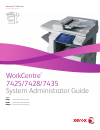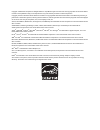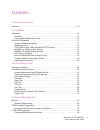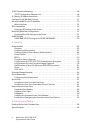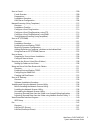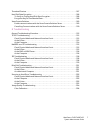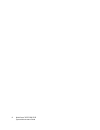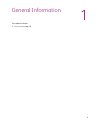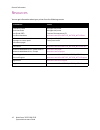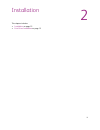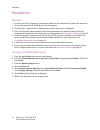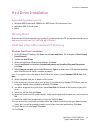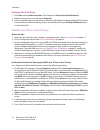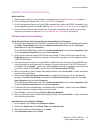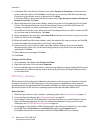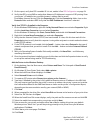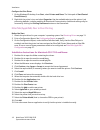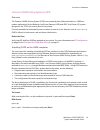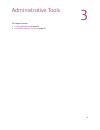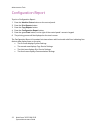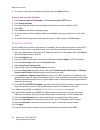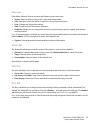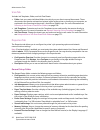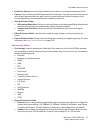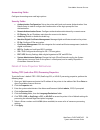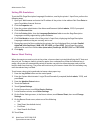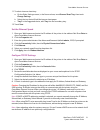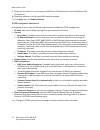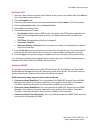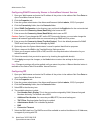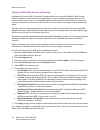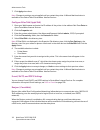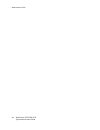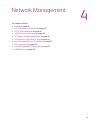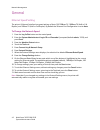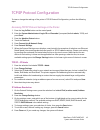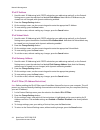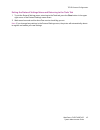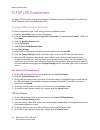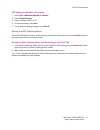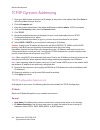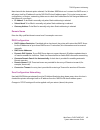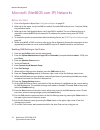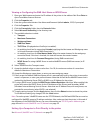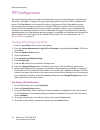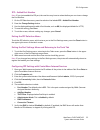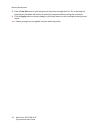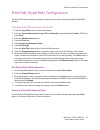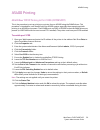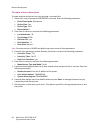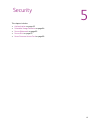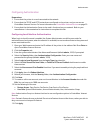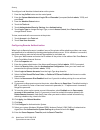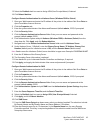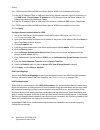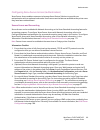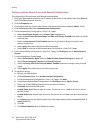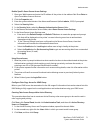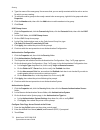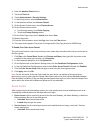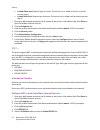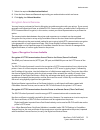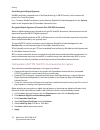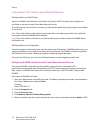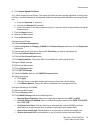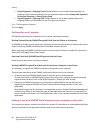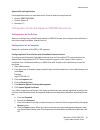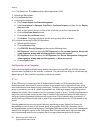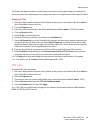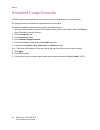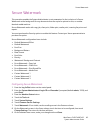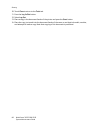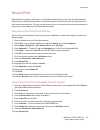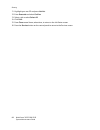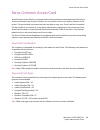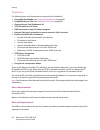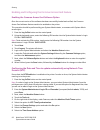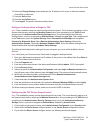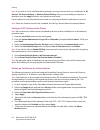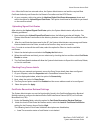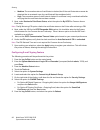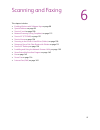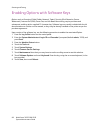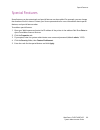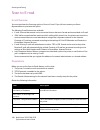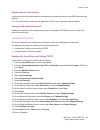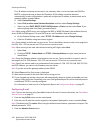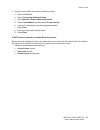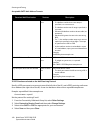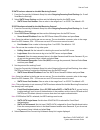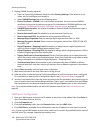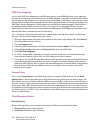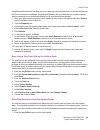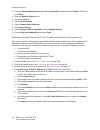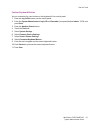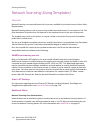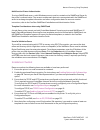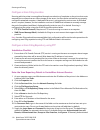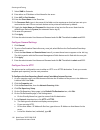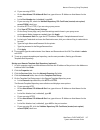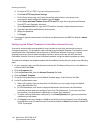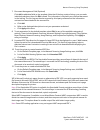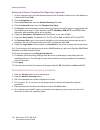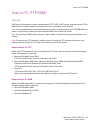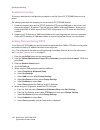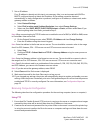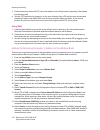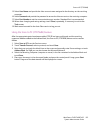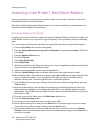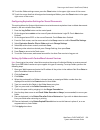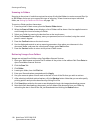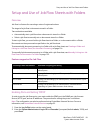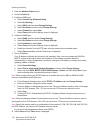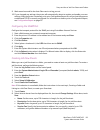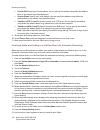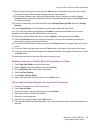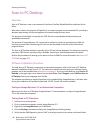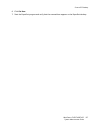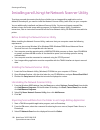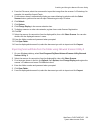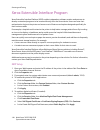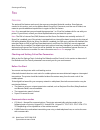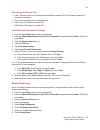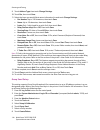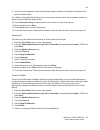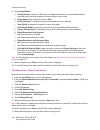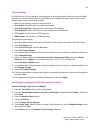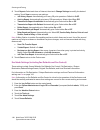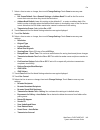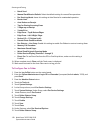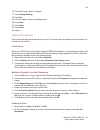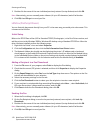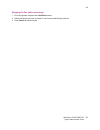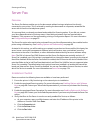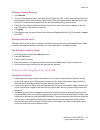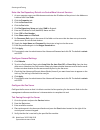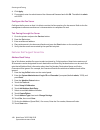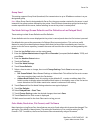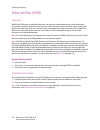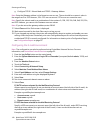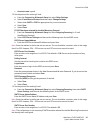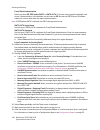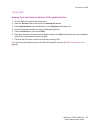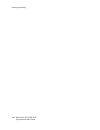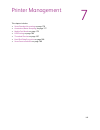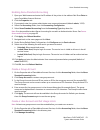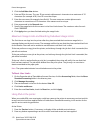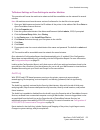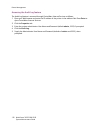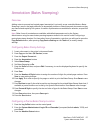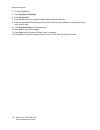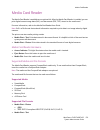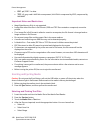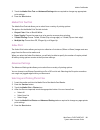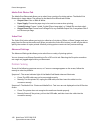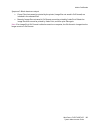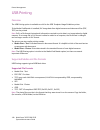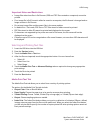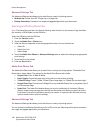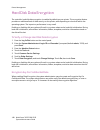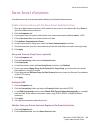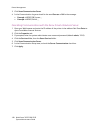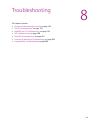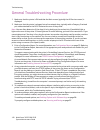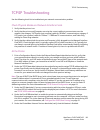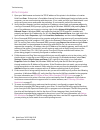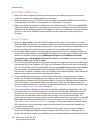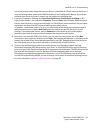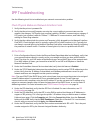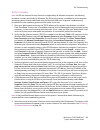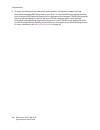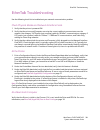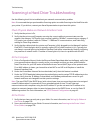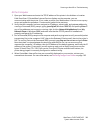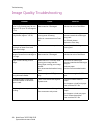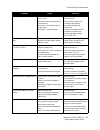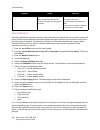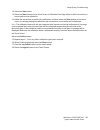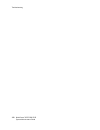- DL manuals
- Xerox
- All in One Printer
- WORKCENTRE 7425
- System Administrator Manual
Xerox WORKCENTRE 7425 System Administrator Manual
Summary of WORKCENTRE 7425
Page 1
Workcentre ® 7400 series multifunction printer workcentre ® 7425/7428/7435 system administrator guide english français guide de l’administrateur système español guía del administrador del sistema português guia de administração do sistema.
Page 2
Copyright © 2009 xerox corporation. All rights reserved. Unpublished rights reserved under the copyright laws of the united states. Contents of this publication may not be reproduced in any form without permission of xerox corporation. Copyright protection claimed includes all forms of matters of co...
Page 3
Workcentre 7425/7428/7435 system administrator guide 3 contents 1 general information resources . . . . . . . . . . . . . . . . . . . . . . . . . . . . . . . . . . . . . . . . . . . . . . . . . . . . . . . . . . . . . . . . . . . . . . . . . . 10 2 installation installation . . . . . . . . . . . . ....
Page 4
Workcentre 7425/7428/7435 system administrator guide 4 tcp/ip dynamic addressing. . . . . . . . . . . . . . . . . . . . . . . . . . . . . . . . . . . . . . . . . . . . . . . . . . . . . . . . . 48 tcp/ip configuration selection list . . . . . . . . . . . . . . . . . . . . . . . . . . . . . . . . . ....
Page 5
Workcentre 7425/7428/7435 system administrator guide 5 scan to e-mail . . . . . . . . . . . . . . . . . . . . . . . . . . . . . . . . . . . . . . . . . . . . . . . . . . . . . . . . . . . . . . . . . . . . .100 e-mail overview . . . . . . . . . . . . . . . . . . . . . . . . . . . . . . . . . . . . ....
Page 6
Workcentre 7425/7428/7435 system administrator guide 6 server fax. . . . . . . . . . . . . . . . . . . . . . . . . . . . . . . . . . . . . . . . . . . . . . . . . . . . . . . . . . . . . . . . . . . . . . . . .154 overview . . . . . . . . . . . . . . . . . . . . . . . . . . . . . . . . . . . . . . ....
Page 7
Workcentre 7425/7428/7435 system administrator guide 7 thumbnail preview . . . . . . . . . . . . . . . . . . . . . . . . . . . . . . . . . . . . . . . . . . . . . . . . . . . . . . . . . . . . . . . .187 hard disk data encryption . . . . . . . . . . . . . . . . . . . . . . . . . . . . . . . . . . . ...
Page 8
Workcentre 7425/7428/7435 system administrator guide 8.
Page 9
9 1 general information this chapter includes: • resources on page 10
Page 10
General information workcentre 7425/7428/7435 system administrator guide 10 resources you can get information about your printer from the following sources. Information source installation guide quick use guide user guide (pdf) user documentation packaged with printer packaged with printer customer ...
Page 11
11 2 installation this chapter includes: • installation on page 12 • print driver installation on page 13.
Page 12
Installation workcentre 7425/7428/7435 system administrator guide 12 installation overview 1. Connect one end of a category 5 twisted pair cable to a live network drop. Connect the other end of the cable to the rj–45 socket at the rear of the printer. 2. Set the printer's power switch to on and wait...
Page 13
Print driver installation workcentre 7425/7428/7435 system administrator guide 13 print driver installation supported operating systems • windows 2000 professional, 2000 server, 2003 server, xp professional, vista • macintosh osx 10.3 and newer • unix obtaining drivers drivers are on a cd that came ...
Page 14
Installation workcentre 7425/7428/7435 system administrator guide 14 configure the print driver 1. Click start , select printers and faxes . The vista path is start\control panel\printer(s) . 2. Right click the printer's icon and select properties . 3. Use the available tabs to set the printer's job...
Page 15
Print driver installation workcentre 7425/7428/7435 system administrator guide 15 netbios over ip client/server printing before you start 1. Obtain the print driver for your computer's operating system. See obtaining drivers on page 13. 2. Print a configuration report. See configuration report on pa...
Page 16
Installation workcentre 7425/7428/7435 system administrator guide 16 5. In windows xp, on the specify a printer screen, select connect to this printer (or to browse for a printer, select this option and click next ). As a shortcut, if you know the unc (universal naming convention) of the printer, en...
Page 17
Print driver installation workcentre 7425/7428/7435 system administrator guide 17 5. On the report, verify that ipp is enabled. If it is not, enable it. See ipp configuration on page 54. 6. Verify that ipp is using dns to resolve host names to ip addresses in support of ipp printing. Enter your prin...
Page 18
Installation workcentre 7425/7428/7435 system administrator guide 18 configure the print driver 1. On the windows xp desktop, from start , select printers and faxes . The vista path is start\control panel\printer(s) . 2. Right click the printer's icon and select properties . Use the available tabs t...
Page 19
Print driver installation workcentre 7425/7428/7435 system administrator guide 19 common unix printing system (cups) overview the common unixs printing system (cups) was created by easy software products in 1998 as a modern replacement for the berkeley line printer daemon (lpd) and at&t line printer...
Page 20
Installation workcentre 7425/7428/7435 system administrator guide 20 debian format : dpkg -i cups-1.1-linux-m.M.N-intel.Deb (and press enter ). Note: redhat linux, versions 7.3 and newer, include cups support, so software downloading is unnecessary. Also, cups is the default printing system used by ...
Page 21
21 3 administrative tools this chapter includes: • configuration report on page 22 • centreware internet services on page 23.
Page 22
Administrative tools workcentre 7425/7428/7435 system administrator guide 22 configuration report to print a configuration report: 1. Press the machine status button on the control panel. 2. Press the print reports button. 3. Press the copy reports button. 4. Press the configuration report button. 5...
Page 23
Centreware internet services workcentre 7425/7428/7435 system administrator guide 23 centreware internet services centreware internet services is the web interface to the http server in the printer. It allows you to configure the printer remotely from a web browser on a network computer. Note: you m...
Page 24
Administrative tools workcentre 7425/7428/7435 system administrator guide 24 5. To exit the screen, without making any changes, press the cancel button. Internet services port number 1. Press internet services port number in the internet services (http) menu. 2. Press change settings . 3. On the por...
Page 25
Centreware internet services workcentre 7425/7428/7435 system administrator guide 25 overview centreware internet services contains the following main menu tabs: • status : view the status of the printer's trays and consumables. • jobs : view the current job queue, as well as a history of processed ...
Page 26
Administrative tools workcentre 7425/7428/7435 system administrator guide 26 scan tab includes job templates, folder, and job flow sheets. • folder : lets you create individual folders into which you can direct scanned documents. These documents can then be retrieved and printed, either at the print...
Page 27
Centreware internet services workcentre 7425/7428/7435 system administrator guide 27 • pool server settings : set up the login details from this device to a remote template pool server. • cloning : copy the settings and web-generated scan templates of one printer and transfer them to other printers ...
Page 28
Administrative tools workcentre 7425/7428/7435 system administrator guide 28 • usb : view or change the auto eject time, which is the length of time the controller will wait for an end of job command before processing the job. Note: parallel and usb are options that must installed before they will b...
Page 29
Centreware internet services workcentre 7425/7428/7435 system administrator guide 29 accounting folder configure accounting server and login options. Security folder • authentication configuration : set up the printer with local and remote authentication. User details setup is used to configure the ...
Page 30
Administrative tools workcentre 7425/7428/7435 system administrator guide 30 setting pdl emulations to set the pdl (page description language) emulations, used by the printer's input ports, perform the following steps: 1. Open your web browser and enter the ip address of the printer in the address f...
Page 31
Centreware internet services workcentre 7425/7428/7435 system administrator guide 31 11. To select a banner sheet tray: a. On the other settings screen, in the items column, touch banner sheet tray , then touch change settings . B. Select the tray that will hold the banner sheet paper. C. Tray 3 is ...
Page 32
Administrative tools workcentre 7425/7428/7435 system administrator guide 32 9. Determine the method to use to supply the dns server ip addresses (to resolve host names with ip addresses). 10. Determine whether or not dynamic dns should be enabled. 11. Click apply , then click reboot machine . Tcp/i...
Page 33
Centreware internet services workcentre 7425/7428/7435 system administrator guide 33 configure lpd 1. Open your web browser and enter the ip address of the printer in the address field. Press enter to open centreware internet services. 2. Click the properties tab. 3. Enter the system administrator u...
Page 34
Administrative tools workcentre 7425/7428/7435 system administrator guide 34 configuring snmp community names in centreware internet services 1. Open your web browser and enter the ip address of the printer in the address field. Press enter to open centreware internet services. 2. Click the properti...
Page 35
Centreware internet services workcentre 7425/7428/7435 system administrator guide 35 8. Enter a connection time out value for jobs being sent to the printer through this port. This is the length of time that the controller will wait for an end of job command before printing the current job. 9. Click...
Page 36
Administrative tools workcentre 7425/7428/7435 system administrator guide 36 configure wsd (web services on devices) as stated by microsoft, wsd is microsoft’s implementation of the printers profile for web services (dpws) standard, a specification that enables devices, such as printers, cell phones...
Page 37
Centreware internet services workcentre 7425/7428/7435 system administrator guide 37 configure port 9100 (raw printing) 1. Open your web browser and enter the ip address of the printer in the address field. Press enter to open centreware internet services. 2. Click the properties tab. 3. Enter the s...
Page 38
Administrative tools workcentre 7425/7428/7435 system administrator guide 38 7. Click apply when done. Note: changes to settings are not applied until you restart the printer. A reboot machine button is available on the status tab of centreware internet services. Configure ethertalk (appletalk) 1. O...
Page 39
Centreware internet services workcentre 7425/7428/7435 system administrator guide 39 to view the host name and printer name automatically assigned to this machine under bonjour, do the following: 1. Open your web browser and enter the ip address of the printer in the address field. Press enter to op...
Page 40
Administrative tools workcentre 7425/7428/7435 system administrator guide 40
Page 41
41 4 network management this chapter includes: • general on page 42 • tcp/ip protocol configuration on page 43 • tcp/ip lpd enablement on page 46 • tcp/ip dynamic addressing on page 48 • ip filtering (ip address restriction) on page 50 • configure port 9100 (raw printing) on page 51 • microsoft (net...
Page 42
Network management workcentre 7425/7428/7435 system administrator guide 42 general ethernet speed setting the printer's ethernet interface has speed settings of auto (10/100base-tx, 100base-tx (half or full duplex), and 10base-tx (half or full duplex). By default the ethernet port configuration is s...
Page 43
Tcp/ip protocol configuration workcentre 7425/7428/7435 system administrator guide 43 tcp/ip protocol configuration to view or change the settings of the printer's tcp/ip protocol configuration, perform the following steps: accessing tcp/ip protocol settings at the printer 1. Press the log in/out bu...
Page 44
Network management workcentre 7425/7428/7435 system administrator guide 44 ipv4 ip address 1. Used for static ip addressing (with static selected as your addressing method), on the protocol settings menu, press the selection line labeled ipv4 address . Note that the ip address may be viewed, but not...
Page 45
Tcp/ip protocol configuration workcentre 7425/7428/7435 system administrator guide 45 exiting the protocol settings menu and returning to the tools tab 1. To exit the protocol settings menu, returning to the tools tab, press the close button in the upper right corner of the protocol settings menu sc...
Page 46
Network management workcentre 7425/7428/7435 system administrator guide 46 tcp/ip lpd enablement to support tcp/ip printing through the computer's lpr port in the case of windows xp, the lpd (line printer daemon) must be enabled at the printer. Changing lpd settings at the printer to view or change ...
Page 47
Tcp/ip lpd enablement workcentre 7425/7428/7435 system administrator guide 47 lpd maximum number of sessions 1. Select lpd – maximum number of sessions . 2. Press change settings . 3. Select a number from 1 to 10. 4. To change settings, press save . 5. To exit, without making changes, press cancel ....
Page 48
Network management workcentre 7425/7428/7435 system administrator guide 48 tcp/ip dynamic addressing 1. Open your web browser and enter the ip address of the printer in the address field. Press enter to open centreware internet services. 2. Click the properties tab. 3. Enter the system administrator...
Page 49
Tcp/ip dynamic addressing workcentre 7425/7428/7435 system administrator guide 49 note that with the autonet option selected, if a windows 2000 client can’t contact the dhcp server, it will assign itself an ip address from the 169.254.0.0 class b address space. This is also known as zero configurati...
Page 50
Network management workcentre 7425/7428/7435 system administrator guide 50 ip filtering (ip address restriction) 1. Open your web browser and enter the ip address of the printer in the address field. Press enter to open centreware internet services. 2. Click the properties tab. 3. Enter the system a...
Page 51
Configure port 9100 (raw printing) workcentre 7425/7428/7435 system administrator guide 51 configure port 9100 (raw printing) 1. Open your web browser and enter the ip address of the printer in the address field. Press enter to open centreware internet services. 2. Click the properties tab. 3. Enter...
Page 52
Network management workcentre 7425/7428/7435 system administrator guide 52 microsoft (netbios over ip) networks before you start 1. Print a configuration report. See configuration report on page 22. 2. Referring to the report, verify that smb is enabled. To enable smb at the printer, if required, fo...
Page 53
Microsoft (netbios over ip) networks workcentre 7425/7428/7435 system administrator guide 53 viewing or configuring the smb host name or wins server 1. Open your web browser and enter the ip address of the printer in the address field. Press enter to open centreware internet services. 2. Click the p...
Page 54
Network management workcentre 7425/7428/7435 system administrator guide 54 ipp configuration the internet printing protocol provides a convenient way to print over the internet or intranet using the printer's ip address. To support this type of printing, make sure that port 9100 is enabled at the pr...
Page 55
Ipp configuration workcentre 7425/7428/7435 system administrator guide 55 ipp – added port number note: if you just enabled the ipp port, the machine may have to reboot before you can view or change the port number. 1. On the ipp selection menu, press the selection line labeled ipp – added port numb...
Page 56
Network management workcentre 7425/7428/7435 system administrator guide 56 8. Enter a time out value for jobs being sent to the printer through this port. This is the length of time that the controller will wait for an end of job command before printing the current job. 9. Click the apply button to ...
Page 57
Ethertalk (appletalk) configuration workcentre 7425/7428/7435 system administrator guide 57 ethertalk (appletalk) configuration the ethertalk protocol enables computer to printer communications over the ethertalk (appletalk) network. Changing ethertalk settings at the printer 1. Press the log in/out...
Page 58
Network management workcentre 7425/7428/7435 system administrator guide 58 exiting the port settings menu and returning to the tools tab 1. To exit the port settings menu, returning to the tools screen, press the close button in the upper right corner of the port settings menu screen. 2. Wait severa...
Page 59
As400 printing workcentre 7425/7428/7435 system administrator guide 59 as400 printing as400 raw tcp/ip printing to port 9100 (crtdevprt) this is the procedure to set up printing to a printer from an as/400 using the snmp drivers. This procedure is intended for users familiar with the as/400 system, ...
Page 60
Network management workcentre 7425/7428/7435 system administrator guide 60 to create a device description to create a device description from your terminal's command line. 1. Select the f-4 key to prompt the crtdevprt command. Enter the following parameters: • device description : xeroxprinter • dev...
Page 61
61 5 security this chapter includes: • authentication on page 62 • scheduled image overwrite on page 84 • secure watermark on page 85 • secure print on page 87 • xerox common access card on page 89.
Page 62
Security workcentre 7425/7428/7435 system administrator guide 62 authentication overview procedure 1. Set up authentication 2. Set up authorization (ldap authorization access) 3. Set up access control (device access, service access) users types • authenticated users : are registered with the printer...
Page 63
Authentication workcentre 7425/7428/7435 system administrator guide 63 configuring authentication preparations: 1. Ensure that the printer is on and connected to the network. 2. Ensure that the tcp/ip and http protocols are configured on the printer, and you can access centreware internet services. ...
Page 64
Security workcentre 7425/7428/7435 system administrator guide 64 to configure local machine authentication at the printer: 1. Press the log in/out button on the control panel. 2. Enter the system administrator’s login id and passcode if prompted (default admin , 1111 ), and press enter . 3. Press th...
Page 65
Authentication workcentre 7425/7428/7435 system administrator guide 65 15. Select the enabled check box next to assign upn (user principal name) if desired. 16. Click reboot machine . Configure remote authentication for a kerberos server (windows 2000 or solaris) 1. Open your web browser and enter t...
Page 66
Security workcentre 7425/7428/7435 system administrator guide 66 note: fqdn requires dns and smb host name requires wins to be enabled on the printer. 13. Enter the ip address, fqdn, or smb host name of the domain controller (up to 64 characters) in the smb server 1 server name / ip address box (if ...
Page 67
Authentication workcentre 7425/7428/7435 system administrator guide 67 ldap group access ldap server user groups can be used to control access to the printer. For example, the ldap server may contain a group of users called admin. You can configure the admin group on the printer so that the members ...
Page 68
Security workcentre 7425/7428/7435 system administrator guide 68 note: refresh your web browser, then click user details setup to set the store user details setting. You can set either nvm or hard disk as the destination for saved authentication information. User details setup also allows you to con...
Page 69
Authentication workcentre 7425/7428/7435 system administrator guide 69 configuring xerox secure access (authentication) xerox secure access enables customers to leverage xerox partner solutions to provide user authentication with an optional card reader. Users can access the features available at th...
Page 70
Security workcentre 7425/7428/7435 system administrator guide 70 configuring xerox secure access with remote authentication to configure xerox secure access with remote authentication: 1. Open your web browser and enter the ip address of the printer in the address field. Press enter to open centrewa...
Page 71
Authentication workcentre 7425/7428/7435 system administrator guide 71 enable specific xerox secure access settings 1. Open your web browser and enter the ip address of the printer in the address field. Press enter to open centreware internet services. 2. Click the properties tab. 3. Enter the syste...
Page 72
Security workcentre 7425/7428/7435 system administrator guide 72 4. Type the name of the new group. Use a name that you can easily associate with the role or service for which you are creating. 5. To add users and/or groups to the newly created color access group, right-click the group and select pr...
Page 73
Authentication workcentre 7425/7428/7435 system administrator guide 73 4. Press the machine status button. 5. Touch the tools tab. 6. Touch authentication / security settings . 7. In the group column, touch authentication . 8. In the features column, touch access control . 9. On the access control s...
Page 74
Security workcentre 7425/7428/7435 system administrator guide 74 • locked (show icon) : require login for access. The service icon is visible to all users in the all services screen • locked (hide icon) : require login for access. The service icon is hidden until an authorized user logs in. 1. Open ...
Page 75
Authentication workcentre 7425/7428/7435 system administrator guide 75 7. Select the required authentication method . 8. Enter the user name and password required by your authentication switch and server. 9. Click apply , then reboot machine . Encryption service overview you may have to purchase the...
Page 76
Security workcentre 7425/7428/7435 system administrator guide 76 e-mail encryption/digital signature s/mime certificates, imported from a certificate authority (in pkcs7 format), can be used on the printer’s for e-mail encryption. Note: to import s/mime certificates, use the machine digital certific...
Page 77
Authentication workcentre 7425/7428/7435 system administrator guide 77 after clicking machine digital certificate management in the security folder, the current status is displayed. If the status shows "a self-signed certificate is established on this machine", then you do not need to create new cer...
Page 78
Security workcentre 7425/7428/7435 system administrator guide 78 configuration of e-mail encryption/digital signature configuration on the printer import an s/mime certificate from a certificate authority (in pkcs7 format), then configure the certificate on the printer using centreware internet serv...
Page 79
Authentication workcentre 7425/7428/7435 system administrator guide 79 6. Click upload signed certificate . Note: when importing a certificate, if the same certificate has been already registered in local printer or others, the certificate cannot be imported. Delete the existing certificate before i...
Page 80
Security workcentre 7425/7428/7435 system administrator guide 80 • digital signature – outgoing e-mail : decide whether or not to add a digital signature to outgoing e-mail, and the method to use if a signature is desired. Select always add signature , do not add signature , or select during send . ...
Page 81
Authentication workcentre 7425/7428/7435 system administrator guide 81 supported e-mail applications e-mail applications that can send and receive e-mail to and from the printer are: • outlook 2000/2002/2003 • outlook express 6 • netscape 7.X configuration of scan file signatures (pdf/xps documents)...
Page 82
Security workcentre 7425/7428/7435 system administrator guide 82 note: the default user id is admin and the default password is 1111 . 7. Refresh the web browser. 8. Click the security folder. 9. Configure the certificate. A. Click trusted digital certificate management . B. Select local printer for...
Page 83
Authentication workcentre 7425/7428/7435 system administrator guide 83 certificates add digital signatures (individualized checksums verifying data integrity) to datagrams during the public key negotiating process, greatly assisting in securing that data from network sniffers. Enabling ip sec 1. Ope...
Page 84
Security workcentre 7425/7428/7435 system administrator guide 84 scheduled image overwrite a tcp/ip network-connected device can be set to overwrite image data on a scheduled basis. The image overwrite will delete all image data from the hard disk. To enable a scheduled image overwrite, perform the ...
Page 85
Secure watermark workcentre 7425/7428/7435 system administrator guide 85 secure watermark this procedure enables the system administrator to set parameters for the inclusion of a secure watermark as the background for any documents that are copied or printed on this, or another identical model machi...
Page 86
Security workcentre 7425/7428/7435 system administrator guide 86 10. Touch close to return to the tools tab. 11. Press the log in/out button. 12. Select log out . 13. Place a copy in the document feeder of the printer and press the start button. 14. Place the copy just made into the document feeder ...
Page 87
Secure print workcentre 7425/7428/7435 system administrator guide 87 secure print supported by the printer’s print driver, or centreware internet services print tab, this feature directs the printing of confidential documents, or documents which should not be seen by third parties, to a user account...
Page 88
Security workcentre 7425/7428/7435 system administrator guide 88 11. Highlight your user id and press job list . 12. Enter passcode and select confirm . 13. Select a job or select select all . 14. Click print . 15. Press close several times, when done, to return to the job status screen. 16. Press t...
Page 89
Xerox common access card workcentre 7425/7428/7435 system administrator guide 89 xerox common access card xerox common access card is an optional solution which provides an advanced level of security to sensitive information. By using this solution, you can restrict access to the walk-up features of...
Page 90
Security workcentre 7425/7428/7435 system administrator guide 90 preparation the following items and information are required before installation • compatible card reader : see supported card readers on page 89. • compatible access card : see supported card types on page 89. • common access card ena...
Page 91
Xerox common access card workcentre 7425/7428/7435 system administrator guide 91 installing the common access card software ensure that you have downloaded the xerox workcentre software before performing these instructions. If you are using a proxy server to reach external addresses, turn the proxy ...
Page 92
Security workcentre 7425/7428/7435 system administrator guide 92 enabling and configuring the common access card feature enabling the common access card software option once the correct version of the software has been successfully loaded and verified, the common access card software feature needs t...
Page 93
Xerox common access card workcentre 7425/7428/7435 system administrator guide 93 10. Select the change settings option and enter the ip address of the server in which the network time will be synched with. 11. Press the save button. 12. Press the log in/out button. 13. Touch logout . The printer wil...
Page 94
Security workcentre 7425/7428/7435 system administrator guide 94 note: if you wish to “lock” individual device pathways, you may choose to lock any combination of all services , job status pathway , or machine status pathway . After you have made your selection, or selections, press the apply button...
Page 95
Xerox common access card workcentre 7425/7428/7435 system administrator guide 95 note: after the printer has returned online, the system administrator can load the required root certificate authority certificates for the domain controllers and the ocsp server. 8. At your computer, within the option ...
Page 96
Security workcentre 7425/7428/7435 system administrator guide 96 • medium : the revocation status of certificates is checked, but if the certificate status cannot be obtained due to a network issue, the certificate will be considered valid. • high : the revocation status of certificates is checked. ...
Page 97
97 6 scanning and faxing this chapter includes: • enabling options with software keys on page 98 • special features on page 99 • scan to e-mail on page 100 • network scanning (using templates) on page 112 • scan to pc (ftp/smb) on page 121 • scan to home on page 126 • scanning to the printer’s hard ...
Page 98
Scanning and faxing workcentre 7425/7428/7435 system administrator guide 98 enabling options with software keys options such as scanning (e-mail, folder, network, twain), security (disk overwrite, secure watermark), internet fax (ifax), server fax, and job based accounting, require purchase and subs...
Page 99
Special features workcentre 7425/7428/7435 system administrator guide 99 special features some features can be customized, and special features can be enabled. For example, you can change the duration of built-in timers. Contact your xerox representative for more information about special features, ...
Page 100
Scanning and faxing workcentre 7425/7428/7435 system administrator guide 100 scan to e-mail e-mail overview you must purchase the scanning option to scan to e-mail. If you did not, contact your xerox representative to purchase this option. The following e-mail features are available. • e-mail: scann...
Page 101
Scan to e-mail workcentre 7425/7428/7435 system administrator guide 101 registering an e-mail account a mail account for the printer needs to be registered to a mail server when using pop3 mail receiving protocol. Note: for information on mail account registration, refer to your mail server document...
Page 102
Scanning and faxing workcentre 7425/7428/7435 system administrator guide 102 if an ip address is already set, this step is not necessary. Also, in an environment with dhcp or bootp, configure the way to obtain an ip address. If the address cannot be obtained automatically or static configuration is ...
Page 103
Scan to e-mail workcentre 7425/7428/7435 system administrator guide 103 4. Set the e-mail address, host name, and domain name. A. Select the tools tab. B. Select connectivity & network setup . C. Select machine’s e-mail address/host name . D. Select e-mail address and then select change settings . E...
Page 104
Scanning and faxing workcentre 7425/7428/7435 system administrator guide 104 acceptable smtp mail address formats if pop3 has been selected as the mail receiving protocol specify a pop user name to an account name (the left side of the @), and a pop3 receiving mail server to an address (the right si...
Page 105
Scan to e-mail workcentre 7425/7428/7435 system administrator guide 105 if smtp has been selected as the mail receiving protocol 1. From the connectivity & network setup list, select outgoing/incoming email settings (i.E. E-mail send/receive settings). 2. Select smtp server settings and then set the...
Page 106
Scanning and faxing workcentre 7425/7428/7435 system administrator guide 106 5. Setting s/mime security (optional). A. From the connectivity & network setup list, select security settings . If the selection is not visible, use the scrolling arrow to display it. B. Select s/mime settings and set the ...
Page 107
Scan to e-mail workcentre 7425/7428/7435 system administrator guide 107 5. Enter the port number (default 389). 6. Specify the ldap server type from the ldap server drop down list. 7. If desired, enter the path to the ldap objects to limit the ldap search in the search directory root area. The entry...
Page 108
Scanning and faxing workcentre 7425/7428/7435 system administrator guide 108 ldap user mappings you can click ldap user mappings in the ldap setup section to test ldap searches, verify mappings and specify the attributes to search for within the ldap database. The ldap test function will perform the...
Page 109
Scan to e-mail workcentre 7425/7428/7435 system administrator guide 109 using blocked domains will not allow the user to add any email recipient that is in the blocked domain list. All other domains are allowed. Using allowed domains will only allow the user to add recipients that are contained in t...
Page 110
Scanning and faxing workcentre 7425/7428/7435 system administrator guide 110 2. Enter the system administrator’s login id and passcode if prompted (default admin , 1111 ), and press enter . 3. Press the machine status button. 4. Touch the tools tab. 5. Select system settings . 6. Select common servi...
Page 111
Scan to e-mail workcentre 7425/7428/7435 system administrator guide 111 custom keyboard button you can customize the .Com button on the keyboard of the control panel. 1. Press the log in/out button on the control panel. 2. Enter the system administrator’s login id and passcode if prompted (default a...
Page 112
Scanning and faxing workcentre 7425/7428/7435 system administrator guide 112 network scanning (using templates) overview network scanning is an optional feature for this printer, available for purchase from your xerox sales representative. Network scanning allows a user to scan an original document ...
Page 113
Network scanning (using templates) workcentre 7425/7428/7435 system administrator guide 113 multifunction printer authentication if using a smartsend server, a valid windows account must be created on the smartsend server for the printer's authentication. The account enables each device to communica...
Page 114
Scanning and faxing workcentre 7425/7428/7435 system administrator guide 114 configure a scan filing location scanning with the printer is accomplished through user selection of templates on the printer that route scanned jobs to network servers. After storage on the server, the files can be retriev...
Page 115
Network scanning (using templates) workcentre 7425/7428/7435 system administrator guide 115 user (and domain) is selected, the authenticated user (and domain) details will be used for authentication at the file repository. (remote authentication must be configured). If prompt at user interface is ch...
Page 116
Scanning and faxing workcentre 7425/7428/7435 system administrator guide 116 7. Select smb for protocols. 8. Enter either an ip address or host name for the server. 9. Enter 445 for port number . 10. Enter the share name in the share box. 11. For document path , type in the name of the folder on the...
Page 117
Network scanning (using templates) workcentre 7425/7428/7435 system administrator guide 117 d. If you are using https: • on the host name / ip address & port line, type either an ip address or host name for the server. • in the port number box (unlabeled), type 443 . • if you are using ssl, select t...
Page 118
Scanning and faxing workcentre 7425/7428/7435 system administrator guide 118 d. For either http or https, if you are using a proxy server: • click view http proxy server settings . • on the proxy server page, verify that the settings match those in your proxy server environment. Make changes as need...
Page 119
Network scanning (using templates) workcentre 7425/7428/7435 system administrator guide 119 7. Document management field (optional) click add to add data fields to the template. Note that if the box contains listings, you can make individual selections, then click edit instead. This information is f...
Page 120
Scanning and faxing workcentre 7425/7428/7435 system administrator guide 120 setting up a remote template pool repository (optional) 1. At your computer, open your web browser and enter the ip address of the printer in the address or location field. Press enter . 2. Click the properties tab. 3. Clic...
Page 121
Scan to pc (ftp/smb) workcentre 7425/7428/7435 system administrator guide 121 scan to pc (ftp/smb) overview this feature is designed to convert scanned data to tiff, jpeg, or pdf format, and then use the ftp or smb protocol to send the data to a computer (server or computer) on the network. Note: it...
Page 122
Scanning and faxing workcentre 7425/7428/7435 system administrator guide 122 installation procedure this section describes the configuration procedure to use the scan to pc (ftp/smb) feature on the printer. The following two steps are necessary to use the scan to pc (ftp/smb) feature. 1. Enable the ...
Page 123
Scan to pc (ftp/smb) workcentre 7425/7428/7435 system administrator guide 123 7. Set an ip address. If an ip address is already set, this step is not necessary. Also, in an environment with dhcp or bootp, configure the way to obtain an ip address. If the address cannot be obtained automatically, or ...
Page 124
Scanning and faxing workcentre 7425/7428/7435 system administrator guide 124 3. Create a directory within the ftp root to be used as a scan filing location (repository). Note down the directory path. 4. Test the ftp connection by logging in to the scan directory from a pc with the user account and p...
Page 125
Scan to pc (ftp/smb) workcentre 7425/7428/7435 system administrator guide 125 15. Select user name and provide the user account name assigned to the directory on the receiving computer. 16. Select password and provide the password to access the user account on the receiving computer. 17. Select port...
Page 126
Scanning and faxing workcentre 7425/7428/7435 system administrator guide 126 scan to home the scan to home option is supported through the network scanning service. Essentially, it is a template file (.Xst) stored locally on the printer, but in a different directory than the network scanning templat...
Page 127
Scan to home workcentre 7425/7428/7435 system administrator guide 127 12. Select authentication system , select ldap from the authentication settings drop down list, then click apply . Click reboot machine . 13. Select authentication configuration . 14. In the login type box, select login to remote ...
Page 128
Scanning and faxing workcentre 7425/7428/7435 system administrator guide 128 scanning to the printer’s hard drive (folders) you must purchase the scanning option to scan to a folder on the printer’s hard drive. Contact your xerox representative for more information. Refer to the enabling options wit...
Page 129
Scanning to the printer’s hard drive (folders) workcentre 7425/7428/7435 system administrator guide 129 18. To exit the folder settings screen, press the close button in the upper right corner of the screen. 19. To exit the screen that lists all assigned and unassigned folders, press the close butto...
Page 130
Scanning and faxing workcentre 7425/7428/7435 system administrator guide 130 scanning to folders scanning to the printer's hard drive requires the set up of individual folders to receive scanned files. Up to 200 folders can be set up to support this type of scanning. To learn how to set up an indivi...
Page 131
Setup and use of job flow sheets with folders workcentre 7425/7428/7435 system administrator guide 131 setup and use of job flow sheets with folders overview job flow is a feature for executing a series of registered actions. The target of a job flow is documents stored in a folder. Two methods are ...
Page 132
Scanning and faxing workcentre 7425/7428/7435 system administrator guide 132 3. Press the machine status button. 4. Touch the tools tab. 5. Enable the soap port. A. Select connectivity & network setup . B. Select port settings . C. Select soap and then select change settings . D. Select port status ...
Page 133
Setup and use of job flow sheets with folders workcentre 7425/7428/7435 system administrator guide 133 9. Wait several seconds for the auto clear service to log you out. 10. If you changed any settings, the printer will automatically reboot to register and enable your new settings. After the printer...
Page 134
Scanning and faxing workcentre 7425/7428/7435 system administrator guide 134 • send as ifax : specify the e-mail address. You can specify the address using either the address book, or by manual input (new recipient). • send as e-mail : specify the e-mail address. You can specify the address using ei...
Page 135
Setup and use of job flow sheets with folders workcentre 7425/7428/7435 system administrator guide 135 16. When finished entering in a name, press the save button in the upper right corner of the screen. (to exit the screen, without saving changes, press the cancel button.) 17. On the folder setting...
Page 136
Scanning and faxing workcentre 7425/7428/7435 system administrator guide 136 scan to pc desktop overview scan to pc desktop is now a core element of the xerox freeflow digital workflow collection for the office. With either solution, the purpose of paperport is to create a program on the networked p...
Page 137
Scan to pc desktop workcentre 7425/7428/7435 system administrator guide 137 6. Click get now . 7. Start the paperport program and verify that the scanned item appears on the paperport desktop..
Page 138
Scanning and faxing workcentre 7425/7428/7435 system administrator guide 138 installing and using the network scanner utility to retrieve scanned documents directly from a folder into an image-editing application such as adobe® photoshop®, you need to install the network scanner utility (scan driver...
Page 139
Installing and using the network scanner utility workcentre 7425/7428/7435 system administrator guide 139 4. From the file menu, select the command to import the image from the scanner. In photoshop, for example, this would be import/twain. 5. If the scanner doesn't automatically display on screen a...
Page 140
Scanning and faxing workcentre 7425/7428/7435 system administrator guide 140 xerox extensible interface program xerox extensible interface platform (xeip) enables independent software vendors and partners to develop customized programs to be accessed directly from the xerox device. Users can enter t...
Page 141
Xerox extensible interface program workcentre 7425/7428/7435 system administrator guide 141 6. To enable ssl: a. Click the properties tab. B. Click the security folder, then ssl/tls settings . C. If prompted, enter the system administrator user name and password (default: admin , 1111 ). D. In the s...
Page 142
Scanning and faxing workcentre 7425/7428/7435 system administrator guide 142 fax overview the optional fax feature works much the same as a standard facsimile machine. Extra features, covered in this section, such as the address book, group dial, comments, and the use of folders, are meant to provid...
Page 143
Fax workcentre 7425/7428/7435 system administrator guide 143 connecting the phone line • line 1 connect the fax to a public switched telephone network (pstn). An external telephone cannot be connected. • tel an external telephone is connected here. • line 2 (line 2) connect to a public line. • line ...
Page 144
Scanning and faxing workcentre 7425/7428/7435 system administrator guide 144 9. Touch address type , then touch change settings . 10. Touch fax , then touch save . 11. Select the items you would like to enter information for and touch change settings . • fax number : up to 128 characters, then touch...
Page 145
Fax workcentre 7425/7428/7435 system administrator guide 145 9. Use the numeric keypad to enter the three-digit address numbers of recipients contained in the printer’s address book. Note: refer to the address book setup topic in this section to learn how to set up address numbers so that they are a...
Page 146
Scanning and faxing workcentre 7425/7428/7435 system administrator guide 146 8. Touch create/delete . A. Check passcode : select on or off, then touch save . Note that it is recommended that you select on , then provide a password, to secure access to your folder. B. Folder name : enter a name, then...
Page 147
Fax workcentre 7425/7428/7435 system administrator guide 147 fax forwarding for each fax line, you can configure incoming faxes to be automatically routed to an internal folder. Faxes that have been routed to one of these folders can be additionally sent to one or more of the following destinations ...
Page 148
Scanning and faxing workcentre 7425/7428/7435 system administrator guide 148 8. Touch reports . Select each item of interest, then touch change settings to modify the desired setting. Touch save to save any new settings. • job history report : automatically print every 50 print operations. Default i...
Page 149
Fax workcentre 7425/7428/7435 system administrator guide 149 7. Select a line to enter or change, then touch change settings . Touch save to save any new settings. • fax screen default : select general settings or address book this will be the fax service screen that users see when they touch the fa...
Page 150
Scanning and faxing workcentre 7425/7428/7435 system administrator guide 150 • batch send • manual send/receive default : select the default setting for manual fax operations. • fax receiving mode : leave this setting at auto receive for unattended operation. • border limit • auto reduce on receipt ...
Page 151
Fax workcentre 7425/7428/7435 system administrator guide 151 16. Touch the line you wish to configure. 17. Touch change settings . 18. Touch on . 19. Enter the folder number (use leading zeros). 20. Touch save . 21. Touch close . 22. Touch close . 23. Log out. Lan fax (pcl drivers) you can facsimile...
Page 152
Scanning and faxing workcentre 7425/7428/7435 system administrator guide 152 3. Double click the name of the new individual previously entered (in step 6 above) and click ok . Note: alternatively, you can manually enter a name (of up to 30 characters) and a fax number. 4. Click ok , then ok again to...
Page 153
Fax workcentre 7425/7428/7435 system administrator guide 153 stopping the fax (when necessary) 1. Go to the printer and press the job status button. 2. Select the fax job you wish to cancel, in the current and pending jobs list. 3. Press cancel to cancel the job..
Page 154
Scanning and faxing workcentre 7425/7428/7435 system administrator guide 154 server fax overview the server fax feature enables you to fax documents without having a telephone line directly connected to your printer. This is achieved by sending the documents to a separate, networked fax server with ...
Page 155
Server fax workcentre 7425/7428/7435 system administrator guide 155 e. Click fax repository setup and verify that scan to fax server is displayed in the selection box. F. Enter the administrator user name and password and click ok . The default is admin and 1111 . 5. Ensure that the tcp/ip and http ...
Page 156
Scanning and faxing workcentre 7425/7428/7435 system administrator guide 156 configure a fax filing repository using ftp installation checklist 1. Ensure that a file transfer protocol (ftp) service is running on the fax server where images scanned by the printer will be stored. Write down the ip add...
Page 157
Server fax workcentre 7425/7428/7435 system administrator guide 157 configure general settings 1. Click defaults . 2. To print a confirmation sheet, select auto print on, auto print off, or print when delivery fails, from the drop down menu. Note that the confirmation sheet only shows whether data w...
Page 158
Scanning and faxing workcentre 7425/7428/7435 system administrator guide 158 enter the fax repository details via centreware internet services 1. At your computer, open your web browser and enter the ip address of the printer in the address or location field. Press enter . 2. Click the properties ta...
Page 159
Server fax workcentre 7425/7428/7435 system administrator guide 159 configure a fax filing repository using smtp installation checklist 1. Ensure that the tcp/ip protocol is configured on the printer and is fully functional. To configure tcp/ip, see tcp/ip protocol configuration on page 43. 2. Follo...
Page 160
Scanning and faxing workcentre 7425/7428/7435 system administrator guide 160 4. Click apply . 5. If prompted, enter the administrator user name and password and click ok . The default is admin and 1111 . Configure the fax server configure the fax server so that it is able to monitor the fax reposito...
Page 161
Server fax workcentre 7425/7428/7435 system administrator guide 161 group send this setting supports group send (broadcast) fax transmissions to up to 20 address numbers in a pre- designated group. Note: when group send is designated with server fax, the group number retained by the server is used i...
Page 162
Scanning and faxing workcentre 7425/7428/7435 system administrator guide 162 internet fax (ifax) overview when the ifax feature is enabled, the printer can transmit scanned data as an e-mail attachment using either corporate networks or the internet, unlike conventional fax machines which utilize pu...
Page 163
Internet fax (ifax) workcentre 7425/7428/7435 system administrator guide 163 enabling the e-mail ports and setting tcp/ip first enable the ports for the e-mail feature, then set the ip address. The procedure for setting the printer is as follows. Note: first enable the e-mail port, then set the ip a...
Page 164
Scanning and faxing workcentre 7425/7428/7435 system administrator guide 164 g. Configure tcp/ip - subnet mask and tcp/ip - gateway address. Note: enter the gateway address in the format xxx.Xxx.Xxx.Xxx. The xxx should be a numeric value in the range from 0 to 255. However, 224 – 255.Xxx.Xxx.Xxx and...
Page 165
Internet fax (ifax) workcentre 7425/7428/7435 system administrator guide 165 • account name : mymail 12. Set the protocol for receiving e-mail. A. From the connectivity & network setup list, select other settings . B. Select e-mail receive protocol and then select change settings . C. Select either ...
Page 166
Scanning and faxing workcentre 7425/7428/7435 system administrator guide 166 e-mail send authentication select one from off , pop before smtp , or smtp auth . If you are having trouble sending e-mail, to see if authentication is the problem, set this item to off and set the smtp server ip address (a...
Page 167
Internet fax (ifax) workcentre 7425/7428/7435 system administrator guide 167 testing ifax sending from the printer to another ifax-capable machine 1. Test the ifax transmission from the printer. 2. Press the services button, then touch the internet fax button. 3. Select new recipient , then the to b...
Page 168
Scanning and faxing workcentre 7425/7428/7435 system administrator guide 168.
Page 169
169 7 printer management this chapter includes: • xerox standard accounting on page 170 • annotation (bates stamping) on page 177 • media card reader on page 179 • usb printing on page 184 • thumbnail preview on page 187 • hard disk data encryption on page 188 • xerox smart esolutions on page 189.
Page 170
Printer management workcentre 7425/7428/7435 system administrator guide 170 xerox standard accounting overview when enabled, xerox standard accounting (xsa) tracks the numbers of copy, print, network scanning, e-mail, server fax, internet fax and embedded fax jobs (when these features are installed ...
Page 171
Xerox standard accounting workcentre 7425/7428/7435 system administrator guide 171 enabling xerox standard accounting 1. Open your web browser and enter the ip address of the printer in the address field. Press enter to open centreware internet services. 2. Click the properties tab. 3. If prompted, ...
Page 172
Printer management workcentre 7425/7428/7435 system administrator guide 172 3. Click the add new user button. 4. Enter an id for the user. The user id can contain alphanumeric characters to a maximum of 32 characters (for example: a10). User id's must be unique. 5. Enter the user name (for example j...
Page 173
Xerox standard accounting workcentre 7425/7428/7435 system administrator guide 173 3. When the press the log in/out button message displays on screen, press the log in/out button. 4. Enter a user id and touch confirm . Note: if the user is a member of more than one group account, he or she will be a...
Page 174
Printer management workcentre 7425/7428/7435 system administrator guide 174 backing up xsa data and settings and cloning to another device the cloning feature enables you to copy/backup settings, including xerox standard accounting (xsa) settings and account information, to a file on your computer o...
Page 175
Xerox standard accounting workcentre 7425/7428/7435 system administrator guide 175 to restore settings or clone settings to another machine this procedure will cause the machine to reboot and will be unavailable over the network for several minutes. Note: all machines must have the same version of s...
Page 176
Printer management workcentre 7425/7428/7435 system administrator guide 176 accessing the audit log feature the audit log feature is accessed through centreware internet services as follows: 1. Open your web browser and enter the ip address of the printer in the address field. Press enter to open ce...
Page 177
Annotation (bates stamping) workcentre 7425/7428/7435 system administrator guide 177 annotation (bates stamping) overview adding notes to scanned and copied pages (annotation) is primarily a user-controlled feature. Bates stamping is used in the legal profession to sequentially number or date/time-m...
Page 178
Printer management workcentre 7425/7428/7435 system administrator guide 178 4. Touch the tools tab. 5. Press copy service settings . 6. Press copy control . 7. Press the down arrow to scroll to the bates stamping selection lines. 8. Press the applicable bates stamp position lines to set the precise ...
Page 179
Media card reader workcentre 7425/7428/7435 system administrator guide 179 media card reader the media card reader is available as an optional kit. After the media card reader is installed, you can print digital camera image data (exif), and documents (pdf, tiff) stored on the media card. For more i...
Page 180
Printer management workcentre 7425/7428/7435 system administrator guide 180 • pdf : .Pdf, pdf1.3 or later • tiff : .Tif, gray scale 4 bit/8 bit uncompressed, 4 bit/24 bit compressed by jpeg, compressed by mh/mmr important notes and restrictions • magicgate memory stick is not supported. • image file...
Page 181
Media card reader workcentre 7425/7428/7435 system administrator guide 181 5. Touch the media print text and advanced settings tabs as required to change any appropriate print settings. 6. Press the start button. Media print text tab the media print text tab allows you to select from a variety of pr...
Page 182
Printer management workcentre 7425/7428/7435 system administrator guide 182 media print photos tab the media print photos tab allows you to select from a variety of printing options. The media print photos tab is shown below. The options for the media print photos tab include: • output color : color...
Page 183
Media card reader workcentre 7425/7428/7435 system administrator guide 183 symptom 3: blank sheets are output. • cause: files that cannot be printed by the printer (image files not saved in exif format) are included in the selected files. • remedy: image files not saved in exif format cannot be prin...
Page 184
Printer management workcentre 7425/7428/7435 system administrator guide 184 usb printing overview the usb printing option is available as a kit for the xog template usage guidelines printer. If the media card reader is installed, exif image data from digital cameras and document files (pdf, tiff) ca...
Page 185
Usb printing workcentre 7425/7428/7435 system administrator guide 185 important notes and restrictions • image files other than files in exif format (jpeg and tiff files created on computers) cannot be printed. • if an image file in exif format is edited or saved on a computer, the file format is ch...
Page 186
Printer management workcentre 7425/7428/7435 system administrator guide 186 advanced settings tab the advanced settings tab allows you to select from a variety of printing options. • multiple-up : choose from off, 2 pages up, or 4 pages up. • bitmap smoothing : smoothes out rough and jagged edges wi...
Page 187
Thumbnail preview workcentre 7425/7428/7435 system administrator guide 187 thumbnail preview thumbnail preview is an optional feature and may not be available on your machine. Review the instructions that are included in the thumbnail kit. To view a thumbnail preview and print a document 1. Press th...
Page 188
Printer management workcentre 7425/7428/7435 system administrator guide 188 hard disk data encryption the controller hard disk data encryption is enabled by default on your printer. This encryption feature provides an additional level of data security on the printer, while operating at a low level w...
Page 189
Xerox smart esolutions workcentre 7425/7428/7435 system administrator guide 189 xerox smart esolutions to enable the printer for automated meter reading and supplies replenishment: enable communications with the xerox smart esolutions server 1. Open your web browser and enter the ip address of the p...
Page 190
Printer management workcentre 7425/7428/7435 system administrator guide 190 3. Click xerox communication server 4. In the communication log area check for the word success or fail in the message. • example : id:20301,00 success, , , • example : id:20301,04 fail, , , cancelling communications with th...
Page 191
191 8 troubleshooting this chapter includes: • general troubleshooting procedure on page 192 • tcp/ip troubleshooting on page 193 • netbios over ip troubleshooting on page 195 • ipp troubleshooting on page 198 • ethertalk troubleshooting on page 201 • scanning to hard drive troubleshooting on page 2...
Page 192
Troubleshooting workcentre 7425/7428/7435 system administrator guide 192 general troubleshooting procedure 1. Make sure that the printer is on and that the main screen (typically the all services screen) is displayed. 2. Make sure that the printer is plugged into a live network drop, typically with ...
Page 193
Tcp/ip troubleshooting workcentre 7425/7428/7435 system administrator guide 193 tcp/ip troubleshooting use the following check list to troubleshoot your network communication problem. Check physical media and network interface cards 1. Verify that the printer is on. 2. Verify that the printer and co...
Page 194
Troubleshooting workcentre 7425/7428/7435 system administrator guide 194 at the computer 1. Open your web browser and enter the tcp/ip address of the printer in the address or location field. Press enter . If the printer's centreware internet services (web pages) begin to display on the computer, yo...
Page 195
Netbios over ip troubleshooting workcentre 7425/7428/7435 system administrator guide 195 netbios over ip troubleshooting use the following check list to troubleshoot your network communication problem. Check physical media and network interface cards 1. Verify that the printer is powered on. 2. Veri...
Page 196
Troubleshooting workcentre 7425/7428/7435 system administrator guide 196 at the dns or wins server 1. Refer to the server operating system documentation for the appropriate procedure to use to enable host name to ip address resolution on the server. 2. Make sure that the printer's tcp/ip (internet) ...
Page 197
Netbios over ip troubleshooting workcentre 7425/7428/7435 system administrator guide 197 one of the printers shown. Note that since the printer is identified as a share name on the server, it may not have the same name as the smb host name on the configuration report. If you do not recognize your se...
Page 198
Troubleshooting workcentre 7425/7428/7435 system administrator guide 198 ipp troubleshooting use the following check list to troubleshoot your network communication problem. Check physical media and network interface cards 1. Verify that the printer is powered on. 2. Verify that the printer and comp...
Page 199
Ipp troubleshooting workcentre 7425/7428/7435 system administrator guide 199 at the computer note: as ipp (the internet printing protocol) is supported by all windows computers, the following procedure is written specifically for windows. The ipp printing service is available for other computer oper...
Page 200
Troubleshooting workcentre 7425/7428/7435 system administrator guide 200 6. To assure successful printing, make sure that the printer is configured to support the page description language (pdl) being used by your driver. To check the pdl being used by the driver, print a test job to file. Open and ...
Page 201
Ethertalk troubleshooting workcentre 7425/7428/7435 system administrator guide 201 ethertalk troubleshooting use the following check list to troubleshoot your network communication problem. Check physical media and network interface cards 1. Verify that the printer is powered on. 2. Verify that the ...
Page 202
Troubleshooting workcentre 7425/7428/7435 system administrator guide 202 scanning to hard drive troubleshooting use the following check list to troubleshoot your network communication problem. Note: it is assumed that you purchased the scanning option to enable scanning to the hard drive with your p...
Page 203
Scanning to hard drive troubleshooting workcentre 7425/7428/7435 system administrator guide 203 at the computer 1. Open your web browser and enter the tcp/ip address of the printer in the address or location field. Press enter. If centreware internet services displays on the computer, you are commun...
Page 204
Troubleshooting workcentre 7425/7428/7435 system administrator guide 204 image quality troubleshooting problem cause solution repeating white or colored marks / spots / lines / bands every 94 mm (approx 3.75 in) or 37 mm (approx 1.5 in) the drum cartridge has deteriorated or is damaged. Replace the ...
Page 205
Image quality troubleshooting workcentre 7425/7428/7435 system administrator guide 205 high background or dirt on copy. The document glass or document cover is dirty. Document may be transparent (a transparency). Document is on colored paper or rough paper. Document is on glossy paper. Clean the doc...
Page 206
Troubleshooting workcentre 7425/7428/7435 system administrator guide 206 color calibration the color calibration procedure is used to ensure consistent color reproduction over time for copies and prints. Performing the calibration procedure adjusts the output densities to be as close to the printer’...
Page 207
Image quality troubleshooting workcentre 7425/7428/7435 system administrator guide 207 12. Select the save button. 13. Select the start button on the touch screen. A calibration test page will print with instructions on how to perform the calibration. 14. Follow the instructions to perform the calib...
Page 208
Troubleshooting workcentre 7425/7428/7435 system administrator guide 208.