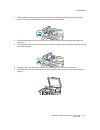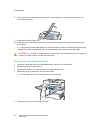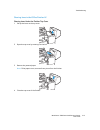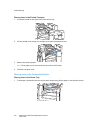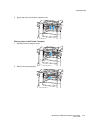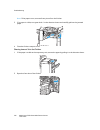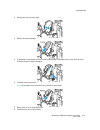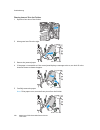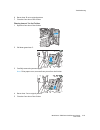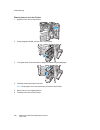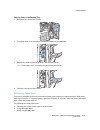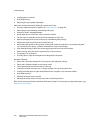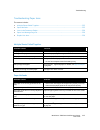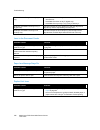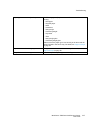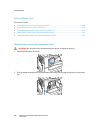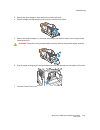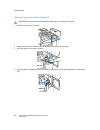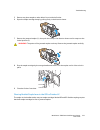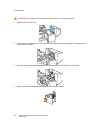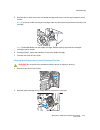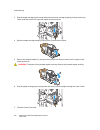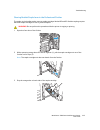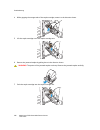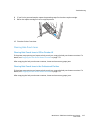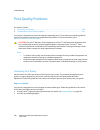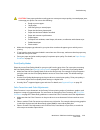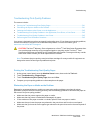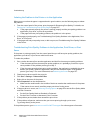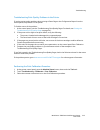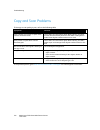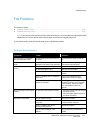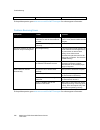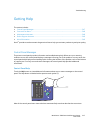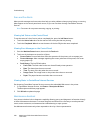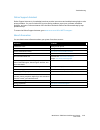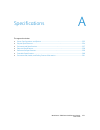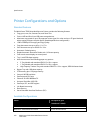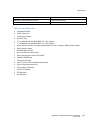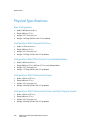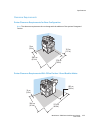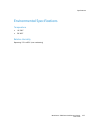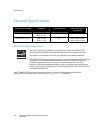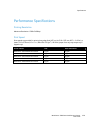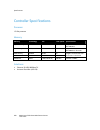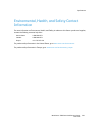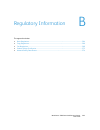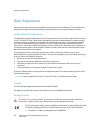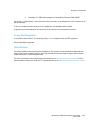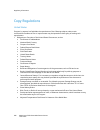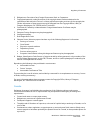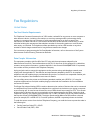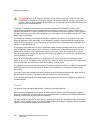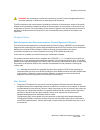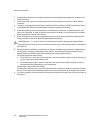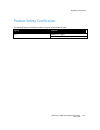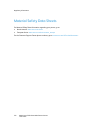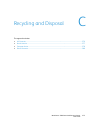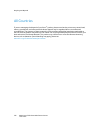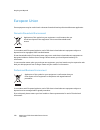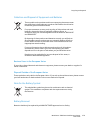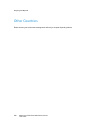- DL manuals
- Xerox
- All in One Printer
- WorkCentre 7525
- User Manual
Xerox WorkCentre 7525 User Manual
Troubleshooting
WorkCentre 7500 Series Multifunction Printer 211
User Guide
3. If the message on the control panel instructs you to turn the green wheel, turn it in the direction
shown. Turning the green wheel moves the original out of the feeder.
4. If the message instructs you to open the inner cover, lift the lever with the green tab to open the
inner cover.
5. Turn the green wheel in the direction shown to move the original out of the feeder. Carefully remove
the jammed original.
6. Close the inner cover, then close the top cover, pressing it down until it clicks into place.
7. If the original is not visible when the top cover is opened, lift the document cover and remove the
original.
Summary of WorkCentre 7525
Page 1
Troubleshooting workcentre 7500 series multifunction printer 211 user guide 3. If the message on the control panel instructs you to turn the green wheel, turn it in the direction shown. Turning the green wheel moves the original out of the feeder. 4. If the message instructs you to open the inner co...
Page 2
Troubleshooting 212 workcentre 7500 series multifunction printer user guide 8. If the original is not visible when the document cover is opened, lift up the document feeder tray, then remove the paper. 9. Lower the document feeder tray. 10. If the original is not wrinkled or torn, load it into the f...
Page 3
Troubleshooting workcentre 7500 series multifunction printer 213 user guide clearing jams in the office finisher lx clearing jams under the finisher top cover 1. Pull up the lever on the top cover. 2. Open the top cover by rotating it to the left. 3. Remove the jammed paper. Note: if the paper is to...
Page 4
Troubleshooting 214 workcentre 7500 series multifunction printer user guide clearing jams in the finisher transport 1. Locate the handle on the right front of the center tray. 2. Lift the handle of the center tray straight up to open the transport cover. 3. Remove the jammed paper. Note: if the pape...
Page 5
Troubleshooting workcentre 7500 series multifunction printer 215 user guide 2. Open, then close, the finisher transport cover. Clearing jams in the finisher transport 1. Open the finisher transport cover. 2. Remove the jammed paper..
Page 6
Troubleshooting 216 workcentre 7500 series multifunction printer user guide note: if the paper is torn, remove all torn pieces from the finisher. 3. If no paper is visible, turn green knob 1 in the direction shown and carefully pull out the jammed paper. 4. Close the finisher transport cover. Cleari...
Page 7
Troubleshooting workcentre 7500 series multifunction printer 217 user guide 3. Move green lever 2a to the right. 4. Remove the jammed paper. 5. If the paper is inaccessible or if the control panel displays a message to do so, turn knob 2c in the direction shown to release the paper. 6. Carefully rem...
Page 8
Troubleshooting 218 workcentre 7500 series multifunction printer user guide clearing jams at 2b in the finisher 1. Open the front door of the finisher. 2. Move green lever 2b to the right. 3. Remove the jammed paper. 4. If the paper is inaccessible or if the control panel displays a message to do so...
Page 9
Troubleshooting workcentre 7500 series multifunction printer 219 user guide 6. Return lever 2b to its original position. 7. Close the front door of the finisher. Clearing jams at 3 in the finisher 1. Open the front door of the finisher. 2. Pull down green lever 3. 3. Carefully remove the jammed pape...
Page 10
Troubleshooting 220 workcentre 7500 series multifunction printer user guide clearing jams at 4a in the finisher 1. Open the front door of the finisher. 2. Using the green handle, pull out unit 4 until it stops. 3. Turn green knob 4a in the direction shown to release the jammed paper. 4. Carefully re...
Page 11
Troubleshooting workcentre 7500 series multifunction printer 221 user guide clearing jams at 4b in the finisher 1. Open the front door of the finisher. 2. Move green lever 4b to the left. 3. If paper is visible, remove the jammed paper by pulling in the direction shown. 4. Using the green handle, pu...
Page 12
Troubleshooting 222 workcentre 7500 series multifunction printer user guide 5. Turn green knob 4a in the direction shown to release the jammed paper. 6. Carefully remove the paper from the upper left side and from inside the unit. Note: if the paper is torn, remove all torn pieces from the finisher....
Page 13
Troubleshooting workcentre 7500 series multifunction printer 223 user guide clearing jams in the booklet tray 1. Open the front door of the finisher. 2. Turn green knob 4a in the direction shown to release the jammed paper. 3. Remove the jammed paper by pulling in the direction shown. Note: if the p...
Page 14
Troubleshooting 224 workcentre 7500 series multifunction printer user guide loading paper incorrectly. Overfilling the tray. Adjusting the paper guides improperly. Most jams can be prevented by following a simple set of rules: use only supported paper. For details, see supported paper on page 38. Fo...
Page 15
Troubleshooting workcentre 7500 series multifunction printer 225 user guide troubleshooting paper jams this section includes: multiple sheets pulled together .................................................................................................................................. 225 paper m...
Page 16
Troubleshooting 226 workcentre 7500 series multifunction printer user guide the label sheet is facing the wrong way in the tray. load label sheets according to the instructions from the manufacturer. load labels face down in tray 5 (bypass tray). load labels face up in tray 1, tray 2, tray 3, ...
Page 17
Troubleshooting workcentre 7500 series multifunction printer 227 user guide paper type is set incorrectly in the print driver. The following types of paper can be used for automatic 2-sided printing: plain paper recycled paper bond letterhead heavyweight extra-heavyweight preprinted ...
Page 18
Troubleshooting 228 workcentre 7500 series multifunction printer user guide clearing staple jams this section includes: clearing staple jams in the integrated finisher .................................................................................................. 228 clearing staple jams in offic...
Page 19
Troubleshooting workcentre 7500 series multifunction printer 229 user guide 3. Remove any loose staples or other debris from inside the finisher. 4. Open the staple cartridge clamp by pulling firmly in the direction shown. 5. Remove the jammed staples (1), then push the clamp in the direction shown ...
Page 20
Troubleshooting 230 workcentre 7500 series multifunction printer user guide clearing staple jams in office finisher lx warning: do not perform this procedure while the printer is copying or printing. 1. Open the finisher door as shown. 2. Reach into the finisher cabinet and pull the stapler toward y...
Page 21
Troubleshooting workcentre 7500 series multifunction printer 231 user guide 5. Remove any loose staples or other debris from inside the finisher. 6. Open the staple cartridge clamp by pulling firmly in the direction shown. 7. Remove the jammed staples (1), then push the clamp in the direction shown ...
Page 22
Troubleshooting 232 workcentre 7500 series multifunction printer user guide warning: do not perform this procedure while the printer is copying or printing. 1. Open the finisher side cover. 2. If the staple cartridges are not visible, grip the vertical panels at the left and right of the opening and...
Page 23
Troubleshooting workcentre 7500 series multifunction printer 233 user guide 5. Hold the tabs on both sides of the new staple cartridge and insert it into the original position in the finisher. Note: if you have trouble inserting the cartridge, make sure the staples are positioned correctly in the ca...
Page 24
Troubleshooting 234 workcentre 7500 series multifunction printer user guide 3. Grip the staple cartridge by the orange tabs and remove the cartridge by pulling it firmly toward you. Check inside the finisher for any loose staples and remove them. 4. Open the staple cartridge clamp by pulling firmly ...
Page 25
Troubleshooting workcentre 7500 series multifunction printer 235 user guide clearing booklet staple jams in the professional finisher the stapler in the booklet maker uses two staple cartridges labeled r2 and r3. Booklet stapling requires that both staple cartridges be free of jammed staples. Warnin...
Page 26
Troubleshooting 236 workcentre 7500 series multifunction printer user guide 4. While gripping the orange tabs of the staple cartridge, rotate it in the direction shown. 5. Lift the staple cartridge out of the staple cartridge unit. 6. Remove the jammed staples by pulling them in the direction shown....
Page 27
Troubleshooting workcentre 7500 series multifunction printer 237 user guide 8. If you find no jammed staples, repeat the preceding steps for the other staple cartridge. 9. Return the staple cartridge unit to its original position. 10. Close the finisher front door. Clearing hole punch jams clearing ...
Page 28
Troubleshooting 238 workcentre 7500 series multifunction printer user guide print-quality problems this section includes: controlling print quality .................................................................................................................................................. 238 t...
Page 29
Troubleshooting workcentre 7500 series multifunction printer 239 user guide caution: some paper and other media types can cause poor output quality, increased paper jams, or damage your printer. Do not use the following: rough or porous paper. Inkjet paper. Non-laser glossy or coated paper. Paper th...
Page 30
Troubleshooting 240 workcentre 7500 series multifunction printer user guide select color adjustments to adjust particular characteristics of the printed color, such as lightness, contrast, saturation, and color casts, to achieve a desired result..
Page 31
Troubleshooting workcentre 7500 series multifunction printer 241 user guide troubleshooting print-quality problems this section includes: printing the troubleshooting print-quality pages ............................................................................................... 241 eliminating t...
Page 32
Troubleshooting 242 workcentre 7500 series multifunction printer user guide isolating the problem to the printer or to the application when you are sure that the paper is supported and in good condition, use the following steps to isolate the problem: 1. From the control panel of the printer, print ...
Page 33
Troubleshooting workcentre 7500 series multifunction printer 243 user guide troubleshooting print-quality problems in the printer if you have print-quality problems when printing a demo page or the configuration report from the control panel, the problem is in the printer. To find the source of the ...
Page 34
Troubleshooting 244 workcentre 7500 series multifunction printer user guide copy and scan problems if the copy or scan quality is poor, refer to the following table. Symptoms solutions lines or streaks only present in copies made from the document feeder. There is debris on the document glass. When ...
Page 35
Troubleshooting workcentre 7500 series multifunction printer 245 user guide fax problems this section includes: problems sending faxes ................................................................................................................................................. 245 problems receiv...
Page 36
Troubleshooting 246 workcentre 7500 series multifunction printer user guide server fax is enabled. Make sure that server fax is disabled. If the problem persists, go to www.Xerox.Com/office/wc75xxsupport for online support information. Problems receiving faxes symptoms causes solutions the received ...
Page 37
Troubleshooting workcentre 7500 series multifunction printer 247 user guide getting help this section includes: control panel messages .................................................................................................................................................. 247 scan and fax a...
Page 38
Troubleshooting 248 workcentre 7500 series multifunction printer user guide scan and fax alerts alerts provide messages and instructions that help you solve problems when printing, faxing, or scanning. Alerts appear on the control panel touch screen, or you can view them through centreware internet ...
Page 39
Troubleshooting workcentre 7500 series multifunction printer 249 user guide online support assistant online support assistant is a knowledge base that provides instructions and troubleshooting help to solve printer problems. You can find solutions for print-quality problems, paper jams, software ins...
Page 41
Workcentre 7500 series multifunction printer 251 user guide this appendix includes: printer configurations and options ........................................................................................................................... 252 physical specifications ................................
Page 42
Specifications 252 workcentre 7500 series multifunction printer user guide printer configurations and options standard features the workcentre 7500 series multifunction printer provides the following features: copy, print, scan, fax, internet fax, and server fax scan to usb and print from usb mass s...
Page 43
Specifications workcentre 7500 series multifunction printer 253 user guide workcentre 7535 multifunction printer 35 color/35 monochrome workcentre 7545 multifunction printer 45 color/45 monochrome workcentre 7556 multifunction printer 50 color/55 monochrome options and upgrades integrated finisher o...
Page 44
Specifications 254 workcentre 7500 series multifunction printer user guide physical specifications base configuration width: 1063.8 mm (41.8 in.) depth: 685 mm (27 in.) height: 1127.3 mm (44.4 in.) weight: 140.2 kg (308.4 lb.) with 3-tray module configuration with integrated finisher width: 1129 mm ...
Page 45
Specifications workcentre 7500 series multifunction printer 255 user guide clearance requirements printer clearance requirements for base configuration note: the clearance requirements do not change with the addition of the optional integrated finisher. 30.7 cm (12.1 in.) 10 cm (3.9 in.) 177.8 cm (7...
Page 46
Specifications 256 workcentre 7500 series multifunction printer user guide printer clearance requirements with professional finisher 243 cm (96 in.) 10 cm (3.9 in.) 206.7 cm (81.4 in.) 114.1 cm (45 in.) printer clearance requirements with professional finisher and high-capacity feeder 243 cm (96 in....
Page 47
Specifications workcentre 7500 series multifunction printer 257 user guide environmental specifications temperature 10°–28°c 50°–82°f relative humidity operating: 15% to 85% (non-condensing).
Page 48
Specifications 258 workcentre 7500 series multifunction printer user guide electrical specifications power supply voltage frequency current required power consumption (full system) 110–127 vac +/-10% 50 hz +/- 3 hz 60 hz +/- 3 hz 13.2 a 1584 va @ 120 v (max) 220–240 vac +/-10% 50 hz +/- 3 hz 60 hz +...
Page 49
Specifications workcentre 7500 series multifunction printer 259 user guide performance specifications printing resolution maximum resolution: 1200 x 2400 dpi print speed print speeds are provided for printing long-edge feed (lef) on a4 (210 x 297 mm, 8.27 x 11.69 in.) or letter (216 x 279 mm, 8.5 x ...
Page 50
Specifications 260 workcentre 7500 series multifunction printer user guide controller specifications processor 1.5 ghz processor memory memory technology size clock speed specifications system memory ddr2, non-ecc 2 gb 333 mhz 200-pin sodimm, 667 mwords/s epc memory ddr2, non-ecc 1 gb 133 mhz 200-pi...
Page 51
Specifications workcentre 7500 series multifunction printer 261 user guide environmental, health, and safety contact information for more information on environment, health, and safety in relation to this xerox ® product and supplies, contact the following customer help lines: united states: 1-800 8...
Page 53
Workcentre 7500 series multifunction printer 263 user guide this appendix includes: basic regulations ............................................................................................................................................................... 264 copy regulations ....................
Page 54
Regulatory information 264 workcentre 7500 series multifunction printer user guide basic regulations xerox has tested this printer to electromagnetic emission and immunity standards. These standards are designed to mitigate interference caused or received by this printer in a typical office environm...
Page 55
Regulatory information workcentre 7500 series multifunction printer 265 user guide december 15, 2004: electromagnetic compatibility directive 2004/108/ec this printer, if used properly in accordance with the instructions, is not dangerous for the consumer or for the environment. To ensure compliance...
Page 56
Regulatory information 266 workcentre 7500 series multifunction printer user guide copy regulations united states congress, by statute, has forbidden the reproduction of the following subjects under certain circumstances. Penalties of fine or imprisonment may be imposed on those guilty of making suc...
Page 57
Regulatory information workcentre 7500 series multifunction printer 267 user guide 2. Obligations or securities of any foreign government, bank, or corporation. 3. Copyrighted materials, unless permission of the copyright owner has been obtained or the reproduction falls within the “fair use” or lib...
Page 58
Regulatory information 268 workcentre 7500 series multifunction printer user guide marks, brands, seals, wrappers, or designs used by or on behalf of the government of canada or of a province, the government of a state other than canada or a department, board, commission, or agency established by th...
Page 59
Regulatory information workcentre 7500 series multifunction printer 269 user guide fax regulations united states fax send header requirements the telephone consumer protection act of 1991 makes it unlawful for any person to use a computer or other electronic device, including a fax machine, to send ...
Page 60
Regulatory information 270 workcentre 7500 series multifunction printer user guide caution: ask your local telephone company for the modular jack type installed on your line. Connecting this machine to an unauthorized jack can damage telephone company equipment. You, not xerox, assume all responsibi...
Page 61
Regulatory information workcentre 7500 series multifunction printer 271 user guide warning: do not attempt to make such connections yourself. Contact the appropriate electric inspection authority, or electrician, to make the ground connection. The ren assigned to each terminal device provides an ind...
Page 62
Regulatory information 272 workcentre 7500 series multifunction printer user guide 2. Immediately disconnect this equipment should it become physically damaged, then arrange for its disposal or repair. 3. This modem shall not be used in any manner which could constitute a nuisance to other telecom c...
Page 63
Regulatory information workcentre 7500 series multifunction printer 273 user guide product safety certification the following agency certified this product using the safety standards listed: agency standard tuv ul60950-1, 2 nd edition iec/en60950-1, 2 nd edition.
Page 64
Regulatory information 274 workcentre 7500 series multifunction printer user guide material safety data sheets for material safety data information regarding your printer, go to: north america: www.Xerox.Com/msds european union: www.Xerox.Com/environment_europe for the customer support center phone ...
Page 65
Workcentre 7500 series multifunction printer 275 user guide this appendix includes: all countries ......................................................................................................................................................................... 276 north america .................
Page 66
Recycling and disposal 276 workcentre 7500 series multifunction printer user guide all countries if you are managing the disposal of your xerox ® product, please note that the printer may contain lead, mercury, perchlorate, and other materials whose disposal may be regulated due to environmental con...
Page 67
Recycling and disposal workcentre 7500 series multifunction printer 277 user guide north america xerox operates an equipment take-back and reuse/recycle program. Contact your xerox representative (1-800-ask-xerox) to determine if this xerox ® product is part of the program. For more information abou...
Page 68
Recycling and disposal 278 workcentre 7500 series multifunction printer user guide european union some equipment may be used in both a domestic/household and a professional/business application. Domestic/household environment application of this symbol on your equipment is confirmation that you shou...
Page 69
Recycling and disposal workcentre 7500 series multifunction printer 279 user guide collection and disposal of equipment and batteries these symbols on the products and/or accompanying documents mean that used electrical and electronic products and batteries should not be mixed with general household...
Page 70
Recycling and disposal 280 workcentre 7500 series multifunction printer user guide other countries please contact your local waste management authority to request disposal guidance..