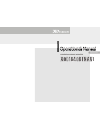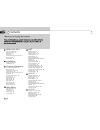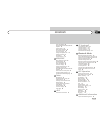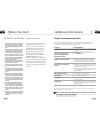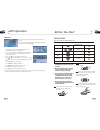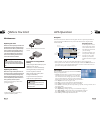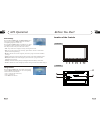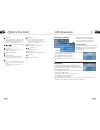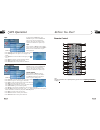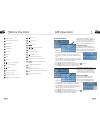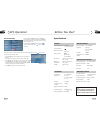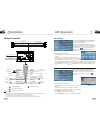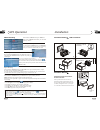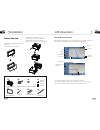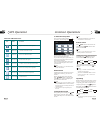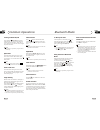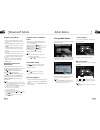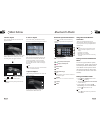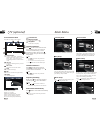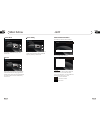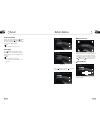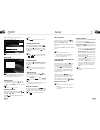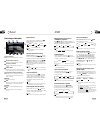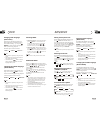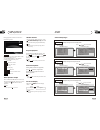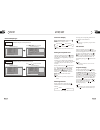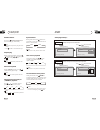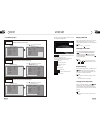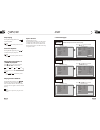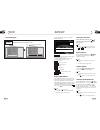- DL manuals
- XOVision
- Car Video System
- XOD1840BTNAVI
- Operation Manual
XOVision XOD1840BTNAVI Operation Manual
Summary of XOD1840BTNAVI
Page 1
Slidedown indash monitor slidedown indash monitor slidedown indash monitor english version.
Page 2
00 2 contents dvd 1 before you start installation common operations important safeguards 4 about this manual 4 precautions 5 maintenance 6 location & function of the controls 7 remote control 9 specifications 11 wiring connections 12 install the unit 13 to select source by menu 15 reset the unit 15 ...
Page 3
Pause the playback 34 skip backward/forward/f.F/f.Rew the playback 34 system switch 34 slow motion playback 34 increase picture size 34 on screen display 35 setting the playback time 35 selecting channel 35 pbc selector 35 program playing 35 mp4/divx basic operation of mp4 36 number buttons 36 stop ...
Page 4
Important safeguards about this manual be sure to connect the color coded leads according to the diagram. Incorrect con- nections may cause the unit to malfunct- , ion or damage the vehicle s electrical sy- stem. Be sure to connect the speaker (-) leads to the speaker (-) terminal. Never conn- ect t...
Page 5
Type of disc vcd mp3 cd note: the unit is compatible with vcd1.0/2.0/3.0 version and dvcd disc. Dvd handle the disc by its edge to keep the disc clean, and do not touch the surface. Do not attempt to modify the unit, modifying the unit may cause an accident. Stop the vehicle before carrying out any ...
Page 6
13 55 before you start 01 6 replacing the fuse make sure the amperage matches the specified value when replacing the fu- ses. If the fuse is blown, check the po- wer connection and replace with a n- ew one. If the same problem occurs, it would be subjected to the malfun- ction. In such cases, please...
Page 7
01 7 before you start 13 54 location of the controls front panel the base gps operation route settings in the condition of picture a-3, press route settings icon to show route setup menu as picture a-3-3. You can set the corresponding maps due to actual case. In the condition of picture a-3-3, press...
Page 8
13 before you start 01 53 8 remote infrared sensor +/ - src/pwr during waiting mode, brief press it to turn on the unit; during working status, brief press it to select radio mode or playback mode/hold and press it to turn the unit on or off. Disc loading slot [ ]/[ ] (previous track/next track/adju...
Page 9
01 9 before you start 52 13 remote control tips: for more information as to replacing battery, please refer to replacing the battery on page 6. Gps operation (picture a-1) in the interface of picture a-1, press favorites to open a menu as picture a-2. Now you can search a stored place by favorites. ...
Page 10
13 51 before you start 10 01 source/pwr ams/menu band/title loc/sub -t st/audio osd slow forward/reward) angle prog(program playing) rpt(repeat playing) mute rdm (playing tracks at random) p/n (system adjusting) zoom loud(traffic alarm/loudness) goto (playing time/track) setup (f.R/f.F) clear 0~9( n...
Page 11
01 11 before you start 50 13 am tuner section vcd/cd player section 522-1620(khz) (europe) 530-1710 (khz) (u.S.A.) 450khz 28dbuv vcd signal system auto/pal/ntsc general fm section 87.5-108(mhz) (europe) 87.5-107.9(mhz) (u.S.A.) 10.7mhz 10dbuv 60db 30db 1khz 40-12khz note: due to continuous product i...
Page 12
13 49 installation 02 12 2 3 4 4 wiring connection aux audio input (black line with red and white head) aux video input (black line with yellow head) rear video (dark grey with yellow head) front rca l/r (dark grey line with red & white head) rear rca l/r (light grey line with red & white head) reve...
Page 13
02 13 48 13 installation installation method din front-mount 1 1 bend these claws outward for a tight fit, if necessary. To support the unit fire wall installation method 2 push in the unit select a position where the screw holes of the mounting bracket lied with the car and the of the main unit fit...
Page 14
13 47 14 02 installation detach the unit 1.Take out the outer trim frame. Detach the front panel before disassembl- ing the unit. 2.Insert the keys supplied to the unit at both sides of the unit (shown as illustrated) until they click. Pulling the keys makes it possible to remove the unit from the d...
Page 15
03 15 common operations 46 13 setting the sound characteristics repeatedly press sel button to select the mode in the following order: desired * pressing +/- and sel on the head unit also performs the same function. 14 after selecting the desired mode, you adjust the current level by pressing . Can ...
Page 16
12 45 common operations 16 03 ¼ ò µ ¥ ¹ Ê Õ Ï Å Å ³ ý Ö ¸ Ä Ï turning loudness on/off press and hold activate loud function. You can this button to increase the low quency, which can im- prove sensi ty for ears. Press it again to quit this function. Loud button press fre tivi your 25 note: ¼ ò µ ¥ ¹...
Page 17
04 17 main menu 44 12 set up main menu when the unit is on, the monitor will display the menu as follows: hold and press setup on the remote control or menu on the head unit, or press menu in the monitor to enter the menu as follows: * press and hold setup or press menu on the head unit to set up th...
Page 18
12 43 main menu 18 04 3.Source adjust in the main menu, press source in the monitor, the sub menu will appear as follows: you can adjust all of the items to on or off, press the corresponding button to set. If one of them was set off, that function is null. For example, to set the tv off, press sour...
Page 19
04 19 main menu 11 42 clock system press clock system in the monitor to set 12 hour or 24 hour in this menu. Key beep in this menu you can adjust key beep, press it in the monitor and select on or off, the default setting is on, it means when you press the keys, they sounded. Next setup press to dis...
Page 20
10 41 main menu 20 04 local area you can select europe or usa or oirt to search the stations quickly by your current area. Local in this menu to search the local stations, when selected on, the strong signal local stations can be received, when selected off, the week signal out-of-town stations may ...
Page 21
04 21 40 09 main menu (picture 1) (picture 2) press in picture 1 or press in picture 2 to enter the following menu: adjust screen press adjust screen to display the above menu,there are a square button in the top left corner . Press the square button at place ,then the button will move to place , pr...
Page 22
09 39 dvd 22 05 during dvd playback, touch the screen shows the following menu: playing a dvd insert a dvd disc into the slot , the unit will automatically switch on, if a dvd disc is loaded, press source to start the playback. You can press to eject a disc. 10 note: * during dvdplayback, press to s...
Page 23
05 23 dvd 38 09 during playback mode, press p/n on remote control to set the tv standard to pal or ntsc or auto system. System switch ntsc pal auto the function can be operated by selecting the dvd menu setup. Note: * dvd playback setting during dvd mode, press goto button to set the playing time, w...
Page 24
08 37 dvd 24 05 changing audio language (multi-audio) dvds can provide audio playback with different language. With dvds featuring multi-audio recordings, you can press audio to switch between language and audio systems during playback. Audio 1 audio 2 audio 3...... Selection options switch as follo...
Page 25
05 25 dvd 36 08 --general setup page-- tv display example showing how to set tv display mode: (press (press , or , then press enter) --general setup page-- tv display angle mark osd lang captions screen saver wide on eng off on go to general setup page --general setup page-- tv display angle mark os...
Page 26
07 35 dvd 26 05 --general setup page-- captions example showing how to set captions on/off: (press (press , or , then press enter) --general setup page-- tv display angle mark osd lang captions screen saver wide on eng off on go to general setup page --general setup page-- tv display angle mark osd ...
Page 27
05 27 dvd 34 07 --dolby digital setup-- dual mono example showing how to set stereo mode: (press (press , or , then press enter) --dolby digital setup-- dual mono dynamic go to dolby digital setup dual mono dynamic dual mono (1+1) setup stereo l-mono --dolby digital setup-- r-mono mix-mono dynamic e...
Page 28
07 33 dvd 28 05 ---preference page--- tv type example showing how to set tv type: (press , or , then press enter) (press --preference page-- go to preference page set tv standard tv type audio subtitle disc menu parental password default auto eng eng eng --preference page-- tv type audio subtitle di...
Page 29
05 29 dvd 32 06 ---preferences page-- disc menu example showing how to set disc menu language: (press , or , then press enter) (press --preference page-- go to preference page preferred menu language tv type audio subtitle disc menu parental password default auto eng eng eng --preference page-- tv t...
Page 30
06 31 dvd 30 05 during playback, touch the screen shows the following menu: for more details to adjust audio and picture, please refer to pages 17 to 18. To adjust video adjust, a disc should be inserted and played normally at first. Eject a disc decrease the volume increase the volume pause/play pr...