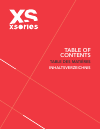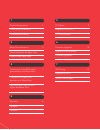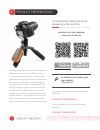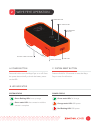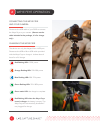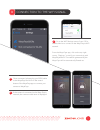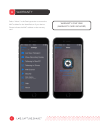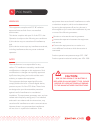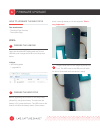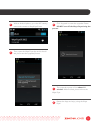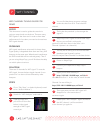Summary of Weye Feye
Page 1
Weye feye tm user guide guide d’utilisation bedienungsanleitung.
Page 2: Table of
Table of contents table des matiÈres inhaltsverzeichnis.
Page 3
1 product presentation 4 présentation du produit - produktbeschreibung - 2 weye feye operation 5 fonctionnement du weye feye - funktion des weye feye - 3 connection to the wifi signal generated by the weye feye 7 connexion au signal wifi généré par le weye feye - verbindung mit dem wlan- signal des ...
Page 4
Product presentation 1 the weye feye is an innovative camera remote that enables a wireless control of a dslr camera via a smartphone/tablet application. The weye feye generates its own wifi network and connects to the your camera via a usb port. It is compatible with most of the nikon and canon dsl...
Page 5
Weye feye operation 2 a. Power button press and hold to turn the weye feye on or off. Press the power button briefly to check the battery status on the led. C. System reset button press and hold for 3-5 seconds to reset the weye feye in case of malfunction. Green flashing led: boot-up stage green st...
Page 6
Weye feye operation 2 connecting the weye feye and your camera please use the usb cable of your dslr to connect the weye feye to your camera. (do not use the cable included in the package, it is for charge only.) charging the weye feye the device can only be charged from a usb port. Please use the u...
Page 7
Connection to the wifi signal 3 go to the wifi settings menu of your ios or android device to connect to the weye feye’s wifi network. From the weye feye app, click on the top right corner, “settings,” to verify your connectivity with weyefeye92xxxx. The network generated by the weye feye will be au...
Page 8
Warranty 4 select “about” in the settings section to access the mac address for the identification of your device. Please indicate the mac address on the warranty card. Warranty: one year (warranty card included) 8.
Page 9: Caution:
Fcc rules 5 warning this equipment complies with fcc rf radiation exposure limits set forth for an uncontrolled environment. This device complies with part 15 of the fcc rules. Operation is subject to the following two conditions: (1) this device may not cause harmful interference, and (2) this devi...
Page 10
Firmware upgrade 6 there is enough battery to do the upgrade. This is very important! Plug the usb disk into the weye feye and turn it on. The led close to the usb port will blink for about 10 seconds until the device is ready. How to upgrade the weye feye two attachments: - the weye feye firmware -...
Page 11
With an android phone, go to the wifi setting menu and connect to weyefeye91xxxx. Then, open the weye feye app and it should ask you to start the upgrade process. Click ‘upgrade’ to start the upgrade. Please do not turn off the weye feye during the process. The upgrade process will last about 1-2 mi...
Page 12
Wifi tuning 7 wifi channel tuning guide for demo scope this document is used to guide the one who is going to setup booth on the show. There are many wifi signals in the show and in order to have best performance for live demo, we need to choose best wifi signal channel. Problems wifi signal interfe...
Page 13
Xsories hong kong ltd 13/f fung woo centre 279-281 des vœux road central sheung wan, hong kong t : +852 6460 8717 fcc id: 2aaikwd001 model no.: wefe xsories hong kong ltd..