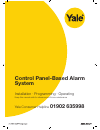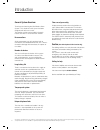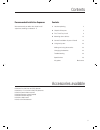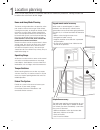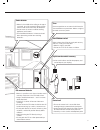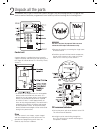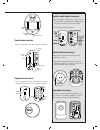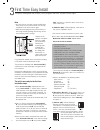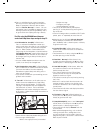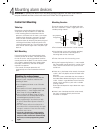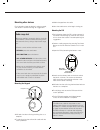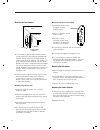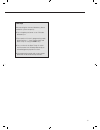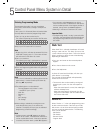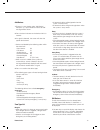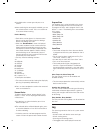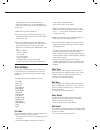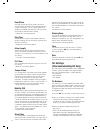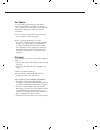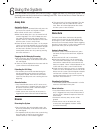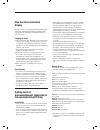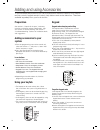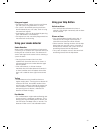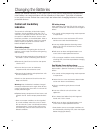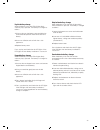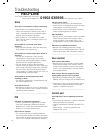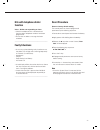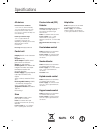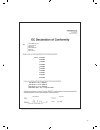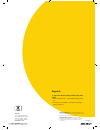- DL manuals
- Yale
- Security System
- HSA 6300
- Manual
Yale HSA 6300 Manual
Summary of HSA 6300
Page 1
Control panel-based alarm system installation · programming · operating keep this manual safe for reference and future maintenance yale consumer helpline 01902 635998.
Page 2
2 introduction general system overview thank you for choosing the yale wireless alarm system. This simple to install system has been designed with the user in mind. Two window stickers are included in the pack. Please stick them in a front and rear window. No connections all the components are self ...
Page 3
3 contents recommended installation sequence we recommend you follow the simple install sequence, headings numbered 1-6. Contents 1 location planning 4 2 unpack all the parts 6 3 first time easy install 8 4 mounting alarm devices 10 5 control panel menu system in detail 14 6 using the system 20 addi...
Page 4
4 ! ! location planning home and away mode planning the home arming mode allows the premises to be part armed so that no one can get inside without warning the occupier, yet...
Page 5
5 ! ! keyfob remote control accessory can be used inside or outside the property and can be kept on your keyring. Smoke detector • mount in the middle of the ceiling at the ...
Page 6
6 unpack all the parts control unit a power adaptor is supplied that plugs into mains supply wall socket and control unit. Do not plug in at this stage, this will be done at first time easy install, section 3. • in addition to the adapter, there is a rechargeable battery inside the control unit that...
Page 7: Yale
7 door/window contacts 1 pull out the battery saver tab to activate the battery. Cover screw learn/test button status led battery saver tab gap no more than 8mm magnet sensor learn/test button led keyfob remote control accessory 1 open the battery compartment using a coin by turning cover in the dir...
Page 8
8 first time easy install note • any omissions or mistakes can be rectified later. Once the first time install has been successfully completed it will not be shown again. • more advanced programming can be done at a later stage including adding and naming sensors and changing various settings. Unpack ...
Page 9
9 8 press ✓ and follow the on screen instructions, pressing ✓ at each step taking care to note the beeps as prompted. After the siren has been learnt in “add siren next step” is shown. You can add another siren (if available) or repeat the siren learning-in process by pressing the p key and ✓, or go...
Page 10: Control Unit Mounting
10 mounting alarm devices 4 warning to prevent the alarm from activating during installation, the siren must have its tamper disabled and the control unit must be in ‘walk test’/programme mode. Control unit mounting table top remove the mounting back plate (if fitted) and simply place on top of a tab...
Page 11
11 mounting other devices find a location where the device is to be mounted, see section “location planning” for suggestions. Radio range test before proceeding to mount the devices physically, check that the control unit will receive the system radio transmissions by doing a simple radio range test...
Page 12
12 mounting using screws and wall plugs 1 loosen the bottom screw and open the door/ window contact. 2 knock out the holes on the base as shown. 3 drill holes into the mounting surface using the holes in the knockouts on the base as template. 4 fit wall plugs (if required) and secure with the screws...
Page 13
13 final step: after mounting the siren and detectors, please enable the system tamper by: 1 press the pr key and enter a user pin code followed by ✓. 2 the control unit is now in programming mode, select devices +/-, then program siren and siren tamp. On using the pq✓ keys. 3 press ✓ when in the si...
Page 14: Walk Test
14 control panel menu system in detail entering programming mode the programming mode is for you to configure the system, and make any changes to the pre-set functions. If the system is in disarmed (alarm off) mode, follow the steps below to enter the programming mode. 1 press ‘pr’ key on the functio...
Page 15
15 add devices 1 to learn-in a new device select ‘add device’ then press 3, a “push button on device to add” message will be shown. 2 press the learn-in button on the device within 30 seconds. 3 if a signal is detected, the screen will show the type of device found. • devices are labeled by the foll...
Page 16: Log
16 2 if available select a zone type and press ✓ to confirm. 3 after confirming the zone type (if available), you are now asked to enter a name. Press ✓ to confirm or p to cancel without naming. Device naming • each device can be given a 12 character name. Names can be given either when first adding a d...
Page 17: Adv. Settings
17 chronological order (most recent event first). • the log is marked with a ‘start’ label before the most recent entry and ‘end’ after the oldest entry. To view log: 1 select the log menu and press ✓. 2 the log can now be scrolled up and down and viewed with the ÅÇ keys; the most recent event will b...
Page 18: Tel. Settings
18 door chime any door contact or pir set to entry will cause the control unit to chime when activated when the system is disarmed. This is used to signal when anyone has entered your premises. You can switch the sound on and off with this setting. • chime off is the factory default. Ring tone the c...
Page 19
19 rec. Address this menu allows the recording of your address. The maximum length of message is 10 seconds which is ample for most messages, when recording remember to speak clearly and slowly into the microphone. 1 press ✓ and you will be either asked to record a new message or change an old one. ...
Page 20: Away Arm
20 using the system away arm arming the system 1 when the system is disarmed (alarm off), press the arm key on the control unit, keypad or keyfob. 2 the control unit will start its countdown. 3 when the exit delay time is up, the control unit will sound a long beep. The siren will beep once and the ...
Page 21: Stop The Alarm and Alarm
21 stop the alarm and alarm display during an alarm, the control panel and outside siren will sound and dial the emergency phone number. The control unit will display “alarm! Alarm!” to notify the user. Stopping the alarm 1 press the disarm key and enter a user code on the control unit or keypad. Th...
Page 22: Preparation
22 adding and using accessories preparation see section 2, ‘unpack all the parts’, for battery insertion or activation and part identification. See also section 1’location planning’ and section 4 ‘installation/mounting’ sections for installation details and suggestions. Adding accessories to your sys...
Page 23: Using Your Smoke Detector
23 using your keypad • the keypad can be used to away arm and home arm the system using the buttons as shown. • the system is disarmed by pressing the disarm button followed by any user code, similar to using the control unit keypad. • an emergency alarm can be activated by pressing the a and b butt...
Page 24: Control Unit Low Battery
24 changing the batteries control unit low battery indication the control unit will display all device low battery conditions with the exception of the siren. This is shown by a fault display with the fault led lit on the front panel. In addition the devices also can show low battery conditions as d...
Page 25
25 keyfob battery change when the battery is low the led will glow dimly when any key is pressed. The battery is changed as follows: 1 using a coin turn the battery cover anticlockwise to the unlocked position and remove cover and battery. 2 insert new cr2032 coin cell with the + side uppermost. 3 r...
Page 26: Siren
26 troubleshooting siren siren does not respond to arming or disarming • siren batteries are completely exhausted. Check siren batteries by removing siren cover, if there is no tamper alarm when removed, replace batteries with new alkaline equivalents. • siren not learnt-in. If siren produces a tamp...
Page 27: Kits With Telephone Dialler
27 kits with telephone dialler function voice - dialler not responding to alarm • check the telephone line is connected and that the correct telephone numbers have been programmed. • ensure that an address message has been recorded. _____________________________________________ faulty situations • i...
Page 28: Nopb
28 specifications all devices environmental conditions -10°c to 40°c, relative humidity 70% non-condensing for all units except the external siren. Siren: - 20°c to 50°c, relative humidity 95% non-condensing radio operational range 30m in a typical domestic installation, range can vary depending on b...
Page 29
29 17 model: hsa3400 hsa3020 hsa3060 hsa3010 hsa3050 hsa3045 hsa3080 hsa3030 hsa3070 assa abloy ltd. School street willenhall west midlands england wv13 3pw hsa6010 hsa6020 hsa6030 hsa6050 hsa6060 hsa6080 hsa6090 hsa6091 hsa3045 hsa3070 date: 16/11/06 on behalf of assa abloy ltd. Assa abloy ltd. Sch...
Page 30
30
Page 31
31.
Page 32
The yale brand, with its unparalleled global reach and range of products, reassures more people in more countries than any other consumer locking solution. The assa abloy group is the world’s leading manufacturer and supplier of locking solutions, dedicated to satisfying end-user needs for security,...