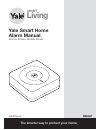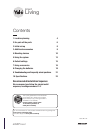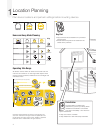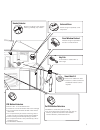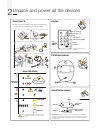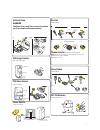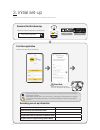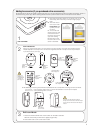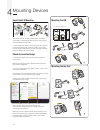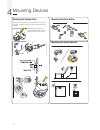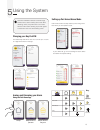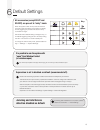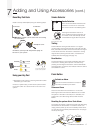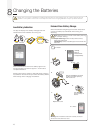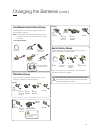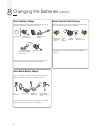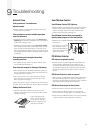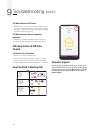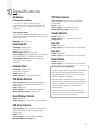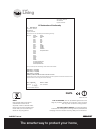- DL manuals
- Yale
- Security System
- SR-310
- User Manual
Yale SR-310 User Manual
Summary of SR-310
Page 1
Smart living the smarter way to protect your home • yale smart home alarm manual • sr-310 • sr-320 • sr-330 • sr-340
Page 2: Living
Smart living control your home security from your smartphone the smarter way to protect your home •.
Page 3: Living
1. Location planning 4 2. Un-pack all the parts 6 3. Initial set-up 8 3. Additional accessories 9 4. Mounting devices 10 5. Using the system 13 6. Default settings 15 7. Using accessories 16 8. Changing the batteries 18 9. Troubleshooting and frequently asked questions 21 10. Specifications 23 recom...
Page 4
4 y a le ale y 1 2 3 6 5 4 7 8 9 0 ale y ale y 1 plan device locations and part arm settings before mounting devices. Home and away mode planning operating 30m range key pad • key pad should be accessible from a protected entry/exit point • ensure that the key pad is not visible from the outside of ...
Page 5: Introduction
5 y a le ale y 1 2 3 6 5 4 7 8 9 0 ale y ale y pir motion detectors • mount 1.8m - 2.1m above floor level • location in a corner will ensure wider room coverage • do not mount the pir where its field of view will be obstructed • do not point directly at sources of heat e.G. Fires or boilers, and do ...
Page 6
6 unpack and power all the devices 2 smart hub 2.0 1. Plug in the power adaptor and connect the smart hub to your internet router using the cable provided. Key pad pir motion detector door/window contact ale y 1 2 3 6 5 4 7 8 9 0 panic button a panic button b disarm homearm led learn button= press 8...
Page 7
7 external siren warning the siren is very loud! Take care not to activate the siren tamper switch unnecessarily. Remove battery tab. Insert batteries plug in to socket. Key fob insert battery smoke detector enter into self-calibration note: mode for 10 minutes. It will resume normal once batteries ...
Page 8
8 3. Initial set-up please ensure all devices are powered and operational at this point. Download the yale home app internet connection: required on smartphone first time registration follow the in app set-up instructions. Make sure you keep this manual in a safe and convenient place for future refe...
Page 9
9 adding accessories (if you purchased extra accessories) all accessories in the kit are linked to the smart hub. You can also add devices using the “add new device” button in the smart living home app. Start learning mode and then press the learn button on the device to be added. Exit learn mode: 1...
Page 10
10 mounting devices 4 smart hub 2.0 mounting the smart hub can be free standing, either vertically or horizontally on a flat surface with access to mains socket and broadband internet router. It is also suitable for wall mounting. Using the two holes on the mounting back plate, mark the position of ...
Page 11
11 mounting the door/window contact 1. The sensor should be on the frame while the magnet should be on the door/window. Clean the mounting surface with a suitable degreaser agent. Please note that some surfaces may be unsuitable for mounting using the adhesive pads. Please use screw mounting in thes...
Page 12
12 mounting the external siren the tamper spring is fully compressed when the siren is mounted. If there is a gap, pack with a suitable spacing material. Mounting the panic button mounting the smoke detector mounting devices 4 1 1 1 2 3 (15) (gb) installation - (it) installazione - (de) installation...
Page 13
13 using the system 5 changing your key pad pin the default key pad pin is 1234. You can set up to 10 sets of 4 digit pin numbers in the app: arming and disarming your alarm using the yale home app setting up part armed home mode part armed mode is usually used to protect the ground floor when you a...
Page 14
14 manually requesting pir images during an alarm, the pir image camera will send images to your phone. You can also manually request these images in the ‘control’ section of the app by pressing the image icon next to the device in the contol list. Still images take an average of 15 seconds before s...
Page 15: Jamming and Interference
15 all accessories (except sr-pc and sr-pvc) are pre-set to “entry” mode. When the system is first armed, users will have 30 seconds to exit the building. If the system is already armed, triggering any sensors will cause an entry countdown to begin. Sr-pc/sr-pvc’s default setting is “burglar only”, ...
Page 16
16 adding and using accessories 7 using your key fob • to add a key fob, see page 9. • panic alarm can only be stopped entering your pin code on the key pad. Key pad key pad initialisation important: if you purchase a key pad seperately to your kit, you will need to initialise it before you learn it...
Page 17
17 + pin code panic button press the 2 panic buttons together for 3 seconds to activate a panic alarm. >3sec. Reset key pad code reset to factory default (0000) using the following steps: 5. Initiliase your key pad. See previous page 16. 6. Learn in your system. Using your key pad • deactivate a pan...
Page 18
18 changing the batteries 8 always use correct type of batteries as replacements because any other battery type can cause problems with the operation of the system. Ensure the correct steps are taken when changing batteries in tamper protected devices. Change battery 2 x 1.5v aa cr 2032 (22) (gb) ch...
Page 19
19 changing the batteries (cont.) door/window contact battery change when the battery is low the led will light up when the door/window is opened. Note: door/window contact case tamper conditions are also indicated by a lit led, check the tamper before changing the battery. Pir battery change when t...
Page 20
20 changing the batteries (cont.) 8 key pad battery change when the battery is low the led will flash when any key is pressed. The battery is changed as follows: press a number key and check that the led lights. If the led lights the new battery installation is successful. Panic button battery chang...
Page 21
21 troubleshooting 9 external siren siren produces a 3 second alarm when disarmed • there has been a previous alarm and there might be an intruder still in the premises. Siren produces a series of audible pips when armed or disarmed • if the siren produces a series of pips when arming and disarming ...
Page 22: Camera
22 pir motion detector led flashes • batteries are low or the tamper switch is disturbed. Check your app for device battery status. Change them if they are running low. Check that the tamper switch spring is making contact with base (see page 15). Pir motion detector does not respond to movement • b...
Page 23: All Devices
23 specifications all devices environmental conditions -10°c to 40°c, relative humidity 70% non- condensing for all units except the external siren. Siren: -20°c to 50°c, relative humidity 95% non- condensing radio operational range 30m in a typical domestic installation, range can vary depending on...
Page 24: Nopb
The yale brand, with its unparalleled global reach and range of products, reassures more people in more countries than any other consumer locking solution. The assa abloy group is the world’s leading manufacturer and supplier of locking solutions, dedicated to satisfying end-user needs for security,...