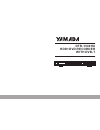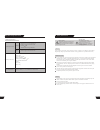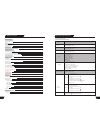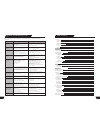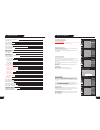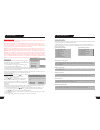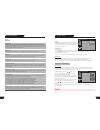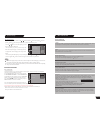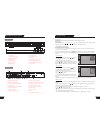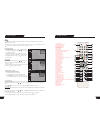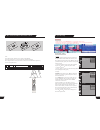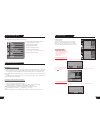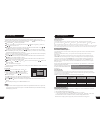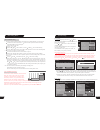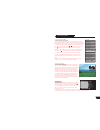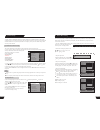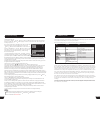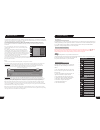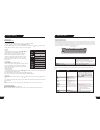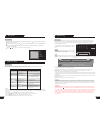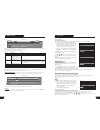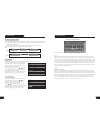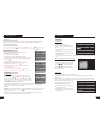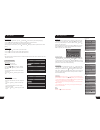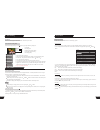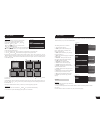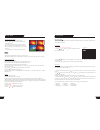- DL manuals
- YAMADA
- DVD Recorder
- DTR-1000HX
- User manual
YAMADA DTR-1000HX User manual
Summary of DTR-1000HX
Page 1
Dtr-1000hx hdd+dvd recorder with dvb-t open/close standby/on usb dv l-----audio-----r video dtr-1000hx.
Page 2
1 safety instructions danger symbol the lightning flash with arrowhead symbol within an equilateral triangle is intended to alert the user to the presence of dangerous voltage in the unit warning symbol the exclamation point within an equilateral triangle is intended to alert the user to the presenc...
Page 3
Table of contents terms identification of controls front and rear panels remote control installation and remote control usage system connections connect to a tv connect to 5.1 channel amplifier connect to an amplifier with digital decoder system connection for recording external signals navigation m...
Page 4
3 split segment change index picture rename lock protect disc operation introduction entering the disc operation mode menu description operation steps erase optical disc lock disc rename disc record a new title overwrite disc finalize disc exit title editing introduction entering the title editing m...
Page 5
4 table of contents usage of the go to button audio selection audio channel selection subtitle selection multi-angle switch pbc on/off(available only for vcd 2.0 or above versions) picture zoom function play a usb disc hdd play mode hdd playback time shifting introduction system setup operation inte...
Page 6
Basic information the machine is capable of processing and recording various video signals into high quality dvd disks and hdd, such as the input signals of tv, ordinary disk player and dv. In addition, the machine can be used as a dvd player of excellent performance. It has all the functions of an ...
Page 7
6 basic information terms hdd/dvd disk hdd/dvd disk is a highly compact device for storing. The high quality audio and video information is stored in it after being compiled in mpeg-ii format. There are 4 types of dvd disks such as bosseyed single -layer dvd-5 with the capacity of 4.7 gb, bosseyed b...
Page 8
7 chapter it refers to the subtitle of the title of each division of the dvd image or music. Normally one title contains several chapters. And each chapter has its own mark number so that it can be searched easily. Progressive and interlace interlace means a frame picture be scanned to two field, fi...
Page 9
~100-230v 50/60hz input s-video video l sl c l r video s-video optical coaxial audio output 5.1 ch output sr sw r d ig it a l o u t p u t service scart input scart output video out y cb/pb cr/pr dvb-t tuner in out antenna in out analogue tuner antenna open/close standby/on usb dv l-----audio-----r v...
Page 10
1 2 3 4 5 6 7 8 9 0 stop play pause/step eject power hdd dvd dv/usb subtitle pip teletext setup timer timeshift rec/otr rec to zoom mute add/clear goto source display file play navigation select return slow vol+ vol- ch+ ch- replay skip sort p p t/r audio menu repeat ps/is fwd next prev rev 9 remote...
Page 11
48 1. In the general settings menu, select the tv type item and press the select button to drop down a menu. 2. Select pal or ntsc. 3. Press the select button to confirm. This setting must be in accordance with the tv system, otherwise the video output might not work properly. · the product supports...
Page 12
Input s-video video l sl c l r video s-video optical coaxial audio output 5.1 ch output sr sw r d ig it a l o u t p u t service scart input scart output video out y cb/pb cr/pr dvb-t tuner in out antenna in out analogue tuner antenna 47 system setup the button banner shows the information of the cur...
Page 13
Input s-video video l sl c l r video s-video optical coaxial audio output 5.1 ch output sr sw r d ig it a l o u t p u t service dvb-t tuner in out antenna in out analogue tuner antenna input s-video video l sl c l r video s-video optical coaxial audio output 5.1 ch output sr sw r d ig it a l o u t p...
Page 14
System setup 1. In the setup menu-dvb, use arrow buttons to select “manual scan digital channels”, and press the “select” button, as shown in the chart. 2.Press “ok” button, as shown in the right chart. 3.Use the numbers button to set the “tp frequecy” 4.Use the and button, set the “band wath” to “8...
Page 15
44 setup menu-dvb system setup country selection use the remote control arrow button, you may select 19 difference countries, when select difference country option, when scanning channels, you can scan through the specific channel list of the country you have selected. 1.Digital channel management 2...
Page 16
43 p001 ch029 p002 ch031 p003 ch042 p004 ch038 p005 ch044 p006 ch046 p007 ch059 p008 ------- sort ok cancel system setup note be sure to connect the antenna properly before the channel scan operation. Make sure there are tv signals at the tv signal in put. For the connection chart, please see the ba...
Page 17
42 system setup record quality 1. In the recording settings menu, use the or button to select the default quality item, and press the select button to drop down a menu. 2. Use the or button to select a desired value and press the select button. 3. Press the return button to return to the upper level...
Page 18
17 timer recording recording mode copy from optical to hdd press the remote controller dvd button, switch to dvd play back state. When is playbacking dvd or vcd disc content. Press the remote controller record button. The disc content start record direct from optical disc to hdd. If use dvd+rw/-rw o...
Page 19
41 to satisfy customers with different characteristics and suit related devices of different qualities, the unit provides various functions. You can setup the system of the unit and regulate its operations to cater for your taste and suit well with other related devices of yours. But if you think it...
Page 20
40 hdd play mode the saved program will be removed from the time shifting buffer when stop is pressed. The product will carry out the save immediately if the system is powered down. While in time shifting mode, you can use the following keys for other operations: note: (option: setup, hdd, space man...
Page 21
39 hdd play mode if you are using the default value of setup->timeshift->timeshift default source-> tuner(on). When the product is turn on, the system will enter into tuner state. Timeshift turn on mode automatically, when select fcvbs(off) item. Enter into fcvbs state, timeshift turn off mode. If y...
Page 22
38 hdd play mode time shifting time shifting introduction time shifting: record, stop, pause, play keys. Other options: dvd, timeshift, usb, setup, timer, source keys 18:15 19:15 19:06 +30 min when the product is turned on, if the setup menu setup->timeshift->timeshift default source-> tuner(on) or ...
Page 23
37 play mode hdd play mode hdd playback press the remote controller hdd button or in the navigation mode, switch to hdd/playback state. During hdd playback, the following remote control keys are valid: insert the usb disc, the unit will detect it automatically and display a symbol in the lower right...
Page 24
36 subtitle selection some dvd discs may have more than one kind of subtitle. You can select one of them as the output. 1. In the play control bar menu, select the subtitle item. There are some digits under the icon. The number on the right is the total number of subtit le langu ages provided by the...
Page 25
35 dvd vcd play mode the use of the goto button 1. In the playing status, press the goto button to cycle through various options in the play control bar menu. With the above-mentioned operations, you can use the remote control to enter the corresponding value and skip to the corresponding location d...
Page 26
34 selection play track selection available for vcd, svcd cd, etc. 1. In the play control bar menu, select the track item. 2. Press the select button to enter the input mode. 3. Press the number buttons to enter the track number to be selected. 4. Press the select button to start playing. While the ...
Page 27
33 play mode 1. While playing a supported disc, press the pause/step button, and the system will suspend playing. 2. Press the pause/step button again, and the picture will move one frame forward. 3. Press the play button, and the system will restore normal playing. While playing cd-da and music, pr...
Page 28
32 play mode play process control in this section, we will introduce how to control the play process. Menu operation most of the play process control operations can be done through the menu. The operations are as follows. 1. Enter the play control bar menu, use the arrow buttons to select the status...
Page 29
31 track 1 track 1 track 2 track 2 track 3 track 4 track 5 track 6 track 7 track 8 1 2 1 2 vcd dvd cd this function enables the system to play designated title, chapter or track according to the instruction you set. 1. Select the play mode control value as program , and press the select button. Pres...
Page 30
Play a dvd dvd mode: normal trick mode: title: 01/01 chapter: 02/14 audio: 01/03-oth subtitle: 01/03-oth angle: 01/01 t-time: 00:02:04-00:51:25 30 play mode control there are four playing modes for the unit, including normal play, repeat play, prog ram play and ran dom play. The operations are as fo...