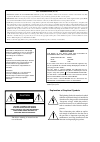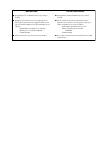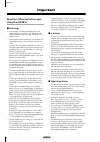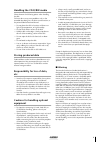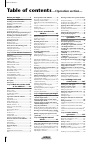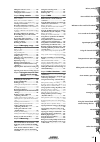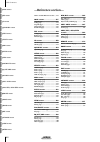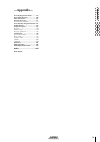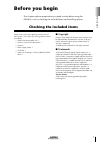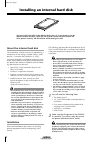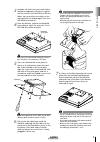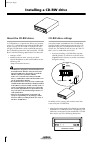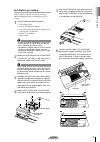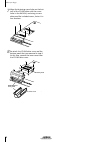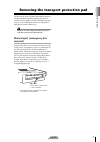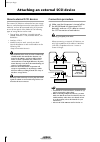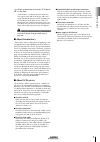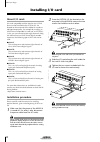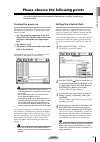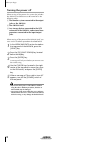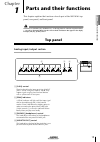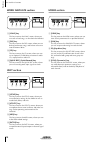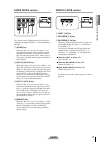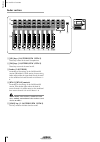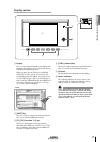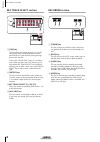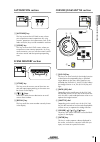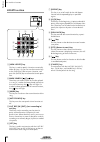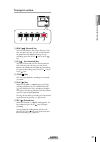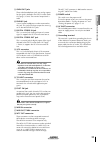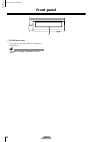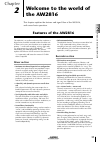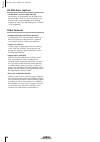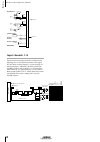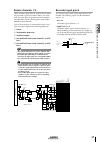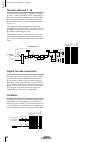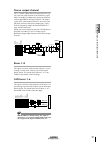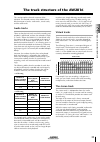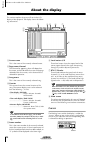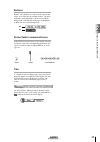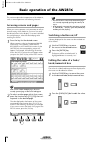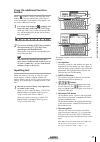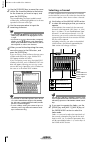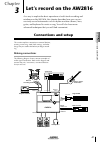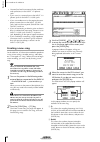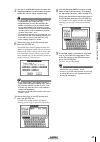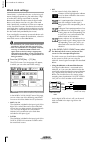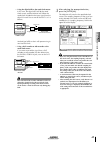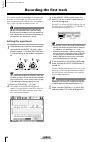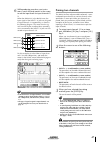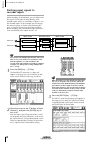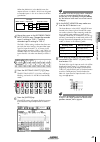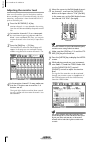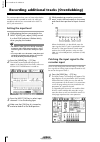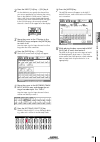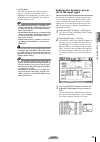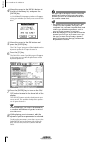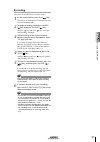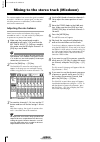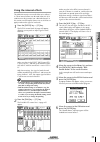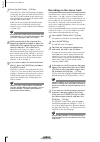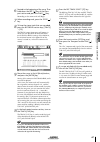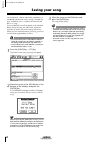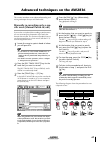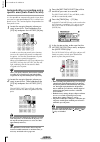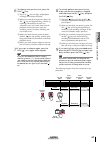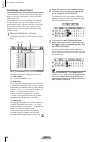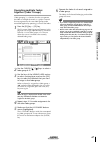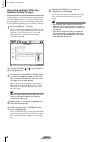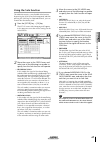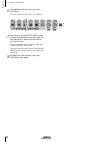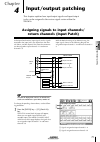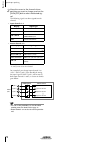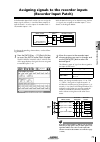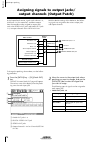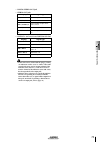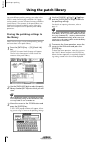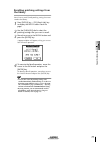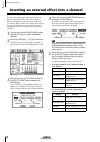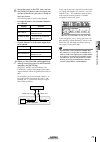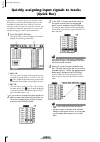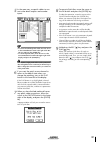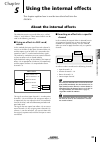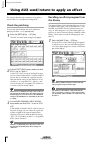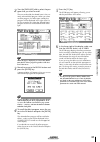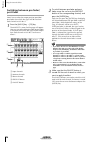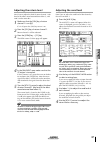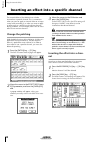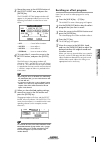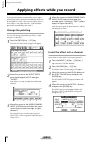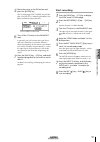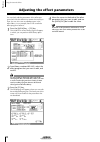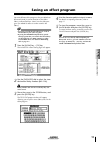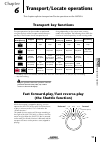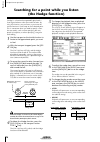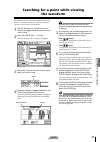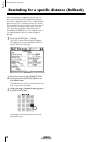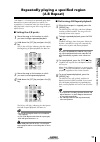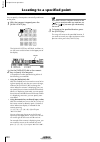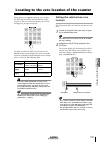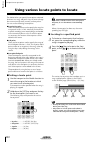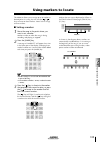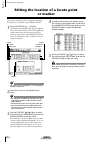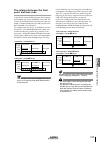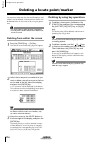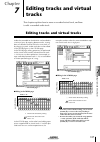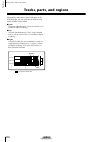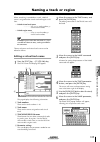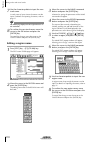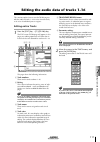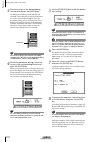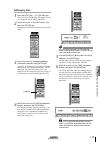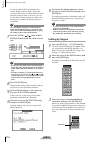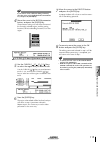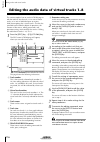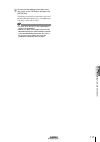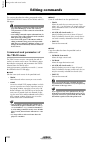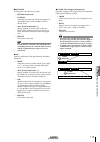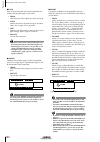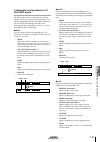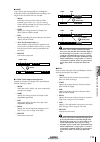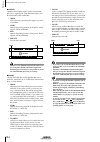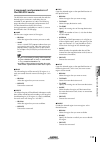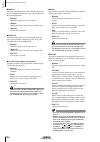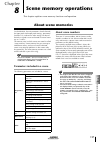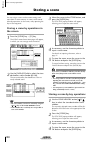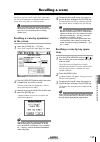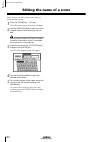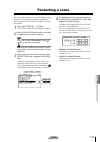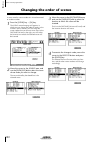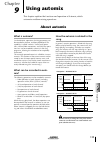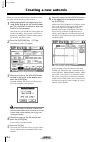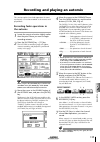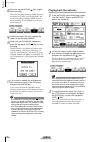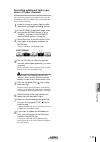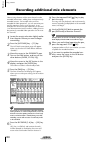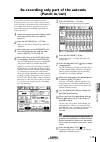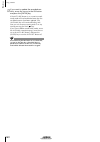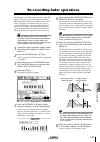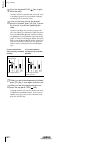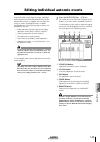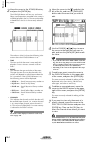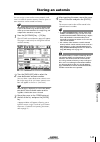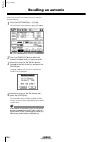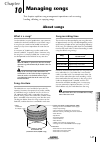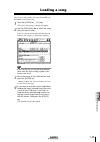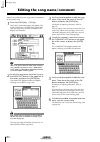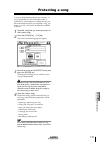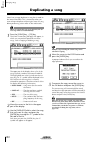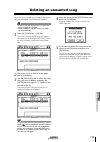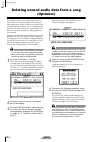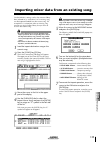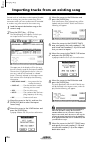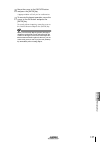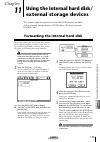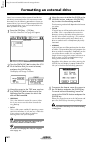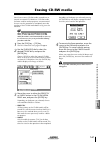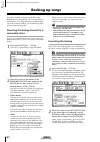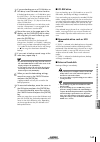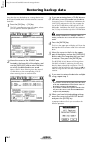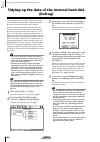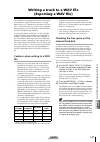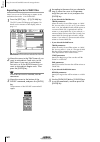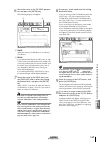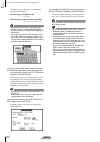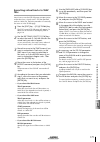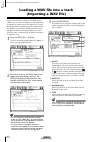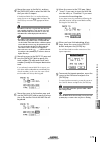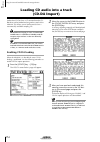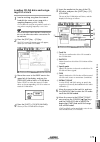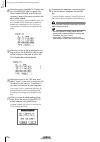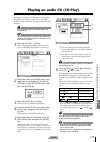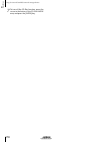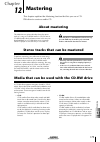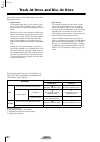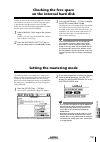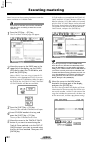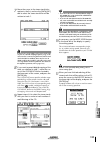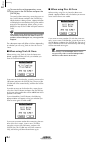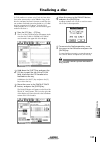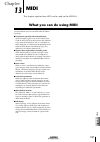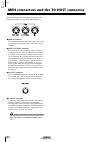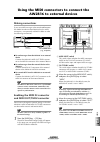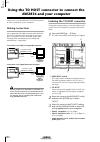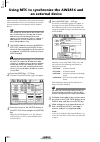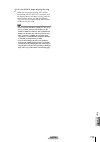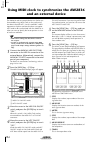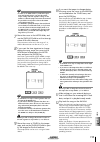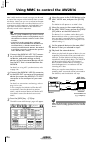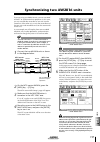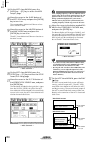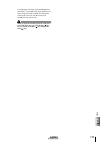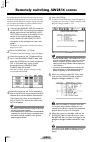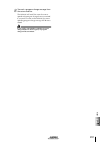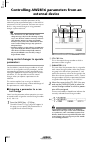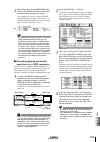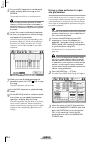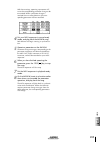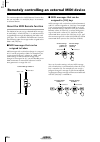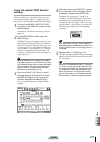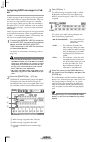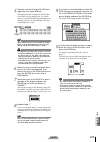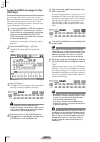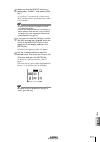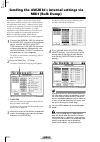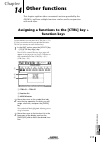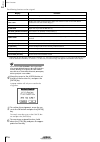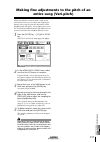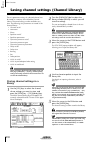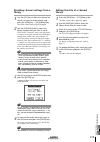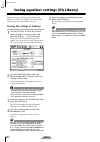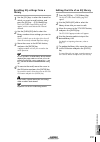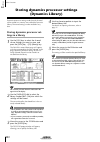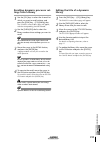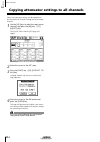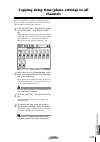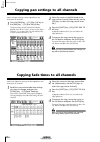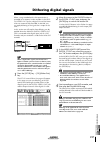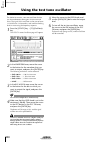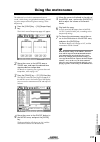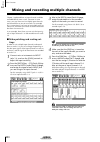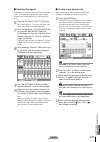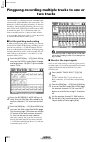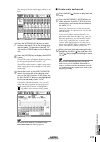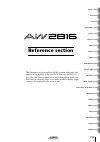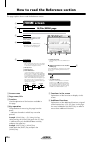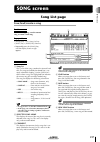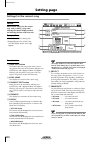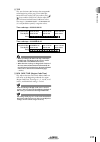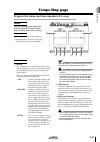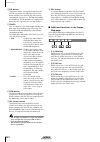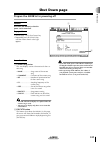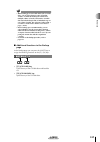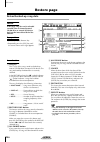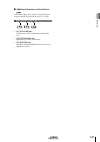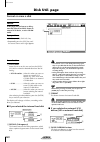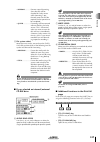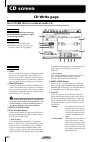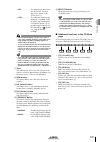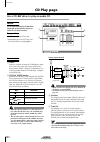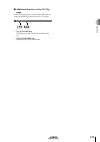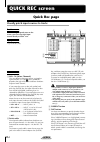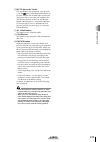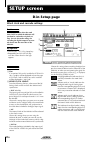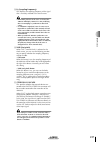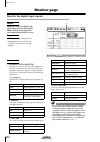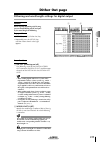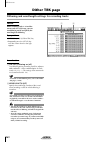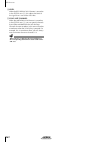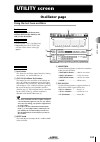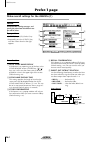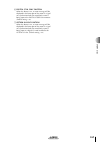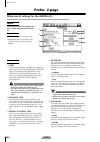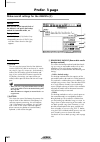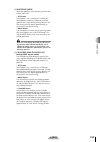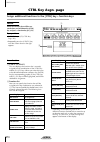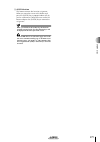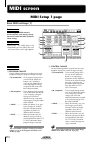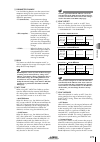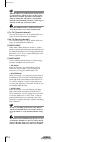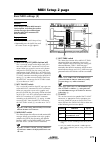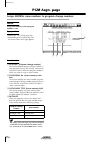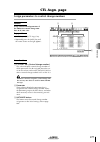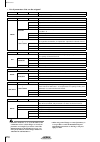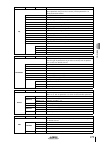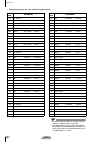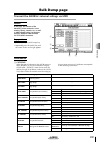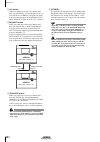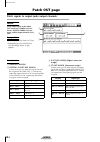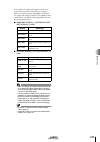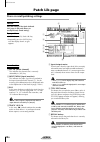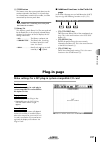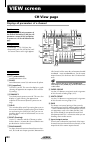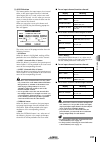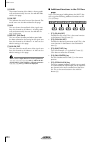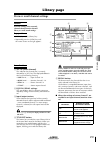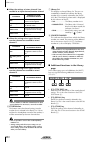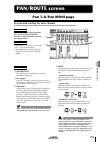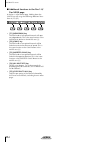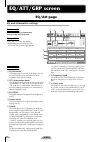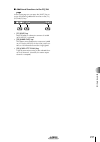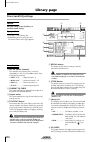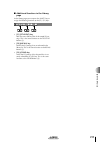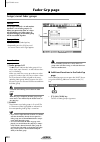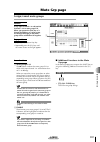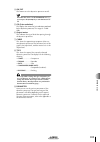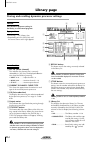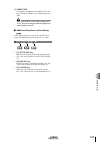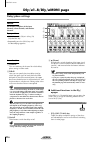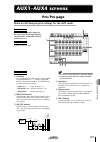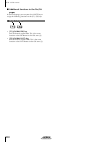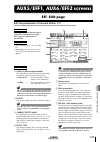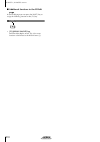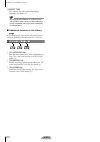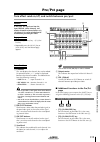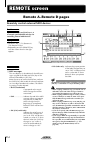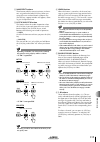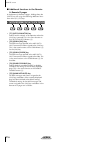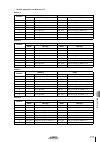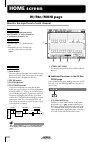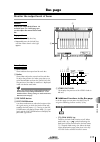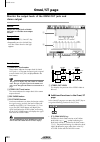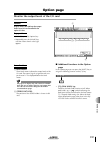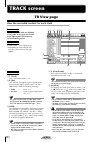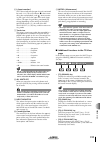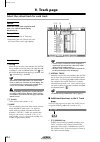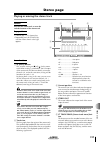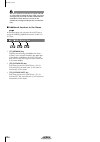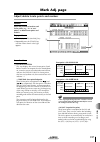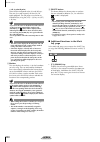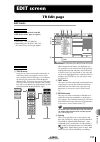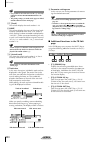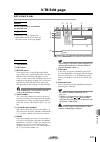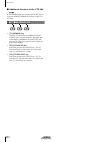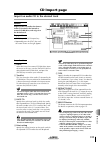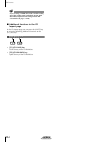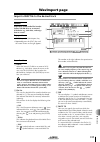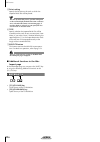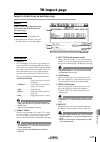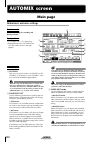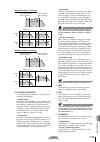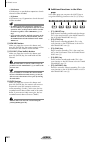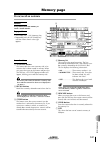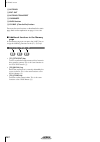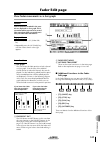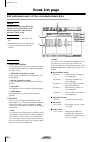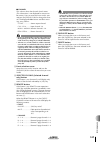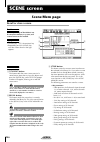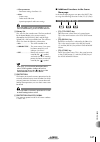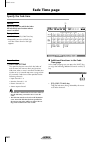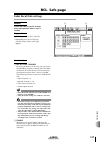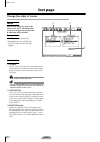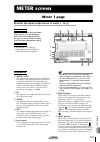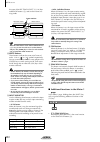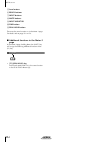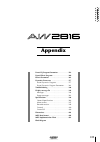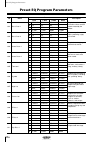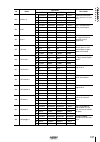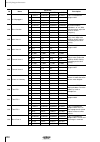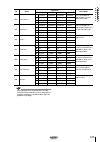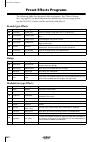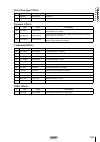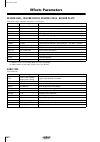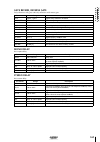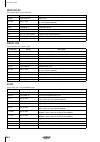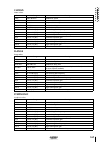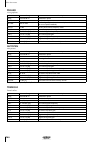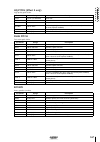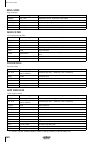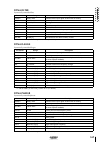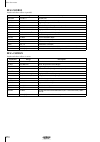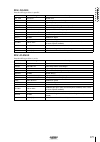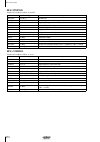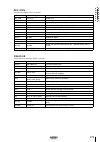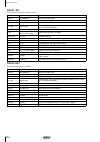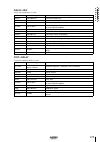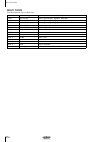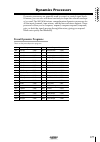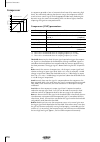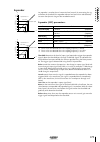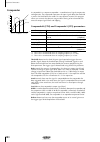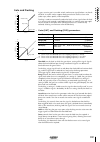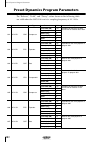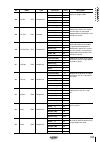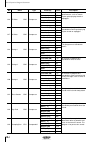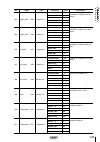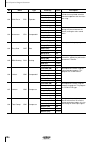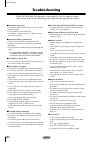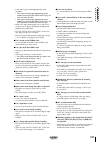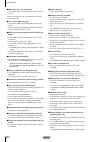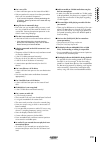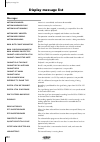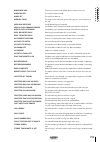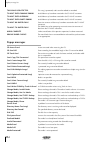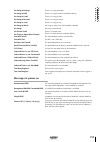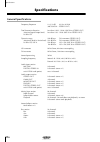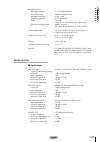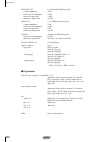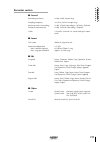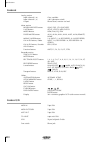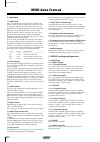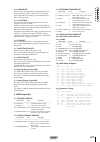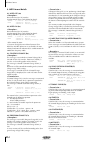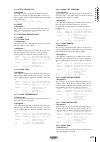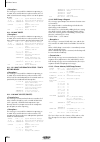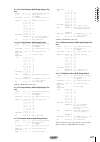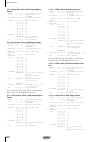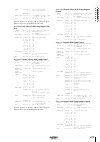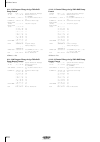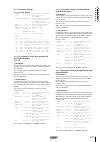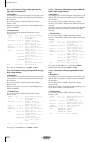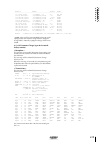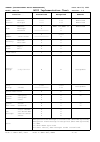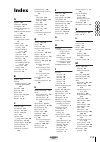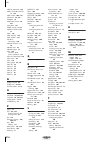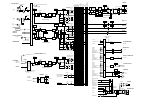- DL manuals
- Yamaha
- Recording Equipment
- AW2816
- Owner's Manual
Yamaha AW2816 Owner's Manual
Summary of AW2816
Page 1
Professional audio workstation professional audio workstation e owner’s manual owner’s manual keep this manual for future reference. Keep this manual for future reference..
Page 2: Important
Fcc information (u.S.A.) 1. Important notice: do not modify this unit! This product, when installed as indicated in the instructions contained in this manual, meets fcc requirements. Modifications not expressly approved by yamaha may void your authority, granted by the fcc, to use the product. 2. Im...
Page 3
Nederland the netherlands ● dit apparaat bevat een lithium batterij voor geheugen back-up. ● raadpleeg uw leverancier over de verwijdering van de batterij op het moment dat u het apparaat ann het einde van de levensduur afdankt of de volgende yamaha service afdeiing: yamaha music nederland service a...
Page 4: Important
Important iv important read the following before oper- ating the aw2816 ■ warnings • do not place a container with liquid or small metal objects on top of this unit. Liquid or metal objects inside this unit are a fire and electrical shock hazard. • do not allow water to enter this unit or allow the ...
Page 5: Handling The Cd-R/rw Media
V handling the cd-r/rw media please observe the following points when handling the disk. Failure to do so may cause problems such as the recorded data being lost, the drive to malfunction, or the printed label to become blurred. • do not place the disk in locations of direct sun- light, high tempera...
Page 6: Table of Contents
Table of contents vi table of contents table of contents —operation section— before you begin .....................1 checking the included items ...................1 installing an internal hard disk ................2 about the internal hard disk..........................2 installation .................
Page 7
Vii table of contents using the internal hard disk/ external storage devices midi other functions managing songs 9 using automix 8 scene memory operations 7 editing tracks and virtual tracks 6 transport/locate operations 5 using the internal effects 4 input/output patching 3 let’s record on the aw28...
Page 8: —Reference Section—
Table of contents viii table of contents —reference section— how to read the reference section .... 236 song screen ........................237 song list page ..................................... 237 setting page......................................... 238 song edit page..............................
Page 9: —Appendix—
Ix table of contents —appendix— preset eq program parameters........... 356 preset effects programs....................... 360 effects parameters............................... 362 dynamics processors .......................... 377 preset dynamics programs .......................377 preset dynamics ...
Page 10: Before You Begin
1 befor e y ou begin operation section before you begin this chapter explains preparations you need to make before using the aw2816, such as checking the included items and installing options. Checking the included items please make sure that the package contains the fol- lowing items. If any items ...
Page 11: About The Internal Hard Disk
Before you begin 2 operation section installing an internal hard disk you must install a hard disk in the aw2816 before using it. If you attempt to use the aw2816 without installing a hard disk, the recorder section and mixer section will fail to operate correctly, and the aw2816 will be damaged as ...
Page 12
3 befor e y ou begin operation section 3 spread a soft cloth over your work surface, and place magazines or books to support the four corners of the aw2816 so that the faders, keys, and other controllers on the top panel will not be damaged. Then turn the aw2816 face down. 4 from the bottom, unfaste...
Page 13: Installing A Cd-Rw Drive
Before you begin 4 operation section installing a cd-rw drive about the cd-rw drives a cd-rw drive is an option that allows you to create music cd’s, to backup/restore internal hard disk data, to play a music cd or to read a cd-rom. An inter- nal-type cd-rw drive can be installed by removing the cd-...
Page 14: Installation Procedure
5 befor e y ou begin operation section installation procedure please carefully read the cautions for installing optional equipment given at the beginning of this manual. 1 you will need the following items. • the aw2816 itself • internal cd-rw drive (option) • four screws (included with the aw2816) ...
Page 15
Before you begin 6 operation section 7 align the fastening screw-holes on the bot- tom of the cd-rw drive with the screw- holes in the aw2816, and using a screw- driver and the included screws, fasten it in four locations. 8 re-attach the cd-rw drive cover and the bottom panel that you removed in st...
Page 16: Manual Eject (Emergency Disc
7 befor e y ou begin operation section removing the transport protection pad the disc tray of some cd-rw drive models contains a transport protection pad that protects the internal mechanism from physical shock suffered during ship- ment. If your cd-rw drive contains this protective pad, please remo...
Page 17: About External Scsi Devices
Before you begin 8 operation section attaching an external scsi device about external scsi devices the external scsi devices referred to here are storage devices used to backup/restore the internal data of the aw2816, and can be connected to the scsi connec- tor on the rear panel of the aw2816. The ...
Page 18
9 befor e y ou begin operation section 2 attach a terminator to the last scsi device in the chain. A “terminator” is a device that terminates the scsi signal at the end of the chain, and is nor- mally attached to the vacant scsi connector of the last device in the daisy chain. If the scsi device its...
Page 19: Installing I/o Card
Before you begin 10 operation section installing i/o card about i/o cards i/o cards compatible with the yamaha mini-ygdai format can be installed in the option i/o slot located on the rear panel of the aw2816 in order to add input/output ports. For example by installing an adat format compatible i/o...
Page 20: Turning The Power On
11 befor e y ou begin operation section please observe the following points this section explains how to turn the power of the aw2816 on and off, and how to set the internal clock. Turning the power on when turning on the power of a system that includes the aw2816, each device must be turned on in t...
Page 21: Turning The Power Off
Before you begin 12 operation section turning the power off when turning off the power of a system that includes the aw2816, each device must be turned off in the following order. 1 the monitor system connected to the output jacks or the aw2816 b the aw2816 itself c any storage devices connected to ...
Page 22: Chapter
P arts and their functions 1 13 chapter operation section 1 parts and their functions this chapter explains the functions of each part of the aw2816’s top panel, rear panel, and front panel. The names of controllers (keys and knobs etc.) on the top panel are enclosed in square brackets [ ] in order ...
Page 23: Work Navigate Section
Parts and their functions 14 chapter 1 operation section work navigate section a [song] key this key accesses the song screen, where you can save or load songs, or shut down the aw2816. B [file] key this key accesses the file screen, where you can backup and restore songs, and format or erase an int...
Page 24: Fader Mode Section
15 p arts and their functions 1 operation section fader mode section this section selects the parameters that will be con- trolled by the top panel faders 1–8. The selected key will light. A [home] key when this key is on, you can use faders 1–8 to control the input levels of the channels currently ...
Page 25: Fader Section
Parts and their functions 16 chapter 1 operation section fader section a [sel] keys (1–8/stereo/rtn 1/rtn 2) these keys select the channel for operation. B [on] keys (1–8/stereo/rtn 1/rtn 2) these keys turn each channel on/off. C faders (1–8/stereo) according to the settings of the fader mode sectio...
Page 26: Display Section
17 p arts and their functions 1 operation section display section a display this is a 320 x 240 pixel liquid crystal display with backlight, that displays the mix parameter settings and the current operating status. When you press one of the keys in the work navigate or unit section, the screen for ...
Page 27: Rec Track Select Section
Parts and their functions 18 chapter 1 operation section rec track select section a [cue] key this key allows the output of tracks 1–16 or the stereo track to be monitored directly from the monitor out jacks without passing through the monitor channel. Use the rec track select keys (3) to select a t...
Page 28: Automation Section
19 p arts and their functions 1 operation section automation section a [automix] key this key accesses the automix screen, where you can perform automix operations. By using automix, operations of mix parameters such as the faders and [on] keys can be recorded in realtime. B [scene] key this key acc...
Page 29: Locate Section
Parts and their functions 20 chapter 1 operation section locate section a [num locate] key this key is used to specify a location numerically. When this key is lit, you can use the numeric keys or the [data/jog] dial to input a location, and press the [enter] key to execute the locate opera- tion. B...
Page 30: Transport Section
21 p arts and their functions 1 operation section transport section a rew [ ] (rewind) key this key rewinds from the current location. Each time you press this key, you will switch between 8x speed and 16x speed rewinding. To stop rewinding, press the stop [ ] key or play [ ] key. B ff [ ] (fast-for...
Page 31: Rear Panel
Parts and their functions 22 chapter 1 operation section rear panel a [phantom +48v on/off] switch this switch supplies +48 v phantom power to the input (xlr) 1/2 jacks (2). Turn this switch on when condenser mics that require an external power supply are connected to the input 1/2 (xlr) jacks. • th...
Page 32
23 p arts and their functions 1 operation section i omni out jacks these unbalanced phone jacks are analog outputs for the signals selected in the patch screen patch out page (→p.284). The nominal output level is 0 db. J phones jack a set of stereo headphones can be connected to this jack. This jack...
Page 33: Front Panel
Parts and their functions 24 chapter 1 operation section front panel a cd-rw drive cover this covers the installation bay for the optional cd-rw drive. Tip! For details on installing a cd-rw drive, refer to page 4. 1.
Page 34: Chapter
25 w elcome to the w orld of the a w2816 2 chapter operation section 2 welcome to the world of the aw2816 this chapter explains the features and signal flow of the aw2816, and covers basic operation. Features of the aw2816 the aw2816 is an audio workstation that combines a digital mixer, hard disk r...
Page 35: Cd-Rw Drive (Option)
Welcome to the world of the aw2816 26 chapter 2 operation section cd-rw drive (option) • cd-rw drive can be installed internally stereo tracks on the hard disk can be used to pro- duce an audio cd off-line. The cd-rw drive can also be used to store recorded data for backup. Playback of audio cd’s an...
Page 36: Input Patch
27 w elcome to the w orld of the a w2816 2 operation section signal flow within the aw2816 the following diagram shows the general signal flow within the aw2816. As you can see from this dia- gram, the aw2816 is divided into input patch, output patch, mixer, recorder, and cd-rw drive (option) sec- t...
Page 37: Input Channels 1–8
Welcome to the world of the aw2816 28 chapter 2 operation section input channels 1–8 these are monaural input channels used mainly for inputting mics or line-level instruments. The signals that are input to input channels 1–8 pass through an attenuator, phase, 4-band eq, dynamics processor, and dela...
Page 38: Return Channels 1/2
29 w elcome to the w orld of the a w2816 2 operation section return channels 1/2 these are stereo input channels used mainly for input- ting the return signal from internal effects 1/2. How- ever, the input signal assignment can be changed in the input patch section, allowing these to be used as add...
Page 39: Monitor Channels 1–16
Welcome to the world of the aw2816 30 chapter 2 operation section monitor channels 1–16 these are monaural channels assigned to the output of tracks 1–16 of the recorder section. Depending on the input monitor setting and the state of the transport, these will input either the signals that are curre...
Page 40: Stereo Output Channel
31 w elcome to the w orld of the a w2816 2 operation section stereo output channel this is a stereo output channel that processes the sig- nals sent from each channel to the stereo bus. It pro- vides a 4-band eq and dynamics processor identical to those provided on the input channels. The output sig...
Page 41: Output Patch
Welcome to the world of the aw2816 32 chapter 2 operation section output patch this section assigns output signals to omni out jacks 1–4, the stereo out jacks, digital stereo out jack, and an i/o card installed in the option i/ o slot. The following output signals can be selected. • stereo the outpu...
Page 42: Audio Tracks
33 w elcome to the w orld of the a w2816 2 operation section the track structure of the aw2816 this section explains the track structure of the aw2816. The recorder section of the aw2816 han- dles three types of tracks: audio tracks, virtual tracks, and the stereo track. Audio tracks these are the p...
Page 43: About The Display
Welcome to the world of the aw2816 34 chapter 2 operation section about the display this section explains what you will see in the lcd display of the top panel. The display shows the follow- ing information. A screen name this is the name of the currently selected screen. B page name/channel the inf...
Page 44: Buttons
35 w elcome to the w orld of the a w2816 2 operation section buttons buttons in the display are used to switch a parameter on/off, or to select one of multiple choices. Currently- on buttons are highlighted as white text on a black background, and currently-off buttons are displayed as black text on...
Page 45: Accessing Screens and Pages
Welcome to the world of the aw2816 36 chapter 2 operation section basic operation of the aw2816 this section explains basic operations of the aw2816, such as screen operations and selecting channels. Accessing screens and pages when you want to operate a mix parameter or edit an internal setting of ...
Page 46: Buttons
37 w elcome to the w orld of the a w2816 2 operation section using the additional function buttons when a symbol is shown in the lower left of the display, you can press and hold the [shift] key to access new buttons in the bottom of the display, and use various additional functions. 1 in a screen t...
Page 47: Selecting A Channel
Welcome to the world of the aw2816 38 chapter 2 operation section 2 use the [cursor] keys to move the cursor within the character palette to the button for the character you want to input, and press the [enter] key. The corresponding character/symbol/numeral will be input, and the highlighted area i...
Page 48
39 w elcome to the w orld of the a w2816 2 operation section the following table shows how the parameters con- trolled by faders 1–8 will change depending on the fader mode. 3 to operate the mix parameters of a specific channel, access the corresponding screen/ page, and press the [sel] key of the d...
Page 49: Chapter
Let ’s r ecor d on the a w2816 3 41 chapter operation section 3 let’s record on the aw2816 as a way to explain the basic operations of multi-track recording and mixdown on the aw2816, this chapter describes how you can suc- cessively record instruments such as rhythm machine (drums), bass, guitar, a...
Page 50: Creating A New Song
Let’s record on the aw2816 42 chapter 3 operation section • connect line-level instruments (rhythm machines and synthesizers) to the input 1–8 (phone) jacks. • if you use mics, connect them to the input 1–8 (phone) jacks or the input 1/2 (xlr) jacks. • if you use condenser mics that require phantom ...
Page 51
43 let ’s r ecor d on the a w2816 3 operation section 5 use the fs and recbit buttons to select the sampling frequency and number of quanti- zation bits for the newly created song. • it is not possible to change the sampling frequency or quantization after creating the song. • the quantization you s...
Page 52: Word Clock Settings
Let’s record on the aw2816 44 chapter 3 operation section word clock settings “word clock” is clock data that acts as the timing ref- erence for digitally processing the audio data. If digi- tal audio data is being transmitted or received between the aw2816 and an external digital audio device, each...
Page 53
45 let ’s r ecor d on the a w2816 3 operation section • using the digital mtr as the word clock master in this case, the digital mtr will be the word clock master, and the aw2816 will follow the word clock included in the input signal from the digital i/o card. Turn on one of the slot 1/2–7/8 button...
Page 54: Recording The First Track
Let’s record on the aw2816 46 chapter 3 operation section recording the first track this section explains the procedure for recording the first track. As an example, we will assume that you want a rhythm machine (or drum mics) connected to input jacks 1/2 to be recorded on tracks 1/2. The procedure ...
Page 55: Pairing Two Channels
47 let ’s r ecor d on the a w2816 3 operation section 6 while producing sound on your instru- ment, watch the level meters in the screen to see the input levels for input channels 1/ 2. When the aw2816 is in the default state, the input signals of the input 1–8 jacks are assigned to input channels 1...
Page 56: Patching Input Signals to
Let’s record on the aw2816 48 chapter 3 operation section patching input signals to recorder inputs when recording on the aw2816, you can either send the signals of each input channel directly to the recorder inputs (tracks), or send them via buses 1–8 to the recorder inputs. In this example, we wil...
Page 57
49 let ’s r ecor d on the a w2816 3 operation section when the aw2816 is in the default state, the outputs of buses 1–8 (bus 1–bus 8) are assigned to recorder inputs 1–8/9–16 as shown in the dia- gram below. 4 move the cursor to the recorder track input assign area. Change the recorder input 1 setti...
Page 58: Adjusting The Monitor Level
Let’s record on the aw2816 50 chapter 3 operation section adjusting the monitor level now we will send the signal of the rhythm machine (drum recording mics) via monitor channels 1/2 to the stereo bus, and monitor it from the monitor out jacks or phones jack. 1 press the recorder [1-8] key. Monitor ...
Page 59: Recording
51 let ’s r ecor d on the a w2816 3 operation section recording now we will record the signal of the rhythm machine (drum recording mics) on tracks 1/2. 1 press the [meter] key → [f2] key to display the meter screen meter 2 page. The meter screen meter 2 page will display the input/output levels of ...
Page 60: Setting The Input Level
Let’s record on the aw2816 52 chapter 3 operation section recording additional tracks (overdubbing) this section explains how you can listen to the rhythm machine (drums) recorded on tracks 1/2 while you overdub an electric bass connected to the input 8 (hi-z) jack onto track 3. Setting the input le...
Page 61
53 let ’s r ecor d on the a w2816 3 operation section 2 press the input [1-8] key → [sel] key 8. On the aw2816, you specify the channel that you want to operate by first selecting the mixing layer in the mixing layer section, and then using a [sel] key to select the desired channel. (the [sel] key o...
Page 62: Adjusting The Monitor Level
Let’s record on the aw2816 54 chapter 3 operation section adjusting the monitor level next we will send the bass signal via monitor channel 3 to the stereo bus, mix it with the signal of the previ- ously-recorded tracks 1/2, and monitor it from the monitor out jacks or phones jack. 1 press the recor...
Page 63: Sor to The Input Signal
55 let ’s r ecor d on the a w2816 3 operation section • g (gain) knob this knob sets the amount of boost/cut over a range of -18.0 db– +18 db. When “hpf” is selected for the low band eq, or when “lpf” is selected for the high band eq, this knob also switches the filter on/off. Tip! • the low band eq...
Page 64
Let’s record on the aw2816 56 chapter 3 operation section 4 move the cursor to the recall button at the left of the library list, and press the [enter] key. A confirmation popup window will appear, asking you whether you really want to recall the data. 5 move the cursor to the ok button and press th...
Page 65: Recording
57 let ’s r ecor d on the a w2816 3 operation section recording now we will record the bass sound on track 3. 1 in the locate section, press the [ ] key. The counter in the display will rewind to the zero location (00:00:00.000). 2 to begin recording, hold down the rec [ ] key and press the play [ ]...
Page 66: Adjusting The Mix Balance
Let’s record on the aw2816 58 chapter 3 operation section mixing to the stereo track (mixdown) this section explains how to mix the signals recorded on tracks 1–16 down to a stereo signal, use the inter- nal effect processors to add effects, and record the result on the stereo track. Adjusting the m...
Page 67: Using The Internal Effects
59 let ’s r ecor d on the a w2816 3 operation section using the internal effects the aw2816 contains two multi-effect units (effect 1/ 2). These internal effects can be used either via aux send/return or by insertion into a desired channel. In this section we will explain how to use an aux bus to ap...
Page 68
Let’s record on the aw2816 60 chapter 3 operation section 7 press the [aux 5] key → [f3] key. The aux5/eff1 screen pre/post page will appear. In this page, the signal sent from each channel to aux bus 5 can be switched on/off, and you can select the location from which the signal will be sent (pre-f...
Page 69
61 let ’s r ecor d on the a w2816 3 operation section 6 rewind to the beginning of the song. Then hold down the rec [ ] key of the trans- port section and press the play [ ] key. Recording on the stereo track will begin. 7 when recording ends, press the stop [ ] key. 8 to hear the stereo track that ...
Page 70: Saving Your Song
Let’s record on the aw2816 62 chapter 3 operation section saving your song on the aw2816, all data required for reproducing a completed composition (mixer, settings, recorder set- tings, audio data, etc.) is saved on the internal hard disk as a “song.” if you accidentally turn off the power of the a...
Page 71
63 let ’s r ecor d on the a w2816 3 operation section advanced techniques on the aw2816 this section introduces more advanced recording and mixing techniques that you will find useful. Manually re-recording only a spe- cific area (manual punch-in/out) if you make a mistake while recording a performa...
Page 72
Let’s record on the aw2816 64 chapter 3 operation section automatically re-recording only a specific area (auto punch-in/out) it is also possible to automatically punch-in/out when you come to a pre-specified point. This is called “auto punch-in/out.” this section explains the procedure for auto pun...
Page 73
65 let ’s r ecor d on the a w2816 3 operation section 6 to rehearse auto punch-in/out, press the play [ ] key. A the play [ ] key will light, and playback will begin from the pre-roll point. B when you reach the auto punch-in point, the rec [ ] key will begin blinking, and the sig- nal being monitor...
Page 74: Switching Virtual Tracks
Let’s record on the aw2816 66 chapter 3 operation section switching virtual tracks on the aw2816, you can select and record or play- back one of eight virtual tracks 1–8 for each of the audio tracks 1–16. For example when you are recording a solo part on one of the tracks, you can switch virtual tra...
Page 75: Operating Multiple Faders
67 let ’s r ecor d on the a w2816 3 operation section operating multiple faders together (fader groups) “fader grouping” is a function that lets you operate the faders of multiple channels as a group. Channels that are registered in the same fader group can be controlled together by operating just o...
Page 76: Operating Multiple [On] Keys
Let’s record on the aw2816 68 chapter 3 operation section operating multiple [on] keys together (mute groups) “mute grouping” is a function that lets you operate the [on] of multiple channels as a group. Channels that are registered in the same mute group can be turned on/off together by operating j...
Page 77: Using The Solo Function
69 let ’s r ecor d on the a w2816 3 operation section using the solo function the aw2816 contains a very flexible solo function. By pressing the [solo] key on the top panel and then pressing the [on] key for a desired channel, you can monitor that channel by itself. 1 press the [setup] key → [f5] ke...
Page 78
Let’s record on the aw2816 70 chapter 3 operation section 6 to enable the solo function, press the [solo] key. The [solo] key and [on] keys 1–8 will blink. 7 use the keys of the mixing layer section to select the desired mixing layer, and use the [on] keys to select the channel that you want to solo...
Page 79: Chapter
Input/output patc hing 4 71 chapter operation section 4 input/output patching this chapter explains how input/output signals and input/output jacks can be assigned to the various signal routes within the aw2816. Assigning signals to input channels/ return channels (input patch) in the input patch se...
Page 80
Input/output patching 72 chapter 4 operation section 2 move the cursor to the channel whose patching you want to change, and use the [data/jog] dial to select the desired sig- nal. The following signals can be assigned to each channel. • input channels 1–8 • return channels 1/2 for example if you ch...
Page 81: (Recorder Input Patch)
73 input/output patc hing 4 operation section assigning signals to the recorder inputs (recorder input patch) in the recorder input patch section you can assign the output signals of buses 1–8 and the direct outputs of input channels 1–8 to the inputs of recorder tracks 1– 16 (recorder inputs 1–16)....
Page 82
Input/output patching 74 chapter 4 operation section assigning signals to output jacks/ output channels (output patch) in the output patch section, signals such as buses 1–8, aux buses 1–6, the stereo bus, and direct outputs from the recorder can be assigned to output jacks such as the stereo out ja...
Page 83
75 input/output patc hing 4 operation section • digital stereo out jack • stereo out jacks • output 1–8 of an i/o card (option i/o slot) • in the various areas of the patch out page, you may see indications such as “i-i8” or “i-m16.” these indi- cate that the insert send of an input channel (if the ...
Page 84: Using The Patch Library
Input/output patching 76 chapter 4 operation section using the patch library up to 20 different patching settings you make in the patch screen patch in page and patch out page can be stored in an area of internal memory called the “patch library.” the contents of the patch library are saved on the i...
Page 85: The Library
77 input/output patc hing 4 operation section recalling patching settings from the library here’s how to recall (load) patching settings that were saved to the library. 1 press [patch] key → [f3] (patch lib.) key to display the patch screen patch lib page. 2 use the [data/jog] dial to select the pat...
Page 86
Input/output patching 78 chapter 4 operation section inserting an external effect into a channel you can patch input/output jacks into an insert i/o point of a desired channel, and insert an external effect. For example this method can be used when you want to apply a studio chorus effect while reco...
Page 87
79 input/output patc hing 4 operation section 6 move the cursor to the rtn. Area, and use the [data/jog] dial to select the input jack or input channel that you want to assign as the insert return. The following types of jack can be selected. • if an input channel 1–8 or a monitor channel 1– 16 is s...
Page 88: (Quick Rec)
Input/output patching 80 chapter 4 operation section quickly assigning input signals to tracks (quick rec) quick rec is a function that lets you quickly switch the patching so that the desired input signal can be recorded on the desired track, while you view the routing in a special screen. By using...
Page 89
81 input/output patc hing 4 operation section 5 in the same way, use patch cables to con- nect other direct outputs and recorder inputs. Tip! • to cancel an individual patch cable, move the cursor to the clear button located at the right of the rec. Tr area, and press the [enter] key. • to cancel al...
Page 90: Chapter
83 chapter using the internal effects 5 operation section 5 using the internal effects this chapter explains how to use the two effects built into the aw2816. About the internal effects the aw2816 contains two multi-effect units, called “effect 1” and “effect 2.” these internal effects can be used i...
Page 91: Check The Patching
Using the internal effects 84 chapter 5 operation section using aux send/return to apply an effect this section describes the example of using effect 1 via aux bus 5 in a send/return configuration. Check the patching first we will check whether the aux send/return patching for effect 1 is set approp...
Page 92
Using the internal effects 5 85 operation section 2 turn the [data/jog] dial to select the pro- gram that you want to recall. The row enclosed by the dotted frame is the cur- rently selected effect program. When you select an effect program, the effect type used by that program will be displayed at ...
Page 93: Switching Between Pre-Fader/
Using the internal effects 86 chapter 5 operation section switching between pre-fader/ post-fader here’s how to select the output position (pre-fader/ post-fader) from which the signal will be sent from each channel to aux bus 5. 1 press the [aux 5] key → [f3] key. The aux5/eff1 screen pre/post page...
Page 94: Adjusting The Return Level
Using the internal effects 5 87 operation section adjusting the return level here’s how to adjust the level of return channel 1 (the level of the effect sound returned from effect 1), and send it to the stereo bus. 1 make sure that the [on] key of return channel 1 is on (lit). If it is off, press th...
Page 95: Change The Patching
Using the internal effects 88 chapter 5 operation section inserting an effect into a specific channel the internal effects of the aw2816 can also be inserted into a specific channel. This is convenient when you want to apply an internal effect to an input source while recording it, or when you want ...
Page 96: Recalling An Effect Program
Using the internal effects 5 89 operation section 3 move the cursor to the assign button of the effect insert area, and press the [enter] key. The eff.Insert setting popup window will appear. In this popup window you can use the following four buttons to select the to insert effect. • off .............
Page 97: Change The Patching
Using the internal effects 90 chapter 5 operation section applying effects while you record if you have inserted an internal effect into an input channel, the input source processed by the effect can be recorded on a track. Here we will explain how to insert effect 1 into input channel 1, and record...
Page 98: Start Recording
Using the internal effects 5 91 operation section 5 move the cursor to the ok button and press the [enter] key. The ch view page effect insert area will dis- play “on [int.Eff1],” indicating that effect 1 has been inserted into input channel 1. 6 turn off the st button in the pan/rout area. In gener...
Page 99
Using the internal effects 92 chapter 5 operation section adjusting the effect parameters you can freely edit the parameters of the effect pro- grams built into the aw2816 to create the sound you want. You can also save an edited program in the effect library. As an example, here’s how to edit the e...
Page 100: Saving An Effect Program
Using the internal effects 5 93 operation section saving an effect program up to 86 different effect programs that you edited can be stored (saved) in vacant locations of the effect library, and recalled later. Here’s how the effect pro- gram you edited for effect 2 can be stored in the library. Tip...
Page 101: Chapter
95 chapter tr ansport/locate oper ations 6 operation section 6 transport/locate operations this chapter explains transport and locate operations on the aw2816. Transport key functions transport operations for the recorder are performed using the five keys of the transport section (the trans- port ke...
Page 102: (The Nudge Function)
Transport/locate operations 96 chapter 6 operation section searching for a point while you listen (the nudge function) “nudge” is a function that repeatedly plays back a short region before or after the current location. By using this function, you can listen as you move the current location in smal...
Page 103: The Waveform
Tr ansport/locate oper ations 6 97 operation section searching for a point while viewing the waveform the aw2816 lets you view the recorded contents of a track as a waveform while you search for a desired location or set marker or locate points. 1 use the transport or shuttle function to move to the...
Page 104
Transport/locate operations 98 chapter 6 operation section rewinding for a specific distance (rollback) when the transport is stopped or playing, you can press the [roll back] key of the locate section to rewind for a specific distance. (this is called the roll- back function.) this is convenient wh...
Page 105: (A-B Repeat)
Tr ansport/locate oper ations 6 99 operation section repeatedly playing a specified region (a-b repeat) “a-b repeat” is a function that repeatedly plays back between the a point and b point you specify. For example this is convenient when you want to repeat- edly play back a certain region of the so...
Page 106
Transport/locate operations 100 chapter 6 operation section locating to a specified point you can specify a locate point numerically, and locate to that point. 1 with the transport stopped, press the [num locate] key. The [num locate] key will blink, and the cur- sor will move to the counter in the ...
Page 107: Location
Tr ansport/locate oper ations 6 101 operation section locating to the zero location of the counter when the song is stopped or playing, you can press the [rtz] key to locate to the zero location of the counter (in the case of measure display, this will be the beginning of the first measure). The poi...
Page 108
Transport/locate operations 102 chapter 6 operation section using various locate points to locate the aw2816 lets you specify locate points at desired locations in a song, and press a key to locate (change the current time location) instantly to those points. You can set the following locate points....
Page 109: Using Markers to Locate
Tr ansport/locate oper ations 6 103 operation section using markers to locate the aw2816 allows you to assign up to 99 markers at desired points in a song. You can use the [ ]/[ ] keys to locate to these markers. Here’s how to assign and use markers. ■ setting a marker 1 move the song to the point w...
Page 110: Or Marker
Transport/locate operations 104 chapter 6 operation section editing the location of a locate point or marker the location of the start point, end point, a/b points, in/out points, or markers can be edited if desired. 1 press the [track] key → [f4] key. The track screen mark adj. Page will appear. Th...
Page 111: Point and Time Code
Tr ansport/locate oper ations 6 105 operation section the relation between the start point and time code in the track screen mark adj. Page, the start point and end point are always displayed as time code. This is because the absolute time zero location of the time display is determined by the time ...
Page 112
Transport/locate operations 106 chapter 6 operation section deleting a locate point/marker locate points (other than the start and end points) and markers can be deleted. A locate point or marker can be deleted either in the screen or by using key opera- tions. • it is not possible to delete the sta...
Page 113: Chapter
107 chapter editing tr ac ks and virtual tr ac ks 7 operation section 7 editing tracks and virtual tracks this chapter explains how to name a recorded virtual track, and how to edit a recorded audio track. Editing tracks and virtual tracks audio data recorded on the aw2816 can be edited in a variety...
Page 114: Tracks, Parts, and Regions
Editing tracks and virtual tracks 108 chapter 7 operation section tracks, parts, and regions when editing audio data in the tr edit page or the v.Tr edit page, you can select one of three units by which the data will be edited. ● tracks the entire selected track (1–16) or virtual track (1–8) will be...
Page 115: Naming A Track Or Region
Editing tr ac ks and virtual tr ac ks 7 109 operation section naming a track or region when something is recorded on a track, a default name is assigned to that virtual track and region as fol- lows. • default virtual track name ............... V.Tr x-y (x= track number, y= virtual track number) • d...
Page 116: Editing A Region Name
Editing tracks and virtual tracks 110 chapter 7 operation section 7 use the character palette to input the new track name. A track name of up to sixteen characters can be input. For details on inputting characters, refer to page 37. Tip! The track page displays the first eight characters of the trac...
Page 117: Editing Entire Tracks
Editing tr ac ks and virtual tr ac ks 7 111 operation section editing the audio data of tracks 1–16 this section explains how to use the tr edit page to edit the audio of tracks 1–16 in units of entire tracks, or in units of individual parts or regions. Editing entire tracks 1 press the [edit] key →...
Page 118
Editing tracks and virtual tracks 112 chapter 7 operation section 3 move the cursor to the desired editing command and press the [enter] key. According to the editing command that you selected, various buttons for setting the parame- ters of that command will appear. Also, the parameter setting area...
Page 119: Editing By Part
Editing tr ac ks and virtual tr ac ks 7 113 operation section editing by part 1 press the [edit] key → [f1] (tr edit) key. The edit screen tr edit page will appear, where you can perform track editing operations. 2 move the cursor to the part menu, and press the [enter] key. The editing commands of ...
Page 120: Editing By Region
Editing tracks and virtual tracks 114 chapter 7 operation section if measures (measure) are selected as the counter display method, “beats” will be the smallest unit by which an editing location can be specified. However even in this case, you can use the wave display window or markers and locate po...
Page 121
Editing tr ac ks and virtual tr ac ks 7 115 operation section tip! If you want to select a different editing command, move the cursor to the highlighted edit command but- ton, and press the [enter] key. 4 move the cursor to the region parameter button, and press the [enter] key. The parameter settin...
Page 122
Editing tracks and virtual tracks 116 chapter 7 operation section editing the audio data of virtual tracks 1–8 this section explains how to use the v.Tr edit page to edit the audio of virtual tracks 1–8 in units of entire tracks, or in units of individual parts or regions. With the exception that a ...
Page 123
Editing tr ac ks and virtual tr ac ks 7 117 operation section 9 to execute the editing command, move the cursor to the ok button and press the [enter] key. The editing command you selected in step 4 will be executed. When processing is completed, you will return to the state of step 1. Tip! • to can...
Page 124: Editing Commands
Editing tracks and virtual tracks 118 chapter 7 operation section editing commands this section describes the editing commands of the track/part/region menus of the tr edit and v.Tr edit pages. • all of the editing commands available in the tr edit page and v.Tr edit page are the same. However, some...
Page 125
Editing tr ac ks and virtual tr ac ks 7 119 operation section ● exchange exchange the audio data of two tracks. • fr.Track (from track) • to track select the two tracks that will be exchanged. An unrecorded track can be selected for the to track alone. • all v.Tr (all virtual tracks) (*) specify whe...
Page 126
Editing tracks and virtual tracks 120 chapter 7 operation section ● pitch raise or lower the pitch of the entire specified track without affecting the length of the audio. • track select the track whose pitch you want to change. • pitch specify the amount of pitch change in semitone steps, over a ra...
Page 127: Commands and Parameters of
Editing tr ac ks and virtual tr ac ks 7 121 operation section commands and parameters of the part menu the part menu contains commands that edit the desired area (part) of audio in the selected track. The following pages describe the commands and parame- ters that can be selected from the part menu....
Page 128
Editing tracks and virtual tracks 122 chapter 7 operation section • interval if the times parameter is set to 2 or more, specify the spacing between the start locations of each copy. This cannot be set to a time that is shorter than the length of the specified part. • insert specify whether the copi...
Page 129
Editing tr ac ks and virtual tr ac ks 7 123 operation section ● insert insert silence into the specified part. Subsequent audio data will be moved backward according to the length of the silent data that was inserted. • track select the track into which silence will be inserted. If you select “al” (...
Page 130
Editing tracks and virtual tracks 124 chapter 7 operation section ● append combine the multiple regions within the specified part into a single region. Gaps between regions will be converted to silent audio data. • track select the track containing the regions you want to combine. • start specify th...
Page 131: Commands and Parameters of
Editing tr ac ks and virtual tr ac ks 7 125 operation section commands and parameters of the region menu the region menu contains commands that edit the desired region (continuous audio data that was recorded in one operation) of audio. The following pages describe the commands and parameters that c...
Page 132
Editing tracks and virtual tracks 126 chapter 7 operation section ● trim in move the starting location of the selected region later in time (toward the end of the song), and trim (discard) the unwanted portion. • region select the region that you want to trim. • trim in specify the amount of trimmin...
Page 133: Chapter
Scene memor y oper ations 8 127 chapter operation section 8 scene memory operations this chapter explains scene memory functions and operation. About scene memories on the aw2816, the mix parameters of each channel, the input patch and output patch settings, parameters for effects 1/2, and various o...
Page 134: Storing A Scene
Scene memory operations 128 chapter 8 operation section storing a scene you can assign a name to the current settings and store them in scene memory. A scene can be stored either by operations in the screen, or by operating the keys of the top panel. Storing a scene by operations in the screen 1 pre...
Page 135: Recalling A Scene
129 scene memor y oper ations 8 operation section recalling a scene here’s how you can recall a scene from scene mem- ory. The recall operation can be performed from the screen or by using the keys of the top panel. When you recall a scene, the current scene will be discarded. If you will want to re...
Page 136: Editing The Name of A Scene
Scene memory operations 130 chapter 8 operation section editing the name of a scene here’s how you can edit just the scene name of a scene stored in memory. 1 press the [scene] key → [f1] key. The scene screen/scene mem page will appear. 2 use the [data/jog] dial to select the scene number whose sce...
Page 137: Protecting A Scene
131 scene memor y oper ations 8 operation section protecting a scene for each scene number, you can set the protect setting to prevent a stored scene from being accidentally erased. Scenes for which protect is turned on can only be recalled. 1 press the [scene] key → [f1] key. The scene screen/scene...
Page 138: Changing The Order of Scenes
Scene memory operations 132 chapter 8 operation section changing the order of scenes a scene saved in scene numbers 01–96 can be moved to another number. 1 press the [scene] key → [f4] key. The scene screen/sort page will appear, in which you can change the order of scenes. In the source area at the...
Page 139: Chapter
133 chapter using automix 9 operation section 9 using automix this chapter explains the functions and operation of automix, which automates realtime mixing operations. About automix what is automix? On the aw2816, operations of mixing parameters can be recorded in realtime, and then played back. Thi...
Page 140: Creating A New Automix
Using automix 134 chapter 9 operation section creating a new automix when you want to record automix for the first time, you must start by creating a new automix. 1 while playing back the beginning of the song, make settings for the channel faders, pan, eq, and effect send/return, and store them in ...
Page 141: The Automix
Using automix 9 135 operation section recording and playing an automix this section explains how fader operations for moni- tor channels 1–8 can be recorded in the automix and played back. Recording fader operations in the automix 1 locate the song to a location slightly earlier than the point where...
Page 142: Playing Back The Automix
Using automix 136 chapter 9 operation section 8 press the top panel play [ ] key to play back the song. When the song begins playing, the rec button in the display will switch to on (highlighted), and automix recording will begin. While automix is being recorded, the [automix] key will light externa...
Page 143: Ations of Other Channels
Using automix 9 137 operation section recording additional fader oper- ations of other channels here’s how the previously-recorded automix can be played back while you additionally record fader oper- ations of other channels. 1 locate the song to a point slightly earlier than where you began recordi...
Page 144
Using automix 138 chapter 9 operation section recording additional mix elements other mixing elements of the same channel can be recorded (overwritten), adding them to the previously- recorded automix. For example after you have recorded the fader operations, you can overwrite pan and eq operations ...
Page 145: (Punch-In/out)
Using automix 9 139 operation section re-recording only part of the automix (punch-in/out) if you make a mistake in your operations while recording automix, you can use the automix punch- in/out function to re-record just the incorrect part. As an example, here’s how to use punch-in/out to re- recor...
Page 146
Using automix 140 chapter 9 operation section 12 if you want to update the recorded con- tents, move the cursor to the ok button and press the [enter] key. If the auto rec button is on, automix record- ready mode will not be defeated even after the recorded contents have been updated. (the [automix]...
Page 147
Using automix 9 141 operation section re-recording fader operations the aw2816’s automix screen contains a fader edit page in which you can watch previously-recorded fader movements while you record new fader move- ments. This page is convenient when you want to make detailed changes afterward to th...
Page 148
Using automix 142 chapter 9 operation section 9 press the top panel play [ ] key to play back the song. Automix will be in record mode. However since a recording channel has not yet been selected, recording will not actually occur. 10 listen to the song, and at the desired punch-in location, press [...
Page 149
Using automix 9 143 operation section editing individual automix events in the automix screen/event list page, individual events of previously-recorded automix data can be edited while automix is stopped. You can adjust the timing or values of individual events, or delete unwanted events. The follow...
Page 150
Using automix 144 chapter 9 operation section 2 move the cursor to the scene/lib button, and press the [enter] key. The scene/lib button will turn on, and scene/ library recall operations recorded in the automix will be displayed in the list. The row enclosed by a dotted line in the list is the curr...
Page 151: Storing An Automix
Using automix 9 145 operation section storing an automix you can assign a name to the current automix, and store it in internal automix memory. Data for up to six- teen automixes can be stored in memory. Tip! The automix data you store is saved on the hard disk as part of the current song. In other ...
Page 152: Recalling An Automix
Using automix 146 chapter 9 operation section recalling an automix here’s how to recall an automix that was stored in internal memory. 1 press the [automix] key → [f2] key. The automix screen/memory page will appear. 2 turn the [data/jog] dial to select the automix number that you want to recall. 3 ...
Page 153: Chapter
Managing songs 10 147 chapter operation section 10 managing songs this chapter explains song management operations such as saving, loading, deleting, or copying songs. About songs what is a song? On the aw2816, musical productions you create are saved on the internal hard disk in units called “songs...
Page 154: Saving The Current Song
Managing songs 148 chapter 10 operation section saving the current song here’s how to save the current song (the song that you are currently operating) on the internal hard disk. Be aware that if you turn off the power of the aw2816 without saving the current song, any changes in the data of the cur...
Page 155: Loading A Song
149 managing songs 10 operation section loading a song here’s how a song saved in the internal hard disk can be loaded as the current song. 1 press the [song] key → [f1] key. The song screen/song list page will appear. 2 use the [data/jog] dial to select the song that you want to load. In the list, ...
Page 156
Managing songs 150 chapter 10 operation section editing the song name/comment here’s how to edit the name (song name) or comment of the current song. 1 press the [song] key → [f2] key. The song screen/setting page will appear. The song name area at the top of the screen indi- cates the song name, an...
Page 157: Protecting A Song
151 managing songs 10 operation section protecting a song a song can be protected to preserve its contents. If a song is protected, you will not be able to edit or record tracks, set locate points, or delete the song, etc. We recommend that when you complete a song, you protect it so that it will no...
Page 158: Duplicating A Song
Managing songs 152 chapter 10 operation section duplicating a song here’s how to copy (duplicate) a song that is saved on the internal hard disk. This is convenient when you want to keep a duplicate of the original state of a song before performing various edits on the audio tracks. When you execute...
Page 159: Deleting An Unwanted Song
153 managing songs 10 operation section deleting an unwanted song here’s how an unwanted song (except for the current song) can be deleted from the internal hard disk. • a deleted song will be lost forever. Use great care when executing this operation. • when you delete a song, the current song will...
Page 160: (Optimize)
Managing songs 154 chapter 10 operation section deleting unused audio data from a song (optimize) the aw2816 allows you to cancel the results of as many fifteen most recently performed recording or editing operations (undo), and then to re-execute the cancelled operations (redo). This is possible be...
Page 161
155 managing songs 10 operation section importing mixer data from an existing song on the aw2816, settings such as the scene or library data (referred to as “mixer data”) of an existing song can be imported (loaded) into the current song. For example this is convenient when an existing song contains...
Page 162
Managing songs 156 chapter 10 operation section importing tracks from an existing song desired tracks of audio data can be imported (loaded) from an existing song into the current song. This is convenient when you want audio materials recorded in another song to be reused in the current song. 1 load...
Page 163
157 managing songs 10 operation section 10 move the cursor to the execute button and press the [enter] key. A popup window will ask you for confirmation. 11 to execute the import operation, move the cursor to the ok button and press the [enter] key. To cancel without importing, move the cursor to th...
Page 164: Chapter
Using the internal har d disk/e xternal stor age de vices 11 159 chapter operation section 11 using the internal hard disk/ external storage devices this chapter explains operations on the aw2816’s internal hard disk and on external storage devices (cd-rw drive, mo drive, external hard disk, etc.). ...
Page 165: Formatting An External Drive
Using the internal hard disk/external storage devices 160 chapter 11 operation section formatting an external drive here’s how an external drive (external hard disk or mo drive) connected to the scsi connector can be formatted. Use the following procedure to format an external drive if you want to i...
Page 166: Erasing Cd-Rw Media
161 using the internal har d disk/e xternal stor age de vices 11 operation section erasing cd-rw media here’s how to erase cd-rw media inserted into an internal or external cd-rw drive. If cd-rw media has been used for another purpose, we recommend that you use this procedure to completely erase the...
Page 167: Backing Up Songs
Using the internal hard disk/external storage devices 162 chapter 11 operation section backing up songs song data saved on the internal hard disk can be backed up to a storage device such as an mo drive or cd-rw drive. As a safeguard against accidental dam- age to the internal hard disk, you should ...
Page 168
163 using the internal har d disk/e xternal stor age de vices 11 operation section 3 if you are backing up on a cd-rw drive or mo drive, insert the media into the drive. If the backup destination is a cd-rw drive, press the [shift] key + [f2] key to open the tray of the cd-rw drive, and insert the c...
Page 169: Restoring Backup Data
Using the internal hard disk/external storage devices 164 chapter 11 operation section restoring backup data song data that was backed up on a storage device can be restored (loaded) back into the aw2816’s internal hard disk. 1 press the [file] key → [f2] key. The file screen/restore page will appea...
Page 170
165 using the internal har d disk/e xternal stor age de vices 11 operation section 8 to execute the restore operation, move the cursor to the ok button and press the [enter] key. To cancel without restoring, move the cursor to the cancel button and press the [enter] key. When you move the cursor to ...
Page 171: (Defrag)
Using the internal hard disk/external storage devices 166 chapter 11 operation section tidying up the data of the internal hard disk (defrag) the defrag operation re-orders the data on the inter- nal hard disk so that each piece of data is located in physically consecutive areas on the hard disk. Wh...
Page 172: (Exporting A Wav File)
167 using the internal har d disk/e xternal stor age de vices 11 operation section writing a track to a wav file (exporting a wav file) the audio data of a desired track/virtual track can be converted into a wav file and written to a storage device such as a cd-rw drive or mo drive. This func- tion ...
Page 173
Using the internal hard disk/external storage devices 168 chapter 11 operation section exporting tracks to wav files here’s how to use the tr edit page to export (write) audio data from tracks 1–16 to wav files. 1 press the [edit] key → [f1] (tr edit) key. The edit screen/tr edit page will appear. F...
Page 174
169 using the internal har d disk/e xternal stor age de vices 11 operation section 6 move the cursor to the to drive parame- ter, and press the [enter] key. The following display will appear. 1 drive select the internal cd-rw drive or an external scsi device. B from if you selected the track or part...
Page 175
Using the internal hard disk/external storage devices 170 chapter 11 operation section characters that can be used in a filename are limited to the following. • when writing to cd-r/rw media .......... A–z 0–9 _ • when writing to media other than cd-r/rw .......... A–z a–z 0–9 _ ! # & + - ( ) . • by...
Page 176: Files
171 using the internal har d disk/e xternal stor age de vices 11 operation section exporting virtual tracks to wav files here’s how to use the v.Tr edit page to export (write) audio data from a virtual track 1–8 of the specified track to a wav file. The basic procedure is essentially the same as in ...
Page 177: (Importing A Wav File)
Using the internal hard disk/external storage devices 172 chapter 11 operation section loading a wav file into a track (importing a wav file) here’s how a wav file stored on cd-r/rw or mo media or on an external hard disk can be loaded and assigned to an audio track of the aw2816. For exam- ple this...
Page 178
173 using the internal har d disk/e xternal stor age de vices 11 operation section 4 move the cursor to the file list, and turn the [data/jog] dial to select the wav file that you want to import. If the desired wav file is in another directory, move the cursor to the symbol and press the [enter] key...
Page 179: (Cd-Da Import)
Using the internal hard disk/external storage devices 174 chapter 11 operation section loading cd audio into a track (cd-da import) audio data (cd-da) from a cd inserted into the cd- rw drive can be loaded and assigned to a track of the aw2816. This allows you to load materials from a commercially a...
Page 180: Ing It to A Track
175 using the internal har d disk/e xternal stor age de vices 11 operation section loading cd-da data and assign- ing it to a track 1 load an existing song from the internal hard disk (or create a new song with a sampling frequency of 44.1 khz). Cd-da data can only be assigned to a track of a song w...
Page 181
Using the internal hard disk/external storage devices 176 chapter 11 operation section 8 move the cursor to the paste to area, and turn the [data/jog] dial to specify the track number (tr area) and virtual track number (v area) of the track into which the data will be loaded. Since cd-da data is alw...
Page 182
177 using the internal har d disk/e xternal stor age de vices 11 operation section playing an audio cd (cd play) an internal or external cd-rw drive can be used to play back a conventional audio cd or cd-r/rw media to which audio data has been written (cd play function). It is not possible to play c...
Page 183
Using the internal hard disk/external storage devices 178 chapter 11 operation section 7 to turn off the cd play function, move the cursor to the button in the cd play mode area, and press the [enter] key..
Page 184: Chapter
Mastering 12 179 chapter operation section 12 mastering this chapter explains the mastering function that lets you use a cd- rw drive to create an audio cd. About mastering the aw2816 can write audio data from the stereo track of a song to cd-r/rw media in cd-da format. Cd-r/rw media that has been w...
Page 185
Mastering 180 chapter 12 operation section track at once and disc at once data can be written to cd-r/rw media in one of the following two ways. • track at once this method writes data in units of tracks (areas on the cd to which individual items of audio data are written), and can be used only for ...
Page 186: Checking The Free Space
181 mastering 12 operation section checking the free space on the internal hard disk in order to execute the mastering operation, the inter- nal hard disk must have as much or more free space as the data that will be written to the cd-r/rw media. You can use the following procedure to check the free...
Page 187: Executing Mastering
Mastering 182 chapter 12 operation section executing mastering here’s how to use the mastering function to write the stereo track data to cd-r/rw media. If you want to write the stereo track to cd immedi- ately after it was recorded, you must first save the current song. 1 press the [cd] key → [f1] ...
Page 188
183 mastering 12 operation section 7 move the cursor to the stereo track infor- mation in the list, and use the [data/jog] dial to select the stereo track that will be written to track 1. In this list, it is not possible to select stereo tracks that are part of a 48 khz sampling frequency song, or t...
Page 189
Mastering 184 chapter 12 operation section 12 to execute the writing operation, move the cursor to the ok button and press the [enter] key. To cancel without executing, move the cursor to the cancel button and press the [enter] key. While the data is being written, a popup window will display the es...
Page 190: Finalizing A Disc
185 mastering 12 operation section finalizing a disc if cd-r media was written using track at once, data from other stereo tracks can be added as long as the disc has not been finalized. However, media that has not yet been finalized cannot be played on a cd-rw drive or conventional cd player. To ma...
Page 191: Chapter
Midi 13 187 chapter operation section 13 midi this chapter explains how midi can be used on the aw2816. What you can do using midi on the aw2816 you can use midi to do the follow- ing things. ● synchronize operation with external devices synchronization signals such as mtc (midi time code) or midi c...
Page 192
Midi 188 chapter 13 operation section midi connectors and the to host connector the aw2816 provides the following connectors for exchanging midi messages with external devices. ● midi in connector this connector receives midi messages such as pro- gram changes, control changes, and system exclu- siv...
Page 193: Aw2816 to External Devices
189 midi 13 operation section using the midi connectors to connect the aw2816 to external devices making connections if you want midi messages to be transferred between the aw2816 and an external device that has midi connectors, use separately sold midi cables to make the following connections. ● to...
Page 194: Aw2816 and Your Computer
Midi 190 chapter 13 operation section using the to host connector to connect the aw2816 and your computer here’s how to use the aw2816’s to host connector to make connections to your computer. Making connections use a separately sold cable to connect the aw2816’s to host connector to the serial port...
Page 195
191 midi 13 operation section • to use a serial port connection, you will need to sep- arately provide driver software appropriate for your system. • if you are using an nec pc-9801/9821 series com- puter, the to host setting (to host pc1 or to host pc2) will depend on the driver software you are us...
Page 196: An External Device
Midi 192 chapter 13 operation section using mtc to synchronize the aw2816 and an external device here’s how mtc (midi time code) can be transmitted from the aw2816’s mtc out connector to synchro- nize the operation of the aw2816 and an external device. Tip! Mtc specifies the current time in units of...
Page 197
193 midi 13 operation section 7 on the aw2816, begin playing the song. When the song begins playing, mtc will be transmitted from the mtc out connector, and the external device will begin running from the same location. When you stop the aw2816 song, mtc transmission will stop and the exter- nal dev...
Page 198: And An External Device
Midi 194 chapter 13 operation section using midi clock to synchronize the aw2816 and an external device the aw2816 and an external device can also be syn- chronized by using midi clock as the synchroniza- tion data instead of mtc. Use this method if a midi sequencer or rhythm machine that does not s...
Page 199
195 midi 13 operation section tip! • in order to use midi clock to synchronize opera- tions with another device, you must first make tempo settings and time signature settings on the aw2816 so that the tempo and current location will be specified correctly. This is done in the song screen/tempo map ...
Page 200
Midi 196 chapter 13 operation section using mmc to control the aw2816 mmc (midi machine control) messages can be used to control the transport of the aw2816 from an exter- nal device. Here’s how you can synchronize the oper- ation of the aw2816 with an external device such as a computer or midi sequ...
Page 201
197 midi 13 operation section synchronizing two aw2816 units if you are using two aw2816 units, you can use mmc and mtc to synchronize their operation. In this case, you can cascade the stereo bus of one unit into the stereo bus of the other unit, to mix the stereo buses of the two units and record ...
Page 202
Midi 198 chapter 13 operation section 7 on the mtc slave aw2816, press the [midi] key → [f1] key to access the midi setup 1 page. 8 move the cursor to the slave button of the mtc sync area, and press the [enter] key to turn it on. The corresponding aw2816 will be set to func- tion as the mtc slave. ...
Page 203
199 midi 13 operation section if you perform the stereo track record operation on the mtc slave/word clock slave aw2816, the stereo output channels of both the word clock master and slave units will be mixed, and recorded on the stereo track. When you perform recording operations on the stereo track...
Page 204
Midi 200 chapter 13 operation section remotely switching aw2816 scenes by sending program change messages from an exter- nal device to the aw2816, you can switch the scene memories of the aw2816. Program change messages can also be transmitted to an external device when you switch scenes on the aw28...
Page 205
201 midi 13 operation section 8 transmit a program change message from the external device. The aw2816 will recall the scene that corre- sponds to the program change that was received. If you recall a scene on the aw2816, the corre- sponding program change message will be trans- mitted. If you recal...
Page 206: External Device
Midi 202 chapter 13 operation section controlling aw2816 parameters from an external device the mix parameters and effect parameters of the aw2816 can be controlled remotely via the midi in connector/to host connector. There are two ways to do this: using control changes or using parameter changes (...
Page 207
203 midi 13 operation section 3 move the cursor to the parameter area, and use the [data/jog] dial to select the parameter that you want to assign. For example if you want to assign the fader group parameter “aux bus 1 master level,” set the items of the parameter area to (from left to right) “fader...
Page 208: Ate Parameters
Midi 204 chapter 13 operation section 5 put your midi sequencer in record-ready mode, and play back the song on the aw2816. The two devices will run in synchronization. When recording parameter operations on a midi sequencer, you must turn automix off (disable). If the automix function is on (enable...
Page 209
205 midi 13 operation section with these settings, operating a parameter will cause the corresponding parameter change to be transmitted. When a parameter change is received from an external device, the corre- sponding parameter will be controlled. 4 put your midi sequencer in record-ready mode, and...
Page 210
Midi 206 chapter 13 operation section remotely controlling an external midi device this section explains the “midi remote” function that lets you use faders 1–8 and [on] keys 1–8 to control an external device. About the midi remote function the aw2816 lets you assign a desired midi message to each f...
Page 211: Settings
207 midi 13 operation section using the default midi remote settings when the aw2816 is in the default state, messages are already assigned to faders 1–8 and [on] keys 1–8. Here’s how to use these default midi remote settings. 1 connect the aw2816’s midi out/thru connector to the midi in connector o...
Page 212: Ers
Midi 208 chapter 13 operation section assigning midi messages to fad- ers a midi message of up to 16 bytes can be assigned to each fader/[on] key used in midi remote. There are two ways to assign a midi message to a controller: you can assign a midi message that was received at the midi in or to hos...
Page 213
209 midi 13 operation section 5 transmit a control change #10 midi mes- sage from your external device. The captured control change data will be input in the midi message display area. If a control change is received, the byte corresponding to the changing value 0–127 (the third byte) will auto- mat...
Page 214: [On] Keys
Midi 210 chapter 13 operation section assigning midi messages to the [on] keys as an example, here’s how you can use a sustain pedal connected to a midi sequencer to assign hold on (control change #64 with a value of 127) and hold off (control change #64 with a value of 0) mes- sages to the remote a...
Page 215
211 midi 13 operation section 8 make sure that the remote a button is displayed as “enable,” and operate [on] key 1. As [on] key 1 is turned on/off, a hold on/off midi message will be transmitted from the midi out connector. Tip! • if desired, your operations of [on] key 1 can be recorded in the aut...
Page 216: Midi (Bulk Dump)
Midi 212 chapter 13 operation section sending the aw2816’s internal settings via midi (bulk dump) the aw2816 is able to convert the settings of the midi screen and the contents of the various libraries into midi data (“bulk data”), and transmit this from its midi out connector/to host connector (bul...
Page 217
213 midi 13 operation section 6 move the cursor to the transmit button, and press the [enter] key. Bulk dump will begin. While bulk dump is being executed, a popup window will show which data is currently being transmitted. Tip! When the popup window is displayed, you can abort the bulk dump by pres...
Page 218: Chapter
Other functions 14 215 chapter operation section 14 other functions this chapter explains other convenient functions provided by the aw2816, and how multiple functions can be used in conjunction with each other. Assigning a functions to the [ctrl] key + function keys on the aw2816 you can press the ...
Page 219
Other functions 216 chapter 14 operation section the following functions can be assigned. * depending on the operating mode of the aw2816 (e.G., when the transport is running), it may not be possible to exe- cute the functions marked by an asterisk (*). In this case, an error message will appear at ...
Page 220: Entire Song (Vari-Pitch)
217 other functions 14 operation section making fine adjustments to the pitch of an entire song (vari-pitch) when the aw2816’s internal clock is used as the word clock source, you can adjust the sampling fre- quency of the song to make fine adjustments to the playback pitch (vari-pitch). For example...
Page 221: Library
Other functions 218 chapter 14 operation section saving channel settings (channel library) the mix parameter settings of a desired channel can be stored in a memory area called the channel library. The stored settings can be recalled at any time. The following mix parameters are stored in the channe...
Page 222: Library
219 other functions 14 operation section recalling channel settings from a library 1 use the [sel] key to select the channel for which you want to recall settings, and press the [view] key → [f2] (library) key. The view screen/library page will appear. 2 use the [data/jog] dial to select the library...
Page 223
Other functions 220 chapter 14 operation section saving equalizer settings (eq library) equalizer settings made for each channel can be stored in a memory area called the eq library. The stored settings can be recalled at any time. Storing eq settings in a library 1 use the [sel] keys to select the ...
Page 224: Recalling Eq Settings From A
221 other functions 14 operation section recalling eq settings from a library 1 use the [sel] keys to select the channel for which you want to recall settings, and press the [eq] key → [f2] (library) key. The eq/att/grp screen/library page will appear, with the recall destination channel selected. 2...
Page 225: (Dynamics Library)
Other functions 222 chapter 14 operation section storing dynamics processor settings (dynamics library) dynamics processor settings made for each channel can be stored in a memory area called the dynamics library. The stored settings can be recalled at any time. Storing dynamics processor set- tings...
Page 226: Tings From A Library
223 other functions 14 operation section recalling dynamics processor set- tings from a library 1 use the [sel] keys to select the channel for which you want to recall settings, and press the [dyn] key → [f2] (library) key. The dyn/dly screen/library page will appear, with the corresponding channel ...
Page 227
Other functions 224 chapter 14 operation section copying attenuator settings to all channels here’s how attenuator settings can be copied from one channel to all channels (except the stereo output channel). 1 use the [sel] keys to select the copy source channel, and press the [eq] key → [f1] (eq/att...
Page 228: Channels
225 other functions 14 operation section copying delay time/phase settings to all channels here’s how delay time and phase settings (normal/ reverse) can be copied from one channel to all chan- nels (except the stereo output channel). 1 press the [dyn] key → [f3] (dly/Ø 1-8) key or the [dyn] key → [...
Page 229
Other functions 226 chapter 14 operation section copying pan settings to all channels here’s how pan settings can be copied from one channel to all channels. 1 press the [pan] key → [f1] (pan 1-8) key or the [pan] key → [f2] (pan moni) key. The pan settings of each channel will be dis- played. Press...
Page 230: Dithering Digital Signals
227 other functions 14 operation section dithering digital signals when a song recorded with 24 bit quantization is recorded on an external 16 bit recorder via the digi- tal stereo out jack or a digital i/o card, the lower 8 bits are automatically discarded. As desired, you can apply dithering to th...
Page 231
Other functions 228 chapter 14 operation section using the test tone oscillator the aw2816 contains a test tone oscillator that lets you choose between three types of sine wave and noise. The signal of this oscillator can be sent to buses 1–8/aux buses 1–6/stereo bus, and used for checking levels or...
Page 232: Using The Metronome
229 other functions 14 operation section using the metronome the aw2816 has a built-in metronome that can sound a click during song playback/recording accord- ing to the tempo and time signature settings of the tempo map. 1 press the [song] key → [f4] (tempo map) key. The song screen/tempo map page ...
Page 233
Other functions 230 chapter 14 operation section mixing and recording multiple channels chapter 3 explained how an input channel could be recorded directly onto a track. However in some cases, you may want to mix multiple input channels and record them on one or two tracks. For example this is conve...
Page 234
231 other functions 14 operation section ■ monitor the signal make settings so that the input signal sent to recorder inputs 1/2 can be monitored via the stereo output channel from the monitor out jacks/phones jack. 6 press the rec track select [1]/[2] keys. Rec track select [1]/[2] keys will blink,...
Page 235: Two Tracks
Other functions 232 chapter 14 operation section pingpong-recording multiple tracks to one or two tracks on the aw2816, multiple previously-recorded tracks can be mixed, and recorded on one or two tracks. This operation is called “ping-pong recording” or “bounce recording.” after ping-pong recording...
Page 236
233 other functions 14 operation section the settings of the pan moni page will be as fol- lows. 7 press the recorder [9-16] key to select monitor channels 9–16 as the mixing layer, and set faders 7/8 (monitor channels 15/ 16) and the stereo fader to the 0 db posi- tion. 8 press the [meter] key to d...
Page 237: Reference Section
235 reference section the reference section explains all the screens and pages that appear in the display of the aw2816. You can use this sec- tion like a dictionary when you want to learn more about the functions in a display page, or to find out which display page contains the operation you want t...
Page 238: Home Screen
236 reference section how to read the reference section this page explains how to read the reference section. A screen name b page name/title c function a brief explanation of the functions available in this page. D key operation the procedure for accessing this page from the panel. → indicates the ...
Page 239: Song Screen
237 reference section song screen song list page save/load/create a song function load an existing song, save the current song, or create a new song. Key operation • [song] key → [f1] (song list) key • [shift] key + [song] key (shortcut) • repeatedly press the [song] key until the display shown at r...
Page 240: Setting Page
Song screen 238 reference section setting page settings for the current song function make various settings for the current song, such as editing a song name, selecting the counter display method, and selecting the time code frame rate. Key operation • [song] key → [f2] (setting) key • repeatedly pr...
Page 241
239 reference section h top this sets the time code location that corresponds to the beginning of the song (time code top). Move the cursor to the top area, and use the [ ]/ [ ] keys and the [data/jog] dial to adjust the hours/minutes/seconds/frames/subframes value. The range is “00:00:00:00.00”–“24...
Page 242: Song Edit Page
Song screen 240 reference section song edit page delete/copy/optimize a song function these operations let you edit songs saved on the internal hard disk by delet- ing, copying, or optimizing. Key operation • [song] key → [f3] key (song edit) key • repeatedly press the [song] key until the screen sh...
Page 243: Tempo Map Page
241 reference section tempo map page program the tempo and time signature of a song function here you can program the tempo data and time signature data for the tempo map, to manage the measures of a song. Key operation • [song] key → [f4] (tempo map) key • repeatedly press the [song] key until the ...
Page 244
Song screen 242 reference section d del button this button deletes time signature data from the meter area. When you move the cursor to this button and press the [enter] key, the currently selected time signature (i.E., the step enclosed by the dotted line) will be deleted. It is not possible to del...
Page 245: Shut Down Page
243 reference section shut down page prepare the aw2816 for powering-off function shut down the aw2816 so that the power can be turned off. Key operation • [song] key → [f5] (shut down) key • repeatedly press the [song] key until the screen shown at the right appears. Screen functions a current song...
Page 246: File Screen
244 reference section file screen backup page back up a song function in this page, song data on the internal hard disk can be backed up on an inter- nal/external cd-rw drive or scsi device (e.G., mo drive). Key operation • [file] key → [f1] (backup) key • repeatedly press the [file] key until the s...
Page 247
245 reference section file scr een tip! • when backing up to removable media such as an mo drive, you can select from two types of backup: “type 1” in which the backup can extend across multiple volumes of media, and “type 2” in which data can be backed up in units of individual songs on one volume ...
Page 248: Restore Page
File screen 246 reference section restore page reload backed-up song data function in this page, song data can be reloaded (restored) from an internal/external cd-rw drive or external scsi device back into the internal hard disk of the aw2816. Key operation • [file] key → [f2] (restore) key • repeat...
Page 249
247 reference section ■ additional functions in the restore page in the restore page you can press the [shift] key to assign the following functions to the [f1]–[f3] keys. • [f1] (cd load) key close the tray of the cd-rw drive and load the cd. • [f2] (cd unload) key open the tray of the cd-rw drive....
Page 250: Disk Util. Page
File screen 248 reference section disk util. Page format or erase a disk function in this page you can format or defrag- ment the internal hard disk, format an external scsi device, or erase cd-rw media. Key operation • [file] key → [f3] (disk util.) key • repeatedly press the [file] key until the s...
Page 251
249 reference section • normal ............ Execute normal formatting. Since the disk will be checked for faulty sectors while formatting is per- formed, some time will be required for the operation to be completed. • quick ................ Formatting will be executed without checking for faulty sec...
Page 252: Cd Screen
250 reference section cd screen cd write page use a cd-rw drive to create an audio cd function write the stereo track data of the song to cd-r/rw media to create an audio cd (mastering function). Key operation • [cd] key → [f1] (cd write) key • repeatedly press the [cd] key until the screen shown at...
Page 253
251 reference section cd scr een • size..................... This indicates the data size of the stereo track. The total data size is shown in the total line (7). • copy .................. This indicates whether copy protection is enabled. Tracks for which you have pressed copyright button (k) to pr...
Page 254: Cd Play Page
Cd screen 252 reference section cd play page use a cd-rw drive to play an audio cd function use an internal/external cd-rw drive connected to the aw2816 to play an audio cd (cd play function). Key operation • [cd] key → [f2] (cd play) key • repeatedly press the [cd] key until the screen shown at rig...
Page 255
253 reference section ■ additional functions in the cd play page in the cd play page you can press the [shift] key to assign the following functions to the [f1]–[f2] keys. • [f1] (cd load) key close the tray of the cd-rw drive and load the cd. • [f2] (cd unload) key open the tray of the cd-rw drive....
Page 256: Quick Rec Screen
254 reference section quick rec screen quick rec page visually patch input sources to tracks function while viewing the patch status on the screen, you can assign eight input sources directly to tracks 1–16. Key operation • [quick rec] key screen functions a mix. Ch (mixer channels) this area displa...
Page 257
255 reference section q uick rec scr een e rec.Tr (recorder tracks) this area displays the connection status of tracks 1–16. The (jack) symbol displayed at the left of this area indicates the recorder input of each track. If you move the cursor to the jack and press the [enter] key, the track of tha...
Page 258: Setup Screen
256 reference section setup screen d.In setup page word clock and cascade settings function in this page you can select the word clock source to which the aw2816 will synchronize, and make vari-pitch set- tings. You can also make settings for cascading the digital output of an exter- nal device into...
Page 259
257 reference section setup scr een c fs (sampling frequency) this displays the sampling frequency of the signal that is currently selected as the clock source. • immediately after the clock source is selected, the aw2816 will display “lock” for a time, indicating that it is attempting to synchroniz...
Page 260: Monitor Page
Setup screen 258 reference section monitor page monitor the digital input signals function monitor the state of the digital audio signals being input from the digital stereo in jack or from digital i/o card installed in the option i/o slot. Key operation • [setup] key → [f2] (monitor) key • repeated...
Page 261: Dither Out Page
259 reference section dither out page dithering and word length settings for digital output function when digitally outputting a 24 bit song, you can turn dithering on/off and spec- ify the word length for dithering. Key operation • [setup] key → [f3] (dither out) key • repeatedly press the [setup] ...
Page 262: Dither Trk Page
Setup screen 260 reference section dither trk page dithering and word length settings for recording tracks function when recording tracks 1–16 and the stereo track of a 24 bit song, you can turn dithering on/off and specify the word length for dithering. Key operation • [setup] key → [f4] (dither tr...
Page 263: Solo Setup Page
261 reference section solo setup page settings for the solo function function here you can make various settings for the solo function. Key operation • [setup] key → [f5] (solo setup) key • repeatedly press the [setup] key until the screen shown at the right appears. Screen functions a status use th...
Page 264
Setup screen 262 reference section d level when the recording solo button is turned on in the status area (1), this adjusts the level of the signal that is sent to the solo bus. E solo safe channel when the mixdown solo button is turned on in the status area (1), you can specify channels that will b...
Page 265: Utility Screen
263 reference section utility scr een utility screen oscillator page using the test tone oscillator function select the waveform of the test tone oscillator built into the aw2816, and send it to the desired bus. Key operation • [utility] key → [f1] (oscillator) key • repeatedly press the [utility] k...
Page 266: Prefer.1 Page
Utility screen 264 reference section prefer.1 page make overall settings for the aw2816 (1) function enable/disable warning messages, and specify the point from which direct out- put will be taken. Key operation • [utility] key → [f2] (prefer.1) key • repeatedly press the [utility] key until the scr...
Page 267
265 reference section f digital st in sync caution when this button is on, an error message will be displayed in the lower part of the screen if a signal not synchronized with the word clock source is being input to the digital stereo in connector. (default setting = on) g option in sync caution whe...
Page 268: Prefer. 2 Page
Utility screen 266 reference section prefer. 2 page make overall settings for the aw2816 (2) function set the rollback time, pre-roll/post-roll time, and the nudge playback method etc. Key operation • [utility] key → [f3] (prefer.2) key • repeatedly press the [utility] key until the screen shown at ...
Page 269
267 reference section f time this specifies the interval of playback (nudge time) that is repeated by the nudge function. This can be adjusted in 1 millisecond increments over a range of 25–800 milliseconds (default setting= 100 milliseconds). For details on using the nudge function, refer to page 9...
Page 270: Prefer. 3 Page
Utility screen 268 reference section prefer. 3 page make overall settings for the aw2816 (3) function here you can set the internal clock of the aw2816, and specify the backup method for removable media, etc. Key operation • [utility] key → [f4] (prefer.3) key • repeatedly press the [utility] key un...
Page 271
269 reference section d mastering mode select the operation of the mastering function that creates audio cds. • test button if this button is on, a “writing test” will be per- formed before mastering is executed, to check whether errors occur during writing (default= off). The writing test will requ...
Page 272: Ctrl Key Asgn. Page
Utility screen 270 reference section ctrl key asgn. Page assign additional functions to the [ctrl] key + function keys function select the functions that will be exe- cuted when you hold down the [ctrl] key and press a function key [f1]–[f5]. Key operation • [utility] key → [f5] (ctrl key asgn.) key...
Page 273
271 reference section c assign button this button executes the function assignment. When you move the cursor to this button and press the [enter] key, a popup window will ask you for confirmation. Move the cursor to the ok button and press the [enter] key to execute the assignment. Tip! While you ho...
Page 274: Midi Screen
272 reference section midi screen midi setup 1 page basic midi settings (1) function make settings for midi transmit/ receive channels, turn message recep- tion on/off, and make midi synchroni- zation settings. Key operation • [midi] key → [f1] (midi setup 1) key • repeatedly press the [midi] key un...
Page 275
273 reference section c parameter change use the following buttons to make transmission/ reception settings for the system exclusive mes- sages (parameter changes) that control the aw2816’s parameters. • tx (transmission) ... Turns parameter change transmission on/off. When this button is on, operat...
Page 276
Midi screen 274 reference section tip! When the aw2816 is synchronized as an mtc slave to an external device, and the accuracy of the received mtc becomes unstable, the aw2816 will attempt to follow by making fine adjustments to the playback pitch. The sync average parameter sets the range of tolera...
Page 277: Midi Setup 2 Page
275 reference section midi setup 2 page basic midi settings (2) function select the port used for midi transmis- sion/reception, and select the synchro- nization messages that will be output from the midi out connector/to host connector. Key operation • [midi] key → [f2] (midi setup 2) key • repeate...
Page 278: Pgm Asgn. Page
Midi screen 276 reference section pgm asgn. Page assign aw2816 scene numbers to program change numbers function assign scene numbers 0–96 to program numbers 1–128. Key operation • [midi] key → [f3] (pgm asgn.) key • repeatedly press the [midi] key until the screen shown at the right appears. Screen ...
Page 279: Ctl Asgn. Page
277 reference section ctl asgn. Page assign parameters to control change numbers function assign various internal parameters of the aw2816 to control change num- bers (0–95, 102–119). Key operation • [midi] key → [f4] (ctl asgn.) key • repeatedly press the [midi] key until the screen shown at the ri...
Page 280
Midi screen 278 reference section • list of parameters that can be assigned • parameters marked as (1) or (2) in this table use the combination of two control changes to control one parameter. For example if you want to control the hold parameter of the dynamics processor, you must specify different...
Page 281
279 reference section parameter 1 parameter 2 parameter 3 content eq control the channel eq and attenuation. Use parameter 2 to select the type of parameter that you want to control, and use parameter 3 to specify the desired channel. On/off eq on/off q low q of the low band eq f low f (frequency) o...
Page 282
Midi screen 280 reference section • default parameters for each control change number tip! • for details on the procedure for assigning a control change to a parameter, refer to page 202. • the settings of the ctl asgn. Page can be transmit- ted as bulk data from the midi out/to host con- nectors, a...
Page 283: Bulk Dump Page
281 reference section bulk dump page transmit the aw2816’s internal settings via midi function in this page, the contents of the aw2816’s various memories (scene memory, library, automix, etc.) as well as midi-related settings can be trans- mitted as bulk data from the midi out/to host connectors. K...
Page 284
Midi screen 282 reference section b all button when you move the cursor to this button and press the [enter] key, all of the buttons in the (1) area will be on. In addition, categories for which the transmitted content can be specified (scene mem.–remote) will be set to the “all” selection. C reques...
Page 285: Patch Screen
283 reference section patch screen patch in page patch signals to a channel/track function assign signals to the inputs of input channels 1–8, return channels 1/2, and recorder tracks 1–16. Key operation • [patch] key → [f1] (patch in) key • repeatedly press the [patch] key until the display shown a...
Page 286: Patch Out Page
Patch screen 284 reference section patch out page patch signals to output jacks/output channels function assign output signals to the omni out connectors, stereo out con- nectors, digital stereo out con- nector, and the output channels of i/o card. Key operation • [patch] key → [f2] (patch out) key ...
Page 287
285 reference section if you specify an output jack/output channel as an insert send connector for connecting an external effect to a certain channel, the displays in the patch out page will change as follows. These displays indi- cate the insert send that has been patched to that out- put jack/outp...
Page 288: Patch Lib Page
Patch screen 286 reference section patch lib page store or recall patching settings function store the settings of the patch in/patch out pages in the patch library, or recall previously-stored settings. Key operation • [patch] key → [f3] (patch lib) key • repeatedly press the [patch] key until the ...
Page 289: Plug-In Page
287 reference section h store button this button stores the current patch data into the number selected in the library list. If patch data has already been stored in that number, it will be overwritten by the new patch data. Library number 0 is a recall-only preset. New patch data cannot be stored i...
Page 290: View Screen
288 reference section view screen ch view page displays all parameters of a channel function this page displays all mix parameters of the channel selected by its [sel] key. All parameters (except for eq and dynam- ics processor) can also be edited in this page. Key operation • [view] key → [f1] (ch ...
Page 291
289 reference section l assign button this button patches the input/output of an internal effect, or the input/output channel of a desired input/output jack or i/o card, to the insert send/ return of this channel. Use this when you want to insert an internal effect or external effect into the signal...
Page 292
View screen 290 reference section m fader the current location of the fader is shown graphi- cally and numerically. You can also edit the fader value in this page. N on/off this indicates the on/off status of the channel. The on/off status can also be switched in this page. O aux this area shows the...
Page 293: Library Page
291 reference section library page store or recall channel settings function store the settings of the currently selected channel into the channel library, or recall stored settings. Key operation • [view] key → [f2] (library) key • repeatedly press the [view] key until the screen shown at the right...
Page 294
View screen 292 reference section ■ when the settings of return channel 2 are recalled to an input channel/monitor channel ■ when the settings of an input channel/ monitor channel are recalled to return channel 1 ■ when the settings of an input channel/ monitor channel are recalled to return channel...
Page 295: Pan/route Screen
293 reference section pan/route scr een pan/route screen pan 1–8/pan moni page set pan and routing for each channel function set pan and routing for the input chan- nels, return channels and monitor channels, and set the balance of the ste- reo output channel. Key operation • [pan] key → [f1] key (p...
Page 296
Pan/route screen 294 reference section ■ additional functions in the pan 1–8/ pan moni page in the pan 1–8/pan moni page, holding down the [shift] key will assign the following additional func- tions to [f1]–[f5]. • [f1] (individual) key the pan knobs of two paired channels will oper- ate independen...
Page 297: Pair Page
295 reference section pair page set pairing of channels/buses function set/defeat pairing for input channels 1– 8, monitor channels 1–16, buses 1–8, and aux buses 1–4. Key operation • [pan] key → [f3] (pair) key • repeatedly press the [pan] key until the screen shown at the right appears. Screen fun...
Page 298: Eq/att/grp Screen
296 reference section eq/att/grp screen eq/att page eq and attenuation settings function make four-band eq and attenuation settings for the selected channel. Key operation • [eq] key → [f1] key (eq/att) key • repeatedly press the [eq] key until the screen shown at the right appears. Screen functions...
Page 299
297 reference section eq/a tt/grp scr een ■ additional functions in the eq/att page in the eq/att page you can press the [shift] key to assign the following additional functions to the [f1], [f2] and [f5] keys. • [f1] (flat) key reset all bands to a boost/cut amount of 0.0 db (off if hpf/lpf is sele...
Page 300: Library Page
Eq/att/grp screen 298 reference section library page store/recall eq settings function store eq settings in the eq library, or recall the stored settings. Key operation • [eq] key → [f2] (library) key • repeatedly press the [eq] key until the screen shown at the right appears. Screen functions a sel...
Page 301
299 reference section ■ additional functions in the library page in the library page you can press the [shift] key to assign the following functions to the [f1]–[f3] keys. • [f1] (title edit) key edits the name (library title) of the stored eq set- tings. This is the same function as the title edit ...
Page 302: Fader Grp Page
Eq/att/grp screen 300 reference section fader grp page assign/cancel fader groups function assign input channels 1–8 and monitor channels 1–16 to fader groups a–d. When you operate the fader of a chan- nel that belongs to a fader group, all channels belonging to that fader group will be controlled t...
Page 303: Mute Grp Page
301 reference section mute grp page assign/cancel mute groups function assign input channels 1–8 and monitor channels 1–16 to mute groups e-h. When you operate the [on] key of a channel that belongs to a mute group, all channels belonging to that mute group will be switched on/off together. Key oper...
Page 304: Dyn/dly Screen
302 reference section dyn/dly screen dyn. Edit page dynamics processor settings function make dynamics processor settings for the selected channel key operation • [dyn] key → [f1] (dyn. Edit) key • repeatedly press the [dyn] key until the screen shown at the right appears. Screen functions a key in ...
Page 305
303 reference section d yn/dl y scr een d on/off this button turns the dynamics processor on/off. Tip! Even when the cursor is in the parameter area (9), you can press the [enter] key to turn this button on/ off. E gr (gain reduction) this displays the amount of gain reduction produced by the dynami...
Page 306: Library Page
Dyn/dly screen 304 reference section library page storing and recalling dynamics processor settings function store dynamics processor settings in the library, or recall stored programs. Key operation • [dyn] key → [f2] (library) key • repeatedly press the [dyn] key until the screen shown at the righ...
Page 307
305 reference section i curve/type this displays the approximate response of the set- tings selected in the library list, and the type that is used. Since return channels 1/2 do not have dynamics pro- cessors, the items of this page will not be displayed if a return channel is selected. ■ additional...
Page 308: Dly/ø1–8/dly/ømoni Page
Dyn/dly screen 306 reference section dly/ø1–8/dly/ømoni page delay/phase settings function set the delay and phase of the input channels, return channels, and monitor channels. Key operation • [dyn] key → [f3] (dly/ø1–8) key, [f4] (dly/ømoni) key • repeatedly press the [dyn] key until the desired pa...
Page 309: Aux1–Aux4 Screens
307 reference section a ux1 –a ux4 scr eens aux1–aux4 screens pre/pst page make on/off and pre/post settings for the aux sends function make on/off and pre/post settings for the signal sent from the input channels, return channels, and monitor channels to aux buses 1–4. Key operation • [aux 1]–[aux ...
Page 310
Aux1–aux4 screens 308 reference section ■ additional functions in the pre/pst pages in the pre/pst page, you can press the [shift] key to assign the following functions to the [f1]–[f2] keys. • [f1] (global pre) key sets all channels to pre-fader. This is the same function as the pre button in the g...
Page 311: Aux5/eff1, Aux6/eff2 Screens
309 reference section a ux5/eff1, a ux6/eff2 scr eens aux5/eff1, aux6/eff2 screens eff. Edit page edit the parameters of internal effects 1/2 function edit the parameters of the effect that is selected for internal effect 1 (aux5/ eff1 screen) or external effect 2 (aux6/eff2). Key operation • [aux 5...
Page 312
Aux5/eff1, aux6/eff2 screens 310 reference section ■ additional functions in the eff edit page in the eff edit page you can press the [shift] key to assign the following function to the [f1] key. • [f1] (bypass on/off) key switches effect bypass on/off. This is the same function as the button in the...
Page 313: Library Page
311 reference section library page store/recall effect settings function store effect settings in the effect library, or recall the stored settings. Key operation • [aux 5]–[aux 6] keys → [f2] (library) key • repeatedly press an [aux 5]–[aux 6] key until the desired screen appears. Screen functions ...
Page 314
Aux5/eff1, aux6/eff2 screens 312 reference section h effect type this indicates the effect type of the settings selected in the library list. Tip! In general, the effect libraries are common to both external effects 1 and 2. However, effect settings that use the “hq.Pitch” effect type can be recalle...
Page 315: Pre/pst Page
313 reference section pre/pst page turn effect send on/off, and switch between pre/post function in this page, the signal sent from the input channels, return channels, and monitor channels to internal effects 1/2 (aux buses 5/6) can be switched on/off and between pre-fader/post-fader. Key operation...
Page 316: Remote Screen
314 reference section remote screen remote a–remote d pages remotely control external midi devices function operate faders 1–8 and [on] keys 1–8 to transmit specified midi messages for controlling external midi devices. Key operation • [remote] key → [f1] (remote a)– [f4] (remote d) keys • repeatedl...
Page 317
315 reference section b name edit buttons these buttons edit the name (maximum 8 charac- ters) assigned to the fader/[on] key. When you move the cursor to these buttons and press the [enter] key, a popup window will appear, allow- ing you to input the name. C latch/unlatch button this button selects...
Page 318
Remote screen 316 reference section ■ additional functions in the remote a–remote d pages in the remote a–remote d pages, holding down the [shift] key will assign the following additional func- tions to the [f1]–[f5] keys. • [f1] (latch/unlatch) key selects latch or unlatch as the operation when the...
Page 319
317 reference section • default parameters for remote a–d remote a remote b remote c remote d channel [on] key fader name message name message 1 no assignment vol ch1 control change #7 (midi ch=1) 2 no assignment vol ch2 control change #7 (midi ch=2) 3 no assignment vol ch3 control change #7 (midi c...
Page 320: Home Screen
318 reference section home screen in/rtn/moni page monitor the input level of each channel function this page displays the input level of input channels 1–8, return channels 1/ 2, and monitor channels 1–16. Key operation • [home] key → [f1] (in/rtn/moni) key • repeatedly press the [home] key until t...
Page 321: Bus Page
319 reference section bus page monitor the output levels of buses function monitor the output level of buses 1–8 and aux buses 1–6. In this page you can also adjust the master level of each bus. Key operation • [home] key → [f2] (bus) key • repeatedly press the [home] key until the screen shown at t...
Page 322: Omni/st Page
Home screen 320 reference section omni/st page monitor the output levels of the omni out jacks and stereo output function monitor the output levels of omni out jacks 1–4 and the stereo output channel. Key operation • [home] key → [f3] (omni/st) key • repeatedly press the [home] key until the screen ...
Page 323: Option Page
321 reference section option page monitor the output levels of the i/o card function display meters that indicate the output levels to an i/o card installed in the option i/o slot. Key operation • [home] key → [f4] (option) key • repeatedly press the [home] key until the screen shown at the right ap...
Page 324: Track Screen
322 reference section track screen tr view page view the recorded content for each track function the regions of each track are displayed as bar graphs. In this page you can also set the input monitor for each track, and switch muting on/off. Key operation • [track] key → [f1] (tr view) key • repeat...
Page 325
323 reference section f i (input monitor) this column indicates the type of signal monitored by tracks 1–16. This will indicate “●” when moni- toring the track playback, and “ ” when monitor- ing the signal sent to the input of the track (input source). The type of signal being monitored will change...
Page 326: V. Track Page
Track screen 324 reference section v. Track page select the virtual track for each track function switch the virtual track assigned to each track 1–16, and set/cancel pairing between tracks. Key operation • [track] key → [f2] (v. Track) key • repeatedly press the [track] key until the screen shown a...
Page 327: Stereo Page
325 reference section stereo page playing or erasing the stereo track function play back the stereo track, or erase the recorded contents of the stereo track. Key operation • [track] key → [f3] (stereo) key • repeatedly press the [track] key until the screen shown at the right appears. Screen functi...
Page 328
Track screen 326 reference section the stereo track can record only one region, with l/r as a pair. If after recording the stereo track, you record once again, the previously recorded content will auto- matically be erased. (however, you can use the [undo] key to bring back the previous recorded con...
Page 329: Mark Adj. Page
327 reference section mark adj. Page adjust/delete locate points and markers function adjust the positions of markers and locate points (e.G., “in” or “out” points), or delete locate points and markers. Key operation • [track] key → [f4] (mark adj.) key • repeatedly press the [track] key until the s...
Page 330
Track screen 328 reference section • a/b (a point/b point) these locate correspond to the [a] and [b] keys. They are also used to specify the area for a-b repeat playback. The a/b points can also be set individually by using the [set] + [a] keys or [set] + [b] keys. Tip! If you move the cursor to th...
Page 331: Edit Screen
329 reference section edit screen tr edit page edit tracks function assign a name to each track, and edit audio data by tracks, parts, or regions. Key operation • [edit] key → [f1] (tr edit) key • repeatedly press the [edit] key until the screen shown at the right appears. Screen functions a track m...
Page 332
Edit screen 330 reference section tip! • it is possible to move the cursor to the (4) area only if the three menus track/part/region are dis- played. • the pairing settings you make in this page are linked with the track screen/v.Track page. E t (track) this column displays the track number 1–16. F ...
Page 333: V.Tr Edit Page
331 reference section v.Tr edit page edit virtual tracks function edit the virtual tracks 1–8 included in the specified track. Key operation • [edit] key → [f2] (v. Tr edit) key • repeatedly press the [edit] key until the screen shown at the right appears. Screen functions a track menu b part menu c...
Page 334
Edit screen 332 reference section ■ additional functions in the v.Tr edit page in the v.Tr edit page, you can press the [shift] key to assign the following additional functions to the [f1]– [f3] keys. • [f1] (remain) key displays the remaining recordable time (hours: minutes) in the counter located ...
Page 335: Cd Import Page
333 reference section cd import page import an audio cd to the desired track function import cd-da (cd audio) data from an audio cd inserted in the internal or external cd-rw drive, and assign it to the desired track. Key operation • [edit] key → [f3] (cd import) key • repeatedly press the [edit] ke...
Page 336
Edit screen 334 reference section tip! If you are using a cd-rw drive with a variable reading speed, the reading speed at which the cd-da audio data will be imported can be changed in the file screen/disk util. Page (→p.248). ■ additional functions in the cd import page in the cd import page you can...
Page 337: Wavimport Page
335 reference section wavimport page import a wav file to the desired track function import wav format audio files from the internal cd-rw drive or an external scsi device (e.G., mo drive), and assign them to a track. Key operation • [edit] key → [f4] (wavimport) key • repeatedly press the [edit] ke...
Page 338
Edit screen 336 reference section e point setting specify the location on the track at which the imported wav file will be placed. Tip! The units by which this point is specified will depend on the counter display method (hours/time code/mea- sures) selected in the song screen/setting page. If measu...
Page 339: Tr Import Page
337 reference section tr import page import a track from an existing song function import a track from a song on the inter- nal hard disk into the desired track of the current song. Key operation • [edit] key → [f5] (tr import) key • repeatedly press the [edit] key until the screen shown at the righ...
Page 340: Automix Screen
338 reference section automix screen main page make basic automix settings function make basic settings for recording and playing automix. Key operation • [automix] key → [f1] (main) key • repeatedly press the [automix] key until the screen shown at the right appears. Screen functions a automix here...
Page 341
339 reference section d automix transport use the following five buttons to control automix recording and playback. • abort button this button stops recording automix and discards the changes that occurred. If you move the cursor to this button and press the [enter] key while recording automix, a po...
Page 342
Automix screen 340 reference section • pan button if this button is on, pan/balance operations of each channel will be recorded. • eq button if this button is on, eq operations of each channel will be recorded. Tip! • in addition to the above parameters, automix can also record library recall operat...
Page 343: Memory Page
341 reference section memory page store/recall an automix function store automix data into memory, or recall a stored automix. Key operation • [automix] key → [f2] (memory) key • repeatedly press the [automix] key until the screen shown at the right appears. Screen functions a title edit button this...
Page 344
Automix screen 342 reference section h automix i edit out j automix transport k overwrite l undo button m clr buf (clear buffer) button these are the same functions as described in the main page. Refer to the explanation on page 338 to 340. ■ additional functions in the memory page in the memory pag...
Page 345: Fader Edit Page
343 reference section fader edit page view fader movements as a bar graph function fader movements recorded in the auto- mix are displayed as a bar graph. This is convenient when you want to re-record fader operations while you watch previ- ously-recorded fader movements. Key operation • [automix] k...
Page 346: Event List Page
Automix screen 344 reference section event list page edit individual events of the recorded automix data function edit individual events recorded in the automix, such as scene/library recall events or operations of the channel [on] keys, faders, or eq. Key operation • [automix] key → [f4] (event lis...
Page 347
345 reference section ■ channel this column shows the channel of each event. (this information is not displayed for scene num- ber events.) you can move the cursor to this area and turn the [data/jog] dial to change the chan- nel. The displayed abbreviations and their mean- ings are as follows. St o...
Page 348: Scene Screen
346 reference section scene screen scene mem page recall or store a scene function the current settings of the aw2816 can be stored into memory as a scene, and a stored scene can be recalled. Key operations • [scene] key → [f1] (scene mem) key • repeatedly press the [scene] key until the screen show...
Page 349
347 reference section scene scr een • effect parameters - parameter settings for effects 1/2 • other - scene name - fader recall fade time - input/output patch and insert settings it is not possible to store to scene number 0, or to a scene for which memory protect has been turned on. D library list...
Page 350: Fade Time Page
Scene screen 348 reference section fade time page specify the fade time function specify the time over which the faders will reach their new locations when a scene is recalled. Key operation • [scene] key → [f2] (fade time) key • repeatedly press the [scene] key until the screen shown at the right a...
Page 351: Rcl. Safe Page
349 reference section rcl. Safe page fader recall safe settings function exclude the faders of specific channels from recall operations when a scene is recalled. Key operation • [scene] key → [f3] (rcl. Safe) key • repeatedly press the [scene] key until the screen shown at the right appears. Screen ...
Page 352: Sort Page
Scene screen 350 reference section sort page change the order of scenes function here you can change the order of the stored scenes. This is convenient when you want to arrange scenes in the order in which they will be recalled. Key operation • [scene] key → [f4] (sort) key • repeatedly press the [s...
Page 353: Meter Screen
351 reference section meter scr een meter screen meter 1 page monitor the input/output levels of tracks 1–16 (1) function here you can monitor the input/output levels of tracks 1–16 and the output level of the stereo output channel. In this page you can also select recording tracks and make input mo...
Page 354
Meter screen 352 reference section the state of the rec track select [1]–[16] keys and ready buttons (6), and on the current run- ning mode. Tip! When the indi. Button of the input monitor area (9) is on, you can move the cursor to these buttons and press the [enter] key to select for each track the...
Page 355: Meter 2 Page
353 reference section meter 2 page monitor the input/output levels of tracks 1–16 (2) function as in the meter 1 page, you can moni- tor the input/output levels of tracks 1– 16 and the output level of the stereo output channel. In this page you can also select the counter display units (time/time co...
Page 356
Meter screen 354 reference section e level meters f ready buttons g input buttons h mute buttons i input monitor j fine button k peak hold button these are the same functions as in the meter 1 page. For details refer to page 351 to 352. ■ additional functions in the meter 2 page in the meter 2 page,...
Page 357: Appendix
355 appendix appendix preset eq program parameters . . . . . . . . . . 356 preset effects programs . . . . . . . . . . . . . . . . 360 effects parameters . . . . . . . . . . . . . . . . . . . 362 dynamics processors . . . . . . . . . . . . . . . . . 377 preset dynamics programs . . . . . . . . . . ....
Page 358: Preset Eq Program Parameters
Preset eq program parameters 356 appendix preset eq program parameters no name parameter description low l-mid h-mid high 001 bass drum 1 peaking peaking peaking h.Shelf emphasizes the low range of the bass drum and the attack created by the beater. Q 1.2 10 0.9 f 99hz 265hz 1.05khz 5.33khz g +3.5db...
Page 359
357 appendix appendix 012 syn.Bass 2 peaking peaking peaking h.Shelf emphasizes the attack that is peculiar to a synth bass. Q 1.6 8 2.2 f 125hz 177hz 1.12khz 12.6khz g +2.5db 0.0db +1.5db 0.0db 013 piano 1 l.Shelf peaking peaking h.Shelf this is used to make a piano sound brighter. Q 8 0.9 f 94hz 9...
Page 360
Preset eq program parameters 358 appendix 023 a.G.Arpeggio 2 l.Shelf peaking peaking h.Shelf this is a variation on program 022. Q 7 4.5 f 177hz 354hz 4.00khz 4.23khz g 0.0db –5.5db 0.0db +4.0db 024 brass section peaking peaking peaking peaking use with trumpets, trombones, or sax. With one instrume...
Page 361
359 appendix appendix note the eq programs were programmed for recording acoustic musical instruments. If you are using them for a sampler, synthesizer, or rhythm machine, adjust the parameters accordingly. 034 snare drum 3 l.Shelf peaking peaking peaking this is a variation on program 003. It creat...
Page 362: Preset Effects Programs
Preset effects programs 360 appendix preset effects programs the following table lists the preset effects programs. See “effects parame- ters” on page 362 for detailed parameter information. Effects programs that use the hq. Pitch effect can be used only with effect 2. Reverb-type effects delays mod...
Page 363: Distortion-Type Effects
361 appendix appendix distortion-type effects dynamic effects combined effects other effects # title type description 24 distortion distortion distortion 25 amp simulate amp simulate guitar amp simulator # title type description 26 dyna.Filter dyna.Filter dynamically controlled filter. Responds to m...
Page 364: Effects Parameters
Effects parameters 362 appendix effects parameters reverb hall, reverb room, reverb stage, reverb plate hall, room, stage, and plate simulations, all with gates. Early ref. Early reflections. Parameter range description rev time 0.3–99.0 s reverb time ini.Dly 0.0–500.0 ms initial delay before reverb...
Page 365: Gate Reverb, Reverse Gate
363 appendix appendix gate reverb, reverse gate early reflections with gate, and early reflections with reverse gate. Mono delay basic repeat delay. Stereo delay basic stereo delay. Parameter range description type type-a, type-b type of early reflection simulation roomsize 0.1–20.0 reflection spaci...
Page 366: Mod.Delay
Effects parameters 364 appendix mod.Delay basic repeat delay with modulation. Delay lcr three-tap delay (left, center, right). Echo stereo delay with crossed feedback loop. Parameter range description delay 0.0–2725.0 ms delay time fb.Gain –99 to +99% feedback gain (plus values for normal-phase feed...
Page 367: Chorus
365 appendix appendix chorus chorus effect. Flange flange effect. Symphonic symphonic efect. Parameter range description freq. 0.05–40.00 hz modulation speed pm dep. 0–100% pitch modulation depth am dep. 0–100% amp modulation depth mod.Dly 0.0–500.0 ms modulation delay time wave sine, tri modulation...
Page 368: Phaser
Effects parameters 366 appendix phaser 16-stage phaser. Autopan auto-panner. Tremolo tremolo effect . Parameter range description freq. 0.05–40.00 hz modulation speed depth 0–100% modulation depth fb.Gain –99 to +99% feedback gain (plus values for normal-phase feedback, minus values for reverse-phas...
Page 369: Hq.Pitch (Effect 2 Only)
367 appendix appendix hq.Pitch (effect 2 only) high-quality pitch shifter. Dual pitch twin-voice pitch shifter. Rotary rotary speaker simulator. Parameter range description pitch –12 to +12 semitones pitch shift fine –50 to +50 cents pitch shift fine delay 0.0–1000.0 ms delay time fb.Gain –99 to +99...
Page 370: Ring Mod.
Effects parameters 368 appendix ring mod. Ring modulator. Mod.Filter lfo modulation-type filter. Distortion distortion effect. Amp simulate guitar amp simulator. Parameter range description source osc, self modulation source: oscillator or input signal osc freq 0.0–5000.0 hz oscillator frequency fm ...
Page 371: Dyna.Filter
369 appendix appendix dyna.Filter dynamically controlled filter. Dyna.Flange dynamically controlled flanger. Dyna.Phaser dynamically controlled phaser. Parameter range description source input, midi control source: input signal or midi note on velocity sense 0–100 sensitivity type lpf, hpf, bpf filt...
Page 372: Rev+Chorus
Effects parameters 370 appendix rev+chorus reverb and chorus effects in parallel. Rev->chorus reverb and chorus effects in series. Parameter range description rev time 0.3–99.9 s reverb time ini.Dly 0.0–500.0 ms initial delay before reverb begins hi.Ratio 0.1–1.0 high-frequency reverb time ratio dif...
Page 373: Rev+Flange
371 appendix appendix rev+flange reverb and flanger effects in parallel. Rev->flange reverb and flanger effects in series. Parameter range description rev time 0.3–99.9 s reverb time ini.Dly 0.0–500.0 ms initial delay before reverb begins hi.Ratio 0.1–1.0 high-frequency reverb time ratio diff. 0–10 ...
Page 374: Rev+Sympho.
Effects parameters 372 appendix rev+sympho. Reverb and symphonic effects in parallel. Rev->sympho. Reverb and symphonic effects in series. Parameter range description rev time 0.3–99.9 s reverb time ini.Dly 0.0–500.0 ms initial delay before reverb begins hi.Ratio 0.1–1.0 high-frequency reverb time r...
Page 375: Rev->Pan
373 appendix appendix rev->pan reverb and auto-pan effects in parallel. Delay+er. Delay and early reflections effects in parallel. Parameter range description rev time 0.3–99.9 s reverb time ini.Dly 0.0–500.0 ms initial delay before reverb begins hi.Ratio 0.1–1.0 high-frequency reverb time ratio dif...
Page 376: Delay->Er.
Effects parameters 374 appendix delay->er. Delay and early reflections effects in series. Delay+rev delay and reverb effects in parallel. Parameter range description delay l 0.0–1000.0 ms left channel delay time delay r 0.0–1000.0 ms right channel delay time fb.Dly 0.0–1000.0 ms feedback delay time ...
Page 377: Delay->Rev
375 appendix appendix delay->rev delay and reverb effects in series. Dist->delay distortion and delay effects in series. Parameter range description delay l 0.0–1000.0 ms left channel delay time delay r 0.0–1000.0 ms right channel delay time fb.Dly 0.0–1000.0 ms feedback delay time fb.Gain –99 to +9...
Page 378: Multi Filter
Effects parameters 376 appendix multi filter three-band parallel filter (24 db/octave) parameter range description type 1 hpf, lpf, bpf filter 1 type: low pass, high pass, band pass type 2 hpf, lpf, bpf filter 2 type: low pass, high pass, band pass type 3 hpf, lpf, bpf filter 3 type: low pass, high ...
Page 379: Dynamics Processors
377 appendix appendix dynamics processors dynamics processors are generally used to correct or control signal levels. However, you can also use them creatively to shape the volume envelope of a sound. The aw2816 features comprehensive dynamics processors for all the input channels, tape returns, and...
Page 380: Compressor
Dynamics processors 378 appendix compressor a compressor provides a form of automatic level control. By attenuating high levels, thus effectively reducing the dynamic range, the compressor makes it much easier to control signals and set appropriate fader levels. Reducing the dynamic range also means...
Page 381: Expander
379 appendix appendix expander an expander is another form of automatic level control. By attenuating the sig- nal below the threshold, the expander reduces low-level noise and effectively increases the dynamic range of the recorded material. Expander (exp) parameters: threshold determines the level...
Page 382: Compander
Dynamics processors 380 appendix compander a compander is a compressor-expander—a combination of signal compression and expansion. The compander attenuates the input signal above the threshold as well as the level below the width. For very dynamic material, this program allows you to retain the dyna...
Page 383: Gate and Ducking
381 appendix appendix gate and ducking a gate, or noise gate is an audio switch used to mute signals below a set thresh- old level. It can be used to suppress background noise and hiss from valve (tube) amps, effects pedals, and microphones. Ducking is used to automatically reduce the levels of one ...
Page 384
Preset dynamics program parameters 382 appendix preset dynamics program parameters the “release”, “hold”, and “decay” values shown in the following table are valid when the aw2816 is set at a sampling frequency of 44.1 khz. No. Name type parameter value description 001 a.Dr.Bd "cmp compressor thresh...
Page 385
383 appendix appendix 008 a.Dr.Sn "cps companders threshold (db) –8 soft compander for the same purpose as program 005. Ratio ( :1) 1.7 attack (ms) 11 outgain (db) 0.0 width (db) 10 release (ms) 128 009 a.Dr.Tom "exp expander threshold (db) –20 expander for acoustic toms automatically reduces the vo...
Page 386
Preset dynamics program parameters 384 appendix 016 e.Guitar "cmp compressor threshold (db) –8 compressor for backing performances, such as electric rhythm guitar playing chords or arpeggios. Ratio ( :1) 3.5 attack (ms) 7 outgain (db) 2.5 knee 4 release (ms) 261 017 a.Guitar "cmp compressor threshol...
Page 387
385 appendix appendix 024 sampling bd "cmp compressor threshold (db) –14 a variation on program 023, intended for sampled bass drum sounds. Ratio ( :1) 2 attack (ms) 2 outgain (db) 3.5 knee 4 release (ms) 35 025 sampling sn "cmp compressor threshold (db) –18 a variation on program 023, intended for ...
Page 388
Preset dynamics program parameters 386 appendix 032 click erase "exp expander threshold (db) –33 expander to remove click track sounds that may bleed out of the monitor headphones the musicians are using. Ratio ( :1) 2 attack (ms) 1 outgain (db) 2.0 knee 2 release (ms) 284 033 announcer "cph compand...
Page 389
387 appendix appendix 039 total comp2 "cmp compressor threshold (db) –18 a variation of program 038. It has a harder compression ratio. Ratio ( :1) 3.5 attack (ms) 94 outgain (db) 2.5 knee hard release (ms) 447 040 total comp3 "cmp compressor threshold (db) –16 a variation of program 038. It has an ...
Page 390: Troubleshooting
Troubleshooting 388 appendix troubleshooting if the aw2816 does not operate as you expect, or if you suspect a prob- lem, please refer to the following points and take the appropriate action. ■ power does not turn on • is the power cable connected to an ac outlet of the correct voltage? • is the pow...
Page 391
389 appendix appendix • is the input signal routed appropriately to the recorder? * * if the signal is being input appropriately to the recorder, pressing the [rec track select] key will cause the meter to react. * if the signal is being input appropriately to the recorder, pressing the [rec track s...
Page 392
Troubleshooting 390 appendix ■ mmc messages is not transmitted • is the midi cable connected to the midi out con- nector? • mmc messages are not transmitted from the mtc out connector. ■ can’t receive mmc messages • is the midi cable connected to the midi in con- nector? • mmc messages cannot be rec...
Page 393
391 appendix appendix ■ can’t save a file • is there sufficient space on the internal hard disk? • did you perform the correct shut-down procedure when you last turned off the power? * * if you turn off the power without performing the shut-down, data may be lost or the hard disk may be damaged. ■ s...
Page 394: Display Message List
Display message list 392 appendix display message list messages automix disabled. Automix is not enabled, and cannot be recorded. Automix memory full! Automix memory has no free area. Automix not running. Automix has been stopped, so recording is not possible. Pause the recorder, and then playback. ...
Page 395
393 appendix appendix make new mix. There are no events to be edited. Please create a new mix. Mark erased the mark has been erased. Mark set the mark has been set. Memory full!! The song has no more free space. One song can use a maximum of 6.4 gb. Midi bulk received a bulk data dump was received. ...
Page 396: Popup Messages
Display message list 394 appendix popup messages this song is protected. This song is protected, and cannot be edited or recorded. To host: data framing error! Invalid data may have been received at the to host connector. To host: data overrun! Invalid data may have been received at the to host conn...
Page 397: Messages At Power-On
395 appendix appendix messages at power-on no song to backup! There is no song to backup. No song to edit! There is no song has been selected for editing. No song to load! There is no song to load. No song to restore! There is no song to restore. No song to save! There is no song to save. No song to...
Page 398: Specifications
Specifications 396 appendix specifications general specifications frequency response 0 +1/–3 db 20 hz~20 khz (mic/line in – stereo out) total harmonic distortion less than 0.02% 1 khz (line in to stereo out) (nominal input/output level) less than 0.2% 1 khz (mic in to stereo out) 20 khz lpf dynamic ...
Page 399: Mixer Section
397 appendix appendix recorder section recording medium 2.5" ide hard disk drive sound file format aw2816 original format recording resolution 16-bit, 24-bit sampling frequency 44.1 khz/48 khz tracks 130 tracks (16 tracks × 8 virtual tracks plus stereo track) maximum recording time approx. 230 min (...
Page 400
Specifications 398 appendix monitor out l, r (balanced, trs phone jack) output impedance 150 Ω nominal load impedance 10 k Ω nominal output level +4 db maximum output level +22 db omni out 1–4 (unbalanced, phone jack) output impedance 1 k Ω nominal load impedance 10 k Ω nominal output level 0 db max...
Page 401: Recorder Section
399 appendix appendix recorder section ■ general recording resolution 16-bit, 24-bit (set per song) sampling frequency 44.1 khz, 48 khz (set per song) maximum track of recording/ 16 bit: 8 tracks, recording & 16 tracks, playback playback simultaneously 24 bit: 16 tracks, recording + playback tracks ...
Page 402: Controls
Specifications 400 appendix controls analog section input (channel 1–8) gain (variable) input (channel 1, 2) +48 v (phantom switch) output phones level, monitor out level mixer section work navigate buttons song, file, cd, quick rec unit buttons setup, utility, midi, patch mixer buttons view, pan, e...
Page 403: Dimensions
401 appendix appendix dimensions specifications and external appearance subject to change without notice. For european model purchaser/user information specified in en55103-1 and en55103-2. Inrush current: 26a conformed environment: e1, e2, e3 and e4 480 428.9 141 7.6 unit: mm.
Page 404: Midi Data Format
Midi data format 402 appendix midi data format 1. Functions 1.1 midi setup there are two types of serial connector: the midi con- nectors and the to host connector. Each has the same functionality, and you can select either of these to use, depending on the type of device that will be connected. Bot...
Page 405
403 appendix appendix 2.1.4 midi/host select whether the midi in/out connectors of the to host connector will be used for serial transmission. (mtc output data will always be transmitted from the mtc out connector.) 2.1.5 out/thru select whether the midi out/thru connector will function as out or as...
Page 406
Midi data format 404 appendix 4. Midi format details 4.1 note off (8n) received when [rx ch] matches. Used to control effects. Refer below for details. Status 1000nnnn 8n note off message data 0nnnnnnn nn note no. 0vvvvvvv vv velocity (ignored) 4.2 note on (9n) received when [rx ch] matches. Used to...
Page 407
405 appendix appendix 4.11 active sensing (fe) once this message is received, subsequent failure to receive any message for a period of 300 ms will cause running status to be cleared, and midi communications to be initialized. Status 11111110 fe active sensing 4.12 reset when a reset message is rece...
Page 408
Midi data format 406 appendix this message is received if the aw2816 is operating as an mmc slave and the device number matches or is 7f. Mmc-related internal settings will be reset to the power- on state. Status 11110000 f0 system exclusive message id no. 01111111 7f real time system exclusive devi...
Page 409
407 appendix appendix 4.13.2.2 scene memory bulk dump request for- mat status 11110000 f0 system exclusive message id no. 01000011 43 manufacturer's id no.(yamaha) sub status 0010nnnn 2n n=0-15(midi channel no.1- 16) format no. 01111110 7e universal bulk dump 01001100 4c 'l' 01001101 4d 'm' 00100000...
Page 410
Midi data format 408 appendix 4.13.2.8 equalizer library bulk dump request format status 11110000 f0 system exclusive message id no. 01000011 43 manufacturer's id no.(yamaha) sub status 0010nnnn 2n n=0-15(midi channel no.1- 16) format no. 01111110 7e universal bulk dump 01001100 4c 'l' 01001101 4d '...
Page 411
409 appendix appendix data 0ddddddd ds effect library mem- ory(16+(42*2)bytes) : : 0ddddddd de check sum 0eeeeeee ee ee=(invert('l'+'m'+...+ds +...+de)+1) and 7fh eox 11110111 f7 end of exclusive the first 12 bytes are the title, and are 7 bit. The subse- quent 41 bytes are all divided into 4 bit un...
Page 412
Midi data format 410 appendix 4.13.2.19 program change assign table bulk dump format status 11110000 f0 system exclusive message id no. 01000011 43 manufacturer's id no.(yamaha) sub status 0000nnnn 0n n=0-15(midi channel no.1- 16) format no. 01111110 7e universal bulk dump byte count (high) 00000001...
Page 413
411 appendix appendix 4.13.3 parameter change 4.13.3.1 basic format status 11110000 f0 system exclusive message id no. 01000011 43 manufacturer's id no.(yamaha) sub status 0pppnnnn pn p=mode (1:parameter change or response for request 3:parameter request) n=0-15(rx channel no.1-16) group id 00111110...
Page 414
Midi data format 412 appendix 4.13.3.5 parameter change (byte operation for type 0x01:setup memory) this message is received if [parameter change rx] is on and the [rx ch] matches the midi channel included in the sub status. This message will be echoed if [parameter change echo] is on. When this mes...
Page 415
413 appendix appendix function number channel tx/rx -----------------------+------------------------+---------+--------- 0x00 scene recall 0-96(memory 0-96) 0x00 tx* /rx 0x01 eq lib recall 0-127(library 1-128) 0-26 tx/rx 0x02 dyn lib recall 0-127(library 1-128) 0-23,26 tx/rx 0x03 eff lib recall 0-12...
Page 416: Midi Implementation Chart
Yamaha [professional audio workstation] date: mar 29, 2001 model: aw2816 midi implementation chart version: 1.0 function... Transmitted recognized remarks basic channel default changed 1–16 1–16 1–16 1–16 memorized memorized mode default messages altered x x ************** omni off/omni on x x memor...
Page 417: Index
415 index index index a a point 328 a/b points 99, 102 a-b repeat 99 analog input/output sec- tion 13 apple macintosh comput- er 190 attenuation 296 audio tracks 33 automation section 19 automix 133 basic settings 338 creating 134 editing individual events 143 event list 344 play back 136 punch-in/o...
Page 418
Index 416 index midi in connector 188 midi out/thru connec- tor 188 midi remote 206, 314 mix solo 69, 261 mixdown 58 mixdown solo 69, 261 mixer data 155 mixer section 14, 25 mixing layer section 15 mmc 196 mmc device 274 mmc mode 274 mo drive formatting 160 monitor channels 1–16 30 monitor level 50 ...
Page 419
Stereo +48v omni out digital stereo out slot in 8 2 effect1 effect2 2 digital stereo in 2 att att insert insert selected insert returns 30 effect x 2 effect effect1~2 select aux5(eff1), aux6(eff2) insert send 2 30 input 1(...8) return 1(...2) bus 1 bus 2 bus 3 bus 4 bus 5 bus 6 bus 7 bus 8 stereo l ...
Page 420
Yamaha corporation v766750 r1 1 ip 430 pro audio & digital musical instrument division p.O. Box 3, hamamatsu, 430-8651, japan 01 08 3500 ap printed in japan.