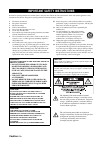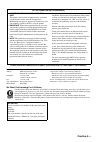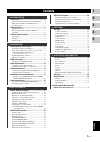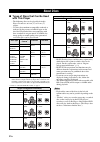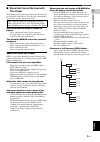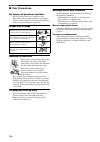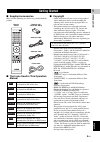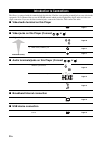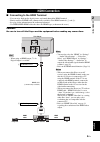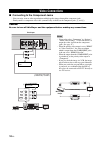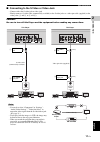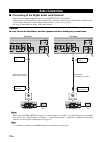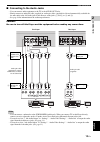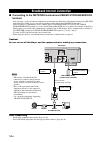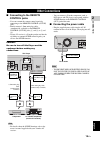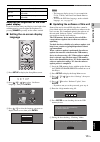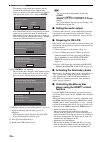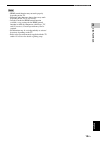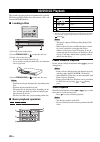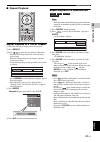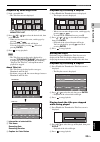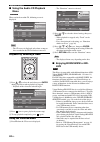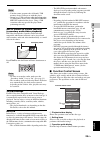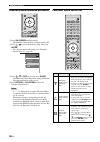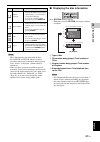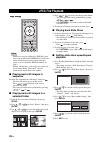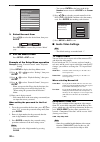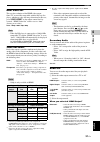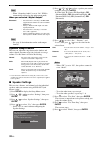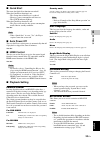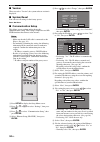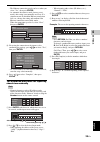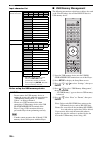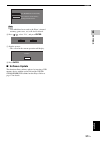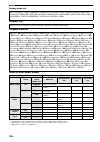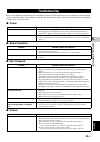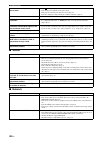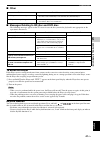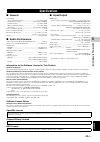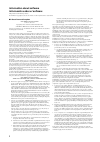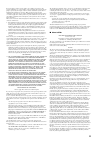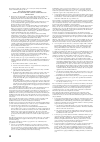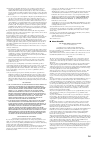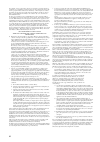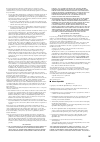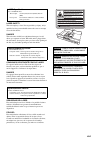- DL manuals
- Yamaha
- Blu-ray Player
- BD-S1065
- Owner's Manual
Yamaha BD-S1065 Owner's Manual
Summary of BD-S1065
Page 1
© 2009 yamaha corporation all rights reserved. Printed in malaysia wu26340 bd-s10 6 5 quick blu-ray disc player lecteur de blu-ray disc bd-s1065 owner’s manual mode d’emploi manual de instrucciones up 00_bd-s1065_up_cv.Fm page 1 wednesday, september 16, 2009 3:47 pm black process 45.0° 240.0 lpi.
Page 2
Caution-i en the lightning flash with arrowhead symbol, within an equilateral triangle, is intended to alert the user to the presence of uninsulated “dangerous voltage” within the product’s enclosure that may be of sufficient magnitude to constitute a risk of electric shock to persons. The exclamati...
Page 3
Caution-ii en we want you listening for a lifetime yamaha and the electronic industries association’s consumer electronics group want you to get the most out of your equipment by playing it at a safe level. One that lets the sound come through loud and clear without annoying blaring or distortion - ...
Page 4
Caution-iii en 1 to assure the finest performance, please read this manual carefully. Keep it in a safe place for future reference. 2 install this sound system in a well ventilated, cool, dry, clean place-away from direct sunlight, heat sources, vibration, dust, moisture, and/or cold. For proper ven...
Page 5
1 en 1 2 3 4 5 eng lish about discs ........................................................ 2 types of discs that can be used with this player........ 2 discs that cannot be used with this player.................. 3 disc precautions ............................................................. 4 ge...
Page 6
2 en introduction ■ types of discs that can be used with this player – the following discs can be played back in this player. Do not use an 8 cm (3”) to 12 cm (5”) adapter. – use discs that conform to compatible standards as indicated by the presence of official logos on the disc label. Playback of ...
Page 7
3 en about discs eng lish in troduction 1 ■ discs that cannot be used with this player the following discs cannot be played back or will not play back properly on this player. If such a disc is mistakenly played back, speaker damage may occur. Discs with unusual shapes cannot be played. – discs with...
Page 8
4 en about discs ■ disc precautions be careful of scratches and dust – bd, dvd and cd discs are sensitive to dust, fingerprints and especially scratches. A scratched disc may not be able to be played back. Handle discs with care and store them in a safe place. Proper disc storage handling precaution...
Page 9
5 en eng lish in tr oduction 1 ■ supplied accessories make sure the following accessories are provided with the product. ■ the icons used in this operation manual ■ copyright – audio-visual material may consist of copyrighted works which must not be recorded without the authority of the owner of the...
Page 10
6 en ■ front panel 1 p (power) (p. 20) 2 quick indicator (p. 33) 3 front panel display (p. 16) 4 disc tray (p. 20) 5 (eject) (p. 20) 6 (search backward/skip backward) (p. 20) 7 (search forward/skip forward) (p. 20) 8 (play) (p. 20) 9 (pause) (p. 20) 0 (stop) (p. 20) ■ rear panel 1 ac in (p. 15) 2 au...
Page 11
7 en controls and functions eng lish in troduction 1 ■ remote control 1 infrared signal transmitter (p. 16) 2 dimmer (p. 16) 3 open/close (p. 20) 4 subtitle (p. 26) 5 number buttons (p. 26) 6 clear (p. 29) 7 a, b, c, d (p. 23, 24, 28, 35) 8 top menu/title list (p. 22, 23) 9 cursor buttons ( / / / ),...
Page 12
8 en connection this player is equipped with the terminals/jacks listed below. Find the corresponding terminal/jack on your video/audio equipment. We recommend that you use the hdmi terminal which provides high quality digital audio and video on a single connection. If you use the other terminals/ja...
Page 13
9 en eng lish connection 2 ■ connecting to the hdmi terminal – you can enjoy high quality digital picture and sound through the hdmi terminal. – firmly connect an hdmi cable (commercially available) to the hdmi terminals (1 and 2). – see page 38 for information on the audio output formats. – use hig...
Page 14
10 en ■ connecting to the component jacks – you can enjoy accurate color reproduction and high quality images through the component jacks. – firmly connect a component video cable (commercially available) to the component jacks (1 and 2). Caution! Be sure to turn off this player and the equipment be...
Page 15
Video connections 11 en eng lish connection 2 ■ connecting to the s video or video jack – connect either the s-video jack or video jack. – firmly connect a s-video cable (commercially available) to the s-video jacks or a video pin cable (supplied) to the video jacks (1 and 2, or 3 and 4). Caution! B...
Page 16
12 en ■ connecting to the digital audio jack/terminal – you can connect audio equipment or the tv to the digital out jack/terminal. – firmly connect a digital audio pin cable (commercially available) or optical cable (commercially available) to the coaxial digital audio jack or optical digital audio...
Page 17
Audio connections 13 en eng lish connection 2 ■ connecting to the audio jacks – you can connect audio equipment or the tv to the audio out jacks. – firmly connect an audio pin cable (supplied) or audio pin cables (supplied for 2ch and commercially available for the other 6ch) to the 2ch audio jacks ...
Page 18
14 en ■ connecting to the network terminal and usb bd storage/service terminal – you can enjoy a variety of contents with interactive functions by connecting to the internet when playing bd-live compatible discs. Refer to pages 24 and 25 regarding further information on bd-live functions. – you can ...
Page 19
15 en eng lish connection 2 ■ connecting to the remote control jacks – you can transmit the remote control signals by connecting to the remote control (out/in) jacks. – firmly connect 3.5mm mini plug cables (commercially available) to the remote control (out/in) jacks (1 and 2, or 3 and 4). – if you...
Page 20
16 en disc playback ■ loading the batteries in the remote control 1 press the part and slide the battery compartment cover off. 2 insert the two supplied batteries (aaa, r03, um-4), following the indications (+/–) on the inside of the compartment. 3 slide the cover back until it snaps into place. No...
Page 21
Before starting playback 17 en disc pla y b a c k 3 eng lish adjusting the brightness of the front panel display if you feel that the front panel display is too bright when watching movies, you can adjust the brightness by pressing dimmer repeatedly on the remote control. ■ setting the on-screen dis...
Page 22
Before starting playback 18 en – the current version of this unit software and the version of the update file on the usb memory device are displayed. To update this player software with update file, select “yes”, and press enter. – if the usb memory device is not properly installed or the correct up...
Page 23
Before starting playback 19 en disc pla y b a c k 3 eng lish notes – hdmi control function may not work properly depending on the tv. – functions other than ones shown above may work depending on the tv or av receiver. – in order to make the hdmi control function available, set up settings for the h...
Page 24
20 en this section explains playback of commercially available bd video and dvd video discs (like movies), cds, and recorded dvd-rw/r discs. ■ loading a disc 1 press p to turn on the power. 2 press open/close or to open the disc tray. 3 load a disc on the disc tray. – insert the disc with the label ...
Page 25
Bd/dvd/cd playback 21 en disc pla y b a c k 3 eng lish ■ repeat playback repeat playback of a title or chapter 1 play back the title or chapter you want to repeat. 2 press repeat. 3 press / to select the type of repeat playback. – playback title: repeats the title currently being played back. – play...
Page 26
Bd/dvd/cd playback 22 en ■ using bd/dvd menus this section explains how to play back a bd/dvd video disc with a top menu, disc menu or pop-up menu. The titles listed in the top menu and a disc guide (for options like subtitles and audio languages) are given in the disc menu. Notes – the procedure ex...
Page 27
Bd/dvd/cd playback 23 en disc pla y b a c k 3 eng lish playback by selecting a title 1 load a recorded disc. – the title list screen is displayed. – if the title list screen is not displayed, press top menu/title list. 2 press / / / to select the desired title, then press enter. – when seven or more...
Page 28
Bd/dvd/cd playback 24 en ■ using the audio cd playback menu when you load an audio cd, following screen is displayed. Note – the cd screen is displayed only when a compact disc recorded in the cd-da format is inserted. Playback by selecting a track 1 press / to select the track, then press enter dur...
Page 29
Bd/dvd/cd playback 25 en disc pla y b a c k 3 eng lish notes – yamaha cannot guarantee that all brands’ usb memory devices will operate with this player. – do not use a usb extension cable when connecting a usb memory device to the usb bd storage/ service terminal of the player. Using a usb extensio...
Page 30
Bd/dvd/cd playback 26 en function control operation procedure 1 press on screen during playback. – the function control screen is displayed on the tv. 2 press / to select the desired setting, then press enter. – for a description of each setting, see “functions which can be set” (page 26). 3 press /...
Page 31
Bd/dvd/cd playback 27 en disc pla y b a c k 3 eng lish notes – these functions may not work with all discs. – for dvd-rw and dvd-r, when a recorded broadcast with stereo or monaural audio is played back, “stereo” is displayed. (audio cannot be switched.) – when you play a program recorded in stereo ...
Page 32
28 en notes – this player can play still images (jpeg files) that have been recorded on cd-rw/r discs. For details on the still images that you can play using this player, refer to “about the jpeg file format” on page 3. – during “normal play”, still images are played one by one while during “slide ...
Page 33
29 en eng lish settings 4 settings the “menu” enables various audio/visual settings and adjustments on the functions using the remote control unit. ■ common operations you need to call up the setup menu screen to perform settings for this player. The following is the explanation for the basic operat...
Page 34
Settings 30 en 3. Select the next item press / to select the desired item, then press enter. Press return to return to the previous “menu” page. 4. Exit the menu screen press setup or exit to exit. Example of the setup menu operation example: setting “parental control” under “playback setting” 1 pre...
Page 35
Settings 31 en settings 4 eng lish hdmi video out this sets the resolution of the hdmi video output. Some tv are not fully compatible with the blu-ray disc player, which may cause the image distortion. In this case, press video-reset on the remote control for five seconds. “hdmi video out” will be r...
Page 36
Settings 32 en note – when “secondary audio” is set to “on”, pcm is automatically selected as the audio output mode. When you selected “digital output” note – see page 38 for information on the audio output formats. Dynamic range control this lets you adjust the range between the loudest and softest...
Page 37
Settings 33 en settings 4 eng lish ■ quick start this turns the quick start function on and off. When the quick start function is on: – the startup time of the player is reduced. – however, power consumption will increase. – the quick indicator lights up. When the quick start function is off: – the ...
Page 38
Settings 34 en ■ version when you select “version”, the system software version is displayed. ■ system reset you can reset all settings to the factory presets. Reset, not reset ■ communication setup this allows you to perform and/or change the communication setting. This setting is required to use b...
Page 39
Settings 35 en settings 4 eng lish – the ethernet connection speeds can be set when you select “yes”, then press enter. – as automatic detection is made (factory preset mode), this setting is not normally necessary. If a situation occurs in which the ethernet connection fails, etc., change the setti...
Page 40
Settings 36 en input character list before using the usb memory device ■ usb memory management the following instructions explain how to delete data such as the virtual package data and the bd-live data in a usb memory device. 1 insert the usb memory device into the usb bd storage/service terminal o...
Page 41
Settings 37 en settings 4 eng lish note – data which has been saved to the player’s internal memory (game score, etc.) will also be deleted. 6 press / , select “yes”, and press enter. 7 start the process. – the screen for the current operation will display. 8 press enter. ■ software update this func...
Page 42
Settings 38 en country code list language list language code list about the audio output formats *1 max 5.1ch pcm in case of playing dts audio stream (including dts-hd). *2 dts-hd master audio with multi channel 192khz is output in “multi channel 96khz” format. *3 96khz signal is output when the pla...
Page 43
39 en eng lish addition al in formation 5 additional information refer to the table below when this unit does not function properly. If the problem you are experiencing is not listed below or if the instruction below does not help, turn off this unit, disconnect the power cable, and contact the near...
Page 44
Troubleshooting 40 en ■ sound ■ network screen freezes and operation buttons do not work. – press , then restart playback. – turn off the power and turn on the power again. – if the power is not turned off, perform a reset. (page 41) – is the disc damaged or dirty? Check the condition of the disc. (...
Page 45
Troubleshooting 41 en addition al in formation 5 eng lish ■ other ■ messages relating to bd disc and dvd disc – the following messages appear on the tv screen in case the disc you tried to playback is not appropriate or the operation is not correct. To reset this player if this player receives stron...
Page 46
42 en avchd avchd is a new format (standard) for high definition video cameras that can be used to record and play high- resolution hd images. Bd-j application the bd-rom format supports java for interactive functions. “bd-j” offers content providers almost unlimited functionality when creating inte...
Page 47
43 en addition al in formation 5 eng lish ■ general power supply [u.S.A. And canada models].......................................... Ac 120 v, 60 hz [south america model] .....................................Ac 110–120 v, 50/60 hz [australia model] .....................................................
Page 48
I information about software información sobre el software this product uses the following software. For information (copyright, etc) about each software, read the original sentences stated below. ■ about linux and busybox gnu general public license version 2, june 1991 copyright (c) 1989, 1991 free...
Page 49
Ii it is not the purpose of this section to induce you to infringe any patents or other property right claims or to contest validity of any such claims; this section has the sole purpose of protecting the integrity of the free software distribution system, which is implemented by public license prac...
Page 50
Iii note that it is possible for a library to be covered by the ordinary general public license rather than by this special one. Gnu library general public license terms and conditions for copying, distribution and modification 0. This license agreement applies to any software library which contains...
Page 51
Iv 10. Each time you redistribute the library (or any work based on the library), the recipient automatically receives a license from the original licensor to copy, distribute, link with or modify the library subject to these terms and conditions. You may not impose any further restrictions on the r...
Page 52
V for example, on rare occasions, there may be a special need to encourage the widest possible use of a certain library, so that it becomes a de-facto standard. To achieve this, non-free programs must be allowed to use the library. A more frequent case is that a free library does the same job as wid...
Page 53
Vi it may happen that this requirement contradicts the license restrictions of other proprietary libraries that do not normally accompany the operating system. Such a contradiction means you cannot use both them and the library together in an executable that you distribute. 7. You may place library ...
Page 54
Vii shall the openssl project or its contributors be liable for any direct, indirect, incidental, special, exemplary, or consequential damages (including, but not limited to, procurement of substitute goods or services; loss of use, data, or profits; or business interruption) however caused and on a...
Page 55
Xvi laser safety this unit employs a laser. Due to possible eye injury, only a qualified service person should remove the cover or attempt to service this device. Danger this unit emits visible laser radiation when open. Avoid direct eye exposure to beam. When this unit is plugged into the wall outl...
Page 56: Bd-S1065
© 2009 yamaha corporation all rights reserved. Printed in malaysia wu26340 bd-s10 6 5 quick blu-ray disc player lecteur de blu-ray disc bd-s1065 owner’s manual mode d’emploi manual de instrucciones up 00_bd-s1065_up_cv.Fm page 1 wednesday, september 16, 2009 3:47 pm black process 45.0° 240.0 lpi.