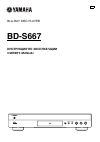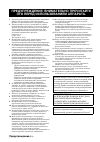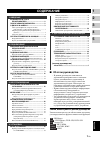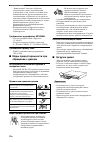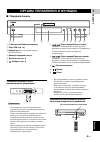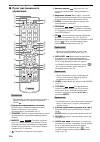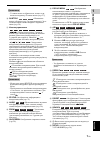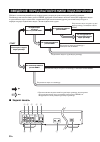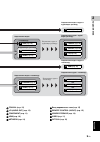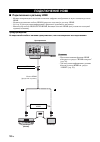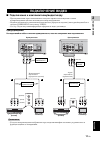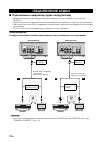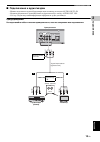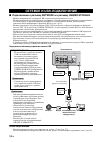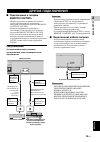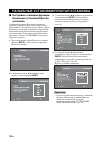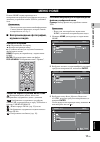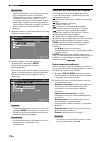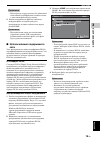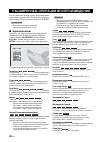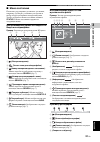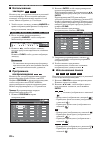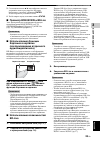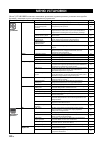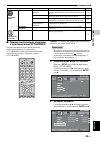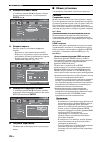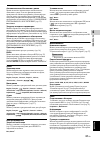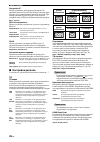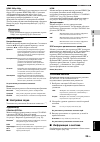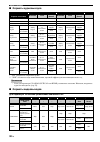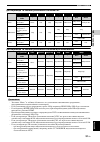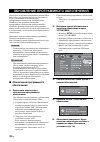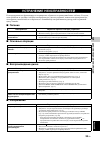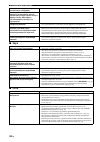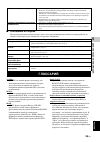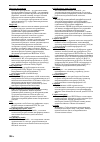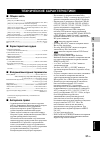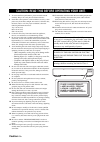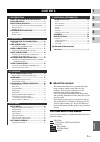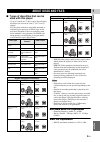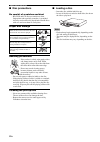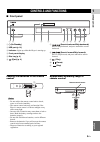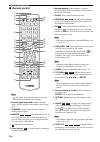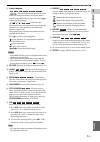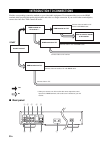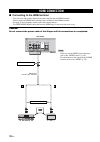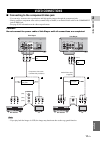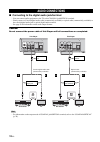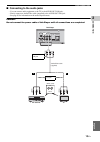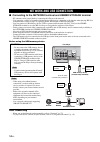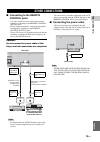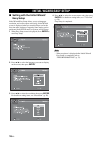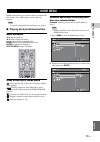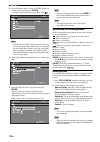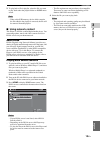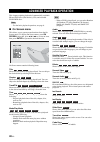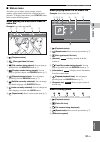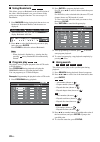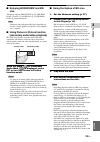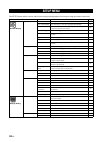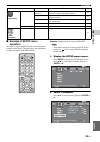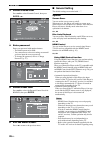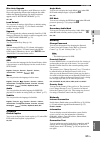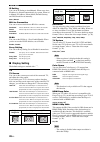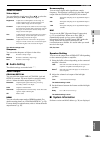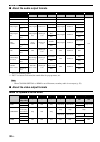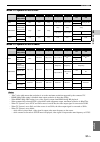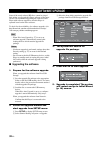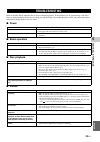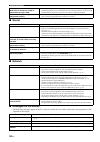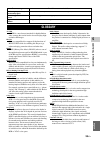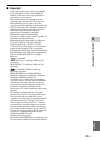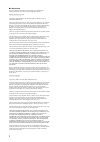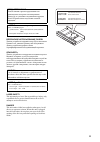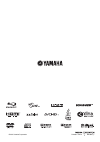- DL manuals
- Yamaha
- Blu-ray Player
- BD-S667
- Owner's Manual
Yamaha BD-S667 Owner's Manual
Summary of BD-S667
Page 1
Usb blu-ray disc player bd-s667 ИНСТРУКЦИЯ ПО ЭКСПЛУАТАЦИИ owner’s manual f.
Page 2
Предупреждение-i ru 1 Для обеспечения наилучшего результата, пожалуйста, внимательно прочитайте данную инструкцию. Храните ее в безопасном месте для будущих справок. 2 Данный аппарат следует устанавливать в хорошо проветриваемом, прохладном, сухом месте, вдали от прямого воздействия солнечных лучей,...
Page 3: Содержание
1 ru 1 2 3 4 5 Русс кий ВОЗМОЖНОСТИ ЭТОГО ПРОИГРЫВАТЕЛЯ ........................................ 2 ПРИЛАГАЕМЫЕ КОМПОНЕНТЫ..................... 2 О ДИСКАХ И ФАЙЛАХ...................................... 3 Типы дисков/файлов, которые можно использовать с этим проигрывателем............... 3 Меры предос...
Page 4
2 ru ВВЕДЕНИЕ * Для получения дополнительной информации о типах дисков и форматах, которые можно воспроизвести, см. стр. 3. ** Для использования этой функции необходимо выполнить настройки сети. Убедитесь, что к изделию прилагаются следующие аксессуары. ВОЗМОЖНОСТИ ЭТОГО ПРОИГРЫВАТЕЛЯ Простая настро...
Page 5: Проигрывателем
3 ru ВВЕДЕНИЕ 1 Русс кий ■ Типы дисков/файлов, которые можно использовать с этим проигрывателем – На этом проигрывателе можно воспроизводить диски диаметром 12 см и 8 см. Не используйте адаптер 12 см для дисков 8 см. – Используйте диски, соответствующие совместимым стандартам, что обозначается налич...
Page 6
4 ru О ДИСКАХ И ФАЙЛАХ – “Финализация” означает обработку записываемого диска записывающим устройством, с тем, чтобы его можно было воспроизводить в других проигрывателях/ записывающих устройствах, в том числе и с помощью данного проигрывателя. На данном проигрывателе можно воспроизвести только фина...
Page 7
5 ru ВВЕДЕНИЕ 1 Русс кий ■ Передняя панель 1 p (Включение/pежим ожидания) 2 Порт usb (стр. 14) 3 Индикатор: Горит во время запуска проигрывателя. 4 Дисплей передней панели 5 Лоток диска (стр. 4) 6 (Выброс) (стр. 4) 7 (Поиск назад/Пропуск назад): Нажмите, чтобы перейти к предыдущему фрагменту записи,...
Page 8: Управления
6 ru ОРГАНЫ УПРАВЛЕНИЯ И ФУНКЦИИ ■ Пульт дистанционного управления Примечание – При нажатии кнопки, которая недоступна, в верхнем левом углу экрана отобразится значок . 1 Передатчик инфракрасных сигналов: Используется для вывода инфракрасного сигнала. Наведите его на датчик дистанционного управления...
Page 9
7 ru ОРГАНЫ УПРАВЛЕНИЯ И ФУНКЦИИ ВВЕДЕНИЕ 1 Русс кий Примечание – Угловая метка отображается, только если включен параметр Угловая метка (стр. 27). F subtitle : Изменение языка субтитров (стр. 36) (при наличии). Этот элемент можно также выбрать в экранном меню (стр. 20). G Кнопки управления / : Поис...
Page 10
8 ru ПОДКЛЮЧЕНИЕ Найдите соответствующий метод подключения для используемого видео/аудиооборудования. Рекомендуется использовать разъем hdmi, который обеспечивает высокое качество цифрового видео- и аудиосигнала через одиночное соединение. При использовании других разъемов/гнезд следует в первую оче...
Page 11
9 ru ПОДКЛ ЮЧЕНИЕ 2 Русс кий 1 coaxial (стр. 12) 2 l/r (audio out) (стр. 13) 3 component (стр. 11) 4 hdmi (стр. 10) 5 network (стр. 14) 6 Вход переменного тока (стр. 15) 7 remote control (in/out) (стр. 15) 8 usb/bd storage (стр. 14) 9 video (стр. 11) 0 optical (стр. 12) Подключение видео Подключите ...
Page 12: Подключение Hdmi
10 ru ■ Подключение к разъему hdmi – Можно воспроизводить высококачественное цифровое изображение и звук с помощью разъема hdmi. – Надежно подключите кабель hdmi (продается отдельно) к разъему hdmi. – См. стр. 30 для получения информации о форматах аудио/видео для вывода. – Используйте кабели high s...
Page 13
11 ru ПОДКЛ ЮЧЕНИЕ 2 Русс кий ■ Подключение к компонентному/видеогнезду – При подключении через компонентные гнезда вы сможете наслаждаться точным воспроизведением цветов и высоким качеством изображения. – Надежно подключите компонентный видеокабель (продается отдельно) или аудио/видеокабель к гнезд...
Page 14
12 ru ■ Подключение к цифровому аудио гнезду/разъему – Можно подключить аудиооборудование или телевизор к гнезду coaxial или к разъему optical. – Надежно подключите цифровой коаксиальный аудиокабель (продается отдельно) или оптический кабель (продается отдельно) к цифровому коаксиальному аудиогнезду...
Page 15
ПОДКЛЮЧЕНИЕ АУДИО 13 ru ПОДКЛ ЮЧЕНИЕ 2 Русс кий ■ Подключение к аудиогнездам – Можно подключить аудиооборудование или телевизор к гнездам audio out l/r. – Надежно подключите аудио/видеокабель (прилагается) к гнезду audio out l/r. – См. стр. 30 для получения информации о форматах аудио для вывода. Пр...
Page 16
14 ru ■ Подключение к разъему network и к разъему usb/bd storage – Можно воспроизвести содержимое ПК, подключив проигрыватель к сети. – Можно воспроизвести разнообразное содержимое с интерактивными функциями, подключившись к сети Интернет во время воспроизведения bd-live-совместимых дисков. Для полу...
Page 17: Remote Control
15 ru ПОДКЛ ЮЧЕНИЕ 2 Русс кий ■ Подключение к гнездам remote control – Можно передавать и принимать сигналы пульта дистанционного управления, выполнив подключение к гнездам remote control (out/in). – Надежно подключите миникабель с разъемами 3,5 мм (продается отдельно) к гнездам remote control (out/...
Page 18: Установка
16 ru ВОСПРОИЗВЕДЕНИЕ ■ Настройки с помощью функции Начальные установки/Простая установка С помощью функции Начальные установки/ Простая установка можно легко выбрать язык, разрешение и соотношение сторон экрана. Экран Начальные установки отображается при первом включении проигрывателя после приобре...
Page 19: Музыки И Видео
17 ru ВОС П РОИЗВЕДЕНИЕ 3 Русс кий В меню home можно просмотреть и воспроизвести все файлы мультимедиа на дисках с данными, устройствах памяти usb и в домашней сети. Примечание – Для получения дополнительной информации о типах дисков и форматах, которые можно воспроизвести, см. стр. 3. ■ Воспроизвед...
Page 20
МЕНЮ home 18 ru Примечание – Обратите внимание, что в следующем шаге будет отображен только тип файлов, выбранный в этом шаге. Например, если в этом шаге выбрать папку “Фото”, то в следующем шаге будут отображены только файлы фотографий. Чтобы воспроизвести другие файлы, кроме фотографий, вернитесь ...
Page 21: Сети
МЕНЮ home 19 ru ВОС П РОИЗВЕДЕНИЕ 3 Русс кий Примечание – При переходе в другую папку без добавления отмеченных папок/файлов в плейлист метки с этих папок/файлов будут сняты. 3 Чтобы воспроизвести файл из плейлиста, выберите файл, который требуется воспроизвести, в папке плейлиста на экране меню hom...
Page 22
20 ru В этой главе описывается процесс воспроизведения имеющихся в продаже bd и dvd дисков (например, с фильмами), cd и записанных дисков dvd-r/rw. Примечание – Описание основных операций воспроизведения см. на стр. 6. ■ Экранное меню Используется для управления рядом функций в экранном меню. Чтобы ...
Page 23
РАСШИРЕННЫЕ ОПЕРАЦИИ ВОСПРОИЗВЕДЕНИЯ 21 ru ВОС П РОИЗВЕДЕНИЕ 3 Русс кий ■ Меню состояния Позволяет регулировать различные установки, например, субтитры, установки угла зрения и выбор титров для прямого воспроизведения. Чтобы отобразить меню состояния, нажмите status. В меню состояния содержатся след...
Page 24: Закладок
РАСШИРЕННЫЕ ОПЕРАЦИИ ВОСПРОИЗВЕДЕНИЯ 22 ru ■ Использование закладок Используется для создания закладки в указанной точке видеофайла. После создания закладки с помощью этой функции можно перейти к этой точке. Можно сохранить до 12 закладок. 1 Чтобы создать закладку, нажмите marker во время воспроизве...
Page 25: Bd-Live
РАСШИРЕННЫЕ ОПЕРАЦИИ ВОСПРОИЗВЕДЕНИЯ 23 ru ВОС П РОИЗВЕДЕНИЕ 3 Русс кий 3 С помощью кнопок 5/a или цифровых кнопок установите или отрегулируйте значение выбранного элемента и нажмите enter, чтобы перейти к указанной точке. 4 Чтобы закрыть строку состояния, нажмите status. ■ Просмотр bonusview и bd-l...
Page 26: Меню Установки
24 ru УСТАНОВКИ Меню УСТАНОВКИ позволяет выполнять различные аудиовизуальные установки и настройки функций с помощью пульта дистанционного управления. МЕНЮ УСТАНОВКИ Меню/подменю Элемент Функция Стр. Общие установки Система Сохранение экрана Включение и выключение хранителя экрана. 26 Автоматическое...
Page 27
МЕНЮ УСТАНОВКИ 25 ru УСТАНО ВКИ 4 Русс кий ■ Пример выполнения операции с помощью меню УСТАНОВКИ Для выполнения настроек проигрывателя необходимо вывести на экран меню УСТАНОВКИ. Ниже приведены пояснения, касающиеся основных операций с меню УСТАНОВКИ. Пример: Установка для параметра Родительский кон...
Page 28
МЕНЮ УСТАНОВКИ 26 ru 3. Выберите элемент меню. С помощью кнопок 5/a выберите элемент Родительский контроль, а затем нажмите enter или 3. 4. Введите пароль. Введите пароль с помощью цифровых кнопок. – Паролем по умолчанию является 0000. – Переход к следующему экрану установки невозможен без ввода пра...
Page 29
МЕНЮ УСТАНОВКИ 27 ru УСТАНО ВКИ 4 Русс кий Автоматическое обновление с диска Можно включить или выключить автоматическое обновление с диска. Если эта функция включена, проигрыватель обновит программное обеспечение при загрузке диска, содержащего пакет обновлений. Для получения дополнительной информа...
Page 30
МЕНЮ УСТАНОВКИ 28 ru Настройка ip Можно установить для параметра Настройка ip значения Авто или Ручной. При выборе значения Авто ip-адрес будет автоматически присвоен системой. При выборе значения Ручной ip-адрес, маску подсети, основной шлюз и dns необходимо настроить вручную. Авто * , Ручной bd-li...
Page 31
МЕНЮ УСТАНОВКИ 29 ru УСТАНО ВКИ 4 Русс кий hdmi 1080p 24hz При этом сигнал bd-Видео будет выводиться с частотой кадров 24 Гц в режиме hdmi 1080p 24hz. С помощью этой функции воспроизведение видео будет более сглаженным. Эта функция доступна, если телевизор или аудио/видео ресивер поддерживает ее, и ...
Page 32
МЕНЮ УСТАНОВКИ 30 ru ■ Форматы аудиовыходов * “ВА” обозначает вторичное аудио. ** “ЗНК” обозначает звук нажатия кнопки, звуковой эффект для всплывающих окон и т.д. Примечание – Если для параметра coaxial/optical или hdmi установлено значение bitstream, вторичное аудио не выводится. (стр. 29) ■ Форма...
Page 33
МЕНЮ УСТАНОВКИ 31 ru УСТАНО ВКИ 4 Русс кий Для параметра ТВ система установлено значение pal Для параметра ТВ система установлено значение Мультисистемный Примечания – Значение “Макс.” в таблице обозначает, что установлено максимальное разрешение, поддерживаемое подключенным телевизором. – Если уста...
Page 34: Обеспечения
32 ru Некоторые из недавно выпущенных дисков bd не могут быть воспроизведены до тех пор, пока не будет установлена последняя версия программного обеспечения проигрывателя. Рекомендуется провести обновление программного обеспечения проигрывателя с помощью функции обновления программного обеспечения, ...
Page 35: ■ Питание
33 ru ДО ПОЛНИ Т ЕЛ ЬНАЯ ИНФ ОРМАЦИЯ 5 Русс кий ДОПОЛНИТЕЛЬНАЯ ИНФОРМАЦИЯ Если проигрыватель функционирует неправильно, обратитесь к приведенной ниже таблице. В случае, если проблема не указана в таблице или проблему не удалось устранить, выключите проигрыватель, отсоедините силовой кабель и обратит...
Page 36: ■ Звук
УСТРАНЕНИЕ НЕИСПРАВНОСТЕЙ 34 ru ■ Звук ■ Сеть Разрешение выводимого видео не соответствует требуемому. – Установите требуемое разрешение. (стр. 28) Широкоэкранное изображение растянуто по вертикали, либо на экране присутствуют черные полосы вверху и внизу. Либо видео с соотношением 4:3 вытянуто по г...
Page 37: Глоссарий
35 ru ДО ПОЛНИ Т ЕЛ ЬНАЯ ИНФ ОРМАЦИЯ 5 Русс кий ■ Сообщения на экране – При воспроизведении неподходящего диска или при возникновении ошибки во время работы на экране телевизора будут появляться следующие сообщения. Avchd avchd это новый формат (стандарт) для видеокамер высокого разрешения, которые ...
Page 38
ГЛОССАРИЙ 36 ru Цветовое пространство Цветовое пространство – это цветовая гамма, которую можно передать. Rgb – это цветовое пространство на основе цветовой модели rgb (красный, зеленый и синий), которое обычно используется в компьютерных мониторах. Ycbcr – это цветовое пространство на основе сигнал...
Page 39: ■ Общая Часть
37 ru ДО ПОЛНИ Т ЕЛ ЬНАЯ ИНФ ОРМАЦИЯ 5 Русс кий ■ Общая часть Источник питания [Модели для США Канады] .................................................... 110–240 В переменного тока, 60 Гц [Модели для Центральной и Южной Америки] ............................................... 110–240 В переменного...
Page 40: Caution-I
Caution-i en 1 to assure the finest performance, please read this manual carefully. Keep it in a safe place for future reference. 2 install this sound system in a well ventilated, cool, dry, clean place-away from direct sunlight, heat sources, vibration, dust, moisture, and/or cold. For proper venti...
Page 41: ■ About This Manual
1 en 1 2 3 4 5 engl ish what you can do with this player........ 2 supplied parts .............................................. 2 about discs and files................................. 3 types of discs/files that can be used with this player..... 3 disc precautions ....................................
Page 42: Supplied Parts
2 en introduction * for details on playable disc and format, see page 3. ** network setting is needed to use this function. Make sure the following accessories are provided with the product. What you can do with this player easy setting for language, resolution, screen aspect ratio \ p. 16 you can p...
Page 43: Used With This Player
3 en in t r odu c t ion 1 engl ish ■ types of discs/files that can be used with this player – 12 cm (5”) and 8 cm (3”) discs can be played back in this player. Do not use an 8 cm (3”) to 12 cm (5”) adapter. – use discs that conform to compatible standards as indicated by the presence of official log...
Page 44: ■ Disc Precautions
4 en about discs and files ■ disc precautions be careful of scratches and dust – bd, dvd and cd discs are sensitive to dust, fingerprints and especially scratches. A scratched disc may not be able to be played back. Handle discs with care and store them in a safe place. Proper disc storage handling ...
Page 45: ■ Front Panel
5 en in t r odu c t ion 1 engl ish ■ front panel 1 p (on/standby) 2 usb port (p. 14) 3 indicator: lights up while this player is starting up. 4 front panel display 5 disc tray (p. 4) 6 (eject) (p. 4) 7 (search backward/skip backward): press to skip backward, and press and hold to search backward. 8 ...
Page 46: ■ Remote Control
6 en controls and functions ■ remote control note – will appear on the top left corner of the screen when the pressed button is not available. 1 infrared signal transmitter: outputs infrared signal. Aim this window to the remote control sensor (p. 5). 2 transmit: flashes while the remote control is ...
Page 47
7 en controls and functions introduction 1 engl ish g control buttons / : searches backward/forward. The search speed will change each time you press the button (search backward/forward: 5 steps each). Press to resume normal playback. ( )/ ( ) : performs slow backward/forward. Slow playback speed wi...
Page 48: ■ Rear Panel
8 en connection find the corresponding connection method on your video/audio equipment. We recommend that you use the hdmi terminal which provides high quality digital audio and video on a single connection. If you use the other terminals/jacks, connect the video first. Then connect the audio. ■ rea...
Page 49
9 en connec t ion 2 engl ish 1 coaxial (p. 12) 2 l/r (audio out) (p. 13) 3 component (p. 11) 4 hdmi (p. 10) 5 network (p. 14) 6 ac inlet (p. 15) 7 remote control (in/out) (p. 15) 8 usb/bd storage (p. 14) 9 video (p. 11) 0 optical (p. 12) video connection connect audio to av receiver. Video connectio...
Page 50: Hdmi Connection
10 en ■ connecting to the hdmi terminal – you can enjoy high quality digital picture and sound through the hdmi terminal. – firmly connect an hdmi cable (commercially available) to the hdmi terminals. – see page 30 for information on the audio/video output formats. – use high speed hdmi cables that ...
Page 51: Video Connections
11 en connec t ion 2 engl ish ■ connecting to the component/video jack – you can enjoy accurate color reproduction and high quality images through the component jacks. – firmly connect a component video cable (commercially available) or an audio/video cable to the component jacks/video jack. – see p...
Page 52: Audio Connections
12 en ■ connecting to the digital audio jack/terminal – you can connect audio equipment or the tv to the coaxial jack/optical terminal. – firmly connect a coaxial digital audio cable (commercially available) or optical cable (commercially available) to the coaxial digital audio jack or optical digit...
Page 53
Audio connections 13 en connec t ion 2 engl ish ■ connecting to the audio jacks – you can connect audio equipment or the tv to the audio out l/r jacks. – firmly connect an audio/video cable (supplied) to the audio out l/r jack. – see page 30 for information on the audio output formats. Caution! Do n...
Page 54: Network and Usb Connection
14 en ■ connecting to the network terminal and usb/bd storage terminal – pc contents can be played back by connecting this player to the network. – you can enjoy a variety of contents with interactive functions by connecting to the internet when playing bd-live compatible discs. Refer to page 23 reg...
Page 55: Control Jacks
15 en connec t ion 2 engl ish ■ connecting to the remote control jacks – you can transmit and receive the remote control signals by connecting to the remote control (out/in) jacks. – firmly connect monaural 3.5 mm mini plug cables (commercially available) to the remote control (out/in) jacks. – if y...
Page 56: Easy Setup
16 en playback ■ setting with the initial wizard/ easy setup initial wizard/easy setup allows you to set language, resolution, and screen aspect ratio easily. Initial wizard screen is displayed when you turn this player on for the first time after purchase or upgrade. Same setting can be performed f...
Page 57: Home Menu
17 en playback 3 engl ish home menu allows you to browse and play multi-media files on data discs, usb memory devices and your network. Note – for details on playable disc and format, see page 3. ■ playing back photo/music/video basic operation 5/a: moves the focus. 2: returns to the parent folder. ...
Page 58
Home menu 18 en 3 select the photo, music, video or avchd folder you want to play back, then press enter. To return to the parent folder, press 2 or select . Note – note that the only the file type selected on this step will be displayed in the following step. For example, if you selected photo fold...
Page 59: ■ Using Network Content
Home menu 19 en pla y b a ck 3 engl ish 3 to play back a file in playlist, select the file you want to play back under the playlist folder on home menu screen. Note – when a disc/usb memory device which contains the file added to the playlist is removed, the file will be removed from the playlist. ■...
Page 60: ■ On Screen Menu
20 en this chapter explains playback of commercially available bd and dvd discs (like movies), cds, and recorded dvd-rw/r discs. Note – for the basic playback operation, see page 6. ■ on screen menu this allows you to operate some functions from the on screen menu. To display on screen menu, press o...
Page 61: ■ Status Menu
Advanced playback operation 21 en pla y b a ck 3 engl ish ■ status menu this allows you to adjust various settings, such as subtitles, angle settings and the title selection for direct playback. To display status menu, press status. Status menu contains following menus. When playing bd-video/dvd-vid...
Page 62: ■ Using Bookmark
Advanced playback operation 22 en ■ using bookmark this allows you to set bookmark at the specified point of the video. After bookmark is set, you can move to the point you set using this function. You can set up to 12 bookmarks. 1 press marker during playing back the movie to set bookmark. Bookmark...
Page 63: Live
Advanced playback operation 23 en pla y b a ck 3 engl ish ■ enjoying bonusview and bd- live this player supports bonusview (p. 35) (bd-rom profile 1 version 1.1) and bd-live (p. 35) (bd-rom profile 2) playback functions. Note – functions and playback method vary depending on the disc. See the guidan...
Page 64: Setup Menu
24 en settings the setup menu enables various audio/visual settings and adjustments for functions using the remote control unit. Setup menu menu/submenu item function page general setting system screen saver sets screen saver on/off. 26 disc auto playback sets this player to start disc playback auto...
Page 65: ■ Example of Setup Menu
Setup menu 25 en setting s 4 engl ish ■ example of setup menu operation you need to call up the setup menu screen to perform settings for this player. The following is the explanation for basic operations of the setup menu. Example: setting parental control to kid safe note – some items cannot be se...
Page 66: ■ General Setting
Setup menu 26 en 3. Select a menu item. Press 5/a to select parental control, then press enter or 3. 4. Enter password. Enter your password with number buttons. – the default password is 0000. – you cannot move to the next setting screen until you have input the correct password. – to change the pas...
Page 67
Setup menu 27 en setting s 4 engl ish disc auto upgrade you can set disc auto upgrade to on/off. When set to on, this player will upgrade the software after loading the disc which contains the upgrade file package. For details on software upgrade, refer to “software upgrade” (p. 32). On * , off load...
Page 68: ■ Display Setting
Setup menu 28 en ip setting you can set ip setting to auto/manual. When set to auto, ip address is allocated automatically by system. When set to manual, ip address, subnet mask, default gateway and dns should be set manually. Auto * , manual bd-live connection you can set access restriction to bd-l...
Page 69: ■ Audio Setting
Setup menu 29 en setting s 4 engl ish video process video adjust you can adjust the visual image. Press 5/a to select the parameter, then press 2/3 to adjust the figure. The default settings are 0. Sharpness you can set the sharpness of objects in the video. ■ audio setting the default settings are ...
Page 70
Setup menu 30 en ■ about the audio output formats * “sa” is a secondary audio. ** “bcs” is a button click sound, the sound effect for pop-up menus, etc. Note – when coaxial/optical or hdmi is set to bitstream, secondary audio is not output. (p. 29) ■ about the video output formats when tv system is ...
Page 71
Setup menu 31 en setting s 4 engl ish when tv system is set to pal when tv system is set to multi notes – “max” in the table means that resolution is set to the maximum resolution supported by the connected tv. – hdmi 1080p 24hz setting is disabled when output resolution is other than 1080p. – when ...
Page 72: ■ Upgrading The Software
32 en some of the newly released bd discs cannot be played back unless you upgrade this player software to the latest version. We recommend upgrading the software of this player with software upgrade so that this player is operated based on the latest software. To check for the availability of a sof...
Page 73: ■ Power
33 en add it ional information 5 engl ish additional information refer to the table below when this player does not function properly. If the problem you are experiencing is not listed below or if the instruction below does not help, turn off this player, disconnect the power cable, and contact the ...
Page 74: ■ Sound
Troubleshooting 34 en ■ sound ■ network ■ messages on the screen – the following messages appear on the tv screen in case the disc you tried to play back is not appropriate or the operation is not correct. The playback screen will be disturbed if dvd video is recorded to a vcr, or played back throug...
Page 75: Glossary
35 en add it ional information 5 engl ish avchd avchd is a new format (standard) for high definition video cameras that can be used to record and play high- resolution hd images. Bd-live bd-live compatible discs support all the functions of bonusview while also enabling this player to go online and ...
Page 76: ■ General
Specifications 36 en linear pcm sound linear pcm is a signal recording format used for audio cds and on some dvd and blu-ray discs. The sound on audio cds is recorded at 44.1 khz with 16 bits. (sound is recorded between 48 khz with 16 bits and 96 khz with 24 bits on dvd discs and between 48 khz with...
Page 77: ■ Copyright
Specifications 37 en add it ional information 5 engl ish ■ copyright – audio-visual material may consist of copyrighted works which must not be recorded without the authority of the owner of the copyright. Refer to relevant laws in your country. – this product incorporates copyright protection techn...
Page 78
I ■ about fonts fonts are (c) bitstream (see below). Dejavu changes are in public domain. Glyphs imported from arev fonts are (c) tavmjong bah (see below) bitstream vera fonts copyright ------------------------------ copyright (c) 2003 by bitstream, inc. All rights reserved. Bitstream vera is a trad...
Page 79
Ii БЕЗОПАСНОЕ ИСПОЛЬЗОВАНИЕ ЛАЗЕРА Данное устройство содержит лазер. Из-за опасности травмы глаз, снимать крышку или обслуживать данное устройство должен только сертифицированный обслуживающий персонал. ОПАСНОСТЬ Данное устройство в открытом состоянии излучает видимые лазерные лучи. Не допускайте не...
Page 80
© 2010 yamaha corporation printed in china bd-s667_f.