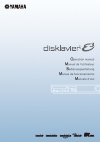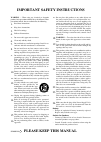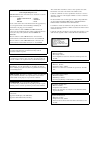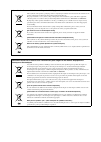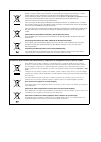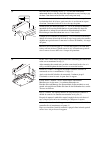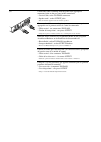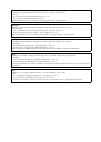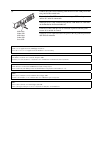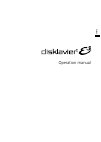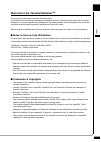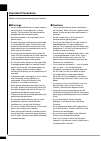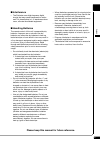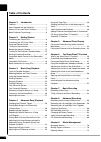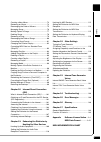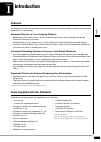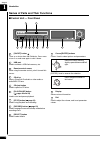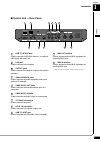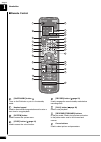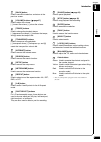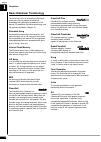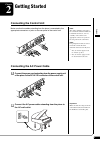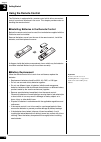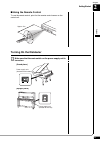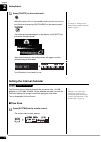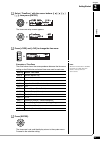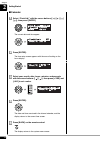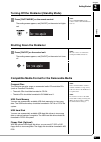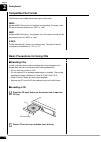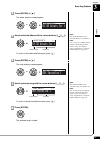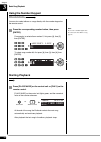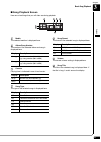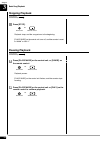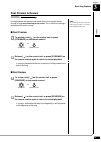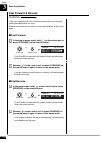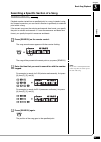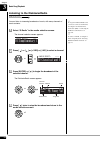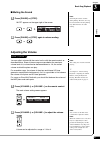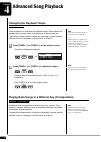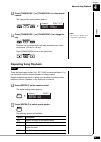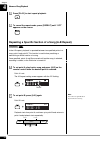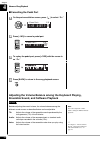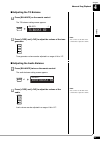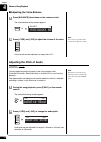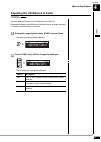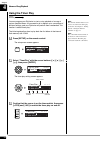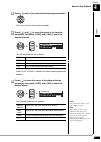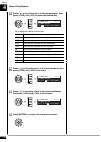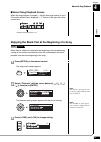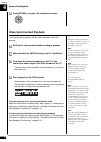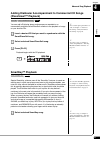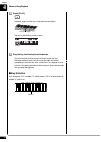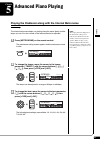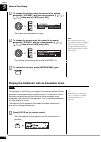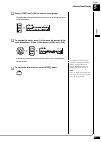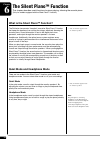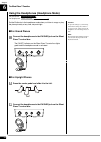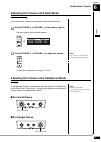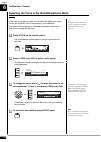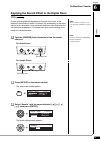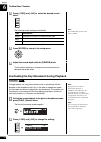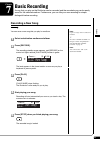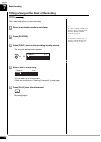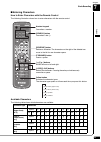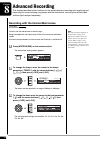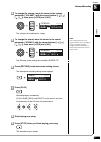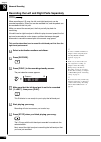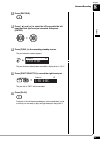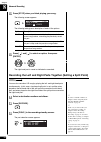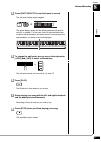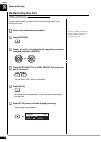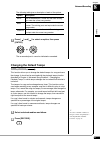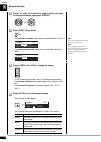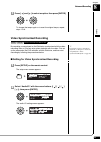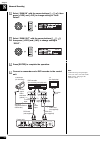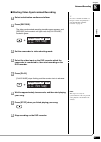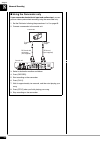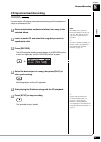- DL manuals
- Yamaha
- Musical Instrument
- Disklavier E3
- Operation Manual
Yamaha Disklavier E3 Operation Manual
Summary of Disklavier E3
Page 2: Special Message Section
Special message section product safety markings: yamaha electron- ic products may have either labels similar to the graphics shown below or molded/stamped facsimiles of these graphics on the enclosure. The explanation of these graphics appears on this page. Please observe all cau- tions indicated on...
Page 3: Please Keep This Manual
Important safety instructions warning — when using any electrical or electronic product, basic precautions should always be followed. These precautions include, but are not limited to, the following: read these instructions. Keep these instructions. Heed all warnings. Follow all instructions. Do not...
Page 4
The control unit is classified as a class 1 laser product. One of the labels below is located on the inside of the cd drive unit. L’unité de commande est classée produit laser de classe 1. Une des étiquettes ci-dessous ou une étiquette similaire se trouve à l’intérieur du lecteur de cd. Die steuerei...
Page 5
Information for users on collection and disposal of old equipment and used batteries these symbols on the products, packaging, and/or accompanying documents mean that used electrical and electronic products and batteries should not be mixed with general household waste. For proper treatment, recover...
Page 6
Verbraucherinformation zur sammlung und entsorgung alter elektrogeräte und benutzterbatterien befinden sich diese symbole auf den produkten, der verpackung und/oder beiliegenden unterlagen, so sollten benutzte elektrische geräte und batterien nicht mit dem normalen haushaltsabfall entsorgt werden. I...
Page 7
Informazioni per gli utenti sulla raccolta e lo smaltimento di vecchia attrezzatura e batterie usate questi simboli sui prodotti, sull’imballaggio, e/o sui documenti che li accompagnano significano che i prodotti e le batterie elettriche e elettroniche non dovrebbero essere mischiati con i rifiuti d...
Page 8
Mounting the control unit to the grand piano installation du boîtier de commande sur un piano à queue montage der steuereinheit des flugels montaje de la unidad de control en el gran piano installazione dell’unità di controllo al pianoforte a coda remove the four screws from the sides of the control...
Page 9
Insert the three restraining screws (5 12) into the marked nuts underneath the bass side key bed, then tighten the screws, leaving a gap of about 5 mm between head of the screw and piano body. Introduire les trois vis de fixation (5 12) dans les écrous marqués sous le clavier du côtés de la basse, p...
Page 10
Connect the cables extending from the piano to the appropriate connectors/jacks on the rear panel of the control unit. • coaxial cable: to the to piano connectors • speaker cord*: to the output jacks * only for models supplied with the monitor speakers. Connectez les câbles sortant du piano aux conn...
Page 11
Notes: 1) handle the metal suspension bracket and the control unit carefully to avoid scratches. 2) screws; for suspension bracket installation: flat head (4 10) 4 for control unit suspension: bind head (5 12) 3 3) when mounted correctly, the control unit is angled approximately 18° above horizontal...
Page 12
Mounting an optional usb floppy disk drive to the grand piano installation d’unité de disquette usb optionnelle sur le piano à queue montage eines optionalen usb-diskettenlaufwerks am flugel montaje de una unidad de disco floppy usb opcional en el gran piano installazione di unità floppy disk usb op...
Page 13
Connect the usb cable extending from the drive to the usb port on the rear panel of the control unit. Raccordez le câble usb sortant du lecteur au port usb sur le panneau arrière de l’unité de commande. Schliesen sie das vom laufwerk ausgehende usb-kabel am usb-port an der ruckseite der steuereinhei...
Page 14
English operation manual.
Page 15
English i thank you for purchasing the yamaha disklavier piano! The disklavier is a fascinating instrument that integrates a classic yamaha acoustic piano with innovative electronics to suit your entertainment, educational, and creative needs, while retaining the tone, touch and long-term value that...
Page 16: Important Precautions
Ii read the following before operating the disklavier. ■ warnings • do not locate the disklavier in a place subject to excessive heat, low temperatures, or direct sunlight. This could be a fire hazard and may damage the finish and internal parts. • excessive humidity or dust can lead to fire or elec...
Page 17
English iii ■ interference • the disklavier uses high-frequency digital circuits that may cause interference to radios and tvs placed close to it. If interference does occur, relocate the affected equipment. ■ handling batteries the remote control of this unit is powered by dry batteries. Improper u...
Page 18: Table of Contents
Iv table of contents chapter 1 introduction features .................................................................1 items supplied with the disklavier .........................1 names of parts and their functions......................2 basic disklavier terminology ..................................
Page 19
English v creating a new album .........................................73 renaming an album ............................................74 rearranging the order of albums ........................75 managing songs ..................................................76 making copies of songs .............
Page 20: Features
1 english 1 chapter introduction the disklavier e3 offers the valuable features that open up your musical possibility to explore. Here are brief explanations of such features: advanced features for your listening pleasure • special music cds, contain over 17 hours of fantastic music, let you start l...
Page 21
Introduction 1 chapter 2 [on/off] button turns on or shuts down the disklavier. Press once to turn it on, and once again to shut it down. Usb port used to connect a usb flash memory, etc. Remote control sensor when using the remote control, point it toward this sensor. Cd drive insert a pianosoft·pl...
Page 22
Introduction english 1 chapter 3 usb to device port used to connect a usb flash memory, an optional usb floppy disk drive, etc. Lan port used to connect to the internet. Output jacks used to connect the speaker cord from the monitor speakers.* analog midi in jacks used to connect the audio equipment...
Page 23
Introduction 1 chapter 4 [on/standby] button turns on the disklavier or puts it in the standby mode. Number keypad used for direct album/song selection and to enter a start time for song playback. [system] button used to access the system menu. [voice] button ( page 44) used to access the voice func...
Page 24
Introduction english 1 chapter 5 [back] button used to cancel the selection, and return to the previous screen. [volume] buttons ( page 27) used to adjust the volume. [–] lowers the volume, [+] raises the volume. [tempo] buttons used to change the playback tempo. [–] decreases the tempo, [+] increas...
Page 25
Introduction 1 chapter 6 low/high volume controls adjust the base/treble sound volume. Power indicator lights up while the speaker is turned on. Line1/2 volume controls adjust the sound volume for each line input. Note: for normal use, turn down the line2 volume completely, and turn up the line1 vol...
Page 26
Introduction english 1 chapter 7 [volume] knob / [quiet] switch used to adjust the volume of the headphones while in the headphone mode. Pushing this switch activates the quiet mode. [quiet] indicator lights up while the quiet mode is activated. Phones jacks used to connect the headphones. You can u...
Page 27: Basic Disklavier Terminology
Introduction 1 chapter 8 the following is a list of several basic disklavier words that you may need to know before proceeding with operational procedures in this manual. For additional disklavier terminology, see the glossary provided in chapter 16. Ensemble song an ensemble song contains the same ...
Page 28: Connecting The Control Unit
9 english 2 chapter getting started note: the cables should be connected to the control unit when the disklavier is installed. If, however, it is not, carefully connect them to the appropriate connectors or jacks on the rear panel of the control unit. Make sure that the cables extending from the pia...
Page 29: Using The Remote Control
Getting started 2 chapter 10 the disklavier is equipped with a remote control which allows convenient control from almost anywhere in the room. This chapter provides notes on handling the remote control. ■ installing batteries in the remote control before the remote control can be used, the two batt...
Page 30: Turning On The Disklavier
Getting started english 2 chapter 11 ■ using the remote control to use the remote control, point it at the remote control sensor on the control unit. Make sure that the main switch on the power supply unit is turned on. Approx. 5 m 3 0° 3 0° 3 0° 3 0° 3 0° 3 0° 3 0° 3 0° turning on the disklavier 1 ...
Page 31
Getting started 2 chapter 12 press [on/off] on the control unit. See chapter 2 “getting started – turning off the disklavier (standby mode)” on page 15. While the control unit is in the standby mode, you can also turn on the disklavier by pressing [on/standby] on the remote control. The following me...
Page 32
Getting started english 2 chapter 13 select “timezone” with the cursor buttons ([ ] [ ] [ ] [ ]), then press [enter]. The time zone setup screen appears. Press [+/yes] and [–/no] to change the time zone. Note: the time zone listed here should be used only as a guide. For more details, contact your l...
Page 33
Getting started 2 chapter 14 ■ calendar select “clock adj.” with the cursor buttons ([ ] [ ] [ ] [ ]), then press [enter]. The current date and time appear. Press [enter]. The time setup screen appears with the cursor flashing on the hours display. Select year, month, date, hours, minutes, and secon...
Page 34: Shutting Down The Disklavier
Getting started english 2 chapter 15 note: press [on/standby] on the remote control to turn the disklavier back on. Press [on/standby] on the remote control. The ending screen appears, and [on/off] on the control unit lights red. Note: be sure to wait 5 seconds before turning the disklavier back on....
Page 35: Compatible File Format
Getting started 2 chapter 16 the disklavier can handle these three types of file format: smf0 standard midi file format 0 for playback and recording. The name of the file should have an extension as “.Mid” or “.Mid.” smf1 standard midi file format 1 for playback only. The name of the file should hav...
Page 36: Types of Playable Software
17 english 3 chapter basic song playback * only for models supplied with the monitor speakers. Pianosoft and pianosoft·plus when piano songs such as those contained in pianosoft and pianosoft·plus software are played back on the disklavier, the piano parts are actually played by the disklavier keybo...
Page 37
Basic song playback 3 chapter 18 insert a desired medium. Press [select]. The media selection screen appears with the current selected medium highlighted. Select a desired medium with the cursor buttons ([ ] [ ]). The following media are available: see chapter 3 “basic song playback – listening to t...
Page 38
Basic song playback english 3 chapter 19 press [enter] or [ ]. The album selection screen appears. Note: the maximum number of the selectable albums in a medium is 99. Select a desired album with the cursor buttons ([ ] [ ]). Note: you can also select albums directly using the number keypad on the r...
Page 39: Using The Number Keypad
Basic song playback 3 chapter 20 you can also select albums or songs directly with the number keypad on the remote control. Note: if you enter a number higher than the existed, the last album or song appears. Press the corresponding number button, then press [enter]. For example, to select album num...
Page 40
Basic song playback english 3 chapter 21 ■ song playback screen here are a few things that you will often see during playback. Media the selected medium is displayed here. Album/song number the number of the selected album and song is displayed here. Counter playing time is indicated in one of two f...
Page 41: Stopping Playback
Basic song playback 3 chapter 22 press [stop]. Playback stops, and the song returns to the beginning. [play/pause] on the control unit turns off, and the counter is reset to “00:00” or “001-1.” press [play/pause] on the control unit, or [pause] on the remote control. Playback pauses. [play/pause] on...
Page 42: Fast Preview & Review
Basic song playback english 3 chapter 23 note: no sound is produced by the piano when fast-previewing or reviewing pianosoft·plusaudio cds. During playback, fast preview and review allow you to quickly search through a song while listening to the sound . This is useful for locating a desired positio...
Page 43: Fast Forward & Reverse
Basic song playback 3 chapter 24 in the stop or pause mode, fast forward and reverse allow you to quickly locate a desired position in a song. Reverse can also be used to return a song to the beginning, ready to play again. ■ fast forward in the stop or pause mode, hold [ ] on the control unit or pr...
Page 44
Basic song playback english 3 chapter 25 playback can be started from a specified point in a song. Instead of using fast forward or preview, you can use this function to go directly to a desired point within a song. If the current song uses the minutes and seconds time format, you specify the point ...
Page 45
Basic song playback 3 chapter 26 to enjoy the disklavierradio, first you need to connect to the internet. See chapter 10 “internet direct connection (idc) – connecting the disklavier to the internet” on page 101. You can listen to streaming broadcasts of music, with many channels of music contents. ...
Page 46: Adjusting The Volume
Basic song playback english 3 chapter 27 ■ muting the sound note: streaming broadcasts continue during muting. Therefore, the song broadcasted when releasing muting may differ from the one when muting. Press [pause] or [stop]. “mute” appears on the upper right of the screen. Press [pause] or [stop] ...
Page 47: Changing The Playback Tempo
28 4 chapter advanced song playback note: you cannot change the playback tempo of songs on audio cds. You can speed up or slow down the playback tempo. Slowing down the playback tempo can be useful when practicing a difficult piano part. Tempo changes to songs that you have recorded yourself can be ...
Page 48: Repeating Song Playback
Advanced song playback english 4 chapter 29 press [transpose –] or [transpose +] on the remote control. The transposition setting screen appears. Note: you can also use the dial on the control unit to adjust the key. Press [transpose –] or [transpose +] to change the key. Playback can be transposed ...
Page 49
Advanced song playback 4 chapter 30 press [play] to start repeat playback. To cancel the repeat mode, press [repeat] until “off” appears on the screen. In the a-b repeat, playback is repeated between two specified points in a song: point a and point b. This function is useful when practicing or memo...
Page 50
Advanced song playback english 4 chapter 31 note: the a-b repeat is cancelled if you escape from the a-b repeat setting screen by other operations. To cancel the a-b repeat, press [a-b] so that “off” flashes on the screen. Pressing [back] also cancels the point setting, and returns to the song playb...
Page 51
Advanced song playback 4 chapter 32 ■ cancelling the pedal part on the part cancellation screen, press [ ] to select “p=.” press [–/no] to cancel a pedal part. To replay the pedal part, press [+/yes] with the cursor is on “p=.” press [back] to return to the song playback screen. Note: you cannot adj...
Page 52
Advanced song playback english 4 chapter 33 ■ adjusting the tg balance press [balance] on the remote control. The tg balance setting screen appears. Note: you can also use the dial on the control unit to adjust the volume. Press [+/yes] and [–/no] to adjust the volume of the tone generator. Tone gen...
Page 53: Adjusting The Pitch of Audio
Advanced song playback 4 chapter 34 ■ adjusting the voice balance press [balance] three times on the remote control. The voice balance setting screen appears. Note: you can also use the dial on the control unit to adjust the volume. Press [+/yes] and [–/no] to adjust the volume of the voice. Voice v...
Page 54
Advanced song playback english 4 chapter 35 you can temporarily adjust the l/r balance of an audio cd. Balance adjustments are effective until another song is selected, recording is started, or the disklavier is turned off. During the song playback, press [func.] several times. The audio pan setting...
Page 55: Using The Timer Play
Advanced song playback 4 chapter 36 note: the internal calendar must be set in advance in order for the timer play to function. See chapter 2 “getting started – setting the internal calendar” on page 12. You can program your disklavier to start or stop playback of a song at various specified times. ...
Page 56
Advanced song playback english 4 chapter 37 press [ ] and [ ] to select the desired program number. The cursor moves to the function parameter. Press [ ] and [ ] to move the cursor to the function parameter, then press [+/yes] and [–/no] to select the desired function. The following functions are av...
Page 57
Advanced song playback 4 chapter 38 press [ ] to move the cursor to the day parameter, then press [+/yes] and [–/no] to select the desired day. The following day settings are available: press [ ] to move the cursor to the hour parameter, then press [+/yes] and [–/no] to set hours. Press [ ] to move ...
Page 58
Advanced song playback english 4 chapter 39 ■ about song playback screen when the song playback is stopped — with the timer play function is set to on and the current time is displayed — “t” flashes to the right side of the current time. When there is a blank part created at the beginning of the rec...
Page 59: Video Synchronized Playback
Advanced song playback 4 chapter 40 press [enter] to return to the setup menu screen. For details on video synchronized recording, see chapter 8 “advanced recording – video synchronized recording” on page 65. You can enjoy piano playback with the video recorded on the dvd recorder. Perform the video...
Page 60: (Pianosmart™ Playback)
Advanced song playback english 4 chapter 41 to record the piano performance to add, see chapter 8 “advanced recording – cd synchronized recording” on page 69. You can add a disklavier piano performance you recorded or on commercially available smartpianosoft software to the playback of songs on your...
Page 61
Advanced song playback 4 chapter 42 press [play]. Playback stops, and the key to play next moves slightly. The key to play flashes in the counter. Play the key that the keyboard indicates. This will continue until the song is finished. Notice that the disklavier patiently waits for you to play the r...
Page 62
43 english 5 chapter advanced piano playing note: the tempo parameter displayed on the metronome setting screen indicates the number of beats in a minute, and one beat represents a quarter. When you play a song written in different measure unit from quarter note, change the setting (e.G.When playing...
Page 63
Advanced piano playing 5 chapter 44 to change the volume, move the cursor to the volume parameter (“volume”) with the cursor buttons ([ ] [ ] [ ] [ ]), then press [+/yes] and [–/no]. The volume can be adjusted in 4 steps. Note: the sound parameter does not appear when the quiet or headphone mode is ...
Page 64
Advanced piano playing english 5 chapter 45 press [+/yes] and [–/no] to select a voice group. Changing the voice group displays the top voice of that group in the voice parameters. To change the voice, press [ ] to move the cursor to the voice parameter (“voice”), then press [+/yes] and [–/no]. See ...
Page 65
46 6 chapter the silent piano™ function this chapter describes useful functions for piano playing, silencing the acoustic piano. (only for models equipped with the silent piano™ function) * only for models supplied with the monitor speakers. The disklavier incorporates yamaha’s innovative silent pia...
Page 66
The silent piano™ function english 6 chapter 47 note: even though the quiet mode is activated, the keying sound of the keyboard remains. Put the disklavier in the quiet mode when you listen to songs or play the piano more quietly than on the acoustic piano. When the quiet mode is activated, you are ...
Page 67
The silent piano™ function 6 chapter 48 caution: to prevent damage to your hearing, refrain from raising the volume to excessive levels, and do not use the headphones for extended periods of time. Put the disklavier in the headphone mode when you listen to songs or play the piano privately at any ti...
Page 68
The silent piano™ function english 6 chapter 49 in the quiet mode, volume can be adjusted with the remote control. Press [volume +] or [volume –] on the remote control. The main volume setting screen appears. Note: you can also use the dial on the control unit to adjust the volume. Press [volume +] ...
Page 69
The silent piano™ function 6 chapter 50 for details on voice groups and voices, see chapter 13 “internal tone generator voices” on page 131. In the quiet or headphone mode, you can select the digital piano sound (voice) that expresses various instruments to your preference. The internal xg tone gene...
Page 70
The silent piano™ function english 6 chapter 51 note: the reverb effect setting is saved even though the disklavier is turned off. A piano sounds differently depending on the size of the room, or the material of the building in which it is played. The reverberation is the major reason for this diffe...
Page 71
The silent piano™ function 6 chapter 52 press [+/yes] and [–/no] to select the desired reverb effect. Note: the default setting for the reverb effect is “hall1.” the following reverb settings are available: press [enter] to return to the setup menu. Adjust the reverb depth with the [reverb] knob. Tu...
Page 72: Recording A New Song
53 english 7 chapter basic recording a song that you play on the disklavier can be recorded and the recorded song can be easily saved for the selected medium. Furthermore, you can title your new recording for simple distinguish before recording. Note: up to 999 songs can be recorded in a medium. You...
Page 73
Basic recording 7 chapter 54 title a new song before you start recording. To select a medium and album, see chapter 3 “basic song playback – selecting medium and their contents” on page 18. Select a destination medium and album. To rename the existing song, see chapter 9 “media management – renaming...
Page 74
Basic recording english 7 chapter 55 ■ entering characters how to enter characters with the remote control the following illustration shows how to enter characters with the remote control. Available characters the following table shows which characters are available. Character type characters letter...
Page 75
56 8 chapter advanced recording this chapter describes further functions for the advanced piano recording such as playing and measuring the current playing song tempo with the metronome, recording the left-hand part and the right-hand part separately. Note: the tempo parameter displayed on the metro...
Page 76
Advanced recording english 8 chapter 57 to change the volume, move the cursor to the volume parameter (“volume”) with the cursor buttons ([ ] [ ] [ ] [ ]), then press [+/yes] and [–/no]. The volume can be adjusted in 4 steps. Note: the sound parameter does not appear when the quiet or headphone mode...
Page 77
Advanced recording 8 chapter 58 when recording an l/r song, the left- and right-hand parts can be recorded separately. Either part can be recorded first, and the pedals can be recorded with the first part. While you record the second part, the first part will play back for monitoring. If the left-ha...
Page 78
Advanced recording english 8 chapter 59 press [record]. Press [ ] and [ ] to select the l/r song with the left- hand part that you have just recorded, then press [enter]. Press [func.] in the recording standby screen. The part selection screen appears. The part that has already been recorded is disp...
Page 79
Advanced recording 8 chapter 60 press [stop] when you finish playing your song. The following screen appears. The following table gives a description of each of the options. Press [ ] and [ ] to select an option, then press [enter]. The right-hand part is saved as indicated or canceled. You can also...
Page 80
Advanced recording english 8 chapter 61 press [part select r] to set both parts to record. The split point setting screen appears. The above display shows that the default keyboard split point is note c3, or middle c. In this case, note c3 and notes below are saved as the left-hand part and notes ab...
Page 81: Re-Recording One Part
Advanced recording 8 chapter 62 you can re-record the only one part left-hand or the right-hand of the existing l/r song. To select a medium and album, see chapter 3 “basic song playback – selecting medium and their contents” on page 18. Select a desired medium and album. Press [record]. Press [ ] a...
Page 82: Changing The Default Tempo
Advanced recording english 8 chapter 63 the following table gives a description of each of the options. Press [ ] and [ ] to select an option, then press [enter]. The re-recorded part is saved as indicated or canceled. This function allows you to change the default tempo of a song and save the chang...
Page 83
Advanced recording 8 chapter 64 press [ ] and [ ] to select the song in which you want to change the tempo, then press [enter]. Press [func.] three times. Note: you cannot change the beat setting on the prerecorded songs. For measures and beats , the current song tempo (bpm) is shown. Note: the soun...
Page 84: Video Synchronized Recording
Advanced recording english 8 chapter 65 press [ ] and [ ] to select an option, then press [enter]. To change the tempo again or to reset the original tempo, repeat steps 1 to 6. For details on video synchronized playback, see chapter 4 “advanced song playback – video synchronized playback” on page 4...
Page 85
Advanced recording 8 chapter 66 select “omni in” with the cursor buttons ([ ] [ ]), then press [+/yes] and [–/no] to change setting to “auto detect”. Select “omni out” with the cursor buttons ([ ] [ ]), then press [+/yes] and [–/no] to change setting to “sync”. Press [enter] to complete the operatio...
Page 86
Advanced recording english 8 chapter 67 ■ starting video synchronized recording to select a medium and album, see chapter 3 “basic song playback – selecting medium and their contents” on page 18. Select a destination medium and album. Press [record]. The video synchronized recording standby screen a...
Page 87
Advanced recording 8 chapter 68 ■ using the camcorder only if your camcorder has both mic input and audio output , you can perform video synchronized recording using the camcorder only. 1. Set the disklavier following the procedures 1 to 5 on page 65. 2. Connect a camcorder to the control unit. 3. S...
Page 88: Cd Synchronized Recording
Advanced recording english 8 chapter 69 you can record a disklavier piano performance along with the playback of songs on commercial cds. Note: the disklavier recognizes the destination album by selecting the song in it. Note that the selected song is not overwritten by this procedure. Select a dest...