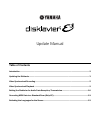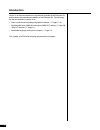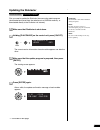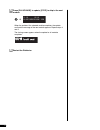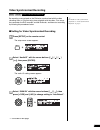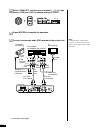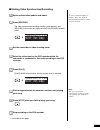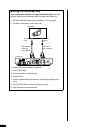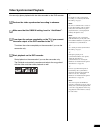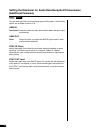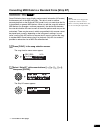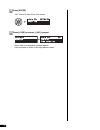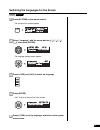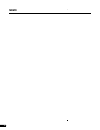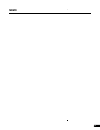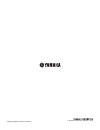Update manual introduction ......................................................................................................................................... 2 updating the disklavier ................................................................................................................
2 version 2.10 offers an expansion of the features available in the disklavier e3 and increases the performance reliability of the disklavier e3. The followings are the new features in version 2.10: • video synchronized recording and playback features ( pages 5 – 9) • flexible audio input (omni in) ...
3 important: be sure not to turn off the disklavier during the update. First you need to update the disklavier firmware using update program (downloaded and saved from the website onto a usb flash memory, or downloaded directly to the disklavier via internet). Note: for this operation you have to do...
4 press [play/pause] to update, [stop] to skip to the next module. When the update of the selected module completes, the update confirmation message of the next module appears. Repeat steps 4 and 5. The closing screen appears when the update for all modules completes. Restart the disklavier. 5 v1.10...
5 for details on video synchronized playback, see “video synchronized playback” on page 9. By recording a song played on the disklavier synchronized with the video recording, later on, you can enjoy piano playback with the video. First set up the camcorder, the dvd recorder, and the disklavier, and ...
6 select “omni out” with the cursor buttons ([ ] [ ]), then press [+/yes] and [–/no] to change setting to “sync”. Press [enter] to complete the operation. Note: confirm the shape of input/output connectors on the camcorder and the dvd recorder, and prepare the cables fit to them. Connect a camcorder...
7 ■ starting video synchronized recording to select a medium and album, see chapter 3 “basic song playback – selecting medium and their contents” on operation manual. Select a destination medium and album. Press [record]. The video synchronized recording standby screen appears, and [record] on the c...
8 ■ using the camcorder only if your camcorder has both mic input and audio output, you can perform video synchronized recording using the camcorder only. 1. Set the disklavier following the procedures 1 to 5 on page 5. 2. Connect a camcorder to the control unit. 3. Select a destination medium and a...
9 for details on video synchronized recording, see “video synchronized recording” on page 5. You can enjoy piano playback with the video recorded on the dvd recorder. Perform the video synchronized recording in advance. Note: be sure to rewind the video cassette to locate the beginning of the record...
10 you can select the kind of the incoming/going out audio signals. The following options are available in version 2.10. Omni in auto detect: select this when you make the disklavier detect the input signal automatically. Omni out sync: select this when you output the smpte signal used for video syn...
11 note: once the xp event is stripped, the original data cannot be restored. Before converting valuable music data, be sure to backup the original data. Some disklavier pianos record highly precise control information (xp events) that becomes part of the midi song files. This data is used to achiev...
12 press [enter]. “ok?” flashes in the first line of the screen. Press [+/yes] to execute, [–/no] to cancel. After a while, the completion message appears. Press any button to return to the song selection screen. 3 4.
13 press [system] on the remote control. The system menu screen appears. Select “language” with the cursor buttons ([ ] [ ] [ ] [ ]), then press [enter]. The language setting screen appears. Press [+/yes] and [–/no] to select the language. Press [enter]. “ok?” flashes in the first line of the screen...
14 memo.
15 memo.
Copyright © 2009 by yamaha corporation p.O. Box 3, hamamatsu, 430-8651, japan.