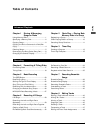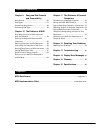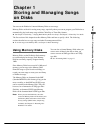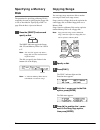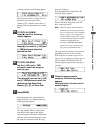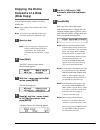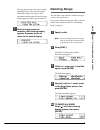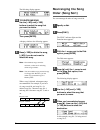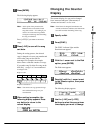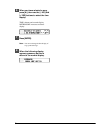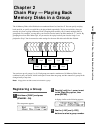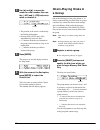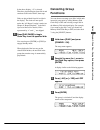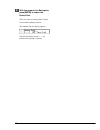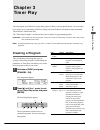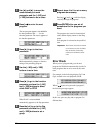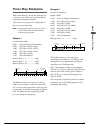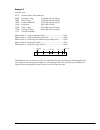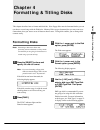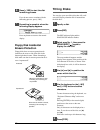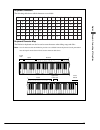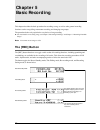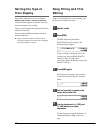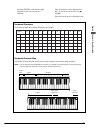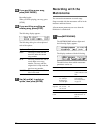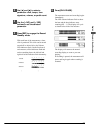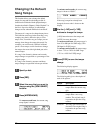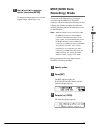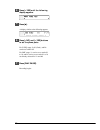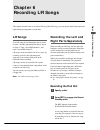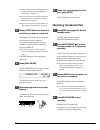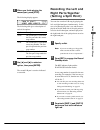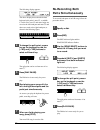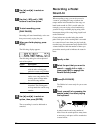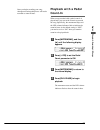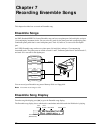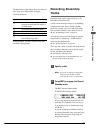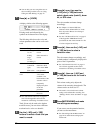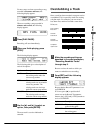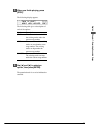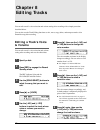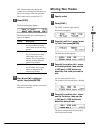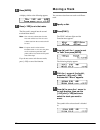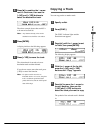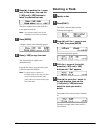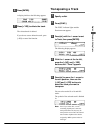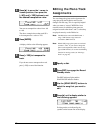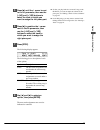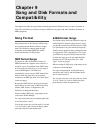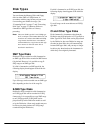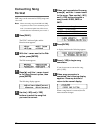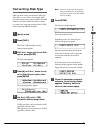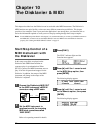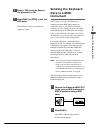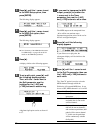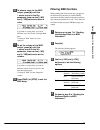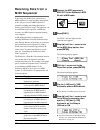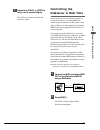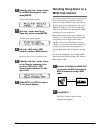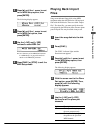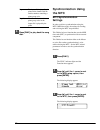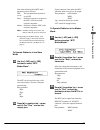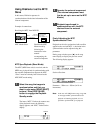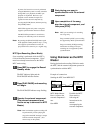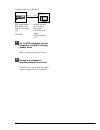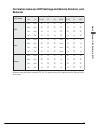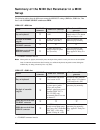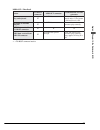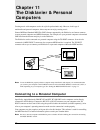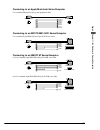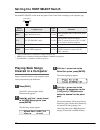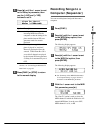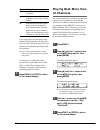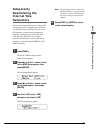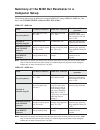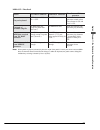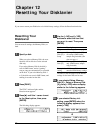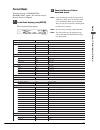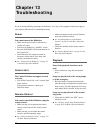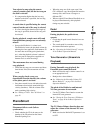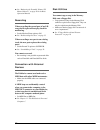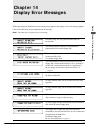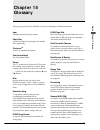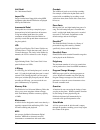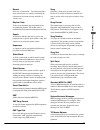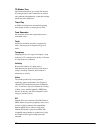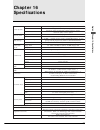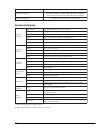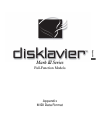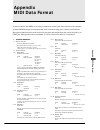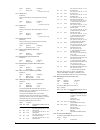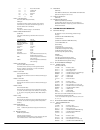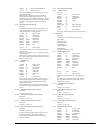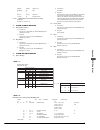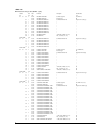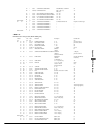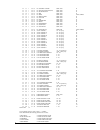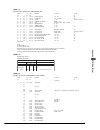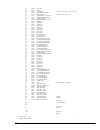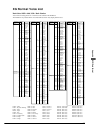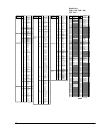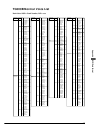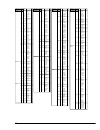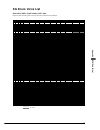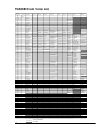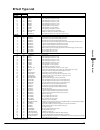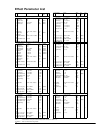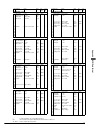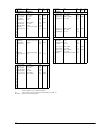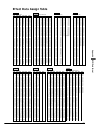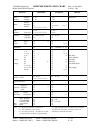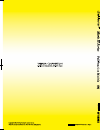- DL manuals
- Yamaha
- Musical Instrument
- Disklavier
- Advanced Operation Manual
Yamaha Disklavier Advanced Operation Manual
Summary of Disklavier
Page 1
Basic (a) スミ pantone 282c.
Page 2
Mark iii series full-function models (b) advanced operation manual english.
Page 4: Table of Contents
I english chapter 1 storing & managing songs on disks using memory disks ......................................... 1 specifying a memory disk ................................ 2 copying songs ................................................... 2 copying the entire contents of a disk (disk copy) ........
Page 5
Ii advanced operations chapter 11 the disklavier & personal computers connecting to a personal computer ............. 70 setting the host select switch .................... 72 playing back songs created in a computer .. 72 recording songs to a computer (sequencer) . 73 playing back more than 16 chan...
Page 6: Using Memory Disks
1 english chapter 1: storing and managing songs on disks you can use the disklavier’s internal memory disks to store songs. Memory disks are ideal for storing many songs, especially when you want to program your disklavier to automatically play back many songs with the chain play or timer play featu...
Page 7: Specifying A Memory
2 specifying a memory disk the procedure for specifying a memory disk is essentially the same as specifying the floppy disk or cd, as described in “specifying a disk” on page 20 in the basic operation manual. Press the [select] buttons and specify a disk. The drive indicator toggles the floppy disk,...
Page 8
3 english chapter 1: storing and managing songs on disks a display similar to the following appears. When the source disk is a floppy disk, the parameter next to the arrow shows “memory [x]”; when the source disk is a memory disk, the parameter shows “other disk.” 5a to copy all songs press [ ] unti...
Page 9: Copying The Entire
4 copying the entire contents of a disk (disk copy) you can copy the entire contents of a disk to another disk. Note: the contents of the destination disk will be erased. Note: you cannot copy a disk that contains copy- protected songs such as pianosoft songs. 1 specify a disk. Note: if you are copy...
Page 10: Deleting Songs
5 english chapter 1: storing and managing songs on disks the copy process may take several seconds depending on the size of the disk content. If the disk content is too large or if the destination disk becomes full, the following display appears and disk copy is canceled. 7 when the copy process is ...
Page 11: Rearranging The Song
6 the following display appears. 5b to delete one song use the [–/no] and [+/yes] buttons to select the song that you want to delete. Then press [enter]. A display similar to the following appears. 6 press [+/yes] to delete the song, [–/no] if you do not want to delete the song. Note: once deleted, ...
Page 12: Changing The Counter
7 english chapter 1: storing and managing songs on disks 7 press [enter]. The following display appears. Note: at this point of the procedure, the disklavier has not saved the sorted song data to disk — it is asking if you want to sort some more songs before saving the sorted song data and exiting t...
Page 13
8 6 when you have selected a song, press [ > ], then use the [–/no] and [+/yes] buttons to select the time display. Time: minutes and seconds display metronome: measures and beats display 7 press [enter]. Note: you cannot change the time display of copy-protected songs. 8 when the following display ...
Page 14: Registering A Group
9 english chapter 2: chain play — playing back memor y disks in a gr oup the 16 memory disks of the disklavier are numbered from 0 to 9 and a to f. You can specify and play back one disk, or specify several disks to be played back sequentially. To play several disks, what you actually do is form a g...
Page 15: Chain-Playing Disks In
10 4 use [ ] and [ > ] to move the cursor to a disk number, then use the [–/no] and [+/yes] buttons to select or unselect it. • the position of the cursor is indicated by the flashing disk number. • pressing both [+/yes] and [–/no] simultaneously selects all disks. • “x” indicates disks that you inc...
Page 16: Canceling Group
11 english chapter 2: chain play — playing back memor y disks in a gr oup in the above display, “a” is selected. Therefore, playback begins from disk a and continues to the end of disk f, then stops. Disks are played back from left to right in the display. The chain will not repeat unless the “all r...
Page 17
12 5 with the cursor at the end option, press [enter] to restart the control unit. This is the same as turning off the control unit and then turning it back on. The standard disk title display appears. The disk title display shows [- - - -] to indicate that no group is selected..
Page 18: Creating A Program
13 english chapter 3: timer play you can program your disklavier to play back groups of disks at various specified times. All you need to do is register up to a maximum of 99 timer settings, and your disklavier will perform them unattended. This function is called timer play. The “timer play example...
Page 19: Error Check
14 3 use [ ] and [ > ] to move the cursor sideways to each parameter and the [–/no] and [+/yes] buttons to set a value. 4 press [ ] to enter the next program. The next program appears with ##:## for the time parameter and - - - - for the function parameter. The cursor appears at the function paramet...
Page 20: Timer Play Examples
15 english chapter 3: timer play timer play examples with a little creativity, you can use timer play in a variety of ways. You can also set timer play in conjunction with repeat playback. This section gives you just a few simple ideas of how you can use timer play. Note: prolonged playback may caus...
Page 21
16 example 3 location: store 07:55 turn on control unit (manually) 08:00 opening (1 song) 01:[08:00 > play > grp1] 10:00 time (1 song) 02:[10:00 > play > grp2] 12:00 lunch (continuous) 03:[12:00 > play > grp3] 13:00 lunch end 04:[13:00 > stop] 15:00 time (1 song) 05:[15:00 > play > grp2] 17:00 closi...
Page 22: Chapter 4
17 english chapter 4: formatting & titling disks chapter 4 formatting & titling disks this chapter describes how to format and title disks. New floppy disks must be formatted before you can use them to record songs with the disklavier. Memory disks are pre-formatted, but you may want to re- format t...
Page 23: Floppy Disk Accidental
18 6 press [+/yes] to start the disk formatting process. If you do not want to continue with the formatting process, press [–/no]. 7 formatting is complete when the following display appears. Press any button to return to the normal display. Floppy disk accidental erasure protection floppy disks hav...
Page 24
19 english chapter 4: formatting & titling disks keyboard characters the following table shows which characters are available. Keyboard character map the disklavier keyboard can also be used to enter characters when titling songs and disks. Note: not all characters that the disklavier provides are a...
Page 25: Chapter 5
20 chapter 5 basic recording this chapter describes the basic procedure for recording a song, as well as other general recording functions such as song titling, metronome recording, and changing song tempo. The procedure below only explains the very basics of song recording. ☛ for more details on re...
Page 26: Recording A Song
21 english chapter 5: basic recor ding recording a song you can record your song onto memory disks or a floppy disk. A very basic description of the song recording procedure is described below. 1 specify a disk. Note: if you are recording to a floppy disk, make sure that the disks’s erasure protecti...
Page 27: Setting The Type of
22 setting the type of time display song time is indicated in one of two formats: minutes and seconds or measures and beats. The format used depends on whether or not you use the metronome for recording. Songs recorded without the metronome will be in minutes and seconds. Songs recorded with the met...
Page 28
23 english chapter 5: basic recor ding keyboard characters the following table shows which characters are available. Keyboard character map the disklavier keyboard can also be used to enter characters when titling songs and disks. Note: not all characters that the disklavier provides are available f...
Page 29: Recording With The
24 6a if you are titling a new song, press [play/pause]. Recording begins. When you finish playing your song, press [stop]. 6b if you are titling or editing an existing song, press [stop]. The following display appears. The following table gives a description of each of the options. Option descripti...
Page 30
25 english chapter 5: basic recor ding 2 use [ ] and [ > ] to select a parameter: click, tempo, time signature, volume, or pedal count. 3 use the [–/no] and [+/yes] buttons to set the selected parameter. 4 press [rec] to engage the record standby mode. With each beat of the metronome, a short click ...
Page 31: Changing The Default
26 changing the default song tempo this function allows you to change the default tempo of a song and save the change to disk. It should not be confused with the playback tempo function described in chapter 6 “basic playback” in the basic operation manual, in which tempo changes are lost when the di...
Page 32: Mdr (Midi Data
27 english chapter 5: basic recor ding 7 use [ ] and [ > ] to select an option, then press [enter]. To change the tempo again or to reset the original tempo, repeat steps 1 to 6. Mdr (midi data recording) mode a song sent to the disklavier by an external device through the midi in or to host connect...
Page 33
28 4 press [+/yes] until the following display appears. 5 press [ > ]. A display similar to the following appears. 6 press [–/no] and [+/yes] buttons to set the piano parts. For e-seq songs, l=01 (fixed), and r= can be set to ## or 02. For smf songs, l= can be set to tracks 01 to 16, and r= can be s...
Page 34: Chapter 6
29 english chapter 6: recor ding l/r songs chapter 6 recording l/r songs this chapter describes how to record an l/r song. With l/r songs, you can operate the left-hand part and right-hand part independent of each other. L/r songs in an l/r song, the left-hand piano part is stored on track 1 and the...
Page 35: Recording The Second Part
30 ☛ you can title your new recording either now or after recording. See “song titling and title editing” on page 22. ☛ if you want to record your l/r song using the metronome, see “recording with the metronome” on page 24. ☛ if you want to record a pedal count-in, see “recording a pedal count-in” o...
Page 36: Recording The Left and
31 english chapter 6: recor ding l/r songs 5 when you finish playing the second part, press [stop]. The following display appears. The following table gives a description of each of the options. Option description save the second part is saved with the first part under the current song number. New t...
Page 37: Re-Recording Both
32 the following display appears. The above display shows that the default keyboard split point is note c3, or middle c. In this case, note c3 and notes below are saved as the left-hand part and note c 3 and above are saved as the right-hand part, as shown in the following figure. 4 to change the sp...
Page 38: Re-Recording One Part
33 english chapter 6: recor ding l/r songs 7 start playing your song with the left- and right-hand parts and the pedal part simultaneously. As soon as you play the keyboard or press a pedal, recording will start. 8 when you finish playing your song, press [stop]. When [stop] is pressed, the followin...
Page 39: Recording A Pedal
34 6 use [ ] and [ > ] to select an option. 7 use the [–/no] and [+/yes] buttons to set the option. 8 to start recording, press [play/pause]. Recording will start immediately, so be sure that you are ready to play the part. 9 when you finish playing, press [stop]. The following display appears. The ...
Page 40: Playback With A Pedal
35 english chapter 6: recor ding l/r songs once you begin recording your song, subsequent sustain pedal presses will not be recorded as count-in beats. Playback with a pedal count-in when a song recorded with a pedal count-in is played back, you can set the count-in to precede the song. Specifically...
Page 41: Chapter 7
36 chapter 7 recording ensemble songs this chapter describes how to record an ensemble song. Ensemble songs an smf (standard midi file) format ensemble song can have two piano parts (left and right), and up to 14 accompanying instrument tracks. You can select any track for the piano parts and accomp...
Page 42: Recording Ensemble
37 english chapter 7: recor ding ensemble songs the bottom line of the display shows the status of each of the 16 available tracks, using the following characters. Symbol description tracks that the piano plays (the piano can play no more than two tracks at the same time). Accompanying instrument tr...
Page 43
38 ☛ you can title your new song either now or after recording. In either case, see “song titling and title editing” on page 22. 3 press [ > ] or [voice]. A display similar to the following appears. Existing tracks are indicated by the symbols on the bottom line of the display. The following table s...
Page 44: Overdubbing A Track
39 english chapter 7: recor ding ensemble songs for new songs or when re-recording a song recorded in measures and beats, the following display appears. When re-recording a song recorded in minutes and seconds, the following display appears. 9 press [play/pause]. Recording will start immediately. 10...
Page 45: Quantizing Notes
40 3 press [play/pause]. Recording starts immediately. 4 when you finish playing the overdub, press [stop]. The following display appears. The following table gives a description of each of the options. Option description save the new overdub is saved with the existing track under the current song n...
Page 46
41 english chapter 7: recor ding ensemble songs 5 when you finish playing, press [stop]. The following display appears. The following table gives a description of each of the options. Option description save the new track is saved with the existing tracks under the current song number. New the new t...
Page 47: Chapter 8
42 chapter 8 editing tracks you can edit a track’s voice selection and volume setting after recording with a simple procedure described below. You can also use the track editing functions to mix, move, copy, delete, and transpose tracks of an ensemble song after recording. Editing a track’s voice & ...
Page 48: Mixing Two Tracks
43 english chapter 8: editing t racks this volume setting only adjusts the volume of the currently selected track, not the overall volume of the tone generator. The volume can be set from 0 to 127. 9 press [stop]. The following display appears. The following table gives a description of each of the ...
Page 49: Moving A Track
44 6 press [enter]. A display similar to the following appears. 7 press [+/yes] to mix the tracks. The first track is merged into the second track and then deleted. Note: the voice and volume data from the first track will be lost. The voice and volume data from the second track will be used. Note: ...
Page 50: Copying A Track
45 english chapter 8: editing t racks 6 press [ > ] to position the c cursor next to the arrow, then use the [–/no] and [+/yes] buttons to select the destination track. The above example shows that track 05 is to be moved to track 06. Note: any data that already exists on the destination track will ...
Page 51: Deleting A Track
46 6 press [ > ] to position the c cursor next to the arrow, then use the [–/no] and [+/yes] buttons to select the destination track. The above example shows that track 05 is to be copied to track 06. Note: any data that already exists on the destination track will be overwritten. 7 press [enter]. A...
Page 52: Transposing A Track
47 english chapter 8: editing t racks 6 press [enter]. A display similar to the following appears. 7 press [+/yes] to delete the track. The selected track is deleted. If you do not want to delete the track, press [–/no] to cancel the function. Transposing a track 1 specify a disk. 2 press [func.]. T...
Page 53: Editing The Piano Track
48 6 press [ > ] to move the c cursor to its next position, then press the [–/no] and [+/yes] buttons to set the desired transposition value. You can set transposition values from –60 to +60. The above example shows that track 05 is to be transposed to a value of +28. 7 press [enter]. A display simi...
Page 54
49 english chapter 8: editing t racks 5 press [ > ] until the c cursor is next to the l= parameter, then use the [–/no] and [+/yes] buttons to select the track to which you want to assign the left piano part. 6 press [ > ] to position the c cursor next to the r= parameter, then use the [–/no] and [+...
Page 55: Chapter 9
50 chapter 9 song and disk formats and compatibility this chapter describes the song formats and disk types that the disklavier uses to control song data on disks. This information is relevant to using the disklavier song data with other yamaha instruments or midi equipment. Song format song format ...
Page 56: Disk Types
51 english chapter 9: song and disk formats and compatibility disk types you can format the memory disks and floppy disks in either smf or e-seq format, in accordance with the song format you want to use for recording your disklavier songs. (see “formatting disks” on page 17 and “converting disk typ...
Page 57: Converting Song
52 converting song format smf songs can be converted to e-seq songs and vice versa. Note: when converting songs from smf to e-seq song format, if there is an instrumental part on track 3, incremental pedal data will be lost to accommodate the instrumental part on track 3. 1 press [func.]. The func. ...
Page 58: Converting Disk Type
53 english chapter 9: song and disk formats and compatibility converting disk type smf type disks can be converted to e-seq type disks and vice versa. This can be helpful when you want to play back a song recorded in the smf format on an earlier disklavier model, or when you want to use song data re...
Page 59: Chapter 10
54 chapter 10 the disklavier & midi this chapter describes how the disklavier can be used with other midi instruments. The disklavier’s midi functions are quite flexible, so there are many different connection possibilities. This chapter provides a few examples. Even if your particular application i...
Page 60: Sending The Keyboard
55 english chapter 10: the disklavier & midi 6 press [+/yes] to set the remote out parameter to on. 7 press [func.] or [stop] to exit the midi setup. The disklavier can now be used in the sequencer system. Sending the keyboard data to a midi instrument in this setup, as you play the disklavier, a co...
Page 61
56 3 press [ > ] until the c cursor is next to the midi setup option, then press [enter]. The following display appears. 4 press [ > ] until the c cursor is next to the midi out option, then press [enter]. The following display appears. ☛ see “summary of the midi out parameter in a midi setup” on pa...
Page 62: Filtering Kbd Out Data
57 english chapter 10: the disklavier & midi 10 to select a voice for the midi output, press [ > ] until the c cursor is next to the prg parameter, then use the [–/no] and [+/yes] buttons to select a voice. If you had set a split point, you can set different voices for the left- and right-hand parts...
Page 63: Receiving Data From A
58 1 connect the midi sequencer’s midi out to the disklavier’s midi in with a midi cable. 2 press [func.]. The func. Indicator lights and the function menu appears. 3 press [ > ] until the c cursor is next to the midi setup option, then press [enter]. The following display appears. 4 with the c curs...
Page 64: Controlling The
59 english chapter 10: the disklavier & midi 7 press either [func.] or [stop] to return to the normal display. The disklavier can now be used in the sequencer system. Controlling the disklavier in real time as the disklavier uses a mechanical system for driving the piano keys, incoming midi data can...
Page 65: Sending Song Data to A
60 sending song data to a midi instrument the parts of an ensemble song are usually played by the internal xg tone generator. However, because the song data that is sent to the internal xg tone generator is simultaneously sent to the midi out connector, you can also output the song file to an extern...
Page 66: Playing Back Import
61 english chapter 10: the disklavier & midi 3 press [ > ] until the c cursor is next to the midi setup option, then press [enter]. The following display appears. 4 press [ > ] until the c cursor is next to the midi out option, then press [enter]. 5 use the [–/no] and [+/yes] buttons to select esbl ...
Page 67: Synchronization Using
62 prg the import file is played by the piano on the channel with the smallest number containing a piano group voice. Prg(all) all channels that contain a piano group voice in the import file is played by the piano. 6 press [play] to play back the song disk. Synchronization using the mtc mtc synchro...
Page 68
63 english chapter 10: the disklavier & midi one of the following three mtc mode parameters can be selected. Off: the synchronization function is set to off. Slave: disklavier operates in response to the mtc received from the external component. Master: disklavier sends the mtc to the external compo...
Page 69: Using Disklavier As The Mtc
64 2 operate the external component. (the external component must first be set up to serve as the mtc master.) 3 playback is performed in synchronization with the mtc received from the external component. Finely adjusting the mtc synchronization time playback can also be synchronized with an offset ...
Page 70: Using Disklavier As The Mtc
65 english chapter 10: the disklavier & midi if pause, fast forward or reverse is performed using the disklavier panel or remote controller during mtc sync playback, the mtc sync playback is suspended. However, sync playback can be resumed in response to signals from the external component by pressi...
Page 71
66 sending the mtc from to host control unit computer (sequencer with mtc slave function, etc.) to_host com port play/pause stop rec song select/rev ¥ fwd part l r enter voice func. Metro- nome balance transpose tempo volume ¥ ¥ ¥ —10 —8 —6 —4 —2 0 —/no +/yes control unit dkc55rcd general instrument...
Page 72: Behavior
67 english chapter 10: the disklavier & midi correlation between mtc settings and remote function, and behavior e d o m c t m e t o m e r t i m s n a r t e v i e c e r t u o n i c f - a f 2 f 8 f c t m c f - a f 2 f c t m f f o f f o f f o × × × × × × × f f o n o × × × × Ο Ο × n o f f o Ο Ο Ο × × × ...
Page 73: Setup
68 n o i t c a t s o h o t r o t c e n n o c r o t c e n n o c t u o i d i m e n o t g x l a n r e t n i / o n a i p r o t a r e n e g d r a o b y e k n o y a l p × s s e l n u t n e s a t a d i d i m o n . N o n i n o t t u b e c i o v r o t a r e n e g e n o t l a n r e t n i o n n o t t u b e c i...
Page 74
69 english chapter 10: the disklavier & midi n o i t c a t s o h o t r o t c e n n o c r o t c e n n o c t u o i d i m e n o t g x l a n r e t n i / o n a i p r o t a r e n e g d r a o b y e k n o y a l p × . T n e s a t a d i d i m o n r o t a r e n e g e n o t l a n r e t n i o n n o t t u b e c i...
Page 75: Chapter 11
70 chapter 11 the disklavier & personal computers midi in disklavier midi drum machine or sequencer midi out to host midi cable serial cable or s personal computer rs-232c rs-422 creating music with computers used to be a job for professionals only. However, in this age of multimedia and personal co...
Page 76
71 english chapter 11: the disklavier & personal computers connecting to an apple macintosh series computer use a standard macintosh 8-pin system peripheral cable. Connecting to an nec pc-9801/9821 series computer use a standard 8-pin mini din ➔ 25-pin d-sub cross cable. Connecting to an ibm pc/at s...
Page 77: Playing Back Songs
72 setting the host select switch set the host select switch on the rear panel of the control unit according to your computer type. * apple and macintosh are trademarks of apple computer, inc. * ibm pc/at is a trademark of international business machines corporation. * pc-9801/9821 is a trademark of...
Page 78: Recording Songs to A
73 english chapter 11: the disklavier & personal computers 5 press [ > ] until the c cursor is next to the delay in parameter, then use the [–/no] and [+/yes] buttons to set it. Option description on a delay of 500 ms is applied to all incoming midi data from the computer so that the timing of the p...
Page 79: Playing Back More Than
74 channel description off no data is sent to the midi instrument. 1 to 16 the disklavier keyboard data and pedal data is sent on the selected channel. Hp keyboard data and on/off pedal data will be sent on channel 1, and continuous pedal data (half pedal) will be sent on channel 3. In this case the...
Page 80: Temporarily
75 english chapter 11: the disklavier & personal computers temporarily deactivating the internal tone generators when you are using the disklavier’s internal xg tone generator from a computer and do not want any interference from the keyboard, you can set the disklavier so that the tone generator an...
Page 81: Computer Setup
76 summary of the midi out parameter in a computer setup the following tables show the differences among the midi out settings (kbd out, esbl out, thru port2) with the host select switch set to pc1, pc2 or mac. Midi out = kbd out note: when pedals are played (activated) by data, the depth of the ped...
Page 82
77 english chapter 11: the disklavier & personal computers n o i t c a r o t c e n n o c t s o h o t r o t c e n n o c t u o i d i m e n o t g x l a n r e t n i / o n a i p r o t a r e n e g d r a o b y e k n o y a l p t u o f i t n e s a t a d i d i m h c ≠ . F f o . T n e s a t a d i d i m o n e n...
Page 83: Chapter 12
78 chapter 12 resetting your disklavier if you want to return your disklavier to its initial factory settings, follow the reset function below. Resetting your disklavier you can reset all settings, the memory disks, or both. 1 specify a disk. When you select a memory disk, the reset function will be...
Page 84: Forced Reset
79 english chapter 12: resetting y our disklavier r e t e m a r a p t l u a f e d s n o i t p o l a r e n e g e m u l o v 0 0 o t 0 1 - o p m e t 0 0 2 + o t 0 5 - e s o p s n a r t 0 4 2 + o t 4 2 - t a e p e r f f o b - a , d n r , t p r , l l a l e c n a c l a d e p n o d p n o d p , f f o d p e ...
Page 85: Chapter 13
80 chapter 13 troubleshooting if you are having difficulty operating your disklavier, see if any of the symptoms listed below apply to your problem and follow the recommended remedy. Power you cannot turn on the disklavier. • make sure the power cord is connected to a suitable ac outlet. • switch on...
Page 86: Pianosmart
81 english chapter 13: t roubleshooting you selected a song using the remote control’s number pad, but the last song on the disk is selected. • if a song number higher than the last song number on the disk is specified, the last song will be selected. A search time is specified using the remote cont...
Page 87
82 ☛ see “balancing the ensemble volume (tg master balance)” on page 26 in the basic operation manual. Recording when recording the second part of an l/r song, the first part will not play back for monitoring. • set the monitor piano option to on. ☛ see “re-recording one part” on page 33. When recor...
Page 88: Chapter 14
83 english chapter 14: display er ror messages chapter 14 display error messages while operating your disklavier an error message may appear in the display. If an error message appears, refer to the table below for an explanation of the message. Note: this table does not explain every error message....
Page 89
84 in order to be copied, the destination disk must be the same format as the floppy disk. You must select the track you want to record before recording. Only e-seq files can be recorded onto an e-seq type disk. The disk may be damaged. Press the stop key to clear the message. If this message appear...
Page 90: Chapter 15
85 english chapter 15: glossary chapter 15 glossary this glossary provides basic definitions of terms used frequently in disklavier manuals. Bpm an abbreviation for beats per minute. Chain play a disklavier function for playing back multiple disks sequentially. Clavinova tm a series of yamaha digita...
Page 91
86 half pedal see “incremental pedal”. Import file songs recorded onto floppy disks using midi equipment other than the disklavier and played back by the disklavier. Incremental pedal piano pedals are not always completely up or down and may be held somewhere in-between. Using incremental pedal data...
Page 92
87 english chapter 15: glossary reverb short for “reverberation.” the effect that adds a more realistic feel to a sound by simulating the reflection of the sound in rooms and halls of various sizes. Rhythm track tracks of an ensemble song designated for the accompanying rhythm. The rhythm track is u...
Page 93
88 tg master tune the function that allows you to tune the internal xg tone generator, and if connected, an external tone generator simultaneously so that their tunings match that of the disklavier. Timer play a disklavier function for automatically playing back groups of disks at various pre-set ti...
Page 94: Chapter 16
89 english chapter 16: specifications chapter 16 specifications m e t s y s r o s n e s s r o s n e s y e k ) p g ( l a t n e m e r c n i , l a c i t p o , m a e b - e l g n i s s r o s n e s r e m m a h * l a c i t p o , t n i o p - r u o f , m a e b - e l g n i s s r o s n e s l a d e p l a c i t ...
Page 95
90 * some models do not have hammer sensors. Specifications are subject to change without prior notice. Function & controls k c a b y a l p s n o i t c n u f t c e l e s a i d e m d c , ) 6 1 o t 1 ( s k s i d y r o m e m , k s i d y p p o l f t c e l e s g n o s n o i t c e l e s l a c i r e m u n ...
Page 96
Appendix mark iii series full-function models appendix midi data format.
Page 98: Appendix
Appendix midi data format 1 appendix midi data format if you are familiar with midi, or are using a computer to control your music software with computer- generated midi messages, the data provided in this section can help you to control your disklavier. Messages include those that can be received b...
Page 99
2 cntrl# parameter data range 72 release time 0...127 (0:-64, 64:+0, 127:+63) 1.2.14 attack time (esbl part) messages which adjust the envelope attack time set for each voice. Cntrl# parameter data range 73 attack time 0...127 (0:-64, 64:+0, 127:+63) 1.2.15 brightness (esbl part) messages which adju...
Page 100
Appendix midi data format 3 121 0 reset all controllers 123 0 all note off 124 0 omni off 125 0 omni on 126 0 ~ 16 mono 127 0 poly 1.2.23.1 all sound off (piano part, esbl part) (transmitted) esbl part; terminates all sounds currently sounding on the specified channel. However, the status of channel...
Page 101
4 00000001 01 = sub-id #2=general midi on 11110111 f7 = end of exclusive when general midi mode on is received. The play mode will be changed to xg mode. When this happens, the esbl part will receive the midi messages which compatible with gm system level 1, and consequently will not receive nrpn an...
Page 103
6 midi parameter change table (effect 1) [xg] address size data parameter description default value (h) (h) (h) (h) 02 01 00 2 00-7f reverb type msb see effect type list 01(=hall1) 00-7f reverb type lsb 00 : basic type 00 02 1 00-7f reverb parameter 1 see effect parameter list depends on reverb type...
Page 104
Appendix midi data format 7 5a 1 00-01 variation connection 0:insertion, 1:system 00 5b 1 00-0f,7f variation part part1...16(0...15) 7f 0ff (127) 5c 1 00-7f mw variation control depth -64 - +63 40 5d 1 00-7f bend variation control depth -64 - +63 40 5e 1 00-7f cat variation control depth -64 - +63 4...
Page 105
8 nn 33 1 00 - 01 rcv control change 0/off, 1/on 01 nn 34 1 00 - 01 rcv poly after touch (pat) 0/off, 1/on 01 nn 35 1 00 - 01 rcv note message 0/off, 1/on 01 nn 36 1 00 - 01 rcv rpn 0/off, 1/on 01 nn 37 1 00 - 01 rcv nrpn 0/off, 1/on xg=01, gm=00 nn 38 1 00 - 01 rcv modulation 0/off, 1/on 01 nn 39 1...
Page 106
Appendix midi data format 9 midi parameter change table (drum setup) [xg] address size data parameter description default (h) (h) (h) (h) 3n rr 00 1 00 - 7f pitch coarse -64 - +63 40 3n rr 01 1 00 - 7f pitch fine -64 - +63 [cent] 40 3n rr 02 1 00 - 7f level 0 - 127 depends on the note 3n rr 03 1 00 ...
Page 107
10 4c 20-60 note shift 4d 0e -72 detune 4e 00-05 pitch scaling 0:100%, 1:50%, 2:20%, 3:10%, 4:5%, 5:0% 4f 00-7f pitch scaling center note 50 00-03 pitch eg depth 0:1/2oct, 1:1oct, 2:2oct, 3:4oct 51 39-47 velocity peg level sensitivity 52 39-47 velocity peg rate sensitivity 53 39-47 peg rate scaling ...
Page 108: Xg Normal Voice List
Appendix midi data format 11 organ 17 0 draworgn 1 32 detdrwor 2 33 60sdror1 2 34 60sdror2 2 35 70sdror1 2 36 draworg2 2 37 60sdror3 2 38 evenbar 2 40 16+2"2/3 2 64 organ ba 1 65 70sdror2 2 66 cheezorg 2 67 draworg3 2 18 0 percorgn 1 24 70spcor1 2 32 detprcor 2 33 liteorg 2 37 percorg2 2 19 0 rockor...
Page 109
12 program # ele- ment reed 65 0 sprnosax 1 66 0 alto sax 1 40 sax sect 2 43 hypralto 2 67 0 tenorsax 1 40 brthtnsx 2 41 softtenr 2 64 tnrsax 2 1 68 0 bari.Sax 1 69 0 oboe 2 70 0 eng.Horn 1 71 0 bassoon 1 72 0 clarinet 1 pipe 73 0 piccolo 1 74 0 flute 1 75 0 recorder 1 76 0 panflute 1 77 0 bottle 2 ...
Page 110: Tg300B Normal Voice List
Appendix midi data format 13 program # voice name ele- ment program # ele- ment organ 17 0 draworgn 1 1 70sdror1 2 8 detdrwor 2 9 70sdror2 2 16 60sdror1 2 17 60sdror2 2 18 60sdror3 2 24 cheezorg 2 32 draworg2 2 33 evenbar 2 40 organ ba 1 126 slap-2 2 127 harpsi1 1 18 0 percorgn 1 1 70spcor1 2 8 detp...
Page 111
14 program # ele- ment brass 57 0 trumpet 1 1 trumpet2 1 24 britetrp 2 25 warmtrp 2 126 sax-3 1 127 contrabs 1 58 0 trombone 1 1 trmbone2 2 126 sax-4 2 127 harp 1 1 59 0 tuba 1 1 tuba 2 1 126 brass-1 1 127 harp 2 1 60 0 mute.Trp 1 126 brass-2 1 127 guitar 1 1 61 0 fr.Horn 2 1 frhorn2 2 8 frhrsolo 1 ...
Page 112: Xg Drum Voice List
Appendix midi data format 15 bank 127 127 127 127 127 127 127 127 127 126 126 program # 1 2 9 17 25 26 33 41 49 1 2 note# note key alternate standard kit standard2 kit room kit rock kit electro kit analog kit jazz kit brush kit classic kit sfx 1 sfx 2 off assign 13 c# -1 3 surdo mute 14 d -1 3 surdo...
Page 113: Tg300B Drum Voice List
16 program # 1 9 17 25 26 33 41 49 57 128 note# note alternate standard kit room kit power kit electro kit analog kit jazz kit brush kit orchestra kit sfx set c/m kit assign 25 c# 0 snare roll 26 d 0 finger snap 27 d# 0 hi q hi-hat closed 28 e 0 whip slap hi-hat pedal 29 f 0 7 scratch push hi-hat op...
Page 114: Effect Type List
Appendix midi data format 17 effect type list exclusive effect type description msb lsb reverb 00 00 no effect effect turned off. 01 00 hall1 reverb simulating the resonance of a hall. 01 01 hall2 reverb simulating the resonance of a hall. 02 00 room1 reverb simulating the resonance of a room. 02 01...
Page 115: Effect Parameter List
18 effect parameter list • : can be controlled by ac1 (assignable controller 1) no.* : t hese numbers correspond to the parameter suffix numbers in see table** : refer to “effect data assign table” no parameter range value see con- table trol hall1, hall2, room 1, 2, 3, stage 1, 2, plate 1 reverb ti...
Page 116
Appendix midi data format 19 • : can be controlled by ac1 (assignable controller 1) no.* : t hese numbers correspond to the parameter suffix numbers in see table** : refer to “effect data assign table” no parameter range value see con- table trol karaoke 1, 2, 3 1 delay time 0~127 0-127 table#7 2 fe...
Page 117
20 no parameter range value see con- table trol distortion, overdrive 1 drive 0~127 0-127 • 2 eq low frequency 50hz~2.0khz 8-40 table#3 3 eq low gain -12~+12db 52-76 4 lpf cutoff 1.0k~thru 34-60 table#3 5 output level 0~127 0-127 6 7 eq mid frequency 500hz~10.0khz 28-54 table#3 8 eq mid gain -12~+12...
Page 118: Effect Data Assign Table
Appendix midi data format 21 data value lfo frequency (hz) table#1 data value data value 0 0.00 1 0.04 2 0.08 3 0.13 4 0.17 5 0.21 6 0.25 7 0.29 8 0.34 9 0.38 10 0.42 11 0.46 12 0.51 13 0.55 14 0.59 15 0.63 16 0.67 17 0.72 18 0.76 19 0.80 20 0.84 21 0.88 22 0.93 23 0.97 24 1.01 25 1.05 26 1.09 27 1....
Page 120
Yamaha [disklavier] model: mark iii full-function date : 01-feb-2000 version : 1.00 function... Transmitted recognized remarks basic channel changed default 1-16 1-16 1-16 1-16 mode default messages altered 3 × **************** 3 3, 4 (m=1) *2, *3 × note number : true voice 0-127 **************** 0-...
Page 121
Basic (a) スミ pantone 282c.