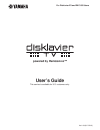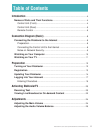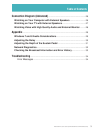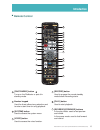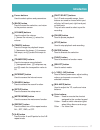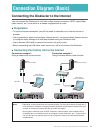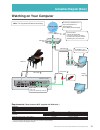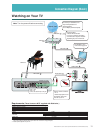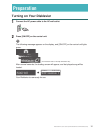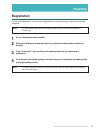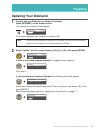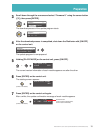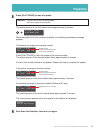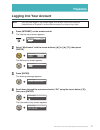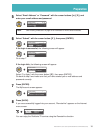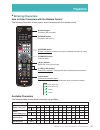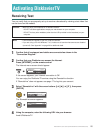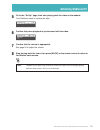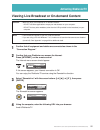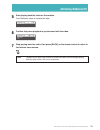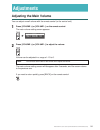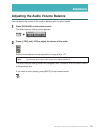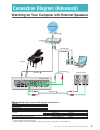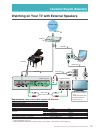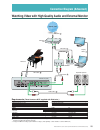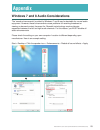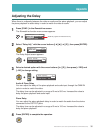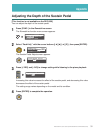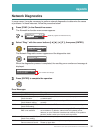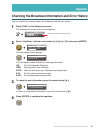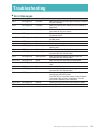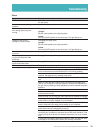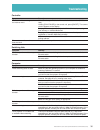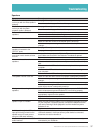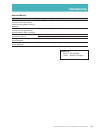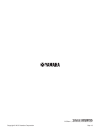- DL manuals
- Yamaha
- Musical Instrument
- Disklavier
- User Manual
Yamaha Disklavier User Manual
Summary of Disklavier
Page 1
Powered by remotelive™ user’s guide this service is available for u.S. Customers only. For disklavier e3 and dkc-850 users ver.1.04 (9/17/2013).
Page 2: Table of Contents
2 disklaviertv user’s guide (for disklavier e3 and dkc-850 users) table of contents introduction ..............................................................................................................4 names of parts and their functions ...........................................................
Page 3: Appendix
3 disklaviertv user’s guide (for disklavier e3 and dkc-850 users) connection diagram (advanced) ...................................................................26 watching on your computer with external speakers ............................26 watching on your tv with external speakers ..............
Page 4: Introduction
4 disklaviertv user’s guide (for disklavier e3 and dkc-850 users) introduction names of parts and their functions ■ control unit (front) 1 [on/off] button turns on or turns off the disklavier. Press once to turn it on, and once again to turn it off. 2 usb port used to connect a usb flash memory, etc...
Page 5: Introduction
5 disklaviertv user’s guide (for disklavier e3 and dkc-850 users) introduction ■ control unit (rear) 1 usb to device port used to connect a usb flash memory, an optional usb floppy disk drive, etc. 2 lan port used to connect to the internet. 3 output jacks used to connect speaker cables to monitor s...
Page 6: Introduction
6 disklaviertv user’s guide (for disklavier e3 and dkc-850 users) introduction 1 [on/standby] button turns on the disklavier or puts it in standby mode. 2 number keypad used for direct album/song selection and to enter a start time for song playback. 3 [system] button used to access the system menu....
Page 7: Introduction
7 disklaviertv user’s guide (for disklavier e3 and dkc-850 users) introduction 8 cursor buttons used to select options and parameters. 9 [back] button used to cancel the selection, and return to the previous screen. 10 [volume] buttons used to adjust the volume. [–] lowers the volume, [+] raises the...
Page 8: Connection Diagram (Basic)
8 disklaviertv user’s guide (for disklavier e3 and dkc-850 users) connection diagram (basic) connecting the disklavier to the internet you can connect the disklavier to a full-time online internet connection (adsl, optical fiber, cable internet, etc.) via a router or a modem equipped with a router. ...
Page 9: Connection Diagram (Basic)
9 disklaviertv user’s guide (for disklavier e3 and dkc-850 users) connection diagram (basic) for further information on the internet connection (only a wired lan connection is supported), visit the yamaha disklavier website: http://services.Music.Yamaha.Com/radio/ ■ notes on network security the dis...
Page 10: Connection Diagram (Basic)
10 disklaviertv user’s guide (for disklavier e3 and dkc-850 users) connection diagram (basic) watching on your computer lan cable ( ) switching hub internet / lan computer lan cable ( ) 2 1 to check your bandwidth, visit http://www.Speedtest.Net recommended: over 4 mbps (download speed) recommended:...
Page 11: Connection Diagram (Basic)
11 disklaviertv user’s guide (for disklavier e3 and dkc-850 users) connection diagram (basic) watching on your tv audio out lan cable ( ) switching hub internet / lan computer lan cable ( ) 2 1 to check your bandwidth, visit http://www.Speedtest.Net recommended: over 4 mbps (download speed) set the ...
Page 12: Preparation
12 disklaviertv user’s guide (for disklavier e3 and dkc-850 users) preparation turning on your disklavier 1 connect the ac power cable to the ac wall outlet. 2 press [on/off] on the control unit. The following message appears on the display, and [on/off] on the control unit lights green. (the illust...
Page 13: Preparation
13 disklaviertv user’s guide (for disklavier e3 and dkc-850 users) preparation registration to use the disklaviertv service, initial registration is required using an internet-connected computer. Note: if you are already subscribed to the disklavierradio service, the following procedure is unnecessa...
Page 14: Preparation
14 disklaviertv user’s guide (for disklavier e3 and dkc-850 users) preparation updating your disklavier 1 confirm that your disklavier can access the internet. Press [internet] on the remote control. The internet menu screen should appear. * d-radio *update *myaccount =internet= (1/1) if this screen...
Page 15: Preparation
15 disklaviertv user’s guide (for disklavier e3 and dkc-850 users) preparation 3 scroll down through the screens and select “firmware u” using the cursor button ([ ▼ ]), then press [enter]. ----------------------- * firmware u =update= *cancel the download process of the update program starts. Now d...
Page 16: Preparation
16 disklaviertv user’s guide (for disklavier e3 and dkc-850 users) preparation 8 press [play/pause] to start the update. Important: • do not turn off this unit during update. • be sure to update all the modules. The update process of the first module takes approximately 3 minutes. Mc v3.30 do not re...
Page 17: Preparation
17 disklaviertv user’s guide (for disklavier e3 and dkc-850 users) preparation logging into your account note: once you have logged in, you are kept logged in for 30 days. If you do not access the disklavierradio or disklaviertv services within that period, you need to log in again. 1 press [interne...
Page 18: Preparation
18 disklaviertv user’s guide (for disklavier e3 and dkc-850 users) preparation 5 select “email address” or “password” with the cursor buttons ([ ▲ ] [ ▼ ]), and enter your e-mail address and password. =myaccount= email address[yamaha@e] password[ ] [a-z] note: see “entering characters” on page 19 fo...
Page 19: Preparation
19 disklaviertv user’s guide (for disklavier e3 and dkc-850 users) preparation ■ entering characters how to enter characters with the remote control the following illustration shows how to enter characters with the remote control. Available characters the following table shows which characters are a...
Page 20: Activating Disklaviertv
20 disklaviertv user’s guide (for disklavier e3 and dkc-850 users) activating disklaviertv receiving test you can verify that you are properly set up to receive a broadcast by viewing a test video that can be found on the website. Caution: • while you enjoy live broadcast or on-demand content: - do ...
Page 21: Activating Disklaviertv
21 disklaviertv user’s guide (for disklavier e3 and dkc-850 users) activating disklaviertv 5 go to the “set up” page, then start playing back the video on the website. Your disklavier starts to receive the data. Buffering. =remotelive= func 6 confirm that piano playback is synchronized with the vide...
Page 22: Activating Disklaviertv
22 disklaviertv user’s guide (for disklavier e3 and dkc-850 users) activating disklaviertv viewing live broadcast or on-demand content caution: • while you enjoy live broadcast or on-demand content: - do not use other applications except your web browser on your computer. - do not visit any other we...
Page 23: Activating Disklaviertv
23 disklaviertv user’s guide (for disklavier e3 and dkc-850 users) activating disklaviertv 5 start playing back the video on the website. Your disklavier starts to receive the data. Buffering. =remotelive= func 6 confirm that piano playback is synchronized with the video. Playing. .. =remotelive= fu...
Page 24: Adjustments
24 disklaviertv user’s guide (for disklavier e3 and dkc-850 users) adjustments adjusting the main volume you can adjust overall volume with the remote control (or the control unit). 1 press [volume +] or [volume –] on the remote control. The main volume setting screen appears. Main volume -01 =balan...
Page 25: Adjustments
25 disklaviertv user’s guide (for disklavier e3 and dkc-850 users) adjustments adjusting the audio volume balance you can adjust the volume of the audio in balance with the piano sound. 1 press [balance] on the remote control. The audio balance setting screen appears. Audio balance 100 =balance= -/+...
Page 26
26 disklaviertv user’s guide (for disklavier e3 and dkc-850 users) connection diagram (advanced) watching on your computer with external speakers computer control unit (rear) switching hub disklavier amplified speakers internet / lan lan cable ( ) lan cable ( ) 3 audio cable ( ) 4 audio cable ( ) 5 ...
Page 27
27 disklaviertv user’s guide (for disklavier e3 and dkc-850 users) connection diagram (advanced) watching on your tv with external speakers audio out lan cable ( ) switching hub internet / lan computer lan cable ( ) 2 1 hdmi cable ( ) 4 amplified speakers tv audio cable ( ) 5 6 audio cable ( ) contr...
Page 28
28 disklaviertv user’s guide (for disklavier e3 and dkc-850 users) connection diagram (advanced) watching video with high quality audio and external monitor equipment computer (windows or mac) 1 switching hub *1 1 amplified speaker 2 equipment yamaha audiogram3 1 monitor 1 cables from to lan cable 1...
Page 29: Appendix
29 disklaviertv user’s guide (for disklavier e3 and dkc-850 users) appendix windows 7 and 8 audio considerations the “sound enhancements” provided by windows 7 and 8 may be desirable for normal audio enjoyment. However, these enhancements cause problems for receiving broadcast or viewing on-demand c...
Page 30: Appendix
30 disklaviertv user’s guide (for disklavier e3 and dkc-850 users) appendix adjusting the delay when there is a disparity between the video or audio and the piano playback, you can adjust the piano playback or audio delay in order to match the video or audio. 1 press [func.] in the remotelive screen...
Page 31: Appendix
31 disklaviertv user’s guide (for disklavier e3 and dkc-850 users) appendix adjusting the depth of the sustain pedal [this function is not available on the dkc-850.] you can adjust the depth of the sustain pedal. 1 press [func.] in the remotelive screen. The remotelive function menu screen appears. ...
Page 32: Appendix
32 disklaviertv user’s guide (for disklavier e3 and dkc-850 users) appendix network diagnostics in some cases, it may be necessary to perform network diagnostics to determine the cause of problems. In these instances, follow the procedure below: 1 press [func.] in the remotelive screen. The remoteli...
Page 33: Appendix
33 disklaviertv user’s guide (for disklavier e3 and dkc-850 users) appendix checking the broadcast information and error history you can check the information about the broadcast and the error history. 1 press [func.] in the remotelive screen. The remotelive function menu screen appears. * delay adj...
Page 34: Troubleshooting
34 disklaviertv user’s guide (for disklavier e3 and dkc-850 users) troubleshooting ■ error messages number message point to be checked 2011 idc/diag error controller make sure that the ethernet cable is securely connected into your disklavier. 2014 idc/diag error controller make sure that the dhcp s...
Page 35: Troubleshooting
35 disklaviertv user’s guide (for disklavier e3 and dkc-850 users) troubleshooting piano symptom remedy the disklavier does not turn on. Make sure that the ac power cable is securely connected to a suitable ac wall outlet. Some notes drop out during playback. Contact yamaha customer service. No soun...
Page 36: Troubleshooting
36 disklaviertv user’s guide (for disklavier e3 and dkc-850 users) troubleshooting controller symptom remedy “remotelive” does not appear in the internet menu. Make sure that your disklavier firmware is the latest version (v3.50 or later). Holding [play/pause] on the control unit, press [on/off]. Th...
Page 37: Troubleshooting
37 disklaviertv user’s guide (for disklavier e3 and dkc-850 users) troubleshooting speakers symptom remedy the audio from the speakers is not in sync with the video (audio is delayed). See page 30 to adjust the delay. Check the audio delay specifications of the speakers. The audio from the speakers ...
Page 38: Troubleshooting
38 disklaviertv user’s guide (for disklavier e3 and dkc-850 users) troubleshooting external monitor symptom remedy the video image on the external monitor is not in sync with the audio from the speakers (video is delayed). See page 30 to adjust the delay. The video image on the external monitor is n...
Page 39
P.O.Box 1, hamamatsu, 430-8650 japan sep-13 copyright © 2013 yamaha corporation.