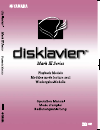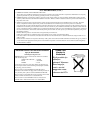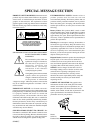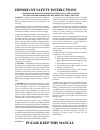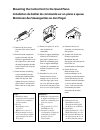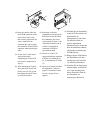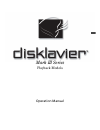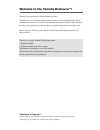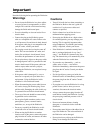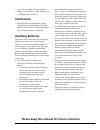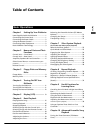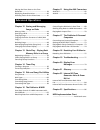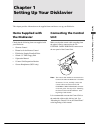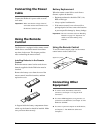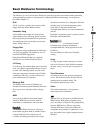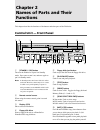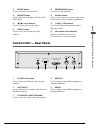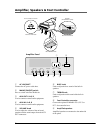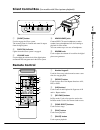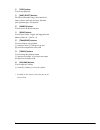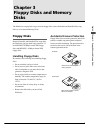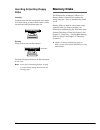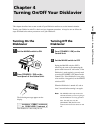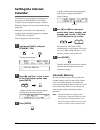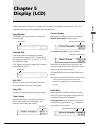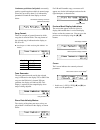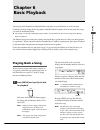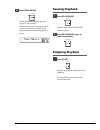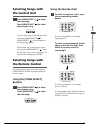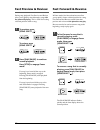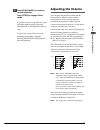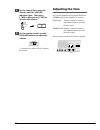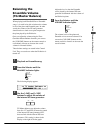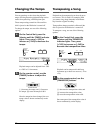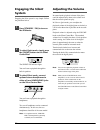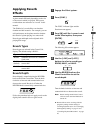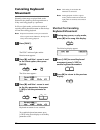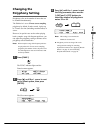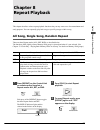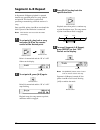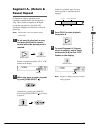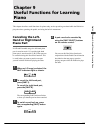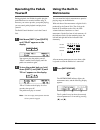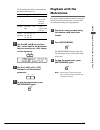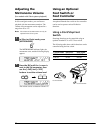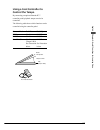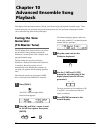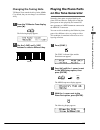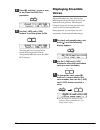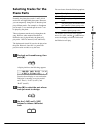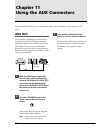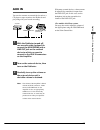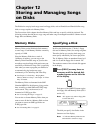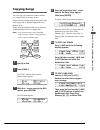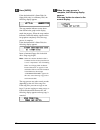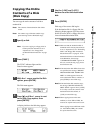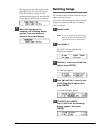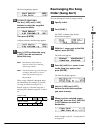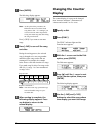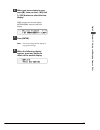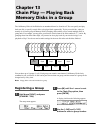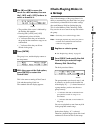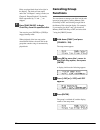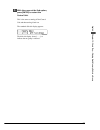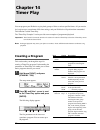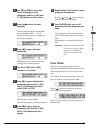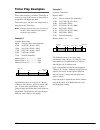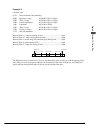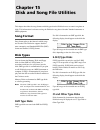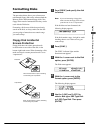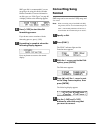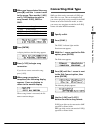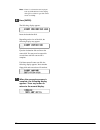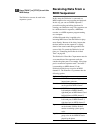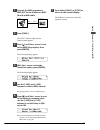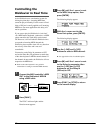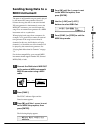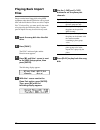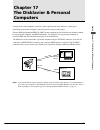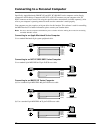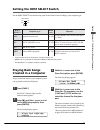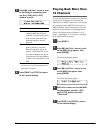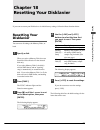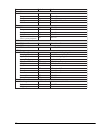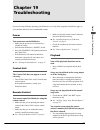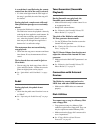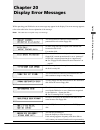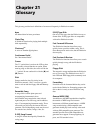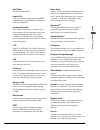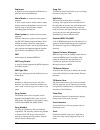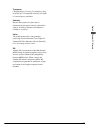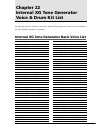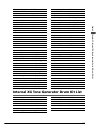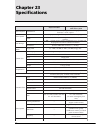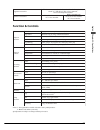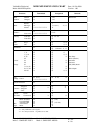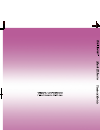- DL manuals
- Yamaha
- Musical Instrument
- Disklavier
- Operation Manual
Yamaha Disklavier Operation Manual
Summary of Disklavier
Page 1
Basic (a) スミ pantone 282c.
Page 2
Fcc information (u.S.A.) 1. Important notice: do not modify this unit! This product, when installed as indicated in the instructions contained in this manual, meets fcc requirements. Modifications not expressly approved by yamaha may void your authority, granted by the fcc, to use the product. 2. Im...
Page 3: Special Message Section
Special message section product safety markings: yamaha electronic products may have either labels similar to the graphics shown below or molded/stamped facsimiles of these graphics on the enclosure. The explanation of these graphics appears on this page. Please observe all cautions indicated on thi...
Page 4: Please Keep This Manual
Important safety instructions information relating to personal injury, electrical shock, and fire hazard possibilities has been included in this list. Warning — when using any electrical or electronic product, basic precautions should always be followed. These precautions include, but are not limite...
Page 5
Mounting the control unit to the grand piano installation du boîtier de commande sur un piano à queue montieren des steuergerätes an den flügel (1) remove the four screws from the sides of the control unit. (2) place the metal suspension bracket, included with the disklavier grand model, over the co...
Page 6
(4) insert the control cable into the d-sub connector on the back of the control unit, then securely tighten the two screws attached to the connector. Be sure to check the orientation of the d-sub connector when inserting the cable. (5) fit the “slots” of the metal suspension bracket containing the ...
Page 7
Mark iii series playback models operation manual.
Page 8
Welcome to the yamaha disklavier tm ! Thank you for purchasing the yamaha disklavier piano! The disklavier is a fascinating instrument that integrates a classic yamaha acoustic piano with innovative electronics to suit your entertainment and educational needs, while retaining the tone, touch and lon...
Page 9: Important
I english important read the following before operating the disklavier. Warnings • do not locate the disklavier in a place subject to excessive heat, low temperatures, or direct sunlight. This could be a fire hazard and may damage the finish and internal parts. • excessive humidity or dust can lead ...
Page 10: Interference
Ii • use a soft, dry cloth to clean the disklavier. However, if you discover a stain, carefully use a soft damp cloth to remove it. Interference • the disklavier uses high-frequency digital circuits that may cause interference to radios and tvs placed close to it. If interference does occur, relocat...
Page 11: Table of Contents
Iii english table of contents balancing the ensemble volume (tg master balance) ........................................................... 21 changing the tempo ...................................... 22 transposing a song ......................................... 22 chapter 7 silent system playback...
Page 12: Advanced Operations
Iv playing the piano parts on the tone generator ........................................................ 39 displaying ensemble voices ........................... 40 selecting tracks for the piano parts ............... 41 chapter 11 using the aux connectors aux out ....................................
Page 13: Chapter 1
1 english chapter 1: setting up y our disklavier chapter 1 setting up your disklavier this chapter provides information on the supplied items and how to set up your disklavier. Items supplied with the disklavier check that the following items are supplied with your disklavier: • 1 remote control • 2...
Page 14: Connecting The Power
2 connecting the power cable connect the disklavier’s power cable to an ac wall outlet. Important: make sure that the voltage of the ac wall outlet matches that marked on the disklavier’s serial no. Plate. Using the remote control the disklavier is equipped with a remote control which allows conveni...
Page 15: Basic Disklavier Terminology
3 english chapter 1: setting up y our disklavier basic disklavier terminology the following is a list of several basic disklavier words that you may need to know before proceeding with operational procedures in this manual. For additional disklavier terminology, see the glossary provided in chapter ...
Page 16: Chapter 2
4 chapter 2 names of parts and their functions this chapter describes the functions of the buttons and other parts of the disklavier. Control unit — front panel 1 [standby / on] button turns on the disklavier or puts it in standby mode. Press once to turn it on, and once again to put it in standby m...
Page 17: Control Unit — Rear Panel
5 english chapter 2: names of parts and their functions q [enter] button used to select and execute functions. W [repeat] button used to select one of the repeat functions: all, rpt or rnd. E [ ] [ > ] cursor buttons used to move the cursor in the display. R [func.] button used to access various dis...
Page 18
6 amplifier, speakers & foot controller 6 bass knob used to adjust the bass sound of the built-in speakers. 7 treble knob used to adjust the treble sound of the built-in speakers. 8 foot controller connector connect the optional yamaha fc-4, fc-5 or fc-7 foot controller here. 9 amplified speakers am...
Page 19: Silent Control Box
7 english chapter 2: names of parts and their functions silent control box (for models with silent system playback) 1 [silent] button used to engage the silent system. The acoustic piano is silenced and sound is output from the digital piano. 2 silent on indicator lights when the silent system is en...
Page 20
8 8 [stop] button used to stop playback. 9 [part select] buttons for l/r and ensemble songs, these buttons are used to choose which part will play: left-hand part, right-hand part, or both parts. 0 [search] button used to access the search function. Q [drive] button used to select a disk. Toggles th...
Page 21: Chapter 3
9 english chapter 3 : floppy disks and memory disks chapter 3 floppy disks and memory disks the disklavier can play back songs stored on floppy disks such as pianosoft and pianosoft.Plus song disks or on its internal memory disks. Floppy disks besides pianosoft and pianosoft.Plus song disks, the dis...
Page 22: Inserting & Ejecting Floppy
10 inserting & ejecting floppy disks inserting carefully insert the disk into the disk drive shutter first, label side up, as shown. Push it until it clicks into place and the eject button pops out. Ejecting to eject a disk, press the eject button. The disk will pop out. Remove the disk and return i...
Page 23: Chapter 4
11 english chapter 4 : t ur ning on/of f y our disklavier chapter 4 turning on/off your disklavier this chapter describes how to turn on and off your disklavier and how to set the internal calendar. Turning your disklavier on/off is a basic and very important procedure. Always be sure to follow the ...
Page 24: Setting The Internal
12 setting the internal calendar the disklavier has an internal calendar that can be set from 1/1/1985 00:00:00 to 12/31/2084 23:59:59. Set the calendar accurately so that the disklavier displays the correct current time during stop mode. Setting the correct time is also important for engaging timer...
Page 25: Chapter 5
13 english chapter 5 : display (lcd) chapter 5 display (lcd) various information is shown in the display (lcd: liquid crystal display) on the control unit. This chapter describes some of the frequently displayed indications. Counter display playing time is indicated in one of two formats: minutes an...
Page 26
14 continuous pedal data (half pedal) can actually position a pedal anywhere within its normal range (from fully up to fully down). It is indicated by parentheses around the time display as shown below. Song format there are a couple of general formats in which song data is stored on disks. The song...
Page 27: Chapter 6
15 english chapter 6: basic playback chapter 6 basic playback you can play back pianosoft and pianosoft.Plus song disks on your disklavier, as well as custom recordings stored on floppy disks using other recordable disklavier pianos. You can also play back songs you store on the memory disks. ☛ see ...
Page 28: Pausing Playback
16 2 press [play/pause]. The play/pause indicator lights and song no.1 starts playing. The time display starts counting up and the velocity meters show the velocity of the piano part notes currently being played, as shown. Pausing playback 1 press [play/pause]. Playback stops and the play/pause indi...
Page 29: Selecting Songs With
17 english chapter 6: basic playback selecting songs with the control unit press [song select ] to select the next song. Press [song select ] to select the previous song. To select other songs on the disk, press and hold down [song select ] or [song select ] until the number of the desired song appe...
Page 30: Fast Preview & Review
18 fast preview & review during song playback, fast preview and review allow you to quickly search through a song with the piano still playing . This is useful for locating a desired position within a song. 1 to preview, press [song select ]. To review, press [song select ]. 2 press [play/pause] to ...
Page 31: Adjusting The Volume
19 english chapter 6: basic playback 2 press [play/pause] to continue normal playback. Press [stop] to engage pause mode. If you fast forward a song all the way to the end, pause mode is engaged. Pressing [play/pause] starts playback of the next song. If you reverse a song all the way to the beginni...
Page 32: Adjusting The Tone
20 a on the control unit, press the selector until the volume indicator lights. Then press [–/no] to decrease or [+/yes] to increase the volume. B on the remote control, use the [volume] buttons to adjust the volume. [–] decreases the volume, and [+] increases the volume. Adjusting the tone you can ...
Page 33: Balancing The
21 english chapter 6: basic playback balancing the ensemble volume (tg master balance) when playing back pianosoft.Plus or ensemble songs, it is useful to be able to balance the volume levels of the piano and ensemble parts. In other words, the volume of the xg tone generator should not be too loud ...
Page 34: Transposing A Song
22 transposing a song playback can be transposed up or down by up to two octaves. This is useful, for example, when you want to sing along (karaoke) in a different key from the original recording. Transposition changes remain in effect until the disk is ejected or the disklavier is turned off. To tr...
Page 35: Chapter 7
23 english chapter 7: silent system playback chapter 7 silent system playback (for models with silent system playback) when you play back songs in normal mode, the acoustic piano plays the piano parts, providing live piano performance, and the accompanying sounds are output from the built-in speaker...
Page 36: Engaging The
24 engaging the silent system engaging the silent system is very simple. Follow the procedure below. 1 press [standby / on] to turn on the disklavier. 2 to select quiet mode, simply press the [silent] button on the silent control box. The silent on indicator lights. You can listen to playback throug...
Page 37: Applying Reverb
25 english chapter 7: silent system playback applying reverb effects a piano sounds differently depending on the size of the room in which it is played. These room reverberations are referred to as “reverb” in this manual. The disklavier’s reverb effects can simulate chamber and hall acoustics. For ...
Page 38: Canceling Keyboard
26 canceling keyboard movement normally, when songs are played back on the disklavier, the piano keys move up and down as if they were being played by a performer. In silent or quiet mode, you have the option of canceling the keyboard movement so that the keys will not move during playback. Note: ke...
Page 39: Changing The
27 english chapter 7: silent system playback changing the polyphony setting polyphony refers to the number of notes that can be sounded simultaneously. The disklavier is set to 32-note stereo sampling polyphony by default. In other words, it plays up to 32 notes at a time (including sustained notes)...
Page 40: Tuning The Digital
28 tuning the digital piano the silent digital piano is automatically tuned to match the internal xg tone generator. If you want to re-tune the silent digital piano, follow the procedures outlined in “tuning the tone generator (tg master tune)” on page 38. Disengaging the silent system press the [si...
Page 41: Chapter 8
29 english chapter 8: repeat playback chapter 8 repeat playback this chapter describes various repeat playback functions that you may want to use for entertainment and study purposes. You can repeatedly play back songs or specific passages within a song. 1 press [repeat] on the control unit or remot...
Page 42: Segment A~B Repeat
30 segment a~b repeat in segment a~b repeat, playback is repeated between two specified points in a song: point a and point b. This function is useful when practicing or memorizing a difficult section of a song. Once specified, points a and b are saved until the disk is ejected or the disklavier is ...
Page 43: Segment A~ (Return &
31 english chapter 8: repeat playback segment a~ (return & pause) repeat in segment a~ repeat, playback can be repeatedly restarted from a specified point in a song. This is similar to segment a~b repeat except that only point a is specified. Like segment a~b repeat, this function is useful for prac...
Page 44: Starting Playback From
32 starting playback from a specified point (search) playback can be started from a specified point in a song. Instead of using fast forward or preview, you can use this function to go directly to a desired point within a song. If the current song uses the minutes and seconds time format, you specif...
Page 45: Canceling The Left-
33 english chapter 9: useful functions for lear ning piano this chapter describes useful functions for piano study, such as practicing one hand while the disklavier plays the other, operating the pedals, and using the built-in metronome. Canceling the left- hand or right-hand piano part in l/r and e...
Page 46: Operating The Pedals
34 operating the pedals yourself during playback, the disklavier pedals play the pedal data that was recorded with the song. If, however, you want to practice your pedal playing, you can cancel pedal playback and play them yourself. The pedal cancel function is set in the control unit. 1 hold down [...
Page 47: Playback With The
35 english chapter 9: useful functions for lear ning piano the following table shows the metronome parameters that can be set. 2 use the [ ] and [ > ] to position the c cursor next to the parameter that you want to set: click, tempo, or time signature. 3 use the [–/no] and [+/yes] buttons to set the...
Page 48: Adjusting The
36 fc-4 foot switch fc-5 foot switch metro- nome –/no +/yes adjusting the metronome volume (for models with silent system playback) in silent and quiet modes, you can listen to playback with the metronome turned on. The volume of the metronome can be adjusted in a range from 50 to 127. Note: the vol...
Page 49: Using A Foot Controller to
37 english chapter 9: useful functions for lear ning piano fc-7 foot controller pause tempo 30% tempo control play (tempo 100%) using a foot controller to control the tempo by connecting an optional yamaha fc-7 controller pedal, playback tempo can also be controlled. The following table shows which ...
Page 50: Chapter 10
38 chapter 10 advanced ensemble song playback func. Enter –/no +/yes this chapter describes functions that will help you to better enjoy playing back ensemble songs. These include tuning the tone generator, playing the piano parts on the tone generator, displaying ensemble voices, and selecting trac...
Page 51: Changing The Tuning Note
39 english chapter 10: advanced ensemble song playback middle c func. Enter enter a2 a3 a1 a4 a-1 a6 changing the tuning note tg master tune sounds the a key below middle c by default, but you can change it to a different a key. 1 from the tg master tune display, press [ > ]. The following display a...
Page 52: Displaying Ensemble
40 –/no +/yes –/no +/yes –/no +/yes 4 press [ > ] until the c cursor is next to the piano part esbl out parameter. 5 use the [–/no] and [+/yes] buttons to set the option to on. The piano parts are now played by the internal xg tone generator with the corresponding midi data sent to the midi out conn...
Page 53: Selecting Tracks For The
41 english chapter 10: advanced ensemble song playback –/no +/yes selecting tracks for the piano parts normally, the piano plays tracks 1 and 2 which are the left- and right-hand piano parts. However, you can temporarily change this so that the piano plays different tracks. For example, a vibraphone...
Page 54: Chapter 11
42 chapter 11 using the aux connectors you can connect the disklavier to external audio devices, such as speakers, a tape recorder or a cd player. Aux out you can output sound through external devices connected to the aux out connectors on the amplifier mounted to the underside of the piano. For exa...
Page 55: Aux In
43 english chapter 11: using the aux connectors volume aux out l/l+r r r l/l+r aux in bass treble mains aux in amplifier headphone out (line out) headphone out aux in you can also connect an external device such as a cd player or tape recorder to the disklavier and play along with your favorite reco...
Page 56: Chapter 12
44 chapter 12 storing and managing songs on disks the disklavier can play back songs stored on floppy disks, such as pianosoft and pianosoft.Plus song disks, or songs copied to its memory disks. The first section of this chapter describes memory disks and how to specify a disk for playback. The foll...
Page 57: Copying Songs
45 english chapter 12: storing and managing songs on disks copying songs you can copy songs stored on a disk to another one song at a time or all songs at once. Songs stored on a floppy disk can be copied to the same floppy disk, to another floppy disk or to a memory disk. Songs stored on a memory d...
Page 58
46 6 press [enter]. If the destination disk is same disk (for floppy disks only) or a memory disk, the following display appears. The song number indicator counts down from 99 and a bar graph on the display marks the progress. When the song number indicator reaches 00 and the squares on the bar grap...
Page 59: Copying The Entire
47 english chapter 12: storing and managing songs on disks copying the entire contents of a disk (disk copy) you can copy the entire contents of a disk to another disk. Note: the contents of the destination disk will be erased. Note: you cannot copy a disk that contains copy- protected songs such as...
Page 60: Deleting Songs
48 the copy process may take several seconds depending on the size of the disk content. If the disk content is too large or if the destination disk becomes full, the following display appears and disk copy is canceled. 7 when the copy process is complete, the following display appears. Press any but...
Page 61: Rearranging The Song
49 english chapter 12: storing and managing songs on disks songs on a disk song no. 4 deleted the following display appears. 5b to delete one song use the [–/no] and [+/yes] buttons to select the song that you want to delete. Then press [enter]. A display similar to the following appears. 6 press [+...
Page 62: Changing The Counter
50 changing the counter display the counter display of a song can be changed from “measures and beats” (metronome) to “minutes and seconds” or vice versa. 1 specify a disk. 2 press [func.]. The func. Indicator lights and the function menu appears. 3 with the c cursor next to the disk option, press [...
Page 63
51 english chapter 12: storing and managing songs on disks 6 when you have selected a song, press [ > ], then use the [–/no] and [+/yes] buttons to select the time display. Time: minutes and seconds display metronome: measures and beats display 7 press [enter]. Note: you cannot change the time displ...
Page 64: Chapter 13
52 chapter 13 chain play — playing back memory disks in a group the 16 memory disks of the disklavier are numbered from 0 to 9 and a to f. You can specify and play back one disk, or specify several disks to be played back sequentially. To play several disks, what you actually do is form a group of m...
Page 65: Chain-Playing Disks In
53 english chapter 13: chain play — playing back memor y disks in a gr oup 4 use [ ] and [ > ] to move the cursor to a disk number, then use the [–/no] and [+/yes] buttons to select or unselect it. • the position of the cursor is indicated by the flashing disk number. • pressing both [+/yes] and [–/...
Page 66: Canceling Group
54 disks are played back from left to right in the display. The chain will not repeat unless the “all repeat” setting is made (see chapter 8 “repeat playback” for details). Disks represented by “x” and “_” are skipped. 3 press [play/pause] to begin chain play from the specified disk. You can also pr...
Page 67
55 english chapter 13: chain play — playing back memor y disks in a gr oup 5 with the cursor at the end option, press [enter] to restart the control unit. This is the same as turning off the control unit and then turning it back on. The standard disk title display appears. The disk title display sho...
Page 68: Chapter 14
56 item option description on, off enables timer play. Pressing [enter] sorts the programs in chronological order. Indicates the number of a program. Only program numbers with programs are displayed. Indicates the time at which a function is to be performed. ##:## temporarily sets the same time as t...
Page 69: Error Check
57 english chapter 14: timer play 3 use [ ] and [ > ] to move the cursor sideways to each parameter and the [–/no] and [+/yes] buttons to set a value. 4 press [ ] to enter the next program. The next program appears with ##:## for the time parameter and - - - - for the function parameter. The cursor ...
Page 70: Timer Play Examples
58 timer play examples with a little creativity, you can use timer play in a variety of ways. You can also set timer play in conjunction with repeat playback. This section gives you just a few simple ideas of how you can use timer play. Note: prolonged playback may cause your piano to overheat. Inse...
Page 71
59 english chapter 14: timer play example 3 location: store 07:55 turn on control unit (manually) 08:00 opening (1 song) 01:[08:00 > play > grp1] 10:00 time (1 song) 02:[10:00 > play > grp2] 12:00 lunch (continuous) 03:[12:00 > play > grp3] 13:00 lunch end 04:[13:00 > stop] 15:00 time (1 song) 05:[1...
Page 72: Chapter 15
60 chapter 15 disk and song file utilities this chapter describes the song formats and disk types that the disklavier uses to control song data on disks. This information is relevant to using the disklavier song data with other yamaha instruments or midi equipment. Song format song format refers to ...
Page 73: Formatting Disks
61 english chapter 15: disk and song file utilities formatting disks the procedure below allows you to format new unformatted floppy disks and to reformat both the memory disks and formatted floppy disks. New floppy disks must be formatted before they can be used with the disklavier. Formatting a di...
Page 74: Converting Song
62 smf type disk is recommended if you are not going to be using this disk with other disklavier models. For more information on disk types, see “disk types” on page 60. A display similar to the following appears. 6 press [+/yes] to start the disk formatting process. If you do not want to continue w...
Page 75: Converting Disk Type
63 english chapter 15: disk and song file utilities 6 when you have selected the song, press [ > ] until the c cursor is next to the arrow. Then use the [–/no] and [+/yes] buttons to select a song format: e-seq, smf0 or smf1. Symbol song format e-seq e-seq format smf0 standard midi file format 0 smf...
Page 76
64 note: piano1 is a format that can be played back by all disklaviers. In the display, disk type for a piano1 type disk will be shown as e-seq. 6 press [enter]. The following display appears. Insert the destination disk. Depending on the size of the disk, the following display may appear. Eject the...
Page 77: Chapter 16
65 english chapter 16: the disklavier & midi chapter 16 the disklavier & midi this chapter describes how the disklavier can be used with other midi instruments. The disklavier’s midi functions are quite flexible, so there are many different connection possibilities. This chapter provides a few examp...
Page 78: Receiving Data From A
66 7 press [func.] or [stop] to exit the midi setup. The disklavier can now be used in the sequencer system. Receiving data from a midi sequencer in this setup, the disklavier is connected to a midi sequencer for song recording and playback. In this way you can use a midi sequencer’s powerful record...
Page 79
67 english chapter 16: the disklavier & midi 1 connect the midi sequencer’s midi out to the disklavier’s midi in with a midi cable. 2 press [func.]. The func. Indicator lights and the function menu appears. 3 press [ > ] until the c cursor is next to the midi setup option, then press [enter]. The fo...
Page 80: Controlling The
68 controlling the disklavier in real time as the disklavier uses a mechanical system for driving the piano keys, incoming midi data cannot be played instantly. For this reason a fixed delay of 500 ms is usually applied to all incoming midi data. For most applications this delay will not be a proble...
Page 81: Sending Song Data to A
69 english chapter 16: the disklavier & midi sending song data to a midi instrument the parts of an ensemble song are usually played by the internal xg tone generator. However, because the song data that is sent to the internal xg tone generator is simultaneously sent to the midi out connector, you ...
Page 82: Playing Back Import
70 playing back import files songs recorded onto floppy disks using midi equipment other than the disklavier can be played back with the disklavier. These are called “import files”. For these files, you must specify the tracks to be played by the disklavier piano, as piano parts in import files may ...
Page 83: Chapter 17
71 english chapter 17: the disklavier & personal computers chapter 17 the disklavier & personal computers creating music with computers used to be a job for professionals only. However, in this age of multimedia and personal computers, almost anyone can enjoy creating music. General midi and standar...
Page 84
72 connecting to a personal computer specifically, apple macintosh, ibm pc/at, and nec pc-9801/9821 series computers can be directly connected to the disklavier. Connect the rs-232c or rs-422 connector on your computer to the to host connector on the control unit using the specified cables shown bel...
Page 85: Playing Back Songs
73 english chapter 17: the disklavier & personal computers setting the host select switch set the host select switch on the rear panel of the control unit according to your computer type. * apple and macintosh are trade marks of apple computer, inc. * ibm pc/at is a trademark of international busine...
Page 86: Playing Back More Than
74 5 press [ > ] until the c cursor is next to the delay in parameter, then use the [–/no] and [+/yes] buttons to set it. Option description on a delay of 500 ms is applied to all incoming midi data from the computer so that the timing of the piano and the internal xg tone generator match for smooth...
Page 87: Chapter 18
75 english chapter 18: resetting y our disklavier description all settings (see next page.) memory disk number [x] and all settings (smf format; sample song included) (see also next page.) memory disk number [x] only (smf format; sample song included) chapter 18 resetting your disklavier if you want...
Page 88
76 r e t e m a r a p t l u a f e d s n o i t p o l a r e n e g e m u l o v 0 0 o t 0 1 - o p m e t 0 0 2 + o t 0 5 - e s o p s n a r t 0 4 2 + o t 4 2 - t a e p e r f f o b - a , d n r , t p r , l l a l e c n a c l a d e p n o d p n o d p , f f o d p o m o n o r t e m k c i l c n o n o , f f o o p m...
Page 89: Chapter 19
77 english chapter 19: t roubleshooting chapter 19 troubleshooting if you are having difficulty operating your disklavier, see if any of the symptoms listed below apply to your problem and follow the recommended remedy. Power you cannot turn on the disklavier. • make sure the power cord is connected...
Page 90
78 a search time is specified using the remote control, but the end of the song is selected. • if a time value higher than the total length of the song is specified, the end of the song will be selected. During playback, complex note trills and faint pianissimo passages are occasionally missed. • in...
Page 91: Chapter 20
79 english chapter 20: display er ror messages chapter 20 display error messages while operating your disklavier, an error message may appear in the display. If an error message appears, refer to the table below for an explanation of the message. Note: this table does not explain every error message...
Page 92: Chapter 21
80 chapter 21 glossary this glossary provides basic definitions of terms used frequently in disklavier manuals. Bpm an abbreviation for beats per minute chain play a disklavier function for playing back multiple disks sequentially. Clavinova tm a series of yamaha digital pianos. Continuous pedal see...
Page 93
81 english chapter 21: glossary half pedal see “incremental pedal”. Import file songs recorded onto floppy disks using midi equipment other than the disklavier and played back by the disklavier. Incremental pedal piano pedals are not always completely up or down, and may be held somewhere in-between...
Page 94
82 sequencer a sequencer can be used with the disklavier to play back and record midi data. Silent mode (for models with silent system playback) a silent system mode in which sound is output through connected headphones so that you can listen to songs or play the piano without disturbing people arou...
Page 95
83 english chapter 21: glossary transpose changing the key of a song. For example, a song in the key of c is transposed to the key of d when it is moved up two semitones. Velocity because the loudness of a piano note is determined by the speed (velocity) with which a string is struck by a hammer, no...
Page 96: Chapter 22
84 chapter 22 internal xg tone generator voice & drum kit list the following table lists the basic voices for the internal xg tone generator. These voices are available on any xg compatible generator or synthesizer. Internal xg tone generator basic voice list voice # display name full name piano 001...
Page 97
85 english chapter 22: inter nal xg t one generator v oice & dr um kit list voice # display name full name reed 065 sprnosax soprano sax 066 alto sax alto sax 067 tenorsax tenor sax 068 barisax baritone sax 069 oboe oboe 070 eng.Horn english horn 071 bassoon bassoon 072 clarinet clarinet pipe 073 pi...
Page 98: Chapter 23
86 chapter 23 specifications s l e d o m k c a b y a l p s l e d o m k c a b y a l p h t i w t n e l i s m e t s y s m e t s y s r o s n e s s r o s n e s l a d e p l a c i t p o , g n i s n e s - n o i t i s o p , l a t n e m e r c n i : t f i h s & n i a t s u s o t u n e t s o s 1 l a c i t p o ,...
Page 99: Function & Controls
87 english chapter 23: specifications function & controls s e i r o s s e c c a d e i l p p u s , k s i d e l p m a s t f o s o n a i p , s e i r e t t a b / w t i n u l o r t n o c e t o m e r s s e l e r i w , s l a u n a m s ' r e n w o , k s i d y p p o l f d h 2 " 5 . 3 k n a l b t e k c a r b ...
Page 100
Yamaha [disklavier] model: mark iii playback date : 01-feb-2000 version : 1.00 function... Transmitted recognized remarks basic channel changed default × × 1-16 1-16 mode default messages altered × × **************** 3 3, 4 (m=1) *2, *3 × note number : true voice × **************** 0-127 0-127 veloc...
Page 101
Basic (a) スミ pantone 282c.