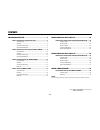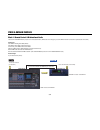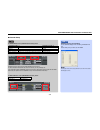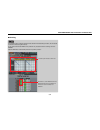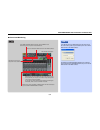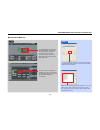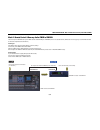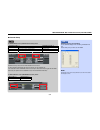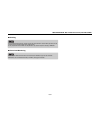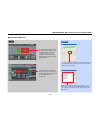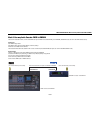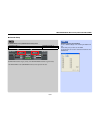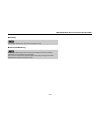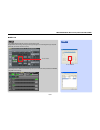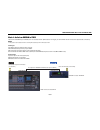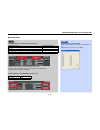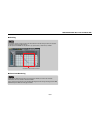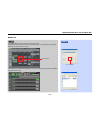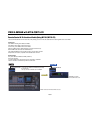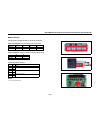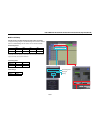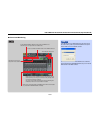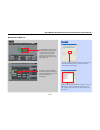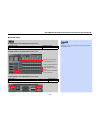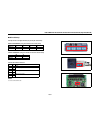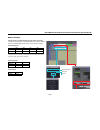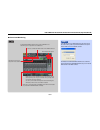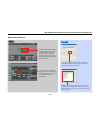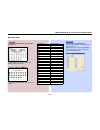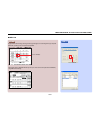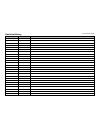- DL manuals
- Yamaha
- Software
- DME24N
- Setup Manual
Yamaha DME24N Setup Manual
Summary of DME24N
Page 1
Cascade setup guide cascade setup guide for pm5d, dme64n/dme24n and dm2000 version 2.0
Page 2
2/34 contents pm5d & dme64n cascade ................................................ 3 mode 1: remote control & bi-directional audio ............................ 3 cascade setup.............................................................................4 patching ......................................
Page 3
3/34 pm5d & dme64n cascade mode 1: remote control & bi-directional audio this uses the cascade in/out ports, but is not a cascade function. (mix buses are not merged: you use the patch function to choose the required audio connections.) advantages: use dme for inserting extra geqs, peqs... Use dme f...
Page 4
4/34 on mixer setup screen (sys/w.Clock function), select: whichever slots you choose here will be disabled from normal use. So this connection method limits the amount of slot i/o you can practically use. If the cascade function is enabled, then the audio input to these slots will be merged with th...
Page 5
5/34 in the patch screens, instead of seeing the slots selected in cascade setup procedure, the 32 cascade connections will be seen (yellow colour). So any audio channel inside pm5d can be patched to any cascade channel for sending to and from dme64n. Patch the dme like an external geq, effect unit ...
Page 6
6/34 this indicator will appear. Press to activate the dme monitor in the pm5d cue bus. Choose the name of the component to be edited here. In the dme control-setup screen, click ‘connect’ and select the type of component to be edited here. Dme scenes can be recalled from here. And scenes can be sto...
Page 7
7/34 the scene recall link switch in the dme control-setup screen will enable pm5d to send a midi message through the cascade connection to recall a scene in the dme, following the program change table assignments. You need to switch on program change tx. (it doesn’t matter about the midi port selec...
Page 8
8/34 mode 2: remote control & one-way audio: pm5d to dme64n this uses only the cascade out port of pm5d and the cascade in port of dme64n, but is not a cascade function. (mix buses are not merged: you use the patch function to choose the required audio connections.) advantages: use dme for extra out...
Page 9
9/34 on mixer setup screen (sys/w.Clock function), select: whichever slots you choose here will be disabled from normal use. So this connection method limits the amount of slot i/o you can practically use. If the cascade function is enabled, then the audio input to these slots will be merged with th...
Page 10
10/34 pm5d & dme64n cascade / mode 2: remote control & one-way audio: pm5d to dme64n ■ patching in the output patch screens, instead of seeing the slots selected in cascade setup procedure, the 32 cascade output connections will be seen (yellow colour). So any output channel from pm5d can be patched...
Page 11
11/34 the scene recall link switch in the dme control-setup screen will enable pm5d to send a midi message through the cascade connection to recall a scene in the dme, following the program change table assignments. You need to switch on program change tx. (it doesn’t matter about the midi port sele...
Page 12
12/34 mode 3: one-way audio cascade: pm5d to dme64n this uses the cascade function, from the cascade out port of pm5d to the cascade in port of dme64n. (pm5d mix buses are sent to the dme cascade buses.) advantages: use dme for larger matrix. Use dme for extra output processing geqs, crossovers, del...
Page 13
13/34 on mixer setup screen (sys/w.Clock function), select: bi-direction should be off (grey colour), and cascade enable should be on (green colour). The dme control screen (midi/remote function) can be ignored in this case. Cascade in port ( 1 ) cascade out port ( 2 ) cascade in (this is the defaul...
Page 14
14/34 pm5d & dme64n cascade / mode 3: one-way audio cascade: pm5d to dme64n ■ patching in the output patch screens, all 4 slots can be patched as normal. ■ control and monitoring in this case, the dme monitor function cannot be heard on pm5d, and it cannot be controlled. Dme scenes cannot be recalle...
Page 15
15/34 the scene recall link will not work in this connection mode. Regular midi control change and program change messages can be exchanged through a separate midi cable, but it takes some time to set up. This example shows a pm5d midi remote layer set up to control some matrix parameters in dme64n,...
Page 16
16/34 mode 4: audio from dme64n to pm5d this uses the cascade in port of pm5d, but is not a cascade function. (mix buses are not merged: you use the patch function to choose the required audio connections.) note: it is not possible to use the cascade function for combining dme cascade output with th...
Page 17
17/34 on mixer setup screen (sys/w.Clock function), select: whichever slots you choose here will be disabled from normal use. So this connection method limits the amount of slot inputs you can practically use. The cascade function should be disabled. On dme control screen (midi/remote function), sel...
Page 18
18/34 pm5d & dme64n cascade / mode 4: audio from dme64n to pm5d ■ patching in the patch screens, instead of seeing the slots selected in cascade setup procedure, the cascade connections will be seen (yellow colour). So the inputs from dme64n can be patched to any input channel (or insert return) of ...
Page 19
19/34 the scene recall link will not work in this connection mode. Regular midi control change and program change messages can be exchanged through a separate midi cable, but it takes some time to set up. This example shows a pm5d midi remote layer set up to control some matrix parameters in dme64n,...
Page 20
20/34 remote control & bi-directional audio (using my16-c/my16-cii) this uses my16-c/my16-cii in the card slots, with patching as normal. It has the added benefit of allowing dme control from pm5d. Advantages: use dme for inserting extra geqs and peqs. Use dme for extra effects units (send & return)...
Page 21
21/34 on mixer setup screen (sys/w.Clock function), select: on word clock screen (sys/w.Clock function), select: on dme control screen (midi/remote function), select: cascade in port cascade out port cascade in (this is the default setting) cascade out input port ( 1 ) output port ( 2 ) slot 4 (choo...
Page 22
22/34 pm5d & dme64n with my16-c/my16-cii / remote control & bi-directional audio (using my16-c/my16-cii) ■ my16-c setup example of how to configure my16-c (for peer-to-peer connection): bundle assignment (using the switches on the card’s panel): serial assignment (using the switches on the card’s ci...
Page 23
23/34 example of how to configure my16-cii (for peer-to-peer connection): configure all settings using the “cobranet manager lite for yamaha” software. See the “cobranet manager lite for yamaha” owner’s manual for details. Bundle assignment: note: these bundle numbers are selected to be compatible w...
Page 24
24/34 pm5d & dme64n with my16-c/my16-cii / remote control & bi-directional audio (using my16-c/my16-cii) ■ control and monitoring this indicator will appear. Press to activate the dme monitor in the pm5d cue bus. Choose the name of the component to be edited here. In the dme control-setup screen, cl...
Page 25
25/34 pm5d & dme64n with my16-c/my16-cii / remote control & bi-directional audio (using my16-c/my16-cii) ■ scene recall midi link the scene recall link switch in the dme control-setup screen will enable pm5d to send a midi message through the cobranet connection to recall a scene in the dme, followi...
Page 26
26/34 pm5d & dme24n with my16-c/my16-cii remote control & bi-directional audio (using my16-c/my16-cii) this uses my16-c/my16-cii in the card slots, with patching as normal. It has the added benefit of allowing dme control from pm5d. Advantages: use dme for inserting extra geqs and peqs. Use dme for ...
Page 27
27/34 pm5d & dme24n with my16-c/my16-cii / remote control & bi-directional audio (using my16-c/my16-cii) ■ cascade setup note: dme designer can stay on-line during pm5d control, but control will be faster if dme designer is off-line. On mixer setup screen (sys/w.Clock function), select: on word cloc...
Page 28
28/34 example of how to configure my16-c (for peer-to-peer connection): bundle assignment (using the switches on the card’s panel): serial assignment (using the switches on the card’s circuit board): internal dip switches of my16-c: note: use a cross-connected cat5 cable. Out 2 out 1 in 2 in 1 pm5d ...
Page 29
29/34 pm5d & dme24n with my16-c/my16-cii / remote control & bi-directional audio (using my16-c/my16-cii) ■ my16-cii setup example of how to configure my16-cii (for peer-to-peer connection): configure all settings using the “cobranet manager lite for yamaha” software. See the “cobranet manager lite f...
Page 30
30/34 this indicator will appear. Press to activate the dme monitor in the pm5d cue bus. Choose the name of the component to be edited here. In the dme control setup screen, click ‘connect’ and select the type of component to be edited here. Dme scenes can be recalled from here. And scenes can be st...
Page 31
31/34 pm5d & dme24n with my16-c/my16-cii / remote control & bi-directional audio (using my16-c/my16-cii) ■ scene recall midi link the scene recall link switch in the dme control-setup screen will enable pm5d to send a midi message through the cobranet connection to recall a scene in the dme, followi...
Page 32
32/34 dm2000 & dme64n cascade uni-directional audio cascade: dm2000 to dme64n the dm2000 cascade out port can be used to send audio from the output buses to dme64n. Dme64n cannot be controlled from dm2000. This can be a convenient connection for audio only, and it does not use up any of the my-card ...
Page 33
33/34 on cascade in and cascade out pages (dio group), select: bi-directional should be off, but cascade master setting doesn’t matter. Switch on all the cascade out channels which are required. Dme64n properties, cascade setting: choose -18db head margin when connecting with dm2000 in this way. Che...
Page 34
34/34 dm2000 & dme64n cascade / uni-directional audio cascade: dm2000 to dme64n ■ midi link regular midi control change and program change messages can be exchanged through a separate midi cable, providing some remote control possibilities. This example shows a dm2000 remote layer set up to control ...
Page 35
Revision history cascade setup guide month / year version contents march 2006 1.0 first edition released. July 2007 2.0 "my16-cii setup" on pages 23 and 29 added..