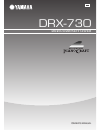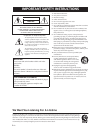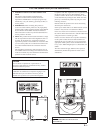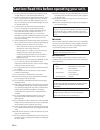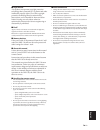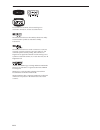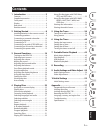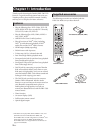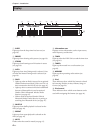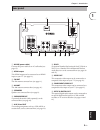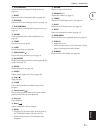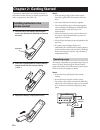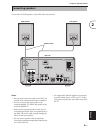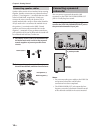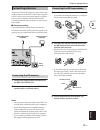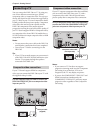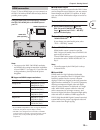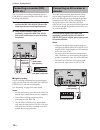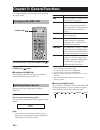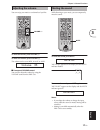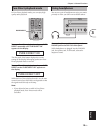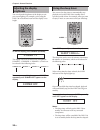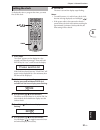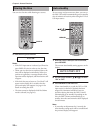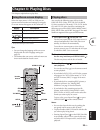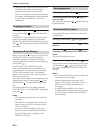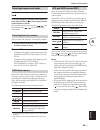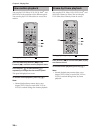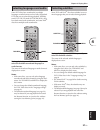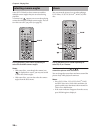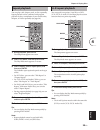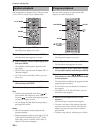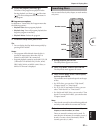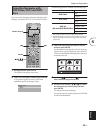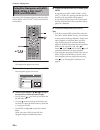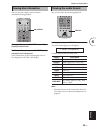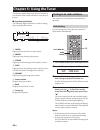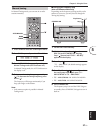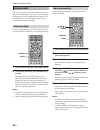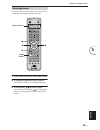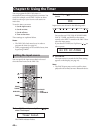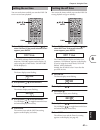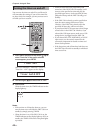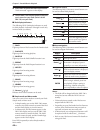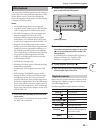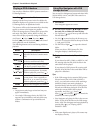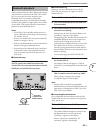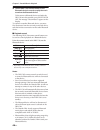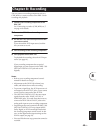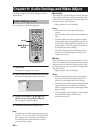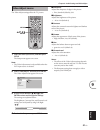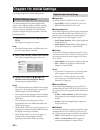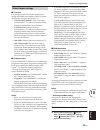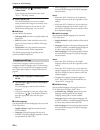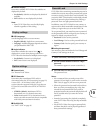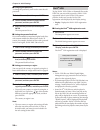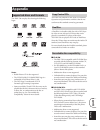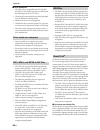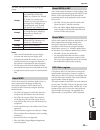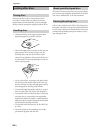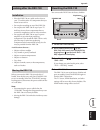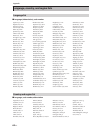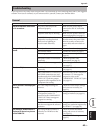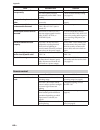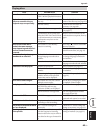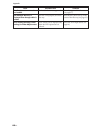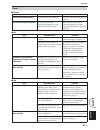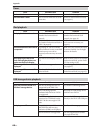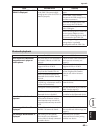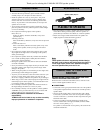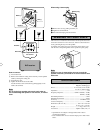- DL manuals
- Yamaha
- Stereo System
- DRX-730
- Owner's Manual
Yamaha DRX-730 Owner's Manual
Summary of DRX-730
Page 1
Owner's manual micro component system drx-730 ua.
Page 2
I en • explanation of graphical symbols the lightning flash with arrowhead symbol, within an equilateral triangle, is intended to alert you to the presence of uninsulated “dangerous voltage” within the product’s enclosure that may be of sufficient magnitude to constitute a risk of electric shock to ...
Page 3
Ii en english compliance with fcc regulations does not guarantee that interference will not occur in all installations. If this product is found to be the source of interference, which can be determined by turning the unit “off” and “on”, please try to eliminate the problem by using one of the follo...
Page 4
Iii en 1. To assure the finest performance, please read this manual carefully. Keep it in a safe place for future reference. 2. Install this sound system in a well ventilated, cool, dry, clean place – away from direct sunlight, heat sources, vibration, dust, moisture, and/or cold. Allow ventilation ...
Page 5
Iv en english ■ legal notices this product incorporates copyright protection technology that is protected by u.S. Patents and other intellectual property rights. Use of this copyright protection technology must be authorized by macrovision, and is intended for home and other limited viewing uses onl...
Page 6
V en divx, divx ultra certified, and associated logos are trademarks of divx, inc. And are used under license. Manufactured under license from dolby laboratories. Dolby and the double-d symbol are trademarks of dolby laboratories. Manufactured under license under u.S. Patent #’s: 5,451,942; 5,956,67...
Page 7: Appendix
1 en english 1 2 3 4 5 6 7 8 9 10 appendix 1 introduction . . . . . . . . . . . . . . . . . . . . 2 features . . . . . . . . . . . . . . . . . . . . . . . . . . . . . . . . . 2 supplied accessories . . . . . . . . . . . . . . . . . . . . . 2 front panel . . . . . . . . . . . . . . . . . . . . . . . ...
Page 8: Chapter 1: Introduction
2 en thank your for choosing the yamaha drx-730 dvd receiver. To get the most enjoyment from your new yamaha product, please read this manual carefully, and keep it in a safe place for future reference. • play the following discs: dvd-video, dvd-vr (dvd-r/rw/r dl discs recorded in vr mode), vcd, svc...
Page 9: Front Panel
Chapter 1: introduction 3 en english a standby/on sets the drx-730 to on or standby (see page 16). B open/close ( ) opens and closes the disc tray (see page 23). C timer led lights up when the drx-730 is on standby and the timer is on (see page 42). D hdmi led lights up when the hdmi out is used (se...
Page 10: Display
Chapter 1: introduction 4 en a sleep lights up when the sleep timer has been set (see page 20). B preset lights up when selecting radio presets (see page 39). C stereo lights up when listening to an fm station in stereo (see page 36). D auto lights up when auto tuning mode is selected. Goes off when...
Page 11: Rear Panel
Chapter 1: introduction 5 en english a mains (power cable) connect the power cable to an ac wall outlet (see page 15). B hdmi output this hdmi output can be connected to an hdmi input on your tv (see page 13). C fm ant the fm antenna connects here (see page 11). D am ant the am antenna connects here...
Page 12: Remote Control
Chapter 1: introduction 6 en this section provides a brief description of the remote control’s buttons. Tip: • in addition to controlling the drx-730, the remote control can also be used to control playback on an ipod (see page 43) or a bluetooth music player or mobile phone (see page 47). A infrare...
Page 13
Chapter 1: introduction 7 en english n auto/manual selects the auto and manual tuning modes (see page 36). O band selects the fm and am radio bands (see page 36). P dvd/usb selects the dvd and usb input sources (see page 16). Q aux/portable selects the aux and portable input sources (see page 16). R...
Page 14: Chapter 2: Getting Started
8 en this chapter explains how to install the batteries in the remote control and how to connect speakers and other components to the drx-730. 1 push the tab on the battery compartment cover in the direction of the arrow and remove the cover. 2 insert the supplied batteries into the battery compartm...
Page 15: Connecting Speakers
Chapter 2: getting started 9 en english connect the nx-e700 speakers to the drx-730 as shown below. Notes: • do not connect the power cable to the drx-730 until all other connections have been completed. • be sure to connect the right speaker to the terminals labelled “r,” and the left speaker to th...
Page 16: Connecting A Powered
Chapter 2: getting started 10 en speaker cables consist of two insulated wires running together. Speaker connections are polarized and use positive (+) and negative (–) terminals that are color- coded red and black, respectively. To help you connect the wires correctly, the positive wire is usually ...
Page 17: Connecting Antennas
Chapter 2: getting started 11 en english to listen to fm and am radio, you must connect the supplied antennas to the drx-730. If radio reception is poor in your area or you want to improve reception, you can connect outdoor fm and am antennas. Consult an qualified antenna installer in your area for ...
Page 18: Connecting A Tv
Chapter 2: getting started 12 en you can connect the drx-730 to a tv by using any one of four different connection types: hdmi, component video, or composite video. The type you choose will depend on the connections supported by your tv. Refer to your tv owner’s manual for details. Hdmi provides the...
Page 19
Chapter 2: getting started 13 en english if your tv has an hdmi input, you can connect it to the drx-730 with an hdmi cable and enjoy the best possible picture quality. Using an hdmi cable (sold separately), connect the drx-730’s hdmi jack to an hdmi input on your tv. Note: • you must set the drx-73...
Page 20: Connecting A Recorder (Cdr,
Chapter 2: getting started 14 en you can connect a recording component, such as a cdr, mdr, or casette recorder, to the drx-730 for recording and playback. 1 using an audio pin cable (sold separately), connect the drx-730’s aux out jacks to the audio input on your recording component. 2 using anothe...
Page 21: Connecting The Power Cable
Chapter 2: getting started 15 en english once you’ve completed all of the other connections, connect the power cable to an ac wall outlet. Connecting the power cable out in min aux out subwoofer speakers r speaker class 2 wiring cablage classe 2 6 hdmi mains connect to an ac wall outlet 2.
Page 22: Turning On The Drx-730
16 en this chapter explains functions that can be used with any input source. To turn on the drx-730, press standby/on ( ). To set the drx-730 to standby, press standby/on ( ) again. ■ front panel standby/on you can also set the drx-730 to on or standby by using standby/on on the drx-730. You can en...
Page 23: Adjusting The Volume
Chapter 3: general functions 17 en english you can enjoy your music at a volume level you like. To raise the volume, press volume (+). To lower the volume, press volume (–). The volume can be set to min, 01 to 87, or max. ■ front panel volume control you can also adjust the volume by using the volum...
Page 24: Adjusting The Balance
Chapter 3: general functions 18 en you can adjust the bass and treble to change the tone as you like. 1 press sound repeatedly to select “bass” or “treble.” 2 to increase the bass or treble, press up ( ) repeatedly. To reduce the bass or treble, press down ( ) repeatedly. The bass and treble can be ...
Page 25: Pure Direct Playback Mode
Chapter 3: general functions 19 en english in pure direct playback mode, you can enjoy high quality audio playback. To turn on pure direct playback mode, press pure direct repeatedly until “pure direct on” appears on the display. The first push of the button displays the current setting on the displ...
Page 26: Adjusting The Display
Chapter 3: general functions 20 en you can adjust the brightness of the display to suit your room lighting. For example, you’re using the drx-730 in a darkened room and the display is too bright. To dim the display, press dimmer repeatedly. The display can be set to three levels of brightness: dimme...
Page 27: Setting The Clock
Chapter 3: general functions 21 en english to display the time or program the timer, you must first set the clock. 1 press timer. “set clock” appears on the display for a few seconds, and then the message “press and hold enter key for 3 sec.” scrolls across the display. If the clock has already been...
Page 28: Viewing The Time
Chapter 3: general functions 22 en you can view the time while listening to a source. To view the time, press display. Notes: • if the dvd input source is selected, you’ll need to press display twice in order to view the time. • when you view the time as explained above, the time will be displayed c...
Page 29: Chapter 4: Playing Discs
23 en english this chapter explains how to play discs. When the input source is dvd or usb, you can operate various functions and settings by using the on-screen menus that appear on the connected tv. Tips: • you can change the language of the on-screen display with the osd language setting (see pag...
Page 30
Chapter 4: playing discs 24 en • with some discs, some of the playback functions explained in this chapter may not work as expected, and some may not work at all. • some dvds restrict the use of certain functions, for example, random playback or repeat playback, in some or all parts of the disc. Thi...
Page 31
Chapter 4: playing discs 25 en english to select the next chapter or track, press next ( ). To select the beginning of the current chapter or track, press previous ( ). Press it again to select earlier chapters or tracks. You can also use next/fast forward ( / ) and previous/rewind ( / ) on the drx-...
Page 32: Slow-Motion Playback
Chapter 4: playing discs 26 en you can play dvd-video, vcd, svcd, divx ® , and wmv discs in slow motion at four different speeds. You can also play dvd-video discs in reverse slow motion. During playback, press pause ( ). Press and hold down rewind ( ) or fast forward ( ) until slow-motion playback ...
Page 33: Selecting Subtitles
Chapter 4: playing discs 27 en english some dvd discs have soundtracks in multiple languages or audio formats, such as dolby digital and dts, that you can select during playback. Similarly, some dvd-vr (vr mode dvd-r/rw/r dl) discs have dual-mono audio soundtracks, and some divx ® discs have multipl...
Page 34: Selecting Camera Angles
Chapter 4: playing discs 28 en some dvd-video discs have content recorded at multiple camera angles that you can select during playback. A camera icon ( ) appears on-screen when playing content that features multiple camera angles. You can turn this icon off if you prefer (see page 55). During playb...
Page 35: Repeat Playback
Chapter 4: playing discs 29 en english you can play a title, chapter, track, or disc repeatedly. Repeat playback can be combined with program playback to play a compilation of your favorite titles, chapters, or tracks repeatedly ( see page 30 ). 1 during playback, press setup. The setup menu appears...
Page 36: Random Playback
Chapter 4: playing discs 30 en you can play titles or chapters (dvd-video) or tracks (vcd, svcd, or audio cd) in random order. 1 during playback, press setup. The setup menu appears on-screen. 2 select “play mode,” and then press enter. The play mode menu appears on-screen. 3 select “random,” select...
Page 37: Searching Discs
Chapter 4: playing discs 31 en english 6 to play the program, press play ( ). The items in the program are played in order. During playback, use next ( ) and previous ( ) to select subsequent and earlier items in the program. ■ program menu options in addition to “create/edit,” the program menu has ...
Page 38: Playing Jpeg Slideshows
Chapter 4: playing discs 32 en 5 press enter to locate and play the specified title, chapter, track, or time. 6 to close the setup menu, press setup. Note: • for divx ® and wmv discs, the located time may differ from the specified time by a few seconds. You can play a slideshow of jpeg pictures on a...
Page 39: Using Disc Navigator With
Chapter 4: playing discs 33 en english you can use disc navigator to browse and select titles, chapters, and tracks on dvd, vcd, and svcd discs. 1 during playback, press setup. The setup menu appears on-screen. 2 select “disc navigator,” and then press enter. A list of items appear on-screen. The it...
Page 40: Wma, Mpeg-4 Aac, Divx
Chapter 4: playing discs 34 en you can use disc navigator to browse and select mp3, wma, mpeg-4 aac, divx ® , wmv, and jpeg files on data discs. 1 press setup. The setup menu appears on-screen. 2 select “disc navigator,” and then press enter. Disc navigator appears on-screen. 3 use the cursor button...
Page 41: Viewing Disc Information
Chapter 4: playing discs 35 en english you can view title, chapter, track, and other information during playback. During playback, press on screen repeatedly to display the information. To hide the information, press on screen repeatedly until it disappears. Some information, such as remaining disc ...
Page 42: Tuning In to Radio Stations
36 en this chapter explains how to use the tuner to listen to your favorite radio stations and how to store them as presets. ■ tuner display indicators the following display indicators are used for tuning and presetting radio stations. A tuned lights up when tuned in to a radio station. B preset lig...
Page 43
Chapter 5: using the tuner 37 en english in manual tuning mode, you can tune in to radio stations manually. 1 press tuner to select the tuner input source. 2 press band repeatedly to select fm or am. 3 press auto/manual repeatedly to select manual tuning mode (auto indicator off). In manual tuning m...
Page 44: Using Presets
Chapter 5: using the tuner 38 en you can store your favorite radio stations as presets so that you can select them more easily. You can store up to 40 presets, which are organized into 5 banks (a–e), with 8 stations (1–8) in each bank. Presets can be stored automatically or manually. In auto presett...
Page 45
Chapter 5: using the tuner 39 en english once you’ve preset a radio station, you can tune in to it simply by selecting the appropriate preset. 1 press tuner to select the tuner input source. 2 press band repeatedly to select “preset.” the preset indicator on the display lights up. 3 use up/down ( / ...
Page 46: Setting The Input Source
40 en you can program the drx-730’s timer to automatically start and stop playback at set times. You could, for example, use the drx-730 like an alarm clock to wake up to your favorite radio station or music disc. To use the timer, you must: 1. Set the input source. 2. Set the on time. 3. Set the of...
Page 47: Setting The On Time
Chapter 6: using the timer 41 en english you can set the time at which you want the drx-730 to turn on and start playback. 1 press timer, and then use up/down ( / ) to select “on time.” if the preset selection screen appears, press enter. The timer indicator flashes and after a few moments, “on 0:00...
Page 48: Turning The Timer On and Off
Chapter 6: using the timer 42 en you can turn the timer on and off as you like and it will remember the settings. If you use the timer like an alarm clock, for example, you may want to turn it off while you’re on vacation. 1 press timer, and then use up/down ( / ) to select “timer set.” if the prese...
Page 49: Music Player Playback
43 en english this chapter explains how to enjoy content stored on a portable device, such as a music player, ipod, usb storage device, or bluetooth-compatible music player or mobile phone. You can connect a music player to the portable jack on the drx-730’s front panel and enjoy the music stored on...
Page 50
Chapter 7: portable device playback 44 en 4 press dock to select the dock input source. “ipod connected” appears on the display. 5 use the drx-730’s remote control to play the music stored on your ipod. (point it at the drx-730, not your ipod.) ■ ipod display indicators the following drx-730 display...
Page 51: Usb Playback
Chapter 7: portable device playback 45 en english you can connect a usb storage device to the usb port on the drx-730’s front panel and enjoy music (mp3, wma, mpeg-4 aac) stored on it through the drx-730’s speakers in high quality. You can also play a slideshow of jpeg pictures. Notes: • not all usb...
Page 52
Chapter 7: portable device playback 46 en you can play a slideshow of jpeg pictures stored on a usb storage device. Press play ( ) to start the slideshow. Starting with the first picture in the first folder, the slideshow displays every picture in every folder on the usb storage device in alphabetic...
Page 53: Bluetooth Playback
Chapter 7: portable device playback 47 en english with an optional yamaha yba-10 bluetooth wireless audio receiver connected to the drx-730’s dock jack, you can enjoy the music stored on your bluetooth device, for example, a bluetooth- compatible music player or mobile phone, through the drx-730’s s...
Page 54
Chapter 7: portable device playback 48 en 3 use the drx-730’s remote control, or the bluetooth device’s controls to play the music stored on the bluetooth device. To disconnect a bluetooth device and make the drx-730 non-discoverable, press bluetooth off. The message “disconnected” appears on the di...
Page 55: Chapter 8: Recording
49 en english you can connect a recording component, such as a cdr, mdr, or casette recorder, to the drx-730 for recording and playback. 1 connect your recording component to the drx-730. See “connecting a recorder (cdr, mdr, etc.)” on page 14 for details. 2 turn on the drx-730 and recording compone...
Page 56: Audio Settings Menu
50 en this chapter explains the audio settings and video adjust menus. These settings only affect disc playback. 1 press setup. The setup menu appears on-screen. 2 select “audio settings,” and then press enter. The audio settings menu appears on-screen. 3 use the cursor buttons ( / / / ) and enter t...
Page 57: Video Adjust Menu
Chapter 9: audio settings and video adjust 51 en english the video adjust settings affect the tv picture. 1 select the dvd input source, and then press setup. The setup menu appears on-screen. Note: • the video adjust menu is only available when the dvd input source is selected. 2 select “video adju...
Page 58: Initial Settings Menu
52 en this chapter explains the initial settings menu. The initial settings menu contains digital audio output, video, language, display, and other settings. When a menu item is grayed out, it means that it cannot currently be changed. The initial settings cannot be changed during disc playback. You...
Page 59
Chapter 10: initial settings 53 en english ■ tv screen sets the aspect ratio of the picture output by the analog and hdmi video outputs. Choose an option that matches the aspect ratio of your tv. • 4:3 (letter box) (default) : select if you have a conventional 4:3 tv. Widescreen movies will be displ...
Page 60
Chapter 10: initial settings 54 en 3 press play/pause ( / ) repeatedly to select “hdmi clear.” if you change your mind at this point, select “dvd — no req.” instead. 4 press standby/on. The hdmi resolution is reset to its default setting and the drx-730 goes on standby. Press standby/on again to tur...
Page 61
Chapter 10: initial settings 55 en english ■ subtitle display determines whether dvd-video disc subtitles are displayed by default. • on (default) : subtitles are displayed by default if available. • off : subtitles are not displayed by default. Note: • some dvd-video discs may forcibly display subt...
Page 62
Chapter 10: initial settings 56 en ■ changing the password to change the password, you’ll need to enter the old password. 1 select “password,” and then press enter. 2 use the number buttons to enter the old password, and then press enter. 3 enter the new password, and then press enter. The new passw...
Page 63: Appendix
57 en english appendix the drx-730 can play discs bearing the following logos: notes: • kodak picture cd is also supported. • the fujicolor cd compatible logo is a trademark of fuji photo film co. Ltd. • the dvd logo is a trademark of dvd format/logo licensing corporation. • some recordable cd and d...
Page 64
Appendix 58 en ■ dvd+r/rw/r dl • the drx-730 is compatible with dvd+r/rw and dvd+r dl (dual layer) discs recorded with the following formats: dvd-video. • when playing content that’s been edited, playback may not follow the editing exactly. • multisession discs are not supported. • unfinalized discs...
Page 65: Appendix
Appendix 59 en english appendix the drx-730 supports the following language groups: notes: • some external subtitle files may not display correctly, and some may not display at all. • only external subtitle files with a .Srt, .Sub, .Ssa, or .Smi file extension are recognized. (note that these files ...
Page 66: Looking After Discs
Appendix 60 en always keep discs in their cases and store them vertically in a place that’s not subject to extreme temperatures, extreme humidity, or direct sunlight. Always read the precautions supplied with the discs. • always hold discs by the edge to protect them against fingerprints, scratches,...
Page 67: Appendix
Appendix 61 en english appendix • place the drx-730 on a stable surface close to your tv and the other av components that you intend to use with it. • do not place anything on top of the drx-730. • do not place the drx-730 on top of your tv. And keep it away from components that are sensitive to mag...
Page 68
Appendix 62 en ■ language (abbreviation), code number ■ language, code number, abbreviation language, country, and region lists language list japanese (ja), 1001 bhutani (dz), 0426 kirghiz (ky), 1125 sinhalese (si), 1909 english (en), 0514 esperanto (eo), 0515 latin (la), 1201 slovak (sk), 1911 fren...
Page 69: Appendix
Appendix 63 en english appendix if you experience any issues while using the drx-730, look them up in the following tables and try the suggested solution. If an issue is not listed, or you cannot resolve it yourself, contact your yamaha dealer. Troubleshooting general issue possible cause solution t...
Page 70
Appendix 64 en the drx-730 turned off unexpectedly. The sleep timer was set. Turn the drx-730 back on again. The auto standby function automatically set the drx-730 to standby. Check the auto standby setting (see page 22). One speaker is quieter than the other. The cables are connected incorrectly. ...
Page 71: Appendix
Appendix 65 en english appendix playing discs issue possible cause solution some functions don’t work. Not all discs support all of the drx-730’s disc playback functions. Try another disc. Playback won’t start, the picture or sound is noisy, or playback stops unexpectedly. The disc is not properly s...
Page 72
Appendix 66 en the disc ejected as soon as it was loaded. The loaded disc is not supported. Use only supported disc formats (see page 57). The message “no disc” is displayed even though a disc is loaded. The disc is not properly set on the disc tray. Place the disc, label-side up, in the center of t...
Page 73: Appendix
Appendix 67 en english appendix ■ fm/am ■ fm ■ am tuner issue possible cause solution cannot select radio presets. The presets have been deleted. Preset the radio stations again (see page 38). The presets have been deleted. The drx-730 has been disconnected from the ac wall outlet for more than a we...
Page 74
Appendix 68 en timer issue possible cause solution can’t set the timer. The clock has not yet been set. Set the clock (see page 21). The timer didn’t work. The on and off times are set to the same time. Set the on and off times correctly (see page 41). Ipod playback issue possible cause solution ipo...
Page 75: Appendix
Appendix 69 en english appendix the message “no usb” or “usb error” is displayed. The usb device is not compatible, or the drx-730 cannot supply enough power to the device for it to function properly. Turn the drx-730 off and on again. Set the drx-730 to standby, disconnect the usb storage device, a...
Page 76: Specifications
Appendix 70 en printed in malaysia wq26590 ip amplifier section • minimum rms output power per channel (20 khz factory lpf) (6 Ω, 1 khz, 0.9% thd)......................................... 20 w + 20 w • maximum rms output power per channel (20 khz factory lpf) (6 Ω, 1 khz, 10% thd)......................
Page 77: Owner’S Manual
1 owner’s manual mode d’emploi bedienungsanleitung manual de instrucciones 使用說明書 nx-e700 speaker system systeme d’enceintes lautsprecheranlage sistema de altavoces 揚聲器系統 ex.
Page 78: Precautions
2 thank you for selecting this yamaha nx-e700 speaker system. Precautions read this before using the speakers. • to assure the finest performance, please read this manual carefully. Keep it in a safe place for future reference. • install the speakers in a cool, dry, clean place – away from windows, ...
Page 79: Removing The Front Cover
3 red (+) red line speaker (l) speaker (r) black line red line how to connect: 1 loosen the knob. 2 remove the insulation coating at the extremity of each speaker cable by twisting the coating off. 3 insert the bare wire. 4 tighten the knob and secure the cable. Test the firmness of the connection b...
Page 80
Printed in indonesia wg15700 yamaha electronics corporation, usa 6660 orangethorpe ave., buena park, calif. 90620, u.S.A. Yamaha canada music ltd. 135 milner ave., scarborough, ontario m1s 3r1, canada yamaha electronik europa g.M.B.H. Siemensstr. 22-34, 25462 rellingen bei hamburg, germany yamaha el...