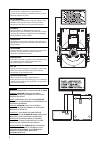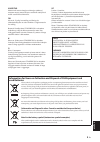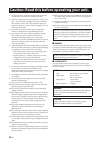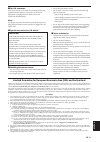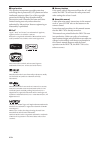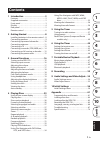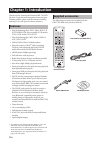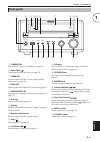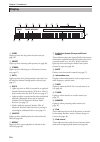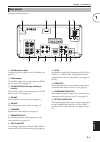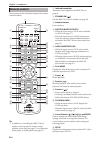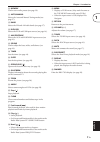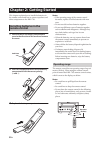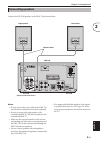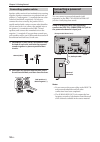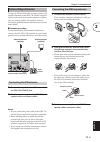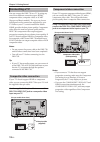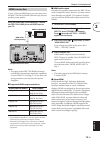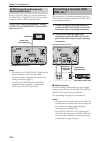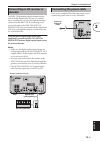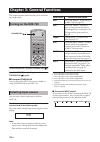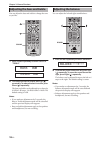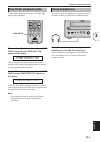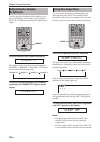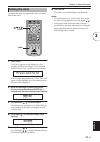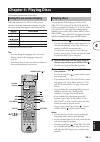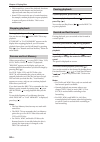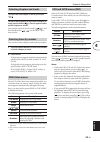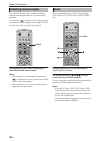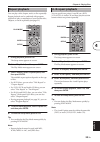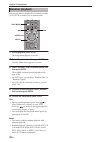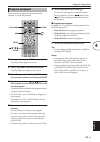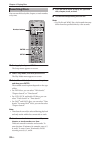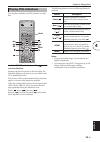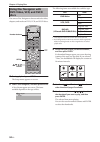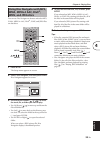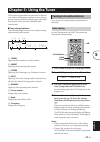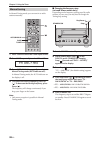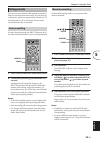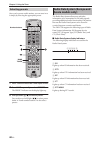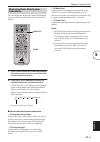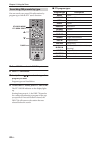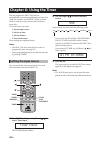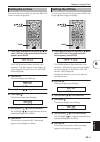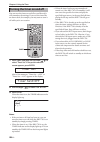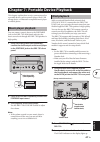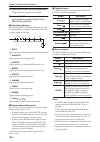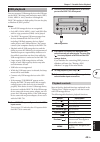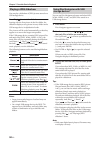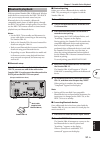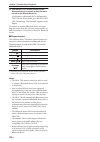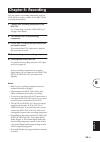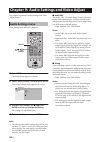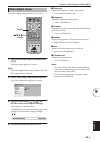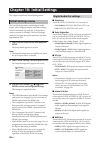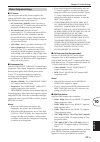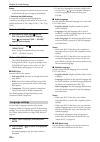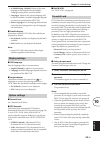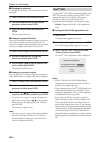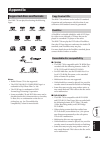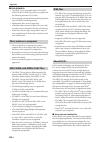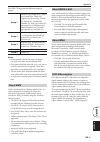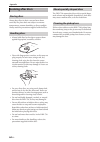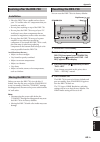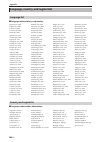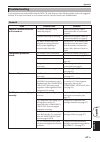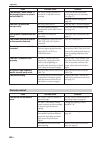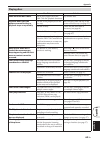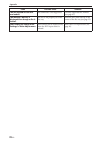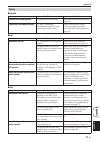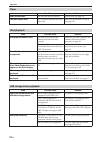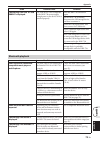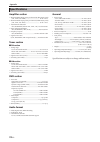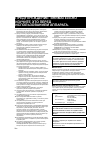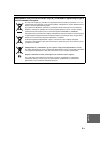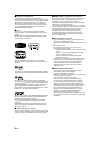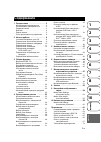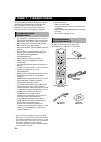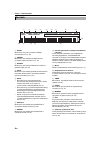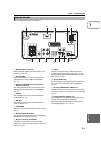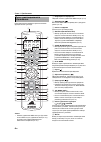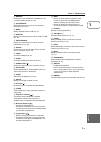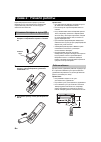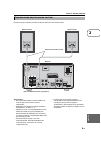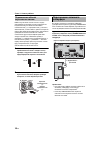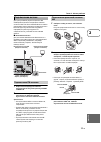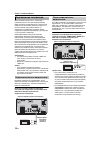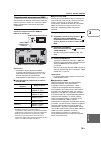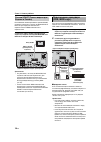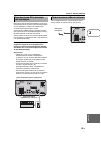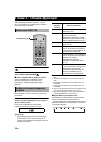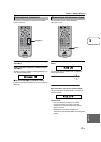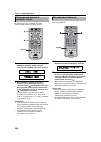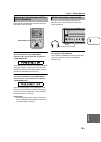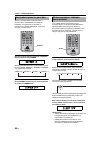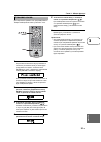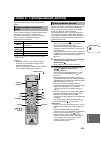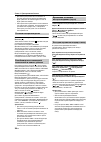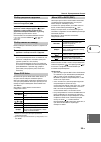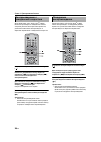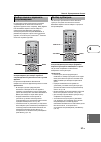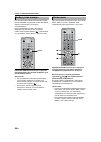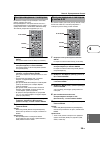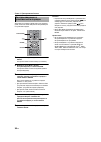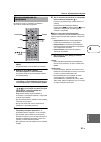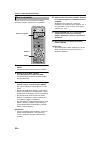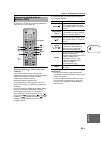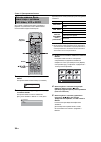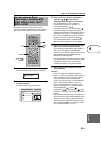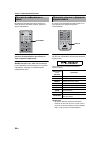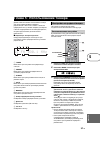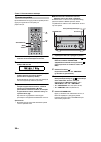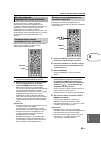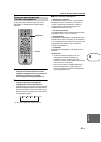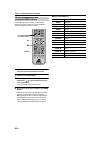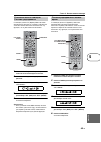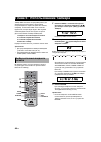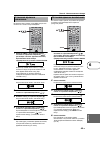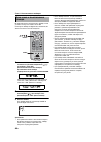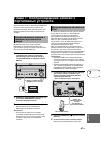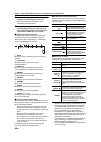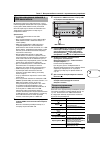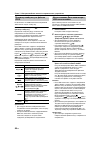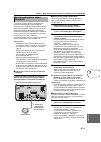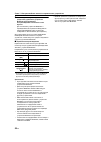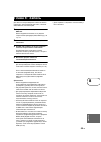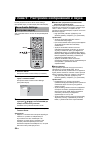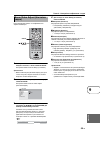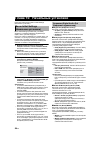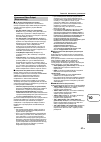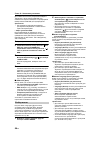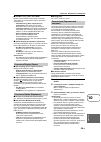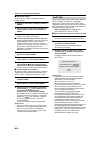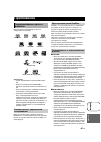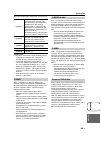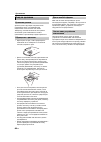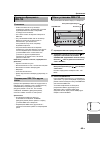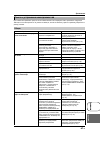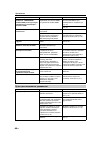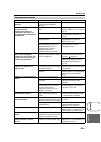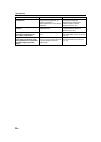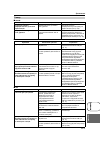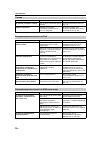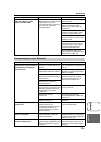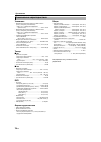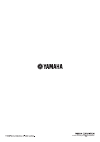- DL manuals
- Yamaha
- Stereo System
- DRX-730
- Owner's Manual
Yamaha DRX-730 Owner's Manual
Summary of DRX-730
Page 1
Micro component system drx-730 owner's manual f.
Page 2
I caution use of controls or adjustments or performance of procedures other than those specified herein may result in hazardous radiation exposure. Avertissement l’utilisation de commandes et l’emploi de réglages ou de méthodes autres que ceux décrits ci-dessous, peuvent entraîner une exposition à u...
Page 3: Used Batteries
Ii en english varoitus muiden kuin tässä esitettyjen toimintojen säädön tai asetusten muutto saattaa altistaa vaaralliselle säteilylle tai muille vaarallisille toiminnoille. Dk advarsel: usynlig laserstråling ved åbning når sikkerhedsafbrydere er ude af funktion. Undgå utsættelse for stråling. Bemær...
Page 4: III
Iii en 1. To assure the finest performance, please read this manual carefully. Keep it in a safe place for future reference. 2. Install this sound system in a well ventilated, cool, dry, clean place – away from direct sunlight, heat sources, vibration, dust, moisture, and/or cold. Allow ventilation ...
Page 5
Iv en english ■ for u.K. Customers if the socket outlets in the home are not suitable for the plug supplied with this appliance, it should be cut off and an appropriate 3 pin plug fitted. For details, refer to the instructions described below. Note: the plug severed from the mains lead must be destr...
Page 6
V en ■ legal notices this product incorporates copyright protection technology that is protected by u.S. Patents and other intellectual property rights. Use of this copyright protection technology must be authorized by macrovision, and is intended for home and other limited viewing uses only unless ...
Page 7: Appendix
1 en english 1 2 3 4 5 6 7 8 9 10 appendix 1 introduction . . . . . . . . . . . . . . . . . . . . 2 features . . . . . . . . . . . . . . . . . . . . . . . . . . . . . . . . . 2 supplied accessories . . . . . . . . . . . . . . . . . . . . . 2 front panel . . . . . . . . . . . . . . . . . . . . . . . ...
Page 8: Chapter 1: Introduction
2 en thank your for choosing the yamaha drx-730 dvd receiver. To get the most enjoyment from your new yamaha product, please read this manual carefully, and keep it in a safe place for future reference. • play the following discs: dvd-video, dvd-vr (dvd-r/rw/r dl discs recorded in vr mode), vcd, svc...
Page 9: Front Panel
Chapter 1: introduction 3 en english a standby/on sets the drx-730 to on or standby (see page 16). B open/close ( ) opens and closes the disc tray (see page 23). C timer led lights up when the drx-730 on standby and the timer is on (see page 46). D hdmi led lights up when the hdmi out is used (see p...
Page 10: Display
Chapter 1: introduction 4 en a sleep lights up when the sleep timer has been set (see page 20). B preset lights up when selecting radio presets (see page 40). C stereo lights up when listening to an fm station in stereo (see page 37). D auto lights up when auto tuning mode is selected. Goes off when...
Page 11: Rear Panel
Chapter 1: introduction 5 en english (europe model shown here.) a mains (power cable) connect the power cable to an ac wall outlet (see page 15). B hdmi output this hdmi output can be connected to an hdmi input on your tv (see page 13). C av monitor out (europe and russia models) this scart output c...
Page 12: Remote Control
Chapter 1: introduction 6 en this section provides a brief description of the remote control’s buttons. Tip: • in addition to controlling the drx-730, the remote control can also be used to control playback on an ipod (see page 47) or a bluetooth music player or mobile phone (see page 51). A infrare...
Page 13
Chapter 1: introduction 7 en english m memory used to store radio presets (see page 39). N auto/manual selects the auto and manual tuning modes (see page 37). O band selects the fm and am radio bands (see page 37). P dvd/usb selects the dvd and usb input sources (see page 16). Q aux/portable selects...
Page 14: Chapter 2: Getting Started
8 en this chapter explains how to install the batteries in the remote control and how to connect speakers and other components to the drx-730. 1 push the tab on the battery compartment cover in the direction of the arrow and remove the cover. 2 insert the supplied batteries into the battery compartm...
Page 15: Connecting Speakers
Chapter 2: getting started 9 en english connect the nx-e700 speakers to the drx-730 as shown below. Notes: • do not connect the power cable to the drx-730 until all other connections have been completed. • be sure to connect the right speaker to the terminals labelled “r,” and the left speaker to th...
Page 16: Connecting Speaker Cables
Chapter 2: getting started 10 en speaker cables consist of two insulated wires running together. Speaker connections are polarized and use positive (+) and negative (–) terminals that are color- coded red and black, respectively. To help you connect the wires correctly, the positive wire is usually ...
Page 17: Connecting Antennas
Chapter 2: getting started 11 en english to listen to fm and am radio, you must connect the supplied antennas to the drx-730. If radio reception is poor in your area or you want to improve reception, you can connect outdoor fm and am antennas. Consult an qualified antenna installer in your area for ...
Page 18: Connecting A Tv
Chapter 2: getting started 12 en you can connect the drx-730 to a tv by using any one of four different connection types: hdmi, component video, composite video, or scart (europe and russia models). The type you choose will depend on the connections supported by your tv. Refer to your tv owner’s man...
Page 19: Hdmi Connection
Chapter 2: getting started 13 en english if your tv has an hdmi input, you can connect it to the drx-730 with an hdmi cable and enjoy the best possible picture quality. Using an hdmi cable (sold separately), connect the drx-730’s hdmi jack to an hdmi input on your tv. Note: • you must set the drx-73...
Page 20: Scart Connection (Europe and
Chapter 2: getting started 14 en if your tv has a scart jack, you can connect it to the drx-730’s av monitor out jack and enjoy composite video or rgb component video. Using a scart cable (sold separately), connect the drx-730’s av monitor out jack to a scart input on your tv. Notes: • by default, t...
Page 21: Connecting An Av Receiver Or
Chapter 2: getting started 15 en english the drx-730 downmixes multi-channel sources, such as dolby digital and dts, into a 2-channel stereo mix that you can enjoy through the speakers connected to the drx-730. By connecting an av receiver/decoder to the drx-730’s optical digital out jack, you can e...
Page 22: Turning On The Drx-730
16 en this chapter explains functions that can be used with any input source. To turn on the drx-730, press standby/on ( ). To set the drx-730 to standby, press standby/on ( ) again. ■ front panel standby/on you can also set the drx-730 to on or standby by using standby/on on the drx-730. You can en...
Page 23: Adjusting The Volume
Chapter 3: general functions 17 en english you can enjoy your music at a volume level you like. To raise the volume, press volume (+). To lower the volume, press volume (–). The volume can be set to min, 01 to 87, or max. ■ front panel volume control you can also adjust the volume by using the volum...
Page 24: Adjusting The Balance
Chapter 3: general functions 18 en you can adjust the bass and treble to change the tone as you like. 1 press sound repeatedly to select “bass” or “treble.” 2 to increase the bass or treble, press up ( ) repeatedly. To reduce the bass or treble, press down ( ) repeatedly. The bass and treble can be ...
Page 25: Pure Direct Playback Mode
Chapter 3: general functions 19 en english in pure direct playback mode, you can enjoy high quality audio playback. To turn on pure direct playback mode, press pure direct repeatedly until “pure direct on” appears on the display. The first push of the button displays the current setting on the displ...
Page 26: Adjusting The Display
Chapter 3: general functions 20 en you can adjust the brightness of the display to suit your room lighting. For example, you’re using the drx-730 in a darkened room and the display is too bright. To dim the display, press dimmer repeatedly. The display can be set to three levels of brightness: dimme...
Page 27: Setting The Clock
Chapter 3: general functions 21 en english to display the time or program the timer, you must first set the clock. 1 press timer. “set clock” appears on the display for a few seconds, and then the message “press and hold enter key for 3 sec.” scrolls across the display. If the clock has already been...
Page 28: Viewing The Time
Chapter 3: general functions 22 en you can view the time while listening to a source. To view the time, press display. Notes: • if the dvd input source is selected, you’ll need to press display twice in order to view the time. • when you view the time as explained above, the time will be displayed c...
Page 29: Chapter 4: Playing Discs
23 en english this chapter explains how to play discs. When the input source is dvd or usb, you can operate various functions and settings by using the on-screen menus that appear on the connected tv. Tips: • you can change the language of the on-screen display with the osd language setting (see pag...
Page 30: Stopping Playback
Chapter 4: playing discs 24 en • with some discs, some of the playback functions explained in this chapter may not work as expected, and some may not work at all. • some dvds restrict the use of certain functions, for example, random playback or repeat playback, in some or all parts of the disc. Thi...
Page 31: Selecting Items By Number
Chapter 4: playing discs 25 en english to select the next chapter or track, press next ( ). To select the beginning of the current chapter or track, press previous ( ). Press it again to select earlier chapters or tracks. You can also use next/fast forward ( / ) and previous/rewind ( / ) on the drx-...
Page 32: Slow-Motion Playback
Chapter 4: playing discs 26 en you can play dvd-video, vcd, svcd, divx ® , and wmv discs in slow motion at four different speeds. You can also play dvd-video discs in reverse slow motion. During playback, press pause ( ). Press and hold down rewind ( ) or fast forward ( ) until slow-motion playback ...
Page 33: Selecting Subtitles
Chapter 4: playing discs 27 en english some dvd discs have soundtracks in multiple languages or audio formats, such as dolby digital and dts, that you can select during playback. Similarly, some dvd-vr (vr mode dvd-r/rw/r dl) discs have dual-mono audio soundtracks, and some divx ® discs have multipl...
Page 34: Selecting Camera Angles
Chapter 4: playing discs 28 en some dvd-video discs have content recorded at multiple camera angles that you can select during playback. A camera icon ( ) appears on-screen when playing content that features multiple camera angles. You can turn this icon off if you prefer (see page 59). During playb...
Page 35: Repeat Playback
Chapter 4: playing discs 29 en english you can play a title, chapter, track, or disc repeatedly. Repeat playback can be combined with program playback to play a compilation of your favorite titles, chapters, or tracks repeatedly ( see page 31 ). 1 during playback, press setup. The setup menu appears...
Page 36: Random Playback
Chapter 4: playing discs 30 en you can play titles or chapters (dvd-video) or tracks (vcd, svcd, or audio cd) in random order. 1 during playback, press setup. The setup menu appears on-screen. 2 select “play mode,” and then press enter. The play mode menu appears on-screen. 3 select “random,” select...
Page 37: Program Playback
Chapter 4: playing discs 31 en english you can create a program of your favorite titles, chapters, or tracks for playback. 1 during playback, press setup. The setup menu appears on-screen. 2 select “play mode,” and then press enter. The play mode menu appears on-screen. 3 select “program,” select “c...
Page 38: Searching Discs
Chapter 4: playing discs 32 en you can search discs by title, chapter, or track number, or by time. 1 during playback, press setup. The setup menu appears on-screen. 2 select “play mode,” and then press enter. The play mode menu appears on-screen. 3 select “search mode,” select a search option, and ...
Page 39: Playing Jpeg Slideshows
Chapter 4: playing discs 33 en english you can play a slideshow of jpeg pictures on a data disc. Load the jpeg cd, and then press play ( ) to start the slideshow. Starting with the first picture in the first folder, the slideshow displays every picture in every folder on the cd in alphabetical order...
Page 40: Using Disc Navigator With
Chapter 4: playing discs 34 en you can use disc navigator to browse and select titles, chapters, and tracks on dvd, vcd, and svcd discs. 1 during playback, press setup. The setup menu appears on-screen. 2 select “disc navigator,” and then press enter. A list of items appear on-screen. The items avai...
Page 41: Wma, Mpeg-4 Aac, Divx
Chapter 4: playing discs 35 en english you can use disc navigator to browse and select mp3, wma, mpeg-4 aac, divx ® , wmv, and jpeg files on data discs. 1 press setup. The setup menu appears on-screen. 2 select “disc navigator,” and then press enter. Disc navigator appears on-screen. 3 use the curso...
Page 42: Viewing Disc Information
Chapter 4: playing discs 36 en you can view title, chapter, track, and other information during playback. During playback, press on screen repeatedly to display the information. To hide the information, press on screen repeatedly until it disappears. Some information, such as remaining disc time, is...
Page 43: Tuning In to Radio Stations
37 en english this chapter explains how to use the tuner to listen to your favorite radio stations and how to store them as presets. Europe and russia models support the radio data system, which provides additional radio functionality. ■ tuner display indicators the following display indicators are ...
Page 44: Manual Tuning
Chapter 5: using the tuner 38 en in manual tuning mode, you can tune in to radio stations manually. 1 press tuner to select the tuner input source. 2 press band repeatedly to select fm or am. 3 press auto/manual repeatedly to select manual tuning mode (auto indicator off). In manual tuning mode, the...
Page 45: Using Presets
Chapter 5: using the tuner 39 en english you can store your favorite radio stations as presets so that you can select them more easily. You can store up to 40 presets, which are organized into 5 banks (a–e), with 8 stations (1–8) in each bank. Presets can be stored automatically or manually. In auto...
Page 46: Selecting Presets
Chapter 5: using the tuner 40 en once you’ve preset a radio station, you can tune in to it simply by selecting the appropriate preset. 1 press tuner to select the tuner input source. 2 press band repeatedly to select “preset.” the preset indicator on the display lights up. 3 use up/down ( / ) to sel...
Page 47: Displaying Radio Data System
Chapter 5: using the tuner 41 en english you can display the radio data system information that’s currently being broadcast by the selected fm station. 1 press tuner to select the tuner input source, and select a preset or tune in to a station that uses the radio data system. 2 press freq/text repea...
Page 48: Searching Fm Presets By Type
Chapter 5: using the tuner 42 en you can search your preset fm radio stations by program type with the pty search function. 1 press tuner to select the tuner input source. 2 press pty seek mode. 3 use up/down ( / ) to select the type of program you want. Program types are listed below. 4 to start th...
Page 49: Data System
Chapter 5: using the tuner 43 en english by using ct (clock time) information, the drx-730 can set its own clock automatically. You can turn this function on and off, the default is on. 1 press tuner to select the tuner input source. 2 press timer to display the time. 3 press freq/text to select “ct...
Page 50: Setting The Input Source
44 en you can program the drx-730’s timer to automatically start and stop playback at set times. You could, for example, use the drx-730 like an alarm clock to wake up to your favorite radio station or music disc. To use the timer, you must: 1. Set the input source. 2. Set the on time. 3. Set the of...
Page 51: Setting The On Time
Chapter 6: using the timer 45 en english you can set the time at which you want the drx-730 to turn on and start playback. 1 press timer, and then use up/down ( / ) to select “on time.” if the preset selection screen appears, press enter. The timer indicator flashes and after a few moments, “on 0:00...
Page 52: Turning The Timer On and Off
Chapter 6: using the timer 46 en you can turn the timer on and off as you like and it will remember the settings. If you use the timer like an alarm clock, for example, you may want to turn it off while you’re on vacation. 1 press timer, and then use up/down ( / ) to select “timer set.” if the prese...
Page 53: Music Player Playback
47 en english this chapter explains how to enjoy content stored on a portable device, such as a music player, ipod, usb storage device, or bluetooth-compatible music player or mobile phone. You can connect a music player to the portable jack on the drx-730’s front panel and enjoy the music stored on...
Page 54
Chapter 7: portable device playback 48 en 4 press dock to select the dock input source. “ipod connected” appears on the display. 5 use the drx-730’s remote control to play the music stored on your ipod. (point it at the drx-730, not your ipod.) ■ ipod display indicators the following drx-730 display...
Page 55: Usb Playback
Chapter 7: portable device playback 49 en english you can connect a usb storage device to the usb port on the drx-730’s front panel and enjoy music (mp3, wma, mpeg-4 aac) stored on it through the drx-730’s speakers in high quality. You can also play a slideshow of jpeg pictures. Notes: • not all usb...
Page 56: Playing A Jpeg Slideshow
Chapter 7: portable device playback 50 en you can play a slideshow of jpeg pictures stored on a usb storage device. Press play ( ) to start the slideshow. Starting with the first picture in the first folder, the slideshow displays every picture in every folder on the usb storage device in alphabetic...
Page 57: Bluetooth Playback
Chapter 7: portable device playback 51 en english with an optional yamaha yba-10 bluetooth wireless audio receiver connected to the drx-730’s dock jack, you can enjoy the music stored on your bluetooth device, for example, a bluetooth- compatible music player or mobile phone, through the drx-730’s s...
Page 58
Chapter 7: portable device playback 52 en 3 use the drx-730’s remote control, or the bluetooth device’s controls to play the music stored on the bluetooth device. To disconnect a bluetooth device and make the drx-730 non-discoverable, press bluetooth off. The message “disconnected” appears on the di...
Page 59: Chapter 8: Recording
53 en english you can connect a recording component, such as a cdr, mdr, or casette recorder, to the drx-730 for recording and playback. 1 connect your recording component to the drx-730. See “connecting a recorder (cdr, mdr, etc.)” on page 14 for details. 2 turn on the drx-730 and recording compone...
Page 60: Audio Settings Menu
54 en this chapter explains the audio settings and video adjust menus. These settings only affect disc playback. 1 press setup. The setup menu appears on-screen. 2 select “audio settings,” and then press enter. The audio settings menu appears on-screen. 3 use the cursor buttons ( / / / ) and enter t...
Page 61: Video Adjust Menu
Chapter 9: audio settings and video adjust 55 en english the video adjust settings affect the tv picture. 1 select the dvd input source, and then press setup. The setup menu appears on-screen. Note: • the video adjust menu is only available when the dvd input source is selected. 2 select “video adju...
Page 62: Initial Settings Menu
56 en this chapter explains the initial settings menu. The initial settings menu contains digital audio output, video, language, display, and other settings. When a menu item is grayed out, it means that it cannot currently be changed. The initial settings cannot be changed during disc playback. You...
Page 63: Video Output Settings
Chapter 10: initial settings 57 en english ■ tv screen sets the aspect ratio of the picture output by the analog and hdmi video outputs. Choose an option that matches the aspect ratio of your tv. • 4:3 (letter box) (default) : select if you have a conventional 4:3 tv. Widescreen movies will be displ...
Page 64: Language Settings
Chapter 10: initial settings 58 en notes: • when you change the resolution, the picture may be disturbed and may not appear immediately. • resetting the hdmi settings if no picture is displayed after changing the resolution, use the procedure below to revert to the default resolution of 720 x 480p (...
Page 65: Display Settings
Chapter 10: initial settings 59 en english • w/subtitle lang. (default) : menus in the same language as that specified for the subtitle language setting will be used if available. • languages : menus in the selected language will be used if available. (available languages depends on where you purcha...
Page 66: Divx
Chapter 10: initial settings 60 en ■ changing the password to change the password, you’ll need to enter the old password. 1 select “password,” and then press enter. 2 use the number buttons to enter the old password, and then press enter. 3 enter the new password, and then press enter. The new passw...
Page 67: Appendix
61 en english appendix the drx-730 can play discs bearing the following logos: notes: • kodak picture cd is also supported. • the fujicolor cd compatible logo is a trademark of fuji photo film co. Ltd. • the dvd logo is a trademark of dvd format/logo licensing corporation. • some recordable cd and d...
Page 68: Discs Made On A Computer
Appendix 62 en ■ dvd+r/rw/r dl • the drx-730 is compatible with dvd+r/rw and dvd+r dl (dual layer) discs recorded with the following formats: dvd-video. • when playing content that’s been edited, playback may not follow the editing exactly. • multisession discs are not supported. • unfinalized discs...
Page 69: Appendix
Appendix 63 en english appendix the drx-730 supports the following language groups: notes: • some external subtitle files may not display correctly, and some may not display at all. • only external subtitle files with a .Srt, .Sub, .Ssa, or .Smi file extension are recognized. (note that these files ...
Page 70: Looking After Discs
Appendix 64 en always keep discs in their cases and store them vertically in a place that’s not subject to extreme temperatures, extreme humidity, or direct sunlight. Always read the precautions supplied with the discs. • always hold discs by the edge to protect them against fingerprints, scratches,...
Page 71: Appendix
Appendix 65 en english appendix • place the drx-730 on a stable surface close to your tv and the other av components that you intend to use with it. • do not place anything on top of the drx-730. • do not place the drx-730 on top of your tv. And keep it away from components that are sensitive to mag...
Page 72: Language List
Appendix 66 en ■ language (abbreviation), code number ■ language, code number, abbreviation language, country, and region lists language list japanese (ja), 1001 bhutani (dz), 0426 kirghiz (ky), 1125 sinhalese (si), 1909 english (en), 0514 esperanto (eo), 0515 latin (la), 1201 slovak (sk), 1911 fren...
Page 73: Appendix
Appendix 67 en english appendix if you experience any issues while using the drx-730, look them up in the following tables and try the suggested solution. If an issue is not listed, or you cannot resolve it yourself, contact your yamaha dealer. Troubleshooting general issue possible cause solution t...
Page 74: Remote Control
Appendix 68 en the message “hdmi error” is displayed or there’s no picture on the hdmi tv. The wrong hdmi resolution is selected or an hdmi error has occurred. Check the hdmi resolution setting and correct as necessary (see page 57). Reset the hdmi settings (see page 58). The drx-730 turned off unex...
Page 75: Appendix
Appendix 69 en english appendix playing discs issue possible cause solution some functions don’t work. Not all discs support all of the drx-730’s disc playback functions. Try another disc. Playback won’t start, the picture or sound is noisy, or playback stops unexpectedly. The disc is not properly s...
Page 76
Appendix 70 en the disc ejected as soon as it was loaded. The loaded disc is not supported. Use only supported disc formats (see page 61). The message “no disc” is displayed even though a disc is loaded. The disc is not properly set on the disc tray. Place the disc, label-side up, in the center of t...
Page 77: Appendix
Appendix 71 en english appendix ■ fm/am ■ fm ■ am tuner issue possible cause solution cannot select radio presets. The presets have been deleted. Preset the radio stations again (see page 39). The presets have been deleted. The drx-730 has been disconnected from the ac wall outlet for more than a we...
Page 78: Timer
Appendix 72 en timer issue possible cause solution can’t set the timer. The clock has not yet been set. Set the clock (see page 21). The timer didn’t work. The on and off times are set to the same time. Set the on and off times correctly (see page 45). Ipod playback issue possible cause solution ipo...
Page 79: Appendix
Appendix 73 en english appendix the message “no usb” or “usb error” is displayed. The usb device is not compatible, or the drx-730 cannot supply enough power to the device for it to function properly. Turn the drx-730 off and on again. Set the drx-730 to standby, disconnect the usb storage device, a...
Page 80: Amplifier Section
Appendix 74 en amplifier section • minimum rms output power per channel (20 khz factory lpf) (6 Ω, 1 khz, 0.9% thd)......................................... 20 w + 20 w • maximum rms output power per channel (20 khz factory lpf) (6 Ω, 1 khz, 10% thd).......................................... 30 w + ...
Page 81: Предупреждение
I ru 1. Для обеспечения наилучшего результата , пожалуйста , внимательно изучите данную инструкцию . Храните ее в безопасном месте для обращения в будущем . 2. Данную систему следует устанавливать в хорошо проветриваемых , прохладных , сухих , чистых местах , не подвергающихся прямому воздействию со...
Page 82: Информация
Ii ru ру сс ки й Информация для пользователей по сбору и утилизации старой аппаратуры и использованных батареек Эти знаки на аппаратуре , упаковках и в сопроводительных документах указывают на то , что подержанные электрические и электронные приборы и батарейки не должны выбрасываться вместе с обычн...
Page 83: III
Iii ru ■ Юридическая информация В данном изделии применяется техника защиты от перезаписи , защищенная патентами США и другими правами на интеллектуальную собственность . Использование данной техники защиты авторских прав должно быть разрешено macrovision, оно предназначено только для домашнего и др...
Page 84: Пр
1 ru ру сс ки й 1 2 3 4 5 6 7 8 9 10 Пр ил оже ние 1 Предисловие . . . . . . . . . . . . . . . . . 2 Функциональные возможности . . . . . . .2 Поставляемые принадлежности . . . . . .2 Передняя панель . . . . . . . . . . . . . . . . . . .3 Дисплей . . . . . . . . . . . . . . . . . . . . . . . . . .4 ...
Page 85: Глава
2 ru Благодарим Вас за выбор dvd ресивера yamaha drx-730. Для максимального использования функций Вашего нового изделия yamaha внимательно прочтите данное руководство и сохраните его для использования в будущем . • Проигрывание следующих дисков : dvd-video, dvd-vr (dvd-r/rw/r dl диски , записанные в...
Page 86: Передняя
Глава 1: Предисловие 3 ru ру сс ки й a standby/on Включение drx-730 или перевод его в дежурный режим ( на стр . 16). B Открытие / Закрытие ( ) Открытие и закрытие лотка для диска ( на стр . 23). C Светодиод timer Включается , когда drx-730 находится в дежурном режиме и включен таймер ( на стр . 46)....
Page 87: Дисплей
Глава 1: Предисловие 4 ru a sleep Включается в случае установки таймера выключения ( на стр . 20). B preset Включается при выборе предварительных установок радиостанций ( на стр . 40). C stereo Включается при прослушивании fm- станции в режиме стерео ( см . 37). D auto Включается при выборе режима а...
Page 88: Задняя
Глава 1: Предисловие 5 ru ру сс ки й ( Здесь изображена модель для Европы ). A mains ( кабель питания ) Включите вилку кабеля питания в розетку сети питания ( на стр . 15). B Выход hdmi Этот выход hdmi может использоваться для подключения ко входу hdmi на телевизоре ( см . 13). C Выход av monitor ou...
Page 89: Пульт
Глава 1: Предисловие 6 ru В данном разделе приведено краткое описание функций кнопок пульта ДУ . Совет : • Помимо управления drx-730 пульт ДУ может использоваться для управления ipod ( см . 47), музыкальным плеером bluetooth или мобильным телефоном ( см . 51). A Инфракрасный передатчик Передает сигн...
Page 90
Глава 1: Предисловие 7 ru ру сс ки й m memory Используется для сохранения предварительных установок радиостанций ( см . 39). N auto/manual Выбор автоматического или ручного режима настройки ( на стр . 37). O band Выбор диапазона fm или АМ ( см . 37). P dvd/usb Выбор источника входного сигнала : dvd ...
Page 91: Глава
8 ru В данном разделе описан порядок установки батареек в пульт дистанционного управления и подключения акустических систем и других компонентов к drx-730. 1 Нажмите выступ на крышке отсека для батареек в направлении стрелки и снимите ее . 2 Установите входящие в комплект батарейки в отсек с учетом ...
Page 92: Подключение
Глава 2: Начало работы 9 ru ру сс ки й Подключите акустические системы nx-e700 к drx-730, как показано ниже . Примечания : • Не подключайте кабель питания к drx-730, пока не будут выполнены все иные соединения . • Обязательно подключите правый динамик к разъемам “r”, а левый - к “l”. • Убедитесь в т...
Page 93: Подключение
Глава 2: Начало работы 10 ru Кабели акустических систем состоят из двух изолированных проводов , идущих параллельно . Подключения акустических систем имеют положительные (+) и отрицательные (-) контакты , обозначенные , соответственно , красным и черным цветом . Для облегчения правильного подключени...
Page 94: Подключение
Глава 2: Начало работы 11 ru ру сс ки й Для прослушивания радиостанций fm и АМ необходимо подключить входящие в комплект антенны к drx-730. Если в Вашей области слабый радиоприем , можно подключить внешние антенны fm и am. Для получения более подробной информации проконсультируйтесь со специалистом ...
Page 95: Подключение
Глава 2: Начало работы 12 ru drx-730 можно подключить к телевизору с помощью одного из четырех видов разъемов : hdmi, компонентный видеосигнал , композитный видеосигнал или scart ( модели для Европы и России ). Выбор подключения зависит от имеющихся на телевизоре разъемов . Более подробная информаци...
Page 96
Глава 2: Начало работы 13 ru ру сс ки й Если в Вашем телевизоре имеется вход hdmi, его можно подключить к drx-730 с помощью кабеля hdmi и наслаждаться наилучшим качеством изображения . С помощью кабеля hdmi ( приобретается отдельно ) соедините разъемы hdmi на drx-730 и телевизоре . Примечание : • Не...
Page 97: Подключение
Глава 2: Начало работы 14 ru Если в Вашем телевизоре имеется разъем scart, его можно подключить к выходу av monitor out drx-730 для передачи композитного видеосигнала или rgb компонентного видеосигнала . С помощью кабеля scart ( приобретается отдельно ) соедините выход av monitor out drx-730 со вход...
Page 98: Подключение
Глава 2: Начало работы 15 ru ру сс ки й drx-730 осуществляет микширование сигналов из многоканальных источников , таких как dolby digital и dts, формируя 2- канальный стереосигнал , который можно прослушивать через подключенные к drx-730 акустические системы . При подключении av ресивера / декодера ...
Page 99: Глава
16 ru В данном разделе описаны функции , которые могут использоваться применительно к любому источнику входного сигнала . Для включения drx-730 нажмите standby/on ( ). Для перевода drx-730 в дежурный режим вновь нажмите standby/on ( ). ■ Кнопка standby/on на передней панели Кнопку standby/on на пере...
Page 100: Регулировка
Глава 3: Общие функции 17 ru ру сс ки й Вы сможете наслаждаться музыкой при любом уровне громкости . Чтобы увеличить громкость , нажмите кнопку volume (+). Чтобы уменьшить громкость , нажмите кнопку volume (–). Громкость можно установить на min ( Минимум ), 01 - 87 или max ( Максимум ). ■ Регулятор ...
Page 101: Регулировка
Глава 3: Общие функции 18 ru Вы можете получить желаемое звучание , отрегулировав низкие и высокие частоты . 1 Нажимайте последовательно кнопку sound для выбора “bass” ( Низкие частоты ) или “treble” ( Высокие частоты ). 2 Для повышения уровня низких или высоких частот нажимайте кнопку со стрелкой в...
Page 102: Режим
Глава 3: Общие функции 19 ru ру сс ки й В режиме воспроизведения pure direct качество звука будет очень высоким . Для включения режима воспроизведения pure direct нажимайте кнопку pure direct несколько раз , пока на дисплее не появится “pure direct on”. При первом нажатии кнопки на дисплей выводится...
Page 103: Настройка
Глава 3: Общие функции 20 ru Яркость дисплея можно отрегулировать в соответствии с освещением в помещении . Например , если drx-730 установлен в относительно темном помещении , и дисплей выглядит слишком ярко . Для уменьшения яркости дисплей нажимайте несколько раз кнопку dimmer. Яркость дисплея мож...
Page 104: Установка
Глава 3: Общие функции 21 ru ру сс ки й Для отображения времени или программирования таймера необходимо вначале установить часы . 1 Нажмите timer. На дисплее на несколько секунд появляется “set clock” ( Установка часов ), а затем будет прокручиваться надпись “press and hold enter key for 3 sec.” ( Н...
Page 105: Просмотр
Глава 3: Общие функции 22 ru Вы можете посмотреть время на часах , прослушивая сигнал от источника . Для вывода на дисплей времени нажмите display. Примечания : • При выборе dvd в качестве источника входного сигнала для вывода на дисплей времени следует нажать кнопку display два раза . • При выводе ...
Page 106: Глава
23 ru ру сс ки й В данной главе описан порядок проигрывания дисков . Если источником входного сигнала является dvd или usb, можно управлять различными функциями и выполнять установки с помощью экранного меню , выводимого на экран подключенного телевизора . Советы : • Вы можете менять язык экранного ...
Page 107
Глава 4: Проигрывание дисков 24 ru • Для некоторых дисков часть описанных в данном разделе функций воспроизведения будет работать не совсем корректно или не будет работать вообще . • Некоторые dvd ограничивают использование части функций , например , воспроизведения в произвольном порядке или с повт...
Page 108
Глава 4: Проигрывание дисков 25 ru ру сс ки й Для выбора следующего раздела или дорожки нажмите Следующий ( ). Чтобы перейти в начало текущего раздела или дорожки , нажмите Предыдущий ( ). Для перехода к предыдущим разделам или дорожкам повторно нажимайте эту кнопку . Для выбора дорожек можно также ...
Page 109: Замедленной
Глава 4: Проигрывание дисков 26 ru Диски dvd-video, vcd, svcd, divx ® и wmv можно воспроизводить в замедленном темпе с четырьмя различными скоростями . Кроме того , диски dvd-video можно воспроизводить в обратном направлении с замедленной скоростью . В процессе воспроизведения нажмите Пауза ( ). Наж...
Page 110: Выбор
Глава 4: Проигрывание дисков 27 ru ру сс ки й На некоторых дисках dvd записано звуковое сопровождение на нескольких языках или форматах аудиосигнала , например , dolby digital и dts. Желаемый вариант можно выбрать в процессе воспроизведения . Аналогично , некоторые диски dvd-vr (dvd-r/rw/r dl в режи...
Page 111: Выбор
Глава 4: Проигрывание дисков 28 ru На некоторых дисках dvd-video записано видео , снятое камерами под разными углами . Желаемый вариант можно выбрать в процессе воспроизведения . При воспроизведении видео , записанного камерами под разными углами , на экране появится пиктограмма камеры ( ). При жела...
Page 112: Повтором
Глава 4: Проигрывание дисков 29 ru ру сс ки й Вы можете повторно воспроизводить заголовок , раздел , дорожку или диск . Воспроизведение с повтором можно сочетать с воспроизведением по программе для того , чтобы проигрывать вновь и вновь Ваш любимый набор заголовков , разделов или дорожек ( см . 31)....
Page 113: Произвольном
Глава 4: Проигрывание дисков 30 ru Заголовки или разделы (dvd-video) или дорожки (vcd, svcd или audio cd) можно воспроизводить в случайном порядке . 1 В процессе воспроизведения нажмите setup. На экране появится меню setup ( Установки ). 2 Выберите “play mode” ( Режим воспроизведения ) и нажмите ent...
Page 114: По
Глава 4: Проигрывание дисков 31 ru ру сс ки й Вы можете создать программу из любимых заголовков , разделов или дорожек . 1 В процессе воспроизведения нажмите setup. На экране появится меню setup ( Установки ). 2 Выберите “play mode” ( Режим воспроизведения ) и нажмите enter. На экране появится меню ...
Page 115: Поиск
Глава 4: Проигрывание дисков 32 ru Можно выполнять поиск на диске по номеру заголовка , раздела , дорожки или по времени . 1 В процессе воспроизведения нажмите setup. На экране появится меню setup ( Установки ). 2 Выберите “play mode” ( Режим воспроизведения ) и нажмите enter. На экране появится мен...
Page 116: Просмотр
Глава 4: Проигрывание дисков 33 ru ру сс ки й Из записанных на диске с данными изображений jpeg можно создать слайд - шоу . Загрузите диск jpeg cd, а затем нажмите Воспроизведение ( ), чтобы начать показ слайд - шоу . В процессе слайд - шоу будут показаны все изображения во всех каталогах на компакт...
Page 117: Использование
Глава 4: Проигрывание дисков 34 ru Для поиска и выбора заголовков , разделов и дорожек на дисках dvd, vcd и svcd можно воспользоваться Диск - навигатором . 1 В процессе воспроизведения нажмите setup. На экране появится меню setup ( Установки ). 2 Выберите “disc navigator” ( Диск - навигатор ) и нажм...
Page 118: Использование
Глава 4: Проигрывание дисков 35 ru ру сс ки й Диск - навигатор можно использоваться для просмотра и выбора файлов mp3, wma, mpeg-4 aac, divx ® , wmv и jpeg на дисках с данными . 1 Нажмите setup. На экране появится меню setup ( Установки ). 2 Выберите “disc navigator” ( Диск - навигатор ) и нажмите e...
Page 119: Просмотр
Глава 4: Проигрывание дисков 36 ru Во время воспроизведения можно вывести на экран данные о заголовке , разделе , дорожке и другую информацию . Нажимайте on screen несколько раз в процессе воспроизведения для вывода на экран требуемой информации . Для удаления данных с экрана нажимайте on screen нес...
Page 120: Глава
37 ru ру сс ки й Данная глава описывает использование тюнера для прослушивания Ваших любимых радиостанций и записи их в память в качестве предварительных установок . Модели для Европы и России поддерживается система радиоданных , которая предоставляет дополнительные возможности . ■ Индикаторы тюнера...
Page 121
Глава 5: Использование тюнера 38 ru В режиме manual tuning ( Ручной настройки ) можно вручную осуществлять настройку на радиостанции . 1 Нажмите tuner для выбора тюнера в качестве источника входного сигнала . 2 Нажимайте band несколько раз для выбора fm или am. 3 Нажмите auto/manual несколько раз дл...
Page 122: Использование
Глава 5: Использование тюнера 39 ru ру сс ки й Вы можете записать в память любимые радиостанции в качестве предварительных установок , чтобы впоследствии быстро выбирать требуемую . В память можно записать до 40 предварительных установок , которые организованы в 5 банков (a– Е ) по 8 станций (1–8) в...
Page 123: Система
Глава 5: Использование тюнера 40 ru После записи станции в память можно настроиться на нее , просто выбрав соответствующую предварительную установку . 1 Нажмите tuner для выбора тюнера в качестве источника входного сигнала . 2 Нажимайте band несколько раз для выбора “preset” ( Предварительная устано...
Page 124
Глава 5: Использование тюнера 41 ru ру сс ки й На дисплей можно вывести данные Системы радиоданных , передаваемые выбранной fm станцией . 1 Нажмите tuner для выбора тюнера в качестве источника входного сигнала и выберите предварительную установку или выполните настройку на станцию , использующую Сис...
Page 125
Глава 5: Использование тюнера 42 ru С помощью функции поиска pty Вы можете выполнить поиск станций по типу программы среди предварительных установок . 1 Нажмите tuner для выбора тюнера в качестве источника входного сигнала . 2 Нажмите pty seek mode. 3 Воспользуйтесь кнопками со стрелками вверх / вни...
Page 126
Глава 5: Использование тюнера 43 ru ру сс ки й С помощью данных ct ( Время ) drx-730 может автоматически выполнить установку собственных часов . Вы можете включать или выключать эту функцию , но по умолчанию она включена . 1 Нажмите tuner для выбора тюнера в качестве источника входного сигнала . 2 Н...
Page 127: Глава
44 ru Таймер drx-730 можно запрограммировать для автоматического включения и выключения воспроизведения в заданное время . Вы можете , например , использовать drx-730 в качестве будильника , который будет будить Вас звуками любимой радиостанции или музыки на диске . Для использования таймера необход...
Page 128: Установка
Глава 6: Использование таймера 45 ru ру сс ки й Вы можете задать время , когда drx-730 должен включиться и начать воспроизведение . 1 Нажмите timer, а затем воспользуйтесь кнопками со стрелками вверх / вниз ( / ) для выбора “on time” ( Время включения ). При появлении окна выбора предварительной уст...
Page 129: Включение
Глава 6: Использование таймера 46 ru Вы можете включать или выключать таймер , но его установки останутся в памяти . Если Вы используйте таймер как будильник , возможно , Вы захотите отключить его на выходные . 1 Нажмите timer, а затем воспользуйтесь кнопками со стрелками вверх / вниз ( / ) для выбо...
Page 130: Глава
47 ru ру сс ки й В данной главе описан порядок воспроизведения записей с таких портативных устройств , как музыкальный плеер , ipod, usb- накопитель или bluetooth- совместимый плеер или мобильный телефон . Вы можете подключить плеер к разъему portable на передней панели drx-730 и прослушивать музыку...
Page 131
Глава 7: Воспроизведение записей с портативных устройств 48 ru 4 Нажмите dock для выбора dock в качестве источника входного сигнала . На дисплее появится сообщение “ipod connected” (ipod подключен ). 5 Воспользуйтесь пультом ДУ drx-730 для воспроизведения музыки , записанной в ipod. ( Направляйте пу...
Page 132: Записей
Глава 7: Воспроизведение записей с портативных устройств 49 ru ру сс ки й Вы можете подключить usb- накопитель к порту usb на передней панели drx-730 и прослушивать музыку (mp3, wma, mpeg-4 aac) в высоком качестве через акустические системы drx-730. Также можно просматривать слайд - шоу из изображен...
Page 133
Глава 7: Воспроизведение записей с портативных устройств 50 ru Из записанных на usb- накопителе изображений jpeg можно создать слайд - шоу . Нажмите Воспроизведение ( ), чтобы начать просмотр слайд - шоу . В процессе слайд - шоу будут показаны все изображения во всех каталогах на usb- накопителе в а...
Page 134: Через
Глава 7: Воспроизведение записей с портативных устройств 51 ru ру сс ки й С помощью дополнительного беспроводного аудиоресивера bluetooth yamaha yba-10, подключенного к разъему dock на drx-730, Вы можете прослушивать записанную в устройстве bluetooth ( например , bluetooth- совместимом музыкальном п...
Page 135
Глава 7: Воспроизведение записей с портативных устройств 52 ru 3 Воспользуйтесь пультом ДУ drx-730 или средствами управления устройства bluetooth для управления воспроизведением записанной в нем музыки . Для отключения устройства bluetooth и перевода drx-730 в режим необнаружения нажмите bluetooth o...
Page 136: Глава
53 ru ру сс ки й Для записи и воспроизведения к drx-730 можно подключить записывающий компонент , такой как cdr, mdr или кассетная дека . 1 Подключите записывающий компонент к drx-730. Более подробное описание см . в разделе “ Подключение рекордера (cdr, mdr и др .)” на стр . 14 2 Включите drx-730 и...
Page 137: Глава
54 ru В этом разделе описаны меню audio settings ( Настройка звука ) и video adjust ( Настойка видео ). Эти установки влияют только на воспроизведение дисков . 1 Нажмите setup. На экране появится меню setup ( Установки ). 2 Выберите “audio settings” ( Настройка звука ) и нажмите enter. На экране поя...
Page 138: Меню
Глава 9: Настройки изображения и звука 55 ru ру сс ки й Настройки видео влияют на изображение на экране телевизора . 1 Выберите dvd в качестве источника входного сигнала , а затем нажмите setup. На экране появится меню setup ( Установки ). Примечание : • Меню video adjust ( Настойка видео ) доступно...
Page 139: Глава
56 ru В данной главе описано меню initial settings ( Начальные установки ). Меню initial settings ( Начальные установки ) содержит установки цифрового аудиовыхода , видео , языка , дисплея и другие . Если пункт меню отображается в сером цвете , это означает , что данную установку нельзя изменить . Н...
Page 140
Глава 10: Начальные установки 57 ru ру сс ки й ■ tv screen ( Телевизионный экран ) Выбор формата изображения с аналогового выхода и видеовыхода hdmi. Выберите вариант , соответствующий формату экрана Вашего телевизора . • 4:3 ( Почтовый ящик ) ( по умолчанию ) : Выберите эту установку , если у Вас о...
Page 141
Глава 10: Начальные установки 58 ru Для изменения значения разрешения выберите требуемое , а затем нажмите enter. При появлении на экране сообщения о подтверждении выбора нажмите enter для подтверждения . Примечания : • При изменении разрешения возможно пропадание изображения и появление его через н...
Page 142
Глава 10: Начальные установки 59 ru ру сс ки й ■ dvd menu lang. ( Язык меню dvd) Выбор используемой по умолчанию установки языка меню для дисков dvd-video и некоторых дисков divx ® . • w/subtitle lang. ( Язык субтитров ) ( по умолчанию ) : Для меню используется выбранный язык субтитров ( при наличии...
Page 143
Глава 10: Начальные установки 60 ru ■ Изменение пароля Чтобы изменить пароль , потребуется ввести старый пароль . 1 Выберите “password” ( Пароль ) и нажмите enter. 2 Воспользуйтесь кнопками с цифрами для ввода старого пароля , а затем нажмите enter. 3 Введите новый пароль и нажмите enter. Новый паро...
Page 144: Пр
61 ru ру сс ки й Пр ил оже ние drx-730 может воспроизводить диски со следующими логотипами : Примечания : • Также поддерживаются диски kodak picture cd. • Логотип fujicolor cd compatible является товарным знаком fuji photo film co. Ltd. • Логотип dvd является товарным знаком dvd format/logo licensin...
Page 145
Приложение 62 ru ■ dvd+r/rw/r dl • drx-730 совместим с дисками dvd+r/rw и dvd+r dl ( двухслойные ), записанными в формате dvd-video. • При воспроизведении дисков , которые ранее редактировались , возможно несоответствие изображения на экране результатам редактирования . • Диски с многосеансовой запи...
Page 146: Пр
Приложение 63 ru ру сс ки й Пр ил оже ние drx-730 поддерживает следующие группы языков : Примечания : • Субтитры из некоторых внешних файлов могут отображаться некорректно , а некоторые вообще не будут выводиться на экран . • Устройство распознает только файлы субтитров , имеющие расширения .Srt, .S...
Page 147: Уход
Приложение 64 ru Храните диски в футлярах в вертикальном положении в месте , не подверженном воздействию очень высоких или низких температур , высокой влажности или прямым солнечным лучам . Обязательно читайте прилагаемые к дискам меры предосторожности . • Берите диск за края , чтобы предотвратить п...
Page 148: Пр
Приложение 65 ru ру сс ки й Пр ил оже ние • Поместите drx-730 на устойчивую поверхность рядом с телевизором и другими аудиовидеокомпонентами , которые Вы планируете использовать . • Не ставьте ничего на верхнюю поверхность drx-730. • Не устанавливайте drx-730 на телевизор . Держите устройство на рас...
Page 149: Список
Приложение 66 ru ■ Язык ( сокращенное обозначение ), код ■ Язык , код , сокращенное обозначение Список языков , стран и регионов Список языков Японский (ja), 1001 Бутанский (dz), 0426 Киргизский (ky), 1125 Сингальский (si), 1909 Английский (en), 0514 Эсперанто (eo), 0515 Латынь (la), 1201 Словацкий ...
Page 150: Пр
Приложение 67 ru ру сс ки й Пр ил оже ние При появлении проблем в процессе использования drx-730 попробуйте найти решение в следующих таблицах . Если неисправность не указана в таблицах , или Вы не можете устранить проблему , обратитесь к дилеру yamaha. Поиск и устранение неисправностей Общие Пробле...
Page 151
Приложение 68 ru На экране появилось сообщение “hdmi error” ( Ошибка hdmi), или отсутствует изображение на телевизоре с разъемом hdmi. Неправильно выбрано разрешение для сигнала hdmi, или произошла ошибка hdmi. Проверьте установку разрешения для сигнала hdmi и , при необходимости , исправьте ( на ст...
Page 152: Пр
Приложение 69 ru ру сс ки й Пр ил оже ние Проигрывание дисков Проблема Возможная причина Устранение Некоторые функции не работают . Не все диски поддерживают функции воспроизведения drx-730. Вставьте другой диск . Не включается воспроизведение , наблюдаются помехи на изображении или шум , или воспро...
Page 153
Приложение 70 ru Двоение на некоторых участках изображения . Видеоматериал несовместим с прогрессивной разверткой по причине способа его редактирования или типа самого материала . Измените установку в пункте component out ( Выход компонентного сигнала ) на interlace ( Чересстрочная развертка ( на ст...
Page 154: Пр
Приложение 71 ru ру сс ки й Пр ил оже ние ■ fm/am ■ fm ■ am Тюнер Проблема Возможная причина Устранение Не удается выбрать предварительные установки радиостанций . Предварительные установки были удалены . Заново выполните предварительную настройку на радиостанции ( на стр . 39). Предварительные уста...
Page 155
Приложение 72 ru Таймер Проблема Возможная причина Устранение Не удается установить таймер . Еще не было установлено время на часах . Установите время на часах ( на стр . 21). Таймер не работает . Таймеры включения и выключения установлены на одно и то же время . Выполните правильную установку време...
Page 156: Пр
Приложение 73 ru ру сс ки й Пр ил оже ние Появилось сообщение “no usb” ( Нет usb) или “usb error” ( Ошибка usb). Устройство usb не поддерживается , или drx-730 не может подать достаточно электропитания для устройства с тем , чтобы оно правильно функционировало . Выключите drx-730, а затем включите в...
Page 157: Технические
Приложение 74 ru Усилитель • Минимальная выходная мощность rms на канал (20 кГц , заводская установка ФНЧ ) (6 Ом , 1 кГц , суммарный коэффициент гармоник 0,9%) ........................................... 20 Вт + 20 Вт • Максимальная выходная мощность rms на канал (20 кГц , заводская установка ФНЧ )...
Page 158
Printed in malaysia wq26640 ip.