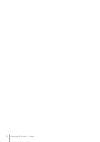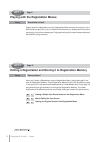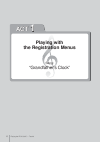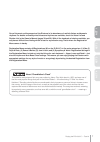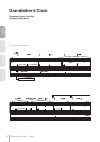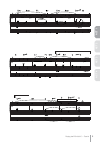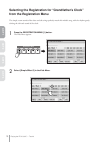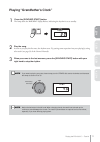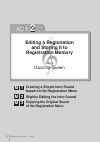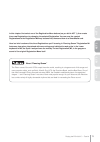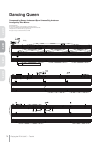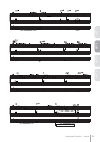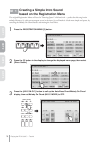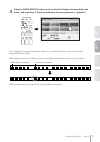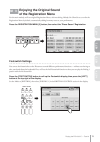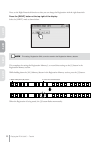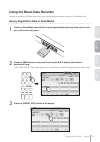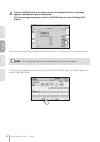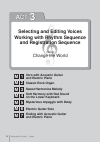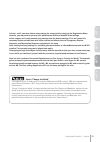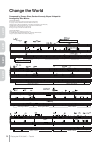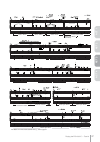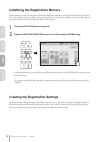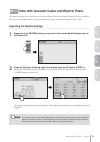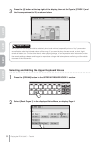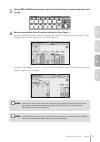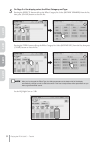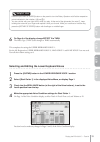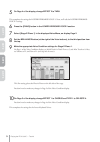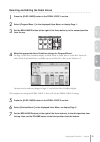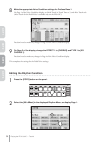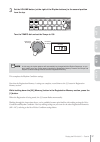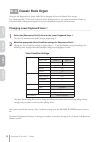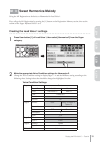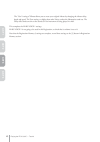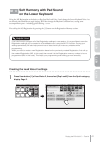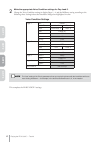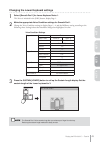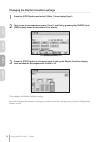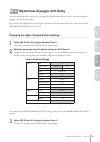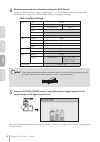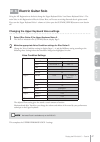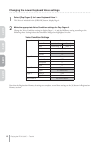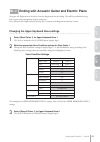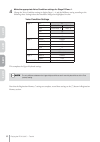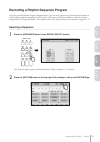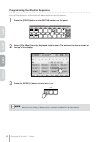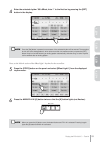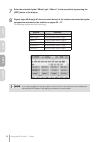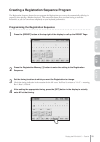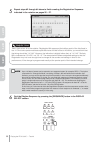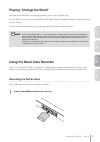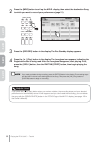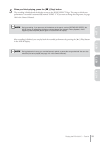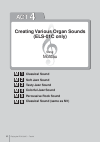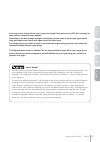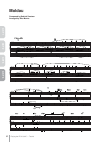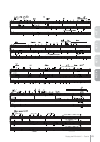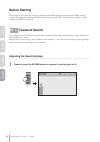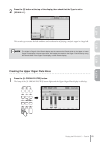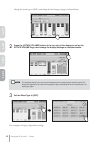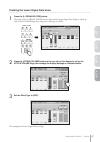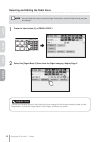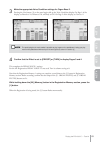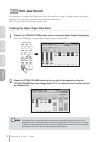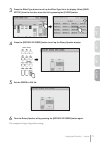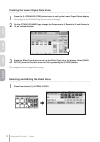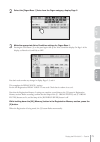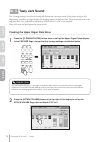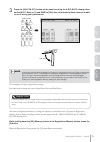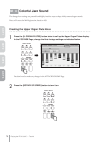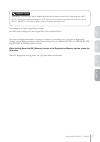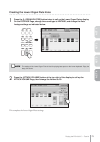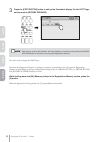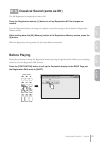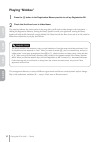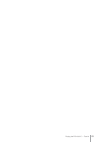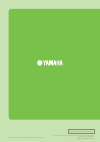- DL manuals
- Yamaha
- Synthesizer
- Electone Stagea ELS-01
- Playing Manual
Yamaha Electone Stagea ELS-01 Playing Manual
Summary of Electone Stagea ELS-01
Page 2
Playing the els-01/01c — tutorial 2.
Page 3: About This Manual
Playing the els-01/01c — tutorial 3 about this manual (read this first!) this manual is made up of four chapters, each focusing on a single song for you to practice. By playing and working on each song, you’ll build up your knowledge and experience of using the els-01/01c, and increase your familiar...
Page 4: Act 1
Playing the els-01/01c — tutorial 4 simply select the registration from the registration menu and play the song. It’s not a difficult piece to play, but if you’re unfamiliar with the score, try slowing down the rhythm and playing it at a more relaxed pace. Enjoy performing with the clear oboe melody...
Page 5: Act 3
Playing the els-01/01c — tutorial 5 in this chapter, we’ll work on creating each registration from scratch, instead of using the registration menu. First, select the voices for each voice section and apply some controls and effects. Then, program a rhythm sequence and registration sequence. These al...
Page 6: Act
Act 1 act 1 playing with the registration menus song: “grandfather’s clock” playing the els-01/01c — tutorial 6.
Page 7: Ct 1
Playing the els-01/01c — tutorial 7 a ct 1 a ct 2 a ct 4 a ct 3 one of the most exciting aspects of the electone is its abundance of realistic voices and dynamic rhythms. For details on exactly what voices and rhythms are available, check the voice list and rhythm list in the owner’s manual (pages 3...
Page 8: Ct 1
Playing the els-01/01c — tutorial 8 a ct 1 a ct 2 a ct 3 a ct 4 ( ) ( ) rhythm synchro start grandfather’s clock composed by henry clay work arranged by riko morino * notes in parentheses can be ignored..
Page 9: Ct 1
Playing the els-01/01c — tutorial 9 a ct 1 a ct 2 a ct 4 a ct 3 ( ) ( ) ( ) ( ) ( ) ( ) ( ) ( ) rhythm stop (with right hand).
Page 10: Ct 1
Playing the els-01/01c — tutorial 10 a ct 1 a ct 2 a ct 3 a ct 4 selecting the registration for “grandfather’s clock” from the registration menu the simple, warm sounds of the oboe and soft strings perfectly match this melodic song, with the rhythm gently echoing the tick-tock sound of the clock. Pr...
Page 11: Ct 1
Playing the els-01/01c — tutorial 11 a ct 1 a ct 2 a ct 4 a ct 3 playing “grandfather’s clock” press the [synchro start] button. The lamp above the bar/beat display flashes, indicating the rhythm is set to standby. Play the song. As soon as you play the first note, the rhythm starts. Try putting som...
Page 12: Act
Playing the els-01/01c — tutorial 12 act 2 act 2 m 1 creating a simple intro sound based on the registration menu m 2 slightly editing the intro sound m 3 enjoying the original sound of the registration menu editing a registration and storing it to registration memory song: dancing queen playing the...
Page 13: Ct 1
Playing the els-01/01c — tutorial 13 a ct 1 a ct 2 a ct 4 a ct 3 in this chapter, first select one of the registration menu buttons (as you did in act 1), then create three new registrations by changing the selected registration. You can save the created registrations to the registration memory butt...
Page 14: Ct 1
Playing the els-01/01c — tutorial 14 a ct 1 a ct 2 a ct 3 a ct 4 softly intro , rhythm synchro start dancing queen composed by benny andersson/bjorn ulvaeus/stig anderson arranged by riko morino dancing queen words & music by benny andersson/björn ulvaeus/stig anderson © 1976 by universal music publ...
Page 15: Ct 1
Playing the els-01/01c — tutorial 15 a ct 1 a ct 2 a ct 4 a ct 3 ending 1 (with left footswitch) a.
Page 16: Ct 1
Playing the els-01/01c — tutorial 16 a ct 1 a ct 2 a ct 3 a ct 4 creating a simple intro sound based on the registration menu the original registration menu we’ll use for “dancing queen” is full and rich — perfect for this song’s main melody. However, it’s a bit too extravagant to use in the intro. ...
Page 17: Ct 1
Playing the els-01/01c — tutorial 17 a ct 1 a ct 2 a ct 4 a ct 3 press the [voice display] button, to call up the voice display, then mute both lead voice 1 and lead voice 2. (press the buttons so they are grayed-out or “ghosted.”) this completes the settings for registration memory 1, so record the...
Page 18: Ct 1
Playing the els-01/01c — tutorial 18 a ct 1 a ct 2 a ct 3 a ct 4 slightly editing the intro sound here, we’ll slightly change the registration used in the intro (m1), by turning on the lead voice — to better bring out the melody played on the upper keyboard. Press the (muted) lead voice 1 and lead v...
Page 19: Ct 1
Playing the els-01/01c — tutorial 19 a ct 1 a ct 2 a ct 4 a ct 3 enjoying the original sound of the registration menu for the main melody, we’ll use original registration menu, with no editing. Melody on chord is set to on for the registration menu by default, automatically adding harmony notes to y...
Page 20: Ct 1
Playing the els-01/01c — tutorial 20 a ct 1 a ct 2 a ct 3 a ct 4 next, set the right footswitch function so that you can change the registration with the right footswitch. Press the [right] button at the top right of the display. Select the [shift] mode as shown below. This completes the settings fo...
Page 21: Ct 1
Playing the els-01/01c — tutorial 21 a ct 1 a ct 2 a ct 4 a ct 3 using the music data recorder in these instructions, you’ll learn how to save your new registration memory settings to a smartmedia card. ● ● ● ● ● ● ● ● ● ● ● ● ● ● ● ● ● ● ● ● ● ● ● ● ● ● ● ● ● ● ● ● ● ● ● ● ● ● ● ● ● ● ● ● ● ● ● ● ●...
Page 22: Ct 1
Playing the els-01/01c — tutorial 22 a ct 1 a ct 2 a ct 3 a ct 4 press the [save] button in the display to save the registration data. A message appears indicating the data is being saved. After the message disappears, press the [close] button to close the regist edit display. Now, your registration...
Page 23: Ct 1
Playing the els-01/01c — tutorial 23 a ct 1 a ct 2 a ct 4 a ct 3 playing “dancing queen” using your three new registrations (m1 – m3), try playing “dancing queen” now. See the notation on pages 14 – 15. At the points in the score where m2 and m3 are indicated, press the right footswitch to change th...
Page 24: Act
Act 3 act 3 m 1 intro with acoustic guitar and electric piano m 2 classic rock organ m 3 sweet harmonica melody m 4 soft harmony with pad sound on the lower keyboard m 5 mysterious arpeggio with delay m 6 electric guitar solo m 7 ending with acoustic guitar and electric piano playing the els-01/01c ...
Page 25: Ct 1
Playing the els-01/01c — tutorial 25 a ct 1 a ct 2 a ct 4 a ct 3 in acts 1 and 2, you were able to enjoy playing the songs quickly using just the registration menu. However, you may want to spice up your performance with more detailed voice settings. In this chapter, we’ll create custom song setting...
Page 26: Ct 1
Playing the els-01/01c — tutorial 26 a ct 1 a ct 2 a ct 3 a ct 4 rotary sp on (with right hand) 60’s 8beat intro1 8beat light1 maina 8beat light1 mainb 60’s 8beat break 8beat light1 maina 8beat light1 mainb 8beat light1 mainb 8beat light1 fillinb 16beat 1 mainc 16beat 1 mainc 16beat 1 maind with lef...
Page 27: Ct 1
Playing the els-01/01c — tutorial 27 a ct 1 a ct 2 a ct 4 a ct 3 * * * rotary sp on (with right hand) 16beat 1 maind 16beat 1 fillind 16beat 1 break 8beat light1 maina country rock 2 mainb country rock 2 mainb country rock 2 fillinc hard rock 2 maind hard rock 2 maind hard rock 2 fillind hard rock 2...
Page 28: Ct 1
Playing the els-01/01c — tutorial 28 a ct 1 a ct 2 a ct 3 a ct 4 initializing the registration memory before starting to create new song data, initialize the registration memory settings with the following procedure. This will erase the settings you made in the last chapter, but if you don’t reset t...
Page 29: Ct 1
Playing the els-01/01c — tutorial 29 a ct 1 a ct 2 a ct 4 a ct 3 intro with acoustic guitar and electric piano the main part of the intro is the acoustic guitar and electric piano in the lower keyboard. In fact, the electric piano for lower keyboard voice 2 is used throughout the song, contained in ...
Page 30: Ct 1
Playing the els-01/01c — tutorial 30 a ct 1 a ct 2 a ct 3 a ct 4 press the [4] button at the top right of the display, then set the type to [stage 1] and the accompaniment to 20, as shown below. The reverb for this song should be relatively short and minimal, especially since a “dry” percussion soun...
Page 31: Ct 1
Playing the els-01/01c — tutorial 31 a ct 1 a ct 2 a ct 4 a ct 3 set the brilliance button (at the right of the voice buttons), to the third position from the top. Make the appropriate voice condition settings for rock organ 1. Pressing the [organ] button on the panel again calls up the voice condit...
Page 32: Ct 1
Playing the els-01/01c — tutorial 32 a ct 1 a ct 2 a ct 3 a ct 4 on page 3 of the display, select the effect category and type. Pressing the effect1 button calls up the effect category list. Select [rotary speaker] from the list, then press [close] button to close the list. Pressing the type1 button...
Page 33: Ct 1
Playing the els-01/01c — tutorial 33 a ct 1 a ct 2 a ct 4 a ct 3 press the [rotary sp speed] button on the panel to turn the rotary speaker on/off at the respective points indicated in the notation ( a and d ). You can do this with your right hand, while you play. At the end of the glissando (the no...
Page 34: Ct 1
Playing the els-01/01c — tutorial 34 a ct 1 a ct 2 a ct 3 a ct 4 on page 4 of the display, change effect 2 to thru. This completes the settings for lower keyboard voice 1. Next, we’ll edit the lower keyboard voice 2 settings. Press the [piano] button in the lower keyboard voice 2 section. Select [st...
Page 35: Ct 1
Playing the els-01/01c — tutorial 35 a ct 1 a ct 2 a ct 4 a ct 3 ● ● ● ● ● ● ● ● ● ● ● ● ● ● ● ● ● ● ● ● ● ● ● ● ● ● ● ● ● ● ● ● ● ● ● ● ● ● ● ● ● ● ● ● ● ● ● ● ● ● selecting and editing the pedal voices press the [elec. Bass] button in the pedal voice 1 section. Select [fingered bass 1] in the disp...
Page 36: Ct 1
Playing the els-01/01c — tutorial 36 a ct 1 a ct 2 a ct 3 a ct 4 make the appropriate voice condition settings for fretless bass 1. On page 1 of the voice condition display, set initial touch in touch tone to 5, and after touch to 0. (after touch for the pedal voice is available only on the els-01c)...
Page 37: Ct 1
Playing the els-01/01c — tutorial 37 a ct 1 a ct 2 a ct 4 a ct 3 set the volume button, (at the right of the rhythm buttons), to the second position from the top. Turn the tempo dial and set the tempo to 106. This completes the rhythm condition settings. Now that the registration memory 1 settings a...
Page 38: Ct 1
Playing the els-01/01c — tutorial 38 a ct 1 a ct 2 a ct 3 a ct 4 classic rock organ using the m1 registration as a basis, make m2 by changing the lower keyboard voice setting. The “resonance pad 5” voice we’ll set here for lower keyboard voice 1 is a unique sound that includes an interval of a fifth...
Page 39: Ct 1
Playing the els-01/01c — tutorial 39 a ct 1 a ct 2 a ct 4 a ct 3 sweet harmonica melody using the m1 registration as the basis, set harmonica for lead voice 1. First, call up the m1 registration by pressing the [1] button on the registration memory section, then set the volume of the upper keyboard ...
Page 40: Ct 1
Playing the els-01/01c — tutorial 40 a ct 1 a ct 2 a ct 3 a ct 4 the “user” setting of vibrato allows you to create your original vibrato by changing the vibrato delay, depth and speed. The tune setting, set higher than other voices, makes the harmonica stand out. The delay effect lends an echo to t...
Page 41: Ct 1
Playing the els-01/01c — tutorial 41 a ct 1 a ct 2 a ct 4 a ct 3 soft harmony with pad sound on the lower keyboard using the m3 registration as the basis, set pop lead for lead voice 2 and change the lower keyboard voice 1 to an ethereal pad sound like an angel singing. We’ll also change the rhythm ...
Page 42: Ct 1
Playing the els-01/01c — tutorial 42 a ct 1 a ct 2 a ct 3 a ct 4 make the appropriate voice condition settings for pop lead 6. Change the voice condition settings in display pages 1 – 4 and the brilliance setting according to the following chart. Settings/values that should be changed are highlighte...
Page 43: Ct 1
Playing the els-01/01c — tutorial 43 a ct 1 a ct 2 a ct 4 a ct 3 ● ● ● ● ● ● ● ● ● ● ● ● ● ● ● ● ● ● ● ● ● ● ● ● ● ● ● ● ● ● ● ● ● ● ● ● ● ● ● ● ● ● ● ● ● ● ● ● ● ● changing the lower keyboard settings select [smooth pad 1] for lower keyboard voice 1. This voice is included in the [pad] button, disp...
Page 44: Ct 1
Playing the els-01/01c — tutorial 44 a ct 1 a ct 2 a ct 3 a ct 4 ● ● ● ● ● ● ● ● ● ● ● ● ● ● ● ● ● ● ● ● ● ● ● ● ● ● ● ● ● ● ● ● ● ● ● ● ● ● ● ● ● ● ● ● ● ● ● ● ● ● changing the rhythm condition settings press the [pops] button and select [16beat 1] from display page 3. Turn on two of accompaniment ...
Page 45: Ct 1
Playing the els-01/01c — tutorial 45 a ct 1 a ct 2 a ct 4 a ct 3 mysterious arpeggio with delay using the m2 registration as the basis, we’ll change the upper keyboard voices 1 and 2. Also, for playing the arpeggio, we’ll use the delay effect. First call up the m2 registration by pressing the [2] bu...
Page 46: Ct 1
Playing the els-01/01c — tutorial 46 a ct 1 a ct 2 a ct 3 a ct 4 make the appropriate voice condition settings for dx e.Piano 2. Change the voice condition settings in display pages 1 – 4 and the brilliance setting according to the following chart. Settings/values that should be changed are highligh...
Page 47: Ct 1
Playing the els-01/01c — tutorial 47 a ct 1 a ct 2 a ct 4 a ct 3 electric guitar solo using the m5 registration as the basis, change the upper keyboard voice 2 and lower keyboard voice 1. The main voice in this registration is electric guitar. Here, we’ll create an exciting distorted electric guitar...
Page 48: Ct 1
Playing the els-01/01c — tutorial 48 a ct 1 a ct 2 a ct 3 a ct 4 ● ● ● ● ● ● ● ● ● ● ● ● ● ● ● ● ● ● ● ● ● ● ● ● ● ● ● ● ● ● ● ● ● ● ● ● ● ● ● ● ● ● ● ● ● ● ● ● ● ● changing the lower keyboard voice settings select [pop organ 4] for lower keyboard voice 1. This voice is included in the [organ] butto...
Page 49: Ct 1
Playing the els-01/01c — tutorial 49 a ct 1 a ct 2 a ct 4 a ct 3 ending with acoustic guitar and electric piano using the m1 registration as the basis, create the registration for the ending. This will let you finish the song with a sparse, calm arrangement of guitar and piano. First, call up the m1...
Page 50: Ct 1
Playing the els-01/01c — tutorial 50 a ct 1 a ct 2 a ct 3 a ct 4 make the appropriate voice condition settings for stage e.Piano 1. Change the voice condition settings in display pages 1 – 4 and the brilliance setting according to the following chart. Settings/values that should be changed are highl...
Page 51: Ct 1
Playing the els-01/01c — tutorial 51 a ct 1 a ct 2 a ct 4 a ct 3 recording a rhythm sequence program using the powerful rhythm sequence program feature, you can string together any of the electone’s rhythms to make complete rhythm compositions. In this section, we’ll connect some preset rhythms to m...
Page 52: Ct 1
Playing the els-01/01c — tutorial 52 a ct 1 a ct 2 a ct 3 a ct 4 ● ● ● ● ● ● ● ● ● ● ● ● ● ● ● ● ● ● ● ● ● ● ● ● ● ● ● ● ● ● ● ● ● ● ● ● ● ● ● ● ● ● ● ● ● ● ● ● ● ● programming the rhythm sequence first, we’ll set the intro 1 section of the 60’s 8beat rhythm for the first measure. Press the [pops] b...
Page 53: Ct 1
Playing the els-01/01c — tutorial 53 a ct 1 a ct 2 a ct 4 a ct 3 enter the selected rhythm “60’s 8beat, intro 1” to the first bar by pressing the [set] button in the display. Next, set the main a section of the 8beat light 1 rhythm, for the second bar. Press the [pops] button on the panel and select...
Page 54: Ct 1
Playing the els-01/01c — tutorial 54 a ct 1 a ct 2 a ct 3 a ct 4 enter the selected rhythm “8beat light 1, main a” to the second bar by pressing the [set] button in the display. Repeat steps #5 through #7 above to enter the rest of the rhythm and create the rhythm composition indicated in the notati...
Page 55: Ct 1
Playing the els-01/01c — tutorial 55 a ct 1 a ct 2 a ct 4 a ct 3 creating a registration sequence program the registration sequence feature lets you program the registrations you want to be automatically called up in sequence, when playing a rhythm sequence. This convenient feature frees you from ha...
Page 56: Ct 1
Playing the els-01/01c — tutorial 56 a ct 1 a ct 2 a ct 3 a ct 4 repeat steps #2 through #4 above to finish creating the registration sequence indicated in the notation on pages 26 – 27. Take a look at bar 14 in the notation. Registration m4 appears at the halfway point of the third beat in bar 14. ...
Page 57: Ct 1
Playing the els-01/01c — tutorial 57 a ct 1 a ct 2 a ct 4 a ct 3 playing “change the world” now that you’ve done all the necessary programming, you’re ready to play the song. Press the [seq.1] button, then press the rhythm [start] button. The rhythm sequence composition starts from the first bar. No...
Page 58: Ct 1
Playing the els-01/01c — tutorial 58 a ct 1 a ct 2 a ct 3 a ct 4 press the [mdr] button to call up the m.D.R. Display, then select the destination song to which you want to record your performance (page 21). Press the [record] button in the display. The rec standby display appears. Press the [ f ] (...
Page 59: Ct 1
Playing the els-01/01c — tutorial 59 a ct 1 a ct 2 a ct 4 a ct 3 when you finish playing, press the [ j ] (stop) button. The recording is finished and the display returns to the song select page. The song to which your performance is recorded is automatically named “song 2.” if you want to change th...
Page 60: Act
Playing the els-01/01c — tutorial 60 act 4 act 4 m 1 classical sound m 2 soft jazz sound m 3 tasty jazz sound m 4 colorful jazz sound m 5 percussive rock sound m 6 classical sound (same as m1) creating various organ sounds (els-01c only) song: moldau playing the els-01/01c — tutorial 60
Page 61: Ct 1
Playing the els-01/01c — tutorial 61 a ct 1 a ct 2 a ct 4 a ct 3 in the last section of this tutorial, you’ll explore the organ flutes feature of the els-01c and enjoy its wide variety of wonderful organ sounds. Depending on the flute footage settings in the display, you can create a solemn pipe org...
Page 62: Ct 1
Playing the els-01/01c — tutorial 62 a ct 1 a ct 2 a ct 3 a ct 4 rotary sp on (with right hand) right foot left foot moldau composed by bedrich smetana arranged by riko morino.
Page 63: Ct 1
Playing the els-01/01c — tutorial 63 a ct 1 a ct 2 a ct 4 a ct 3 with left footswitch.
Page 64: Ct 1
Playing the els-01/01c — tutorial 64 a ct 1 a ct 2 a ct 3 a ct 4 before starting in this chapter, we’ll create the settings we want from the default settings of the instrument. Before starting, initialize the registration memory by following the steps on page 28. After initialization is complete, se...
Page 65: Ct 1
Playing the els-01/01c — tutorial 65 a ct 1 a ct 2 a ct 4 a ct 3 press the [2] button at the top of the display, then check that the type is set to [xg hall 1]. This reverb type recreates the lush ambience and reverberation of playing a majestic organ in a large hall. ● ● ● ● ● ● ● ● ● ● ● ● ● ● ● ●...
Page 66: Ct 1
Playing the els-01/01c — tutorial 66 a ct 1 a ct 2 a ct 3 a ct 4 change the sound type to [sine], and change the flute footage settings as indicated below. Press the [attack/volume] button at the top right of the display to call up the attack/volume page, then change the display settings as indicate...
Page 67: Ct 1
Playing the els-01/01c — tutorial 67 a ct 1 a ct 2 a ct 4 a ct 3 ● ● ● ● ● ● ● ● ● ● ● ● ● ● ● ● ● ● ● ● ● ● ● ● ● ● ● ● ● ● ● ● ● ● ● ● ● ● ● ● ● ● ● ● ● ● ● ● ● ● creating the lower organ flute voice press the [l. Organ flutes] button. The lamp of the [l. Organ flutes] button lights and the lower ...
Page 68: Ct 1
Playing the els-01/01c — tutorial 68 a ct 1 a ct 2 a ct 3 a ct 4 ● ● ● ● ● ● ● ● ● ● ● ● ● ● ● ● ● ● ● ● ● ● ● ● ● ● ● ● ● ● ● ● ● ● ● ● ● ● ● ● ● ● ● ● ● ● ● ● ● ● selecting and editing the pedal voice press the user button [1] of pedal voice 1. Select the [organ bass 2] voice from the organ catego...
Page 69: Ct 1
Playing the els-01/01c — tutorial 69 a ct 1 a ct 2 a ct 4 a ct 3 make the appropriate voice condition settings for organ bass 2. Pressing the user button [1] on the panel again calls up the voice condition display. On page 1 of the display, set reverb to 24, volume to 18, and poly to on. On page 2 o...
Page 70: Ct 1
Playing the els-01/01c — tutorial 70 a ct 1 a ct 2 a ct 3 a ct 4 soft jazz sound the setting here is a popular jazz organ sound. Since this sound has a strong 16’ footage element, the setting is suited for a crisp and clear performance rather than chord performance. Now, we’ll create the m2 registra...
Page 71: Ct 1
Playing the els-01/01c — tutorial 71 a ct 1 a ct 2 a ct 4 a ct 3 press the effect type button to call up the effect type list in the display. Select [2way rot sp] from the list, then close the list by pressing the [close] button. Press the [rotary sp speed] button to call up the rotary speaker displ...
Page 72: Ct 1
Playing the els-01/01c — tutorial 72 a ct 1 a ct 2 a ct 3 a ct 4 ● ● ● ● ● ● ● ● ● ● ● ● ● ● ● ● ● ● ● ● ● ● ● ● ● ● ● ● ● ● ● ● ● ● ● ● ● ● ● ● ● ● ● ● ● ● ● ● ● ● creating the lower organ flute voice press the [l. Organ flutes] button twice to call up the lower organ flutes display. The settings o...
Page 73: Ct 1
Playing the els-01/01c — tutorial 73 a ct 1 a ct 2 a ct 4 a ct 3 select the [organ bass 1] voice from the organ category, display page 5. Make the appropriate voice condition settings for organ bass 1. Pressing the user button [1] on the panel again calls up the voice condition display. On page 1 of...
Page 74: Ct 1
Playing the els-01/01c — tutorial 74 a ct 1 a ct 2 a ct 3 a ct 4 tasty jazz sound the 1' footage setting is crucial in recreating this characteristic jazz organ sound. In the phrase using the m3 registration, you’ll have to trigger melody on chord operation with the knee lever. The point and duratio...
Page 75: Ct 1
Playing the els-01/01c — tutorial 75 a ct 1 a ct 2 a ct 4 a ct 3 press the [a.B.C./m.O.C.] button on the panel to call up the a.B.C./m.O.C. Display, then set the m.O.C. Mode to [1] and knee to [on]. Also, fold down the knee lever to be able to use it during your performance. This completes the upper...
Page 76: Ct 1
Playing the els-01/01c — tutorial 76 a ct 1 a ct 2 a ct 3 a ct 4 colorful jazz sound the footage lever settings are powerful and highly intuitive ways to shape richly textured organ sounds. Now, we’ll create the m4 registration, based on m3. ● ● ● ● ● ● ● ● ● ● ● ● ● ● ● ● ● ● ● ● ● ● ● ● ● ● ● ● ● ...
Page 77: Ct 1
Playing the els-01/01c — tutorial 77 a ct 1 a ct 2 a ct 4 a ct 3 the melody on chord you set for registration m3 can be easily turned off by calling up the a.B.C./ m.O.C. Display and setting the mode to off. Keep in mind, however, that even if you do not cancel m.O.C., the m.O.C. Will have no effect...
Page 78: Ct 1
Playing the els-01/01c — tutorial 78 a ct 1 a ct 2 a ct 3 a ct 4 percussive rock sound with the addition of the 2 2/3' footage, the sound is more vivid and brilliant. The vintage wave setting also makes the sound more powerful. Finally, the setting of the lower organ flute is ideal for playing bass ...
Page 79: Ct 1
Playing the els-01/01c — tutorial 79 a ct 1 a ct 2 a ct 4 a ct 3 ● ● ● ● ● ● ● ● ● ● ● ● ● ● ● ● ● ● ● ● ● ● ● ● ● ● ● ● ● ● ● ● ● ● ● ● ● ● ● ● ● ● ● ● ● ● ● ● ● ● creating the lower organ flute voice press the [l. Organ flutes] button twice to call up the lower organ flutes display. On the footage...
Page 80: Ct 1
Playing the els-01/01c — tutorial 80 a ct 1 a ct 2 a ct 3 a ct 4 press the [foot switch] button to call up the footswitch display. On the left page, set the mode to [rotary speaker]. You don’t need to change the pedal voices. Now that the registration memory 5 settings are complete, record them to t...
Page 81: Ct 1
Playing the els-01/01c — tutorial 81 a ct 1 a ct 2 a ct 4 a ct 3 classical sound (same as m1) the m6 registration is completely the same as m1. Press the registration memory [1] button to call up registration m1. No changes are needed. Since the registration memory 6 settings are complete, record th...
Page 82: Ct 1
Playing the els-01/01c — tutorial 82 a ct 1 a ct 2 a ct 3 a ct 4 playing “moldau” press the [1] button in the registration memory section to call up registration m1. Check that the knee lever is folded down. The notation indicates the various points in the song where you’ll need to make changes to t...
Page 83
Playing the els-01/01c — tutorial 83.
Page 84
U.R.G., pro audio & digital musical instrument division, yamaha corporation © 2004 yamaha corporation wb86420 401mwcp35.2-01a0 this document is printed on chlorine free (ecf) paper with soy ink. Yamaha manual library http://www2.Yamaha.Co.Jp/manual/english/.