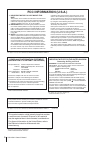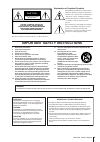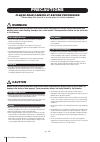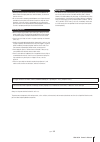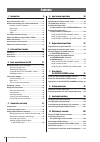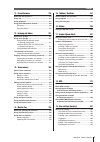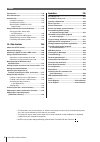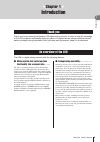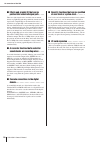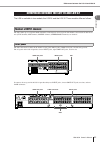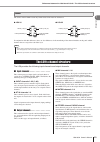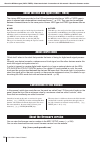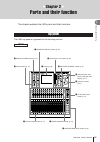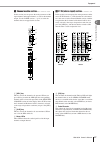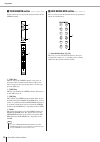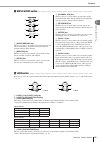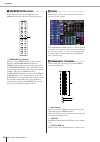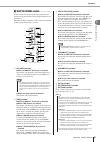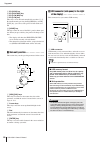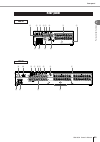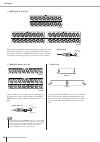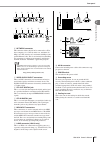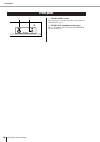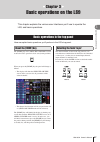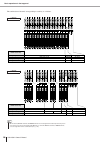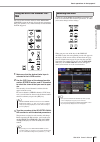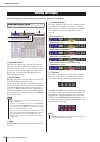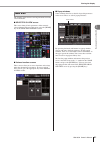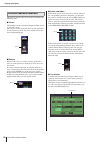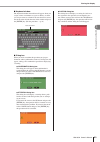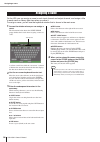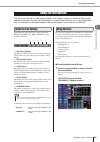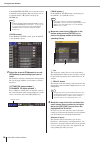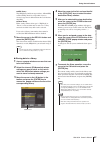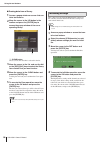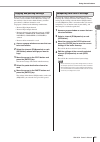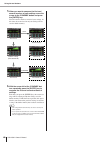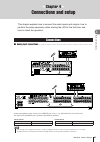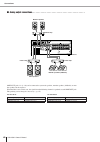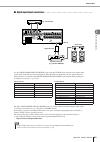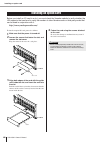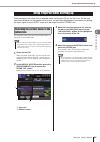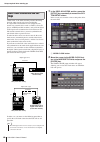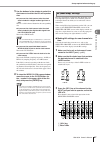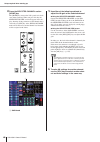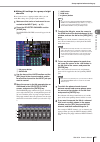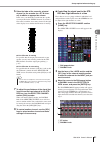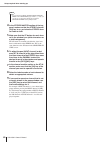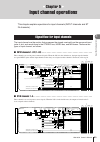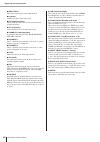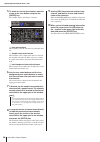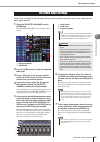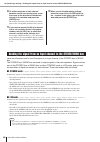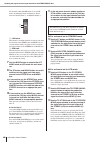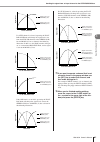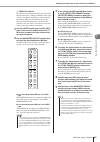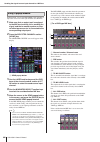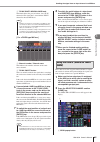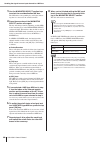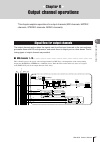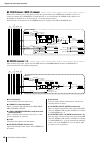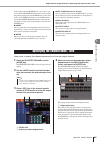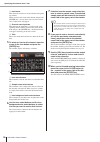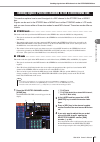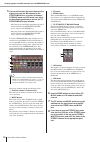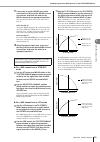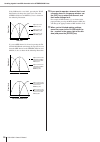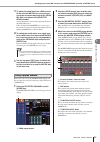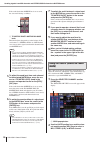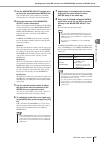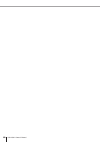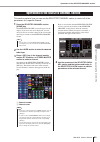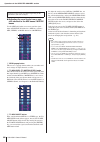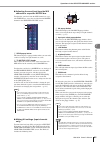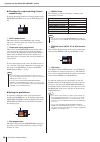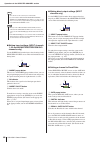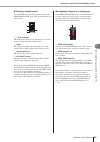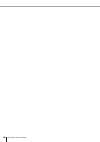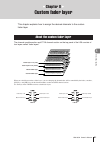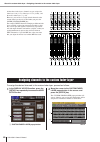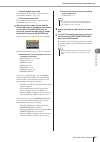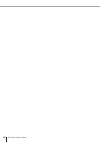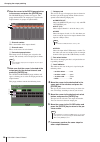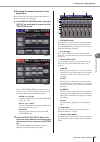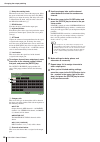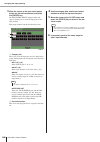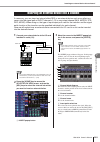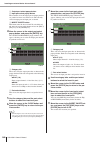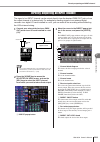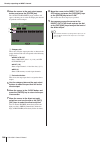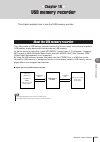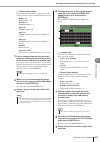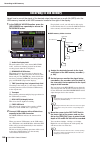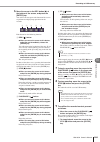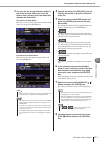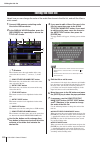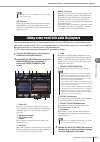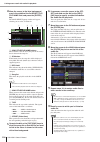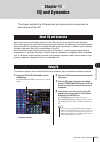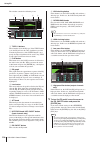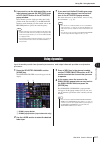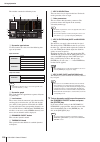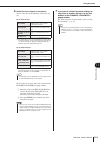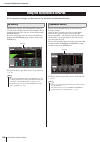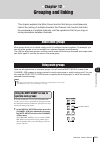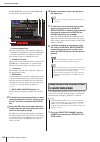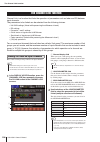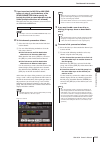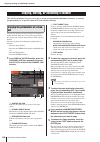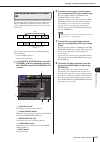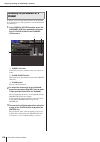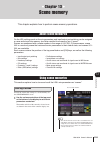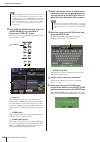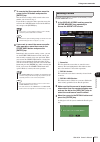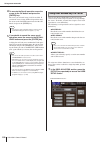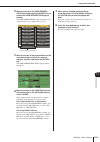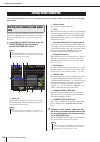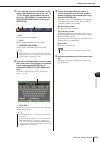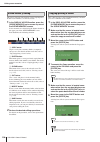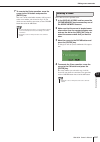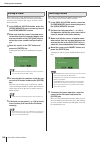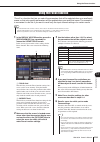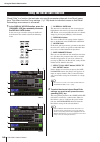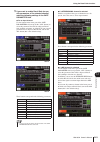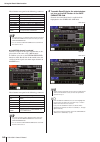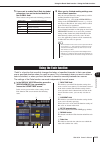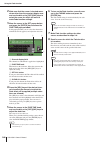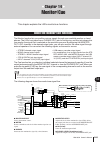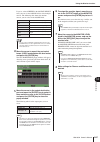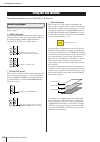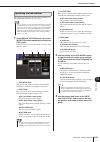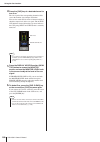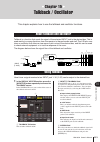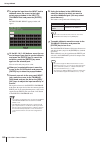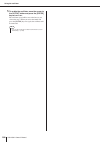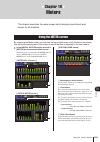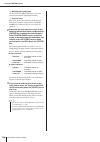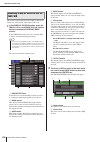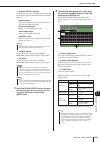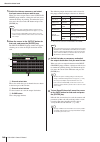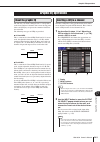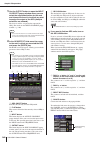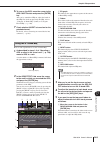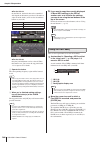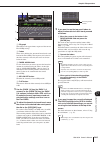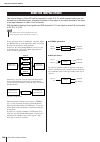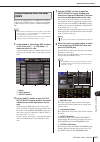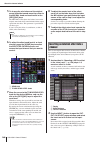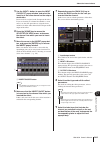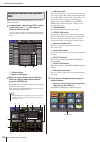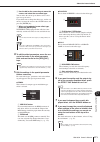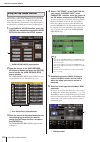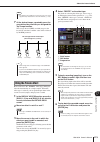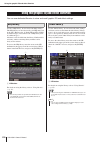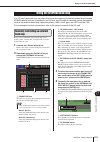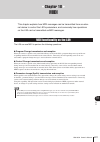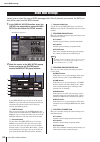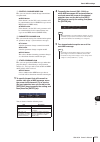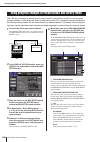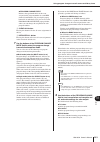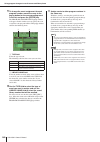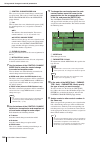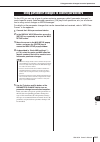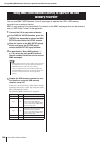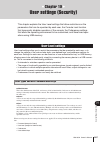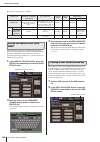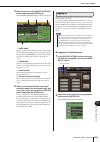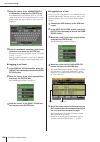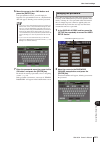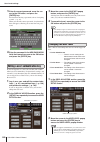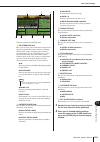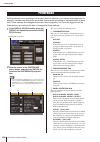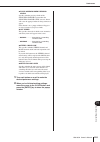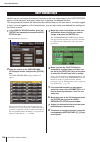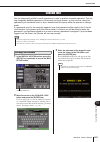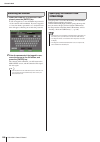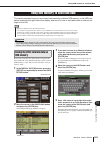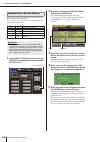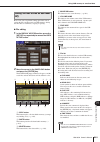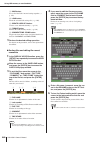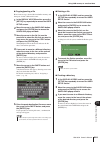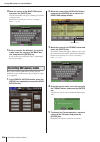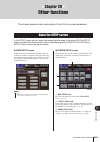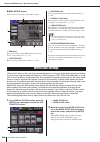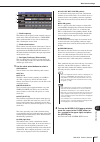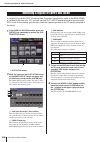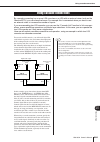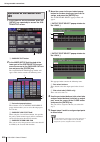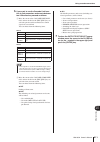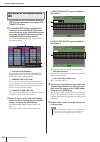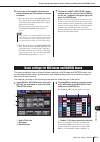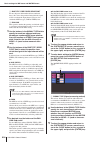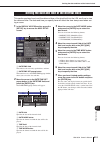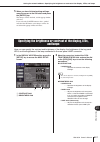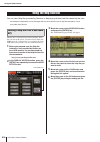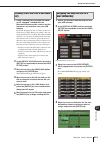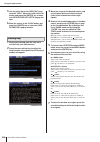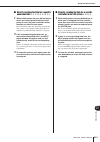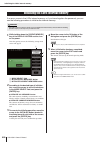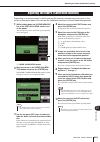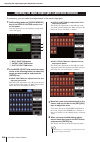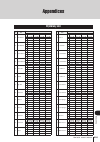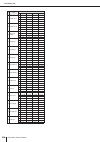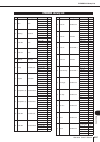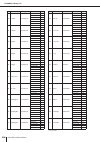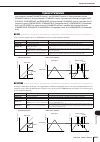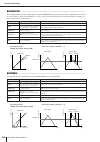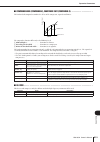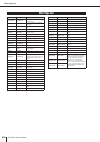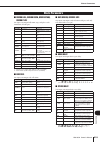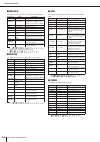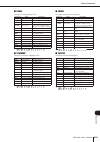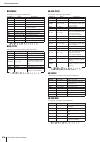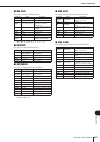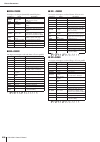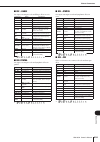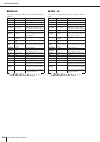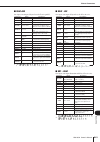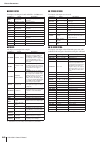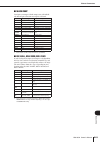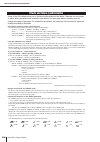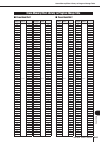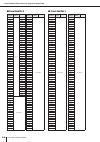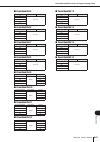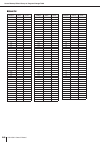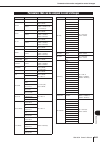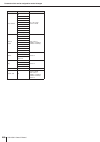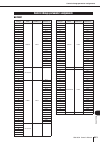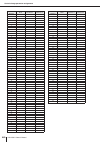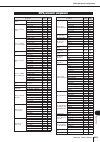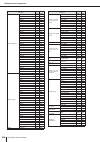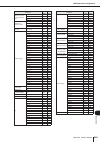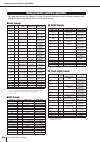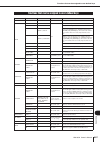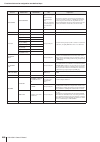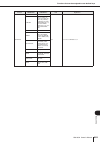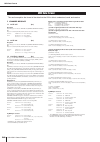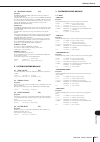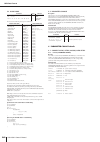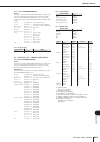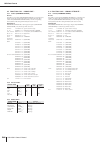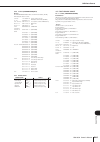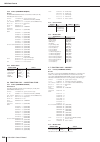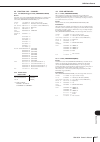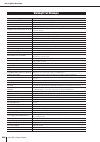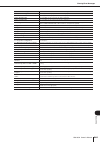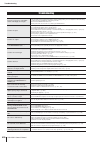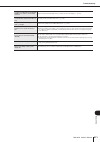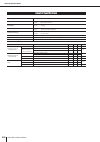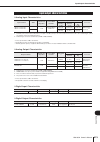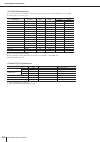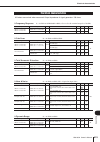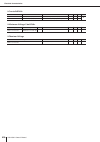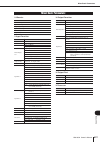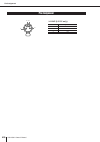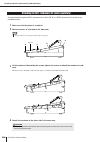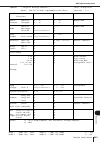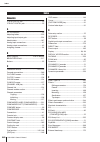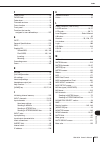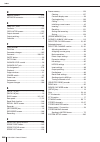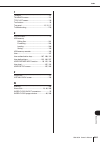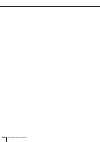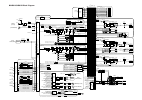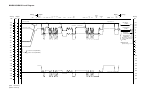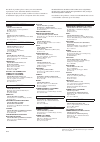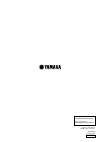- DL manuals
- Yamaha
- Software
- LS9 Editor
- Owner's Manual
Yamaha LS9 Editor Owner's Manual
Summary of LS9 Editor
Page 1
Owner’s manual ls9-16/ls9-32 en.
Page 2: Fcc Information (U.S.A.)
2 ls9-16/32 owner’s manual * this applies only to products distributed by yamaha corporation of america. (perchlorate) this product contains a battery that contains perchlorate material. Perchlorate material—special handling may apply, see www.Dtsc.Ca.Gov/hazardouswaste/perchlorate. * this applies o...
Page 3
3 ls9-16/32 owner’s manual the above warning is located on the rear or side of the unit. Explanation of graphical symbols the lightning flash with arrowhead symbol within an equilateral triangle is intended to alert the user to the presence of uninsulated “dangerous voltage” within the product’s enc...
Page 4: Precautions
4 ls9-16/32 owner’s manual precautions please read carefully before proceeding * please keep this manual in a safe place for future reference. Warning always follow the basic precautions listed below to avoid the possibility of serious injury or even death from electrical shock, short-circuiting, da...
Page 5
5 ls9-16/32 owner’s manual • before connecting the device to other devices, turn off the power for all devices. Before turning the power on or off for all devices, set all volume levels to minimum. • be sure to connect to a properly grounded power source. A ground screw is provided on the rear panel...
Page 6
6 ls9-16/32 owner’s manual 1. Introduction 9 thank you ................................................................... 9 an overview of the ls9 .............................................. 9 differences between the ls9-16 and ls9-32 ......... 11 number of input channels...........................
Page 7
7 ls9-16/32 owner’s manual contents 11. Eq and dynamics 115 about eq and dynamics ........................................ 115 using eq ................................................................. 115 using dynamics ...................................................... 117 using the eq/dynamic...
Page 8
8 ls9-16/32 owner’s manual contents preferences ............................................................. 194 user-defined keys .................................................. 196 console lock ........................................................... 197 locking the console ...................
Page 9
9 1 introduction ls9-16/32 owner’s manual chapter 1 introduction thank you for purchasing the yamaha ls9 digital mixing console. In order to take full advantage of the ls9’s superior functionality and enjoy years of trouble-free use, please read this manual before you begin using the product. After ...
Page 10
10 an overview of the ls9 ls9-16/32 owner’s manual ■ effects and graphic eq that can be patched into a desired signal path • • • • there are eight virtual racks, in which you can mount effects or graphic eq and then patch them into the desired signal route. Graphic eq can be mounted in racks 1–4, an...
Page 11
11 differences between the ls9-16 and ls9-32 1 introduction ls9-16/32 owner’s manual the ls9 is available in two models; the ls9-16 and the ls9-32. These models differ as follows. The ls9-16 has up to 32 operable input channels, while the ls9-32 has up to 64. The number and structure of other chan- ...
Page 12
12 differences between the ls9-16 and ls9-32 ls9-16/32 owner’s manual the ls9-16 and ls9-32 differ in the number of top panel channel modules and st in channels they provide. The ls9-16 provides sixteen channel modules and two st in channels, and by switching fader layers you can operate up to 32 in...
Page 13
13 1 introduction ls9-16/32 owner’s manual the names of the layer section keys differ between the ls9-16 and ls9-32. ● ls9-16 ● ls9-32 in conjunction with this difference, there are also differences in the numbering of the channel modules on the panel and the channels that are assigned to each fader...
Page 14
14 ls9-16/32 owner’s manual the sixteen mix buses provided on the ls9 can be assigned either as vari or fixed types in pairs of adjacent odd-numbered/even-numbered buses ( → p. 213). They can also be switched between monaural/stereo for the same pairs of buses. Vari type and fixed type buses differ ...
Page 15
15 ls9-16/32 owner’s manual 2 pa rts and their function chapter 2 parts and their function this chapter explains the ls9’s parts and their functions. The ls9’s top panel is organized into the following sections. Top panel ls9-16 z channel module section (p. 17) c stereo master section (p. 18) v user...
Page 16
Top panel 16 ls9-16/32 owner’s manual ls9-32 z channel module section (p. 17) c stereo master section (p. 18) v user defined keys section (p. 18) b display access section (p. 19) n layer section (p. 19) m mix/matrix select section (p. 20) , display (p. 20) . Stereo meter / cue section (p. 20) ⁄0 sel...
Page 17
Top panel ls9-16/32 owner’s manual 17 2 pa rts and their function z channel module section • • • • • • • • • • • in this section you can operate the main parameters of the input channels and output channels, as well as the monitor output. Use the layer section ( → p. 19) to select the channels that ...
Page 18
Top panel 18 ls9-16/32 owner’s manual c stereo master section • • • • • • • • • • • in this section you can operate the main parameters of the stereo channel. 1 [sel] key this key selects the stereo channel as the target of operations. The l-channel and r-channel will be alter- nately selected as th...
Page 19
Top panel ls9-16/32 owner’s manual 19 2 pa rts and their function b display access section • • • • • • • • • • • • • • • • • • • • • • • • • • • • • • • • • • • • • • • • • • • • 1 [scene memory] key this key accesses a screen where you can store, recall, and edit scene memories, and make settings f...
Page 20
Top panel 20 ls9-16/32 owner’s manual m mix/matrix select section • • • • • • • • • in this section you can select the mix channel or matrix channel that will be the object of operations. 1 mix/matrix [1]–[16] keys these keys select the mix channel (or if the selected channel is a mix/stereo/mono ch...
Page 21
Top panel ls9-16/32 owner’s manual 21 2 pa rts and their function ⁄0 selected channel section • • • • • • • • • in this section you can operate the most important mix parameters for the currently selected input channel or out- put channel. The function of the controllers in this section will depend ...
Page 22
Top panel 22 ls9-16/32 owner’s manual i eq [high] key j eq [high mid] key k eq [low mid] key l eq [low] key these keys select the band controlled by encoders 6–8. By simultaneously pressing the eq [high] key and eq [low] key, you can reset the gain of all four bands to 0 db. M [home] key this key re...
Page 23
Rear panel ls9-16/32 owner’s manual 23 2 pa rts and their function rear panel ls9-16 1 3 2 4 5 6 7 8 k j l m ls9-32 1 4 j k 5 6 7 8 9 2 l m 3.
Page 24
Rear panel 24 ls9-16/32 owner’s manual 1 input jacks 1–16 {1–32} these are balanced xlr-3-31 female input jacks for inputting analog audio signals from line level devices or microphones. The nominal input level is -62 dbu – +10 dbu. Resettable head amps are provided on all jacks, and head amp settin...
Page 25
Rear panel ls9-16/32 owner’s manual 25 2 pa rts and their function d network connector this connector allows the ls9 to be connected to a win- dows computer via a cat3 (transfer rate: maximum 10 mbps) or cat5 (transfer rate: maximum 100 mbps) com- patible ethernet cable. This is used mainly for cont...
Page 26
Front panel 26 ls9-16/32 owner’s manual 1 phones level control this adjusts the level of the signal that is output from the phones out jack 2. B phones out (headphone output) jack this is a headphone jack for monitoring the monitor out or cue signal. Front panel 1 2.
Page 27
27 ls9-16/32 owner’s manual 3 basic oper ations on the ls9 chapter 3 basic operations on the ls9 this chapter explains the various user interfaces you’ll use to operate the ls9, and basic operations. Here we explain basic operations you’ll perform in the ls9’s top panel. The [home] key in the select...
Page 28
28 ls9-16/32 owner’s manual basic operations in the top panel the combination of channels corresponding to each key is as follows. Layer section key layer [1-16] layer [17-32] layer [master] layer [custom fader] input ch 1–16 input ch 17–32 mix 1–16 any desired channels stereo st in 1–2 st in 3–4 st...
Page 29
29 3 basic oper ations on the ls9 ls9-16/32 owner’s manual basic operations in the top panel you can use the encoders and keys of the selected channel section to directly operate the mix parameters (eq, pan, dynamics, etc.) of the currently selected channel from the top panel. 1 make sure that the d...
Page 30
30 ls9-16/32 owner’s manual viewing the display here we explain the various types of information shown in the display. 1 selected channel this shows the number, name, and icon of the channel currently selected by its [sel] key for operations. (for details on assigning a name → p. 34, for details on ...
Page 31
31 3 basic oper ations on the ls9 ls9-16/32 owner’s manual viewing the display the contents of the main area will depend on the currently selected function. ■ selected ch view screen this screen shows all mix parameters of the currently selected channel. To access this screen, press the [home] key o...
Page 32
32 ls9-16/32 owner’s manual viewing the display the interface shown in the screen of the ls9 includes the following items. ■ cursor the blinking red and yellow frame displayed in the screen is called the “cursor.” the cursor is used to specify the object of your operations. Use the cursor keys of th...
Page 33
33 3 basic oper ations on the ls9 ls9-16/32 owner’s manual viewing the display ■ keyboard window the keyboard window shown below will appear when you assign a name or comment to a scene or library, or when you assign a name to a channel. To enter characters, move the cursor to the desired character ...
Page 34
34 ls9-16/32 owner’s manual assigning a name on the ls9, you can assign a name to each input channel and output channel, and assign a title to each scene or library data item when you save it. To assign a name, you will use the keyboard window that is shown in the main area. 1 access the window wher...
Page 35
35 3 basic oper ations on the ls9 ls9-16/32 owner’s manual using the tool buttons the title bar at the top of some popup windows and screens contains tool buttons that provide additional functions. You can use these buttons to recall related libraries, or to copy the parame- ters of a channel to a d...
Page 36
36 ls9-16/32 owner’s manual using the tool buttons in the selected ch view screen, move the cursor to the knob corresponding to eq or dynamics 1/2, or to a button that has a ▼ symbol, and press the [enter] key. [ rack screen ] in the display access section, press the [rack 1-4] or [rack 5-8] key. 2 ...
Page 37
37 3 basic oper ations on the ls9 ls9-16/32 owner’s manual using the tool buttons ● geq library the geq library holds two types of data; 31bandgeq or flex15geq. Recall is not possible if you’ve selected a type that is different than the recall-destina- tion geq. ● effect library effect settings whos...
Page 38
38 ls9-16/32 owner’s manual using the tool buttons ● erasing data from a library 1 access a popup window or screen that con- tains tool buttons. 2 move the cursor to the lib button in the toolbar and press the [enter] key to access the popup window of the corre- sponding library. 1 clear button clea...
Page 39
39 3 basic oper ations on the ls9 ls9-16/32 owner’s manual using the tool buttons here’s how you can copy the eq/dynamics settings of the currently selected channel or the geq/effect settings of the currently selected rack to buffer memory, and then paste them to a different channel or rack. Copy/pa...
Page 40
40 ls9-16/32 owner’s manual using the tool buttons 5 when you want to compare the first and second versions of your settings, move the cursor to the compare button and press the [enter] key. You will return to the first version of your settings. At this time, the second version of your settings will...
Page 41
41 ls9-16/32 owner’s manual 4 connections and setup chapter 4 connections and setup this chapter explains how to connect the audio inputs and outputs, how to perform the setup necessary when starting the ls9 for the first time, and how to check the operation. ■ analog input connections • • • • • • •...
Page 42
42 connections ls9-16/32 owner’s manual ■ analog output connections • • • • • • • • • • • • • • • • • • • • • • • • • • • • • • • • • • • • • • • • • • • omni out jacks 1–8 {1–16} can be connected to your main speakers, monitor speakers (foldback), or mon- itor speakers for the engineer. When the ls...
Page 43
43 connections ls9-16/32 owner’s manual 4 connections and setup ■ digital input/output connections • • • • • • • • • • • • • • • • • • • • • • • • • • • • • • • • • • • • • • • use the 2tr in digital/2tr out digital jacks or the mini-ygdai slot to send or receive digital audio signals between the ls...
Page 44
44 installing an option card ls9-16/32 owner’s manual before you install an i/o card in a slot, you must check the yamaha website to verify whether the ls9 supports that card and to verify the number of other yamaha cards or third-party cards that can be used in conjunction with it. Http://www.Yamah...
Page 45
45 setup required when starting up ls9-16/32 owner’s manual 4 connections and setup here we explain the setup that is required when starting the ls9 for the first time. So that you can check whether the connections are correct, we also describe the basic procedure for getting the input signal from a...
Page 46
46 setup required when starting up ls9-16/32 owner’s manual “word clock” is the clock data that provides the timing basis for audio signals to be processed digitally. If a digital i/o card installed in a slot is digitally con- nected to an external device such as a daw system, cd player, or hdr (har...
Page 47
47 setup required when starting up ls9-16/32 owner’s manual 4 connections and setup 3 use the buttons in the window to select the clock source to which the ls9 will synchro- nize. ● if you want the clock source to be the clock data included in a digital audio signal from a slot turn on a valid 2-cha...
Page 48
48 setup required when starting up ls9-16/32 owner’s manual 4 press the selected channel section [home] key. The [home] key restores the ls9’s panel to its basic state (home position). When you press this key, the selected ch view screen will appear in the dis- play, showing all the parameters of th...
Page 49
49 setup required when starting up ls9-16/32 owner’s manual 4 connections and setup ● making ha settings for a group of eight channels here’s how to access a popup window where you can make ha settings for a group of eight channels. 1 make sure that a mic or instrument is con- nected to the input ja...
Page 50
50 setup required when starting up ls9-16/32 owner’s manual here we explain how to adjust the level of a signal sent from a gain-adjusted input channel to the stereo bus, adjust its pan (input channel) or balance (st in chan- nel), and monitor it from external speakers connected to the stereo channe...
Page 51
51 setup required when starting up ls9-16/32 owner’s manual 4 connections and setup 6 raise the fader of the currently selected channel (or the encoder for a st in chan- nel) to obtain an appropriate volume. In this state, you should hear sound from the speaker system patched to the stereo channel. ...
Page 52
52 setup required when starting up ls9-16/32 owner’s manual 4 in the stereo master section of the top panel, make sure that the stereo channel [on] key is on, and raise the stereo chan- nel fader to 0 db. 5 make sure that the st button for each chan- nel in the window is on (white characters on a pi...
Page 53
53 5 input channel oper ations ls9-16/32 owner’s manual chapter 5 input channel operations this chapter explains operations for input channels (input channels and st in channels). The input channel are the section that processes the signals received from the rear panel input jacks or slot, and sends...
Page 54
54 signal flow for input channels ls9-16/32 owner’s manual ● input patch this assigns input signals to the input channels. ● ø (phase) switches the phase of the input signal. ● hpf (high pass filter) this is a high pass filter that cuts the region below the specified frequency. ● att (attenuator) at...
Page 55
55 specifying the channel name / icon 5 input channel oper ations ls9-16/32 owner’s manual on the ls9, the name and icon shown in the screen can be specified for each input channel. Here we will explain how to specify the channel name and icon. 1 press the selected channel section [home] key. The se...
Page 56
56 specifying the channel name / icon ls9-16/32 owner’s manual 5 to select an icon for this channel, move the cursor to the icon button and press the [enter] key. The window display will change as follows. 1 icon select buttons these buttons select the icon that is used for this chan- nel. B sample ...
Page 57
57 ha (head amp) settings 5 input channel oper ations ls9-16/32 owner’s manual here’s how to make ha (head amp) settings such as phantom power on/off, gain, and phase for each input channel. 1 press the selected channel section [home] key. The selected ch view screen will appear in the display. 1 ha...
Page 58
58 ls9-16/32 owner’s manual 8 to switch the phase of each channel between normal and reverse phase, move the cursor to the ø button of the desired channel in the window, and press the [enter] key. The ø button will change from black to red, and the phase of the corresponding channel will be reversed...
Page 59
59 sending the signal from an input channel to the stereo/mono bus 5 input channel oper ations ls9-16/32 owner’s manual 1 make sure that an input source is con- nected to the input channel you’re operat- ing, and make head amp settings for phantom power, gain, and phase to obtain the optimal input s...
Page 60
60 sending the signal from an input channel to the stereo/mono bus ls9-16/32 owner’s manual for channels whose mode button is set to lcr mode, the following button and knob are shown instead of the st button 3 and mono button 4 . F lcr button this button is an on/off switch for all signals sent from...
Page 61
61 sending the signal from an input channel to the stereo/mono bus 5 input channel oper ations ls9-16/32 owner’s manual if a st in channel is selected, operating the to st balance knob will change the signal levels sent from the st in l/r channels to the stereo (l/r) bus and mono (c) bus as shown in...
Page 62
62 sending the signal from an input channel to a mix bus ls9-16/32 owner’s manual here we will explain how to send the signal of an input channel to mix buses 1–16. Mix buses are used mainly to send signals to on-stage foldback speakers or to external effect processors. Signals can be sent from an i...
Page 63
63 sending the signal from an input channel to a mix bus 5 input channel oper ations ls9-16/32 owner’s manual d pre/post indicator this indicates the send position of the signal sent from the input channel to a vari type mix bus. The signal is being sent from the pre-eq or pre-fader position if this...
Page 64
64 sending the signal from an input channel to a mix bus ls9-16/32 owner’s manual in this method, you use the mix send popup window to adjust the send levels from eight channels to a mix bus. 1 make sure that an output port is assigned to the mix bus to which you’re sending the signal, and that a mo...
Page 65
65 sending the signal from an input channel to a mix bus 5 input channel oper ations ls9-16/32 owner’s manual g to mix pan/to mix balance knob this knob adjusts the pan (or balance, for a st in channel) of the signal that is sent from the input channel to the two mix buses. [ for a fixed type mix bu...
Page 66
66 sending the signal from an input channel to a mix bus ls9-16/32 owner’s manual 3 use the mix/matrix select section keys to select the send-destination mix bus. The led of the corresponding key will light, indicat- ing that it is selected as the send-destination. 4 press the same key of the mix/ma...
Page 67
67 6 output channel oper ations ls9-16/32 owner’s manual chapter 6 output channel operations this chapter explains operations for output channels (mix channels, matrix channels, stereo channels, mono channels). The output channel section takes the signals sent from the input channels to the various ...
Page 68
68 signal flow for output channels ls9-16/32 owner’s manual ■ stereo channel / mono (c) channel • • • • • • • • • • • • • • • • • • • • • • • • • • • • • • • • • • • • each of these channels process the signal sent from the input channels to the stereo bus or mono (c) bus, and send it to an output p...
Page 69
69 6 output channel oper ations ls9-16/32 owner’s manual if the send-destination matrix bus is set to stereo, you can use the to matrix pan knob in the screen to adjust the panning between the two matrix buses. If the send- source is the stereo channel or a stereo mix channel, use the to matrix bala...
Page 70
70 specifying the channel name / icon ls9-16/32 owner’s manual b icon button this shows the icon that is selected for the correspond- ing channel. When you move the cursor to this button and press the [enter] key, a screen where you can select an icon and a sample name will appear. C channel name in...
Page 71
71 sending signals from mix channels to the stereo/mono bus 6 output channel oper ations ls9-16/32 owner’s manual this section explains how to send the signal of a mix channel to the stereo bus or mono bus. Signals can be sent to the stereo bus or mono bus in either st/mono mode or lcr mode, and you...
Page 72
72 sending signals from mix channels to the stereo/mono bus ls9-16/32 owner’s manual 5 if you want to switch the on/off status of the signal sent from the mix channel to the stereo/mono bus, or switch it between st/mono mode and lcr mode, use either of the following methods to access the to stereo/m...
Page 73
73 sending signals from mix channels to the stereo/mono bus 6 output channel oper ations ls9-16/32 owner’s manual 9 if you want to use the mono bus, make sure that the [on] key of the mono channel is turned on, and raise the fader of the mono channel to an appropriate position. This operation will d...
Page 74
74 sending signals from mix channels to the stereo/mono bus ls9-16/32 owner’s manual if the csr knob is set to 100%, operating the to st pan knob will change the signal levels sent to the stereo (l/r) bus and mono (c) bus as shown in the following illustration. If a stereo mix channel is selected, o...
Page 75
75 sending signals from mix channels and stereo/mono channels to matrix buses 6 output channel oper ations ls9-16/32 owner’s manual this section explains how to send the signal from a mix channel or stereo/mono channel to matrix buses 1–8. You can do this in any of the following three ways. ■ using ...
Page 76
76 sending signals from mix channels and stereo/mono channels to matrix buses ls9-16/32 owner’s manual 3 use the mix/matrix select section keys to select the send-destination matrix bus. When a mix, stereo (l/r), or mono channel is selected, the keys of the mix/matrix select sec- tion are used to se...
Page 77
77 sending signals from mix channels and stereo/mono channels to matrix buses 6 output channel oper ations ls9-16/32 owner’s manual 3 to adjust the send level from a mix channel to the selected matrix bus, move the cur- sor to the corresponding knob of the from mix field, and operate the [selected s...
Page 78
78 sending signals from mix channels and stereo/mono channels to matrix buses ls9-16/32 owner’s manual if the send-destination matrix bus is set to stereo, the screen will change as follows. E to matrix pan/to matrix balance knob this knob adjusts the panning (or the balance, if the send-source is a...
Page 79
79 sending signals from mix channels and stereo/mono channels to matrix buses 6 output channel oper ations ls9-16/32 owner’s manual 3 use the mix/matrix select section keys to select the send-destination matrix bus. Only the led of the corresponding key will blink, indicating that it is selected as ...
Page 80
80 ls9-16/32 owner’s manual.
Page 81
81 7 oper ations in the selected channel section ls9-16/32 owner’s manual chapter 7 operations in the selected channel section this chapter explains how you can use the selected channel section and the selected ch view screen to control the parameters of a selected channel. The selected channel sect...
Page 82
82 about the selected ch view screen ls9-16/32 owner’s manual when you press the [home] key, the selected ch view screen will appear in the display. This screen shows most of the parameters of the channel currently selected by its [sel] key. You can use the selected ch view screen to check the value...
Page 83
83 operations in the selected channel section 7 oper ations in the selected channel section ls9-16/32 owner’s manual this section explains how you can use the selected channel section to control all of the parameters for a specific channel. 1 press the selected channel section [home] key. The select...
Page 84
84 operations in the selected channel section ls9-16/32 owner’s manual ● adjusting the send levels from a spe- cific channel to the mix buses / matrix buses use the send field when you want to send the signal from an input/st in channel to a mix bus, or from a mix, stereo, or mono channel to a matri...
Page 85
85 operations in the selected channel section 7 oper ations in the selected channel section ls9-16/32 owner’s manual ● adjusting the send level from the mix channels to a specific matrix bus to adjust the send level from the mix channels to a spe- cific matrix bus, access the send-destination matrix...
Page 86
86 operations in the selected channel section ls9-16/32 owner’s manual ● changing the output patching (output channels only) to change the output patching of an output channel in the selected ch view screen, use the patch popup but- ton. 1 patch popup button this button displays the ha/patch popup w...
Page 87
87 operations in the selected channel section 7 oper ations in the selected channel section ls9-16/32 owner’s manual ● making dynamics settings to operate the dynamics of the currently selected channel, use the selected channel section [dynamics 1]/ [dynamics 2] encoder, and the dyna1/dyna2 field of...
Page 88
88 operations in the selected channel section ls9-16/32 owner’s manual ● making insert settings (input channels 1–32 and mix/matrix/stereo/mono channels only) use the insert field to make insert-related settings in the selected ch view screen. This field includes the fol- lowing items. 1 insert popu...
Page 89
89 operations in the selected channel section 7 oper ations in the selected channel section ls9-16/32 owner’s manual ● turning a channel on/off use the fader field to switch the channel on/off in the selected ch view screen. This field includes the fol- lowing items. 1 ∑ clip indicator this indicato...
Page 90
90 ls9-16/32 owner’s manual.
Page 91
91 ls9-16/32 owner’s manual 8 custom f ader la y er chapter 8 custom fader layer this chapter explains how to assign the desired channels to the custom fader layer. The channel module section and st in channel section on the top panel of the ls9 consists of four layers called “fader layers.” when yo...
Page 92
92 ls9-16/32 owner’s manual of the above fader layers, channels are pre-assigned to fader layer 1-16 {1-32}, fader layer 17-32 {33-64}, and the master fader layer ( → p. 28). However, you are free to assign desired channels to the custom fader layer that is recalled when you press the layer [custom ...
Page 93
93 assigning channels to the custom fader layer ls9-16/32 owner’s manual 8 custom f ader la y er 1 channel module select field select the channels that will be assigned to the top panel channel modules 1–16 {1–32}. B st in channel select field select the channels that will be assigned to the top pan...
Page 94
94 ls9-16/32 owner’s manual.
Page 95
95 ls9-16/32 owner’s manual 9 input/output patching chapter 9 input/output patching this chapter explains how to edit the input patching and output patching, how to connect inserts, and how to use direct outputs. When the ls9 is in the initial state, the output ports (jacks and internal ports) are p...
Page 96
96 changing the output patching ls9-16/32 owner’s manual 2 move the cursor to the patch popup button in the screen, and press the [enter] key. The ha/patch popup window will appear. This popup window shows the output port assigned to the output channels, in groups of eight channels. 1 channel number...
Page 97
97 9 input/output patching changing the output patching ls9-16/32 owner’s manual ● selecting the output channel for each output port here’s how to select the output channel that will be the output source for each output port. 1 in the display access section, press the [setup] key repeatedly to acces...
Page 98
98 changing the output patching ls9-16/32 owner’s manual f delay time setting knob this knob sets the delay time of the output port. Move the cursor to this knob and use the dial or the [dec]/ [inc] keys to adjust the setting. The delay time value is shown below the knob, using the units selected in...
Page 99
99 9 input/output patching changing the input patching ls9-16/32 owner’s manual when the ls9 is in the initial state, the following input ports (jacks / internal ports) are patched to each input channel. However, the above patching can be modified as needed. Here’s how to change the patching of each...
Page 100
100 changing the input patching ls9-16/32 owner’s manual 3 move the cursor to the port select popup button for the desired channel, and press the [enter] key. The input port select popup window will appear, allowing you to select the input port for the input channel. This popup window contains the f...
Page 101
101 9 input/output patching inserting an external device into a channel ls9-16/32 owner’s manual if necessary, you can insert an internal effect/geq or an external device such as an effect pro- cessor into the signal path of input channels 1–32 or any output channel (mix, matrix, ste- reo, mono). Wh...
Page 102
102 inserting an external device into a channel ls9-16/32 owner’s manual e output port select popup button f input port select popup button these buttons select the output port and input port that are patched to insert-out and insert-in. The currently selected output port and input port are shown. G...
Page 103
103 9 input/output patching directly outputting an input channel ls9-16/32 owner’s manual the signal of an input channel can be output directly from the desired omni out jack or from the output channel of a desired slot. For example by sending signals to an external digital recorder via a digital i/...
Page 104
104 directly outputting an input channel ls9-16/32 owner’s manual 4 move the cursor to the port select popup button, and press the [enter] key. The output port select popup window will appear, allowing you to select the output port that will be patched to direct output. 1 category tab these tabs sel...
Page 105
105 ls9-16/32 owner’s manual 10 usb memor y recorder chapter 10 usb memory recorder this chapter explains how to use the usb memory recorder. The ls9 provides a usb memory recorder function that lets you easily record internal signals to usb memory, or play back audio files recorded on usb memory. A...
Page 106
106 assigning channels to the input/output of the recorder ls9-16/32 owner’s manual here’s how to patch the desired channels to the input and output of the usb memory recorder. You can patch any desired output channel or the direct output of an input channel to the recorder input, and you can patch ...
Page 107
107 assigning channels to the input/output of the recorder ls9-16/32 owner’s manual 10 usb memor y recorder b channel select buttons select the channels that will be assigned to the usb memory recorder’s inputs, from the following choices. ● mix 1–16 mix channels 1–16 ● mtrx 1–8 matrix channels 1–8 ...
Page 108
108 recording to usb memory ls9-16/32 owner’s manual here’s how to record the signal of the desired output channels as an audio file (mp3) onto the usb memory inserted in the usb connector located at the right of the display. 1 in the display access section, press the [recorder] key repeatedly to ac...
Page 109
109 recording to usb memory ls9-16/32 owner’s manual 10 usb memor y recorder 6 move the cursor to the rec button ( ●) at the bottom of the screen, and press the [enter] key. You will use the transport at the bottom of the screen to perform record/play/stop operations for the recorder. Each button ha...
Page 110
110 playing back audio files from usb memory ls9-16/32 owner’s manual here’s how to play back audio files that have been saved on usb memory. In addition to files that were recorded on the ls9 console, you can also play files that were copied from your computer to usb memory. Three types of audio fi...
Page 111
111 playing back audio files from usb memory ls9-16/32 owner’s manual 10 usb memor y recorder 3 you can use the change directory button in the screen and the folder icon in the no. Field to view a content list of the folder that includes the desired file. ● to move to a folder below move the cursor ...
Page 112
112 editing the title list ls9-16/32 owner’s manual here’s how you can change the order of the audio files shown in the title list, and edit the titles or artist names. 1 connect usb memory containing audio files to the usb connector. 2 in the display access section, press the [recorder] key repeate...
Page 113
113 ls9-16/32 owner’s manual 10 usb memor y recorder ● ↑↑↑↑ / ↓↓↓↓ buttons when you move the cursor to these buttons and press the [enter] key, the track number of the file cur- rently selected in the title list will be moved upward or downward by one. ● save list button when you move the cursor to ...
Page 114
114 linking scene recall with audio file playback ls9-16/32 owner’s manual 4 move the cursor to the blue background area in the middle of the list song title/ file name field, and press the [enter] key. The song select popup window will appear, allowing you to select an audio file. 1 song title/file...
Page 115
115 11 eq and dynamics ls9-16/32 owner’s manual chapter 11 eq and dynamics this chapter explains the eq (equalizer) and dynamics that are provided on each channel of the ls9. Each input channel and output channel of the ls9 provides a four-band eq and dynamics. Eq can be used on all input channels a...
Page 116
116 using eq ls9-16/32 owner’s manual the window contains the following items. 1 type i, ii buttons these buttons select the eq type. If the type i button is on, the eq will use the same algorithm as previous yamaha digital mixers; if the type ii button is on, a newly-developed algorithm will be use...
Page 117
117 11 eq and dynamics ls9-16/32 owner’s manual 6 if you want to use the high-pass filter on an input channel, operate the hpf freq knob or hpf on/off button in the att/hpf/eq popup window. Input channels provide a high-pass filter that is inde- pendent of the four-band eq. Use the hpf on/off button...
Page 118
118 using dynamics ls9-16/32 owner’s manual the window contains the following items. 1 dynamics type buttons use these buttons to select one of the following four types of dynamics. B dynamics graph this graph shows the approximate response of dynam- ics processing. C level meters these meters show ...
Page 119
119 using dynamics 11 eq and dynamics ls9-16/32 owner’s manual 6 select the key-in signal as necessary. You can select one of the following as the key-in sig- nal. *1: the signals that you can select are limited to the group to which that channel belongs, from the following five {nine} groups: ch 1–...
Page 120
120 using the eq/dynamics libraries ls9-16/32 owner’s manual eq or dynamics settings can be stored in or recalled from dedicated libraries. The eq library consists of an input eq library that lets you store and recall eq settings for input channels, and an output eq library that lets you store and r...
Page 121
121 ls9-16/32 owner’s manual 12 grouping and linking chapter 12 grouping and linking this chapter explains the mute group function that lets you simultaneously control the muting of multiple channels, the channel link function that links the parameters of multiple channels, and the operations that l...
Page 122
122 using mute groups ls9-16/32 owner’s manual the mute group screen of the channel job screen contains the following items. 1 channel display field channels assigned to the mute group selected by the 1–8 buttons are highlighted in red. If the safe button is selected, channels that are temporarily e...
Page 123
123 using mute groups ls9-16/32 owner’s manual 12 grouping and linking 2 use the layer section keys and the [sel] keys to select the channel whose mute group(s) you want to specify. In the selected ch view screen you can use the mute field to specify the mute group(s) to which the currently selected...
Page 124
124 the channel link function ls9-16/32 owner’s manual channel link is a function that links the operation of parameters such as fader and eq between input channels. The parameters to be linked can be selected from the following choices. • ha gain settings (linked while preserving the difference in ...
Page 125
125 the channel link function ls9-16/32 owner’s manual 12 grouping and linking 3 if you turned on the mix on or mix send buttons in step 2, use the buttons of the send parameter field to specify the bus(es) for which you want operations to be linked (multiple selections are allowed). The table below...
Page 126
126 copying, moving, or initializing a channel ls9-16/32 owner’s manual this section explains how you can copy or move mix parameters between channels, or restore the parameters of a specific channel to their default settings. You can copy the mix parameter settings of a channel to another channel. ...
Page 127
127 copying, moving, or initializing a channel ls9-16/32 owner’s manual 12 grouping and linking the settings of a specific input channel can be moved to a different input channel. When you execute a move opera- tion, the numbering of the channels between the move- source and move-destination will mo...
Page 128
128 copying, moving, or initializing a channel ls9-16/32 owner’s manual if desired, you can restore the parameters of any channel to an initialized state. This operation can be performed on any channel(s). 1 in the display access section, press the [channel job] key repeatedly to access the ch clear...
Page 129
129 ls9-16/32 owner’s manual 13 scene memor y chapter 13 scene memory this chapter explains how to perform scene memory operations. On the ls9, settings such as the mix parameters and input/output port patching can be assigned a name and stored into memory (and later recalled from memory) as a “scen...
Page 130
130 using scene memories ls9-16/32 owner’s manual 2 in the display access section, press the [scene memory] key repeatedly to access the scene list screen. In this screen you can perform operations such as stor- ing or recalling a scene. 1 scene list this list shows the scenes that are stored in sce...
Page 131
131 using scene memories ls9-16/32 owner’s manual 13 scene memor y 7 to execute the store operation, move the cursor to the ok button and press the [enter] key. The current mix settings will be stored to the scene number you selected in step 3. If you decide to cancel the store operation, move the c...
Page 132
132 using scene memories ls9-16/32 owner’s manual 4 to execute the recall operation, move the cursor to the ok button and press the [enter] key. The scene you selected in step 2 will be recalled. If you decide not to execute the recall operation, move the cursor to the cancel button instead of the o...
Page 133
133 using scene memories ls9-16/32 owner’s manual 13 scene memor y 2 move the cursor to the user defined keys button and press the [enter] key to access the user defined keys popup window. The user defined keys popup window lets you assign functions to user defined keys [1]–[12]. 3 move the cursor t...
Page 134
134 editing scene memories ls9-16/32 owner’s manual this section explains how to sort the scenes stored in scene memory, edit their titles, and copy/ paste them. You can use a dedicated window to sort the saved scene memories in alphabetical order of their titles or in order of the date on which the...
Page 135
135 editing scene memories ls9-16/32 owner’s manual 13 scene memor y 3 if you want the scenes to be listed in a dif- ferent order, move the cursor to the “no.” or “title” buttons located above the scene list, or to “time stamp” located above the status/time stamp field, and press the [enter] key. 1 ...
Page 136
136 editing scene memories ls9-16/32 owner’s manual the scenes stored in scene memory can be copied/pasted to other scene numbers, or cleared (erased). 1 in the display access section, press the [scene memory] key to access any one of the scene memory screens. Scene memories are edited using the but...
Page 137
137 editing scene memories ls9-16/32 owner’s manual 13 scene memor y 7 to execute the paste operation, move the cursor to the ok button and press the [enter] key. The scene stored in the buffer memory will be pasted to the scene number you selected in step 5. If you decide to cancel the paste operat...
Page 138
138 editing scene memories ls9-16/32 owner’s manual here’s how to cut a scene. When you cut a scene, the scenes of subsequent numbers will move forward. After you cut a scene, you’ll be able to paste or insert it at the desired location. 1 in the display access section, press the [scene memory] key ...
Page 139
139 using the focus function ls9-16/32 owner’s manual 13 scene memor y “focus” is a function that lets you select the parameters that will be updated when you recall each scene, so that only specific parameters will be updated when you recall that scene. For example, it is convenient to use this if ...
Page 140
140 using the recall safe function ls9-16/32 owner’s manual “recall safe” is a function that excludes only specific parameters/channels from recall opera- tions. This differs from the focus settings ( → p. 139) made for individual scenes in that recall safe settings are common to all scenes. 1 in th...
Page 141
141 using the recall safe function ls9-16/32 owner’s manual 13 scene memor y 3 if you want to enable recall safe for spe- cific parameters of the selected channel, make the following settings in the safe parameter field. ● for an input channel use the buttons in the lower part of the safe parameter ...
Page 142
142 using the recall safe function ls9-16/32 owner’s manual these buttons correspond to the following parameters. ● if a matrix channel is selected with the exception of the types of button that are dis- played, this is the same as for a mix channel. In addition, you can use the with matrix send but...
Page 143
143 ls9-16/32 owner’s manual 13 scene memor y 5 if you want to enable recall safe for global parameters, turn on the desired buttons in the global field. These buttons correspond to the following parameters. 6 when you’ve finished making settings, exe- cute a recall operation. Only the selected chan...
Page 144
144 using the fade function ls9-16/32 owner’s manual 2 make sure that the cursor is located some- where other than the constant display area, and use the dial or the [dec]/[inc] keys to select the scene for which you want to make fade function settings. 3 move the cursor to the set popup button, and...
Page 145
145 ls9-16/32 owner’s manual 14 monitor/cue chapter 14 monitor/cue this chapter explains the ls9’s monitor/cue functions. The monitor function lets you audition various signals through your nearfield monitors or head- phones. The ls9’s front panel has a phones out jack for monitoring, and this jack ...
Page 146
146 using the monitor function ls9-16/32 owner’s manual this section explains how to select the desired monitor source, and monitor it from the phones out jack or external monitor speakers. 1 connect your monitor system to the rear panel omni out jacks, 2tr out digital jack, or an i/o card installed...
Page 147
147 using the monitor function ls9-16/32 owner’s manual 14 monitor/cue if you’ve selected define in the source select field, you can use the assign field to select multiple sources. The following table shows the monitor sources you can select in the assign field. 4 move the cursor to one of the port...
Page 148
148 using the cue function ls9-16/32 owner’s manual this section explains how to use the ls9’s cue function. The ls9’s cue signals can be categorized into the follow- ing three groups. 1 input cue group the cue signals of input channels make up this group. To enable cue for this group, press to turn...
Page 149
149 using the cue function ls9-16/32 owner’s manual 14 monitor/cue this section explains how you can use the [cue] key of a desired channel to monitor the cue signal. 1 in the display access section, press the [monitor] button repeatedly to access the cue screen. In the cue screen you can check the ...
Page 150
150 using the cue function ls9-16/32 owner’s manual 4 press the [cue] key of a desired channel to turn it on. The cue signal of the corresponding channel will be sent to the monitor signal output destination. You can also watch the cue meter of the meter field to check the output level of the cue si...
Page 151
151 ls9-16/32 owner’s manual 15 t alkbac k / oscillator chapter 15 talkback / oscillator this chapter explains how to use the talkback and oscillator functions. Talkback is a function that sends the signal of the selected input jack to the desired bus. This is used mainly to convey directions from t...
Page 152
152 using talkback ls9-16/32 owner’s manual 2 to assign the input from the input jack to talkback, move the cursor to the input select popup window in the input to talkback field, and press the [enter] key. The input port select popup window will appear. 3 of the in1–16 {1–32} buttons, move the cur-...
Page 153
153 using the oscillator ls9-16/32 owner’s manual 15 t alkbac k / oscillator here’s how you can send a sine wave or pink noise from the internal oscillator to the desired bus. 1 in the display access section, press the [monitor] button repeatedly to access the oscillator screen. In the oscillator sc...
Page 154
154 using the oscillator ls9-16/32 owner’s manual 5 to enable the oscillator, move the cursor to the output button and press the [enter] key to turn it on. The oscillator signal will be sent to the bus(es) you selected in step 4. When you select the button and press the [enter] key once again, the o...
Page 155
155 ls9-16/32 owner’s manual 16 meters chapter 16 meters this chapter describes the meter screen which displays input/output level meters for all channels. By accessing the meter screen you can view the input/output levels of all channels in the screen, and switch the metering point (the location at...
Page 156
156 using the meter screen ls9-16/32 owner’s manual d metering point select box use the dial or the [dec]/[inc] keys to select the metering point for the input/output channels. E channel name this shows the first four characters of the channel name for the channels assigned to the [custom fader] lay...
Page 157
157 ls9-16/32 owner’s manual 17 gr aphic eq and eff ects chapter 17 graphic eq and effects this chapter explains how to use the built-in graphic eq and effects, and how to perform remote control operations via the dedicated protocol to control an external head amp (yamaha ad8hr) from the ls9. The ls...
Page 158
158 about the virtual rack ls9-16/32 owner’s manual this section explains how to mount a geq or effect in the virtual rack, and patch the input/output of the rack. 1 in the display access section, press the [rack 1-4] key and [rack 5-8] key simulta- neously to access the virtual rack screen. In the ...
Page 159
159 about the virtual rack ls9-16/32 owner’s manual 17 gr aphic eq and eff ects c module select buttons use these buttons to select the geq or effect that will be mounted in the rack. Each button has the following function. ● blank button removes the geq or effect currently mounted in the rack; the ...
Page 160
160 about the virtual rack ls9-16/32 owner’s manual 5 switch the tabs as necessary, and select the input source that you want to use. When you select an input source in the output ch select popup window, a dialog box will ask you to confirm the change in patching. To confirm the opera- tion, move th...
Page 161
161 graphic eq operations ls9-16/32 owner’s manual 17 gr aphic eq and eff ects the ls9 lets you mount a geq in racks 1–8 and patch it to the insert-out/in of a channel. You can use the top panel faders and [on] keys to operate the amount of boost/cut for each band. The following two types of geq are...
Page 162
162 graphic eq operations ls9-16/32 owner’s manual 3 use the output button to open the input ch select popup window where you can select the output-destination for the rack, and choose the insert-in to which you want to assign the output of the geq (multiple selections are allowed). The insert-in wi...
Page 163
163 graphic eq operations ls9-16/32 owner’s manual 17 gr aphic eq and eff ects 6 to turn on the geq, move the cursor to the geq on/off button and press the [enter] key. After you’ve turned the geq on, adjust the bands of the geq. For details on operating the geq, refer to “using the 31 band geq” (be...
Page 164
164 graphic eq operations ls9-16/32 owner’s manual ● for the ls9-16 on the ls9-16, the bands that can be controlled will depend on the button you selected. In order to adjust all of the bands, you’ll need to switch these buttons as you work. ● for the ls9-32 only the [20-20k] button can be selected....
Page 165
165 graphic eq operations ls9-16/32 owner’s manual 17 gr aphic eq and eff ects 1 eq graph this indicates the approximate response of the current flex15geq settings. B faders these faders indicate the amount of boost/cut for each band of the flex15geq. The frequency and value for the fader currently ...
Page 166
166 about the internal effects ls9-16/32 owner’s manual the internal effects of the ls9 can be mounted in racks 5–8. For each mounted effect you can choose one of 48 effect types, and patch the effect to the output of an output channel or the input of an input channel, or insert it into a channel. W...
Page 167
167 about the internal effects ls9-16/32 owner’s manual 17 gr aphic eq and eff ects here we will explain how to use a mix bus as an effect send bus and a st in channel as an effect return channel, so that the effect can be used in a send/return configura- tion. 1 as described in “mounting a geq or e...
Page 168
168 about the internal effects ls9-16/32 owner’s manual 5 to change the mix balance of the original sound and effect sound, move the cursor to the mix bal. Knob and use the dial or the [dec]/[inc] keys. The mix bal. Knob adjusts the balance between the original sound and effect sound included in the...
Page 169
169 about the internal effects ls9-16/32 owner’s manual 17 gr aphic eq and eff ects 3 use the input l button to open the input ch select popup window, and select the insert-in of the same channel as the output- destination. Insert-in will be assigned to the l output of the effect. If you are inserti...
Page 170
170 about the internal effects ls9-16/32 owner’s manual this section explains how to change the effect type and edit the parameters. 1 as described in “mounting a geq or effect in the virtual rack” ( → p. 158) steps 1–3, mount an effect in a rack. A rack in which an effect is mounted will indicate t...
Page 171
171 about the internal effects ls9-16/32 owner’s manual 17 gr aphic eq and eff ects b use the dial or the cursor keys to move the cursor, and select the new effect type. You can move the cursor up or down to select a new type in steps of twelve. If you decide not to change the effect type, use the c...
Page 172
172 about the internal effects ls9-16/32 owner’s manual “tap tempo” is a function that lets you specify the delay time of a delay effect or the modulation speed of a modu- lation effect by striking a key at the desired interval. To use the tap function, you must first assign tap tempo to a user-defi...
Page 173
173 about the internal effects ls9-16/32 owner’s manual 17 gr aphic eq and eff ects 7 at the desired tempo, repeatedly press the user-defined key to which you assigned the tap tempo function. The average interval (bpm) at which you press the key will be calculated, and that value will be reflected b...
Page 174
174 using the graphic eq and effect libraries ls9-16/32 owner’s manual you can use dedicated libraries to store and recall graphic eq and effect settings. Use the “geq library” to store and recall geq settings. This geq library can be referenced by all geq units used in the ls9. (however, the 31 ban...
Page 175
175 using an external head amp ls9-16/32 owner’s manual 17 gr aphic eq and eff ects if an i/o card (expected to go on sale in the future) that supports the external head amp (yamaha ad8hr) remote protocol is installed in an ls9 slot, you’ll be able to remotely control parameters such as the external...
Page 176
176 using an external head amp ls9-16/32 owner’s manual 5 use the port select buttons to specify the input ports to which the audio output of the external ha is connected. When you’ve finished making settings, move the cur- sor to the close button and press the [enter] key to close the popup window....
Page 177
177 ls9-16/32 owner’s manual 18 midi chapter 18 midi this chapter explains how midi messages can be transmitted from an exter- nal device to control the ls9’s parameters, and conversely how operations on the ls9 can be transmitted as midi messages. The ls9 can use midi to perform the following opera...
Page 178
178 basic midi settings ls9-16/32 owner’s manual here’s how to select the type of midi messages the ls9 will transmit and receive, the midi port that will be used, and the midi channel. 1 in the display access section, press the [setup] key repeatedly to access the misc setup screen within the setup...
Page 179
179 basic midi settings ls9-16/32 owner’s manual 18 midi g control change mode field here you can select the control change transmission/ reception mode. ● nrpn button if this button is on, the ls9’s mix parameters will be transmitted/received as nrpn messages on one midi channel (nrpn mode). ● tabl...
Page 180
180 using program changes to recall scenes and library items ls9-16/32 owner’s manual the ls9 lets you assign a specific event (scene recall or effect library recall) to each program change number, so that when this event is executed on the ls9, a program change message of the corresponding number w...
Page 181
181 using program changes to recall scenes and library items ls9-16/32 owner’s manual 18 midi ● program change event indicates the type/number/title of the event assigned to the program number for each midi channel (bank number). By pressing the popup button for an individual event, you can access t...
Page 182
182 using program changes to recall scenes and library items ls9-16/32 owner’s manual 9 to change the event assignment for each program number, move the cursor to the popup button for the corresponding event in the list, and press the [enter] key. The program change event popup window will appear. I...
Page 183
183 using control changes to control parameters ls9-16/32 owner’s manual 18 midi you can use midi control change messages to control specified events (fader/encoder opera- tions, [on] key on/off operations etc.) on the ls9. This capability can be used to record fader and key operations on a midi seq...
Page 184
184 using control changes to control parameters ls9-16/32 owner’s manual b control change mode field here you can select the control change transmission/ reception mode. This setting is linked with the con- trol change mode field of the midi setup popup window. C list this list shows the event (fade...
Page 185
185 using parameter changes to control parameters ls9-16/32 owner’s manual 18 midi on the ls9, you can use a type of system exclusive messages called “parameter changes” to control specific events (fader/encoder operations, [on] key on/off operations, etc.) as an alterna- tive to using control chang...
Page 186
186 using mmc (midi machine control) to operate the usb memory recorder ls9-16/32 owner’s manual you can use mmc (midi machine control) messages to operate the ls9’s usb memory recorder from an external device. Mmc is only received (not transmitted). For details on the mmc messages that can be recei...
Page 187
187 19 user settings (secur ity) ls9-16/32 owner’s manual chapter 19 user settings (security) this chapter explains the user level settings that allow restrictions on the parameters that can be operated by each user, the console lock function that temporarily disables operation of the console, the p...
Page 188
188 user level settings ls9-16/32 owner’s manual privileges for each user are as follows. With the factory settings, the administrator password is not set, meaning that anyone can log in with administrator privileges and perform all operations. If you want to restrict the operations of other users, ...
Page 189
189 user level settings 19 user settings (secur ity) ls9-16/32 owner’s manual 3 move the cursor to the create user key button and press the [enter] key. The create user key popup window will appear. 1 user name the user name of up to eight characters is shown (and can be edited) here. When you move ...
Page 190
190 user level settings ls9-16/32 owner’s manual 3 move the cursor to the administrator login button and press the [enter] key. If no administrator password has been set, you will simply be logged-in. If a password has been set, a key- board window will appear, allowing you to enter the password. 4 ...
Page 191
191 user level settings 19 user settings (secur ity) ls9-16/32 owner’s manual 6 move the cursor to the load button and press the [enter] key. If no password has been set, you will simply be logged-in. If a password has been set, a keyboard win- dow will appear, allowing you to enter the password. 7 ...
Page 192
192 user level settings ls9-16/32 owner’s manual 3 enter the current password, move the cur- sor to the ok button, and press the [enter] key. For details on entering a password, refer to “assigning a name” ( → p. 34). When you enter the correct password, a keyboard win- dow will appear, allowing you...
Page 193
193 user level settings 19 user settings (secur ity) ls9-16/32 owner’s manual this page includes the following items. 1 ch operation field here you can specify (for each channel) the operations that will be permitted for input channels and output channels. The settings will apply to the currently se...
Page 194
194 preferences ls9-16/32 owner’s manual settings related to the operating environment (such as whether or not certain messages are dis- played, or whether key operations are linked) can be made according to the preferences of each user. These settings are changed for the user who is logged-in, but ...
Page 195
195 preferences 19 user settings (secur ity) ls9-16/32 owner’s manual ● popup appears when pressing knobs specifies whether pressing a knob of the selected channel section when the selected channel view screen is shown will cause the popup window for that parameter to appear. If this button is on, a...
Page 196
196 user-defined keys ls9-16/32 owner’s manual here’s how you can assign the desired functions to the user defined keys in the user defined section of the top panel, and press these keys to execute the defined function. This assignment procedure will define the user-defined keys for the user who is ...
Page 197
197 console lock 19 user settings (secur ity) ls9-16/32 owner’s manual you can temporarily prohibit console operations in order to prevent unwanted operation. This set- ting completely disables operations of the panel and touch screen, so that controls cannot be operated by an accidental touch or by...
Page 198
198 console lock ls9-16/32 owner’s manual 1 when the console lock screen is dis- played, press the [enter] key. If you are logged-in as a user for whom no password is set, the console will be unlocked. If you are logged-in as a user for whom a password is set, a keyboard win- dow will appear, allowi...
Page 199
199 using usb memory to save/load data 19 user settings (secur ity) ls9-16/32 owner’s manual this section explains how you can connect commercially-available usb memory to the usb con- nector located at the right side of the display, and use it to save or load data such as internal set- tings for th...
Page 200
200 using usb memory to save/load data ls9-16/32 owner’s manual here’s how to load an ls9 settings file (extension .L9a) from usb memory into the ls9. You can use the same procedure to load the following files other than the settings files. 1 in the display access section, press the [setup] key repe...
Page 201
201 using usb memory to save/load data 19 user settings (secur ity) ls9-16/32 owner’s manual here’s how you can perform editing operations such as sorting the files and directories on usb memory, editing the file names or comments, copying, or pasting. ● file editing 1 in the display access section,...
Page 202
202 using usb memory to save/load data ls9-16/32 owner’s manual i save button saves all of the ls9’s internal settings together ( → p. 199). J load button loads the selected ls9 settings file ( → p. 200). K create user key button creates a user authentication key ( → p. 192). L format button formats...
Page 203
203 using usb memory to save/load data 19 user settings (secur ity) ls9-16/32 owner’s manual ● copying/pasting a file here’s how to copy a desired file into buffer memory, and then paste it with a different file name. 1 in the display access section, press the [setup] key repeatedly to access the us...
Page 204
204 using usb memory to save/load data ls9-16/32 owner’s manual 4 move the cursor to the make dir button and press the [enter] key. A keyboard window will appear, allowing you to enter a directory name. For details on entering text, refer to “assigning a name” ( → p. 34). 5 enter a name for the dire...
Page 205
205 ls9-16/32 owner’s manual 20 other functions chapter 20 other functions this chapter explains other functionality of the ls9 not covered elsewhere. In the setup screen you can make various settings that apply to the entire ls9. The setup screen includes the following three screens. Repeatedly pre...
Page 206
206 ls9-16/32 owner’s manual ● misc setup screen in this screen you can make various other settings. 1 midi field here you can make various midi-related settings. For details, refer to chapter 18 ( → p. 177). B date/time field here you can specify the date and time ( → p. 215). C network field here ...
Page 207
207 word clock settings ls9-16/32 owner’s manual 20 other functions 1 clock frequency this indicates the frequency of the currently selected clock source. This field will indicate “unlocked” while synchronization is lost, such as immediately after switching the master clock. B clock select buttons t...
Page 208
208 switching a digital i/o card’s src on/off ls9-16/32 owner’s manual if a digital i/o card with src (sampling rate converter) functionality (such as the my8-ae96s) is installed in the slot {slot 1/2}, you can use the slot setup popup window to turn the card’s src on/off. In this window you can als...
Page 209
209 using cascade connections ls9-16/32 owner’s manual 20 other functions by cascade-connecting two or more ls9 consoles or an ls9 with an external mixer (such as the yamaha m7cl) you can share the buses. For example this is convenient when you want to use an external mixer to increase the number of...
Page 210
210 using cascade connections ls9-16/32 owner’s manual 1 in the display access section, press the [setup] key repeatedly to access the sys- tem setup screen. 1 cascade out button 2 in the mixer setup field located at the lower part of the system setup screen, move the cursor to the cascade out but- ...
Page 211
211 using cascade connections ls9-16/32 owner’s manual 20 other functions 6 if you want to use the cascade link func- tion to link parameters and events between two ls9 consoles, proceed as follows. 1 move the cursor to the cascade link port field, and use the dial or the [dec]/[inc] keys to select ...
Page 212
212 using cascade connections ls9-16/32 owner’s manual 1 in the display access section, press the [setup] key repeatedly to access the sys- tem setup screen. 2 in the mixer setup field located at the lower part of the system setup screen, move the cursor to the cascade in button and press the [enter...
Page 213
213 ls9-16/32 owner’s manual 20 other functions 6 if you want to link specific parameters or events between two ls9 consoles, proceed as follows. 1 move the cursor to the cascade link port field, and use the dial or the [dec]/[inc] keys to specify the port that will transmit/receive control signals ...
Page 214
214 basic settings for mix buses and matrix buses ls9-16/32 owner’s manual b bus type / pre fader send point for two adjacent odd-numbered/even-numbered buses, this selects the position from which the signal will be sent from the input channel. You can also switch the mix bus type (vari or fixed) he...
Page 215
215 setting the date and time of the internal clock ls9-16/32 owner’s manual 20 other functions this section explains how to set the date and time of the clock built into the ls9, and how to view the date and time. The date and time you specify here will affect the time stamp used when sav- ing a sc...
Page 216
216 setting the network address ls9-16/32 owner’s manual here’s how to set the network address that will be required when you use the ls9’s network connector to connect it to a windows computer. 1 in the display access section, press the [setup] key repeatedly to access the misc setup screen. 1 netw...
Page 217
217 ls9-16/32 owner’s manual 20 other functions 5 when you have finished making settings, move the cursor to the ok button and press the [enter] key. The changes will be finalized, and the popup window will close. If you select the cancel button or the × symbol instead of the ok button, your changes...
Page 218
218 using the help function ls9-16/32 owner’s manual you can view help files provided by yamaha, or display any desired text file created by the user. * we accept no responsibility for any damages that may result from the use of help files created by a third party other than yamaha. The help file is...
Page 219
219 using the help function ls9-16/32 owner’s manual 20 other functions 1 using a commercially available text editor or the “notepad” included with the microsoft windows series, create a text file (extension .Txt) and save it on your usb memory. By default, the character code set of the text file wi...
Page 220
220 using the help function ls9-16/32 owner’s manual 5 use the panel dial or the [dec]/[inc] keys to select “help.” move the cursor to the ok button and press the [enter] key to close the user defined key setup popup win- dow. 6 move the cursor to the close button and press the [enter] key to close ...
Page 221
221 using the help function ls9-16/32 owner’s manual 20 other functions ■ directly recalling the help for a specific panel controller • • • • • • • • • • • 1 while holding down the user-defined key to which you’ve assigned the help function, press (or turn) the panel controller whose function you wa...
Page 222
222 initializing the ls9’s internal memory ls9-16/32 owner’s manual if an error occurs in the ls9’s internal memory, or if you have forgotten the password, you can use the following procedure to initialize the internal memory. 1 while holding down the [scene memory] key of the display access section...
Page 223
223 adjusting the faders (calibration function) ls9-16/32 owner’s manual 20 other functions depending on the environment in which you use the console, discrepancies may occur in the motion of the motor faders. You can use the calibration function to correct these discrepancies. 1 while holding down ...
Page 224
224 adjusting the input/output gain (calibration function) ls9-16/32 owner’s manual if necessary, you can make fine adjustments to the input/output gain. 1 while holding down the [scene memory] key of the display access section, turn on the power. After the opening screen, the following startup menu...
Page 225
Appendices 225 ls9-16/32 owner’s manual appendices eq library list # title parameter low l-mid h-mid high 01 bass drum 1 peaking peaking peaking h.Shelf g +3.5 db –3.5 db 0.0 db +4.0 db f 100 hz 265 hz 1.06 khz 5.30 khz q 1.25 10.0 0.90 — 02 bass drum 2 peaking peaking peaking lpf g +8.0 db –7.0 db ...
Page 226
Eq library list 226 ls9-16/32 owner’s manual 27 female vo. 1 peaking peaking peaking peaking g –1.0 db +1.0 db +1.5 db +2.0 db f 118 hz 400 hz 2.65 khz 6.00 khz q 0.18 0.45 0.56 0.14 28 female vo. 2 l.Shelf peaking peaking h.Shelf g –7.0 db +1.5 db +1.5 db +2.5 db f 112 hz 335 hz 2.00 khz 6.70 khz q...
Page 227
Dynamics library list 227 ls9-16/32 owner’s manual appendices dynamics library list # title type parameter value 1 gate gate threshold (db) –26 range (db) –56 attack (ms) 0 hold (ms) 2.56 decay (ms) 331 2 ducking ducking threshold (db) –19 range (db) –22 attack (ms) 93 hold (ms) 1.20 s decay (ms) 6....
Page 228
Dynamics library list 228 ls9-16/32 owner’s manual * at fs=44.1 khz 22 e. Guitar compressor threshold (db) –8 ratio ( :1) 3.5 attack (ms) 7 out gain (db) 2.5 knee 4 release (ms) 261 23 a. Guitar compressor threshold (db) –10 ratio ( :1) 2.5 attack (ms) 5 out gain (db) 1.5 knee 2 release (ms) 238 24 ...
Page 229
Dynamics parameters 229 ls9-16/32 owner’s manual appendices input channels provide dynamics section 1 and dynamics section 2. Output channels provide dynamics section 1. An input channel’s dynamics section 1 provides the following four types: gate, ducking, compressor, and expander. An input channel...
Page 230
Dynamics parameters 230 ls9-16/32 owner’s manual ■ compressor • • • • • • • • • • • • • • • • • • • • • • • • • • • • • • • • • • • • • • • • • • • • • • • • • • • • • • • • • • • the comp processor attenuates signals above a specified threshold by a specified ratio. The comp processor can also be u...
Page 231
Dynamics parameters 231 ls9-16/32 owner’s manual appendices ■ compander hard (compander-h), compander soft (compander-s) • • • • • • • • • • • • • • • • • • • • the hard and soft companders combine the effects of the compressor, expander and limiter. The companders function differently at the follow...
Page 232
Effect type list 232 ls9-16/32 owner’s manual effect type list title type description reverb hall reverb hall concert hall reverberation simula- tion with gate reverb room reverb room room reverberation simulation with gate reverb stage reverb stage reverb designed for vocals, with gate reverb plate...
Page 233
Effects parameters 233 ls9-16/32 owner’s manual appendices ■ reverb hall, reverb room, reverb stage, reverb plate one input, two output hall, room, stage, and plate reverb simulations, all with gates. ■ early ref. One input, two output early reflections. ■ gate reverb, reverse gate one input, two ou...
Page 234
Effects parameters 234 ls9-16/32 owner’s manual ■ mod. Delay one input, two output basic repeat delay with modulation. ■ delay lcr one input, two output 3-tap delay (left, center, right). ■ echo two input, two output stereo delay with crossed feedback loop. ■ chorus two input, two output chorus effe...
Page 235
Effects parameters 235 ls9-16/32 owner’s manual appendices ■ flange two input, two output flange effect. ■ symphonic two input, two output symphonic effect. ■ phaser two input, two output 16-stage phaser. ■ autopan two input, two output autopanner. Parameter range description freq. 0.05–40.00 hz mod...
Page 236
Effects parameters 236 ls9-16/32 owner’s manual ■ tremolo two input, two output tremolo effect . ■ hq. Pitch one input, two output high-quality pitch shifter. ■ dual pitch two input, two output pitch shifter. ■ rotary one input, two output rotary speaker simulator. ■ ring mod. Two input, two output ...
Page 237
Effects parameters 237 ls9-16/32 owner’s manual appendices ■ mod. Filter two input, two output modulation filter. ■ distortion one input, two output distortion effect. ■ amp simulate one input, two output guitar amp simulator. ■ dyna. Filter two input, two output dynamically controlled filter. ■ dyn...
Page 238
Effects parameters 238 ls9-16/32 owner’s manual ■ dyna. Phaser two input, two output dynamically controlled phaser. ■ rev+chorus one input, two output reverb and chorus effects in parallel. ■ rev→chorus one input, two output reverb and chorus effects in series. ■ rev+flange one input, two output rev...
Page 239
Effects parameters 239 ls9-16/32 owner’s manual appendices ■ rev→flange one input, two output reverb and flanger effects in series. ■ rev+sympho. One input, two output reverb and symphonic effects in parallel. ■ rev→sympho. One input, two output reverb and symphonic effects in series. ■ rev→pan this...
Page 240
Effects parameters 240 ls9-16/32 owner’s manual ■ delay+er. One input, two output delay and early reflections effects in parallel. ■ delay→er. One input, two output delay and early reflections effects in series. Parameter range description delay l 0.0–1000.0 ms left channel delay time delay r 0.0–10...
Page 241
Effects parameters 241 ls9-16/32 owner’s manual appendices ■ delay+rev one input, two output delay and reverb effects in parallel. ■ delay→rev one input, two output delay and reverb effects in series. ■ dist→delay one input, two output distortion and delay effects in series. Parameter range descript...
Page 242
Effects parameters 242 ls9-16/32 owner’s manual ■ multi filter two input, two output 3-band multi-filter (24 db/octave). ■ freeze one input, two output basic sampler. ■ stereo reverb two input, two output stereo reverb. ■ m. Band dyna. Two input, two output 3-band dynamics processor, with individual...
Page 243
Effects parameters 243 ls9-16/32 owner’s manual appendices ■ m.Band comp two input, two output 3-band compressor, with individ- ual solo and gain reduction metering for each band. ■ rev-x hall, rev-x room, rev-x plate newly-developed two input, two output reverb algorithm. Delivers dense and rich re...
Page 244
Effects and tempo synchronization 244 ls9-16/32 owner’s manual some of the ls9’s effects allow you to synchronize the effect with the tempo. There are two such types of effect; delay-type effects and modulation-type effects. For delay-type effects, the delay time will change according to the tempo. ...
Page 245
Scene memory/effect library to program change table 245 ls9-16/32 owner’s manual appendices ■ preset bank/ch# 1 ■ preset bank/ch# 2 scene memory/effect library to program change table program change# scene/ effect preset# program change# scene/ effect preset# 001 scene 001 065 scene 065 002 002 066 ...
Page 246
Scene memory/effect library to program change table 246 ls9-16/32 owner’s manual ■ preset bank/ch# 3 ■ preset bank/ch# 4 program change# scene/ effect preset# program change# scene/ effect preset# 001 scene 257 065 no assign 002 258 066 003 259 067 004 260 068 005 261 069 006 262 070 007 263 071 008...
Page 247
Scene memory/effect library to program change table 247 ls9-16/32 owner’s manual appendices ■ preset bank/ch# 5 ■ preset bank/ch# 6 ■ preset bank/ch# 7 ■ preset bank/ch# 8 ■ preset bank/ch# 9 ■ preset bank/ch# 10 ■ preset bank/ch# 11 ■ preset bank/ch# 12 ■ preset bank/ch# 13 ■ preset bank/ch# 14 ■ p...
Page 248
Scene memory/effect library to program change table 248 ls9-16/32 owner’s manual ■ bank/ch# program change# scene/ effect user# program change# scene/ effect user# program change# scene/ effect user# 001 044 087 002 045 088 003 046 089 004 047 090 005 048 091 006 049 092 007 050 093 008 051 094 009 ...
Page 249
Parameters that can be assigned to control changes 249 ls9-16/32 owner’s manual appendices parameters that can be assigned to control changes mode parameter 1 parameter 2 no assign — 0 fader h input ch 1–ch 32{64} stin1l–stin4r output mix 1–mix 16 matrix 1–matrix 8 ste- reo l–mono(c) fader l input c...
Page 250
Parameters that can be assigned to control changes 250 ls9-16/32 owner’s manual input dyna2 on ch 1–ch 32{64} stin1l–stin4r attack threshold release h release l ratio gain h gain l knee/width filter freq output dyna1 on mix 1–mix 16 matrix 1–matrix 8 stereo l–mono(c) attack threshold release h relea...
Page 251
Control change parameter assignments 251 ls9-16/32 owner’s manual appendices ■ preset control change parameter assignments control change# mode parameter 1 parameter 2 1 fader h input ch 1 2 ch 2 3 ch 3 4 ch 4 5 ch 5 6 ch 6 7 ch 7 8 ch 8 9 ch 9 10 ch10 11 ch11 12 ch12 13 ch13 14 ch14 15 ch15 16 ch16...
Page 252
Control change parameter assignments 252 ls9-16/32 owner’s manual control change# mode parameter 1 parameter 2 1 2 3 4 5 6 7 8 9 10 11 12 13 14 15 16 17 18 19 20 21 22 23 24 25 26 27 28 29 30 31 33 34 35 36 37 38 39 40 41 42 43 44 45 46 47 48 49 50 51 52 53 54 55 56 57 58 59 60 61 62 63 64 65 66 67 ...
Page 253
Nrpn parameter assignments 253 ls9-16/32 owner’s manual appendices nrpn parameter assignments parameter from (hex) to (hex) fader input 0000 0047 mix, matrix, stereo lr 0060 007d input to mix9–16 level mix9 send 007e 00c5 mix10 send 00de 0125 mix11 send 013e 0185 mix12 send 019e 01e5 mix13 send 01fe...
Page 254
Nrpn parameter assignments 254 ls9-16/32 owner’s manual rack5–8(effect) bypass 26b4 26b7 mix balance 26bc 26bf param1 26c4 26c7 param2 26cc 26cf param3 26d4 26d7 param4 26dc 26df param5 26e4 26e7 param6 26ec 26ef param7 26f4 26f7 param8 26fc 26ff param9 2704 2707 param10 270c 270f param11 2714 2717 ...
Page 255
Nrpn parameter assignments 255 ls9-16/32 owner’s manual appendices input1–56, stin 1l–4r to mix1–8 pan mix1–2 36aa 36e9 mix3–4 36ea 3729 mix5–6 372a 3769 mix7–8 376a 37a9 mono(c) to matrix1–8 pan matrix1,2 382a 382e matrix3, 4 3830 3834 matrix5, 6 3836 383a matrix7, 8 383c 3840 mix9–16 to ste- reo o...
Page 256
Mixing parameter operation applicability 256 ls9-16/32 owner’s manual this table indicates how the behaviors of each of the input channel and output channel parameters are affected by stereo, link, recall safe, and user level settings. ■ input channels *1 except for key in source *2 applies to param...
Page 257
Functions that can be assigned to user-defined keys 257 ls9-16/32 owner’s manual appendices functions that can be assigned to user-defined keys function parameter 1 parameter 2 led explanation no assign — — dark no assignment scene recall — flash recall the currently selected scene store — store to ...
Page 258
Functions that can be assigned to user-defined keys 258 ls9-16/32 owner’s manual page change page bookmark — when storing a page: flash when showing a memorized page: blink when not showing a memorized page: lit not memorized: dark memorize the currently selected screen (hold down the key for two se...
Page 259
Functions that can be assigned to user-defined keys 259 ls9-16/32 owner’s manual appendices ls9 editor master — flash access the ls9 editor screen overview ch1–16, ch17–32, {ch33–48, ch49–64 ,} stin, mix, matrix, st/mono, custom fader layer ch1–16, {custom fader layer ch17–32}, cus- tom fader layer ...
Page 260
Midi data format 260 ls9-16/32 owner’s manual this section explains the format of the data that the ls9 is able to understand, send, and receive. 1 channel message 1.1 note off (8n) reception these messages are echoed to midi out if [other command echo] is on. They are received if [rx ch] matches, a...
Page 261
Midi data format 261 ls9-16/32 owner’s manual appendices 1.4 program change (cn) reception if [program change echo] is on, bank select messages will also be echoed from midi out. If single ch is selected, these messages are received if [program change rx] is on and the [rx ch] matches. However if [o...
Page 262
Midi data format 262 ls9-16/32 owner’s manual 3.2 bulk dump the ls9 uses the following data types for a bulk dump. *1) 0–300 scene number (0 request only), *2) 1–199 input eq library number (1–40 request only) *3) 1–199 output eq library number (1–3 request only) *4) 1–199 dynamics library number (1...
Page 263
Midi data format 263 ls9-16/32 owner’s manual appendices 4.1.2 format (parameter request) receive data will be received when [parameter change rx] is on and the device number of both [rx ch] and sub status are matched. The data will be echoed when [parameter change echo] is on. The corresponding par...
Page 264
Midi data format 264 ls9-16/32 owner’s manual 4.3 function call – library edit – 4.3.1 format (parameter change) receive data will be received when [parameter change rx] is on and the device number of both [rx ch] and sub status are matched. The data will be echoed when [parameter change echo] is on...
Page 265
Midi data format 265 ls9-16/32 owner’s manual appendices 4.4.2 format (parameter request) receive the parameter change will be sent with device number [rx ch] immediately the data is received. 4.4.3 module name 4.5 exist library range 4.5.1 format (parameter change) transmission when ls9 receives li...
Page 266
Midi data format 266 ls9-16/32 owner’s manual 4.5.2 format (parameter request) receive the parameter change will be sent with device number [rx ch] immediately the data is received. 4.5.3 module name 4.6 function call – collection store – 4.6.1 format (parameter change) transmission data will be tra...
Page 267
Midi data format 267 ls9-16/32 owner’s manual appendices 4.8 function call – channel – 4.8.1 pair on/off trigger format (parameter change) receive data will be received when [parameter change rx] is on and the device number of both [rx ch] and sub status are matched. The data will be echoed when [pa...
Page 268
Warning/error messages 268 ls9-16/32 owner’s manual warning/error messages message meaning xxx parameters copied. Parameter xxx was copied to the copy buffer. Xxx parameters initialized. Parameter xxx was initialized. Xxx parameters pasted. Parameter xxx was pasted from the copy buffer. Xxx paramete...
Page 269
Warning/error messages 269 ls9-16/32 owner’s manual appendices slot x: data framing error! Invalid signals are being input from the slot x input port. Slot x: data overrun! Invalid signals are being input from the slot x input port. Slot x: rx buffer full! Too much data is being received at the slot...
Page 270
Troubleshooting 270 ls9-16/32 owner’s manual troubleshooting power does not turn on, panel leds and the lcd display do not light ❍ are the lcd contrast and panel brightness adjusted appropriately? You can adjust the lcd contrast by holding down the [home] key and turning the dial. ❍ is the ls9’s pow...
Page 271
Troubleshooting 271 ls9-16/32 owner’s manual appendices you turn on a cue button in the effect param screen, but it is automatically defeated ❍ this is defeated automatically when you switch screens in the display. (→ p. 170) when you recall a scene, it takes a certain amount of time for the faders ...
Page 272
General specifications 272 ls9-16/32 owner’s manual general specifications signal delay less than 2.5 ms (input to omni out @fs=48khz) dimensions (wxhxd) ls9-16: 480 x 220 x 500 mm ls9-32: 884 x 220 x 500 mm net weight ls9-16: 12.0 kg ls9-32: 19.4 kg power requirements ls9-16: 95 w, 110–240 v, 50/60...
Page 273
Input/output characteristics 273 ls9-16/32 owner’s manual appendices ❏ analog input characteristics *1. Sensitivity is the lowest level that will produce an output of +4 dbu (1.23 v) or the nominal output level when the unit is set to maximum gain. (all fad- ers and level controls are maximum positi...
Page 274
Input/output characteristics 274 ls9-16/32 owner’s manual ❏ i/o slot characteristics the rear panel provides one slot (ls9-16) or two slots (ls9-32) in which separately sold mini-ygdai cards can be installed. The following types of card can be used. Only slot 1 has a serial interface (ls9-32). Refer...
Page 275
Electrical characteristics 275 ls9-16/32 owner’s manual appendices all faders are nominal when measured. Output impedance of signal generator: 150 ohms ❏ frequency response fs = 44.1khz or 48khz@20hz–20khz, referenced to the nominal output level @1khz ❏ gain error fs = 44.1khz or 48khz@1khz ❏ total ...
Page 276
Electrical characteristics 276 ls9-16/32 owner’s manual ❏ crosstalk@1khz ❏ maximum voltage gain@1khz ❏ phantom voltage from to conditions min. Typ. Max. Unit input n input (n-1) or (n+1) ch 1-16 {1-32}, adjacent inputs, gain: min. -80 db omni out n omni out (n-1) or (n+1) omni out 1-8 {1-16}, input ...
Page 277
Mixer basic parameters 277 ls9-16/32 owner’s manual appendices ❏ libraries ❏ input function ❏ output function ❏ output port ❏ processor mixer basic parameters name number total scene memory preset 1 + user 300 301 input eq library preset 40 + user 159 199 output eq library preset 3 + user 196 199 dy...
Page 278
Pin assignment 278 ls9-16/32 owner’s manual ❏ lamp (ls9-32 only) pin assignment 1 4 2 3 pin signal name 1 nc 2 nc 3 gnd 4 +12v.
Page 279
Dimensions 279 ls9-16/32 owner’s manual appendices * specifications and descriptions in this owner’s manual are for information purposes only. Yamaha corp. Reserves the right to change or modify products or specifications at any time without prior notice. Since specifications, equipment or options m...
Page 280
Attaching the rk1 rackmount kit (sold separately) 280 ls9-16/32 owner’s manual you can attach the optional rk-1 rackmount kit to the ls9-16 or ls9-32 and mount it in a rack or an installed system. 1 make sure that the power is turned off. 2 remove screws “a” and detach the side pads. 3 at the locati...
Page 281
Midi implementation chart 281 ls9-16/32 owner’s manual appendices midi implementation chart yamaha [ digital mixing console ] date :8-aug-2006 model ls9-16/32 midi implementation chart version : 1.0 transmitted recognized remarks function... Basic default 1 - 16 1 - 16 memorized channel changed 1 - ...
Page 282
282 index ls9-16/32 owner’s manual numerics 2tr in digital jack .........................................25 2tr out digital jack .....................................25 a ac in connector.................................................25 adjusting faders ................................................
Page 283
283 index ls9-16/32 owner’s manual appendices f fade function ................................................... 143 fader field ....................................................... 82 fader layer......................................................... 27 firmware versionn ........................
Page 284
284 index ls9-16/32 owner’s manual n network address ..............................................216 network connector ................................25, 216 o omni out jacks ................................................24 oscillator ..........................................................15...
Page 285
285 index ls9-16/32 owner’s manual appendices t talkback .......................................................... 151 talkback screen .......................................... 151 title list screen........................................... 110 tool buttons ..........................................
Page 286
286 ls9-16/32 owner’s manual.
Page 287: Ls9-16/ls9-32
Keyin cue to output patch pan link insert talkback on input 1-16{32} 1 2 ... ... 15 16 st l r matrix cue on +48v ad [input] + - 1 2 3 meter ha on on pan on to mix on on on on on meter rack5 effect cue rack lcr on on on on to output patch to monitor select to recorder in patch on on gain/trim on mete...
Page 288: Ls9-16/ls9-32
Max. Dsp noise floor ad max. Output 0 1 2 3 4 5 6 7 8 9 10 11 12 13 14 15 16 17 18 19 20 21 22 23 24 25 26 27 28 29 30 31 32 33 digital bit 34 35 36 0 -10 -20 -30 -40 -50 -60 -70 -80 -90 -100 -110 -120 -130 -140 -150 -160 -170 -190 -200 -210 gain dbu analog dbfs -180 [0dbu = 0.775vrms] [0dbfs = full...
Page 289
For details of products, please contact your nearest yamaha representative or the authorized distributor listed below. Pour plus de détails sur les produits, veuillez-vous adresser à yamaha ou au distributeur le plus proche de vous figurant dans la liste suivante. Die einzelheiten zu produkten sind ...
Page 290
U.R.G., pro audio division © 2006 yamaha corporation 007poto-g0 printed in japan wh39070 yamaha pro audio global web site: http://www.Yamahaproaudio.Com/ yamaha manual library http://www.Yamaha.Co.Jp/manual/.