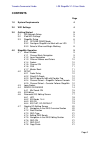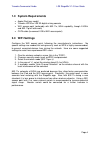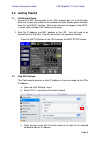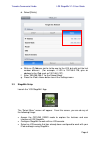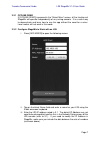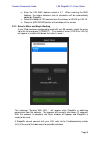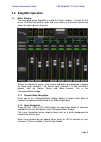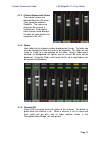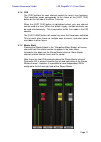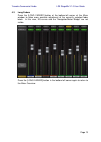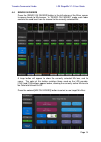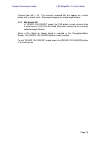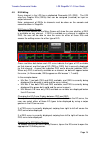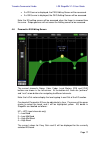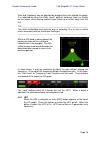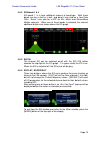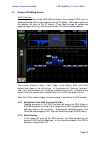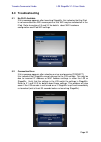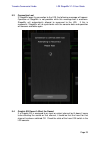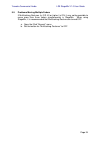Ls9 stagemix user guide welcome: thank you for downloading the “ls9 stagemix” ipad app for the yamaha ls9-16 and ls9-32 digital mixing consoles. Stagemix provides remote control of ls9 functions via a simple, intuitive graphical interface from anywhere within wireless range. The software has been sp...
Yamaha commercial audio ls9 stagemix v1.0 user guide page 2 contents page 1.0 system requirements 4 2.0 wifi settings 4 3.0 getting started 5 3.1 ls9 network setup 5 3.2 ipad wifi settings 5 3.3 stagemix setup 6 3.3.1 offline demo mode 7 3.3.2 configure stagemix to work with an ls9 7 3.3.3 select a ...
Yamaha commercial audio ls9 stagemix v1.0 user guide page 3 5.0 troubleshooting 22 5.1 no wi-fi available 22 5.2 connection error 22 5.3 connection lost 23 5.4 graphic eq doesn’t affect the sound 23 5.5 problems moving multiple faders 24 special notices • the software and this owner’s manual are the...
Yamaha commercial audio ls9 stagemix v1.0 user guide page 4 1.0 system requirements • apple ipad (any model) • yamaha ls916 or ls9-32 digital mixing console • wifi access point (preferably with 802.11n, 5ghz capability, though 2.4ghz and 802.11g will also work) • cat5 cable (to connect ls9 to wifi a...
Yamaha commercial audio ls9 stagemix v1.0 user guide page 5 3.0 getting started 3.1 ls9 network setup i. Connect the wifi access point to the ls9’s network port via a cat5 cable. Note that a cross-over cable will be needed with older access points that don’t have the “auto mdix” function. Most recen...
Yamaha commercial audio ls9 stagemix v1.0 user guide page 6 d. Select [static]. E. Write an ip address similar to the one for the ls9, but with just the last number different. (for example, if ls9 is 192.168.0.128, give an address to the ipad such as 192.168.0.127). F. Enter “255.255.255.0” for the ...
Yamaha commercial audio ls9 stagemix v1.0 user guide page 7 3.3.1 offline demo if [offline demo] is pressed in the “select mixer” screen, all the functions of stagemix will operate independently of any mixing console. It is a useful way to demonstrate and learn how to use the app without the need fo...
Yamaha commercial audio ls9 stagemix v1.0 user guide page 8 iv. Enter the ls9 mac address noted in 3.1. When entering the mac address, the colons between sets of characters will be automatically added by stagemix. V. Select the model of ls9 console from the choices of ls9-32 or ls9-16. Vi. Press the...
Yamaha commercial audio ls9 stagemix v1.0 user guide page 9 4.0 stagemix operation 4.1 mixer window the main page of the stagemix is called the “mixer” window. It shows the eq curve, cue and on buttons, fader and level meters, and channel names and colors for eight adjacent channels. Across the top ...
Yamaha commercial audio ls9 stagemix v1.0 user guide page 10 4.1.4 faders each fader has its channel number displayed on its cap. The fader cap must be touched to allow the level to be adjusted. The fader will not “jump” or “ramp” to a new position on the slider. When a fader cap is touched, its bac...
Yamaha commercial audio ls9 stagemix v1.0 user guide page 11 4.1.6 cue the [cue] buttons for each channel control the mixer’s cue functions. Their operation mode corresponds to the status of the [last cue] button on the left side of the mixer overview. When the [last cue] button is highlighted yello...
Yamaha commercial audio ls9 stagemix v1.0 user guide page 12 4.2 setup press the [setup] button below the stagemix logo to open a new window which allows user preferences to be selected. Ipad status bar the ipad’s status bar is visible in this screen, allowing the wifi signal strength and the batter...
Yamaha commercial audio ls9 stagemix v1.0 user guide page 13 4.3 long faders press the [long faders] button at the bottom-left corner of the mixer window to allow more accurate adjustment of the currently selected fader block. In this view, eq curves and the “navigation/meter bridge” are not visible...
Yamaha commercial audio ls9 stagemix v1.0 user guide page 14 4.4 sends on faders press the [sends on faders] button in the left column of the mixer screen to access sends to mix busses. In “sends on faders” mode, each fader controls the send level from its channel to the currently selected mix. A la...
Yamaha commercial audio ls9 stagemix v1.0 user guide page 15 choose from mix 1-16. The currently selected mix will appear as a white button with a check mark. Stereo pairs appear as single large buttons. 4.4.1 mix sends on in “sends on faders” mode, the [on] button in each channel strip is used to t...
Yamaha commercial audio ls9 stagemix v1.0 user guide page 16 4.5 eq editing every channel in the ls9 has a dedicated parametric eq (peq). The ls9 also has graphic eqs (geqs) that can be assigned (inserted) on input or output channels. Note: assignment of geqs to channels must be done on the console ...
Yamaha commercial audio ls9 stagemix v1.0 user guide page 17 • if a peq curve is displayed, the peq editing screen will be accessed. • if a geq curve is displayed, the geq editing screen will be accessed. Note: the eq editing screen will be accessed when the finger is removed from the curve. Swipe g...
Yamaha commercial audio ls9 stagemix v1.0 user guide page 18 gain and frequency can be adjusted by dragging the circle around the graph. Q is adjusted by using the ipad’s “pinch” gesture: hold one finger (or thumb) on the screen while moving another finger closer to or further away from the first. T...
Yamaha commercial audio ls9 stagemix v1.0 user guide page 19 4.6.2 eq bands 1 & 4 eq bands 1 & 4 have additional choices of band-type. Both these bands can be a shelf or a bell, and band 4 can also be a low pass filter. Band 1 can also be a hpf for mix, matrix and stereo/mono master channels. When o...
Yamaha commercial audio ls9 stagemix v1.0 user guide page 20 4.7 graphic eq editing screen geq overview in the upper portion of the geq editing screen, the complete geq curve is displayed along with the gain positions for all 31 bands. White dots represent the position for each of the 31 bands. (the...
Yamaha commercial audio ls9 stagemix v1.0 user guide page 21 4.7.3 geq type next to the rack position, the type of geq is identified as either “31 band” or “flex 15”. In the case of a flex 15 geq, a larger-sized number indicates the remaining number of available bands for that geq. As each band is a...
Yamaha commercial audio ls9 stagemix v1.0 user guide page 22 5.0 troubleshooting 5.1 no wi-fi available if this message appears after launching stagemix, this indicates that the ipad is not connected to a wifi access point or that wifi may be switched off in the ipad. Refer to sections 2.0 and 3.2 f...
Yamaha commercial audio ls9 stagemix v1.0 user guide page 23 5.3 connection lost if stagemix loses its connection to the ls9, the following message will appear. Operation of stagemix is not possible while this message box is onscreen. Stagemix will automatically attempt to reconnect to the ls9. If t...
Yamaha commercial audio ls9 stagemix v1.0 user guide page 24 5.5 problems moving multiple faders if multitasking gestures (in ios 4.3 or higher) is on, it may not be possible to move more than three faders simultaneously in stagemix. When using stagemix, it is recommended that multitasking gestures ...