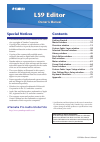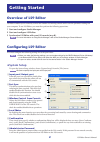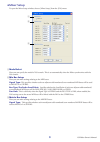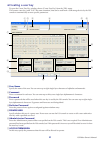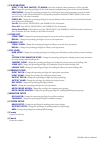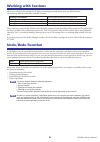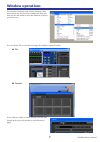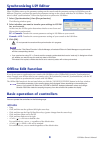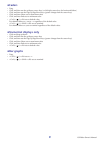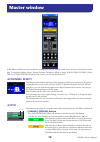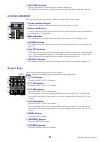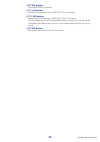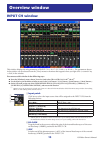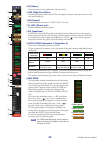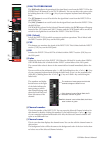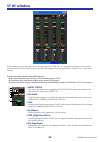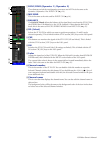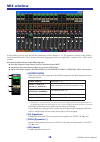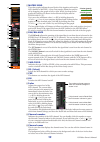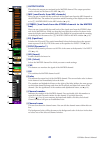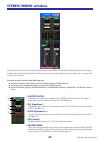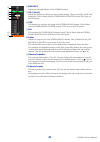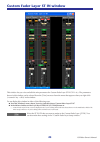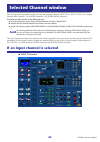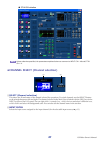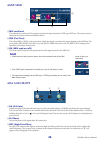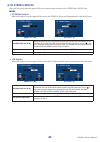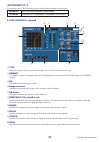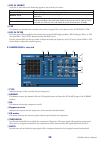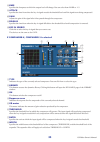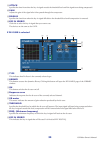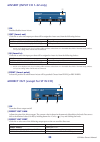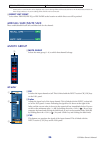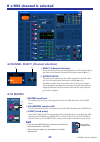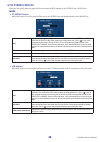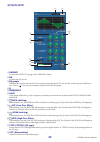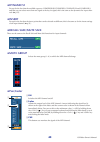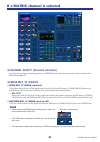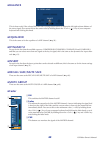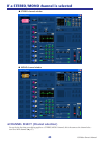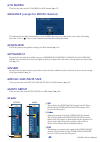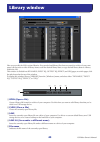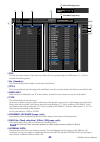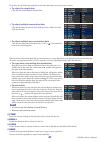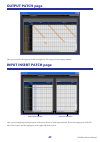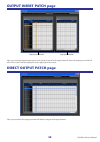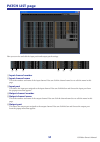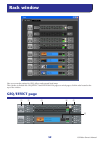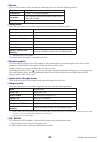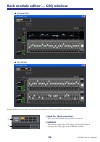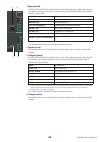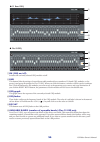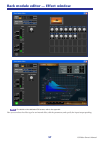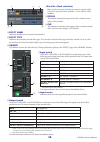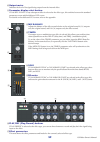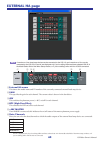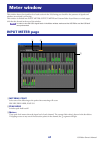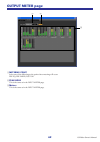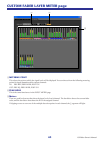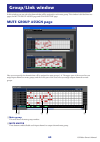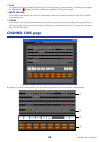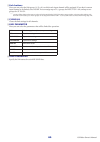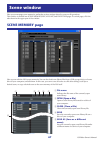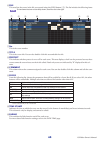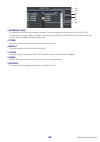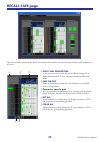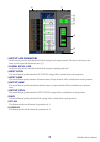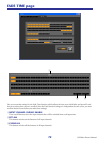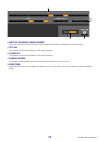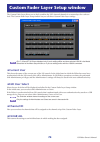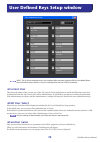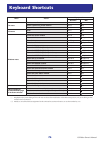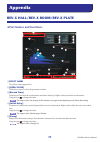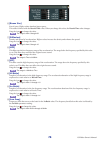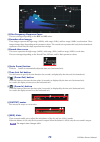- DL manuals
- Yamaha
- Software
- LS9 Editor
- Owner's Manual
Yamaha LS9 Editor Owner's Manual
LS9 Editor Owner’s Manual
1
Special Notices
• The software and this owner’s manual are the exclu-
sive copyrights of Yamaha Corporation.
• Copying of the software or reproduction of this
manual in whole or in part by any means is expressly
forbidden without the written consent of the manu-
facturer.
• Copying of the commercially available music
sequence data and/or digital audio files is strictly
prohibited except for your personal use.
• Yamaha makes no representations or warranties
with regard to the use of the software and documen-
tation and cannot be held responsible for the results
of the use of this manual and the software.
• The screen displays as illustrated in this owner’s
manual are for instructional purposes, and may
appear somewhat different from the screens which
appear on your computer.
• Future upgrades of application and system software
and any changes in specifications and functions will
be announced separately.
• Windows is a registered trademark of Microsoft
Corporation in the U.S. and other countries.
• Apple, Mac and Macintosh are trademarks of Apple
Inc., registered in the U.S. and other countries.
• The company names and product names in this
Owner’s Manual are the trademarks or registered
trademarks of their respective companies.
❏
Yamaha Pro Audio Global Site
http://www.yamahaproaudio.com/
Contents
Getting Started ......................................... 2
Master window ....................................... 10
Overview window ................................... 13
Custom Fader Layer window .................. 24
Selected Channel window....................... 26
Library window ....................................... 45
Patch Editor window ............................... 48
Rack window ........................................... 52
Meter window ......................................... 61
Group/Link window ................................ 64
Scene window ......................................... 67
Custom Fader Layer Setup window ........ 74
User Defined Keys Setup window........... 75
Keyboard Shortcuts................................. 76
Appendix ................................................. 77
* Specifications and descriptions in this owner’s manual are
for information purposes only. Yamaha Corp. reserves the
right to change or modify products or specifications at any
time without prior notice.
LS9 Editor
LS9 Editor
LS9 Editor
Owner’s Manual
Owner’s Manual
Owner’s Manual
Description of menus and buttons
In the event that menu and button names on a Windows
system are different from those on a Mac, this manual
uses the Windows menu and button names followed by the
Mac menu and button names in parentheses.
Summary of LS9 Editor
Page 1
Ls9 editor owner’s manual 1 special notices • the software and this owner’s manual are the exclu- sive copyrights of yamaha corporation. • copying of the software or reproduction of this manual in whole or in part by any means is expressly forbidden without the written consent of the manu- facturer....
Page 2: Overview of Ls9 Editor
Ls9 editor owner’s manual 2 overview of ls9 editor ls9 editor enables you to remotely control the yamaha ls9 mixing console and to save the parameter settings on your computer. To use ls9 editor, you must first perform the following operations: 1 start and configure studio manager. 2 start and confi...
Page 3: Mixer Setup
Ls9 editor owner’s manual 3 ❏ mixer setup to open the mixer setup window, choose [mixer setup] from the [file] menu. A modelselect here you can specify the model of ls9 console. This is set automatically when the editor synchronizes with the ls9 console. B mix bus setup here you can make settings re...
Page 4: Creating A User Key
Ls9 editor owner’s manual 4 ❏ creating a user key to open the create user key window, choose [create user key] from the [file] menu. This creates a user key (with “.L9u” file name extension) that can be read from a usb storage device by the ls9 console to automatically set user-specific parameters. ...
Page 5
Ls9 editor owner’s manual 5 h ch operation input, st in, mix, matrix, st/mono: select the channels whose parameters will be operable. Ha: change the operating privileges for the head amp gain and phantom power of the selected channels. Processing: change the operating privileges for overall signal p...
Page 6: Working With Sessions
Ls9 editor owner’s manual 6 working with sessions all of your console’s mix settings in ls9 editor, including scene and library data, are called sessions. The following table describes how to handle sessions. When you save a session in the window of an editor, the settings of only that editor will b...
Page 7: Window Operations
Ls9 editor owner’s manual 7 window operations you can select and open each window from the [win- dows] menu. For the overview window and rack win- dow, use the sub-menu to select the channels or library you want to see. You can choose tile or cascade to arrange the windows within the editor. In the ...
Page 8: Synchronizing Ls9 Editor
Ls9 editor owner’s manual 8 synchronizing ls9 editor when ls9 editor starts up, the parameter settings on the console and the parameter settings in ls9 editor may be different. Therefore, you must first match the parameter settings on the console with those in ls9 editor. This oper- ation is called ...
Page 9: Faders
Ls9 editor owner’s manual 9 ❏ faders • drag • click, and then use the up/down cursor keys (or left/right cursor keys for horizontal faders) • click, and then use the pageup/pagedown keys (greater change than the cursor keys) • click, and then home sets to maximum value • click, and then end sets to ...
Page 10: Channel Select
Ls9 editor owner’s manual 10 in the master window you can synchronize settings with the ls9 console, recall scenes, and access the overview win- dow. To open this window, choose [master] from the [windows] menu, or assign [ls9 editor control]-[mas- ter] to a user defined key on the ls9 console, and ...
Page 11: Scene Memory
Ls9 editor owner’s manual 11 b [re sync] button clicking this button opens the synchronization dialog box. This has the same function as [synchronization] menu ➔ [re-synchronize]. ( ➥ p.8) ❏ scene memory here you can view the currently-recalled scene, and recall or store scenes. A scene number displ...
Page 12
Ls9 editor owner’s manual 12 h [st in] button opens the stereo in window. I [1-16] button opens the custom fader layer (input ch) ch 1–16 window. J [17-32] button opens the custom fader layer (input ch) ch 17–32 window. This is available only if you’re editing offline and have selected ls9-32 in the...
Page 13: Input Ch Window
Ls9 editor owner’s manual 13 input ch window this window displays the mix parameters of input ch 1–16, 17–32, 33–48 (*), or 49–64 (*). The parameters shown in the window can be selected from the [view] menu or the menu that appears when you right-click ( key + click) in the window. You can access th...
Page 14
Ls9 editor owner’s manual 14 d Ø (phase) inverts the phase of the signal after ad conversion. E hpf (high pass filter) switches the high pass filter on/off. You can drag the numeric value up or down to edit the cutoff frequency. F ins (insert) enables/disables the insert-in. (input ch 1–32 only) g d...
Page 15
Ls9 editor owner’s manual 15 k pan/to stereo mono the pan knob adjusts the panning of the signal that is sent from the input ch to the stereo bus l/r channels (or the l/c/r channels). You can set this to the center value by holding down the ( >) key of your computer keyboard and clicking this knob. ...
Page 16: St In Window
Ls9 editor owner’s manual 16 st in window in this window you can view and edit the mix parameters of st in ch 1–4. The parameters shown in the window can be selected from the [view] menu or the menu that appears when you right-click ( key + click) in the window. You can access this window in the fol...
Page 17
Ls9 editor owner’s manual 17 g dyn1/dyn2 (dynamics 1//dynamics 2) these buttons switch the two dynamics processors on/off. This is the same as the dynamics 1/dynamics 2 for input ch ( ➥ p.14). H mix send this is the same as the mix send for input ch ( ➥ p.14). I balance the balance knob adjusts the ...
Page 18: Mix Window
Ls9 editor owner’s manual 18 mix window in this window you can view and edit the parameters of mix channels 1–16. The parameters shown in the window can be selected from the [view] menu or the menu that appears when you right-click ( key + click) in the window. You can access this window in the foll...
Page 19
Ls9 editor owner’s manual 19 e matrix send these bar graphs indicate the send levels of the signals sent from the mix channel to matrix 1–8 bus. You can also adjust the send lev- els by dragging a bar graph to left or right. While you drag the bar graph, the send level is shown in the numerical disp...
Page 20: Matrix Window
Ls9 editor owner’s manual 20 matrix window in this window you can view and edit the parameters of matrix channels 1–8. The parameters shown in the win- dow can be selected from the [view] menu or the menu that appears when you right-click ( key + click) in the window. You can access this window in t...
Page 21
Ls9 editor owner’s manual 21 a output patch this selects the output port assigned to the matrix channel. The output ports that can be selected are the same as for mix ( ➥ p.18). B mix (send levels from mix channels) here you can view and edit the send levels of the signals sent from the mix channels...
Page 22: Stereo/mono Window
Ls9 editor owner’s manual 22 stereo/mono window in this window you can view and edit the parameters of the stereo and mono channels. The parameters shown in the window can be selected from the [view] menu or the menu that appears when you right-click ( key + click) in the window. You can access this...
Page 23
Ls9 editor owner’s manual 23 f balance adjusts the left/right balance of the stereo channel. G sel (select) selects the channel for which you want to make settings. (you can specify l and r inde- pendently.) this is linked with the stereo/mono master section [sel] keys on the ls9’s panel. H cue this...
Page 24: Custom Fader Layer Window
Ls9 editor owner’s manual 24 the custom fader layer allows you to create a freely selected combination of the ls9’s internal channels for each user key. For details on operating each type of channel, refer to the overview window for that channel. In the initial state when the editor has never been s...
Page 25
Ls9 editor owner’s manual 25 custom fader layer st in window this window lets you view and edit the mix parameters for custom fader layer st in ch 1–4 (*) . The parameters shown in this window can be selected from the [view] menu or from the menu that appears when you right-click ( key + click) in t...
Page 26: Selected Channel Window
Ls9 editor owner’s manual 26 here you can set the parameters of the currently selected input channel (input ch 1–64, st in ch 1–4) or output channel (mix channels 1–16, matrix channels 1–8, stereo/mono channels). You can access this window in the following ways. ● from the [windows] menu, choose [se...
Page 27
Ls9 editor owner’s manual 27 unless otherwise specified, the parameters explained below are common to input ch 1–48 and st in ch 1–4. ❏ channel select (channel selection) a select (channel selection) this shows the id and name of the channel selected for operations. To switch channels, use the selec...
Page 28: Mix Send
Ls9 editor owner’s manual 28 ❏ mix send a mix send level this adjusts the send level of the signal sent from the input channel to vari-type mix bus. The current value is shown in the numerical box immediately below. B pre (pre/post) this selects pre or post as the point from which the signal is sent...
Page 29: To Stereo/mono
Ls9 editor owner’s manual 29 ❏ to stereo/mono here you can specify how the signal will be sent from the input channel to the stereo bus / mono bus. Mode • st/mono button when this button is on, the signal will be sent to the stereo l/r bus and independently to the mono bus. • lcr button when this bu...
Page 30: Equalizer
Ls9 editor owner’s manual 30 ❏ equalizer a library accesses the input eq page of the library window. B on switches the eq on/off. C eq graph indicates the response for the eq of the currently selected channel. To reset the eq to flat response, hold down the ( >) key of your computer keyboard and cli...
Page 31: Dynamics1/2
Ls9 editor owner’s manual 31 ❏ dynamics1/2 you can select one of the following types for each of the two dynamics processors. If gate/ducking is selected a type indicates the type of the currently selected gate. You can click here to select the type. B library this button accesses the dynamics libra...
Page 32
Ls9 editor owner’s manual 32 k key in source click this to select one of the following signals to use as the key-in source. L cue this button cue-monitors the currently selected key-in signal. This is not shown in the additional view. M key in filter select the type of filter applied to the selected...
Page 33
Ls9 editor owner’s manual 33 h knee specifies the sharpness at which the output level will change. You can select from hard or 1–5. I attack specifies the time from when the key-in signal exceeds the threshold level until the signal starts being compressed. J gain adjusts the gain of the signal afte...
Page 34
Ls9 editor owner’s manual 34 i attack specifies the time from when the key-in signal exceeds the threshold level until the signal starts being compressed. J gain adjusts the gain of the signal after it has passed through the compressor. K release specifies the time from when the key-in signal falls ...
Page 35
Ls9 editor owner’s manual 35 ❏ insert (input ch 1–32 only) a on enables/disables insert-in/out. B out (insert out) click this to select the output port that will be assigned to insert-out, from the following choices. (*) slot2 can be displayed only if you’re editing offline and have selected ls9-32 ...
Page 36: Recall Safe/mute Safe
Ls9 editor owner’s manual 36 (*) omni jacks 9–16 and slot2 can be displayed only if you’re editing offline and have selected ls9-32 in the model select field of the mixer setup window, or if you are editing online with the ls9-32 connected. D direct out point select either pre hpf, pre eq, or pre fa...
Page 37: If A Mix Channel Is Selected
Ls9 editor owner’s manual 37 if a mix channel is selected ❏ channel select (channel selection) a select (channel selection) except for the fact that your editing applies to a mix channel, this is the same as the channel selection for an input channel ( ➥ p.27). B output patch this selects the output...
Page 38: To Stereo/mono
Ls9 editor owner’s manual 38 ❏ to stereo/mono here you can specify how the signal will be sent from the mix channel to the stereo bus / mono bus. Mode • st/mono button when this button is on, the signal will be sent to the stereo bus and independently to the mono bus. • lcr button when this button i...
Page 39: Equalizer
Ls9 editor owner’s manual 39 ❏ equalizer a library accesses the output eq page of the library window. B on switches the eq on/off. C eq graph indicates the response for the eq of the currently selected channel. To reset the eq to flat response, hold down the ( >) key of your computer keyboard and cl...
Page 40: Dynamics1
Ls9 editor owner’s manual 40 ❏ dynamics1 except for the fact that the available types are compressor, expander, compand h and compand s, and that you can select more than one signal as the key-in signal, this is the same as the dynamics for input chan- nels ( ➥ p.32). ❏ insert except for the fact th...
Page 41: From Mix, St/mono
Ls9 editor owner’s manual 41 if a matrix channel is selected ❏ channel select (channel selection) except for the fact that your editing applies to a matrix channel, this is the same as the channel selection for a mix channel ( ➥ p.37). ❏ from mix, st/mono a from mix, st/mono send level these adjust ...
Page 42: Balance
Ls9 editor owner’s manual 42 ❏ balance this is shown only if the selected matrix bus is being used as stereo. It adjusts the left/right volume balance of the stereo signal. You can set this to the center value by holding down the ( >) key of your computer keyboard and clicking this knob. ❏ equalizer...
Page 43
Ls9 editor owner’s manual 43 if a stereo/mono channel is selected ❏ channel select (channel selection) except for the fact that your editing applies to a stereo/mono channel, this is the same as the channel selec- tion for a mix channel ( ➥ p.37). ● stereo channel window ● mono channel window.
Page 44: To Matrix
Ls9 editor owner’s manual 44 ❏ to matrix these are the same as the to matrix of a mix channel ( ➥ p.37). ❏ balance (except for mono channel) this adjusts the left/right volume balance in the stereo bus. You can set this to the center value by holding down the ( >) key of your computer keyboard and c...
Page 45: Library Window
Ls9 editor owner’s manual 45 here you can edit the ls9’s various libraries. You can also load library files that were saved on a drive of your com- puter, edit the order or title of library items, recall the desired library data, or copy desired library data to a library within the ls9. This window ...
Page 46
Ls9 editor owner’s manual 46 f file this list shows the contents of the data in the library file you opened using the open button ( 1 ). The list includes the following items. G no. (number) this column indicates the number of each item in the library. H title this column indicates the title assigne...
Page 47
Ls9 editor owner’s manual 47 to do this, use the following methods to select the data that you want to copy or move. • to select the single data click the line containing the desired data. • to select multiple consecutive data click the first data to select it; then hold down the key and click the l...
Page 48: Input Patch Page
Ls9 editor owner’s manual 48 here you can assign the input/output port for each channel, its direct output, and its insert-in/out. This window is divided into input patch, output patch, input insert patch, output insert patch, direct out patch, and patch list pages. To switch pages, click the tabs s...
Page 49: Output Patch Page
Ls9 editor owner’s manual 49 output patch page here you can select the input port that is assigned to the output of each output channel. Input insert patch page here you can assign input/output ports to the insert-in/out of each input channel. Select the output port in the left side of the screen, a...
Page 50: Output Insert Patch Page
Ls9 editor owner’s manual 50 output insert patch page here you can assign input/output ports to the insert-in/out of each output channel. Select the output port in the left side of the screen, and the input port in the right side of the screen. Direct output patch page here you can select the output...
Page 51: Patch List Page
Ls9 editor owner’s manual 51 patch list page here you can view and edit the input patch and output patch settings. A input channel number b input channel name this is the number and name of the input channel. You can click the channel name box to edit the name in this page. C input port this shows t...
Page 52: Geq/effect Page
Ls9 editor owner’s manual 52 here you can make settings for geq, effects, and external head amps. This window is divided into geq/effect and external ha pages; to switch pages, click the tabs located at the top of the window. Geq/effect page rack window 1 2 3 4 5 6.
Page 53
Ls9 editor owner’s manual 53 a mount select a geq module or effect module for mounting in the rack, from the following choices. B input patch select the input port(s) that will be assigned to the rack, from the following choices. (*) selectable only for effect modules. This is not shown if nothing i...
Page 54
Ls9 editor owner’s manual 54 rack module editor — geq window in this window you can select the insertion destination of geq, and edit the parameters. A rack no. (rack selection) select the rack module that you want to control. B library this button accesses the geq library. Clicking this button will...
Page 55
Ls9 editor owner’s manual 55 c input patch click the channel field, and choose one of the following as the signal route that will be patched to the input channel(s) of the currently selected geq module. This is linked with 5 output patch (*) displayed only, and cannot be selected. The channel name i...
Page 56
Ls9 editor owner’s manual 56 g on (geq on/off) switches the currently selected geq module on/off. H link this button links the settings of two adjacent odd-numbered/even-numbered 31-band geq modules, or the group a and group b settings of a flex 15 geq. When you click this button, a window will ask ...
Page 57
Ls9 editor owner’s manual 57 rack module editor — effect window for details on the dedicated gui screen, refer to the appendix. Here you can select the effect type for an internal effect, edit the parameters, and specify the input/output patching. Note.
Page 58
Ls9 editor owner’s manual 58 a rack no. (rack selection) here you can select the rack that you want to operate. Only 5–8 can be used with effect modules; 1–4 are only for geq modules. B bypass this button temporarily bypasses the effect. Inactive when using a geq module. C cue this button cue-monito...
Page 59
Ls9 editor owner’s manual 59 j output meter indicates the level of the signal being output from the internal effect. K parameter display select button if “046 rev-x hall” or any subsequent effect is selected as the effect type, this switches between the standard parameter screen and the dedicated gu...
Page 60: External Ha Page
Ls9 editor owner’s manual 60 external ha page a maximum of two head amp devices can be connected to the ls9-16, and a maximum of four can be connected to the ls9-32. #3 and #4 are displayed only if you’re editing offline and have selected ls9-32 in the model select field of the mixer setup window, o...
Page 61: Input Meter Page
Ls9 editor owner’s manual 61 this window shows the signal levels of each section in the ls9, letting you check for the presence of signals and whether an overload is occurring. This window is divided into input meter, output meter and custom fader layer meter; to switch pages, click the tabs located...
Page 62: Output Meter Page
Ls9 editor owner’s manual 62 output meter page a metering point select one of the following as the point where metering will occur. Pre eq, pre fader, post on b peak hold this is the same as in the input meter page. C meters this is the same as in the input meter page. 1 2 3.
Page 63
Ls9 editor owner’s manual 63 custom fader layer meter page a metering point this selects the point at which the signal levels will be displayed. You can choose from the following metering points for input channels and for output channels. In: pre hpf, pre fader, post on out: pre eq, pre fader, post ...
Page 64: Mute Group Assign Page
Ls9 editor owner’s manual 64 in this window you can select the channels that will be assigned to each mute group. This window is divided into two pages; the mute group assign page and channel link page. Mute group assign page here you can specify the channels that will be assigned to mute groups 1–8...
Page 65: Channel Link Page
Ls9 editor owner’s manual 65 c grid this grid lets you assign channels (horizontal rows) to mute groups (vertical columns). Currently-patched grids are indicated by a symbol. To enable or disable an assignment, click the desired grid. D mute safe on these buttons switch mute safe on/off for each cha...
Page 66
Ls9 editor owner’s manual 66 a link buttons here you can select the link group (a–z, a–h) to which each input channel will be assigned. If you don’t want an input channel to be linked, select none. You can assign up to 32 (*) groups for input ch 1–64, and up to two groups for st in ch. (*) during of...
Page 67: Scene Memory Page
Ls9 editor owner’s manual 67 here you can manage scene memories, and make various settings related to scene recall operations. This window is divided into scene memory, recall safe, and fade time pages. To switch pages, click the tabs shown in the upper part of the window. Scene memory page here you...
Page 68
Ls9 editor owner’s manual 68 f file this area lists the scenes in the file you opened using the open button ( 2 ). The list includes the following items. To view items that are not currently shown, scroll the list to the right. G no. This is the scene number. H title this is the scene title. You can...
Page 69
Ls9 editor owner’s manual 69 n internal data this area shows the ls9’s scene memory contents. The items displayed are the same as in the file list ( 6 ). As desired, you can copy single or multiple scenes between the file list and the internal data list, and copy or move them to a different location...
Page 70: Recall Safe Page
Ls9 editor owner’s manual 70 recall safe page here you can make settings for the recall safe function that excludes only specific channels from recall operations of all scenes. A input safe parameters in this area you can view and edit the recall safe settings for all input channels and st in ch. Th...
Page 71
Ls9 editor owner’s manual 71 f output safe parameters in this area you can view and edit the recall safe settings for all output channels. The items in this area are the same as in the input safe parameters area ( 1 ). G global recall safe in this area you can view and edit the recall safe settings ...
Page 72: Fade Time Page
Ls9 editor owner’s manual 72 fade time page here you can make settings for the fade time function which adjusts the time over which fader and pan will reach their new values when a scene is recalled. Since the fade function settings are independent for each scene, you must recall the desired scene b...
Page 73
Ls9 editor owner’s manual 73 d output channel fading enable these are on/off buttons that select the output channels that will be excluded from recall operations. E set all this button switches on the buttons of all output channels. F clear all this button switches off the buttons of all output chan...
Page 74: Current User
Ls9 editor owner’s manual 74 the custom fader layer allows you to freely combine the ls9’s internal channels in a custom layer for each user level. The custom fader layer setup window lets you edit these custom fader layer settings. Ch 17–32 and st in 3/4 are displayed only if you’re editing offline...
Page 75: Current User
Ls9 editor owner’s manual 75 input ch 33–64 are displayed only if you’re editing offline and have selected ls9-32 in the model select field of the mixer setup window, or if you are editing online with the ls9-32 connected. ❏ current user this shows the name of the current user of the ls9 console. In...
Page 76: Keyboard Shortcuts
Ls9 editor owner’s manual 76 (*) displayed only if you’re editing off-line with ls9-32 selected for model select in the mixer setup screen, or if you’re editing on-line with the ls9-32 connected. (**) modify or cancel the shortcut assignment for the universal access zoom function, or use the number ...
Page 77: Part Names and Functions
Ls9 editor owner’s manual 77 rev-x hall/rev-x room/rev-x plate ❏ part names and functions a effect name the effects name appears here. B [open/close] click here to open or close the parameter window. C [reverb time] duration of time until the reverberation attenuates and stops. Higher values extend ...
Page 78
Ls9 editor owner’s manual 78 f [room size] size of space. Higher values simulate larger spaces. This value is linked with the reverb time value. When you change this value, the reverb time value changes. Drag the icon to change the value. The range is from 0 through 28. G [diffusion] density and spr...
Page 79
Ls9 editor owner’s manual 79 m filter frequency response curve the curve changes depending on the hpf and lpf values. N reverberation images these images represent the high-range (10khz), mid-range (1khz), and low-range (100hz) reverberation. These images change shape depending on the parameter valu...
Page 80: Index
80 u.R.G., pro audio division © 2006-2010 yamaha corporation 007ip-b0 b bypass .......................................... 53 c channel link page .................. 65 clear ................................ 47 , 65 , 69 clear all .......48 , 70 , 71 , 72 , 73 , 74 close .................................