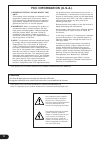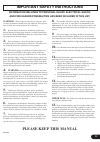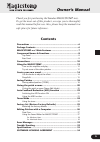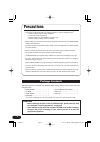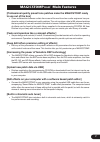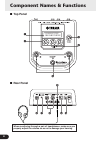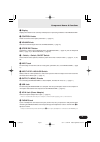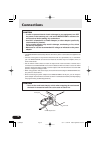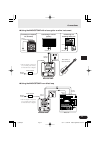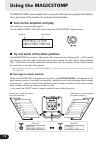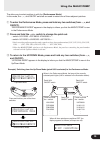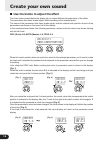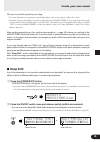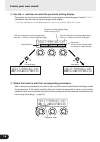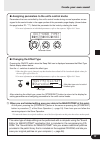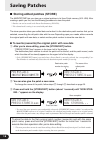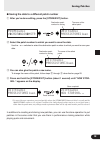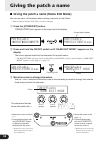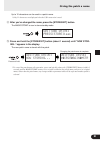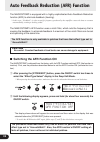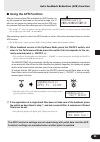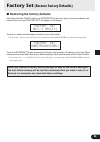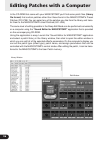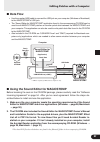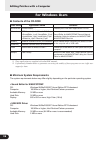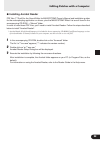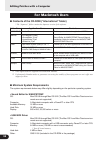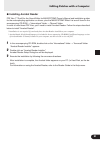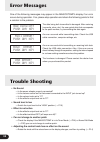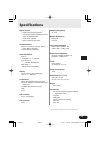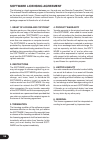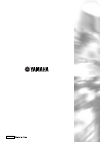- DL manuals
- Yamaha
- Software
- MagicStomp
- Owner's Manual
Yamaha MagicStomp Owner's Manual
Summary of MagicStomp
Page 2: Fcc Information (U.S.A.)
2 1. Important notice: do not modify this unit! This product, when installed as indicated in the instructions contained in this manual, meets fcc requirements. Modifications not expressly approved by yamaha may void your authority, granted by the fcc, to use the product. 2. Important: when connectin...
Page 3: 10.
3 warning- when using any electrical or electronic prod- uct, basic precautions should always be followed. These precau- tions include, but are not limited to, the following: 1. Read all safety instructions, installation instructions, special message section items, and any assembly instructions foun...
Page 4
4.
Page 5: Owner’S Manual
5 thank you for purchasing the yamaha magicstomp bass . To get the most out of this product, we urge you to thoroughly read this manual before use. Also, please keep the manual in a safe place for future reference. Owner’s manual contents precautions ....................................................
Page 6: Package Contents
6 package contents the following items are included in the magicstomp package. Check to see that you have every- thing listed here. Precautions • avoid using the magicstomp in the following locations to prevent possible damage: • in direct sunlight or next to heating equipment. • in extremely cold o...
Page 7: Magicstomp
7 magicstomp bass ’ main features [professional quality preset tone patches make the magicstomp ready to use out of the box] • close collaboration between artists from around the world and our audio engineers has pro- duced a variety of professional quality patches. The unit contains a total of 99 o...
Page 8: Component Names & Functions
8 component names & functions ■ top panel ■ rear panel when monitoring through a pair of headphones, make sure you properly adjust the volume so as not to damage your hearing. Y u i o !0 !1 q w t e r u99¤magicstomp ó‡gainfimstrátone.
Page 9: Component Names & Functions
9 component names & functions q display displays information for the currently selected patch or operating conditions of the magicstomp. W control knobs these are used to control patch parameters. ( → page 14) e volume knob controls the overall output volume of the magicstomp. ( → page 12) r store/e...
Page 10: Connections
10 connections caution • in order to prevent electric shock or damage to your equipment, turn off the power on the bass amp, etc., and set the magicstomp’s volume to its minimum level before making any connections. • use only a yamaha ac-10 power adaptor (or other adaptor specifically recommended by...
Page 11: Connections
11 input ac in l/mono input (or power amp input) output l/mono r r l/mono input input input input r l/mono u99¤magicstomp ó‡gainfimstrátone bass guitar, or other instrument power adaptor connecting to an amplifier, etc. (monaural) magicstomp connecting to a mixer (stereo) connecting to a recording de...
Page 12: Using The Magicstomp
12 ■ try out some of the other patches the magicstomp has a total of 198 patches. 99 of those are user patches (u01 – u99) to which you can save (overwrite) data of patches that you have created. The other 99 are preset patches (p01 – p99) which can not be overwritten with new data. You can however,...
Page 13: Using The Magicstomp
13 the other way to select patches is with the [performance mode]. In this mode, the –, +, and on/off switches are used to select one of three adjacent patches. Q to enter the performance mode, press and hold any two switches (from –, +, and on/off). “performance mode” appears in the display to info...
Page 14: Create Your Own Sound
14 when the knob’s position does not match the value for the selected parameter, you’ll need to rotate the knob until it matches the position that corresponds to the parameter value before you can change the setting. Let’s rotate the driv knob. Before rotating the knob, its parameter name is shown i...
Page 15: Create Your Own Sound
15 create your own sound ok, now try and edit a patch to your liking. * for more information on parameters of individual effects, refer to the separate “effect list” sheet. * parameters for the patch(effect) can only be adjusted when the magicstomp is in its normal operating mode (when a patch is se...
Page 16: Create Your Own Sound
16 create your own sound e use the +/– switches to select the parameter setting display. Parameters for the currently selected patch are arranged on several pages. Use the “+” or “–” switches to view the next or previous page on the display. * for more information on individual parameters, refer to ...
Page 17: Create Your Own Sound
17 ● assigning parameters to the unit’s control knobs parameters that are controlled by the unit’s control knobs during normal operation are as- signed to the control knobs in the upper portion of the parameter page display (shown below: the page before 01/?? ). Select the parameter for the knob by ...
Page 18: Saving Patches
18 p01⁄studio ó‡cratfigainámstr u01:studio press[store]1sec u01:studio press[store]1sec u01¤studio now 0 storing... Store complete! Press and hold saving patches destination patch number for storing the name of the edited patch ■ storing edited patches (store) the magicstomp lets you store your origi...
Page 19: Saving Patches
19 u11:studio press[store]1sec saving patches the name of the edited patch p01⁄studio ó‡cratfigainámstr u01:studio press[store]1sec destination patch number for storing the name of the edited patch u11:studio press[store]1sec u11¤studio now 0 storing... Store complete! Press and hold destination patc...
Page 20: Giving The Patch A Name
20 _ u01¤studio name edit mode u01:studio press[store]1sec press and hold p01⁄studio ó‡cratfigainámstr u01:studio press[store]1sec current patch number cursor giving the patch a name _ u01¤ttudio name edit mode cursor a to z (space) a to z (space) 0 to 9 : ! " # $ % & ' ( ) * + ,- . / (space) the cha...
Page 21: Giving The Patch A Name
21 giving the patch a name u01:tube 0 drive1 press[store]1sec u01:tube 0 drive1 now 0 storing... Changing the patch name is complete. Press and hold u01¤tube 0 drive1 ó‡cratfigainámstr up to 12 characters can be used in a patch name. * only 11 characters are displayed when the usb connection is used....
Page 22
22 the magicstomp is equipped with a highly sophisticated auto feedback reduction function (afr) to eliminate feedback (howling). * in this case, “feedback” is when a specific frequency produced by the amplifier causes the bass to resonate uncontrollably, creating a howling sound. The magicstomp’s a...
Page 23: ■ Using The Afr Function
23 auto feedback reduction (afr) function u88«acoustic 00 can't 0 detect ■ using the afr function after you have switched on (activated) the afr function us- ing the procedure described on the previous page, the “«” edit icon will appear for patches that can use the afr func- tion (patches that have...
Page 25: Factory Set
25 00 factory 00 set 00 0 no:[-] 0 yes:[+] 00 factory 00 set 00 sure?Push[store] ■ restoring the factory defaults hold down both the on/off switch and [store/exit] button then plug in the power adaptor con- nected to the unit, and “factory set” will appear in the display. Press the [store/exit] butt...
Page 26
26 editing patches with a computer in the cd-rom that came with your magicstomp you’ll find some patch files (library file format) that contain patches other than those found in the magicstomp’s preset patches (p01-p99). You can select any of the patches you like from the library and trans- fer them...
Page 27: ■ Data Flow
27 usb-midi driver(+oms*) * oms is required for macintosh computers only. Computer supplied cd-rom magicstomp sound editor for magicstomp (application) usb cable patch data patch data file u99¤magicstomp ó‡gainfimstrátone editing patches with a computer ■ data flow • use the supplied usb cable to con...
Page 28: For Windows Users
28 editing patches with a computer for windows users ● contents of the cd-rom folder name application name contents acroread enables you to view each application’s pdf file. Usbdrv_ yamaha usb midi driver (for win98/me) driver needed when connecting the magicstomp to the computer with a usb cable. T...
Page 29
29 editing patches with a computer ● installing acrobat reader pdf files (***e.Pdf) for the sound editor for magicstomp owner’s manual and installation guides for the accompanying application or drivers, plus the magicstomp effect list are all found in the accompanying cd-rom → “manual” folder. In o...
Page 30: For Macintosh Users
30 for macintosh users ● contents of the cd-rom (“international” folder) * the “japanese” folder contains the japanese version of the software. Editing patches with a computer folder name application name contents acroread enables you to view each application’s pdf file. Usbdrv_ yamaha usb midi driv...
Page 31
31 ● installing acrobat reader pdf files (***e.Pdf) for the sound editor for magicstomp owner’s manual and installation guides for the accompanying application or drivers, plus the magicstomp effect list are all found in the accompanying cd-rom → “international” folder → “manual” folder. In order to...
Page 32: Error Messages
32 error messages trouble shooting one of the following messages may appear in the magicstomp’s display if an error occurs during operation. If so, please stop operation and check the following points to find a solution to the problem. The data being bulk transmitted is damaged. After restoring (ove...
Page 33: Specifications
33 specifications digital section • digital signal processing effector • includes special editor application “sound editor for magicstomp” • patch select: 2 modes • built-in chromatic auto tuner communications receive: parameter change, bulk in (1 patch), bulk in (99 patch) transmit: bulk out (99 pa...
Page 34: Software Licensing Agreement
34 software licensing agreement the following is a legal agreement between you, the end user, and yamaha corporation (“yamaha”). The enclosed yamaha software program is licensed by yamaha to the original purchaser for use only on the terms set forth herein. Please read this licensing agreement with ...
Page 35
Wd98950