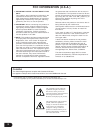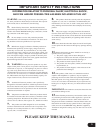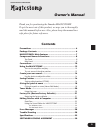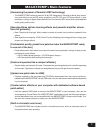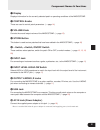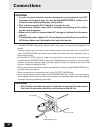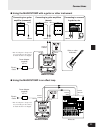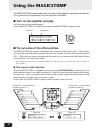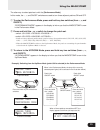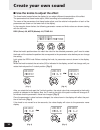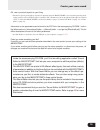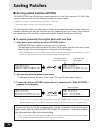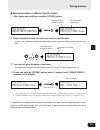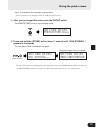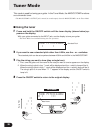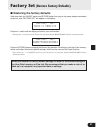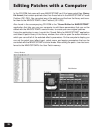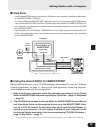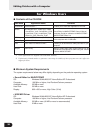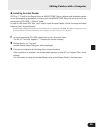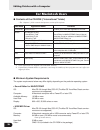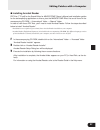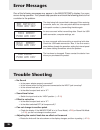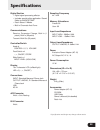- DL manuals
- Yamaha
- Software
- MagicStomp
- Owner's Manual
Yamaha MagicStomp Owner's Manual
Summary of MagicStomp
Page 1
Guitar effects processor u99¤magicstomp ó‡gainfimstrátone owner’s manual mode d’emploi bedienungsanleitung manual del usuario manuale di istruzioni handleiding 中国語.
Page 2: Fcc Information (U.S.A.)
2 1. Important notice: do not modify this unit! This product, when installed as indicated in the instructions contained in this manual, meets fcc requirements. Modifications not expressly approved by yamaha may void your authority, granted by the fcc, to use the product. 2. Important: when connectin...
Page 3: 10.
3 warning- when using any electrical or electronic prod- uct, basic precautions should always be followed. These precau- tions include, but are not limited to, the following: 1. Read all safety instructions, installation instructions, special message section items, and any assembly instructions foun...
Page 4
4.
Page 5: Owner’S Manual
5 thank you for purchasing the yamaha magicstomp. To get the most out of this product, we urge you to thoroughly read this manual before use. Also, please keep the manual in a safe place for future reference. Owner’s manual guitar effects processor contents precautions .................................
Page 6: Package Contents
6 package contents the following items are included in the magicstomp package. Check to see that you have every- thing listed here. • magicstomp ............................... 1 • cd-rom ......................................... 1 • power adaptor (ac-10) ................... 1 • usb cable .............
Page 7: Magicstomp’S Main Features
7 magicstomp’s main features [harnessing the power of yamaha’s dsp technology] • the magicstomp utilizes a powerful 32-bit dsp designed by yamaha to deliver amp simula- tions and effects from the dg series amplifiers and dg, ag, and ud-stomp effects. It also produces a variety of digital effects der...
Page 8: Component Names & Functions
8 component names & functions ■ top panel u99¤magicstomp ó‡gainfimstrátone ■ rear panel q w t e r y u i o !0
Page 9
9 component names & functions q display displays information for the currently selected patch or operating conditions of the magicstomp. W control knobs these are used to control patch parameters. ( → page 14 ) e volume knob controls the overall output volume of the magicstomp. ( → page 12 ) r store...
Page 10: Connections
10 connections caution • in order to prevent electric shock or damage to your equipment, turn off the power on the guitar amp, etc., and set the magicstomp’s volume to its minimum level before making any connections. • only use the supplied ac-10 adaptor to power the unit. Using another adaptor may ...
Page 11
11 input ac in l/mono input output l/mono r r l/mono input input input input r l/mono u99¤magicstomp ó‡gainfimstrátone guitar, or other instrument power adaptor (supplied) ac-10 connecting to a guitar amplifier (monaural) magicstomp connecting to guitar amplifiers (stereo) connecting to a record- ing...
Page 12: Using The Magicstomp
12 ■ try out some of the other patches the magicstomp has a total of 198 patches. 99 of those are user patches (u01 – u99) to which you can save (overwrite) data of patches that you have created. The other 99 are preset patches (p01 – p99) which can not be overwritten with new data. You can however,...
Page 13
13 the other way to select patches is with the [performance mode] . In this mode, the –, +, and on/off switches are used to turn three adjacent patches on and off. Q to enter the performance mode, press and hold any two switches (from –, +, and on/off). “performance mode” appears in the display to i...
Page 14: Create Your Own Sound
14 when the knob’s position does not match the value for the selected parameter, you’ll need to rotate the knob until it matches the position that corresponds to the parameter value before you can change the setting. Let’s rotate the driv knob. Before rotating the knob, its parameter name is shown i...
Page 15
15 create your own sound ok, now try and edit a patch to your liking. * parameters for the patch(effect) can only be adjusted when the magicstomp is in its normal operating mode (when a patch is selected and the effect is switched "on"). Parameters can not be adjusted if the effect is switched "off"...
Page 16: Saving Patches
16 ■ storing edited patches (store) the magicstomp lets you store your original patches in its user patch memory (u01-u99). After creating a patch you like, use the following procedure to store the patch. * patches can not be stored in the preset patch memory (p01-p99). * the volume knob’s setting i...
Page 17
17 ● saving the data to a different patch number q after you’re done editing, press the [store] button. U11:dist1 0000000 press[store]1sec saving patches the name of the edited patch e you can also give the patch a new name. To change the name of the patch, follow steps w through r described on page...
Page 18: Giving The Patch A Name
18 ■ giving the patch a name (name edit mode) you can use up to 12 characters when making a name for a user patch. * names of preset patches (p01-p99) can not be changed. Q press the [store] button. “press[store]1sec” appears in the lower half of the display. W press and hold the on/off switch until...
Page 19
19 up to 12 characters can be used in a patch name. * only 11 characters are displayed when the usb connection is used. R after you’ve changed the name, press the on/off switch. The magicstomp is now in store standby mode. Giving the patch a name u01:tube 0 drive1 press[store]1sec u01:tube 0 drive1 ...
Page 21: Factory Set
21 00 factory 00 set 00 0 no:[-] 0 yes:[+] 00 factory 00 set 00 sure?Push[store] ■ restoring the factory defaults hold down both the on/off switch and [store] button then plug in the power adaptor connected to the unit, and “factory set” will appear in the display. Press the [store] button to execut...
Page 22
22 editing patches with a computer in the cd-rom that came with your magicstomp you’ll find some patch files ( library file format ) that contain patches other than those found in the magicstomp’s preset patches (p01-p99). You can select any of the patches you like from the library and trans- fer th...
Page 23: Data Flow
23 usb-midi driver(+oms*) * oms is required for macintosh computers only. Computer supplied cd-rom magicstomp sound editor for magicstomp (application) usb cable patch data u01¤ag0condencer ó‡bal0fisterávol patch data file u99¤magicstomp ó‡drivfimstrátone editing patches with a computer ■ data flow • ...
Page 24: For Windows Users
24 editing patches with a computer for windows users ● contents of the cd-rom folder name application name contents acroread enables you to view each application’s pdf file. Usbdrv_ yamaha usb midi driver (for win98/me) driver needed when connecting the magicstomp to the computer with a usb cable. T...
Page 25
25 editing patches with a computer ● installing acrobat reader pdf files (***e.Pdf) for the sound editor for magicstomp owner’s manual and installation guides for the accompanying application or drivers, plus the magicstomp effect list are all found in the accompanying cd-rom → “manual” folder. In o...
Page 26: For Macintosh Users
26 for macintosh users ● contents of the cd-rom (“international” folder) * the “japanese” folder contains the japanese version of the software. Editing patches with a computer folder name application name contents acroread enables you to view each application’s pdf file. Usbdrv_ yamaha usb midi driv...
Page 27
27 ● installing acrobat reader pdf files (***e.Pdf) for the sound editor for magicstomp owner’s manual and installation guides for the accompanying application or drivers, plus the magicstomp effect list are all found in the accompanying cd-rom → “international” folder → “manual” folder. In order to...
Page 28: Error Messages
28 error messages trouble shooting one of the following messages may appear in the magicstomp’s display if an error occurs during operation. If so, please stop operation and check the following points to find a solution to the problem. The data being bulk transmitted is damaged. After restoring (ove...
Page 29: Specifications
29 specifications digital section • digital signal processing effector • includes special editor application “sound editor for magicstomp” • patch select: 2 modes • built-in chromatic auto tuner communications receive: parameter change, bulk in (1 patch), bulk in (99 patch) transmit: bulk out (99 pa...
Page 30: Software Licensing Agreement
30 software licensing agreement the following is a legal agreement between you, the end user, and yamaha corporation ("yamaha"). The enclosed yamaha software program is licensed by yamaha to the original purchaser for use only on the terms set forth herein. Please read this licensing agreement with ...