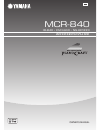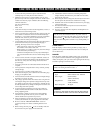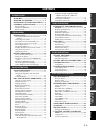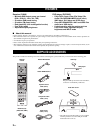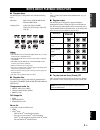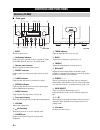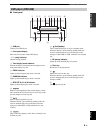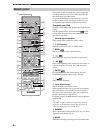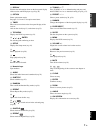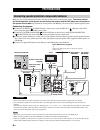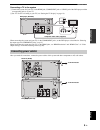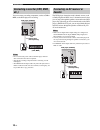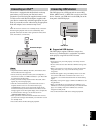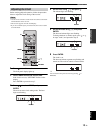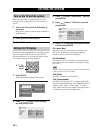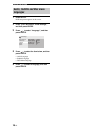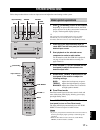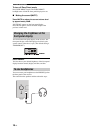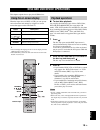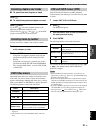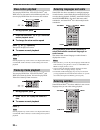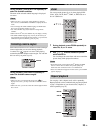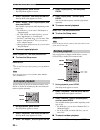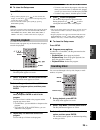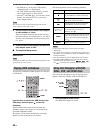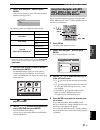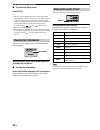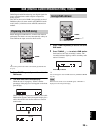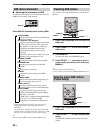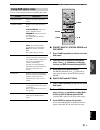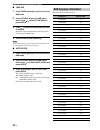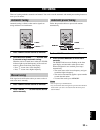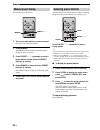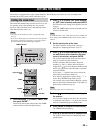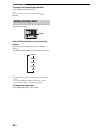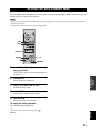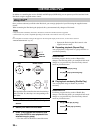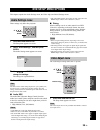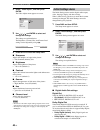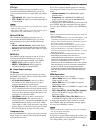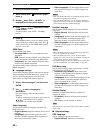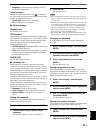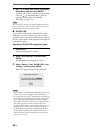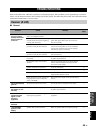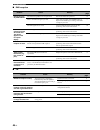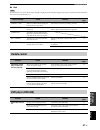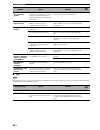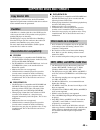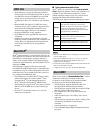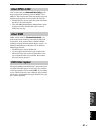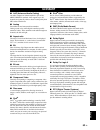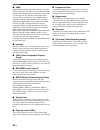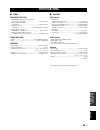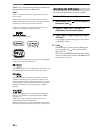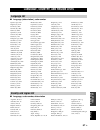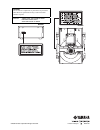- DL manuals
- Yamaha
- Speaker System
- MCR-840
- Owner's Manual
Yamaha MCR-840 Owner's Manual
Summary of MCR-840
Page 1
Owner's manual a receiver/dvd player mcr-840 (r-840 + dvd-840 + ns-bp300).
Page 2
I en 1 to assure the finest performance, please read this manual carefully. Keep it in a safe place for future reference. 2 install this sound system in a well ventilated, cool, dry, clean place and away from direct sunlight, heat sources, vibration, dust, moisture and cold. For proper ventilation, ...
Page 3: Contents
1 en eng lish prep ara tion intr oduction tu ner opera t ions o t he r op era t io ns ad ditional info rma t ion ba s ic ope r a t io ns features ............................................................. 2 supplied accessories ................................. 2 notes about playable discs/files ...
Page 4: Features
Features 2 en introduction receiver (r-840) • minimum rms output power per channel 65w + 65w (6 Ω , 1khz, 10% thd) • 30-station dab preset tuning • 30-station fm preset tuning • ipod playability (with rechargeable function) • pure direct mode • adjustable display brightness dvd player (dvd-840) • pl...
Page 5
3 en eng lish intr oduction ■ playable discs the dvd player is designed for use with the following discs. Notes • dvd-r/-rw/-r dl and dvd+r/+rw/+r dl discs recorded in dvd-video compatible format. • dvd-r/-rw/-r dl discs recorded in vr format (compatible with cprm). • cd-r/rw, dvd-r/-rw/-r dl and dv...
Page 6: Controls and Functions
Controls and functions 4 en ■ front panel 1 input selects an input source. 2 on/standby indicator lights up in green when the receiver is turned on. Lights up in amber when the receiver is in standby mode. 3 remote control sensor receives signals from the remote control. 4 preset indicator lights up...
Page 7: Dvd Player (Dvd-840)
5 en controls and functions eng lish intr oduction ■ front panel 1 usb port connect your usb device. 2 front panel display shows the current status of the dvd player. 3 p (play) indicator appears during playback. 4 time display mode indicator indicate the kind of time information displayed on the fr...
Page 8: Remote Control
6 en controls and functions this remote control can operate the system components (including tuner functions) and an ipod stationed in the ipod dock on the top of the receiver. To operate the dvd player, tuner functions, or an ipod using the remote control, you need to set the receiver to correspond...
Page 9
7 en controls and functions eng lish intr oduction a display switches the information shown on the front panel display of the receiver and dvd player ( ☞p.28, p.30). B option enters option menu mode. See pages 31, 34 and 37 for option menu items. C timer shows the current time on the front panel dis...
Page 10: Preparations
Preparations 8 en preparation make sure you read the following procedure and note carefully before connecting the system. The remote control and linked operation of the system only work when the receiver and the dvd player are connected via the system control cable. For information on the speakers (...
Page 11: Connecting Power Cables
Preparations 9 en eng lish prep ara tion connecting a tv to the system 1 connect the system and your tv via the hdmi jack, component jacks or video jack of the dvd player and the corresponding jack(s) of your tv. 2 set “tv screen” according to your tv (see “setting the tv display” on page 14). When ...
Page 12: Etc.)
Preparations 10 en you can connect a recording component, such as a cdr or mdr, to the dvd player for recording. Notes • do not connect the power cable to the dvd player until all other connections have been completed. • turn off the recording component before connecting it to the dvd player. • the ...
Page 13: Connecting An Ipod™
Preparations 11 en eng lish prep ara tion the receiver is equipped with the ipod dock on the top panel where you can station your ipod and control playback of your ipod using the supplied remote control. Use this receiver with ipod dock adapter (supplied with your ipod or commercially available) app...
Page 14: Remote Control
Preparations 12 en ■ notes on batteries • change both batteries when the operation range of the remote control decreases. • use aaa, r03, um-4 batteries. • make sure that the polarities are correct. See the illustration inside the battery compartment. • remove the batteries if the remote control is ...
Page 15: Adjusting The Clock
Preparations 13 en eng lish prep ara tion before starting playback operation, follow the procedure below to adjust the clock setting of the receiver. Notes • use the remote control to set the clock. You cannot set the clock with the buttons on the receiver. • the receiver supports 24-hour clock disp...
Page 16: Setting The System
Setting the system 14 en make sure that you have completed all the necessary connections (see “connecting a tv to the system” on page 9). 1 turn on the tv to which the dvd player is connected. Select the tv input to match the input connected to the dvd player. 2 press to turn on the receiver. 3 pres...
Page 17: Component Jacks
Setting the system 15 en eng lish prep ara tion to use progressive display function, connect to a tv, which has that function, via component jacks. 1 press setup. 2 press / / / to select “initial settings”, and then press enter. 3 press / to select “video output”, and then press enter. 4 press / to ...
Page 18: Languages
Setting the system 16 en 1 press setup. Dvd setup menu appears on the screen. 2 press / / / to select “initial settings”, and then press enter. 3 press / to select “language”, and then press enter. 4 press / to select the item below, and then press enter. • audio language • subtitle language • dvd m...
Page 19: System Operations
System operations 17 en eng lish ba s ic ope r a t io ns basic operations follow the procedure below to select an input source and adjust the sound settings on the system. 1 press (on/standby) to turn on the receiver. Depending on input mode of the receiver, the dvd player also turns on by the syste...
Page 20: Front Panel Display
System operations 18 en to turn off pure direct mode press pure direct again. The pure direct backlight turns off and the front panel display turns on. ■ muting the sound (mute) press mute to reduce the current volume level by approximately 20db. “mute on” appears on the front panel display. Press m...
Page 21: Using The On-Screen Display
Disc and usb device operations 19 en eng lish ba s ic ope r a t io ns this chapter explains how to play discs/usb devices. When the input source is disc or usb, you can operate various functions and settings by using the on-screen menus that appear on the connected tv. * only when the input source i...
Page 22: Stopping Playback
Disc and usb device operations 20 en ■ to start usb device playback you can enjoy music (mp3, wma, mpeg-4 aac) stored on the usb device. You can also play a slideshow of jpeg pictures. 1 select usb as an input source ( ☞ p.17). Turn on your tv and select the av input to which the dvd player is conne...
Page 23: Selecting Items By Number
Disc and usb device operations 21 en eng lish ba s ic ope r a t io ns ■ to select the next chapter or track press . ■ to select the previous chapter or track press twice. If you press only once, playback returns to the beginning of the current chapter or track. You can also use / and / on the dvd pl...
Page 24: Slow-Motion Playback
Disc and usb device operations 22 en you can play dvd-video, vcd, svcd, divx ® , and wmv discs in slow motion at four different speeds. You can also play dvd-video discs in reverse slow motion. 1 during playback, press . 2 press and hold down or until slow- motion playback starts. ■ to change the sl...
Page 25: Selecting Camera Angles
Disc and usb device operations 23 en eng lish ba s ic ope r a t io ns during playback, press subtitle repeatedly to select the available subtitles. The name of the selected subtitle language is displayed on-screen. Notes • with some discs, you can only select subtitles by using the disc’s menu. Use ...
Page 26: A–B Repeat Playback
Disc and usb device operations 24 en 1 during playback, press setup. The setup menu appears on-screen. 2 select “play mode”, and then press enter. The play mode menu appears on-screen. 3 select “repeat”, select a repeat option, and then press enter. The available repeat options differ depending on t...
Page 27: Program Playback
Disc and usb device operations 25 en eng lish ba s ic ope r a t io ns ■ to close the setup menu press setup. Y • during random playback, press to select another title, chapter, or track. Press to return to the beginning of the current title, chapter, or track. • you can select the random option quic...
Page 28: Playing Jpeg Slideshows
Disc and usb device operations 26 en • for dvd discs, you can select “title search”, “chapter search”, or “time search”. • for vcd, svcd, and audio cd discs, you can select “track search” or “time search”. • for divx ® and wmv discs, you can select “time search”. For some divx ® discs, you can also ...
Page 29: Wma, Mpeg-4 Aac, Divx
Disc and usb device operations 27 en eng lish ba s ic ope r a t io ns 2 select “disc navigator”, and then press enter. A list of items appear on-screen. The items available depends on the type of disc. The following items are available for each disc type. *1 only chapters within the current title ca...
Page 30: Viewing Disc Information
Disc and usb device operations 28 en ■ to close the setup menu press setup. Y • if the disc contains jpeg picture files and music files (mp3, wma, mpeg-4 aac), you can listen to music while watching a slideshow. Simply start music playback as described above, and then select a jpeg picture file and ...
Page 31: Preparing The Dab Tuning
29 en eng lish tu ner opera t ions tuner operations dab (digital audio broadcasting) uses digital signals for clearer sound and more stable reception compared to analog signals. This unit can also receive dab+ (an upgraded version of dab) that allows for more stations using mpeg-4 audio codec (aac+)...
Page 32: Dab Station Information
30 en dab (digital audio broadcasting) tuning ■ switching the information of dab use this feature to display various information about the dab service currently being received. Press display repeatedly while receiving dab. * some dab broadcasters transmit a wide dynamic range enabling high quality s...
Page 33: Using Dab Option Menu
31 en dab (digital audio broadcasting) tuning eng lish tu ner opera t ions you can set the following functions in dab option menu. ■ preset delete, station order and drc mode 1 press tuner repeatedly to set the unit to the dab mode. 2 press option to display the dab option menu. Press / repeatedly t...
Page 34: Dab Frequency Information
32 en dab (digital audio broadcasting) tuning ■ tune aid 1 press tuner repeatedly to set the unit to the dab mode. 2 press option to display the dab option menu. Press / to select tune aid and press enter. 3 press / to select a channel label you want to measure. Adjust the indoor dab antenna to the ...
Page 35: Fm Tuning
33 en eng lish tu ner opera t ions there are 2 tuning methods: automatic and manual. You can also use the automatic and manual preset tuning features to store up to 30 stations. Automatic tuning is effective when station signals are strong and there is no interference. 1 press tuner to set the recei...
Page 36: Manual Preset Tuning
34 en fm tuning you can store up to 30 stations. 1 tune into a radio station you want to preset. See page 33 for tuning instructions. 2 press memory. The preset indicator flashes on the front panel display for about 5 seconds. 3 press preset u / d repeatedly to select a preset station number while t...
Page 37: Setting The Timer
35 en eng lish o t he r op era t io ns other operations the receiver is equipped with 2 types of timer functions. The dvd player also turns on or sets to standby mode automatically by the system control connection ( ☞p.8). The clock timer automatically turns the receiver on or sets it to standby mod...
Page 38: Setting The Sleep Timer
36 en setting the timer to cancel the timer setting operation press timer during the operation. Y you can return to the previous screen by pressing or return. The sleep timer sets the receiver to standby mode after the specified time elapses. Press sleep repeatedly to select the desired duration. Ea...
Page 39
37 en eng lish o t he r op era t io ns the auto-standby function automatically sets the system to standby mode when disc or usb is selected as input source and the system is not operated for 30 minutes. Notes • unless you connect the receiver and the dvd player with the supplied system control cable...
Page 40: Controlling Ipod™
Controlling ipod™ 38 en in addition to controlling the receiver (r-840) and dvd player (dvd-840), you can operate your ipod stationed in the ipod dock using the supplied remote control. Once you have stationed your ipod to the ipod dock, you can enjoy playback of your ipod using the supplied remote ...
Page 41: Dvd Setup Menu Options
39 en eng lish o t he r op era t io ns this chapter explains the audio settings menu, the video adjust and initial settings menus. These settings only affect disc playback. 1 press disc and then setup. The setup menu appears on-screen. 2 select “audio settings”, and then press enter. The audio setti...
Page 42: Initial Settings Menu
40 en dvd setup menu options 2 select “video adjust”, and then press enter. The video adjust menu appears on-screen. 3 use / / / and enter to select and change the settings. The settings are explained below. The brightness, contrast, hue, and chroma level settings can be adjusted by using / . 4 pres...
Page 43
41 en dvd setup menu options eng lish o t he r op era t io ns dts out turns dts to pcm conversion on and off. If you’ve connected the optical digital out to your av receiver/decoder and it doesn’t support dts, select dts > pcm. • dts (default) : dts signals are output as they are. • dts > pcm : dts ...
Page 44
42 en dvd setup menu options 1 set the dvd player to standby. 2 while holding down on the dvd player, press . 3 release when “dvd — no req.” is displayed on the front panel display. 4 press / repeatedly to select “hdmi clear”. To quite resetting, select “dvd — no req.” instead. 5 press . The hdmi re...
Page 45
43 en dvd setup menu options eng lish o t he r op era t io ns • language : available languages depends on where you purchased this system. Angle indicator determines whether the camera icon ( ) is displayed on-screen when playing content on a dvd-video disc that features multiple camera angles. • on...
Page 46
44 en dvd setup menu options 3 use / to select your country or region by abbreviation, and then press enter. To specify your country or region by using the 4-digit codes, use / or the numeric keys to enter the appropriate code, and then press enter. The country or region is set. Note the new country...
Page 47: Troubleshooting
45 en eng lish ad ditional info rma t ion additional information refer to the table below when this system does not function properly. If the problem you are experiencing is not listed below or if the instruction below does not help, turn off this system, disconnect the power cable, and contact the ...
Page 48
46 en troubleshooting ■ dab reception ■ fm problem cause remedy see page cannot tune into any dab stations. The initial scan operations were not performed. Perform the initial scan operations. 31 there is no dab coverage in your area. Check with your dealer or worlddmb online at http://www.Worlddab....
Page 49: Remote Control
47 en eng lish troubleshooting ad ditional info rma t ion ■ ipod note if a transmission error occurs but no status message is displayed on the front panel display of the receiver, check the connection between the receiver and your ipod ( ☞p.11). Status message cause remedy see page connect err there...
Page 50
48 en troubleshooting ■ usb note if a transmission error occurs but no status message is displayed on the front panel display of the receiver, check the connection between the dvd player and the usb device ( ☞p.11). Power suddenly shuts off during playback. The auto-standby function of the receiver ...
Page 51: Supported Discs and Formats
49 en eng lish ad ditional info rma t ion the dvd player conforms to the audio cd standard. Operation and performance with discs that do not conform to this standard cannot be guaranteed. A dualdisc is a double-sided disc with a dvd layer for video on one side and a cd layer that can be played in a ...
Page 52: Jpeg Files
50 en supported discs and formats • the dvd player can play the following picture disc formats: fuji color cd, kodak picture cd. It can also play jpeg files stored on cd-r/rw discs and usb storage devices. Some picture discs may not be playable due to the way in which they were recorded, etc. • base...
Page 53: About Mpeg-4 Aac
51 en eng lish supported discs and formats ad ditional info rma t ion aac, which stands for advanced audio coding, is the audio compression technology used for mpeg-2 and mpeg-4. The actual format of the data and file extension depends on the application used to make the aac file. • the dvd player c...
Page 54: Notes About Handling Discs
Notes about handling discs 52 en • always handle with care so that the playing surface is not scratched. Do not warp discs. • to keep clean the playing surface, wipe with a clean, dry cloth. Do not use any type of disc cleaner, spray, or any other chemical-based liquid. • do not wipe with a circular...
Page 55: Glossary
53 en eng lish ad ditional info rma t ion ■ aac (advanced audio coding) an audio compression scheme defined as part of the mpeg-2/mpeg-4 standard. Aac supports up to 48 channels and generally achieves better sound quality than mp3 at the same bit rate. ■ analog sound that has not been turned into nu...
Page 56
54 en glossary ■ hdmi hdmi (high-definition multimedia interface) is the first industry-supported, uncompressed, all-digital audio/video interface. Providing an interface between any source (such as a set-top box or av controller) and an audio/video monitor (such as a digital television), hdmi suppo...
Page 57: Specifications
55 en eng lish ad ditional info rma t ion ■ r-840 amplifier section • minimum rms output power per channel (6 Ω, 1 khz, 10 % thd) ...........................................65 w + 65 w • input sensitivity/impedance player, etc. ......................................................... 200 mv/47 k Ω ...
Page 58: Resetting The Dvd Player
56 en specifications mpeg layer-3 audio decoding technology licensed from fraunhofer iis and thomson multimedia. Ipod™ “ipod” is a trademark of apple inc., registered in the u.S. And other countries. “made for ipod” means that an electronic accessory has been designed to connect specifically to ipod...
Page 59: Language List
57 en eng lish ad ditional info rma t ion ■ language (abbreviation), code number ■ language, code number, abbreviation language, country, and region lists language list japanese (ja), 1001 bhutani (dz), 0426 kirghiz (ky), 1125 sinhalese (si), 1909 english (en), 0514 esperanto (eo), 0515 latin (la), ...
Page 60
Printed in malaysia ws51490 © 2009 yamaha corporation all rights reserved. Caution use of controls or adjustments or performance of procedures other than those specified herein may result in hazardous radiation exposure. Caution - visible and / or invisible laser radiation when open. Avoid exposure ...