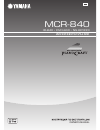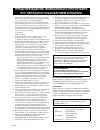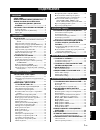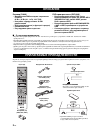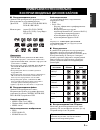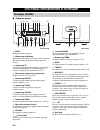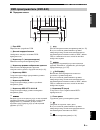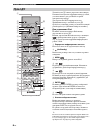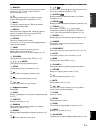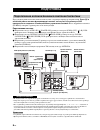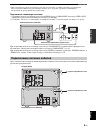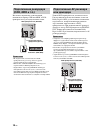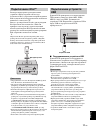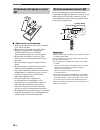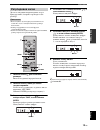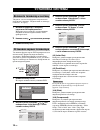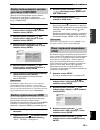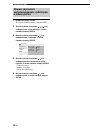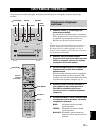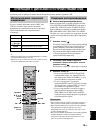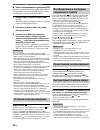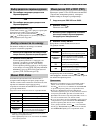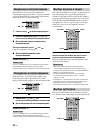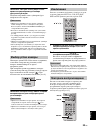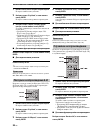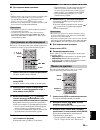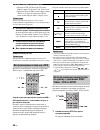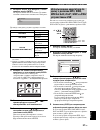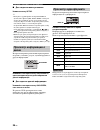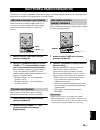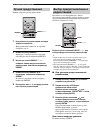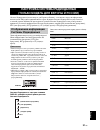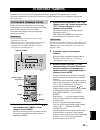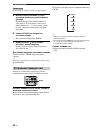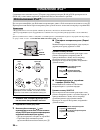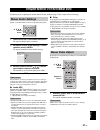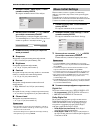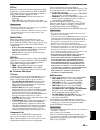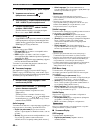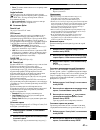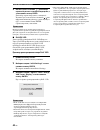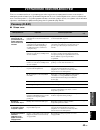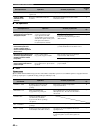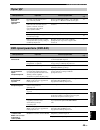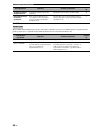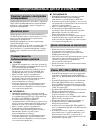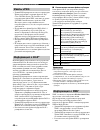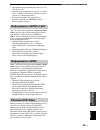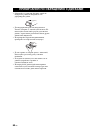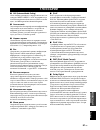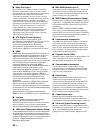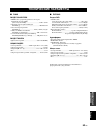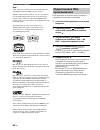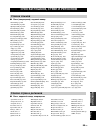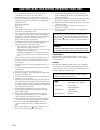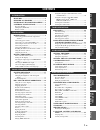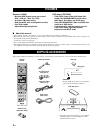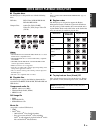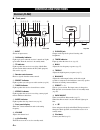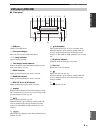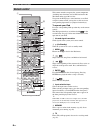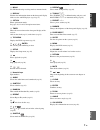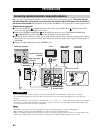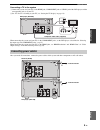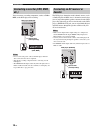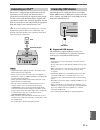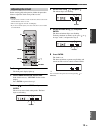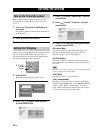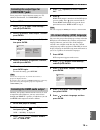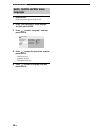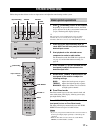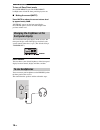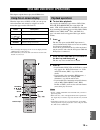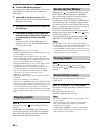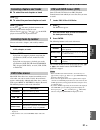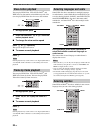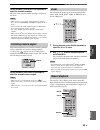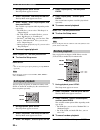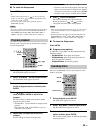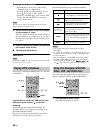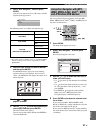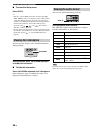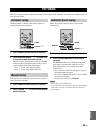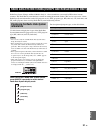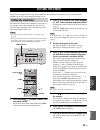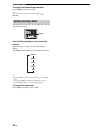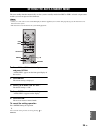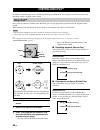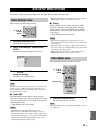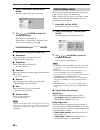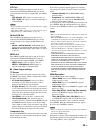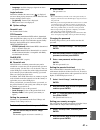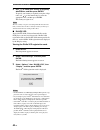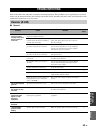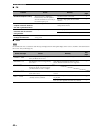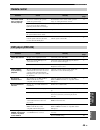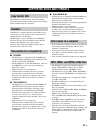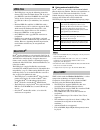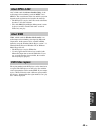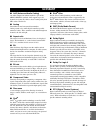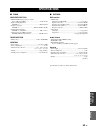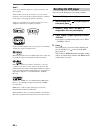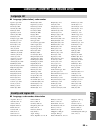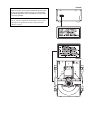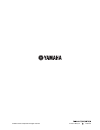- DL manuals
- Yamaha
- Speaker System
- MCR-840
- Owner's manual
Yamaha MCR-840 Owner's manual
Summary of MCR-840
Page 1
Owner's manual f mcr-840 (r-840 + dvd-840 + ns-bp300) receiver/dvd player.
Page 2
I ru 1 Для обеспечения наилучшего результата, пожалуйста, внимательно прочитайте данную инструкцию. Храните ее в безопасном месте для будущих справок. 2 Данную звуковую систему следует устанавливать в хорошо проветриваемом, прохладном, сухом, чистом месте и вдали от прямого воздействия солнечных луч...
Page 3: Содержание
1 ru Ру сс кий ПОДГ О Т ОВКА ОПЕР АЦ ИИ ТЮ НЕР А ДР УГИЕ ОПЕР АЦИИ ВВЕДЕНИ Е ОСНОВ Н ЫЕ ОПЕР АЦИИ Д О ПО ЛН ИТЕ Л Ь НАЯ ИНФОРМА ЦИЯ ОПИСАНИЕ ........................................................ 2 ПРИЛАГАЕМЫЕ ПРИНАДЛЕЖНОСТИ....... 2 ПРИМЕЧАНИЯ ОТНОСИТЕЛЬНО ВОСПРОИЗВОДИМЫХ ДИСКОВ/ ФАЙЛОВ ............
Page 4: Описание
ОПИСАНИЕ 2 ru ÅÄÅÍÈÅ Ресивер (r-840) • Минимальное rms выходное напряжение на канал 65 Вт + 65 Вт (6 Ω , 1 кГц, 10% thd) • Настройка и предустановка 30 ЧМ- радиостанций • ipod поддерживается (с функцией зарядки) • Режим pure direct • Регулируемая яркость дисплея dvd-проигрыватель (dvd-840) • Воспрои...
Page 5
3 ru ВВЕДЕНИ Е Ру сс кий ■ Воспроизводимые диски Данный dvd-проигрыватель предназначен для использования со следующими дисками. Примечания • dvd-r/-rw/-r dl и диски dvd+r/+rw/+r dl, записанные в формате, совместимом с dvd-video. • Диски dvd-r/-rw/-r dl, записанные в формате vr (совместимые с cprm). ...
Page 6: Ресивер (R-840)
СИСТЕМЫ УПРАВЛЕНИЯ И ФУНКЦИИ 4 ru ■ Передняя панель 1 input Выбор источника приема. 2 Индикатор on/standby При включенном ресивере горит зеленым светом. В режиме ожидания ресивера горит красным светом. 3 Индикатор tp Загорается при приеме ресивером радиостанций Системы Радиоданных со службой передач...
Page 7
5 ru СИСТЕМЫ УПРАВЛЕНИЯ И ФУНКЦИИ ВВЕДЕНИ Е Ру сс кий ■ Передняя панель 1 Порт usb Подключение устройства usb. 2 Дисплей передней панели Отображает текущее состояние dvd- проигрывателя. 3 Индикатор p (воспроизведение) Появляется во время воспроизведения. 4 Индикатор режима отображения времени Показы...
Page 8: Пульт Ду
6 ru СИСТЕМЫ УПРАВЛЕНИЯ И ФУНКЦИИ Данный пульт ДУ может управлять системными компонентами (включая функции тюнера) и ipod, установленного в док для ipod на верхней поверхности ресивера. Для управления dvd-проигрывателем, функциями тюнера, или ipod с пульта ДУ, требуется установить ресивер в соответс...
Page 9
7 ru СИСТЕМЫ УПРАВЛЕНИЯ И ФУНКЦИИ ВВЕДЕНИ Е Ру сс кий 9 memory Сохранение предустановленной радиостанции в памяти ( ☞ c.30). Запуск автоматической предустановки ( ☞ c.29). 0 tp Переход в режим приема службы передачи данных tp (программа движения) ( ☞ c.32). A mono Установка режима приема ЧМ-трансляц...
Page 10: Подготовка
ПОДГОТОВКА 8 ru ÏÎÄÃÎÒÎÊÀ Перед подключением системы внимательно изучите следующую процедуру и примечания. Пульт ДУ и связанная работа системы функционируют только в том случае, если ресивер и dvd- проигрыватель соединены с помощью кабеля управления системой. Более подробно о колонках (ns-bp300) смо...
Page 11
ПОДГОТОВКА 9 ru ПОД Г О Т ОВКА Ру сс кий • При слабом приеме радиоволн в вашем регионе или если вы хотите улучшить радиоприем, рекомендуется использовать имеющиеся в продаже внешние антенны. Более подробно, обратитесь к ближайшему авторизованному дилеру yamaha или сервис-центр. Подключение телевизор...
Page 12: (Cdr, Mdr И Т.п.)
ПОДГОТОВКА 10 ru Вы можете подключить записывающий компонент, например cdr или mdr, к dvd- проигрывателю для осуществления записи. Примечания • Не подключайте силовой кабель к dvd- проигрывателю до тех пор, пока все другие подключения не будут завершены. • Выключите записывающий компонент перед его ...
Page 13: Usb
ПОДГОТОВКА 11 ru ПОДГ О Т ОВКА Ру сс кий Ресивер оснащен доком для подключения устройства ipod на верхней панели, куда вставляется ipod, а управление воспроизведением ipod осуществляется посредством поставляемого в комплекте с ним пульта ДУ. Вместе с ресивером используйте док-переходник ipod (постав...
Page 14: Ду
ПОДГОТОВКА 12 ru ■ Примечания по батарейкам • При ухудшении работы пульта ДУ заменяйте сразу обе батарейки. • Используйте батарейки aaa, r03, um-4. • Проверьте правильность полярности установленных батареек. Смотрите иллюстрацию внутри отсека для батареек. • Извлекайте батарейки, если пульт ДУ не ис...
Page 15
ПОДГОТОВКА 13 ru ПОДГ О Т ОВКА Ру сс кий До начала операции воспроизведения, следуя процедуре ниже, настройте параметры часов ресивера. Примечания • Воспользуйтесь пультом ДУ для установки часов. Установка часов с помощью кнопок на ресивере невозможна. • Ресивер поддерживает 24-часовой формат отобра...
Page 16
УСТАНОВКА СИСТЕМЫ 14 ru Убедитесь, что все необходимые подключения выполнены (cмотрите “Подключение телевизора к системе” на стр 9). 1 Включите телевизор, к которому подключен dvd-проигрыватель. Выберите вход телевизора в соответствии с входным сигналом подключенного dvd- проигрывателя. 2 Нажмите кн...
Page 17: Для Гнезд Component
УСТАНОВКА СИСТЕМЫ 15 ru ПОДГ О Т ОВКА Ру сс кий Для использования функции прогрессивного отображения, подключите устройство к телевизору, оснащенному этой функцией, через гнезда component. 1 Нажмите кнопку setup. 2 Воспользуйтесь кнопками / / / для выбора опции “initial settings”, а затем нажмите кн...
Page 18: И Меню Диска
УСТАНОВКА СИСТЕМЫ 16 ru 1 Нажмите кнопку setup. На экране появится меню установки dvd. 2 Воспользуйтесь кнопками / / / для выбора опции “initial settings”, а затем нажмите кнопку enter. 3 Воспользуйтесь кнопками / для выбора опции “language”, а затем нажмите кнопку enter. 4 Воспользуйтесь кнопками /...
Page 19: Системы
СИСТЕМНЫЕ ОПЕРАЦИИ 17 ru ОСНО В НЫЕ ОПЕ Р АЦИИ Ру сс кий ÎÑÍÎÍÛÅ ÎÏÅÐÀÖÈÈ Следуя нижеуказанной процедуре, выберите источник приема и настройте звуковые параметры системы. 1 Нажмите кнопку (on/standby) для включения ресивера. В зависимости от режима приема устройства, dvd-проигрыватель также включает...
Page 20
СИСТЕМНЫЕ ОПЕРАЦИИ 18 ru ■ Режим pure direct В режиме pure direct блокируется цепь регулировки тембра и выключается дисплей передней панели, что позволяет наслаждаться чистым высокоточным звучанием. Нажмите кнопку pure direct (или pure direct на передней панели) для включения режима pure direct. Дис...
Page 21: Индикации
ОПЕРАЦИИ С ДИСКАМИ И УСТРОЙСТВАМИ usb 19 ru ОСНОВ Н ЫЕ ОПЕР АЦИИ Ру сс кий В данном разделе приведены пояснения по воспроизведению дисков/устройств usb. В случае выбора источника приема disc или usb, вы сможете управлять различными функциями и установками, используя экранные меню, появляющиеся на по...
Page 22
ОПЕРАЦИИ С ДИСКАМИ И УСТРОЙСТВАМИ usb 20 ru ■ Начало воспроизведения с устройства usb Вы можете воспроизводить музыку (mp3, wma, mpeg-4 aac) хранящуюся на устройстве usb. Вы также можете воспроизводить слайд-шоу изображений jpeg. 1 Выберите usb в качестве источника приема ( ☞ c.17). Включите телевиз...
Page 23: Меню Dvd-Video
ОПЕРАЦИИ С ДИСКАМИ И УСТРОЙСТВАМИ usb 21 ru ОСНОВ НЫЕ ОПЕР АЦИИ Ру сс кий ■ Для выбора следующего раздела или звуковой дорожки Нажмите кнопку . ■ Для выбора предыдущего раздела или звуковой дорожки Дважды нажмите кнопку . Если вы нажмете кнопку только один раз, воспроизведение вернется к началу теку...
Page 24
ОПЕРАЦИИ С ДИСКАМИ И УСТРОЙСТВАМИ usb 22 ru Диски dvd-video, vcd, svcd, divx® и wmv можно воспроизводить в замедленном режиме с четырьмя различными скоростями. Диски dvd-video также можно воспроизводить в режиме замедленного воспроизведения назад. 1 Нажмите кнопку во время воспроизведения. 2 Нажмите...
Page 25: Увеличение
ОПЕРАЦИИ С ДИСКАМИ И УСТРОЙСТВАМИ usb 23 ru ОСНОВ Н ЫЕ ОПЕР АЦИИ Ру сс кий Нажимайте повторно кнопку subtitle во время воспроизведения для выбора доступных субтитров. Название выбранного языка субтитров будет отображаться на экране. Примечания • При использовании некоторых дисков субтитры можно выби...
Page 26
ОПЕРАЦИИ С ДИСКАМИ И УСТРОЙСТВАМИ usb 24 ru 1 Нажмите кнопку setup во время воспроизведения. На экране появится меню установки. 2 Выберите опцию “play mode”, а затем нажмите кнопку enter. На экране появится меню режима воспроизведения. 3 Выберите опцию “repeat”, выберите опцию повтора, а затем нажми...
Page 27: Поиск На Дисках
ОПЕРАЦИИ С ДИСКАМИ И УСТРОЙСТВАМИ usb 25 ru ОСНОВ Н ЫЕ ОПЕР АЦИИ Ру сс кий ■ Для закрытия меню установки Нажмите кнопку setup. Y • Нажмите кнопку во время случайного воспроизведения для выбора другого заголовка, раздела или звуковой дорожки. Нажмите кнопку для возврата к началу текущего заголовка, р...
Page 28: Video, Vcd И Svcd
ОПЕРАЦИИ С ДИСКАМИ И УСТРОЙСТВАМИ usb 26 ru • Для дисков vcd, svcd и Аудио cd можно выбрать опцию “track search” или “time search”. • Для дисков divx® и wmv можно выбрать опцию “time search”. Для некоторых дисков divx® также можно выбрать опцию “chapter search”. Примечание Поиск по времени можно выб...
Page 29: Устройствами Usb
ОПЕРАЦИИ С ДИСКАМИ И УСТРОЙСТВАМИ usb 27 ru ОСНОВ Н ЫЕ ОПЕР АЦИИ Ру сс кий 2 Выберите опцию “disc navigator”, а затем нажмите кнопку enter. На экране появится список элементов. Доступные элементы отличаются в зависимости от типа диска. Для каждого типа диска доступны следующие элементы. *1 Можно выб...
Page 30: Диске
ОПЕРАЦИИ С ДИСКАМИ И УСТРОЙСТВАМИ usb 28 ru ■ Для закрытия меню установки Нажмите кнопку setup. Y • Если диск содержит файлы изображений jpeg и музыкальные файлы (mp3, wma, mpeg-4 aac), вы можете прослушивать музыку во время просмотра слайд-шоу. Просто начните воспроизведение музыки, как описано выш...
Page 31: Автоматическая
29 ru ОПЕ Р А Ц ИИ ТЮ НЕР А Ру сс кий ÎÏÅÐÀÖÈÈ ÒÞÍÅÐÀ Существуют 2 метода настройки: автоматическая и ручная. Также можно использовать автоматическую или ручную настройку для сохранения до 30 радиостанций. Автоматическая настройка эффективна в тех случаях, когда поступающие от радиостанций сигналы д...
Page 32: Радиостанций
30 ru НАСТРОЙКА РАДИОСТАНЦИЙ ЧМ Можно сохранять до 30 радиостанций. 1 Настройтесь на радиостанцию, которую требуется сохранить. Инструкции по настойке см. на странице Смотрите стр. 29. 2 Нажмите кнопку memory. Примерно 5 секунд на дисплее передней панели будет мигать индикатор preset. 3 Используя кн...
Page 33
31 ru ОПЕР АЦ ИИ ТЮ НЕР А Ру сс кий Система Радиоданных (только модель для Европы и России) – это система передачи информации, используемая ЧМ-радиостанциями многих стран. Функция Системы Радиоданных осуществляется сетевыми радиостанциями. Во время приема станций Системы Радиоданных этот ресивер мож...
Page 34: Время)
32 ru НАСТРОЙКА СИСТЕМЫ РАДИОДАННЫХ (ТОЛЬКО МОДЕЛЬ ДЛЯ ЕВРОПЫ И РОССИИ) Воспользуйтесь этой функцией для приема службы передачи данных tp (программа движения) сети станций Системы Радиоданных. 1 Настройтесь на нужную станцию, транслирующую Систему Радиоданных. 2 Нажмите кнопку tp. На дисплее фронтал...
Page 35
33 ru ДР УГИЕ ОПЕР АЦИИ Ру сс кий ÄÐÓÃÈÅ ÎÏÅÐÀÖÈÈ Данный ресивер оснащен 2 типами функций таймера. Данный dvd-проигрыватель также автоматически включается или устанавливается в режим ожидания через соединение управления системой ( ☞ c.8). Таймер автоматически включает ресивер или устанавливает его в...
Page 36
34 ru УСТАНОВКА ТАЙМЕРА Примечание Нельзя выбрать aux в качестве источника приема. 5 Воспользуйтесь кнопками / для установки промежутка времени работы ресивера. Промежуток времени можно выбирать в диапазоне от 30 до 90 минут с шагом в 10 минут. Выберите “--”, если не хотите, чтобы ресивер автоматиче...
Page 37: Ожидания
35 ru ДР УГИЕ ОПЕР АЦИИ Ру сс кий Функция автоматического режима ожидания позволяет автоматически установить систему в режим ожидания в случае выбора опции disc или usb в качестве источника приема и в случае, если с системой не выполнялось никаких действий в течение 30 минут. Примечания • Пока ресив...
Page 38: Управление Ipod™
УПРАВЛЕНИЕ ipod™ 36 ru С помощью поставляемого пульта ДУ кроме управления ресивером (r-840) и dvd-проигрывателем (dvd-840), также можно управлять устройством ipod установленным в док ipod. После подключения ipod к доку ipod можно воспроизводить данные с ipod с помощью поставляемого пульта ДУ. При по...
Page 39: Меню Audio Settings
37 ru ДР УГИЕ ОПЕР АЦИИ Ру сс кий В данном разделе приведены пояснения по меню audio settings, video adjust и initial settings. Данные установки влияют только на воспроизведение дисков. 1 Нажмите кнопку disc а затем нажмите кнопку setup. На экране появится меню установки. 2 Выберите опцию “audio set...
Page 40: Меню Initial Settings
38 ru ОПЦИИ МЕНЮ УСТАНОВКИ dvd 2 Выберите опцию “video adjust”, а затем нажмите кнопку enter. На экране появится меню video adjust. 3 Воспользуйтесь кнопками / / / и enter для выбора и изменения установок. Пояснения по установкам приведены ниже. Установки brightness, contrast, hue и chroma level мож...
Page 41
39 ru ОПЦИИ МЕНЮ УСТАНОВКИ dvd ДР УГИЕ ОПЕР АЦИИ Ру сс кий dts out Включение и выключение преобразования сигнала dts в pcm. В случае подключения выхода optical digital out к av-ресиверу/декодеру, который не поддерживает формат dts, выберите опцию dts > pcm. • dts (по умолчанию) : dts сигналы выводят...
Page 42
40 ru ОПЦИИ МЕНЮ УСТАНОВКИ dvd 1 Установите dvd-проигрыватель в режим ожидания. 2 Удерживая нажатой кнопку на dvd- проигрывателе, нажмите кнопку . 3 Отпустите кнопку во время отображения индикации “dvd — no req.” на дисплее передней панели. 4 Повторно нажимая кнопку / выберите “hdmi clear”. Для выпо...
Page 43
41 ru ОПЦИИ МЕНЮ УСТАНОВКИ dvd ДР УГИЕ ОПЕР АЦИИ Ру сс кий • Язык : Доступные языки зависят от места приобретения данной системы. Angle indicator Определяется, будет ли отображаться значок камеры ( ) на экране во время воспроизведения содержимого на диске dvd-video, на котором изображение записано н...
Page 44
42 ru ОПЦИИ МЕНЮ УСТАНОВКИ dvd 3 Воспользуйтесь кнопками / для выбора страны или региона с помощью сокращения, а затем нажмите кнопку enter. Для выбора страны или региона с помощью 4- значных кодов, воспользуйтесь кнопками / или цифровыми кнопками для ввода соответствующего кода, а затем нажмите кно...
Page 45: Ресивер (R-840)
43 ru Д О ПО ЛН ИТЕ Л Ь НАЯ ИНФОРМА ЦИЯ Ру сс кий ÄÎÏÎËÍÈÒÅËÜÍÀß ÈÍÔÎÐÌÀÖÈß Если у вас возникли любые из следующих трудностей во время эксплуатации данной системы, воспользуйтесь нижеприведенной таблицей для устранения неисправности. В случае если неисправность не указана в таблице или вы не смогли ...
Page 46
44 ru УСТРАНЕНИЕ НЕИСПРАВНОСТЕЙ ■ ЧМ-приемник ■ ipod Примечание При возникновении ошибки передачи без появления сообщения о рабочем состоянии на дисплее передней панели ресивера, проверьте соединение между ресивером и ipod ( ☞ c.11). Звук искажен. Слишком высокий уровень громкости. Отрегулируйте уро...
Page 47: Пульт Ду
45 ru УСТРАНЕНИЕ НЕИСПРАВНОСТЕЙ Д О ПО ЛН ИТЕ Л Ь НАЯ ИНФОРМА ЦИЯ Ру сс кий Пульт ДУ Неисправность Причина Способ устранения Смотрите стр. Пульт ДУ не работает надлежащим образом. Возможно, пульт ДУ используется за пределами зоны действия. Для получения информации о зоне действия пульта ДУ см. “Испо...
Page 48
46 ru УСТРАНЕНИЕ НЕИСПРАВНОСТЕЙ ■ usb Примечание При возникновении ошибки передачи без появления сообщения о рабочем состоянии на дисплее передней панели ресивера, проверьте соединение между dvd-проигрывателем и устройством usb ( ☞ c.11). Устройство usb не обнаруживается. Устройство usb не подключен...
Page 49: Копирования
47 ru Д О ПО ЛН ИТЕ Л Ь НАЯ ИНФОРМА ЦИЯ Ру сс кий Данный dvd-проигрыватель совместим со стандартом Аудио cd. Его функционирование и характеристики с дисками, не совместимыми с данным стандартом, не могут быть гарантированы. Двойной диск представляет собой двусторонний диск со слоем dvd для видеосигн...
Page 50: Файлы Jpeg
48 ru ПОДДЕРЖИВАЕМЫЕ ДИСКИ И ФОРМАТЫ • Данный dvd-проигрыватель может воспроизводить файлы изображений следующих форматов: fuji color cd, kodak picture cd. Он также может воспроизводить файлы jpeg, записанные на дисках cd-r/rw и накопительных устройствах usb. Некоторые диски с изображениями могут не...
Page 51: Информация О Wma
49 ru ПОДДЕРЖИВАЕМЫЕ ДИСКИ И ФОРМАТЫ Д О ПО ЛН ИТЕ Л Ь НАЯ ИНФОРМА ЦИЯ Ру сс кий • Поддерживаются разрешения видеосигнала до 720 x 480 или 720 x 576. • Максимальная средняя битовая скорость составляет около 2–3 Мбит/с. (Максимальная битовая скорость зависит от условий кодирования.) • Расширенный про...
Page 52
ПРИМЕЧАНИЯ ПО ОБРАЩЕНИЮ С ДИСКАМИ 50 ru • Обращайтесь с дисками бережно, чтобы не поцарапать рабочую поверхность. Не деформируйте диски. • Для поддержания рабочей поверхности в чистоте, вытрите ее чистой сухой тканью. Не используйте каких-либо средств для очистки дисков, аэрозольных распылителей или...
Page 53: Глоссарий
51 ru Д О ПО ЛН ИТЕ Л Ь НАЯ ИНФОРМА ЦИЯ Ру сс кий ■ aac (advanced audio coding) Схема сжатия аудиосигнала, определенная как часть стандарта mpeg-2/mpeg-4. Aac поддерживает до 48 каналов и обычно обеспечивает лучшее качество звука, чем mp3 при той же битовой скорости. ■ Аналоговый Звук, который не бы...
Page 54
52 ru ГЛОССАРИЙ ■ dolby pro logic ii Представляет собой усовершенствованную технологию матричного кодирования, которая обеспечивает лучшее пространственное звучание и направленность для материала, запрограммированного в формате dolby surround; обеспечивает реалистичное объемное звуковое поле для обы...
Page 55
53 ru Д О ПО ЛН ИТЕ Л Ь НАЯ ИНФОРМА ЦИЯ Ру сс кий ■ r-840 РАЗДЕЛ УСИЛИТЕЛЯ • Минимальное среднеквадратическое выходное напряжение на канал rms (6 Ω , 1 кГц, 10% thd)....................................... 65 Вт + 65 Вт • Чувствительность приема/импеданс player, др. .....................................
Page 56: Проигрывателя
54 ru ТЕХНИЧЕСКИЕ ПАРАМЕТРЫ ipod™ “ipod” является товарным знаком компании apple inc., зарегистрированной в США и других странах. Надпись “Изготовлено для ipod” означает, что данная электронная принадлежность была разработана для подключения специально к ipod и сертифицирована разработчиком в соотве...
Page 57: Список Языков
55 ru Д О ПО ЛН ИТЕ Л Ь НАЯ ИНФОРМА ЦИЯ Ру сс кий ■ Язык (сокращение), кодовый номер ■ Язык, кодовый номер, сокращение СПИСКИ ЯЗЫКОВ, СТРАН И РЕГИОНОВ Список языков Японский (ja), 1001 Бутанский (dz), 0426 Киргизский (ky), 1125 Сингальский (si), 1909 Английский (en), 0514 Эсперанто (eo), 0515 Латинс...
Page 58
I en 1 to assure the finest performance, please read this manual carefully. Keep it in a safe place for future reference. 2 install this sound system in a well ventilated, cool, dry, clean place and away from direct sunlight, heat sources, vibration, dust, moisture and cold. For proper ventilation, ...
Page 59: Contents
1 en eng lish prep ara tion intr oduction tu ner opera t ions o t he r op era t io ns ad ditional info rma t ion ba s ic ope r a t io ns features ............................................................. 2 supplied accessories ................................. 2 notes about playable discs/files ...
Page 60: Features
Features 2 en introduction receiver (r-840) • minimum rms output power per channel 65w + 65w (6 Ω , 1khz, 10% thd) • 30-station fm preset tuning • ipod playability (with rechargeable function) • pure direct mode • adjustable display brightness dvd player (dvd-840) • plays dvds, super video cds/video...
Page 61
3 en eng lish intr oduction ■ playable discs the dvd player is designed for use with the following discs. Notes • dvd-r/-rw/-r dl and dvd+r/+rw/+r dl discs recorded in dvd-video compatible format. • dvd-r/-rw/-r dl discs recorded in vr format (compatible with cprm). • cd-r/rw, dvd-r/-rw/-r dl and dv...
Page 62: Controls and Functions
Controls and functions 4 en ■ front panel 1 input selects an input source. 2 on/standby indicator lights up in green when the receiver is turned on. Lights up in amber when the receiver is in standby mode. 3 tp indicator lights up when the receiver is receiving a radio data system station which cont...
Page 63: Dvd Player (Dvd-840)
5 en controls and functions eng lish intr oduction ■ front panel 1 usb port connect your usb device. 2 front panel display shows the current status of the dvd player. 3 p (play) indicator appears during playback. 4 time display mode indicator indicate the kind of time information displayed on the fr...
Page 64: Remote Control
6 en controls and functions this remote control can operate the system components (including tuner functions) and an ipod stationed in the ipod dock on the top of the receiver. To operate the dvd player, tuner functions, or an ipod using the remote control, you need to set the receiver to correspond...
Page 65
7 en controls and functions eng lish intr oduction a mono sets fm broadcasting receiving mode to monaural mode. B display switches the information shown on the front panel display of the receiver and dvd player ( ☞ p.28, p.31). C option enters option menu mode. See pages 30, 32 and 35 for option men...
Page 66: Preparations
Preparations 8 en preparation make sure you read the following procedure and note carefully before connecting the system. The remote control and linked operation of the system only work when the receiver and the dvd player are connected via the system control cable. For information on the speakers (...
Page 67: Connecting Power Cables
Preparations 9 en eng lish prep ara tion connecting a tv to the system 1 connect the system and your tv via the hdmi jack, component jacks or video jack of the dvd player and the corresponding jack(s) of your tv. 2 set “tv screen” according to your tv (see “setting the tv display” on page 14). When ...
Page 68: Etc.)
Preparations 10 en you can connect a recording component, such as a cdr or mdr, to the dvd player for recording. Notes • do not connect the power cable to the dvd player until all other connections have been completed. • turn off the recording component before connecting it to the dvd player. • the ...
Page 69: Connecting An Ipod™
Preparations 11 en eng lish prep ara tion the receiver is equipped with the ipod dock on the top panel where you can station your ipod and control playback of your ipod using the supplied remote control. Use this receiver with ipod dock adapter (supplied with your ipod or commercially available) app...
Page 70: Remote Control
Preparations 12 en ■ notes on batteries • change both batteries when the operation range of the remote control decreases. • use aaa, r03, um-4 batteries. • make sure that the polarities are correct. See the illustration inside the battery compartment. • remove the batteries if the remote control is ...
Page 71: Adjusting The Clock
Preparations 13 en eng lish prep ara tion before starting playback operation, follow the procedure below to adjust the clock setting of the receiver. Notes • use the remote control to set the clock. You cannot set the clock with the buttons on the receiver. • the receiver supports 24-hour clock disp...
Page 72: Setting The System
Setting the system 14 en make sure that you have completed all the necessary connections (see “connecting a tv to the system” on page 9). 1 turn on the tv to which the dvd player is connected. Select the tv input to match the input connected to the dvd player. 2 press to turn on the receiver. 3 pres...
Page 73: Component Jacks
Setting the system 15 en eng lish prep ara tion to use progressive display function, connect to a tv, which has that function, via component jacks. 1 press setup. 2 press / / / to select “initial settings”, and then press enter. 3 press / to select “video output”, and then press enter. 4 press / to ...
Page 74: Languages
Setting the system 16 en 1 press setup. Dvd setup menu appears on the screen. 2 press / / / to select “initial settings”, and then press enter. 3 press / to select “language”, and then press enter. 4 press / to select the item below, and then press enter. • audio language • subtitle language • dvd m...
Page 75: System Operations
System operations 17 en eng lish ba s ic ope r a t io ns basic operations follow the procedure below to select an input source and adjust the sound settings on the system. 1 press (on/standby) to turn on the receiver. Depending on input mode of the receiver, the dvd player also turns on by the syste...
Page 76: Front Panel Display
System operations 18 en to turn off pure direct mode press pure direct again. The pure direct backlight turns off and the front panel display turns on. ■ muting the sound (mute) press mute to reduce the current volume level by approximately 20db. “mute on” appears on the front panel display. Press m...
Page 77: Using The On-Screen Display
Disc and usb device operations 19 en eng lish ba s ic ope r a t io ns this chapter explains how to play discs/usb devices. When the input source is disc or usb, you can operate various functions and settings by using the on-screen menus that appear on the connected tv. * only when the input source i...
Page 78: Stopping Playback
Disc and usb device operations 20 en ■ to start usb device playback you can enjoy music (mp3, wma, mpeg-4 aac) stored on the usb device. You can also play a slideshow of jpeg pictures. 1 select usb as an input source ( ☞ p.17). Turn on your tv and select the av input to which the dvd player is conne...
Page 79: Selecting Items By Number
Disc and usb device operations 21 en eng lish ba s ic ope r a t io ns ■ to select the next chapter or track press . ■ to select the previous chapter or track press twice. If you press only once, playback returns to the beginning of the current chapter or track. You can also use / and / on the dvd pl...
Page 80: Slow-Motion Playback
Disc and usb device operations 22 en you can play dvd-video, vcd, svcd, divx ® , and wmv discs in slow motion at four different speeds. You can also play dvd-video discs in reverse slow motion. 1 during playback, press . 2 press and hold down or until slow- motion playback starts. ■ to change the sl...
Page 81: Selecting Camera Angles
Disc and usb device operations 23 en eng lish ba s ic ope r a t io ns during playback, press subtitle repeatedly to select the available subtitles. The name of the selected subtitle language is displayed on-screen. Notes • with some discs, you can only select subtitles by using the disc’s menu. Use ...
Page 82: A–B Repeat Playback
Disc and usb device operations 24 en 1 during playback, press setup. The setup menu appears on-screen. 2 select “play mode”, and then press enter. The play mode menu appears on-screen. 3 select “repeat”, select a repeat option, and then press enter. The available repeat options differ depending on t...
Page 83: Program Playback
Disc and usb device operations 25 en eng lish ba s ic ope r a t io ns ■ to close the setup menu press setup. Y • during random playback, press to select another title, chapter, or track. Press to return to the beginning of the current title, chapter, or track. • you can select the random option quic...
Page 84: Playing Jpeg Slideshows
Disc and usb device operations 26 en • for dvd discs, you can select “title search”, “chapter search”, or “time search”. • for vcd, svcd, and audio cd discs, you can select “track search” or “time search”. • for divx ® and wmv discs, you can select “time search”. For some divx ® discs, you can also ...
Page 85: Wma, Mpeg-4 Aac, Divx
Disc and usb device operations 27 en eng lish ba s ic ope r a t io ns 2 select “disc navigator”, and then press enter. A list of items appear on-screen. The items available depends on the type of disc. The following items are available for each disc type. *1 only chapters within the current title ca...
Page 86: Viewing Disc Information
Disc and usb device operations 28 en ■ to close the setup menu press setup. Y • if the disc contains jpeg picture files and music files (mp3, wma, mpeg-4 aac), you can listen to music while watching a slideshow. Simply start music playback as described above, and then select a jpeg picture file and ...
Page 87: Fm Tuning
29 en eng lish tu ner opera t ions tuner operations there are 2 tuning methods: automatic and manual. You can also use the automatic and manual preset tuning features to store up to 30 stations. Automatic tuning is effective when station signals are strong and there is no interference. 1 press tuner...
Page 88: Manual Preset Tuning
30 en fm tuning you can store up to 30 stations. 1 tune into a radio station you want to preset. See page 29 for tuning instructions. 2 press memory. The preset indicator flashes on the front panel display for about 5 seconds. 3 press preset u / d repeatedly to select a preset station number while t...
Page 89: Information
31 en eng lish tu ner opera t ions radio data system (europe and russia models only) is a data transmission system used by fm stations in many countries. The radio data system function is carried out among the network stations. This receiver can receive various radio data system information such as ...
Page 90: Service
32 en radio data system tuning (europe and russia models only) use this feature to receive the tp (traffic program) data service of the radio data system station network. 1 tune into the desired radio data system broadcasting station. 2 press tp. “tp search” flashes on the front panel display for ab...
Page 91: Setting The Timer
33 en eng lish o t he r op era t io ns other operations the receiver is equipped with 2 types of timer functions. The dvd player also turns on or sets to standby mode automatically by the system control connection ( ☞ p.8). The clock timer automatically turns the receiver on or sets it to standby mo...
Page 92: Setting The Sleep Timer
34 en setting the timer to cancel the timer setting operation press timer during the operation. Y you can return to the previous screen by pressing or return. The sleep timer sets the receiver to standby mode after the specified time elapses. Press sleep repeatedly to select the desired duration. Ea...
Page 93
35 en eng lish o t he r op era t io ns the auto-standby function automatically sets the system to standby mode when disc or usb is selected as input source and the system is not operated for 30 minutes. Notes • unless you connect the receiver and the dvd player with the supplied system control cable...
Page 94: Controlling Ipod™
Controlling ipod™ 36 en in addition to controlling the receiver (r-840) and dvd player (dvd-840), you can operate your ipod stationed in the ipod dock using the supplied remote control. Once you have stationed your ipod to the ipod dock, you can enjoy playback of your ipod using the supplied remote ...
Page 95: Dvd Setup Menu Options
37 en eng lish o t he r op era t io ns this chapter explains the audio settings menu, the video adjust and initial settings menus. These settings only affect disc playback. 1 press disc and then setup. The setup menu appears on-screen. 2 select “audio settings”, and then press enter. The audio setti...
Page 96: Initial Settings Menu
38 en dvd setup menu options 2 select “video adjust”, and then press enter. The video adjust menu appears on-screen. 3 use / / / and enter to select and change the settings. The settings are explained below. The brightness, contrast, hue, and chroma level settings can be adjusted by using / . 4 pres...
Page 97
39 en dvd setup menu options eng lish o t he r op era t io ns dts out turns dts to pcm conversion on and off. If you’ve connected the optical digital out to your av receiver/decoder and it doesn’t support dts, select dts > pcm. • dts (default) : dts signals are output as they are. • dts > pcm : dts ...
Page 98
40 en dvd setup menu options 1 set the dvd player to standby. 2 while holding down on the dvd player, press . 3 release when “dvd — no req.” is displayed on the front panel display. 4 press / repeatedly to select “hdmi clear”. To quite resetting, select “dvd — no req.” instead. 5 press . The hdmi re...
Page 99
41 en dvd setup menu options eng lish o t he r op era t io ns • language : available languages depends on where you purchased this system. Angle indicator determines whether the camera icon ( ) is displayed on-screen when playing content on a dvd-video disc that features multiple camera angles. • on...
Page 100
42 en dvd setup menu options 3 use / to select your country or region by abbreviation, and then press enter. To specify your country or region by using the 4-digit codes, use / or the numeric keys to enter the appropriate code, and then press enter. The country or region is set. Note the new country...
Page 101: Troubleshooting
43 en eng lish ad ditional info rma t ion additional information refer to the table below when this system does not function properly. If the problem you are experiencing is not listed below or if the instruction below does not help, turn off this system, disconnect the power cable, and contact the ...
Page 102
44 en troubleshooting ■ fm ■ ipod note if a transmission error occurs but no status message is displayed on the front panel display of the receiver, check the connection between the receiver and your ipod ( ☞ p.11). Problem cause remedy see page fm stereo reception is noisy. The characteristics of f...
Page 103: Remote Control
45 en eng lish troubleshooting ad ditional info rma t ion remote control problem cause remedy see page the remote control does not work nor function properly. The remote control may be operated outside its operation range. For information on the remote control operation range, see “using the remote ...
Page 104
46 en troubleshooting ■ usb note if a transmission error occurs but no status message is displayed on the front panel display of the receiver, check the connection between the dvd player and the usb device ( ☞ p.11). The usb device cannot be recognized. The usb device is not connected correctly. Con...
Page 105: Supported Discs and Formats
47 en eng lish ad ditional info rma t ion the dvd player conforms to the audio cd standard. Operation and performance with discs that do not conform to this standard cannot be guaranteed. A dualdisc is a double-sided disc with a dvd layer for video on one side and a cd layer that can be played in a ...
Page 106: Jpeg Files
48 en supported discs and formats • the dvd player can play the following picture disc formats: fuji color cd, kodak picture cd. It can also play jpeg files stored on cd-r/rw discs and usb storage devices. Some picture discs may not be playable due to the way in which they were recorded, etc. • base...
Page 107: About Mpeg-4 Aac
49 en eng lish supported discs and formats ad ditional info rma t ion aac, which stands for advanced audio coding , is the audio compression technology used for mpeg-2 and mpeg-4. The actual format of the data and file extension depends on the application used to make the aac file. • the dvd player ...
Page 108: Notes About Handling Discs
Notes about handling discs 50 en • always handle with care so that the playing surface is not scratched. Do not warp discs. • to keep clean the playing surface, wipe with a clean, dry cloth. Do not use any type of disc cleaner, spray, or any other chemical-based liquid. • do not wipe with a circular...
Page 109: Glossary
51 en eng lish ad ditional info rma t ion ■ aac (advanced audio coding) an audio compression scheme defined as part of the mpeg-2/mpeg-4 standard. Aac supports up to 48 channels and generally achieves better sound quality than mp3 at the same bit rate. ■ analog sound that has not been turned into nu...
Page 110
52 en glossary ■ hdmi hdmi (high-definition multimedia interface) is the first industry-supported, uncompressed, all-digital audio/video interface. Providing an interface between any source (such as a set-top box or av controller) and an audio/video monitor (such as a digital television), hdmi suppo...
Page 111: Specifications
53 en eng lish ad ditional info rma t ion ■ r-840 amplifier section • minimum rms output power per channel (6 Ω , 1 khz, 10 % thd) ...........................................65 w + 65 w • input sensitivity/impedance player, etc. ......................................................... 200 mv/47 k Ω...
Page 112: Resetting The Dvd Player
54 en specifications ipod™ “ipod” is a trademark of apple inc., registered in the u.S. And other countries. “made for ipod” means that an electronic accessory has been designed to connect specifically to ipod and has been certified by the developer to meet apple performance standards. Apple is not r...
Page 113: Language List
55 en eng lish ad ditional info rma t ion ■ language (abbreviation), code number ■ language, code number, abbreviation language, country, and region lists language list japanese (ja), 1001 bhutani (dz), 0426 kirghiz (ky), 1125 sinhalese (si), 1909 english (en), 0514 esperanto (eo), 0515 latin (la), ...
Page 115
ПРЕДОСТЕРЕЖЕНИЕ Использование органов управления или произведение настроек или выполнение процедур, не указанных в данной инструкции, может отразиться на выделении опасной радиации. Caution use of controls or adjustments or performance of procedures other than those specified herein may result in ha...
Page 116
Printed in malaysia ws51510 © 2009 yamaha corporation all rights reserved..