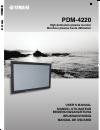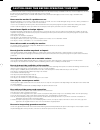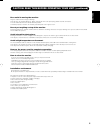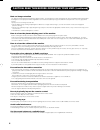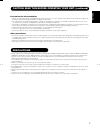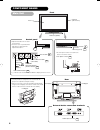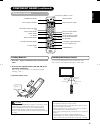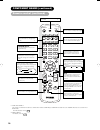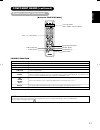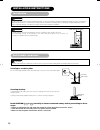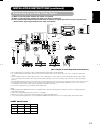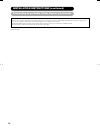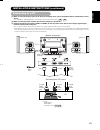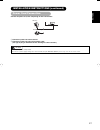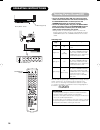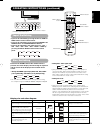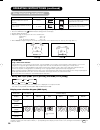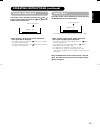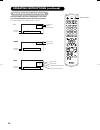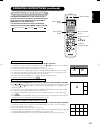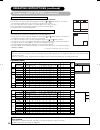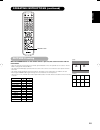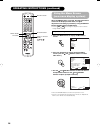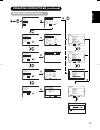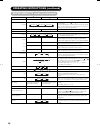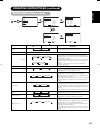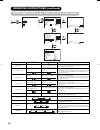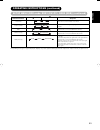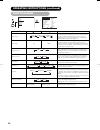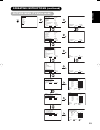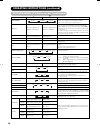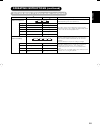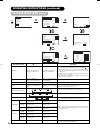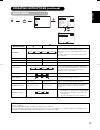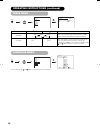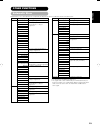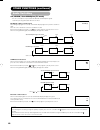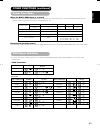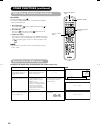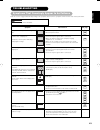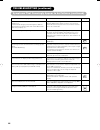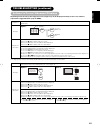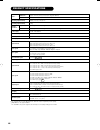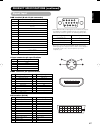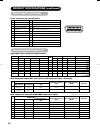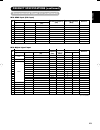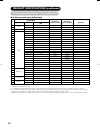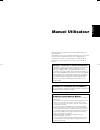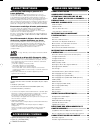- DL manuals
- Yamaha
- Monitor
- PDM-4220
- User Manual
Yamaha PDM-4220 User Manual
YAMAHA ELECTRONICS CORPORATION, USA
6660 ORANGETHORPE AVE., BUENA PARK, CALIF. 90620, U.S.A.
YAMAHA CANADA MUSIC LTD.
135 MILNER AVE., SCARBOROUGH, ONTARIO M1S 3R1, CANADA
YAMAHA ELECTRONIK EUROPA G.m.b.H.
SIEMENSSTR. 22-34, 25462 RELLINGEN BEI HAMBURG, GERMANY
YAMAHA ELECTRONIQUE FRANCE S.A.
RUE AMBROISE CROIZAT BP70 CROISSY-BEAUBOURG 77312 MARNE-LA-VALLEE CEDEX02, FRANCE
YAMAHA ELECTRONICS (UK) LTD.
YAMAHA HOUSE, 200 RICKMANSWORTH ROAD WATFORD, HERTS WD18 7GQ, ENGLAND
YAMAHA SCANDINAVIA A.B.
J A WETTERGRENS GATA 1, BOX 30053, 400 43 VÄSTRA FRÖLUNDA, SWEDEN
YAMAHA MUSIC AUSTRALIA PTY, LTD.
17-33 MARKET ST., SOUTH MELBOURNE, 3205 VIC., AUSTRALIA
Printed in Japan
QR64641
©2005
All rights reserved.
PDM-4220
G
PDM-4220
High defination plasma monitor
Moniteur plasma haute défination
USER’S MANUAL
MANUEL UTILISATEUR
BEDIENUNGSANLEITUNG
BRUKSANVISNING
MANUAL DE USUARIO
00_cover_PDM-4220_E.p65
6/13/05, 3:38 PM
1
Summary of PDM-4220
Page 1
Yamaha electronics corporation, usa 6660 orangethorpe ave., buena park, calif. 90620, u.S.A. Yamaha canada music ltd. 135 milner ave., scarborough, ontario m1s 3r1, canada yamaha electronik europa g.M.B.H. Siemensstr. 22-34, 25462 rellingen bei hamburg, germany yamaha electronique france s.A. Rue am...
Page 2
3 english caution: read this before operating your unit. This plasma monitor has been designed and manufactured to meet international safety standards, but like any electrical equipment, care must be taken if you are to obtain the best results and safety is to be assured. Before using this product, ...
Page 3
4 caution: read this before operating your unit. (continued) be careful in handling the power cord and external connection cables. If you keep using a damaged power cord or cables, it can cause a fire or electrical shock. Do not apply too much heat, pressure or tension to the power cord and cables. ...
Page 4
5 english caution: read this before operating your unit. (continued) be careful in moving the monitor. Neglect could result in an injury or damage. • do not move the monitor during use. Before moving, disconnect the power plug and all external connections. • you are advised to move the monitor with ...
Page 5
6 caution: read this before operating your unit. (continued) note on image retention the plasma monitor illuminates phosphor to display images. The phosphor has a finite illumination life. After extended periods of illumination, the brightness of the phosphor will be degraded to such extent that sta...
Page 6
7 english caution: read this before operating your unit. (continued) precautions for the installation • do not use makeshift pedestals and never fix legs with wood screws - to ensure complete safety, always fit the manufacturers approved pedestal or legs with the fixings provided according to the in...
Page 7
8 component names main unit cabinet (front frame) panel front control panel • adjustment buttons are located on the bottom. • the back cover is provided with indications to distinguish the adjustment buttons. 26 • ( ) indicates the function whilst the menu is displayed on the screen. •the main power...
Page 8
9 english standby/on recall tv dvd /i i + av 1 av 2 av 3 av 4 av 5 menu vol prog a. Mode p. Mode return av 6 rgb 1 rgb 2 2 3 4 5 6 7 8 0 9 ? I i/ii 2-4-12 1 ok + p + p loading batteries 1. Press the h mark on the battery cover and slide off the cover. 2. Insert the two supplied batteries (aa, r06, u...
Page 9
10 component names (continued) remote control (continued) dynamic natural cinema movie music favourite speech picture mode you may recall the picture mode by pressing this button. Each time pressed, picture mode is changed in following sequence. Input select press this button to change input mode. *...
Page 10
11 english component names (continued) remote control (continued) standby/on recall tv dvd /i i + av 1 av 2 av 3 av 4 av 5 menu vol prog a. Mode p. Mode return av 6 rgb 1 rgb 2 2 3 4 5 6 7 8 0 9 ? I i/ii 2-4-12 1 ok + p + p text / tv + text button sub title button tv/text button page up/down button ...
Page 11
12 anti-tumble measures have this unit mounted in a stable place. Take measures to prevent it from tumbling down to avoid possible physical injury. Securing to a wall or pillar use a commercially available cord, chain and clamp, secure the set to a firm wall or pillar. Securing desktop 1) using wood...
Page 12
13 english (1) make sure that the power switch of the monitor is turned off. (2) make sure that the power switch of the audio visual device is turned off. (3) use a commercially available cable and connector to connect the signal input terminal on the rear panel of this device and the signal output ...
Page 13
14 installation instructions (continued) connecting to an audio visual device (continued) precautions when connecting the antenna • please use a coaxial cable which is free from interference to connect the antenna. Avoid using a parallel flat feeder wire as interference may occur, causing reception ...
Page 14
15 english (1) make sure that the display signal of the personal computer to be used is compatible with the specifications of this device. • see “product specifications” concerning the specifications of this device ~ . (2) make sure that the power switch of the personal computer is turned off. (3) c...
Page 15
16 installation instructions (continued) mounting the side input 1. Attach the holder for the side input. Note about the fixing screw for the side input • the screw for fixation is attached on the holder with the tape as shown below. 2. Mount the side input into the securing holder. Fasten the side ...
Page 16
17 english connect the power cord, after completing all other connections. 1 connect the power cord to this device. 2 connect the power cord plug to the power outlet. (the type of plug is different from this drawing for some countries.) • use only the power cord provided. • do not use a power supply...
Page 17
18 operating instructions indicating lamp main power switch sub-power button standby/on recall tv dvd /i i + av 1 av 2 av 3 av 4 av 5 menu vol prog a. Mode p. Mode return av 6 rgb 1 rgb 2 2 3 4 5 6 7 8 0 9 ? I i/ii 2-4-12 1 ok + p + p standby/on button turning power on and off • to turn the monitor ...
Page 18
19 english operating instructions (continued) input select button input select buttons program select button channel up/down buttons zoom button input switching tv av1 av2 av3 av4 rgb2 rgb1 av6 av5 • input can be switched by pressing the av1~6, rgb1 or rgb2 buttons of the remote control. • input can...
Page 19
20 vertical picture position can be adjusted for [panoramic], [zoom], [c14 : 9l] and [14 : 9zoom] mode as follows. 1. Press the size button and select buttons during picture size display. 2. Position display will appear. 3. Adjustment range of each picture size are as shown below. [panoramic] - 12 t...
Page 20
21 english operating instructions (continued) volume adjustment the volume can be adjusted by pressing the and buttons of the remote control (or the and volume buttons of the monitor unit). • when a button is pressed, the volume adjustment status guide will be displayed. • the volume will increase w...
Page 21
22 operating instructions (continued) input signal screen display the input signal status can be displayed on the screen by pressing the recall button of the remote control. • the display will go out in approximately 6 seconds. ➛ ➛ off-timer on-timer 1 abcde -- -- min. -- -- : -- -- bg off tv positi...
Page 22
23 english standby/on recall tv dvd /i i + av 1 av 2 av 3 av 4 av 5 menu vol prog a. Mode p. Mode return av 6 rgb 1 rgb 2 2 3 4 5 6 7 8 0 9 ? I i/ii 2-4-12 1 ok + p + p recall button operating instructions (continued) activating the split mode from the tv screen pressing the multi picture button one...
Page 23
24 operating instructions (continued) activating the split mode from the video input screen pressing the multi picture button one time will display 2 pictures. • the speaker icon can be shifted left and right by pressing the and select buttons. The audio of the video will be output from the side on ...
Page 24
25 english standby/on recall tv dvd /i i + av 1 av 2 av 3 av 4 av 5 menu vol prog a. Mode p. Mode return av 6 rgb 1 rgb 2 2 3 4 5 6 7 8 0 9 ? I i/ii 2-4-12 1 ok + p + p freeze button operating instructions (continued) picture freezing when the freeze button on the remote control is pressed, the scre...
Page 25
26 operating instructions (continued) using the menu screen (on-screen display system) when the menu button is pressed, the adjustment menu screen will be displayed; from there, pc signal adjustment and setting is possible by using the select button, adjust button and ok button. • refer to ~ concern...
Page 26
27 english operating instructions (continued) setup menu (tv mode) setup teletext language west europe east europe cyrillic greek/turkish select return exit menu picture audio timer function setup language select ok set setup auto tuning manual tuning fine tuning sort teletext language auto off off ...
Page 27
28 setup hint select the country name by and select buttons and press ok button. • if some required stations could not be preset in this auto tuning function, select and preset the required station in the required position by the manual tuning operation. Press the ok button and it starts the auto tu...
Page 28
29 english operating instructions (continued) setup menu (video mode) system1 system2 auto pal secam system1 system2 ntsc3.58 ntsc4.43 auto ntsc-m pal-n pal-m s.Video composite auto hdtv sdtv/dvd tv monitor dvi-pc dvi-stb rgb component auto hdtv sdtv/dvd menu picture audio timer function setup langu...
Page 29
30 setup hint horizontal position, vertical position, horizontal clock and clock phase are adjusted automatically. Adjust the left-side display position. Screen display changes to magenta colour if beyond the available range. (this function is only for rgb2. It’s not available (greyed out) for rgb1 ...
Page 30
31 english operating instructions (continued) setup menu (rgb mode: rgb1 (dvi-pc), rgb2 (rgb)) (continued) setup hint turn on when concerned about screen flicker. Set to movie when viewing moving images on a personal computer. This should correspond to the signal mode of the signal from the equipmen...
Page 31
32 function menu operating instructions (continued) setup hint this moves the picture around the screen in small amount, at set intervals, to reduce the panel image retention. This is where stationary objects, such as screen logos, leave a slight image visible after they should have disappeared. Thi...
Page 32
33 english operating instructions (continued) picture menu (tv/video mode) picture audio timer function setup language select ok set picture picture mode dynamic contrast +31 brightness -31 colour 0 sharpness +15 hue 0 colour temperature normal contrast mode normal reset reset select set return ok p...
Page 33
34 operating instructions (continued) picture menu (tv/video mode) (continued) dynamic natural cinema cool normal warm black / white normal auto dynamic off low high off on off on off low middle high off on off on setup hint dynamic: this setting is best for very bright ambient lighting. Natural: th...
Page 34
35 english operating instructions (continued) picture menu (tv/video mode) (continued) setup hint turn on when the original balance of each colour is required to adjust depending on the user’s preferences. This adjusts listed colours individually to make them either deeper or more pure. These settin...
Page 35
36 picture menu (rgb mode) operating instructions (continued) picture audio timer function setup language select ok set picture contrast : + 31 brightness : – 31 colour : 0 hue : + 31 picture enhancement : off colour temperature : normal colour temp.Adjust reset reset select set return ok contrast +...
Page 36
37 english audio menu operating instructions (continued) menu picture audio timer function setup language select ok set audio audio mode : movie treble : + 10 bass : – 10 balance : 0 l r dynamic bass : middle matrix surround : off perfect volume : off reset reset select set return audio headphone vo...
Page 37
38 timer menu operating instructions (continued) menu picture audio timer function setup language select ok set timer off timer : 30min. On timer : - - : - - select adjust return setup hint this function automatically sets the power to standby status when the indicated time period has elapsed. This ...
Page 38
39 english automatic store other functions approximately 1 sec. After adjustment is completed, the adjustments will be recorded as shown in the table below. Menu function setup language display screen saver screen wipe black side panel video power save freeze mode default zoom panel life luminance m...
Page 39
40 audio switching other functions (continued) note • if sound signal is not strong enough for quality reception, press the ch i / ii button until appears on the screen to receive a clear mono sound. • if sound has hiss noise or keep switching between stereo and mono mode due to signal condition, pr...
Page 40
41 english set maker ➃ ➅ ➆ ➇ ➈ power save mode other functions (continued) when the rgb1, rgb2 input is selected • when this unit is connected to a vesa dpms computer, the power save (off) mode can be set to be activated automatically when the computer is not being used to reduce power consumption b...
Page 41
42 other functions (continued) signal check (rgb mode) changes in the signal status are displayed on the screen as they arise. Status when mode display is set to on, the input signal is switched or when the recall button is pressed. When the sync signal is no longer detected. When the input signal d...
Page 42
43 english troubleshooting symptoms that seemingly appear to be failures make the checkes suggested below depending on the symptoms observed. If the symptoms remain uncorrected, contact your dealer. Customer servicing can be hazardous. • no picture with the power-indicating lamp off. • the message “...
Page 43
44 troubleshooting (continued) symptoms that seemingly appear to be failures (continued) see page point to check symptom • there are locations on the screen that are different from the periphery (*). *points that do not light, points with brightness different from that of the periphery, points with ...
Page 44
45 english troubleshooting (continued) actions to correct abnormal displays depending on the kind of system equipment used, images may not be displayed normally. In this case, make the adjustments suggested below. (only for rgb2) symptom 1 example adjustment procedure text displayed across the scree...
Page 45
46 product specifications • the monitor takes at least 30 minutes to attain the status of optimal picture quality. *1 720p/50 does not support rgb2. *2 the secam d, k system might not be normally received, depending on the model. Panel net dimensions (excluding speaker/stand) net weight (excluding s...
Page 46
47 english signal input product specifications (continued) rgb terminal (d-sub 15-pin connector) pin 1 2 3 4 5 6 7 8 9 10 11 12 13 14 15 input signal r (p r /c r ) g or sync on green (y) b (p b /c b ) no connection no connection r.Gnd (p r /c r , gnd) g.Gnd (y, gnd) b.Gnd (p b /c b , gnd) no connect...
Page 47
48 signal input (continued) product specifications (continued) with composite input (av1~av5 input) and s-video input (av1, av5 input). Resolution 525 625 vertical frequency (hz) 59.94 50.00 horizontal frequency (khz) 15.73 15.63 dot clock frequency (mhz) – – no. 1 2 signal name ntsc4.43 ntsc3.58 pa...
Page 48
49 english dot clock frequency (mhz) 25.18 25.18 34.24 31.50 31.50 36.00 36.00 40.00 50.00 49.50 56.25 65.00 75.00 78.75 27.00 27.00 74.25 74.25 74.25 74.25 remarks wvga type : on eia-861b eia-861b eia-861b eia-861b eia-861b eia-861b dvi-pc ‡ ‡ ‡ ‡ ‡ ‡ ‡ ‡ ‡ ‡ ‡ ‡ ‡ ‡ dvi-stb ‡ ‡ ‡ ‡ ‡ ‡ ‡ with digi...
Page 49
50 wvga type : on wxga mode: 1280 x 768 wxga mode: 1366 x 768 recommended signal list (continued) with analog signal input (rgb2 input) • the type of video board or connecting cable used may not allow for correct display adjustment of horizontal position, vertical position, horizontal clock and cloc...
Page 50: Manuel Utilisateur
1 franÇais nous vous remercions d’avoir acheté yamaha moniteur plasma haute définition. Avant d’utiliser votre écran, veuillez lire attentivement ce manuel afin de savoir comment opérer de manière sûre et adéquate votre écran. Veuillez conserver ce manuel dans un endroit sûr afin de pouvoir vous y r...
Page 51
2 caractÉristiques grand écran d’affichage à plasma et à haute définition l’écran d’affichage couleur à plasma de 42 pouces, avec une résolution de 1024 (h) x 1024 (v) pixels permet de créer un grand écran d’affichage à haute définition (format d’image: 16/9) plat et profil bas. L’écran d’affichage ...