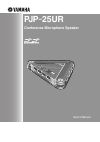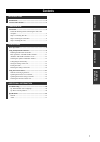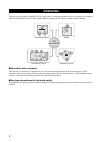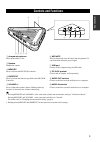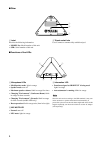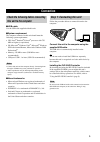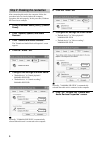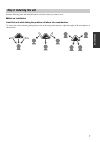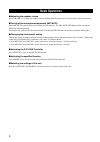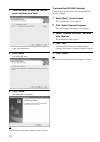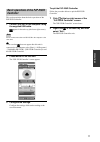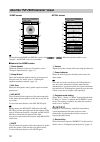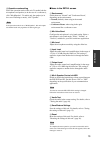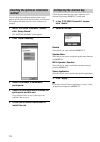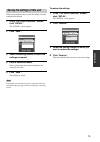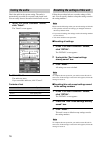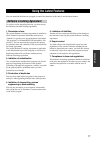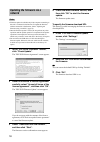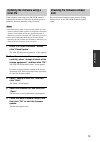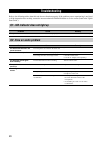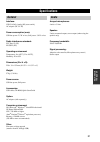- DL manuals
- Yamaha
- Speakers
- PJP-25UR
- User Manual
Yamaha PJP-25UR User Manual
Summary of PJP-25UR
Page 1
Pjp - 25ur conference microphone speaker user's manual.
Page 3: Contents
1 prep ara tion in tr odu ctio n a dditi ona l infor ma tion op era tions introduction ................................................................................2 controls and functions..............................................................3 connection .....................................
Page 4: Introduction
2 thank you for purchasing yamaha pjp-25ur. This product is a microphone/speaker unit to be connected to a computer with the usb cable for use as its audio terminal. Before operating this unit, please read this manual carefully. ■connection with a computer this unit can be connected to a computer fo...
Page 5: Controls and Functions
3 in tr odu ctio n 1 arrayed microphones picks up the talker's voice. 2 speaker outputs the sounds. 3 menu/pc press to activate the pjp-25ur controller. 4 shortcut press to activate the function specified in the pjp-25ur controller. 5 volume +/– press to adjust the speaker volume. Holding either key...
Page 6
4 ■other 1 label provides the following information. • model no.: model number of this unit • ser.: serial number of this unit 2 tripod socket hole use to connect a commercially available tripod. ■functions of the leds 1 microphone leds • mic&speaker mode: light in orange • speaker mode: turn off • ...
Page 7: Connection
5 prep ara tion ■usb cable use the usb cable supplied with this unit. ■system requirement the computer connected to this unit should meet the following system requirement. • cpu: intel ® pentium ® /celeron ® processor with 750 mhz or higher (or equivalent) • os: microsoft ® windows vista ® , microso...
Page 8
6 after connecting this unit to the computer, follow the procedure below to check whether the computer recognizes this unit properly. In this procedure, windows xp is used as an example. 1 from the taskbar. Select [start] - [control panel]. 2 click "sounds, speech, and audio devices". 3 click "sound...
Page 9: Step 3: Installing This Unit
7 prep ara tion read the following note and install this unit at a location where you want to use it. ■note on installation install this unit while taking the positions of talkers into consideration. To assure clear conversation by getting the most out of the arrayed microphones, adjust the angles o...
Page 10: Basic Operations
8 ■adjusting the speaker volume press volume +/– to adjust the speaker volume. Holding either key increases or decreases the volume continuously. ■turning off the microphones temporarily (mic mute) press mic mute to temporarily turn off (mute) the microphones. The mic mute led lights and the microph...
Page 11
9 op era tions by installing and using the pjp-25ur controller included in the supplied cd-rom, you can adjust the unit's settings such as the microphone sensitivity, which cannot be controlled with key operations. Follow the procedure below to install the pjp-25ur controller on the computer. • to a...
Page 12
10 7 select the folder to which the files are saved, and then click "next". To change the destination folder, click "change" and select a new destination. 8 click "install". The installation starts. 9 click "finish". The installation is completed. Y if the message to reboot the computer appears, reb...
Page 13: Controller
11 op era tions this section explains about the basic operations of the pjp-25ur controller. 1 connect this unit to the computer using the supplied usb cable. Appears in the task tray (the lower right screen). Do not connect more than one pjp-25ur to the computer at the same time. Y in the case that...
Page 14
12 y to switch between home and detail screens, click or . When the operation mode is set to "speaker", the detail screen is not available. ■items in the home screen 1 check update update the firmware of this unit. For details, refer to "using the latest features" (page 17). 2 setup wizard check the...
Page 15
13 op era tions 0 operation mode setting select the operation mode of this unit. To enable both the microphones and speaker (as in the case of a conference), click "mic&speaker". To enable only the speaker (as in the case of listening to music), click "speaker". If the operation mode is set to "mic&...
Page 16: Method
14 you can check the installation method suited to your purpose of using this unit. In this procedure, we will check the installation method suited to a web conference for example. 1 in the "pjp-25ur controller" screen, click "setup wizard". The "setting wizard" screen appears. 2 click "have a meeti...
Page 17
15 op era tions follow the procedure below to save the settings currently configured on this unit. 1 in the "pjp-25ur controller" screen, click "detail". The "detail" screen appears. 2 click "save". 3 select the setting number to which the settings are saved. 4 enter a name and memo. Enter a given n...
Page 18: Testing The Audio
16 check the audio in the current setting. The audio is automatically recorded (five seconds) and played back. You can easily listen to the audio from this unit as a test. 1 in the "pjp-25ur controller" screen, click "detail". The "detail" screen appears. 2 click "start". The audio test starts. If y...
Page 19: Using The Latest Features
17 op era tions you can download the firmware (program to control the functions of this unit) to use the latest features. To use the revision upgrading function, you must accept the following software licensing agreement. 1. Permission of use the present software licensing agreement is intended to a...
Page 20: Updating The Firmware Via A
18 • firmware update is available only if the computer connecting to this unit is connected to the internet. To update the firmware without connection to the internet, follow "updating the firmware using a local file" (page 19). • once the firmware update is started, do not perform any other operati...
Page 21: Local File
19 op era tions if the computer connecting to the pjp-25ur cannot be connected to the internet, follow the procedure below to update the firmware manually using a local file. • once the firmware update is started, do not perform any other operation until the update operation is completed. If the upd...
Page 22: Troubleshooting
20 refer to the following tables when this unit does not function properly. If the problem you are experiencing is not listed or if the instruction does not help, contact the nearest authorized yamaha dealer or service center (listed in the "quick start guide"). Troubleshooting q1: led indicator doe...
Page 23: Specifications
21 a dditi ona l infor ma tion interface: usb 2.0 (full), analog i/o (stereo-mini), ac adapter (dc 5v in) power consumption (max): usb bus power: 2.5 w or less, self power: 3.0 w or less radio interference standard: fcc part 15 (us) en55022 (eu) operating environment: temperature: 0 to 40 ° c (32 to...
Page 24
August 2008, 3rd edition.