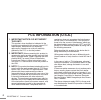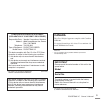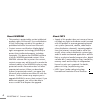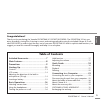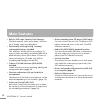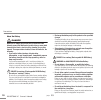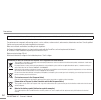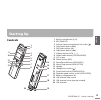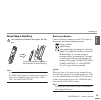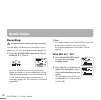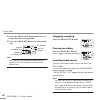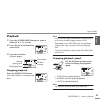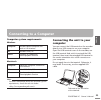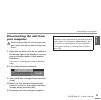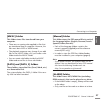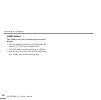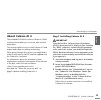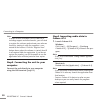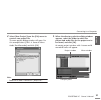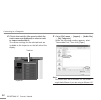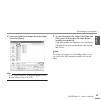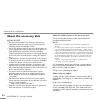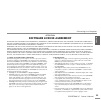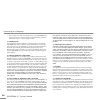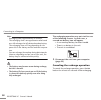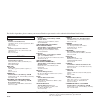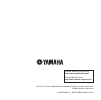- DL manuals
- Yamaha
- Voice Recorder
- POCKETRAK 2G - 2 GB Digital Player
- Owner's Manual
Yamaha POCKETRAK 2G - 2 GB Digital Player Owner's Manual
Summary of POCKETRAK 2G - 2 GB Digital Player
Page 1
Owner’s manual bedienungsanleitung mode d’emploi manual de instrucciones manuale di istruzioni ru it es fr de en it aliano esp aÑol franÇais deutsch english.
Page 2: Fcc Information (U.S.A.)
Pocketrak 2g owner’s manual 2 1. Important notice: do not modify this unit! This product, when installed as indicated in the instructions contained in this manual, meets fcc requirements. Modifications not expressly approved by yamaha may void your authority, granted by the fcc, to use the product. ...
Page 3: Canada
Pocketrak 2g owner’s manual 3 * this applies only to products distributed by yamaha corporation of america. Compliance information statement (declaration of conformity procedure) responsible party : yamaha corporation of america address : 6600 orangethorpe ave., buena park, calif. 90620 telephone : ...
Page 4
Pocketrak 2g owner’s manual 4 about wmdrm • this product is protected by certain intellectual property rights of microsoft. Use or distribution of such technology outside of this product is prohibited without a license from microsoft. • content owners use windows media digital rights management tech...
Page 5: Table of Contents
English pocketrak 2g owner’s manual 5 congratulations! Thank you for purchasing the yamaha pocketrak 2g pocket recorder. The pocketrak 2g lets you enjoy recording, storing files, listening to music and mixing audio data using the included cubase ai 4 soft- ware dvd-rom. In order to get the most out ...
Page 6
Pocketrak 2g owner’s manual 6 about the pdf manual the flash memory of the unit contains the pocket- rak 2g reference manual (pdf) which provides advanced feature of the pocketrak 2g, trouble- shooting and other information that are not explained in this owner’s manual. Please refer to the pdf manua...
Page 7: Included Accessories
English pocketrak 2g owner’s manual 7 included accessories • usb connection cable • earphones • dvd-rom • owner’s manual (this document) • eneloop (rechargeable ni-mh battery) • soft case with threaded tripod socket • microphone stand adapter attaching the pocketrak soft case to a tripod screw the t...
Page 8: Main Features
Pocketrak 2g owner’s manual 8 main features • built-in 2gb large capacity flash memory the flash memory stores up to about 136 hours (in sp mode) stereo recording data. • eco-friendly and long-lasting “eneloop” rechargeable battery included the “eneloop” battery allows up to about 19 hours of stereo...
Page 9: Precautions
English pocketrak 2g owner’s manual 9 precautions please read carefully before proceeding * please keep this manual in a safe place for future reference. Warning always follow the basic precautions listed below to avoid the possibility of serious injury or even death from electrical shock, short-cir...
Page 10
Precautions pocketrak 2g owner’s manual 10 about the battery danger make sure to always observe the basic precautions listed below to prevent the likelihood of serious injury or even death from electrical shock, short-circuiting, damage, fire or other hazards. These precautions include, but are not ...
Page 11
English precautions pocketrak 2g owner’s manual 11 • do not peel off or damage the external covering peeling off the external covering, piercing it with a nail or sharp object, striking it with a hammer, or stepping on it may cause a short-circuit within the battery, causing ignition, explosion, lea...
Page 12
Precautions pocketrak 2g owner’s manual 12 always turn the power off when the device is not in use. The performance of components with moving contacts, such as switches, volume controls, and connectors, deteriorates over time. Consult qualified yamaha service personnel about replacing defective comp...
Page 13: Starting Up
English pocketrak 2g owner’s manual 13 starting up controls 1 built-in microphones (l, r) 2 rec/peak led 3 external stereo microphone/line socket ( ) 4 skip/search button ( y ) 5 play/select button ( w ) 6 skip/search button ( t ) 7 volume buttons (vol +, –) 8 folder/index button (folder/index) 9 lc...
Page 14: Lcd Screen
Starting up pocketrak 2g owner’s manual 14 lcd screen 1 repeat/random/5-second replay (one, all, rnd, 5sec) 2 battery indicator 3 battery setting (e: eneloop, a: alkaline) 4 recording mode (xhq, hq, sp, lp, pcm) 5 vas (voice activated system) 6 microphone sensitivity 7 external recording mode (mic, ...
Page 15: Inserting A Battery
English starting up pocketrak 2g owner’s manual 15 inserting a battery turn the power off before you replace the bat- tery. Note: · if you use an alkaline battery, press and hold down the menu/stop button for at least two seconds to access the common menu, then select “alka- line” for the battery se...
Page 16: Basic Operations
Pocketrak 2g owner’s manual 16 basic operations selecting a menu item press and hold down the menu/ stop button for at least two sec- onds. Press the y or t button: moves the cursor highlight up/down. Press the w button: selects the menu item. Canceling the operation or return to the previ- ous disp...
Page 17: Hold Function
English basic operations pocketrak 2g owner’s manual 17 hold function the hold function can help you to avoid stopping operation (playback or recording) by accidentally pressing a button. Set the power/hold switch to the left while the unit is operating. The hold function is engaged. • if an operati...
Page 18: Quick Guide
Pocketrak 2g owner’s manual 18 quick guide recording do not remove the battery during recording. You can adjust the direction of the built-in micro- phones to suit your recording situation (page 14). 1. Press the folder/index button to select a folder (a, b, c, d or s). With the alc (auto level cont...
Page 19
English quick guide pocketrak 2g owner’s manual 19 adjusting the microphone sensitivity the level meter moves to left or right as the volume level of the sound source changes. If the sensitivity level is low: if the level meter moves only very slightly, raise the micro- phone sensitivity by pressing...
Page 20
Quick guide pocketrak 2g owner’s manual 20 5. Press the menu/stop button twice to exit from the menu setting mode. 6. Press the pause/rec button to start record- ing. Note: · with some files, the elapsed recording time dis- played on the lcd may differ from the actual elapsed time. Stopping recordin...
Page 21: Playback
English quick guide pocketrak 2g owner’s manual 21 playback 1. Press the folder/index button to select a folder (a, b, c, d, l or m). 2. Press the y or t button to select a file. 3. Press the w button. Playback begins. Stopping playback press the menu/stop button. Press the w button to resume play- ...
Page 22: Deleting
Quick guide pocketrak 2g owner’s manual 22 deleting the deleted file is not recoverable. Deleting the selected file 1. Press the folder/index button to select a folder. 2. Press the del button. 3. Press the y or t button to select “file”, then press the w button. 4. Press the y or t button to select...
Page 23: Connecting to A Computer
English pocketrak 2g owner’s manual 23 connecting to a computer computer system requirements windows macintosh note: · for latest information about the minimum system requirements, check the web site below. Connecting the unit to your computer you can connect the usb terminal on the recorder directl...
Page 24
Connecting to a computer pocketrak 2g owner’s manual 24 precautions when using the usb ter- minal when connecting the usb terminal to the com- puter, make sure to observe the following points. Failing to do so risks freezing the computer and corrupting or losing the data. If the computer or the unit...
Page 25: Disconnecting The Unit From
English connecting to a computer pocketrak 2g owner’s manual 25 disconnecting the unit from your computer before disconnecting the unit from your com- puter, make sure that no data is being trans- ferred. 1. Right-click the device icon on the taskbar at the bottom right of the windows screen to pop ...
Page 26: About The Folder In Remov-
Connecting to a computer pocketrak 2g owner’s manual 26 about the folder in remov- able disk when you connect the recorder to your com- puter, removable disk icons will appear in the my computer directory folder in windows. [voice] and [voice_s] folders these folders store files recorded by the unit...
Page 27
English connecting to a computer pocketrak 2g owner’s manual 27 [music] folder this folder stores files transferred from your computer. • there are no naming rules applied to files that are transferred from a computer. However, the files must be in mp3 or wma format. • the playback sequence may chan...
Page 28
Connecting to a computer pocketrak 2g owner’s manual 28 [line] folder this folder stores files recorded from external devices. • files recorded and stored in the line folder are named “ic_l_xxx (file number).Mp3”. • the line folder accommodates up to 199 files. • you can play only those files (in th...
Page 29: About Cubase Ai 4
English connecting to a computer pocketrak 2g owner’s manual 29 about cubase ai 4 the included dvd-rom contains cubase ai 4 daw software that enables you to record, edit and mix audio data. This section explains how to install cubase ai 4 and import audio data for editing and mixing. While going thr...
Page 30
Connecting to a computer pocketrak 2g owner’s manual 30 note: · in order to have continuous use of cubase ai 4, including support and other benefits, you will need to register the software and activate your software license by starting it while the computer is con- nected to the internet. Click the ...
Page 31
English connecting to a computer pocketrak 2g owner’s manual 31 2. Select [new project] from the [file] menu to create a new project file. The new project dialog window will open. For this example select [cai4 - 4 stereo 8 mono audio track recorder] and click [ok]. Note: · cubase ai 4 data is stored...
Page 32
Connecting to a computer pocketrak 2g owner’s manual 32 4. Click in the track list (the area in which the track names are displayed) to select a track to import audio data to. The various settings for the selected track are available in the inspector on the left side of the display. 5. Go to [file] ...
Page 33
English connecting to a computer pocketrak 2g owner’s manual 33 6. Select an audio file to import from the folder, then click [open]. Note: · if the “import options” dialog box appears, select desired options, then click [ok]. 7. To save the project file, select [save] from the [file] menu, then ent...
Page 34: About The Accessory Disk
Connecting to a computer pocketrak 2g owner’s manual 34 about the accessory disk special notice • the software included in the accessory disk and the copyrights thereof are under exclusive ownership by steinberg media technologies gmbh. • use of the software and this manual is governed by the licens...
Page 35: Software License Agreement
English connecting to a computer pocketrak 2g owner’s manual 35 attention software license agreement please read this software license agreement (“agreement”) carefully before using this software. You are only permitted to use this software pursuant to the terms and conditions of this agreement. Thi...
Page 36
Connecting to a computer pocketrak 2g owner’s manual 36 • the encryption of data received by means of the software may not be removed nor may the electronic watermark be modified without permission of the copyright owner. 3. Termination this agreement becomes effective on the day that you receive th...
Page 37: Recharging The Eneloop
English connecting to a computer pocketrak 2g owner’s manual 37 recharging the eneloop • be sure to insert and recharge the eneloop. Do not attempt to recharge alkaline batteries. Oth- erwise, the battery liquid may leak and damage the unit. • recharge the eneloop at an ambient temperature between 5...
Page 38
Connecting to a computer pocketrak 2g owner’s manual 38 note: · recharging takes approximately 90 minutes. · the recharging time is an approximate value based on a full recharge of a fully drained eneloop battery. The recharging time will vary depending on the power left in the battery and the ambie...
Page 39
For details of products, please contact your nearest yamaha representative or the authorized distributor listed below. Canada yamaha canada music ltd. 135 milner avenue, scarborough, ontario, m1s 3r1, canada tel: 416-298-1311 u.S.A. Yamaha corporation of america 6600 orangethorpe ave., buena park, c...
Page 40
U.R.G., pro audio & digital musical instrument division, yamaha corporation ©2008 yamaha corporation 1aj6p1p0036--a 807ip-02b0 printed in china yamaha web site (english only) http://www.Yamahasynth.Com/ yamaha manual library http://www.Yamaha.Co.Jp/manual/.