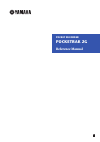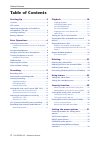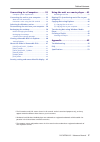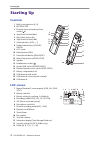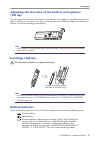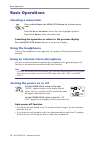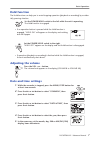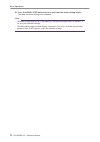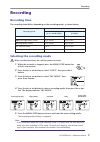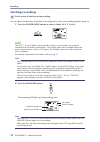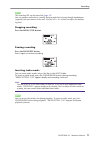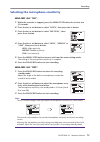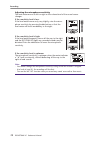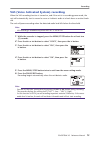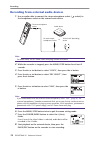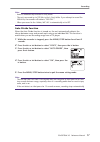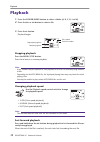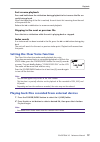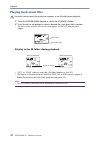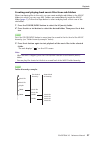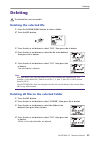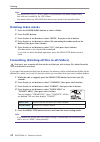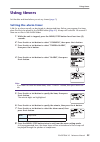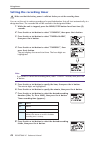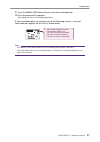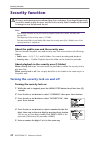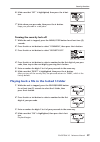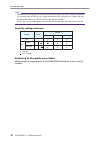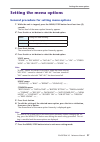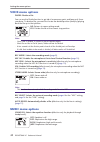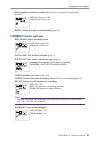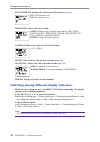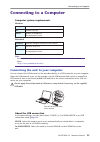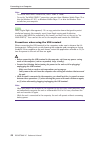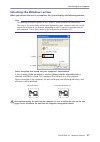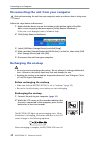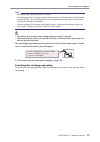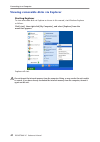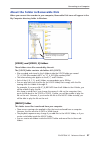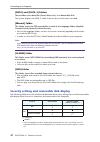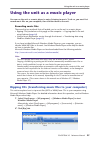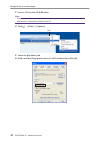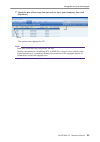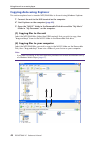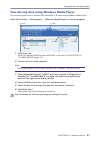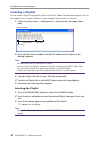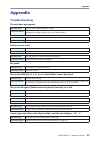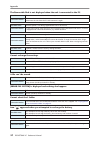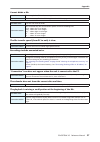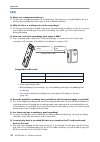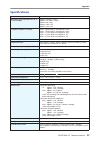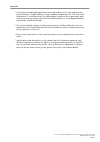- DL manuals
- Yamaha
- Voice Recorder
- POCKETRAK 2G - 2 GB Digital Player
- Reference Manual
Yamaha POCKETRAK 2G - 2 GB Digital Player Reference Manual
Summary of POCKETRAK 2G - 2 GB Digital Player
Page 1
En pocket recorder pocketrak 2g reference manual.
Page 2: Table of Contents
Table of contents 2 pocketrak 2g reference manual table of contents starting up ..................................... 4 controls ............................................................. 4 lcd screen ........................................................ 4 adjusting the direction of the built-...
Page 3
Table of contents pocketrak 2g reference manual 3 connecting to a computer ........... 35 computer system requirements ........................... 35 connecting the unit to your computer .......... 35 about the usb connection ................................... 35 precautions when using the usb term...
Page 4: Starting Up
Starting up 4 pocketrak 2g reference manual starting up controls 1 built-in microphones (l, r) 2 rec/peak led 3 external stereo microphone/line socket ( ) 4 skip/search button ( y ) 5 play/select button ( w ) 6 skip/search button ( t ) 7 volume buttons (vol +, –) 8 folder/index button (folder/ index...
Page 5: (Tilt Up)
Starting up pocketrak 2g reference manual 5 adjusting the direction of the built-in microphones (tilt up) you can adjust the direction of the built-in microphones. For example, if you place the unit on a table to record, you can tilt the mic up to avoid noise from the table top. Adjust the direction...
Page 6: Basic Operations
Basic operations 6 pocketrak 2g reference manual basic operations selecting a menu item press and hold down the menu/stop button for at least two sec- onds. Press the y or t button: moves the cursor highlight up/down. Press the w button: selects the menu item. Canceling the operation or return to th...
Page 7: Hold Function
Basic operations pocketrak 2g reference manual 7 hold function the hold function can help you to avoid stopping operation (playback or recording) by acciden- tally pressing a button. Set the power/hold switch to the left while the unit is operating. The hold function is engaged. • if an operation bu...
Page 8
Basic operations 8 pocketrak 2g reference manual 6. Press the menu/stop button twice to exit from the menu setting mode. The date and time settings are complete. Note: · calendar settings may be lost if the battery is removed for longer than 10 minutes. If so, reset the calendar settings. · the time...
Page 9: Recording
Recording pocketrak 2g reference manual 9 recording recording time the recording time differs depending on the recording mode, as shown below. Selecting the recording mode make sure that the battery has sufficient power to record. 1. While the recorder is stopped, press the menu/stop button for at l...
Page 10: Starting Recording
Recording 10 pocketrak 2g reference manual starting recording do not remove the battery during recording. You can adjust the direction of the built-in microphones to suit your recording situation ( page 5 ). 1. Press the folder/index button to select a folder (a, b, c, d or s). Hint: the a, b, c, d ...
Page 11
Recording pocketrak 2g reference manual 11 hint: the recording led can be turned off ( page 33 ). You can monitor audio that is currently being recorded by listening through headphones (supplied) that you connect to the unit. Use the vol + or – button to adjust the monitor- ing level. Stopping recor...
Page 12
Recording 12 pocketrak 2g reference manual setting the auto level control (mic alc) about auto level control (mic alc) auto level control is a function that automatically maintains the recording volume close to a specified level during recording under various recording environments. The function mai...
Page 13
Recording pocketrak 2g reference manual 13 selecting the microphone sensitivity with mic alc “on”: 1. While the recorder is stopped, press the menu/stop button for at least two (2) seconds. 2. Press the y or t button to select “voice”, then press the w button. 3. Press the y or t button to select “m...
Page 14
Recording 14 pocketrak 2g reference manual adjusting the microphone sensitivity the level meter moves to left or right as the volume level of the sound source changes. If the sensitivity level is low: if the level meter moves only very slightly, raise the micro- phone sensitivity by pressing the y b...
Page 15
Recording pocketrak 2g reference manual 15 vas (voice activated system) recording when the vas recording function is turned on, and if the unit is in recording pause mode, the unit will automatically start to record as soon as it detects audio at a level above a certain thresh- old. The unit will pa...
Page 16
Recording 16 pocketrak 2g reference manual recording from external audio devices 1. Use an audio cable to connect the stereo microphone socket ( socket) to the headphones socket on the external autio device. Note: · for audio cable, use a 3.5mm stereo mini plug without resistance. 2. While the recor...
Page 17
Recording pocketrak 2g reference manual 17 note: · audio is automatically recorded in xhq mode. · the unit can record up to 199 files in the l (line) folder. If you attempt to record the 200th file, the recorder will indicate “file full”. · when you record to the l folder, mic alc is automatically s...
Page 18: Playback
Playback 18 pocketrak 2g reference manual playback 1. Press the folder/index button to select a folder (a, b, c, d, l or m). 2. Press the y or t button to select a file. 3. Press the w button. Playback begins. Stopping playback press the menu/stop button. Press the w button to resume playback. Note:...
Page 19
Playback pocketrak 2g reference manual 19 fast reverse playback press and hold down the t button during playback to fast reverse the file cur- rently being played. When the beginning of the file is reached, the unit starts fast reversing from the end of the previous file. Release the y or t button t...
Page 20: Playing Back Music Files
Playback 20 pocketrak 2g reference manual playing back music files you must transfer music files from your computer to the m folder before playback. 1. Press the folder/index button to select the m (music) folder. 2. Press the y or t button to select a desired file, then press the w button. An artis...
Page 21
Playback pocketrak 2g reference manual 21 creating and playing back music files from sub-folders when transferring files to the unit, you can create multiple sub-folders in the music folder into which you can copy files. Folders are created directly inside the music folder ( page 41 ). Follow the st...
Page 22: Repeat/random Playback
Playback 22 pocketrak 2g reference manual repeat/random playback this function applies to files in the m (music) or l (line) folder. 1. While the unit is stopped, press the menu/stop button for at least two (2) seconds. 2. Press the y or t button to select “music”, then press the w button. 3. Press ...
Page 23: Deleting
Deleting pocketrak 2g reference manual 23 deleting the deleted file is not recoverable. Deleting the selected file 1. Press the folder/index button to select a folder. 2. Press the del button. 3. Press the y or t button to select “file”, then press the w button. 4. Press the y or t button to select ...
Page 24: Deleting Index Marks
Deleting 24 pocketrak 2g reference manual note: · deleting a voice (a, b, c, d or s) folder is not permitted if the folder contains file(s) that were not recorded in the voice folder. · you cannot delete any mp3/wma files that are not stored in the playable folders. Deleting index marks 1. Press the...
Page 25: Using Timers
Using timers pocketrak 2g reference manual 25 using timers set the date and time before you set any timers ( page 7 ). Setting the alarm timer a file (or an alarm sound) can be played at a designated time. Before you program the timer, place the file to be played in the alarm folder ( page 42 ). A b...
Page 26: Setting The Recording Timer
Using timers 26 pocketrak 2g reference manual setting the recording timer make sure that the battery power is sufficient before you set the recording timer. You can set the unit to make a recording of a specified duration that will start automatically at a designated time. The recorded file will be ...
Page 27: 10.
Using timers pocketrak 2g reference manual 27 9. Press the menu/stop button twice to exit menu setting mode. 10. Turn the power off if required. Recording will start at the designated time. If timer recording does not start for one of the following reasons, a crossed timer indicator appears on the l...
Page 28: Security Function
Security function 28 pocketrak 2g reference manual security function note: · the security function of the unit restricts playback from the s folder, but does not encrypt files. · the capacity of the security area is 128 mb. · you can record files in and delete files from the security area (the s fol...
Page 29
Security function pocketrak 2g reference manual 29 6. Make sure that “set” is highlighted, then press the w but- ton. 7. Write down your passcode, then press the w button. Keep your passcode in a safe place. Turning the security lock off 1. While the unit is stopped, press the menu/stop button for a...
Page 30
Security function 30 pocketrak 2g reference manual note: · reformat the security area of the unit if you have lost your passcode. (when you format the security area, all files in the s folder are deleted, the security lock is turned off, and the passcode returns to “0000” which is the factory defaul...
Page 31: Setting The Menu Options
Setting the menu options pocketrak 2g reference manual 31 setting the menu options general procedure for setting menu options 1. While the unit is stopped, press the menu/stop button for at least two (2) seconds. The first level of the menu option hierarchy appears. 2. Press the y or t button to sel...
Page 32: Voice Menu Options
Setting the menu options 32 pocketrak 2g reference manual voice menu options divide: divides a file. You can use the divide function to get rid of unnecessary parts and keep only those you desire. To divide a file, you must first locate the desired position (time) by playing back the file up to that...
Page 33: Common Menu Options
Setting the menu options pocketrak 2g reference manual 33 bass: emphasizes the bass sound (effective only for playback through head- phones). Off: bass function is off. On: bass function is on. Repeat: selects the repeat/random mode ( page 22 ). Common menu options beep sound: selects the beep sound...
Page 34
Setting the menu options 34 pocketrak 2g reference manual auto power off: enables the auto power off function ( page 6 ). Off: the function is off. On: the function is on. Menu mode: selects the menu mode. Simple: displays only the basic menu options (rec mode, sound eq, bass, beep sound, date & tim...
Page 35: Connecting to A Computer
Connecting to a computer pocketrak 2g reference manual 35 connecting to a computer computer system requirements windows macintosh note: · for latest information about the minimum system requirements, check the web site below. Http://www.Yamahasynth.Com/ > connecting the unit to your computer you can...
Page 36
Connecting to a computer 36 pocketrak 2g reference manual note: · to transfer non-drm10 content files, select “usb2.0” mode. · to use the “for wma drm10” connection, you must have windows media player 10 or later for windows xp sp2, or windows media player 11 or later for windows vista installed on ...
Page 37: Selecting The Windows Action
Connecting to a computer pocketrak 2g reference manual 37 selecting the windows action when you connect the unit to a computer, the system displays the following window: note: · the following description applies to the “usb2.0” mode (normal usb connection). · the screens, the menu items and buttons ...
Page 38: Recharging The Eneloop
Connecting to a computer 38 pocketrak 2g reference manual disconnecting the unit from your computer before disconnecting the unit from your computer, make sure that no data is being trans- ferred. Follow the steps below to disconnect. 1. Right-click the device icon on the taskbar at the bottom right...
Page 39
Connecting to a computer pocketrak 2g reference manual 39 note: · recharging takes approximately 90 minutes. · the recharging time is an approximate value based on a full recharge of a fully drained eneloop battery. The recharging time will vary depending on the power left in the bat- tery and the a...
Page 40
Connecting to a computer 40 pocketrak 2g reference manual viewing removable disks via explorer starting explorer to view removable disks via explorer as shown in this manual, start windows explorer as follows: click [start], then right-click [my computer], and select [explorer] from the menu that ap...
Page 41
Connecting to a computer pocketrak 2g reference manual 41 about the folder in removable disk when you connect the recorder to your computer, removable disk icons will appear in the my computer directory folder in windows. [voice] and [voice_s] folders these folders store files recorded by the unit. ...
Page 42
Connecting to a computer 42 pocketrak 2g reference manual [data] and [data_s] folders these folders store data files (excel, word, etc.) as a removable disk. The system displays the data_s folder if the security lock has been canceled. [manual] folder this folder stores the pdf manual files in each ...
Page 43
Using the unit as a music player pocketrak 2g reference manual 43 using the unit as a music player you can use the unit as a music player to enjoy listening to music. To do so, you must first record music files on your computer, then transfer them to the unit. Recording music files there are the two...
Page 44
Using the unit as a music player 44 pocketrak 2g reference manual 3. Insert a cd into the cd-r/rw drive. Note: · if your computer has access to the internet, the system will automatically obtain and display music information related to the cd. 4. Click [g] → [tools] → [options]. 5. Select the [rip m...
Page 45
Using the unit as a music player pocketrak 2g reference manual 45 7. Check the box of the songs that you wish to rip to your computer, then click [rip music]. The system starts ripping the cd. Note: · some mp3/wma files may not play on the unit. · copying, reproducing or distributing mp3 or wma file...
Page 46: Copying Data Using Explorer
Using the unit as a music player 46 pocketrak 2g reference manual copying data using explorer this section explains how to transfer mp3/wma files to the unit using windows explorer. 1. Connect the unit to the usb terminal on the computer. 2. Start explorer on the computer ( page 40 ). 3. Open the “m...
Page 47
Using the unit as a music player pocketrak 2g reference manual 47 transferring data using windows media player this section explains how to transfer mp3/wma files to the unit using windows media player. Select [start] menu → [all programs] → [windows media player] to start the program. 1. Click [syn...
Page 48: Creating A Playlist
Using the unit as a music player 48 pocketrak 2g reference manual creating a playlist you can create a playlist to play back tracks in the music folder in the desired sequence. This sec- tion explains how to create a playlist on your computer and transfer it to the unit. 1. Select the [start] menu →...
Page 49: Appendix
Appendix pocketrak 2g reference manual 49 appendix troubleshooting the unit does not operate. Buttons do not work. No sound. Files in the voice (a, b, c, d, s) or l (line) folder cannot be played. Files in the m (music) folder cannot be played (correctly or at all). Cannot play back files in the pla...
Page 50
Appendix 50 pocketrak 2g reference manual the removable disk is not displayed when the unit is connected to the pc. Cannot recharge the eneloop. A file can’t be erased. [error file system] is displayed and nothing else happens. Cannot select the s folder. Icon “ ” appeared when you attempted to rech...
Page 51
Appendix pocketrak 2g reference manual 51 cannot divide a file. The file transfer speed (from pc to unit) is slow. Recordings include unwanted noise. “connection” icon does not appear when the unit is connected to the pc. The calendar does not show the correct date and time. The playback is missing ...
Page 52: Faq
Appendix 52 pocketrak 2g reference manual faq q: may i use a manganese battery? A: do not use a manganese battery or nicad battery. You may use an oxyride battery, but the battery life would be about the same as that of alkaline batteries. Q: why do i hear a rustling noise in the recordings? A: a ru...
Page 53: Specifications
Appendix pocketrak 2g reference manual 53 specifications internal memory: 2gb recording time (total time of a, b, c, d and s folder): approx. 3hr.5min. (pcm) approx. 27hr.40min. (xhq) approx. 68hr. (hq) approx. 136hr. (sp) approx. 272hr. (lp) frequency response (overall): 40 hz - 20 khz (built-in mi...
Page 54
Appendix 54 pocketrak 2g reference manual * consecutive recording/playback time varies depending on the type and manufac- turer of battery, storage condition, usage, ambient temperature, etc. The time value listed above is an estimate and is not guaranteed. Yamaha will not guarantee oper- ation if y...