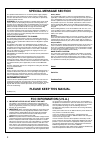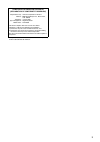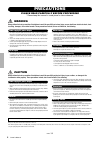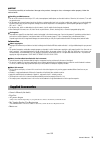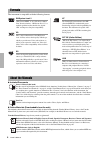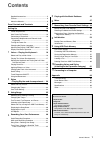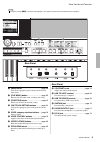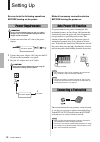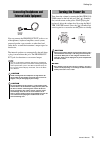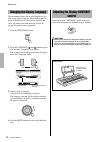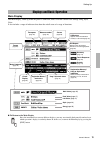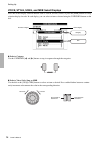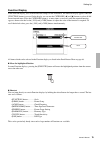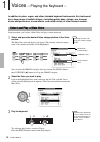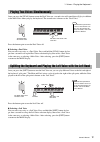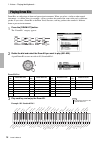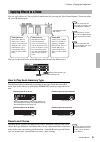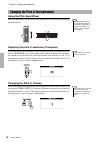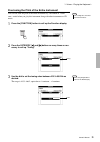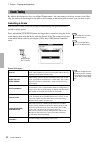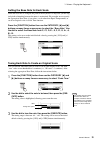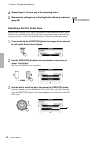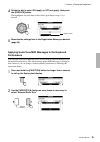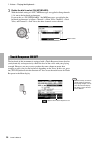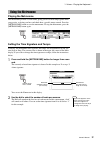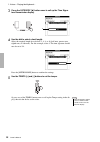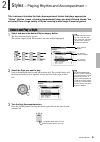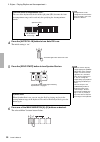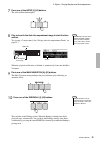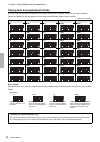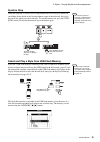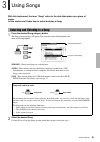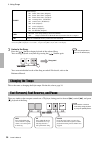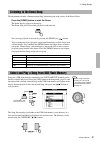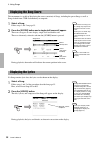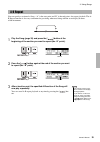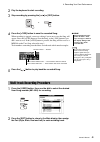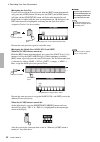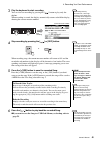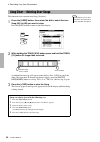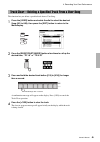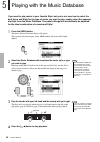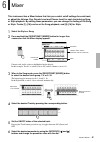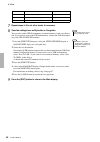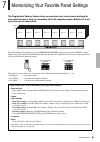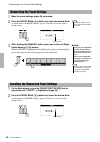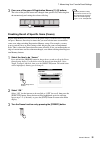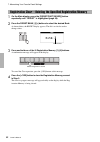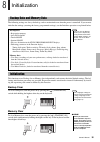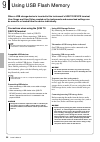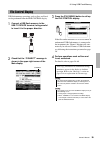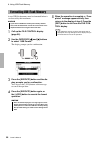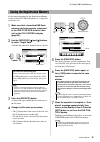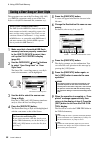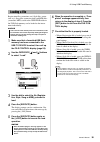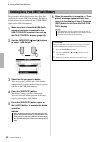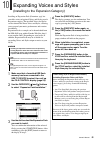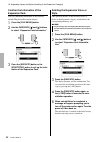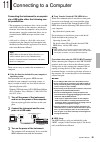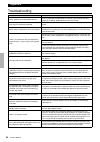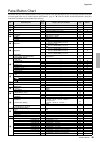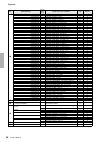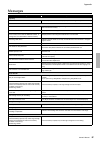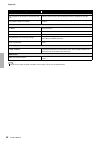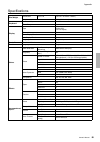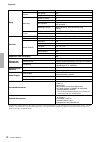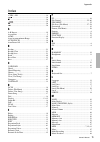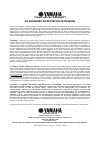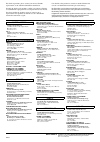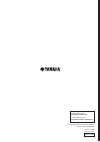- DL manuals
- Yamaha
- Synthesizer
- PSR-S650
- Owner's Manual
Yamaha PSR-S650 Owner's Manual
Summary of PSR-S650
Page 1
Owner’s manual digital workstation en before using the instrument, be sure to read “precautions” on pages 4-5..
Page 2: Special Message Section
2 special message section this product utilizes batteries or an external power supply (adapter). Do not connect this product to any power supply or adapter other than one described in the manual, on the name plate, or specifically recommended by yamaha. Warning: do not place this product in a positi...
Page 3
3 compliance information statement (declaration of conformity procedure) responsible party : yamaha corporation of america address : 6600 orangethorpe ave., buena park, calif. 90620 telephone : 714-522-9011 type of equipment : digital keyboard model name : psr-s650 this device complies with part 15 ...
Page 4: Precautions
Owner’s manual 4 precautions please read carefully before proceeding * please keep this manual in a safe place for future reference. Warning always follow the basic precautions listed below to avoid the possibility of serious injury or even death from electrical shock, short- circuiting, damages, fi...
Page 5
Owner’s manual 5 notice to avoid the possibility of malfunction/ damage to the product, damage to data, or damage to other property, follow the notices below. Handling and maintenance • do not use the instrument in the vicinity of a tv, radio, stereo equipment, mobile phone, or other electric device...
Page 6
Owner’s manual 6 the instrument is compatible with the following formats. Gm system level 2 “gm (general midi)” is one of the most common voice allocation formats. “gm system level 2” is a standard specification that enhances the original “gm” and improves song data compatibility. Xg xg is a major e...
Page 7
Owner’s manual 7 contents supplied accessories................................................. 5 formats...................................................................... 6 about the manuals ..................................................... 6 panel controls and terminals 8 setting up 10 pow...
Page 8
Owner’s manual 8 panel controls and terminals front panel q [ ] (standby/on) switch .................... Page 11 turns the instrument’s power on or standby. W master volume control .................. Page 11 adjusts the overall volume. E [demo] button ......................................Page 37 pl...
Page 9
Owner’s manual 9 panel controls and terminals !7 [mdb] button ........................................Page 46 calls up the appropriate panel settings for the desired music genre. !8 [file menu] button .............................Page 55 executes file operations such as loading and saving. !9 [funct...
Page 10
Owner’s manual 10 setting up be sure to do the following operations before turning on the power. 1 connect one end of the ac cable to the power adaptor. 2 connect the power adaptor’s dc plug into the dc in jack on the instrument’s rear panel. 3 plug the ac adaptor into an ac outlet. Make all necessa...
Page 11
Owner’s manual 11 setting up you can connect the phones/output jack to a set of headphones, keyboard amplifier, stereo system, powered speaker, tape recorder, or other line-level audio device to send the instrument’s output signal to that device. The internal speakers are automatically shut off when...
Page 12
Owner’s manual 12 setting up this instrument allows you to select english or japa- nese as the display language. The default display lan- guage is english, but if you switch to japanese the lyrics, file names and some messages will be dis- played in japanese where appropriate. 1 press the [function]...
Page 13: Main Display
Owner’s manual 13 setting up main display the main display, called up when the power is turned on, shows all of the current basic settings: song, style, voice. It also includes a range of indicators that show the on/off status of a range of functions. To return to the main display since the instrume...
Page 14
Owner’s manual 14 setting up voice, style, song, and mdb select displays press one of the category selection buttons such as voice, style, song, or press the [mdb] button to call up selection display for each. In each display, you can select an item as desired using the category buttons or the dial....
Page 15: Function Display
Owner’s manual 15 setting up function display in the function display, you can make detailed settings for this instrument. The function display appears when the [function] button is pressed. In the display you can use the category [ ] and [ > ] buttons to select 60 dif- ferent function items. Press ...
Page 16
Owner’s manual 16 voices – playing the keyboard – in addition to piano, organ, and other standard keyboard instruments, this instrument has a large range of realistic voices—including guitar, bass, strings, sax, trumpet, drums and percussion, sound effects, and a wide variety of other musical sounds...
Page 17
Owner’s manual 17 1. Voices – playing the keyboard – once you press the [dual] button to turn the dual voice on, a second voice will sound that will play in addition to the main voice when you play the keyboard. The second voice is known as the “dual voice.” press the button again to turn the dual v...
Page 18
Owner’s manual 18 1. Voices – playing the keyboard – drum kits are collections of drum and percussion instruments. When you select a violin or other normal instrument—as a main voice, for example—all keys produce the sound of the same violin, only at different pitches. If you select a drum kit as th...
Page 19: Reverb and Chorus
Owner’s manual 19 1. Voices – playing the keyboard – you can apply effects to a voice played on the keyboard by pressing the voice control buttons. To turn the effect off, press the button again. You can see the on/off status for the harmony and sustain in the main display. How to play each harmony ...
Page 20: Using The Pitch Bend Wheel
Owner’s manual 20 1. Voices – playing the keyboard – using the pitch bend wheel the pitch bend wheel can be used to add smooth pitch variations to notes you play on the keyboard. Adjusting the pitch in semitones (transpose) the overall pitch of the instrument can be shifted up or down in semitones b...
Page 21
Owner’s manual 21 1. Voices – playing the keyboard – fine-tuning the pitch of the entire instrument you can fine-tune the pitch of the entire instrument by a maximum of 1 semi- tone—useful when you play this instrument along with other instruments or cd music. 1 press the [function] button to call u...
Page 22: Selecting A Scale
Owner’s manual 22 1. Voices – playing the keyboard – by default, this keyboard scale is set to equal temperament—the same tuning as with any acoustic piano. How- ever, the setting can be changed to any other scale according to the music genre or music style you want to play. Selecting a scale you ca...
Page 23
Owner’s manual 23 1. Voices – playing the keyboard – setting the base note for each scale when the base note is changed, the pitch of the keyboard is transposed, yet the orig- inal pitch relationship between the notes is maintained. Please make sure to specify the appropriate base note, if you selec...
Page 24
Owner’s manual 24 1. Voices – playing the keyboard – 4 repeat steps 2–3 to tune any of the remaining notes. 5 memorize the settings here to the registration memory as desired (page 50). Selecting a part for scale tune with the initial settings, scale tune is applied only to the main/dual voices, not...
Page 25: Performance
Owner’s manual 25 1. Voices – playing the keyboard – 4 rotate the dial to select on (apply) or off (not apply), then press the [execute] button. The highlighted area will return to part select again. Repeat steps 3–4 as desired. 5 memorize the settings here to the registration memory as desired (pag...
Page 26
Owner’s manual 26 1. Voices – playing the keyboard – 3 rotate the dial to select on (keyboard). With the default setting of “off,” midi messages are applied to song channels 1–16, not to the keyboard performance. If you set this to “on (keyboard),” the midi messages are applied to the keyboard perfo...
Page 27: Playing The Metronome
Owner’s manual 27 1. Voices – playing the keyboard – playing the metronome the metronome provides a click sound, giving you an accurate tempo guide when you practice, or letting you hear and check how a specific tempo sounds. Press the [metronome] button to start the metronome. To stop the metronome...
Page 28
Owner’s manual 28 1. Voices – playing the keyboard – 3 press the category [ > ] button once to call up the time signa- ture denominator display. 4 use the dial to select a beat length. Select the required length for each beat: 2, 4, 8, or 16 (half note, quarter note, eighth note, or 16th note). For ...
Page 29
Owner’s manual 29 styles – playing rhythm and accompaniment – this instrument includes the auto accompaniment feature that plays appropriate “styles” (rhythm + bass + chord accompaniment) when you play left-hand chords. You can select from a huge variety of styles covering a wide range of musical ge...
Page 30
Owner’s manual 30 2. Styles – playing rhythm and accompaniment – 4 press the [auto fill in] button to turn auto fill in on. The initial setting is “on.” 5 press the [sync start] button to turn synchro start on. 6 press one of the main variation [a]–[d] buttons as desired. The selected main variation...
Page 31
Owner’s manual 31 2. Styles – playing rhythm and accompaniment – 7 press one of the intro [i]–[iii] buttons. The selected intro button lights. 8 play a chord in the auto accompaniment range to start the intro section. Try playing a c major chord. (see “playing auto accompaniment chords” on page 32.)...
Page 32
Owner’s manual 32 2. Styles – playing rhythm and accompaniment – playing auto accompaniment chords for users who are unfamiliar with chords, this handy chart features common chords for your quick reference. Chords recognized by this instrument are described in the reference manual on the website. In...
Page 33: Synchro Stop
Owner’s manual 33 2. Styles – playing rhythm and accompaniment – synchro stop when this function is selected, the accompaniment style will only play while you are holding down chords in the accompaniment range of the keyboard. Style play- back will stop when you release the keys. To turn the functio...
Page 34
Owner’s manual 34 2. Styles – playing rhythm and accompaniment – you can use the tempo [+] and [-] buttons to adjust the playback tempo as required before or during playback. While the tempo pop-up is shown on the display, you can also use the dial to adjust the value. Pressing the tempo [+]/[-] but...
Page 35
Owner’s manual 35 using songs with this instrument, the term “song” refers to the data that makes up a piece of music. In this section we’ll learn how to select and play a song. 1 press the desired song category button. The song selection display will appear. The currently selected song number and n...
Page 36
Owner’s manual 36 3. Using songs * some of the preset songs have been edited for length or arrangement, and may not be exactly the same as the original. * preset song 004 is displayed as “score demo”, and preset song 005 as “lyric demo” in the display. 3 listen to the song. Press the [ ] button to b...
Page 37
Owner’s manual 37 3. Using songs this instrument includes a demonstration song, showcasing the wide variety of the preset voices. Press the [demo] button to start the demo. The demo displays appear in the display. The demo song will restart when playback reaches the end. You can stop playback at any...
Page 38
Owner’s manual 38 3. Using songs this instrument is capable of displaying the scores (notation) of songs, including the preset songs as well as songs loaded from a usb flash memory or computer. 1 select a song. Follow steps 1 and 2 on page 35. 2 press the [score] button and a single-staff score will...
Page 39
Owner’s manual 39 3. Using songs you can specify a section of a song—“a” is the start point and “b” is the end point—for repeat playback. The a- b repeat function is also very convenient for practicing when used along with the score display features of the instrument. 1 play the song (page 35) and p...
Page 40
Owner’s manual 40 recording your own performance you can record up to five of your own performances and save them as user songs 001 through 005. These songs can be played in the same manner as the preset songs. Once your performances have been saved as user songs, they can be saved to a usb storage ...
Page 41
Owner’s manual 41 4. Recording your own performance 2 play the keyboard to start recording. 3 stop recording by pressing the [ ] or [rec] button. 4 press the [+/yes] button to save the recorded song. When recording is stopped, a message asking if you want to save the song will appear. Press the [+/y...
Page 42
Owner’s manual 42 4. Recording your own performance assigning the style part if you want to record the style playback, hold the [rec] button then immedi- ately press the [acmp] button. On the panel, the [rec] and [acmp] buttons will light and the [start/stop] button will flash, indicating that recor...
Page 43
Owner’s manual 43 4. Recording your own performance 3 play the keyboard to start recording. You can also start recording by pressing the [ ] button to play only the rhythm. When recording is started, the display automatically returns to the main display, showing the current measure number. 4 stop re...
Page 44
Owner’s manual 44 4. Recording your own performance this function clears an entire user song (all tracks). 1 press the [user] button, then rotate the dial to select the user song (001 to 005) you want to clear. Press the [exit] button to return to the main display. 2 while holding the track [8/16] b...
Page 45
Owner’s manual 45 4. Recording your own performance this function lets you delete a specified track from a user song. 1 press the [user] button and rotate the dial to select the desired song (001 to 005), then press the [exit] button to return to the main display. 2 press the [regist/part [mixer]] b...
Page 46
Owner’s manual 46 playing with the music database if you want to play music in your favorite style, but you’re not sure how to select the best voice and style for the type of music you want to play, simply select the appropri- ate style from the music database. The panel settings will automatically ...
Page 47
Owner’s manual 47 mixer this instrument has a mixer feature that lets you control on/off settings for each track, or adjust the volume, pan, reverb level and chorus level for each track during song or style playback. By editing these parameters, you can change the feeling of the song or style. Track...
Page 48
Owner’s manual 48 6. Mixer 7 repeat steps 4–6 to set other tracks if necessary. 8 save the settings here as style data or song data. You can select either usb flash memory or internal memory as the save destina- tion. If you want to save to the usb flash memory, connect the usb flash mem- ory to the...
Page 49
Owner’s manual 49 memorizing your favorite panel settings the registration memory feature lets you memorize your favorite panel settings for easy recall whenever they are necessary. Up to 64 complete setups (8 banks of 8 set- ups each) can be memorized. When using registration memory, press the [reg...
Page 50
Owner’s manual 50 7. Memorizing your favorite panel settings 1 make the panel settings (page 49) as desired. 2 press the regist bank [-]/[+] buttons to select the desired bank. As shown below, the regist display appears. The dial can also be used to change values. 3 while holding the [memory] button...
Page 51
Owner’s manual 51 7. Memorizing your favorite panel settings 3 press one of the green-lit registration memory [1]–[8] buttons. The color of the pressed button will changed from green to red, indicating that the memorized panel settings have been called up. Disabling recall of specific items (freeze)...
Page 52
Owner’s manual 52 7. Memorizing your favorite panel settings 1 on the main display, press the [regist/part [mixer]] button repeatedly until “regist” is highlighted (page 49). 2 press the regist bank [-]/[+] buttons to select the desired bank. As shown below, the regist display appears. The dial can ...
Page 53: Backup Clear
Owner’s manual 53 initialization the following settings are always backed up, and are maintained even when the power is turned off. If you want to initialize the settings (restoring the factory programmed settings), use the initialize operation as explained below. This function erases backup data or...
Page 54
Owner’s manual 54 using usb flash memory when a usb storage device is inserted in this instrument’s usb to device terminal, user songs and user styles created on the instruments and memorized settings can be saved to or loaded from the device individually. Precautions when using the [usb to device] ...
Page 55
Owner’s manual 55 9. Using usb flash memory usb flash memory operations, such as save and load can be performed from the file control display. 1 connect a usb flash memory to the usb to device terminal, being careful to insert it in the proper direction. 2 check that the “connect” message is shown i...
Page 56
Owner’s manual 56 9. Using usb flash memory a new usb flash memory must be formatted before it can be used by this instrument. 1 call up the file control display (page 55). 2 use the category [ ] and [ > ] buttons to select “usb format.” the display prompts you for confirmation. 3 press the [execute...
Page 57
Owner’s manual 57 9. Using usb flash memory all 64 setups memorized to the registration memory can be saved to the usb flash memory as a single file (extension: usr). 1 make sure that a formatted usb flash memory has been properly connected to the usb to device terminal, then call up the file contro...
Page 58
Owner’s manual 58 9. Using usb flash memory this operation saves one of the user songs (001–005) as a smf file (extension: mid), or one of the user styles as a style file-formatted file (extension: sty). 1 make sure that a formatted usb flash memory has been properly connected to the usb to device t...
Page 59
Owner’s manual 59 9. Using usb flash memory registration files (extension: usr), style files (exten- sion: sty), song files (extension: mid) and mdb files (extension: mfd) saved to the user file folder in the usb flash memory can be loaded to the instru- ment individually. 1 make sure that a formatt...
Page 60
Owner’s manual 60 9. Using usb flash memory this procedure deletes registration files, song files and style files in the usb flash memory. The files to be deleted must be located inside the “user files” folder on the usb flash memory. 1 make sure that a formatted usb flash memory has been connected ...
Page 61
Owner’s manual 61 expanding voices and styles installing an expansion pack (extension: yep) lets you add a variety of optional voices and styles to each expansion category. The installed voices and styles can be selected like preset voices and styles, allowing you to expand your music performance an...
Page 62: Expansion Pack
Owner’s manual 62 10. Expanding voices and styles (installing to the expansion category) confirm the information of the expansion pack you can confirm the information of the currently installed expansion pack on the display. 1 press the [file menu] button. 2 use the category [ ] and [ > ] buttons to...
Page 63
Owner’s manual 63 connecting to a computer connecting the instrument to a computer via a usb cable offers the following use- ful possibilities: • the instrument’s performance data can be recorded with daw software on the computer, and the per- formance data from the computer can be played on the ins...
Page 64: Appendix
Owner’s manual 64 appendix troubleshooting problem possible cause and solution power suddenly and unexpectedly turns off. This is normal and the auto power off function may have been activated (page 10). If desired, disable the auto power off function. When the instrument is turned on or off, a pop-...
Page 65
Owner’s manual 65 appendix panel button chart the below chart lists the buttons/controllers on the panel and the corresponding displays that are called up. Numbers at the left end correspond to the ones in “panel controls and terminals” (page 8). “ ” indicates that the detailed information is descri...
Page 66
Owner’s manual 66 appendix !9 [function] button function - volume - style volume — + category [ > ] function - volume - song volume — + category [ > ] function - overall - tuning 21 + category [ > ] function - overall - pitch bend range 20 + category [ > ] function - overall - split point — + catego...
Page 67
Owner’s manual 67 appendix messages message description opening access error! The backup data was not recalled properly when turning on the power. General access error! Indicates the failure in reading or writing from/to the media, usb flash memory or the internal flash memory. Media is not inserted...
Page 68
Owner’s manual 68 appendix score the song data is too large to be converted to nota- tion. Indicates that the score cannot be displayed since the song data is too large. The notation cannot be displayed, since this song is not allowed to display the notation. The notation cannot be displayed, since ...
Page 69
Owner’s manual 69 appendix specifications size/weight dimensions w x d x h 946 x 405 x 137 mm (37-1/4" x 15-15/16" x 5-3/8") weight 7.3kg (16 lbs. 1 oz.) keyboard number of keys 61 touch response yes display type 320 x 240 dots qvga b/w 4.3 inch display contrast yes score display function yes lyric ...
Page 70
Owner’s manual 70 appendix * specifications and descriptions in this owner’s manual are for information purposes only. Yamaha corp. Reserves the right to change or modify products or specifications at any time without prior notice. Since specifications, equipment or options may not be the same in ev...
Page 71
Owner’s manual 71 index +/yes, -/no ............................................................... 14 ............................................................................. 36 o ............................................................................. 36 ....................................
Page 72
Owner’s manual 72 music rest .................................................................. 12 o octave .......................................................................... 20 one touch setting (ots) .......................................... 34 ots link ......................................
Page 73: 1-Year Limited Warranty
1-year limited warranty on arranger workstation keyboards thank you for selecting a yamaha product. Yamaha products are designed and manufactured to provide a high level of defect-free performance. Yamaha corporation of america (“yamaha”) is proud of the experience and craftsmanship that goes into e...
Page 74
For details of products, please contact your nearest yamaha representative or the authorized distributor listed below. Pour plus de détails sur les produits, veuillez-vous adresser à yamaha ou au distributeur le plus proche de vous figurant dans la liste suivante. Para obter detalhes de produtos, en...
Page 75
U.R.G., digital musical instruments division © 2011 yamaha corporation ***poty*.*-01a0 printed in china ww73170 yamaha global home http://www.Yamaha.Com/ yamaha manual library http://www.Yamaha.Co.Jp/manual/.