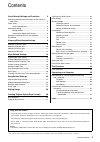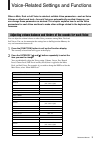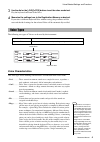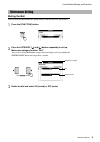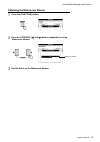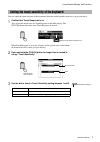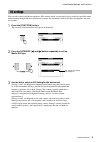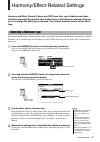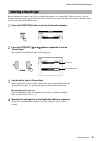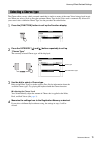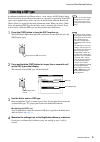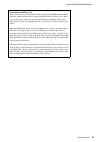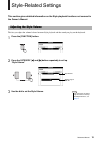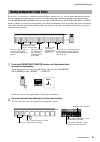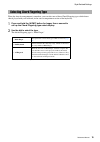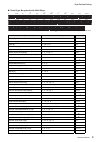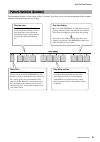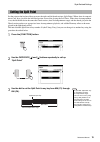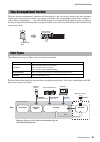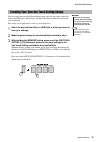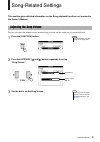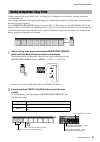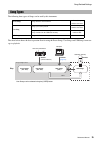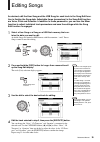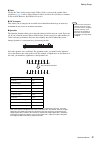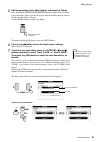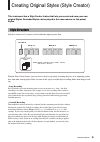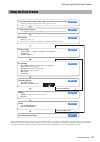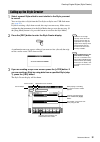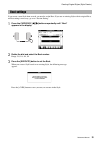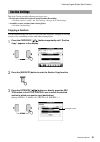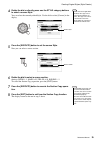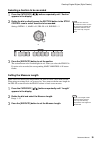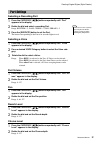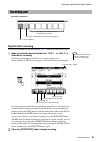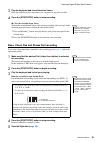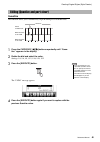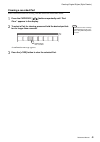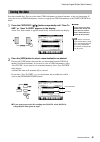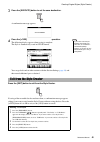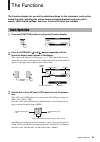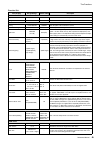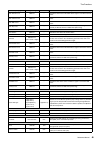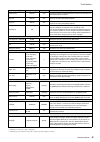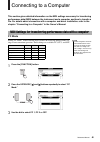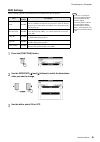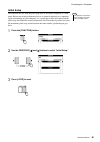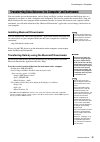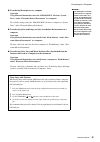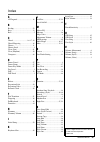- DL manuals
- Yamaha
- Synthesizer
- PSR-S650
- Reference Manual
Yamaha PSR-S650 Reference Manual
Summary of PSR-S650
Page 1
Digital workstation reference manual explains advanced features of the psr-s650. After reading the owner’s manual and you want more detailed information about psr-s650 features, refer to the reference manual. En.
Page 2
Reference manual 2 voice-related settings and functions 3 adjusting volume balance and timbre of the sounds for each voice.................................................................... 3 voice types...................................................................... 4 voice characteristics ....
Page 3
Reference manual 3 voice-related settings and functions when a main, dual or left voice is selected, suitable voice parameters—such as voice volume or effect send level—for each voice are automatically recalled. However, you can change these parameters as desired. This chapter explains how to set th...
Page 4: Voice Characteristics
Reference manual 4 voice-related settings and functions 3 use the dial or the [-/no]/[+/yes] buttons to set the value as desired. Play the keyboard and listen to the voice. 4 memorize the settings here to the registration memory as desired. If you select a different keyboard voice without saving, th...
Page 5: Muting The Bell
Reference manual 5 voice-related settings and functions muting the bell you can mute the metronome bell which sounds at the first beat of each measure. 1 press the [function] button. 2 press the category [ ] and [ > ] buttons repeatedly to call up metronome category function “bell.” you can also cal...
Page 6
Reference manual 6 voice-related settings and functions adjusting the metronome volume 1 press the [function] button. 2 press the category [ ] and [ > ] buttons repeatedly to call up “metronome volume.” 3 use the dial to set the metronome volume. Metronome volume.
Page 7
Reference manual 7 voice-related settings and functions you can adjust the touch response of the instrument (how the sound responds to the way you play the keys). 1 confirm that touch response is on. You can see the on/off status for touch response in the main display. The [touch] button alternately...
Page 8
Reference manual 8 voice-related settings and functions you can select one of five master equalizer (eq) settings which are provided to give you the best possible sound when listening through different reproduction systems: the instrument’s built-in speakers, headphones and exter- nal speakers. 1 pr...
Page 9
Reference manual 9 harmony/effect-related settings harmony and effect (reverb, chorus and dsp) have their own suitable preset types which are automatically recalled when a main voice or style/song is selected. However, you can change the effect type as desired. This chapter explains how to set the e...
Page 10
Reference manual 10 harmony/effect-related settings reverb enhances the sound of the voices with the rich ambience of a concert hall. When you select a style or song the optimum reverb type for the voice used is automatically selected. If you want to select a different reverb type, use the operation...
Page 11
Reference manual 11 harmony/effect-related settings the chorus effect creates a thick, textured sound that is similar to many of the same voices being played in uni- son. When you select a style or song the optimum chorus type for the voice used is automatically selected. If you want to select a dif...
Page 12
Reference manual 12 harmony/effect-related settings in addition to the reverb and chorus effects, a wide variety of dsp (digital signal processor) effects let you enhance the sound, or completely transform it. Some dsp types can be applied only to notes you play on the keyboard while the reverb and ...
Page 13
Reference manual 13 harmony/effect-related settings voice sound and effect type you can select one type from each effect (reverb, chorus and dsp) then individually adjust the amount of effect that is applied to the main, dual, and left voices. How- ever, the effect type cannot be applied independent...
Page 14
Reference manual 14 style-related settings this section gives detailed information on the style playback functions not covered in the owner’s manual. This lets you adjust the volume balance between style playback and the sound you play on the keyboard. 1 press the [function] button. 2 press the cate...
Page 15
Reference manual 15 style-related settings each “track” of a style plays a different part of the style—chord, bass, etc. You can mute individual tracks and play the muted part on the keyboard yourself, or simply mute tracks other than the ones you want to listen to. Use the [regist/part [mixer]] but...
Page 16
Reference manual 16 style-related settings when the auto accompaniment is turned on, you can select one of three chord fingering types which detect chords played with your left hand (in the auto accompaniment section of the keyboard). 1 press and hold the [acmp] button for longer than a second to ca...
Page 17
Reference manual 17 style-related settings chord types recognized in the multi finger chord name/[abbreviation] normal voicing display major [m] 1 - 3 - 5 c add ninth [(9)] 1 - 2 - 3 - 5 c add9 sixth [6] 1 - (3) - 5 - 6 c 6 sixth ninth [6(9)] 1 - 2 - 3 - (5) - 6 c 6 9 major seventh [m7] 1 - 3 - (5) ...
Page 18
Reference manual 18 style-related settings the instrument features a wide variety of style “sections” that allow you to vary the arrangement of the accompa- niment to match the song you are playing. Pattern variation (sections) play the intro press one of the intro [i]–[iii] but- tons to add an intr...
Page 19
Reference manual 19 style-related settings set the point on the keyboard that separates the right and left-hand sections (split point). When auto accompani- ment is off, keys played in the left-hand section are used for playing the left voice. When auto accompaniment is on, the left-hand section bec...
Page 20
Reference manual 20 style-related settings when the auto accompaniment is turned on and synchro start is off, you can play chords in the auto accompa- niment range of the keyboard with the style stopped, and still hear the accompaniment chord. In this condition — called “stop accompaniment” — any va...
Page 21
Reference manual 21 style-related settings you can create your own one touch setting setups and save the setups to the user styles and usb styles. Preset styles and expansion styles cannot be used for the save destination. The setups you created will be saved as part of style data. 1 select the desi...
Page 22
Reference manual 22 song-related settings this section gives detailed information on the song playback functions not covered in the owner’s manual. This lets you adjust the volume balance between song playback and the sound you play on the keyboard. 1 press the [function] button. 2 press the categor...
Page 23
Reference manual 23 song-related settings a song consists of 16 tracks. Each “track” of a song plays a different part of the song—melody, percussion, accompaniment, etc. You can mute individual tracks and play the muted part on the keyboard yourself, or simply mute tracks other than the ones you wan...
Page 24
Reference manual 24 song-related settings this function lets you randomly play the songs via the [demo] button—in other words, the songs specified in the demo group ( page 47 ). The explanations here do not applied when the demo group is set to “demo.” 1 press the [function] button. 2 press the cate...
Page 25
Reference manual 25 song-related settings the following three types of songs can be used by this instrument. The chart below shows the basic operation flow for using the preset songs, user songs and usb songs from stor- age to playback. Song types preset songs songs built into the instrument preset ...
Page 26
Reference manual 26 editing songs as desired, edit the user song and the usb song for each track in the song edit func- tion to finalize the song data. Adjustable items (parameters) in the song edit function are voice, pitch and quantize. In addition to these parameters, you can use the mixer functi...
Page 27
Reference manual 27 editing songs voice change the voice for the selected track. When a voice is selected, the suitable voice parameters ( page 3 ) such as voice volume or effect send level for each voice is automat- ically recalled. However, the dsp level is set to 0. Ch transpose this allows you t...
Page 28
Reference manual 28 editing songs 5 edit the parameters in the mixer display, and adjust the tempo. Press and hold the [regist/part[mixer]] button for longer than a second to call up the mixer display. For details on operation in the mixer display, refer to chapter 6 in the owner’s manual. Use the t...
Page 29
Reference manual 29 editing songs 8 press the [execute] button to confirm the save destination. 9 change the file name as necessary. A cursor will appear below the first character in the file name. • the registration memory [1] button moves the cursor to the left, and the [2] button moves it to the ...
Page 30
Reference manual 30 creating original styles (style creator) this instrument has a style creator feature that lets you record and save your own original styles. Recorded styles can be played in the same manner as the preset styles. Style data consists of 14 sections, each of which has eight separate...
Page 31
Reference manual 31 creating original styles (style creator) * press the [exit] button whenever you want to exit from the style creator (except during recording). When the saving operation of recorded data is finished, you can exit from the style creator. When the saving operation of recorded data i...
Page 32
Reference manual 32 creating original styles (style creator) \ 1 select a preset style which is most similar to the style you want to record. You can also select a style from the user styles or styles on a usb flash mem- ory ( page 20 ). If you are creating a style from scratch, this step is not nec...
Page 33
Reference manual 33 creating original styles (style creator) if you create a new style from scratch, you need to set the beat. If you use an existing style with its original beat, no beat setting is necessary; go on to “section setting.” 1 press the category [ ]/[ > ] buttons repeatedly until “beat”...
Page 34: Copying A Section
Reference manual 34 creating original styles (style creator) the style creator provides following two basic ways: • record parts from the keyboard (using realtime recording) perform “select a section” and “beat settings,” then go on to “part settings.” • assemble various sections from existing style...
Page 35
Reference manual 35 creating original styles (style creator) 4 rotate the dial or directly press one the style category buttons to select a source style. You can select the currently edited style. Use the dial to select [current] in the display. 5 press the [execute] button to set the source style. ...
Page 36: Setting The Measure Length
Reference manual 36 creating original styles (style creator) selecting a section to be recorded 1 press the category [ ]/[ > ] buttons repeatedly until “section” appears in the display. 2 rotate the dial or directly press the section button in the style control area to select a section to be recorde...
Page 37: Selecting A Recording Part
Reference manual 37 creating original styles (style creator) selecting a recording part 1 press the category [ ]/[ > ] buttons repeatedly until “part” appears in the display. 2 rotate the dial and select a recording part. Range: rhythm 1–2, bass, chord 1–2, pad, phrase 1–2 3 press the [execute] butt...
Page 38: Rhythm Part Recording
Reference manual 38 creating original styles (style creator) rhythm part recording if you select a rhythm part for recording on page 37 , follow the instructions below. 1 make sure that the desired rhythm part “rhy 1” or “rhy 2” is selected for recording. The button corresponding to the part to be r...
Page 39
Reference manual 39 creating original styles (style creator) 3 play the keyboard and record the drum voices. Since the entire style plays repeatedly, you can record at any point you like. 4 press the [start/stop] button to stop recording. Clear the recorded drum voices to clear the recorded drum voi...
Page 40: Quantize
Reference manual 40 creating original styles (style creator) quantize this function allows you to automatically align the timing of all recorded notes. 1 press the category [ ]/[ > ] buttons repeatedly until “quan- tize” appears in the display. 2 rotate the dial and select the value. Settings: 1/4, ...
Page 41: Clearing A Recorded Part
Reference manual 41 creating original styles (style creator) clearing a recorded part select a desired section for clearing, and then follow the instructions below. 1 press the category [ ]/[ > ] buttons repeatedly until “part clear” appears in the display. 2 to select a part for clearing, press and...
Page 42
Reference manual 42 creating original styles (style creator) save the recorded data. You can select either usb flash memory or internal memory as the save destination. If you want to save to usb flash memory, connect an appropriate usb flash memory to the usb to device ter- minal. 1 press the catego...
Page 43
Reference manual 43 creating original styles (style creator) 3 press the [execute] button to set the save destination. A confirmation message appears. 4 press the [+/yes] button to execute the save operation. The following display appears when saving is complete. The style is automatically saved in ...
Page 44
Reference manual 44 the functions the function display lets you set the detailed settings for the instrument, such as fine tuning the pitch, adjusting the volume balance between playback and your perfor- mance, effect related settings, and more. A total of 60 items are available. 1 press the [functi...
Page 45
Reference manual 45 the functions function list item (display) range/settings default setting description volume style volume 000–127 100 determines the volume of the style. Song volume 000–127 100 determines the volume of the song. Overall tuning 415.3–466.2hz 440.0hz sets the pitch of the instrume...
Page 46
Reference manual 46 the functions main reverb level 000–127 * determines how much of the main voice’s signal is sent to the reverb effect. Main chorus level 000–127 * determines how much of the main voice’s signal is sent to the chorus effect. Main dsp level 000–127 * determines how much of the main...
Page 47
Reference manual 47 the functions * different for each voice combination. ** different for each song or style combination. *** different for preset value in the song. If no value, 6 (1/16 note triplet) is selected. Keyboard out on/off on determines whether keyboard performance data of the instrument...
Page 48: Pc Mode
Reference manual 48 connecting to a computer this section gives detailed information on the midi settings necessary for transferring performance data (midi) between the instrument and a computer, and how to transfer a file. For details about connection with a computer and driver installation, refer ...
Page 49: Midi Settings
Reference manual 49 connecting to a computer midi settings these settings pertain to performance data transmission and reception. 1 press the [function] button. 2 use the category [ ] and [ > ] buttons to select the item whose value you want to change. 3 use the dial to select on or off. • if local ...
Page 50: Initial Setup
Reference manual 50 connecting to a computer initial setup this function lets you send the panel setup data to an external sequencer or a com- puter. Before you record performance data to an external sequencer or a sequencer application running on your computer, it is a good idea to first send and r...
Page 51
Reference manual 51 connecting to a computer you can transfer data on the instrument, such as songs and styles you have recorded and the backup data, to a computer to save them, or from a computer to the instrument. You can also transfer the external style, song and music database files on a compute...
Page 52
Reference manual 52 connecting to a computer transferring backup data to a computer operation using musicsoft downloader, move the “psr-s650.Bup” file from “system drive” under “electronic musical instruments” to a computer. To recall the settings, move the “psr-s650.Bup” file from a computer to “sy...
Page 53
Reference manual 53 a ai fingered .................................. 16 b backup .......................................... 52 beat ............................................... 33 bell .................................................. 5 c chord ................................ 16–17, 20 chord fi...