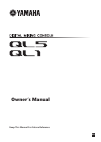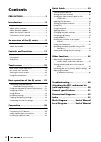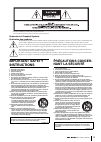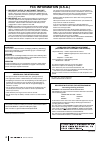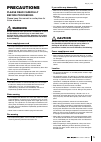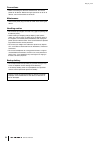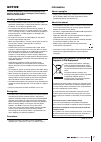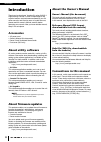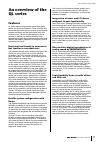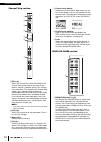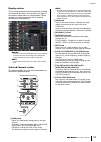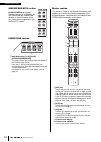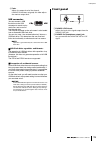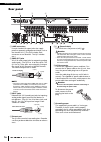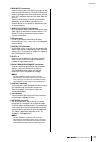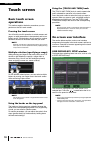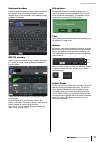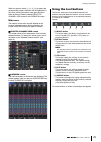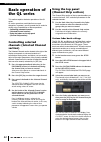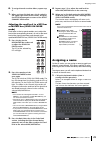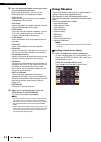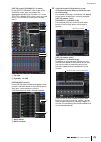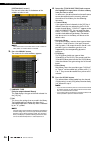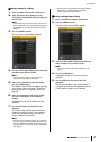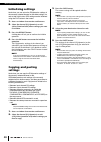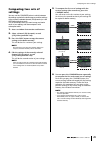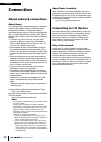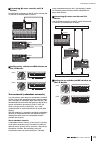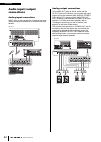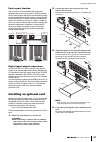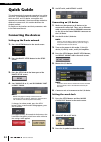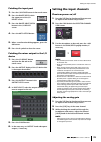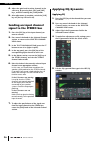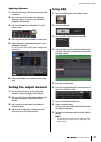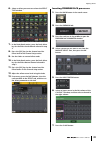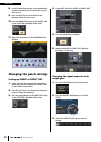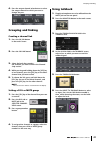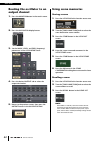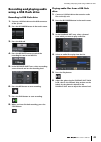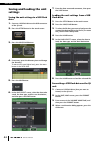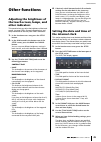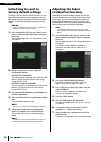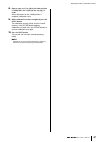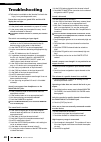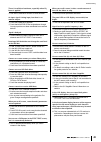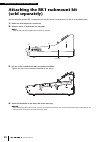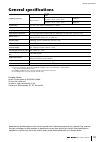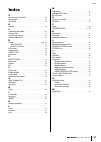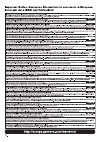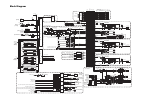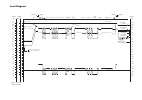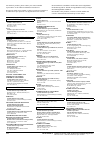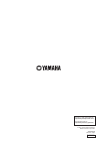Summary of QL1
Page 1
En owner’s manual keep this manual for future reference..
Page 2: Contents
Owner’s manual 2 contents precautions................................... 5 introduction .................................... 8 accessories.........................................................8 about utility software.........................................8 about firmware updates...................
Page 3: Important Safety
Owner’s manual 3 the above warning is located on the rear/side of the unit. L’avertissement ci-dessus est situé sur le arrière/côté de l’appareil. Explanation of graphical symbols explication des symboles the lightning flash with arrowhead symbol within an equilateral triangle is intended to alert t...
Page 4: Fcc Information (U.S.A.)
Owner’s manual 4 1. Important notice: do not modify this unit! This product, when installed as indicated in the instructions con- tained in this manual, meets fcc requirements. Modifications not expressly approved by yamaha may void your authority, granted by the fcc, to use the product. 2. Importan...
Page 5: Precautions
Owner’s manual 5 precautions please read carefully before proceeding please keep this manual in a safe place for future reference. Warning always follow the basic precautions listed below to avoid the possibility of serious injury or even death from electrical shock, short-circuiting, damages, fire ...
Page 6
Owner’s manual 6 connections • before connecting the device to other devices, turn off the power for all devices. Before turning the power on or off for all devices, set all volume levels to minimum. Maintenance • remove the power plug from the ac outlet when cleaning the device. Handling caution • ...
Page 7: Notice
Owner’s manual 7 notice to avoid the possibility of malfunction/damage to the product, damage to data, or damage to other property, follow the notices below. Handling and maintenance • do not use the device in the vicinity of a tv, radio, stereo equipment, mobile phone, or other electric devices. Ot...
Page 8: Introduction
Introduction owner’s manual 8 introduction thank you for choosing a yamaha ql series ql5/ql1 digital mixing console. To take full advantage of the superior features and performance offered by your ql series console, and to enjoy years of trouble-free use, please read this owner’s manual carefully be...
Page 9: An Overview of The
An overview of the ql series owner’s manual 9 an overview of the ql series features ql series digital mixing consoles create high-quality, refined, live-sound environments. These consoles carry forward the digital evolution of a broad array of advanced concepts that helps to make the consoles easy a...
Page 10: About The Models
An overview of the ql series owner’s manual 10 i/o card and processing card expansion the rear panel provides two slots in which separately sold mini-ygdai cards can be installed. You can add inputs and outputs by installing ad cards, da cards, or digital i/o cards in these slots. You can also expan...
Page 11: Controls and Functions
Controls and functions owner’s manual 11 controls and functions top panel the top panel of the ql series is divided into the following sections. 1 channel strip section page 12 2 sends on fader section page 12 3 display section page 13 4 selected channel section page 13 5 usb connector page 15 6 use...
Page 12
Controls and functions owner’s manual 12 channel strip section 1 [sel] key selects the channel that will be controlled in the channel strip section and on the touch screen. When a channel is selected, the key led will light. If you control an st in channel in the channel strip section, the l channel...
Page 13
Top panel owner’s manual 13 display section this is a touch screen that you can operate by touching the surface of the screen. You can touch your finger to the screen to select menus or set parameters. Please note that you cannot operate the unit by touching multiple points simultaneously. Notice ne...
Page 14
Controls and functions owner’s manual 14 user defined keys section user defined keys [1]–[12] execute functions as assigned by the user (scene changes, switching the talkback or internal oscillator on/off, etc.). Make these assignments in the user setup screen. Fader bank section 1 bank select keys ...
Page 15: Front Panel
Front panel owner’s manual 15 6 fader adjusts the output level of the channel. If monitor has been assigned, this fader adjusts the monitor output level. Usb connector you can connect a usb flash drive to the usb connector to record or play audio files, and to save or load internal data. The help fi...
Page 16: Rear Panel
Controls and functions owner’s manual 16 rear panel 1 lamp connectors four-pin female xlr output jacks that supply power to separately-sold gooseneck lamps (such as the yamaha la1l). (the ql5 includes these connectors at two locations. The ql1 includes one.) 2 omni out jacks xlr-3-32 male output jac...
Page 17
Rear panel owner’s manual 17 8 midi in/out connectors used to transmit and receive midi messages to and from external midi devices. The midi in connector receives messages from an external device, and the midi out connector transmits messages from the ql unit. These are used mainly to record ql para...
Page 18: Touch Screen
Touch screen owner’s manual 18 touch screen basic touch screen operations this section explains the basic procedures you can perform on the ql’s touch screen. Pressing the touch screen you will mainly use this operation to switch screens and pages, to select parameters to be operated, and to turn bu...
Page 19
On-screen user interface owner’s manual 19 keyboard window displayed when you need to assign a name or comment to a scene or library, or when you need to assign a channel name. Press characters in the window to enter the desired characters. Hpf/eq window when you press a button or field for a specif...
Page 20: Viewing The Touch Screen
Touch screen owner’s manual 20 viewing the touch screen the touch screen of the ql series is broadly divided into two areas. Function access area 1 selected channel this shows the number, name, icon, and channel color of the channel that is currently selected for operation. Pressing the minus indica...
Page 21: Using The Tool Buttons
Using the tool buttons owner’s manual 21 when you press a button ( 7 – 0 , b – d ) to access the corresponding screen, the button will be highlighted. In this state, pressing the button once again will return either to the most recently recalled selected channel view screen or the overview screen. M...
Page 22: Basic Operation of
Basic operation of the ql series owner’s manual 22 basic operation of the ql series this section explains the basic operations of the ql series. Ql series operations are divided into two main categories. In general, you will operate the ql series for mixing using a combination of these operations. •...
Page 23: Assigning A Name
Assigning a name owner’s manual 23 6. To assign channels to other faders, repeat step 5. 7. When you have finished, press the x symbol in the upper right corner of the screen, and press the setup button again to return to the select channel view screen. Adjusting the send level to a mix bus or matri...
Page 24: Using Libraries
Basic operation of the ql series owner’s manual 24 2. Press the keyboard window in the touch screen to enter the desired characters. While entering characters, you can use the following buttons in the keyboard window. • copy button copies the string of characters that are selected (highlighted) in t...
Page 25
Using libraries owner’s manual 25 [hpf/eq screen]/[dynamics 1/2 screen] in the selected channel view screen or the overview screen, press any knob in the appropriate field for eq or dynamics 1/2. (in the selected channel view screen, press any knob twice; in the overview screen, press the area once....
Page 26
Basic operation of the ql series owner’s manual 26 [virtual rack screen] use the rack select tabs at the bottom of the window to select a rack. Note you cannot select a rack select tab of a rack in which no geq, effect, or premium rack is mounted. 3. Press the library button. The screen for the sele...
Page 27
Using libraries owner’s manual 27 storing settings in a library 1. Access a window that contains tool buttons. 2. Select the channel (eq/dynamics) or rack (geq/effect/premium rack) whose settings you want to store. Note you can select only one channel or rack as the source for storing. If multiple c...
Page 28: Initializing Settings
Basic operation of the ql series owner’s manual 28 initializing settings here’s how you can return the eq/dynamics settings of the currently selected channel or the effect settings of a rack to their initial state. Geq settings can be initialized using the flat button in the screen. 1. Access a wind...
Page 29: Comparing Two Sets of
Comparing two sets of settings owner’s manual 29 comparing two sets of settings you can use the compare button to switch between the settings copied to the buffer memory and the settings of the currently selected channel (eq/dynamics) or rack (geq/effect/premium rack). This is convenient when you wa...
Page 30: Connection
Connection owner’s manual 30 connection about network connections about dante this product features dante technology as a protocol to transmit audio signals. Dante is a network protocol developed by audinate. It is designed to deliver multi-channel audio signals at various sampling and bit rates, as...
Page 31
Connecting to i/o devices owner’s manual 31 connecting ql series consoles and i/o devices use the dante connectors on the ql series console and i/o devices to connect them as follows. Setting rotary switches and dip switches on the i/o devices star network (redundant network) in a star network, each...
Page 32: Audio Input/output
Connection owner’s manual 32 audio input/output connections analog input connections input jacks on the console and i/o devices are used mainly to connect microphones or monaural line-level devices. Analog output connections to the omni out jacks on the ql series and the output jacks on i/o devices,...
Page 33: Installing An Optional Card
Installing an optional card owner’s manual 33 port-to-port function the port-to-port function enables direct patching between input ports and output ports. With this function, the ql analog inputs and outputs can be directly routed to/from external dante devices without passing through the mixing ch...
Page 34: Quick Guide
Quick guide owner’s manual 34 quick guide this section explains the general procedures in a mixing work flow. The example below is based on a system in which one ql5, one i/o device, an amplifier and speakers are connected. If there are multiple methods to achieve the same result, this section descr...
Page 35: Setting The Input Channels
Setting the input channels owner’s manual 35 patching the input port 1. Press the i/o device button in the touch screen. 2. Press the dante patch tab in the upper part of the i/o device screen. 3. Press the dante input patch button in the i/o device screen. 4. Press the auto setup button. 5. When a ...
Page 36: Sending An Input Channel
Quick guide owner’s manual 36 4. Adjust the gain level for other channels in the same way, by pressing their [sel] and [cue] keys, and then rotating the [gain] knobs. 5. After adjustment is complete, switch the [cue] key off (the key led turns off). Sending an input channel signal to the stereo bus ...
Page 37: Setting The Output Channels
Setting the output channels owner’s manual 37 applying dynamics 1. Press the [sel] key of the channel that you want to control. 2. Press any one of the knobs in the selected channel section, to return to the selected channel view screen. 3. Press the on button for dynamics 1 in the touch screen. 4. ...
Page 38: Using Automixer
Quick guide owner’s manual 38 using automixer 1. Press the rack button in the touch screen. 2. Press the geq tab. 3. Press the rack mount button in the virtual rack screen. 4. Press the 8ch automixer button in the rack mounter screen. 5. Press the input patch button for geq1. 6. Select an input sour...
Page 39
Applying effects owner’s manual 39 6. Select an effect you want to use from the effect type window. 7. In the fader bank section, press the bank select key for the effect send channel selected in step 3. 8. Press the [sel] key for the channel used for effect send in the channel strip section. 9. Use...
Page 40: Changing The Patch Settings
Quick guide owner’s manual 40 8. In the channel strip section, select the bank that includes the channel for the premium rack you want to use. 9. Press the [sel] key of the channel for the premium rack you want to use. 10. Press the rack edit button in the insert field in the selected channel view s...
Page 41: Grouping and Linking
Grouping and linking owner’s manual 41 4. Press the output channel select button to select the output channel for which you want to change the port. Grouping and linking creating a channel link 1. Press the ch job button in the touch screen. 2. Press the ch link button. 3. Select the bank that conta...
Page 42: Routing The Oscillator to An
Quick guide owner’s manual 42 routing the oscillator to an output channel 1. Press the monitor button in the touch screen. 2. Press the oscillator display button. 3. Set the mode, level, and freq (frequency) parameters in the oscillator screen. 4. Press the desired output tab to select the output de...
Page 43: Recording and Playing Audio
Recording and playing audio using a usb flash drive owner’s manual 43 recording and playing audio using a usb flash drive recording to usb flash drive 1. Connect a usb flash drive to the usb connector of the ql unit. 2. Press the recorder button in the touch screen. 3. Press the usb tab. 4. Press th...
Page 44: Saving and Loading The Unit
Quick guide owner’s manual 44 saving and loading the unit settings saving the unit settings to a usb flash drive 1. Connect a usb flash drive to the usb connector of the ql unit. 2. Press the setup button in the touch screen. 3. Press the save/load button. 4. If necessary, press the directory icon a...
Page 45: Other Functions
Other functions owner’s manual 45 other functions adjusting the brightness of the touch screen, lamps, and other indicators this operation lets you adjust the brightness of the touch screen, top panel leds, channel name displays, and lamps connected to the rear panel lamp connectors. 1. In the funct...
Page 46: Initializing The Unit to
Other functions owner’s manual 46 initializing the unit to factory default settings if an error occurs in the ql’s internal memory, or if you forget the password and cannot operate the unit, you can use the following procedure to initialize the internal memory. Use caution when performing the follow...
Page 47
Adjusting the faders (calibration function) owner’s manual 47 8. Repeat steps 6 to 7 to adjust the fader position to 20db, 0db, and +10db (all the way up), in order. When adjustment to the +10db position is complete, calibration starts. 9. When calibration has been completed, press the apply button....
Page 48: Troubleshooting
Troubleshooting owner’s manual 48 troubleshooting a faq section is available on the yamaha pro audio site. Http://www.Yamahaproaudio.Com/ power does not turn on; panel leds and the lcd display do not light. Is the ql ’s power switch turned on? Is the power cable connected to a proper ac outlet? Is t...
Page 49
Troubleshooting owner’s manual 49 there is insufficient headroom, especially when eq boost is applied. Use the eq attenuator function to lower the level. An input signal is being input, but there is no monitor output. Could the dimmer be applied? Could the monitor ch be assigned even though its outp...
Page 50: (Sold Separately)
Attaching the rk1 rackmount kit (sold separately) owner’s manual 50 attaching the rk1 rackmount kit (sold separately) you can attach the optional rk-1 rackmount kit to the ql5 and ql1 and mount it in a rack or an installed system. 1. Make sure that the power is turned off. 2. Remove screws “ a ” and...
Page 51: General Specifications
General specifications owner’s manual 51 general specifications *1. A 22khz, 30db/oct filter is used to measure crosstalk. *2. For more information about mini-ygdai card support, refer to the yamaha pro audio website. Http://www.Yamahaproaudio.Com/ *3. An 80khz, 18db/oct filter is used to measure to...
Page 52: Dimensional Diagrams
Dimensional diagrams owner’s manual 52 dimensional diagrams 19 828.4 272 563 ql5 468 272 562 19 ql1 units: mm.
Page 53: Index
Index owner’s manual 53 index a about dante controller . . . . . . . . . . . . . . . . . . . . . . . . . 30 analog gain . . . . . . . . . . . . . . . . . . . . . . . . . . . . . . . . . . . . 35 automixer . . . . . . . . . . . . . . . . . . . . . . . . . . . . . . . . . . . . . 38 b buttons . . . . ...
Page 55: Block Diagram
Block diagram 4 3 2 1 4 3 2 1 2 post on insert out effect rack in patch 64{32} cascade in select slot1 1-16 slot2 1-16 att keyin self pre eq self post eq mix13-16 out ch[1-8,9-16,17-24,25-32,33-40,41-48, 49-56, 57-64,st in 1l-8r]post eq(ql5) ch[1-8,9-16,17-24,25-32,st in 1l-8r]post eq(ql1) on 4band ...
Page 56: Level Diagram
Level diagram da max. Dsp noise floor ad max. Output 0 1 2 3 4 5 6 7 8 9 10 11 12 13 14 15 16 17 18 19 20 21 22 23 24 25 26 27 28 29 30 31 32 33 digital bit 34 35 36 0 -10 -20 -30 -40 -50 -60 -70 -80 -90 -100 -110 -120 -130 -140 -150 -160 -170 -190 -200 -210 gain dbu analog dbfs -180 [0dbu = 0.775vr...
Page 57
For details of products, please contact your nearest yamaha representative or the authorized distributor listed below. Pour plus de détails sur les produits, veuillez-vous adresser à yamaha ou au distributeur le plus proche de vous figurant dans la liste suivante. Die einzelheiten zu produkten sind ...
Page 58
405mato-b0 © 2014 yamaha corporation c.S.G., pa development division printed in japan zh99130 yamaha manual library http://www.Yamaha.Co.Jp/manual/ yamaha pro audio global web site http://www.Yamahaproaudio.Com/.