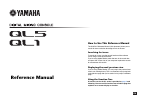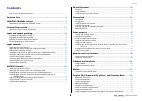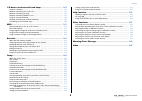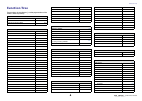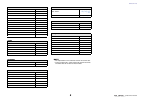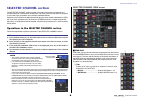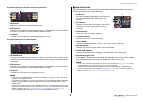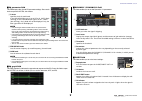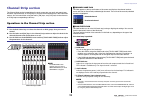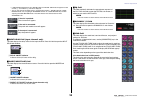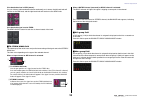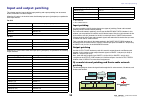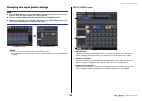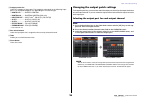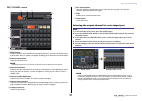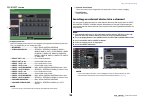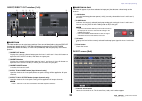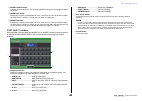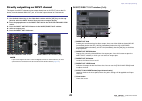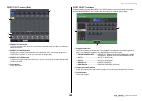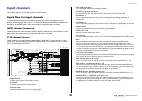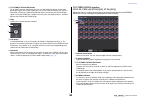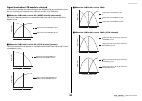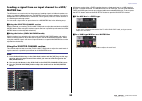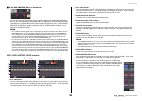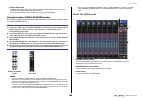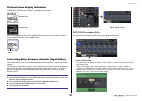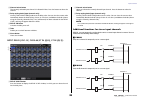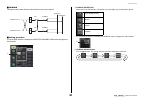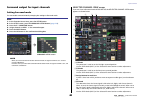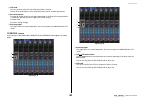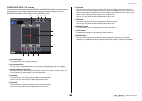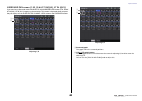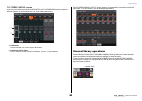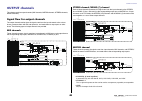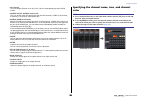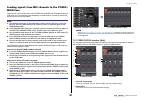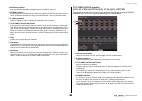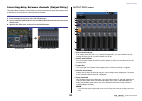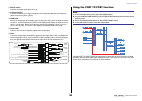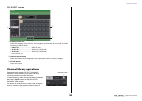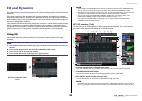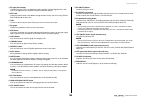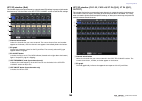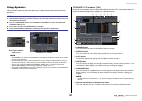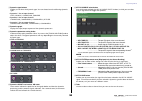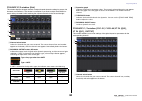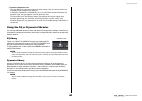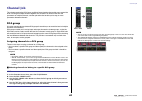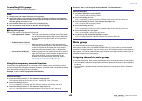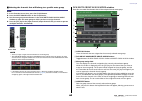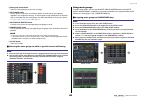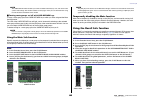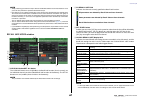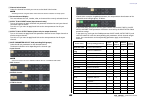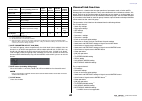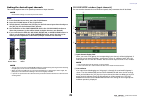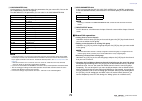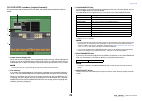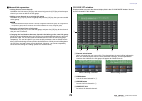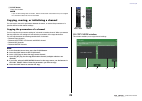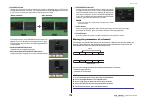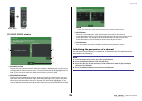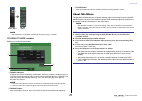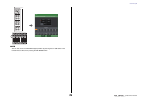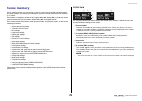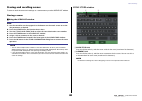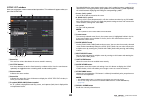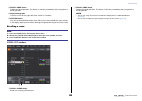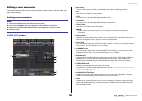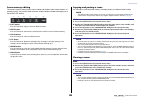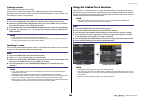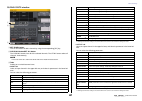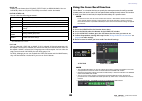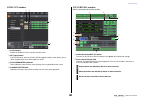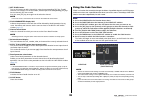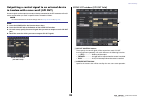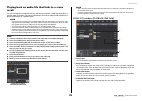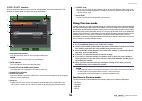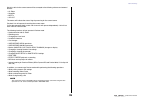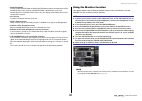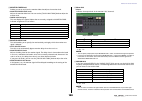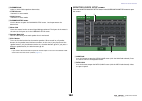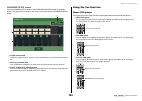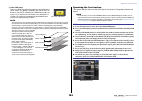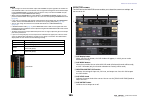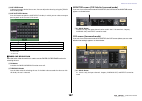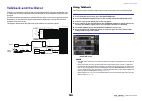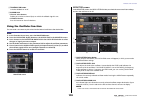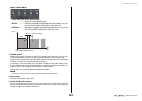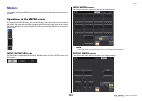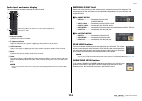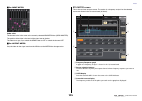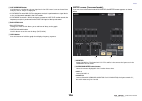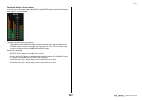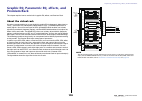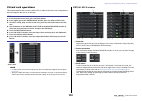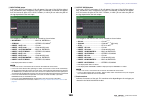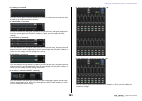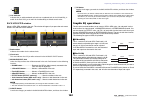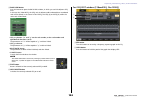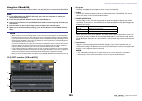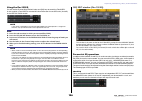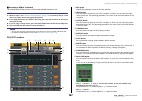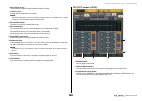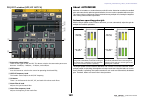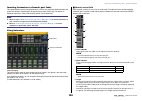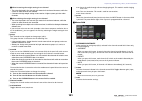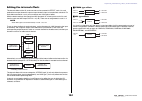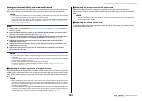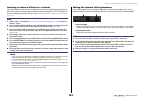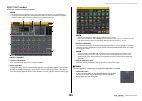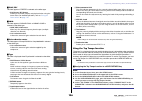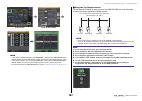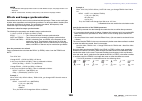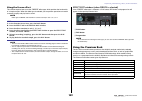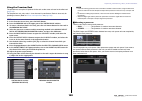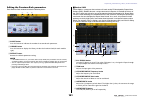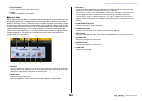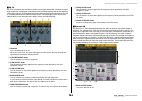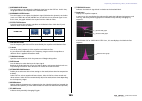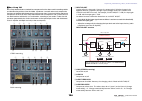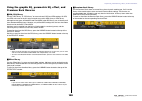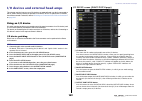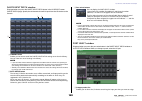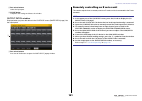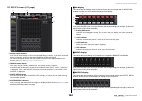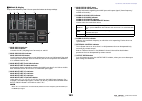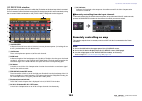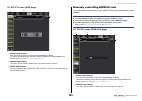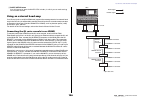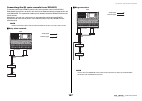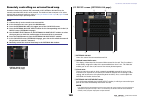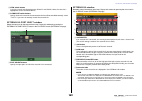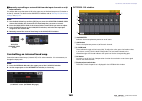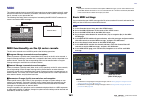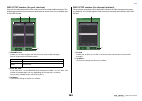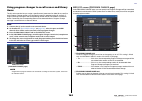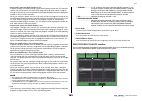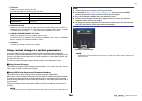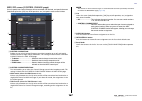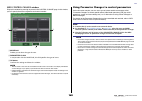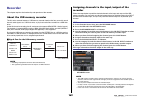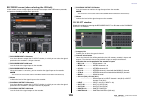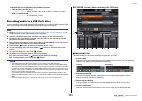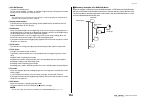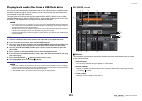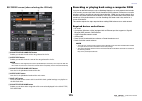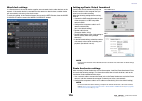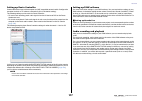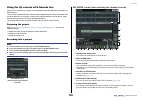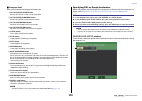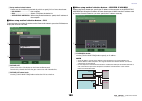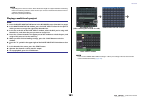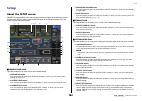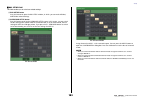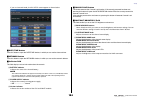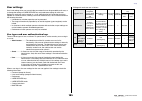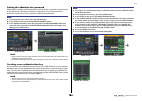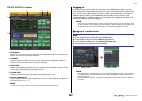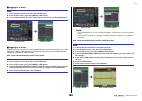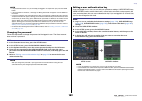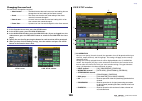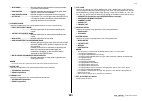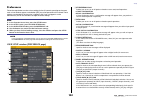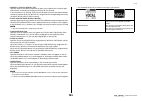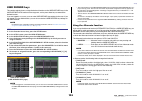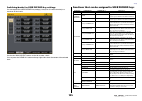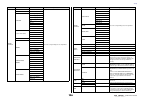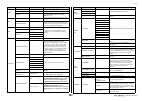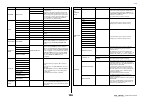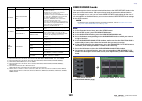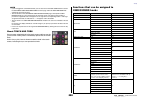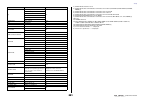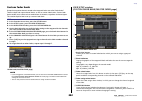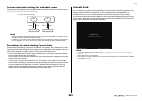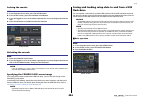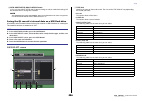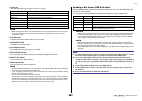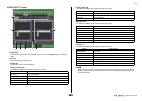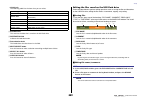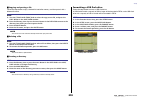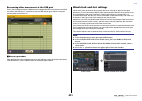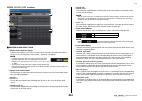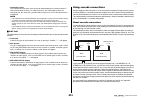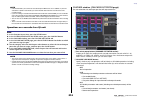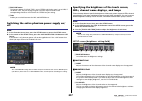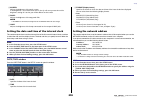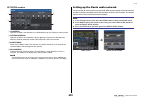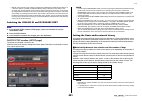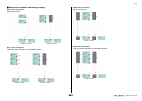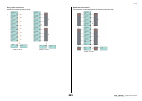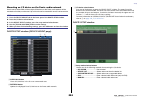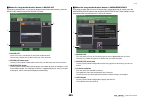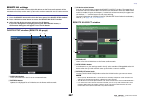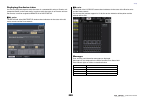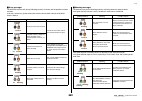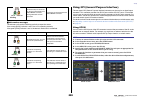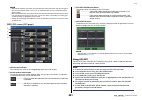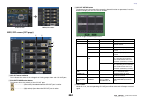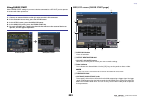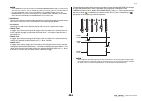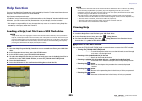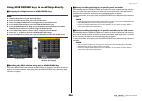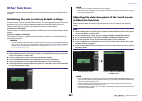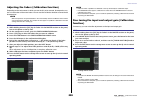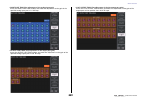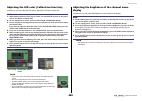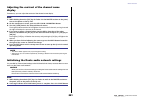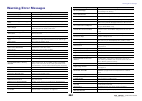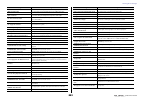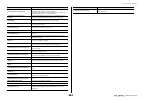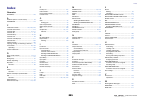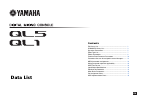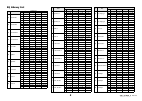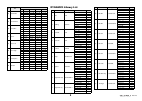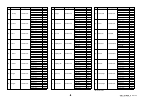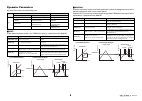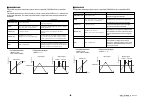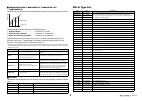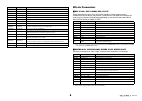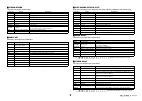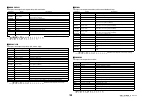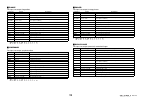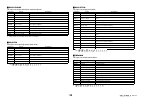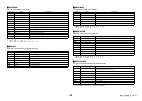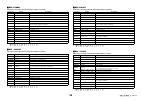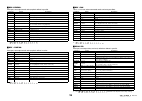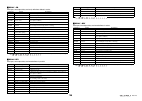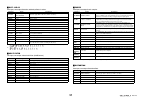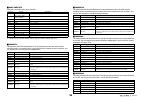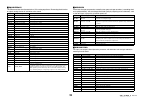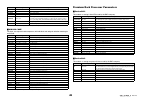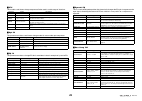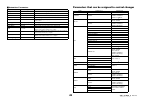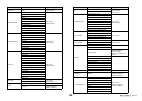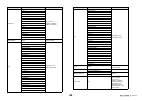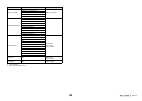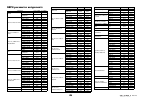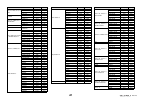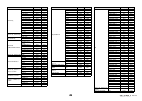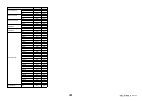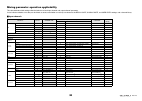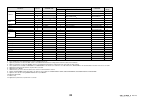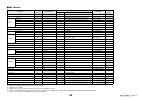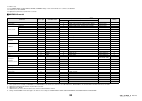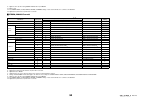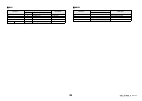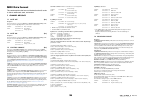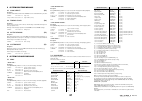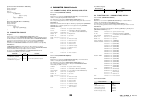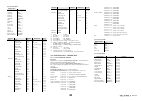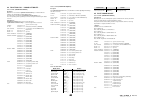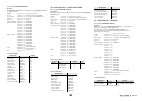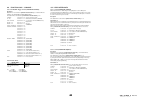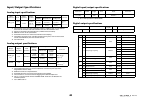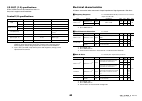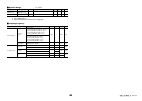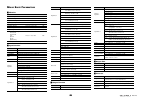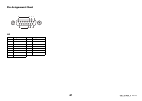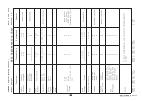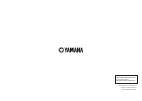- DL manuals
- Yamaha
- Music Mixer
- QL1
- Reference Manual
Yamaha QL1 Reference Manual
EN
How to Use This Reference Manual
The QL5/QL1 Reference Manual (this document) allows you to
search for terms and take advantage of links in the text.
Searching for terms
To search for a term, use the search function of the software
you're using to view this document.
If you're using Adobe Reader, enter the term in the search box
and press the
for occurrences of that term.
Displaying the next/previous view
If you're using Adobe Reader, you can jump to the previous/next
view in your viewing history. This is a convenient way to jump back
to the previous page after you've used a link to jump to a different
page.
Using the Function Tree
A function tree for the QL series is provided on
following. You can use this function tree to find the page that
explains an on-screen display or function.
Reference Manual
Summary of QL1
Page 1
En how to use this reference manual the ql5/ql1 reference manual (this document) allows you to search for terms and take advantage of links in the text. Searching for terms to search for a term, use the search function of the software you're using to view this document. If you're using adobe reader,...
Page 2
Contents reference manual 2 contents how to use this reference manual .......................................................................... 1 function tree ............................................................................ 4 selected channel section ......................................
Page 3
Contents reference manual 3 i/o devices and external head amps .................................... 149 using an i/o device ............................................................................................. 149 remotely controlling an r series unit ...........................................
Page 4
Function tree reference manual 4 function tree page numbers in parentheses ( ) are the page numbers of the owner’s manual (booklet). Main selected channel 6 overview 11 function access area (17) channel parameter patch/name 15 , 24 , 46 gain/patch 26 1ch 26 8ch 27 ch1–32 29 ch33–64/st in 29 output i...
Page 5
Function tree reference manual 5 note • the explanations in this reference manual will use the ql5. • in the case of the ql1, some screens will not show channels and faders that do not exist on those models. Cascade in/out patch 214 , 215 output port 51 midi/gpi 161 , 230 midi setup 162 program chan...
Page 6
Selected channel section reference manual 6 selected channel section the selected channel section located at the right of the display corresponds to a channel module of a conventional analog mixer, and allows you to use the knobs on the panel to set all the major parameters of the currently-selected...
Page 7
Selected channel section reference manual 7 if the destination bus channels are two mono channels: 1 send knob adjusts the send level to the corresponding bus. 2 pre indicator indicates the send point of the corresponding bus. If the pre button on the mix send 8ch screen is turned on, this pre indic...
Page 8
Selected channel section reference manual 8 pan/balance field this field enables you to switch the on/off status of the signal sent from the selected channel to the stereo/mono bus, and adjust the pan and balance. The view and the function of the controllers in this field vary depending on the type ...
Page 9
Selected channel section reference manual 9 eq parameter field this field displays the 4-band eq parameter settings. Press each knob to open the hpf/eq 1ch window. 1 q knob specifies the q for each band. If the high band filter type is set to lpf or h. Shelf (high- shelving), or the low band filter ...
Page 10
Selected channel section reference manual 10 direct out field this field enables you to make direct out settings. 1 popup button press this button to open the insert/direct out 1ch window. The direct out level value will appear below the button. 2 on button switches the direct out on or off. Recall ...
Page 11
Channel strip section reference manual 11 channel strip section the channel strip section located below the touch screen lets you recall and control input channels, output channels, or dca groups. If you press the bank select key in the fader bank section, you can control them using the faders, [on]...
Page 12
Channel strip section reference manual 12 • if gain knob function is set to digital gain, the digital gain knob will appear instead of knob 1 , and indicator 3 will not be displayed. • you can also operate the digital gain by assigning input gain digital gain to a user defined knob, or by assigning ...
Page 13
Channel strip section reference manual 13 if the destination bus is vari (stereo): if a pair of buses (odd-numbered and even-numbered) are in stereo, the left-hand knob will function as the pan knob, and the right-hand knob will function as the send knob. If the destination bus is set to fixed: the ...
Page 14
Input and output patching reference manual 14 input and output patching this chapter explains how to edit the input patching and output patching, how to connect inserts, and how to use direct outputs. When the ql series is in the initial state, the following input ports (jacks/ports) are patched to ...
Page 15
Input and output patching reference manual 15 changing the input patch settings note • you can also select an input port from the gain/patch window. • the overview screen appears when you press a user defined key to which overview is assigned. Patch/name screen 1 patch button indicates the currently...
Page 16
Input and output patching reference manual 16 4 category select list selects the category of input port. The categories correspond to the following input ports. The displayed categories vary depending on the channel type. • dante1–32 ...........Dante1–dante32 • dante33–64 .........Dante33–dante64 (q...
Page 17
Input and output patching reference manual 17 patch/name screen 1 patch button indicates the port that is patched to the output channel. If you press this button when another tab is active, a window will appear, enabling you to select the network and port. 2 channel select button selects the channel...
Page 18
Input and output patching reference manual 18 ch select screen 1 category select list select the category of the channel. The categories correspond to the following channels. They vary depending on the output port type. • mix/matrix ................................ Mix1–mix16, matrix1–matrix8 • st/m...
Page 19
Input and output patching reference manual 19 insert/direct out window (1ch) insert field this field enables you to make insert settings. Press one of three fields to choose pre hpf (immediately before the hpf), pre eq (immediately before the eq) or pre fader (immediately before the fader), or post ...
Page 20
Input and output patching reference manual 20 2 insert on/off button switches the insert on or off. The currently-specified insert point setting appears above the button. 3 insert out button displays the currently-selected port for insert 1 and insert 2. Press this button to open the port select win...
Page 21
Input and output patching reference manual 21 directly outputting an input channel the signal of an input channel can be output directly from an output jack on the i/o device, from the desired omni out jack, or from the output channel of a desired slot. Note if you install a digital i/o card in a sl...
Page 22
Input and output patching reference manual 22 direct out screen (8ch) 1 direct out on button switches the direct out on or off. The currently-selected direct out point is indicated above the button. 2 direct out patch button displays the currently-selected direct out output port. Press this button t...
Page 23
Input channels reference manual 23 input channels this chapter explains various operations for input channels. Signal flow for input channels the input channels comprise the section that processes signals received from the i/o devices, rear panel input jacks, or slots 1–2, and sends them to the ster...
Page 24
Input channels reference manual 24 • insert (input channels (monaural) only) you can patch the desired output/input ports to insert an external device such as an effect processor. For the position of the insert-out/insert-in point, you can choose immediately before the eq, immediately before the fad...
Page 25
Input channels reference manual 25 when selecting the icon tab 1 channel color select buttons select a channel color. 2 icon select buttons select a channel icon. 3 sample name setup buttons select a preset sample name. You can edit the name on the name tab later. Note • you can also add or edit cha...
Page 26
Input channels reference manual 26 making ha (head amp) settings you can make ha (head amp) related settings (phantom power on/off, gain, phase) for the input channel. • to adjust only the ha analog gain, use the [touch and turn] knob. Setting the gain head amp settings are made in the gain/patch wi...
Page 27
Input channels reference manual 27 3 input port button indicates the port that is assigned to the channel. Press this button to display the port select window, in which you can select a port to patch. 4 icon/channel name button indicates the channel number, icon, and name. Press this button to acces...
Page 28
Input channels reference manual 28 2 patch button press this button to display the port select window to patch the input port to the input channel. Port select window • take from port button the ha settings of the port will take priority. Even if you change the patching, the ha settings of the port ...
Page 29
Input channels reference manual 29 gain/patch window (1–32, 33–64/st in (ql5), st in (ql1)) this window displays the head amp settings of the corresponding input channels. Here you can also use the [touch and turn] knob to adjust the selected head amp gain. 1 parameter select buttons switch paramete...
Page 30
Input channels reference manual 30 relationship between analog and digital gain while gain compensation is on if gain compensation is on, adjusting the analog gain by a specific amount will cause the i/o device to output to the audio network a signal that is attenuated by the same amount. Therefore,...
Page 31
Input channels reference manual 31 to stereo/mono window (8ch) here you can control the on/off and pan/balance settings of signals sent from input channels to the stereo (l/r) bus and mono (c) bus, in groups of eight channels. 1 channel select button selects the channel. You can select multiple chan...
Page 32
Input channels reference manual 32 6 to st pan/to st balance knob for an input channel (monaural), this acts as a pan knob that adjusts the left/right panning of signals sent to the stereo bus. For a st in channel (stereo), this acts as a pan knob, and also as a balance knob that adjusts the volume ...
Page 33
Input channels reference manual 33 signal level when lcr mode is selected if lcr mode is selected, the signal level sent to the stereo (l/r) bus and mono (c) bus will vary according to the settings of the csr knob and the to st pan knob. When the csr knob is set to 0% (input channel (monaural)) the ...
Page 34
Input channels reference manual 34 sending a signal from an input channel to a mix/ matrix bus the mix buses are used mainly for the purpose of sending signals to foldback speakers on stage, or to external effect processors. The matrix buses are used to produce a mix that is independent of the stere...
Page 35
Input channels reference manual 35 if the mix/matrix bus is a stereo bus you can link the main parameters of two adjacent odd/even-numbered mix/matrix buses. If the send-destination mix/matrix bus is assigned as stereo, the left knob of the two adjacent to mix/matrix send level knobs will operate as...
Page 36
Input channels reference manual 36 9 send level knob indicates the level of signals sent to the selected send destination. You can use the [touch and turn] knob to control the level. If the send destination is set to fixed, only a gray circle will appear. Using the faders (sends on fader mode) you c...
Page 37
Input channels reference manual 37 channel name display indication in sends on fader mode, on/off is indicated for the channel. On the preference page in the user setup pop-up window, the channel number is shown if name display is set to “name only”. Correcting delay between channels (input delay) t...
Page 38
Input channels reference manual 38 2 channel select button the currently-selected input channel is indicated in blue. Press the button to select the channel. 3 delay setting knob (input channels only) use the [touch and turn] knob to set the delay value. You can view the current value immediately ab...
Page 39
Input channels reference manual 39 lr-mono the signals sent to both channels are temporarily set as mono signals. Setting procedure if a stereo input channel is selected, the selected channel view screen will appear as shown below. 1 lr-mono select field select one of the four buttons. The button yo...
Page 40
Input channels reference manual 40 surround output for input channels setting surround mode you can enable surround mixes by changing bus settings to surround mode. Note when you switch from stereo mode to surround mode, the signals for mix1/2, 3/4, and 5/6 change to mono x2. However, when you switc...
Page 41
Input channels reference manual 41 5 lfe knob this sets the level of the lfe (low frequency effects) channel. Use the send knob (mix 6) of the selected channel section to make adjustments. 6 surround position the color of the ball shown here changes depending on whether the surround position is a ha...
Page 42
Input channels reference manual 42 surround pan 1ch screen if you set a bus to surround mode in bus setup, the surround pan 1ch screen appears as shown below. This screen is displayed when you press the pan display area in the selected channel view screen or the overview screen. 1 surround graph thi...
Page 43
Input channels reference manual 43 surround pan screen (1-32, 33-64/st in(ql5), st in (ql1)) if you set a bus to surround mode in bus setup, the surround pan screen (1-32, 33-64/ st in(ql5), st in (ql1)) appears as shown below. This screen is displayed when you press the pan display area in the sele...
Page 44
Input channels reference manual 44 to stereo/mono screen if you set a bus to surround mode in bus setup, the to stereo/mono 8ch screen for mix 1-8 appears as shown below. Mix 1-6 are for setting downmixes. 1 l/r buttons use these buttons to set the output destination. 2 coefficient setting fader use...
Page 45
Output channels reference manual 45 output channels this chapter explains output channels (mix channels, matrix channels, stereo channels, mono channels). Signal flow for output channels the output channel section takes the signals sent from the input channels to the various buses, processes them wi...
Page 46
Output channels reference manual 46 • on (on/off) turns the output channel on or off. If this is off, the corresponding channel will be muted. • matrix on/off (matrix send on/off) this is an on/off switch for signals sent from the mix channels, stereo (l/r) channel, or mono (c) channel to each matri...
Page 47
Output channels reference manual 47 sending signals from mix channels to the stereo/ mono bus there are two ways to send signals to the stereo bus or mono bus: st/mono mode and lcr mode. You can select the mode individually for each channel. Features of each mode are the same as for input channels. ...
Page 48
Output channels reference manual 48 3 mode select button press this button repeatedly to toggle between st/mono and lcr. 4 st/mono buttons these buttons are individual on/off switches for signals that are sent from each channel to the stereo bus/mono bus when the mono button is set to st/mono mode. ...
Page 49
Output channels reference manual 49 sending signals from mix channels and stereo/ mono channels to matrix buses you can send a signal from a mix or stereo/mono channel to matrix buses 1–8 in the following two ways. Using the selected channel section with this method, you use the [touch and turn] kno...
Page 50
Output channels reference manual 50 6 pre/post button switches the send point of each send-source channel between pre and post. If the button is lit, the send point is set to pre. 7 send on/off button switches the send of each send-source channel on or off. 8 send pan/balance knob sets the panning o...
Page 51
Output channels reference manual 51 correcting delay between channels (output delay) this output delay function is useful when you want to correct the timing of output signals sent to speakers that are located at a distance from each other. Output port screen 1 slot number/card type if an output cha...
Page 52
Output channels reference manual 52 6 delay button switches the output port delay on or off. 7 Ø (phase) button switches the phase of the signal assigned to the output port between normal phase (black) and reverse phase (yellow). 8 gain knob adjusts the output gain of the output port. To adjust this...
Page 53
Output channels reference manual 53 ch select screen 1 category select list select the category of the channel. The categories and channels for the port to port function are shown below. • input in ................................ Input1–32 *1 • slot1 in ............................... Slot1(1)–slot...
Page 54
Eq and dynamics reference manual 54 eq and dynamics each input channel and output channel on a ql series console provides a four-band eq and dynamics. Eq can be used on all input channels and all output channels. An attenuator is provided immediately before the eq, allowing you to attenuate the leve...
Page 55
Eq and dynamics reference manual 55 4 eq type select button switches between type i (an algorithm used in previous yamaha digital mixers) and type ii (an algorithm that reduces interference between bands). 5 att knob indicates the attenuation value before the signal enters the eq. You can use the [t...
Page 56
Eq and dynamics reference manual 56 hpf/eq window (8ch) this window displays the input channel or output channel eq settings in groups of 8 channels simultaneously. Use the knobs in the selected channel section to edit the eq settings. 1 channel select button selects the channel that you want to con...
Page 57
Eq and dynamics reference manual 57 using dynamics input channels feature two dynamics processors; output channels feature one dynamics processor. Note • the dynamics 1/2 field on the overview screen displays the dynamics on/off status and the amount of gain reduction. • dynamics settings can be sav...
Page 58
Eq and dynamics reference manual 58 7 dynamics type buttons enables you to select the dynamics type. You can choose from the following dynamics types. • dynamics 1 for an input channel gate, ducking, compressor, expander • dynamics 2 for an input channel compressor, compander-h, compander-s, de-esse...
Page 59
Eq and dynamics reference manual 59 dynamics1/2 window (8ch) this window displays the input channel or output channel dynamics settings in groups of 8 channels simultaneously. This window is convenient if you want to adjust the threshold or certain other parameters while watching the adjacent channe...
Page 60
Eq and dynamics reference manual 60 2 dynamics parameter area this area displays the dynamics type and various meters. Press the area to access the dynamics 1ch window of that channel. If ducking, expander, compander (-h/-s), or de-esser has been selected as the dynamics type, the type appears near ...
Page 61
Channel job reference manual 61 channel job this chapter explains the dca group and mute group functions that enable you to control the level or muting of multiple channels together, the channel link function that links the parameters of multiple channels, and the operations that enable you to copy ...
Page 62
Channel job reference manual 62 dca/mute group assign mode window here you can specify the channels that will be assigned to each dca group. 1 clear all button clears all channels that are assigned to the currently-selected dca group. 2 dca group assign/mute group assign buttons toggle between the d...
Page 63
Channel job reference manual 63 controlling dca groups use the dca faders to control dca groups. Using dca groups use the strip section to operate the dca group. • level adjustment: faders .... The level of the channels assigned to that dca group can be adjusted while preserving the level difference...
Page 64
Channel job reference manual 64 selecting the channels that will belong to a specific mute group note • you may assign a single channel to more than one mute group. • the dca/mute group field of the overview screen indicates the mute group(s) to which each channel is assigned. Numbers that are lit r...
Page 65
Channel job reference manual 65 5 mute group select button selects the mute group that you want to assign. 6 mute safe button use this button if you want to exclude a specific channel from all mute groups, regardless of its assignment settings. The mute group assign field displays the channels that ...
Page 66
Channel job reference manual 66 note the user setup window enables you to limit available functionality by user, and also to make system-wide settings. This window includes several pages, which you can switch between using the tabs located at the bottom of the window. Turning mute groups on/off with...
Page 67
Channel job reference manual 67 note • simply selecting a parameter in step 4 does not enable recall safe. To turn recall safe on or off, you must also perform the operation described in step 5. • bus settings are not subject to recall safe. They will always be reproduced in the recalled scene. This...
Page 68
Channel job reference manual 68 5 channel select button selects the channel for which you want to set the recall safe function. Note switching channels using this button will not affect the channel selection on the top panel. 6 selected channel display this area indicates the icon, number, color, an...
Page 69
Channel job reference manual 69 *1. The default setting is all on. *2. Insert 1 and insert 2 are set together. *3. St in channels do not feature these buttons. *4. When this button is turned on, the settings registered for the dca group are targeted for recall safe. Settings for dca 1-16 are made si...
Page 70
Channel job reference manual 70 linking the desired input channels this section explains how to link specific parameters of input channels. Note channel link settings are saved as part of the scene. Note • you can also access the ch link mode window by simultaneously pressing and then releasing the ...
Page 71
Channel job reference manual 71 3 link parameter field use the buttons in this field to select the parameters that you want to link. You can do this independently for each link group. The table below lists the parameters you can select in the link parameter field. Note • if you link dynamics 1 or 2 ...
Page 72
Channel job reference manual 72 ch link mode window (output channels) you can view the output channels that are linked and specify the parameters that will be linked. 1 output channel display field when you create a link group, the corresponding output channels will be highlighted. If there are two ...
Page 73
Channel job reference manual 73 channel link operations • linking three or more channels hold down the link-source [sel] key and successively press the [sel] key of each output channel you want to add to the link group. • adding a new channel to an existing link group hold down any [sel] key within ...
Page 74
Channel job reference manual 74 5 close button closes the window. Note if you use ql5 settings data on the ql1, buttons will be shown crossed-out if they are assigned to a channel that does not exist on that model. Copying, moving, or initializing a channel you can copy or move mix parameters betwee...
Page 75
Channel job reference manual 75 1 source ch field displays the copy-source channel. While this window is displayed, press a [sel] key on the top panel to select a channel. The selected channel will be highlighted in this field. If you want to re-select the copy-source channel, press this field. If t...
Page 76
Channel job reference manual 76 ch move mode window 1 source ch field displays the move-source channel. While this window is displayed, press a [sel] key on the top panel to select an input channel. The selected channel will be highlighted in this field. If you want to re-select the move-source chan...
Page 77
Channel job reference manual 77 note after initialization, the target chs field will be empty (nothing is selected). Ch default mode window enables you to initialize parameters. 1 target chs field indicates the channel selected for initialization. While this window is displayed, press a [sel] key on...
Page 78
Channel job reference manual 78 note you can also access the mix minus popup window by pressing the ch job button in the function access area, then pressing the mix minus button..
Page 79
Scene memory reference manual 79 scene memory on ql series consoles, you can assign a name to a set of mix parameter and input/output port patch settings, and store the mix settings in memory (and later recall them from memory) as a “scene.” each scene is assigned a number in the range of 000–300. S...
Page 80
Scene memory reference manual 80 storing and recalling scenes to store or recall the current mix settings as a scene memory, use the scene list window. Storing a scene using the scene list window note • you can select multiple scene numbers as the store-destination. To do so, press the multi select ...
Page 81
Scene memory reference manual 81 scene list window here you can perform various scene-related operations. This window will appear when you press the scene field. 1 scene list this area lists various data about the scenes stored in memory. 2 no./title buttons press these buttons to sort the listed sc...
Page 82
Scene memory reference manual 82 c recall undo button undoes the recall operation. This button is valid only immediately after you perform a recall operation. D page switching tabs switch the views for the right side of the scene list window. E preview button press this to select preview mode, which...
Page 83
Scene memory reference manual 83 using user defined keys to recall you can use the user defined keys to recall a selected scene with a single keystroke, or to step through the scenes. To do this, you must first assign a scene recall operation to a user defined key. The following recall operations ca...
Page 84
Scene memory reference manual 84 editing scene memories this section explains how to sort the scenes stored in scene memory, edit their titles, and copy and paste them. Sorting scene memories scene list window 1 sort button the list will be sorted as follows, according to the column heading you pres...
Page 85
Scene memory reference manual 85 scene memory editing the scenes stored in scene memory can be copied and pasted to other scene numbers, or cleared (erased). You can edit scene memories using the buttons located in the upper part of the scene list window. 1 copy button press this button to copy the ...
Page 86
Scene memory reference manual 86 cutting a scene this section explains how to cut a scene. When you cut a scene, the numbers of the subsequent scenes will be decremented accordingly. You can paste or insert a cut scene at the desired location. To cut a scene, sort the scene list in order of scene nu...
Page 87
Scene memory reference manual 87 global paste window 1 set by sel button turn on this button to add a channel by using the corresponding [sel] key. 2 clear all button/set all button the clear all button clears all of the selected channels. The set all button selects all channels simultaneously. Note...
Page 88
Scene memory reference manual 88 • rack tab enables you to choose from geq rack, effect rack, or premium rack. You can individually select an geq for a flex15geq or an effect used in dual mode. • patch/others tab you can select the following parameters. *1. While in preview mode, changes that are ma...
Page 89
Scene memory reference manual 89 scene list window 1 focus button enables or disables the focus function for each scene. 2 set popup button press this button to access the focus recall popup window, which allows you to select the parameters that will be subject to recall. 3 focus parameter indicator...
Page 90
Scene memory reference manual 90 3 set by sel button turn on this button to add a channel by using the corresponding [sel] key. To add channels as the target, turn on this button, and then press the corresponding [sel] keys for the channels you want to add. Press the same [sel] key once again to de-...
Page 91
Scene memory reference manual 91 scene list window (fade time field) 1 set button press this button to open the fade time window, in which you can select a channel for which you want to use the fade function, and specify the fade time (the duration of time over which the fader will reach its new val...
Page 92
Scene memory reference manual 92 outputting a control signal to an external device in tandem with scene recall (gpi out) a control signal can be output to an external device connected to the gpi connector of the ql series console when you recall a specific scene. Proceed as follows. Note for more in...
Page 93
Scene memory reference manual 93 playing back an audio file that links to a scene recall you can also specify an audio file that you want to play back from a usb flash drive when a specific scene is recalled. This can be convenient if you want an effect sound or bgm to be played automatically in a s...
Page 94
Scene memory reference manual 94 song select window you can select an audio file you want to link with the scene, and set the offset time. This window will appear when you press the song select button. 1 change directory button press this button to move to the next higher folder level. Note you cann...
Page 95
Scene memory reference manual 95 similarly, edits for the current scene will be conveyed to the following software and external devices. • ql editor • stagemix • midi tx • gpi out the meters will indicate the state of signal processing for the current scene. Playback link will operate for recalling ...
Page 96
Monitor and cue functions reference manual 96 monitor and cue functions the monitor function lets you monitor various outputs through your nearfield monitors or headphones. Below the front panel of the ql series console is a phones out jack for monitoring, which enables you to monitor the monitoring...
Page 97
Monitor and cue functions reference manual 97 • monitor fader use the stereo master fader or mono master fader to adjust the output level of the monitor out l/r/c channels. Monitor fader is positioned in series with monitor level. If phones level link is on, this setting will also affect the level a...
Page 98
Monitor and cue functions reference manual 98 monitor screen in the monitor screen, the monitor field lets you check the current monitor settings, and turn monitoring on or off. 1 monitor display button when you press this button, the monitor window will appear, in which you can make detailed monito...
Page 99
Monitor and cue functions reference manual 99 monitor window you can make detailed settings for monitoring. This screen appears when you press the monitor display button or the meter field in the monitor screen. 1 source select field select one of the following as the signal source that will be outp...
Page 100
Monitor and cue functions reference manual 100 8 monitor fader field enables you to set and view the monitor fader that adjusts the monitor level. • monitor fader level knob adjusts the monitor fader level. You can use the [touch and turn] knob to adjust the monitor level. • fader assign display thi...
Page 101
Monitor and cue functions reference manual 101 monitor screen (monitor field in surround mode) if you set a bus to surround mode in bus setup, the monitor field in the monitor screen appears as shown below. 1 surround monitor display button when you press this button, the surround monitor window wil...
Page 102
Monitor and cue functions reference manual 102 3 downmix field select in which field to perform downmixes. • stereo button downmix in stereo mode. • mono button downmix in mono mode. 4 downmix setup button use this button to open the downmix setup screen. Set the parameters for downmixes. 5 meter fi...
Page 103
Monitor and cue functions reference manual 103 downmix setup screen press the downmix setup button in the surround monitor screen to open this screen. The layout of the channels is the same as the layout set in the surround setup screen. 1 output channel field selects the output channel. You can use...
Page 104
Monitor and cue functions reference manual 104 4 other cue group these cue signals are operated via buttons displayed on the touch screen. This group is enabled if you turn on the cue button in the effect window or the premium window, or if you turn on the key in cue button in the dynamics 1 window....
Page 105
Monitor and cue functions reference manual 105 note • the cue signal is sent to the monitor output and phones out jacks regardless of whether the cue output button is on or off. However, the cue signal will no longer be sent to monitor output if cue interruption is turned off. The cue signal is alwa...
Page 106
Monitor and cue functions reference manual 106 6 clear cue button cancels all cue selections simultaneously. If mix cue mode has been selected, all of the selected channels will be cleared. Cue window you can make detailed settings for the cue. This window will appear when you press the input/dca/ou...
Page 107
Monitor and cue functions reference manual 107 c cue level knob indicates the output level of the cut out. You can adjust the values by using the [touch and turn] knobs. D cue out patch button press this button to open the port select window, in which you can select an output port to patch to the cu...
Page 108
Talkback and oscillator reference manual 108 talkback and oscillator talkback is a function that sends the signal of the selected input jack to the desired bus. This is used mainly to convey instructions from the operator or sound engineer to the performers and staff. Ql series consoles also feature...
Page 109
Talkback and oscillator reference manual 109 monitor screen in the monitor screen, the talkback field enables you to check the current talkback settings, and turn talkback on or off. 1 talkback display buttons when you press this button, the talkback screen will appear, in which you can make detaile...
Page 110
Talkback and oscillator reference manual 110 2 talkback on button switches talkback on or off. 3 assign field • channel select buttons enable you to select a channel (bus) on which the talkback signal is sent. • clear all button press this button to clear all selections. Using the oscillator functio...
Page 111
Talkback and oscillator reference manual 111 5 oscillator output button turns the oscillator output on or off. Oscillator window you can make detailed settings for the oscillator. This window appears when you press the oscillator display button in the monitor screen. 1 oscillator mode buttons select...
Page 112
Talkback and oscillator reference manual 112 mode = burst noise • level knob, hpf knob, and lpf knob ....................Same as in pink noise mode. • width ...................Indicates the length of noise being output intermittently. You can use the [touch and turn] knob to adjust the value. • inte...
Page 113
Meters reference manual 113 meters this chapter explains the meter screen that shows the input and output level meters for all channels. Operations in the meter screen by accessing the meter screen, you can view the input and output levels of all channels on the screen, and switch the level meter’s ...
Page 114
Meters reference manual 114 fader level and meter display this area displays the meter and fader for each channel. 1 channel number indicates the channel number. 2 Σ clipping indicator lights to indicate that a signal is clipping at some point in the channel. 3 over indicator lights if the signal is...
Page 115
Meters reference manual 115 for input meter fader color the channel color is the same as the currently selected mix/matrix bus (send master). The position of the fader is the level of the signal sent to the bus. The fader turns gray if you switch the send button to off or switch the channel off. For...
Page 116
Meters reference manual 116 5 cue override button if this button is switched on, the cue signal set in the cue screen is sent to the real time analyzer, and an analysis is displayed. • if cue mode is set to mix cue, the frequency analysis is performed on a signal that is a mix of all channels select...
Page 117
Meters reference manual 117 function access area screen if you set a bus to surround mode in bus setup, the meter screen in the function access area appears as shown below. The display specifications are as follows. • the meter for the surround signal is shown on the left side, and the meter for the...
Page 118
Graphic eq, parametric eq, effects, and premium rack reference manual 118 graphic eq, parametric eq, effects, and premium rack this chapter explains how to use the built-in graphic eq, effects, and premium rack. About the virtual rack ql series consoles enable you to use the built-in graphic eq (sub...
Page 119
Graphic eq, parametric eq, effects, and premium rack reference manual 119 virtual rack operations this section explains how to mount a geq, peq , or effect in the virtual rack, and patch the input and output of the rack as an example. Note • in steps 6 and 8, you can make settings such that the conf...
Page 120
Graphic eq, parametric eq, effects, and premium rack reference manual 120 4 input patch button if the type is effect, two buttons (l/r) will appear. If the type is flex15geq or 8band peq, two buttons (a/b) will appear. If the type is 31bandgeq, one button will appear. Press this button to open the c...
Page 121
Graphic eq, parametric eq, effects, and premium rack reference manual 121 • if nothing is mounted: press this area to open the rack mounter window, in which you can select the geq or effect that will be mounted in the rack. • if 31bandgeq is mounted: this area indicates the settings for each band, g...
Page 122
Graphic eq, parametric eq, effects, and premium rack reference manual 122 7 link indicator indicates that an odd-numbered rack and even-numbered rack of the 31bandgeq, a and b of the flex15geq, or a and b of the 8bandpeq are linked to each other. Rack mounter window mount a geq, peq, or effect in th...
Page 123
Graphic eq, parametric eq, effects, and premium rack reference manual 123 inserting a geq in a channel this section explains how to insert a geq into the selected channel for use. Note • if you are using a stereo source, you can mount a flex15geq, or mount two 31bandgeq units in adjacent odd-numbere...
Page 124
Graphic eq, parametric eq, effects, and premium rack reference manual 124 4 rack link button press this button to open the rack link window, in which you can link adjacent geq units. In the case of a 31bandgeq, the geq units in adjacent odd-numbered/even-numbered racks will be linked. In the case of...
Page 125
Graphic eq, parametric eq, effects, and premium rack reference manual 125 using the 31bandgeq you will use the channel strip section’s faders 1–8 and [on] keys to control the 31bandgeq. Note • when a fader in the channel strip section is set to the center (flat) position, the corresponding [on] key ...
Page 126
Graphic eq, parametric eq, effects, and premium rack reference manual 126 using the flex15geq you will use the channel strip section’s faders and [on] keys to control the flex15geq. A rack in which a flex15geq is mounted will show information for two geq units (a and b) in the virtual rack window. N...
Page 127
Graphic eq, parametric eq, effects, and premium rack reference manual 127 inserting a peq in a channel this section explains how to insert a peq into the selected channel for use. Note • you can view the input and output levels of the peq in the rack in the geq or effect field. • for details on peq ...
Page 128
Graphic eq, parametric eq, effects, and premium rack reference manual 128 • reset both button the parameters of both will be initialized, and then linked. • cancel button cancels the link and closes the window. Note the rack link button is shown only if linking is possible. When you link rack units,...
Page 129
Graphic eq, parametric eq, effects, and premium rack reference manual 129 peq edit window (hpf/lpf notch) 1 attenuation select button there are four types of hpf and lpf. This button switches the attenuation per octave between -24 db/oct, -18db/oct, -12 db/oct, and -6db/oct. 2 8peq button press this...
Page 130
Graphic eq, parametric eq, effects, and premium rack reference manual 130 inserting automixer in channels post-fader this section explains how to mount automixer in a virtual rack, and insert automixer input and output into channels (excluding st in channels) post-fader (post on). For details on aut...
Page 131
Graphic eq, parametric eq, effects, and premium rack reference manual 131 when increasing the weight setting in one channel • the value displayed in the auto mix gain meter for that channel increases, while the values for other channels are reduced. • channels with high weight setting values receive...
Page 132
Graphic eq, parametric eq, effects, and premium rack reference manual 132 editing the internal effects the internal effects of the ql series console can be mounted in effect racks 1–8, and patched to an output channel’s output or input channel’s input, or inserted into a channel. For each effect mou...
Page 133
Graphic eq, parametric eq, effects, and premium rack reference manual 133 using an internal effect via send and return this section explains how to use a mix bus as an effect send bus and a st in channel as an effect return channel, so that the effect can be used in a send and return configuration. ...
Page 134
Graphic eq, parametric eq, effects, and premium rack reference manual 134 inserting an internal effect into a channel this section explains how to insert an effect into a channel by assigning the input/output of the internal effect to the input/output of the desired channel (except for a st in chann...
Page 135
Graphic eq, parametric eq, effects, and premium rack reference manual 135 effect edit window allows you to adjust the effect parameters. Note • for details on the parameters of each effect type, refer to the ql data list (end of manual). • pressing a top panel [sel] key while operating the effect pa...
Page 136
Graphic eq, parametric eq, effects, and premium rack reference manual 136 play/rec this field appears if freeze is selected as the effect type. • play button/rec button enable you to record (sample) and play back when using the freeze effect. For detailed operations, refer to “ using the freeze effe...
Page 137
Graphic eq, parametric eq, effects, and premium rack reference manual 137 note • if you specify “current page” in the parameter 1 column in the user defined key setup window, the tap tempo function can be used for the currently-displayed effect (rack). • if you specify “rack x” (x=1–8) in the parame...
Page 138
Graphic eq, parametric eq, effects, and premium rack reference manual 138 note • if the effect edit popup window used to set tap tempo is open, this popup window is not displayed. • with ql v3.0 and later, the delay value (msec) is also shown in the popup window. Effects and tempo synchronization so...
Page 139
Graphic eq, parametric eq, effects, and premium rack reference manual 139 using the freeze effect this section explains how to use the “freeze” effect type, which provides the functionality of a simple sampler. When this effect type is selected, you can perform operations on screen to record (sample...
Page 140
Graphic eq, parametric eq, effects, and premium rack reference manual 140 using the premium rack the procedure to set up the i/o patches for the rack are the same as those for the effect rack ( page 132 ). For the premium rack, only racks 1–2 can be used via send/return. Racks 3–8 are only for patch...
Page 141
Graphic eq, parametric eq, effects, and premium rack reference manual 141 editing the premium rack parameters each premium rack window includes the following items: 1 assist button press this button to indicate the numbers that control each parameter. 2 library button press this button to display th...
Page 142
Graphic eq, parametric eq, effects, and premium rack reference manual 142 7 lf/hf in button turn lf and hf eq on or off simultaneously. 8 graph indicates the graphical eq response. Portico 5043 portico 5043, like portico 5033, is a processor that emulates rnd’s analog compressor. The actual 5043 com...
Page 143
Graphic eq, parametric eq, effects, and premium rack reference manual 143 u76 u76 is a processor that emulates a popular vintage compressor used in a wide range of situations. This processor does not provide the threshold parameter that is found on conventional compressors. Instead, the intensity of...
Page 144
Graphic eq, parametric eq, effects, and premium rack reference manual 144 eq-1a eq-1a is a processor that emulates a famous passive-type vintage eq. It features a unique style of operation, allowing you to individually boost and attenuate (cut) each of two frequency ranges (high and low). The freque...
Page 145
Graphic eq, parametric eq, effects, and premium rack reference manual 145 2 sidechain cue button turn this button on to monitor the sidechain signal sent to the cue bus. At this time, the graph indicates the response of the sidechain filters. 3 sidechain listen button turn this button on to output t...
Page 146
Graphic eq, parametric eq, effects, and premium rack reference manual 146 buss comp 369 buss comp 369 emulates a standard bus compressor that has been used in recording studios and broadcasting stations since the 1980s. It produces a smooth and natural compression that does not interfere with the ex...
Page 147
Graphic eq, parametric eq, effects, and premium rack reference manual 147 6 comp gain compressor make-up gain. Applied before the limiter. 7 comp ratio compressor ratio 8 meter select (stereo mounting) selects the signal source for the meter. You can select from in (input level), gr (gain reduction)...
Page 148
Graphic eq, parametric eq, effects, and premium rack reference manual 148 using the graphic eq, parametric eq, effect, and premium rack libraries geq/peq library use the “geq library” or “peq library” to store and recall geq and peq settings. All geq and peq units used in the ql series console can u...
Page 149
I/o devices and external head amps reference manual 149 i/o devices and external head amps this chapter explains how to use an i/o device or an external head amp that is connected to the ql series console. Before you proceed, use dante setup to specify the i/o devices that will be mounted. For detai...
Page 150
I/o devices and external head amps reference manual 150 dante input patch window displayed when you press the dante input patch button in the i/o device screen (dante patch page). Specify the 64 channels that will be input from the i/o devices to the console. 1 library button enables you to store or...
Page 151
I/o devices and external head amps reference manual 151 2 port select buttons select the input port. 3 close button completes the settings and closes the window. Output patch window displayed when you press the device in the i/o device screen (dante patch page). Set the output patch. 1 port select b...
Page 152
I/o devices and external head amps reference manual 152 i/o device screen (i/o page) 1 display switch buttons press one of these buttons to view the corresponding i/o device. If you press and hold down this button, all leds of the corresponding i/o device will blink. For more information about virtu...
Page 153
I/o devices and external head amps reference manual 153 rmio64-d display displays the rmio64-d panel. You can press the buttons to change settings. 1 madi src on indicator madi src on button switches the src (sampling rate converter) on and off. 2 madi src wclk in indicator madi src wclk in button u...
Page 154
I/o devices and external head amps reference manual 154 i/o device ha window displayed when you press the rack in which the i/o device on the head amp side is mounted. You can remotely control the head amp of the i/o device from the ql series console by using the on-screen knobs and buttons or the [...
Page 155
I/o devices and external head amps reference manual 155 i/o device screen (amp page) 1 display switch buttons press one of these buttons to view the corresponding i/o device. For more information about virtual/conflict/duplicate displayed below this button, refer to 1 on page 149 , “ i/o device list...
Page 156
I/o devices and external head amps reference manual 156 3 dante setup button press this button to open the dante setup window, in which you can make settings for the audio network. Using an external head amp if an i/o card (such as an my16-es64 card) supports the remote protocol of an external head ...
Page 157
I/o devices and external head amps reference manual 157 connecting the ql series console to an sb168-es to remotely control the sb168-es from the ql series console, install an my16-es64 ethersound card in slot 1 on the ql unit, then use an ethernet cable to connect the ql unit to the sb168-es. This ...
Page 158
I/o devices and external head amps reference manual 158 remotely controlling an external head amp an external head amp (“external ha”) connected via my16-es64 or nai48-es can be remotely controlled from the ql series console. For details on how to connect a ql series console with an external head am...
Page 159
I/o devices and external head amps reference manual 159 5 view switch buttons switch the virtual rack display between sb168-es and ad8hr. Select the view that’s appropriate for the connected device. 6 comm port switch buttons specify whether the external ha connected to the slot will be controlled r...
Page 160
I/o devices and external head amps reference manual 160 remotely controlling an external ha from the input channels on a ql series console you will be able to use the external ha in the same way as the head amp on an i/o device or on the ql console. For details on the gain/patch window, refer to “ m...
Page 161
Midi reference manual 161 midi this chapter explains how to transmit midi messages from an external device to the ql series console to control the ql console’s parameters, and how to send out midi messages from the ql console as you operate the unit. The following illustration shows an example of co...
Page 162
Midi reference manual 162 midi/gpi screen (midi setup page) you can select the type of midi messages that will be transmitted and received, and choose the port that will be used. 1 port/ch field enables you to select the port and midi channel that will be used to transmit and receive midi messages. ...
Page 163
Midi reference manual 163 midi setup window (for port selection) here you can select the port that will be used to transmit and receive midi messages. This window appears when you press the port select button for transmission (tx) or reception (rx) in the port/ch field. 1 terminal field enables you ...
Page 164
Midi reference manual 164 using program changes to recall scenes and library items the ql series console lets you assign a specific event (scene recall or effect library recall) to each program change number, so that when this event is executed on the ql console, a program change message of the corr...
Page 165
Midi reference manual 165 • multi mode (when the multi button is on): program changes of all midi channels will be transmitted and received. (the transmit/ receive channel specified in the midi setup page will be ignored.) when a program change is received, the event assigned to the corresponding mi...
Page 166
Midi reference manual 166 1 type field enables you to select the type of event. The following table lists the events you can select. 2 destination field enables you to select the rack for which you want to recall a library item. If effect or premium rack is selected in the type field, the rack numbe...
Page 167
Midi reference manual 167 midi/gpi screen (control change page) you can specify how control changes will be transmitted and received, and specify the event (fader/knob operation, [on] key on/off operation, etc.) assigned to each control number. 1 control change field enables you to switch control ch...
Page 168
Midi reference manual 168 midi control change window display this window by pressing any event in the control change page. In this window, you can specify the event assigned to each control number. 1 mode field enables you to select the type of event. 2 parameter 1/2 field in conjunction with the mo...
Page 169
Recorder reference manual 169 recorder this chapter explains the functionality and operation of the recorder. About the usb memory recorder the ql series console features a usb memory recorder function that lets you easily record internal audio signals to a usb flash drive, or play back audio files ...
Page 170
Recorder reference manual 170 recorder screen (when selecting the usb tab) in this screen you can assign signals to the input and output of the usb memory recorder, and perform recording and playback operations. 1 recorder input l/r buttons press these buttons to open the ch select window, in which ...
Page 171
Recorder reference manual 171 channels that can be patched to the recorder’s outputs • ch1–64 (ql5), ch1–32 (ql1) ............................. Input channel 1–64 (ql5) or input channel 1–32 (ql1) • stin 1l/1r-stin 8l/8r ............................. St in channels 1–8l/r recording audio to a usb fl...
Page 172
Recorder reference manual 172 5 rec rate button switches the recording rate. You can choose 96 kbps, 128 kbps, or 192 kbps. Higher bit rates will improve the audio quality, but will increase the size of the data. Note the word clock rate at which the ql series console is currently operating will aut...
Page 173
Recorder reference manual 173 playing back audio files from a usb flash drive you can play back audio files that have been saved on your usb flash drive. In addition to files that were recorded on the ql series console, you can also play files that were copied from your computer to the usb flash dri...
Page 174
Recorder reference manual 174 4 sub-directory indicates each song’s track number, the name of upper level directory, and whether a sub-directory exists (in the case that the directory has been selected). • upper level ............Press this to move up to the directory that is one level higher than t...
Page 175
Recorder reference manual 175 recorder screen (when selecting the usb tab) 1 song title/file name edit button enables you to edit the title of the song selected in the list. 2 artist edit button enables you to edit the artist name of the song selected in the list. Note a maximum of 128 single-byte c...
Page 176
Recorder reference manual 176 word clock settings in a dante network, the master device supplies accurate word clock to other devices on the network. If the master device is removed from the network or breaks down, another device will automatically take over as the clock master. To make this setting...
Page 177
Recorder reference manual 177 setting up dante controller connect the network port of the computer to a gbe-compatible network switch. Configure the computer to obtain an ip address automatically (this is the default setting). The following settings can be made via dante controller. • for multi-trac...
Page 178
Recorder reference manual 178 using the ql console with nuendo live the ql series consoles can operate in an integrated manner with steinberg’s nuendo live daw software. The “yamaha console extension” software which integrates the ql series and nuendo live can be installed in your computer, allowing...
Page 179
Recorder reference manual 179 transport field here you can operate the transport of nuendo live. 7 go to project start button returns the location to the start of the project. 8 go to previous marker button returns the location to the previous marker. 9 go to next marker button advances the location...
Page 180
Recorder reference manual 180 1 setup method select buttons choose one of the following methods by which to specify dvs or dante accelerator. • no assign ........................ Not assigned • dvs ..................................... Select a dvs from the device list • specified ip address .. When...
Page 181
Recorder reference manual 181 note • depending on the firmware version, dante accelerator might not support redundant networking. Refer to the following website to check whether your version of the dante accelerator firmware supports redundant networking. Http://www.Yamahaproaudio.Com/ playing a mul...
Page 182
Setup reference manual 182 setup about the setup screen the setup screen enables you to set various parameters that apply to the entire ql console. To access the setup screen, press the setup button in the function access area. The screen contains the following items. Current user field this field e...
Page 183
Setup reference manual 183 bus setup field this field enables you to make bus-related settings. D bus setup button press this button to open the bus setup window, in which you can make mix bus/ matrix bus-related settings. E surround setup button press this button to call up the surround setup scree...
Page 184
Setup reference manual 184 if you set surround mode, the bus setup screen appears as shown below. Date/time button press this button to open the date/time window, in which you can set the date and time. Network button press this button to open the network window, in which you can set the network add...
Page 185
Setup reference manual 185 user settings user level settings allow you to restrict the parameters that can be operated by each user, or to change the settings of user defined keys and preference settings for each user. Settings for each user can be stored as a “user authentication key” inside the co...
Page 186
Setup reference manual 186 setting the administrator password with the factory settings, the administrator password is not set, meaning that anyone can log in with administrator privileges and perform all operations. If you want to restrict the operations of other users, you must specify an administ...
Page 187
Setup reference manual 187 create user key window 1 user name displays the user name. Press this area to access a keyboard window, in which you can enter a user name of up to eight characters. 2 comment displays a comment about the user. Press this area to access a keyboard window, in which you can ...
Page 188
Setup reference manual 188 logging-in as guest logging-in as a user to log-in as a user, you will use a user authentication key saved in the console or on a usb flash drive. If using a usb flash drive, you may also log-in using a user authentication key created on a different ql series console. With...
Page 189
Setup reference manual 189 note • if no password has been set, you will simply be logged-in in step 6 when you press the load button. • if the password was incorrect, a message of “wrong password!” will appear near the bottom of the screen. • if you have selected a user authentication key that was c...
Page 190
Setup reference manual 190 changing the user level you can view or change the user level. • administrator ................The administrator does not have a user level setting, but can change the user level setting of the guest account. • guest .............................The guest can view the user...
Page 191
Setup reference manual 191 • with send ........................ Restricts operation of that channel’s send parameters. (from mix, from matrix) • dca master .................... Restricts operation of that channel’s dca group fader, on/off, and icon/color/name. • dca group assign ........ Restricts c...
Page 192
Setup reference manual 192 preferences follow the steps below to make various settings for the ql console operating environment, such as how windows appear, and whether [sel] key on/off operations will be linked. These settings are changed for the user who is logged-in, but if you are logged-in as t...
Page 193
Setup reference manual 193 • identify i/o device port by [sel] specifies whether to enable a function that allows you to identify the i/o device port connected to a channel by pressing the [sel] key for that channel. If this on button is lit, pressing a [sel] key on the panel will cause the signal i...
Page 194
Setup reference manual 194 user defined keys this section explains how to assign the desired functions to the user defined keys in the user defined keys section on the top panel, and to press these keys to execute the defined function. If you are logged-in as a user, you can make user defined key se...
Page 195
Setup reference manual 195 switching banks for user defined key settings you can register the user defined key settings (12 keys for ql series consoles) to a maximum of four banks. Use the four bank select buttons on the left to select a bank. You can press the clear all button on the top right side...
Page 196
Setup reference manual 196 editor control master — access the corresponding screen of ql editor. Sends on fader — overview ch 1-16 {ql5/ql1} ch17-32 {ql5/ql1} ch33-48 {ql5/ql1} ch49-64 {ql5} st in mix1-16 matrix stereo/mono dca custom fader bank b1 b2 b3 b4 selected channel — library dynamics librar...
Page 197
Setup reference manual 197 home selected ch view — displays the selected channel view screen. Overview — displays the overview screen. Toggle — each press of the key will alternately display the selected channel view screen and the overview screen. Meter peak hold on — turns the meter’s peak hold fu...
Page 198
Setup reference manual 198 recorder direct play no assign the specified audio file will be played once from the beginning. Audio files to be played should be saved in the songs folder inside the ype folder. Please note that a file cannot be specified if it is saved in the root directory or in any ot...
Page 199
Setup reference manual 199 *1) ql5: ch1-ch64, ql1: ch1-ch32, st in 1l-st in 8r, mix1-mix16, mtrx1-mtrx8, st l, st r, mono *2) ql5: ch1-ch64, ql1: ch1-ch32, st in 1-st in 8, mix1-mix16, mtrx1-mtrx8, stereo, mono(c) *3) mix1-mix16, mtrx1-mtrx8, st l, st r, mono *4) ql5: ch1-ch64, ql1: ch1-ch32, st in ...
Page 200
Setup reference manual 200 note • if you are logged-in as the administrator, you can also turn on the for guest button to access the software user defined knobs for guest page and make user defined knob settings for the guest account. • the four buttons in the software user defined knobs page corres...
Page 201
Setup reference manual 201 *1) selected ch, automixer ch1-6 *2) selected ch, ql5: ch1-ch64, ql1: ch1-ch32, st in 1-st in 8, mix1-mix16, mtrx1-mtrx8, stereo, mono (c) *3) selected ch, ql5: ch1-ch64, ql1: ch1-ch32, st in 1l-st in 8r *4) selected ch, ql5: ch1-ch64, ql1: ch1-ch32, st in 1-st in 8 *5) se...
Page 202
Setup reference manual 202 custom fader bank groups that organize channels routed to the top-panel faders are called “fader banks.” there are input and output channel banks, as well as custom fader banks. Custom fader banks enable you to select various combinations of channels, regardless of channel...
Page 203
Setup reference manual 203 custom fader bank settings for individual scenes custom fader bank settings can be stored/recalled for individual scenes. For details, refer to “ using the focus recall function ” on page 88 . Note • custom fader bank settings differ between models, and are not compatible....
Page 204
Setup reference manual 204 locking the console unlocking the console note if you are logged-in as a user for whom no password is set, the console will be unlocked when you touch the console lock screen. Specifying the console lock screen image if an image file has been saved on the usb flash drive, ...
Page 205
Setup reference manual 205 save/load window the list will show the files and sub-directories that have been saved. 1 copy button copies a file into a memory buffer (a temporary holding area). 2 paste button pastes the file that has been copied into a buffer memory. 3 delete button deletes the select...
Page 206
Setup reference manual 206 c with dante setup and i/o device button if this is off, the dante setup and i/o device settings as well as word clock settings will be omitted when a settings file is loaded. Note the dante setup settings secondary port and console id will not be changed even if the with ...
Page 207
Setup reference manual 207 • setup tab the following table lists the items that you can select. Note when the output port items are saved individually, channel assignments for the port will not be saved. To prevent this, save the scene that contains input/output patching for the channel assignment a...
Page 208
Setup reference manual 208 load select screen 1 type field indicates the type of data to be loaded. The view will vary depending on the tab you select. • all tab this button selects all the items. • scene tab this button selects scene memories. • input/output tab the following table lists the items ...
Page 209
Setup reference manual 209 • admin tab the following table lists the items that you can select. 2 source field this area lists the data that is saved on the usb flash drive. 3 destination field indicates the load destination. 4 data selection knob this knob selects the data shown in the field. 5 mul...
Page 210
Setup reference manual 210 copying and pasting a file follow the steps below to copy a desired file into buffer memory, and then paste it with a different file name. Note you cannot use a file name that already exists when you paste a file. Deleting a file note you cannot delete a protected file. Cr...
Page 211
Setup reference manual 211 recovering after overcurrent at the usb port even if the connection with the usb device was stopped because an overcurrent condition occurred at the usb port, it is possible to use the usb device again without turning the console power off and back on. Recovery procedure a...
Page 212
Setup reference manual 212 word clock/slot window master clock select field 1 master clock frequency display indicates the frequency (44.1 khz or 48 khz) of the currently-selected master clock. If the unit is not synching to the master clock, “unlock” will appear. Note • if sample rate pull-up/down ...
Page 213
Setup reference manual 213 • unknown (black) this indicates that the clock status cannot be detected because no external device is connected or because there is no valid clock input. You will be able to select this connector/slot, but successful synchronization cannot occur until a valid connection ...
Page 214
Setup reference manual 214 note • in surround mode, you cannot use cascade output on mix buses 1-6. In addition, if you have selected 5.1 solo in cue mode, you cannot monitor cue from the cascade slave at the cascade master. • if you are making a cascade connection between the ql unit and the pm5d, ...
Page 215
Setup reference manual 215 • scene store operations • dimmer (monitor screen) operations • panel led and display brightness (setup screen) operations • master mute group operations 3 cascade comm port buttons specify the communication port used for transmitting and receiving link information when op...
Page 216
Setup reference manual 216 basic settings for mix buses and matrix buses follow the steps below to change the basic settings for mix buses and matrix buses, such as switching between stereo and monaural, and selecting the send point from which the signal of an input channel will be sent. The setting...
Page 217
Setup reference manual 217 4 pan link button this button appears if signal type is set to stereo and the bus type is set to vari. If the button is on, the pan setting of signals sent from input channels to the corresponding two buses will link with the stereo bus pan setting. 5 tabs enable you to sw...
Page 218
Setup reference manual 218 5 screen adjusts the brightness of the touch screen. If the brightness is set to lower than level 2, the ql will start up next time with a brightness setting of 2 so that you will be able to see the screen. 6 panel adjusts the brightness of the top panel leds. Note if the ...
Page 219
Setup reference manual 219 network window 1 ip address specifies an address that identifies an individual device on the internet or lan network. 2 gateway address specifies an address that identifies a device (gateway) that converts data between different media or protocols to allow communication wi...
Page 220
Setup reference manual 220 dante setup window (setup page) 1 status indicators show the operating status of the ql series console and the dante network. 2 console id select buttons set the ids for the ql series consoles. If five or more ql units are connected to a network, and you plan not to assign...
Page 221
Setup reference manual 221 • with ql v1.07 and later, when settings are initialized, including dante audio network settings, or a firmware update is installed, the preferred master setting is turned on. This setting is not changed when console settings are changed or when the console is restarted. I...
Page 222
Setup reference manual 222 connection examples and latency settings daisy chain connections simple 64-in/48-out daisy chain connections foh and monitor consoles are sharing 64-in/48-out. Redundant connections simple 64-in/48-out redundant connections foh and monitor consoles are sharing 64-in/48-out...
Page 223
Setup reference manual 223 daisy chain connections 256-ch ha remote (maximum size) redundant connections two consoles are sharing 256-ch ha remote (maximum size) 9 8 7 6 5 4 3 2 2 3 4 1 1 ql ql ql ql 9 hops = 1.0 ms 4 hops = 0.5 ms 4 5 3 2 1 ql ql ql ql 5 hops = 0.5 ms.
Page 224
Setup reference manual 224 mounting an i/o device on the dante audio network here’s how to select which of the multiple i/o devices on the dante audio network will be mounted so that they can be used. Up to 24 units can be mounted for one ql series console. Dante setup window (device mount page) 1 c...
Page 225
Setup reference manual 225 when the setup method select button is device list to mount by choosing from a list of the i/o devices on the dante audio network, press the device list button to display the device list field. 1 device list shows a list of the i/o devices on the dante audio network. From ...
Page 226
Setup reference manual 226 note • if there is one i/o device, set the i/o device’s unit id to “1.” • if multiple devices are connected, assign the id numbers so that there is no conflict between devices. • for devices other than the r series, it is possible for devices of differing models to be assi...
Page 227
Setup reference manual 227 remote ha settings here’s how to select which of the multiple ha devices on the dante audio network will be mounted so that they can be used. Up to 8 units can be mounted for one ql series console. Dante setup window (remote ha page) 1 clear all button clears all ha device...
Page 228
Setup reference manual 228 displaying the device status you can use the touch screen to verify the status of a connected ql series or r-series unit (except the ro8-d) or the dante status. In order to verify the status of an r-series unit from the console, it must be assigned to remote ha in dante se...
Page 229
Setup reference manual 229 error messages the system indicators will remain lit/blinking cyclically as follows until the problem has been resolved. If service is necessary, please contact the yamaha service center listed in the ql5/ql1 owner’s manual. Warning messages the indicators will remain lit/...
Page 230
Setup reference manual 230 information messages the indicators will remain lit /blinking cyclically to report the status. If the orange [sync] indicator is not lit, the unit is operating correctly. If the green [sync] indicator is not lit, the device’s word clock is not defined. Using gpi (general p...
Page 231
Setup reference manual 231 note • with latched operation, the function will switch between active and inactive each time a trigger is input from the external switch. In this case, we recommend that you use a non-locking type of external switch. • with unlatched operation, the function will be active...
Page 232
Setup reference manual 232 midi/gpi screen (gpi page) 1 gpi out status indicator this indicates the status of the voltage that is being output from each gpi out port. 2 polarity mode select button this button selects the polarity of the gpi out port. ..................... (low active) grounded when ...
Page 233
Setup reference manual 233 using fader start make fader start settings if you want a device connected to a gpi out port to operate in tandem with fader operations. Midi/gpi screen (fader start page) 1 clear all button clears all selections. 2 output destination field • gpi out1–gpi out5 buttons sele...
Page 234
Setup reference manual 234 note • the threshold values specified by the upstroke/downstroke knobs are common to all gpi out ports. However, you can individually choose the channel (fader) for each gpi out port. • only the upstroke value will be valid if mode is set to fader start, and only the downs...
Page 235
Help function reference manual 235 help function you can view help files (file extension .Xml) provided by yamaha. For the latest information on help files, refer to the yamaha pro audio website. Http://www.Yamahaproaudio.Com/ in addition, using a commercially available text editor or the “notepad” ...
Page 236
Help function reference manual 236 using user defined keys to recall help directly assigning the help function to user defined keys recalling the help window using only a user defined key press the user defined key to which the help function is assigned. The help window will appear. To close the win...
Page 237
Other functions reference manual 237 other functions this chapter explains various functions of ql series consoles that are not covered in other chapters. Initializing the unit to factory default settings if an error occurs in the ql console internal memory, or if you forget the password and cannot ...
Page 238
Other functions reference manual 238 adjusting the faders (calibration function) depending on the environment in which you use the ql series console, discrepancies may occur in the motion of the motor faders. You can use the calibration function to correct these discrepancies. Note with this operati...
Page 239
Other functions reference manual 239 • input port trim (fine adjustment of the analog input gain) access the input port trim window, and make fine adjustments to the gain of the specified analog input port in 0.1 db steps. • output port trim (fine adjustment of the output port gain) access the outpu...
Page 240
Other functions reference manual 240 adjusting the led color (calibration function) if necessary, you can adjust the led colors. Adjust the led colors one by one. Note • in the case of ql1, channels that do not exist on the model will not be shown. • you cannot adjust more than one channel simultane...
Page 241
Other functions reference manual 241 adjusting the contrast of the channel name display if necessary, you can adjust the contrast of the channel name display. Note • the apply button appears only if you change the setting. • alternatively, you can continue operation by selecting a different menu ins...
Page 242
Warning/error messages reference manual 242 warning/error messages message meaning xxx parameters copied. Parameter xxx was copied to the copy buffer. Xxx parameters initialized. Parameter xxx was initialized. Xxx parameters pasted. Parameter xxx was pasted from the copy buffer. Xxx parameters swapp...
Page 243
Warning/error messages reference manual 243 midi: rx buffer full! Too much data is being received at the midi input port. Midi: tx buffer full! Too much data is being transmitted from the midi output port. Monitor assignment is restricted to max. 8 sources! The monitor define function allows a maxim...
Page 244
Warning/error messages reference manual 244 too large files! Loading failed. Loading is not possible because the bitmap file is too large. The maximum supported file size is 307,256 bytes. Or loading is not possible because the bitmap file is too large. The maximum supported file size is 1024 kiloby...
Page 245
Index reference manual 245 index numerics 8bandpeq .................................................. 126 a audio file (links to a scene recall).................. 93 automixer ............................................... 129 c calibration function...................... 237 , 238 , 240 cascade con...
Page 246: Data List
En contents eq library list.................................................................... 2 dynamics library list ...................................................... 3 dynamics parameters......................................................... 5 effect type list...............................
Page 247
Data list 2 eq library list # title parameter low l-mid h-mid high 01 bass drum 1 peaking peaking peaking h.Shelf g +3.5 db –3.5 db 0.0 db +4.0 db f 100 hz 265 hz 1.06 khz 5.30 khz q 1.25 10.0 0.90 — 02 bass drum 2 peaking peaking peaking lpf g +8.0 db –7.0 db +6.0 db on f 80.0 hz 400 hz 2.50 khz 12...
Page 248
Data list 3 dynamics library list 33 bass drum 3 peaking peaking peaking peaking g +3.5 db –10.0 db +3.5 db 0.0 db f 118 hz 315 hz 4.25 khz 20.0 khz q 2.0 10.0 0.40 0.40 34 snare drum 3 l.Shelf peaking peaking peaking g 0.0 db +2.0 db +3.5 db 0.0 db f 224 hz 560 hz 4.25 khz 4.00 khz q — 4.5 2.8 0.10...
Page 249
Data list 4 * at fs=44.1 khz 18 e. B. Slap compressor threshold (db) –12 ratio ( :1) 1.7 attack (ms) 6 out gain (db) 4.0 knee hard release (ms) 133 19 syn. Bass compressor threshold (db) –10 ratio ( :1) 3.5 attack (ms) 9 out gain (db) 3.0 knee hard release (ms) 250 20 piano1 compressor threshold (db...
Page 250
Data list 5 dynamics parameters dynamics parameters are the following types. Gate a gate attenuates signals below a set threshold level by a specified amount (range). Ducking ducking is commonly used for voice-over applications in which the background music level is reduced automatically when an ann...
Page 251
Data list 6 compressor the comp processor attenuates signals above a specified threshold by a specified ratio. The comp processor can also be used as a limiter, which, with a ratio of ∞:1, reduces the level to the threshold. This means that the limiter’s output level never actually exceeds the thres...
Page 252
Data list 7 compander hard (compander-h), compander soft (compander-s) the hard and soft companders combine the effects of the compressor, expander and limiter. The companders function differently at the following levels: 1 0 db and higher ..................................Functions as a limiter. 2 ...
Page 253
Data list 8 effects parameters rev-x hall, rev-x room, rev-x plate newly-developed two input, two output reverb algorithm. Delivers dense and rich reverberation, smooth decay, and provides a spaciousness and depth that enhances the original sound. Choose from three types depending on your location a...
Page 254
Data list 9 stereo reverb two input, two output stereo reverb. Early ref. One input, two output early reflections. Gate reverb, reverse gate one input, two output early reflections with gate, and early reflections with reverse gate. Mono delay one input, one output basic repeat delay. Stereo delay t...
Page 255
Data list 10 mod. Delay one input, two output basic repeat delay with modulation. Delay lcr one input, two output 3-tap delay (left, center, right). Echo two input, two output stereo delay with crossed feedback loop. Chorus two input, two output chorus effect. Parameter range description delay 0.0–2...
Page 256
Data list 11 flange two input, two output flange effect. Symphonic two input, two output symphonic effect. Phaser two input, two output 16-stage phaser. Dyna.Flange two input, two output dynamically controlled flanger. Parameter range description freq. 0.05–40.00 hz modulation speed depth 0–100% mod...
Page 257
Data list 12 dyna.Phaser two input, two output dynamically controlled phaser. Hq.Pitch one input, two output high-quality pitch shifter. Dual pitch two input, two output pitch shifter. Tremolo two input, two output tremolo effect. Parameter range description source input, midi control source: input ...
Page 258
Data list 13 autopan two input, two output autopanner. Rotary one input, two output rotary speaker simulator. Ring mod. Two input, two output ring modulator. Mod.Filter two input, two output modulation filter. Dyna.Filter two input, two output dynamically controlled filter. Parameter range descripti...
Page 259
Data list 14 rev+chorus one input, two output reverb and chorus effects in parallel. Rev chorus one input, two output reverb and chorus effects in series. Rev+flange one input, two output reverb and flanger effects in parallel. Rev flange one input, two output reverb and flanger effects in series. P...
Page 260
Data list 15 rev+sympho. One input, two output reverb and symphonic effects in parallel. Rev sympho. One input, two output reverb and symphonic effects in series. Rev pan this is a 1-in/2-out series-connected reverb and auto-pan effect. Delay+er. One input, two output delay and early reflections eff...
Page 261
Data list 16 delay er. One input, two output delay and early reflections effects in series. Delay+rev one input, two output delay and reverb effects in parallel. Delay rev one input, two output delay and reverb effects in series. Parameter range description delay l 0.0–1000.0 ms left channel delay t...
Page 262
Data list 17 dist delay one input, two output distortion and delay effects in series. Multi filter two input, two output 3-band multi-filter (24 db/octave). Freeze one input, two output basic sampler. Distortion one input, two output distortion effect. Parameter range description dst type dst1, dst2...
Page 263
Data list 18 amp simulate one input, two output guitar amp simulator. Comp276 this effect emulates the characteristics of analog compressors that are widely used in recording studios. It produces a thick, strong frame sound suitable for drums and bass. You can control two monaural channels independe...
Page 264
Data list 19 equalizer601 this effect emulates the characteristics of 70’s analog equalizers. Re-creating the distortion of typical analog circuits will add drive to the sound. Opendeck it emulates the tape compression created by two open reel tape recorders (a recording deck and a playback deck). Y...
Page 265
Data list 20 m.Band comp two input, two output 3-band compressor, with individual solo and gain reduction metering for each band. Premium rack processor parameters portico5033 this models an analog 5-band eq made by the rnd company. Portico5043 this models an analog compressor/limiter made by the rn...
Page 266
Data list 21 u76 this models a well-known vintage compressor/limiter used in a wide range of situations. Opt-2a this processor emulates a well-known vintage model of vacuum tube opto compressor. Eq-1a this processor emulates a vintage eq that’s considered a classic example of a passive eq. Dynamic e...
Page 267
Data list 22 automixer parameters parameters that can be assigned to control changes parameter range description group a, b, c channel control field group override off/on turns on/off overriding of the channel control field chmode man, auto, mute channel control field mode (man/auto/mute) chmodepres...
Page 268
Data list 23 input att input ch 1–ch 64 *1 stin1l–stin8r input dynamics1 on ch 1–ch 64 *1 stin1l–stin8r attack threshold range hold h hold l decay/release h decay/release l ratio knee gain h gain l input dynamics2 on ch 1–ch 64 *1 stin1l–stin8r attack threshold release h release l ratio/type gain h ...
Page 269
Data list 24 output eq on mix 1–mix 16 matrix 1–matrix 8 stereo l–mono(c) low q low freq low gain low mid q low mid freq low mid gain high mid q high mid freq high mid gain high q high freq high gain low type high type low hpf on high lpf on pan/balance input ch 1–ch 64 *1 stin1l–stin8r peq a/b link...
Page 270
Data list 25 stereo to matrix matrix 1 point–matrix 8 point stereo l–mono(c) matrix 1 on–matrix 8 on matrix 1 level h–matrix 8 level h matrix 1 level l–matrix 8 level l matrix 1/2 pan–matrix 7/8 pan surround monitor source select — 2ch monitor assign downmix surround speaker solo surround speaker l ...
Page 271
Data list 26 nrpn parameter assignments parameter from (hex) to (hex) fader input 0000 0057 mix1-16, matrix, stereo lr 0060 007d input to mix9-16 level mix9 send 007e 00d5 mix10 send 00de 0135 mix11 send 013e 0195 mix12 send 019e 01f5 mix13 send 01fe 0255 mix14 send 025e 02b5 mix15 send 02be 0315 mi...
Page 272
Data list 27 input to mix9/10-15/16 pan mix9/10 20f6 214d mix11/12 2156 21ad mix13/14 21b6 220d mix15/16 2216 226d input to matrix1/2, 3/4 pan matrix1/2 2276 22cd matrix3/4 22d6 232d mix1-20, stereo lr to matrix pan matrix1/2 2336 234b matrix3/4 234c 2361 matrix5/6 2362 2377 matrix7/8 2378 238d mix1...
Page 273
Data list 28 mono eq on 325e 3262 low q 3264 3268 low freq 326a 326e low gain 3270 3274 low mid q 3276 327a low mid freq 327c 3280 low mid gain 3282 3286 high mid q 3288 328c high mid freq 328e 3292 high mid gain 3294 3298 high q 329a 329e high freq 32a0 32a4 high gain 32a6 32aa hpf on 32ac 32b0 lpf...
Page 274
Data list 29 slot out delay on 3cd6 3d05 time high 3d06 3d35 time low 3d36 3d65 omni out delay on 3d66 3d6d time high 3d76 3d7d time low 3d86 3d8d digital out delay on 3d96 3d97 time high 3d98 3d99 time low 3d9a 3d9b input1-48, stin1-4 dynamics1 ratio 3d9c 3dd3 knee/width 3dd4 3e0b gain 3e0c 3e43 in...
Page 275
Data list 30 mixing parameter operation applicability this table indicates which settings affect the behavior of each input channel and output channel parameter. It also indicates whether or not they can be linked as stereo, and whether or not they are relevant to the recall safe, global paste, and ...
Page 276
Data list 31 *1 these parameters can be linked between l and r of st in channels 1–8. *2 applies to parameters for which the mix channel 1–16 individual send parameter setting and the item in the table are both enabled. *3 applies to parameters for which the matrix channel 1–8 individual send parame...
Page 277
Data list 32 mix channels *4 these parameters are available if “fader/on” or “processing” for the send source channel is set to on. At that time, “with send” for the send destination channel must also be set to on. *5 applicable to parameters that function only when all is selected. *6 applicable on...
Page 278
Data list 33 *11 balance only *12 for global paste, the mix, matrix, stereo, and mono settings of each channel will be set in common as the output. *13 linked only for stereo matrix *14 applicable to parameters only when all is selected. Matrix channels *4 these parameters are available if “fader/on...
Page 279
Data list 34 *9 applies to all only when using global paste, and only to on/off. *11 balance only *12 for global paste, the mix, matrix, stereo, and mono settings of each channel will be set in common as the output. *14 applicable to parameters only when all is selected. Stereo, mono channels *4 the...
Page 280
Data list 35 dca *9 applies to all only when using global paste, and only to on/off. Mute parameter recall safe, focus recall, global paste user level all parameter select button name, icon, color o dca name dca master on o dca level/on dca master fader o dca level/on dca master fade time, on o *9 s...
Page 281
Data list 36 midi data format this section explains the format of the data that the ql series is able to understand, send, and receive. 1 channel message 1.1 note off (8n) reception these messages are echoed to midi out if [other command echo] is on. They are received if [rx ch] matches, and used to...
Page 282
Data list 37 2 system realtime message 2.1 song select (f3) reception select the track number shown in the title list screen of the usb memory recorder. 2.2 timing clock (f8) reception this message is used to control effects. This message is transmitted twenty-four times per quarter note. Echoing of...
Page 284
Data list 39 4.2.3 module name *1) 0: ch1 – 63: ch64 72: st in 1l – 79: st in 4r *2) 256: mix 1 – 271: mix 16 *3) 512: matrix 1 – 519: matrix 8 *4) 1024: stereo l – 1026: stereo c *5) 512: will be used if the recalling or storing data is only one. *6) 0: geq1a, 1: geq1b, 2: geq2a, ... 36: geq19a, 37...
Page 285
Data list 40 4.4 function call – library attribute – 4.4.1 format (parameter change) reception data will be received when [parameter change rx] is on and the device number of both [rx ch] and sub status match. The data will be echoed when [parameter change echo] is on. The corresponding memory/libra...
Page 286
Data list 41 4.5.2 format (parameter request) reception the parameter change will be sent with device number [rx ch] immediately the data is received. 4.5.3 module name 4.6 function call – collection store – 4.6.1 format (parameter change) transmission data will be transmitted with the [device numbe...
Page 287
Data list 42 4.8 function call – channel – 4.8.1 pair on/off trigger format (parameter change) reception data will be received when [parameter change rx] is on and the device number of both [rx ch] and sub status match. The data will be echoed when [parameter change echo] is on. 4.8.2 module name *1...
Page 288
Data list 43 input/output specifications analog input specifications *1. The sensitivity is the input level required for output at +4dbu (1.23v) or at the defined level when all the faders and level controllers are set to the maximum value. *2. Xlr-3-31 connectors are balanced jacks (1=gnd, 2=hot, 3...
Page 289
Data list 44 i/o slot (1-2) specifications a mini-ygdai card can be inserted into slots 1-2. Only slot 1 supports serial interfaces. Control i/o specifications *1. Input pin: ttl level, w/ internal pull-up (47kΩ) output pin: open drain output (vmax=12v, maximum sink current/pin=75ma) power supply pi...
Page 290
Data list 45 dynamic range. Fs= 48 khz *1. Ql1: input 1-16 *2. Ql1: omni out 1-8 *3. Dynamic range are measured with a-weight filter. Sampling frequency input output rl conditions min. Typ. Max. Unit input 1-32*1 omni out 1-16*2 600 Ω ad + da, gain: –6db 108 db — omni out 1-16*2 600 Ω da converter 1...
Page 291
Data list 46 mixer basic parameters libraries input function output function output port processor name number total scene memory preset 1 + user 300 301 input ch library preset 1 + user 199 200 output ch library preset 1 + user 199 200 input eq library preset 40 + user 159 199 output eq library pre...
Page 292
Data list 47 pin assignment chart gpi pin signal name pin signal name 1 gpo1 9 gpo2 2 gpo3 10 gpo4 3 gpo5 11 gnd 4 gnd 12 gnd 5 +5v 13 +5v 6 gpi1 14 gpi2 7 gpi3 15 gpi4 8 gpi5 9 10 11 8 1 2 3 15.
Page 293
Data list 48 m idi implementation chart 2014 . Jan 8 : e t a d ] e l o s n o c g n i x i m l a t i g i d [ a h a m a y model: ql5/ql1 midi implementation chart version: 1.0 function... Transmitted recognized remarks basic channel default changed 1–16 1–16 1–16 1–16 memorized mode default messages al...
Page 294
Published 04/2015 ma-b1 © 2014 yamaha corporation manual development department yamaha manual library http://www.Yamaha.Co.Jp/manual/ yamaha pro audio global web site http://www.Yamahaproaudio.Com/.