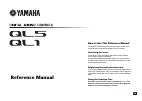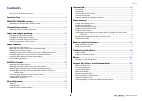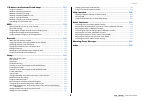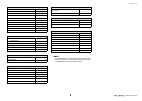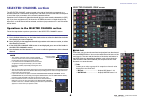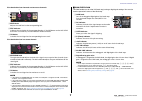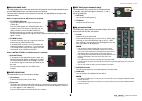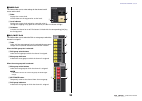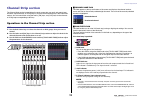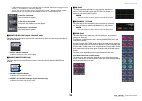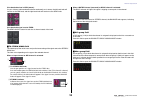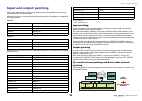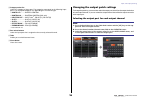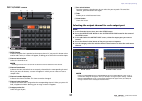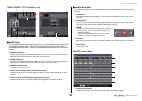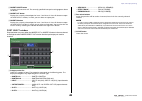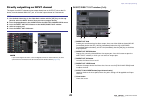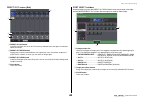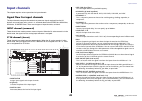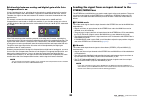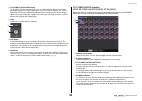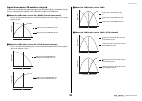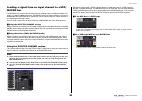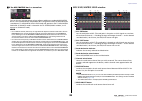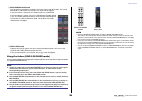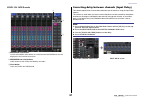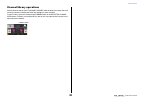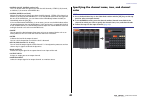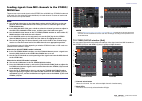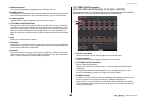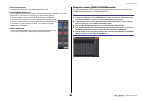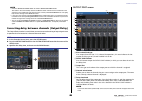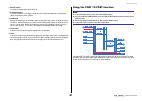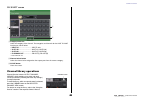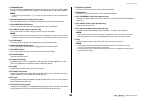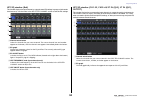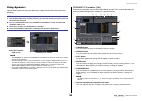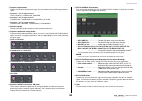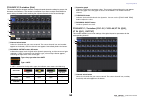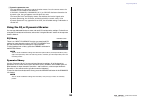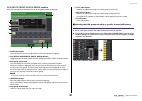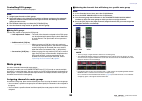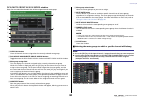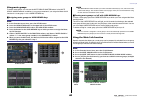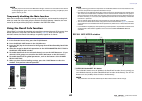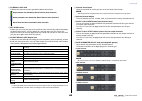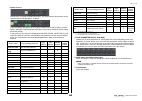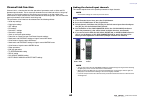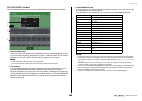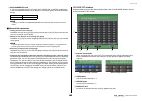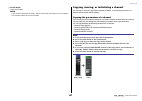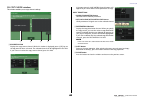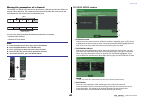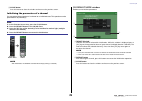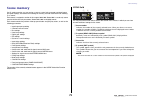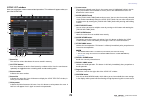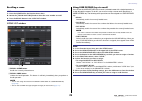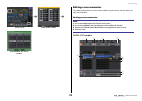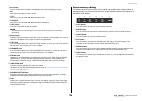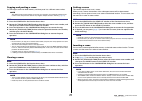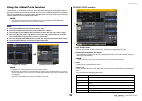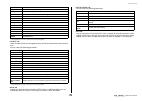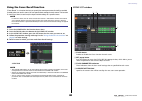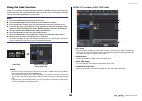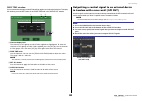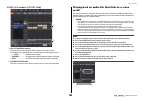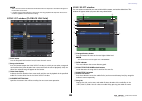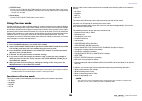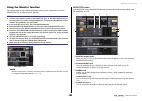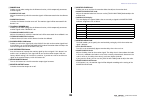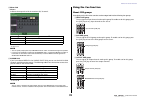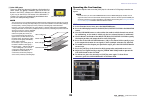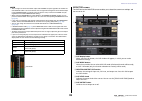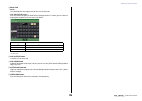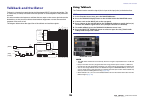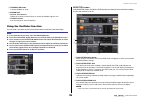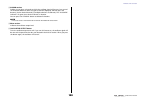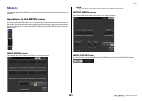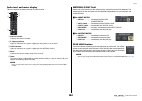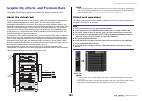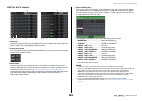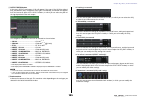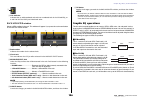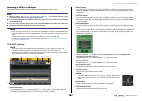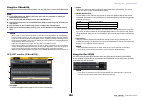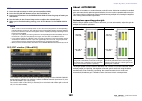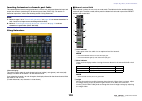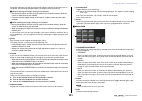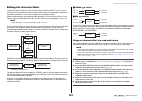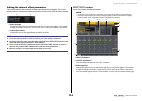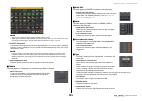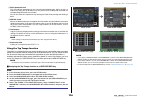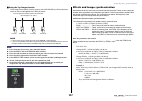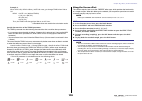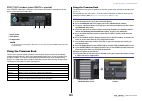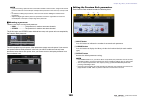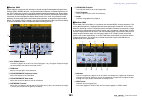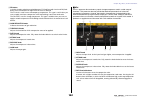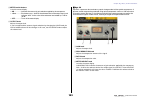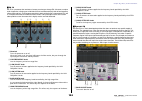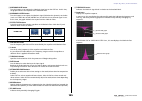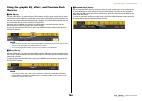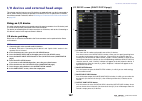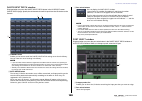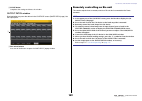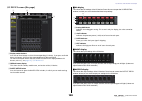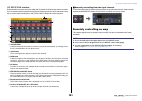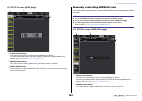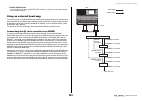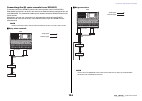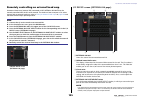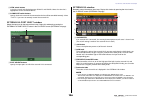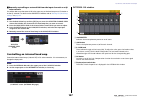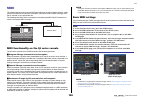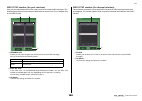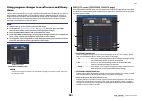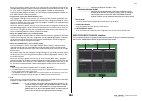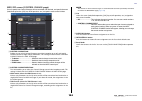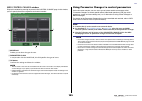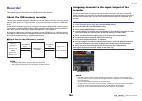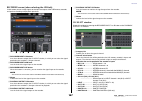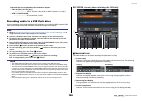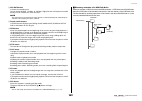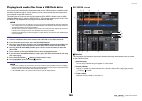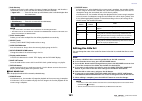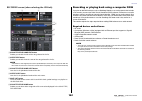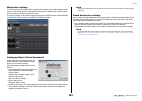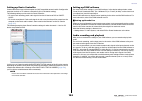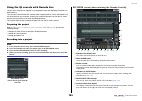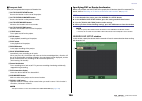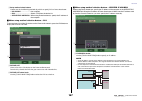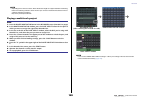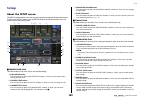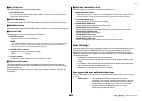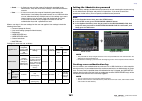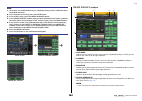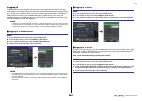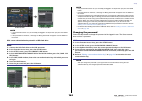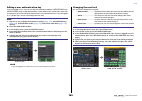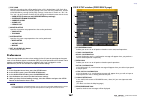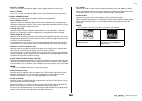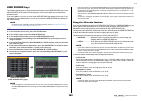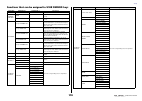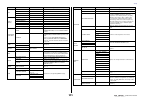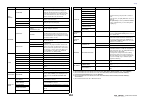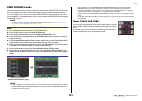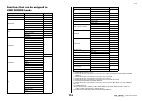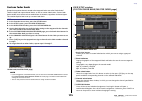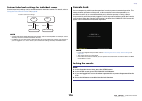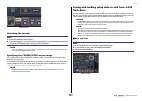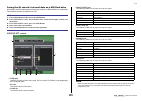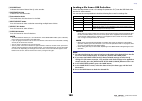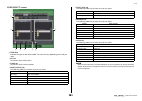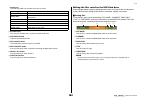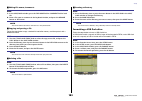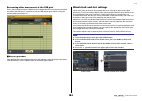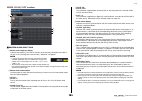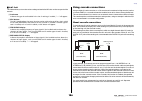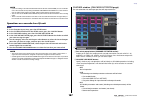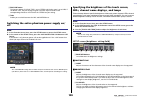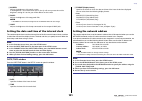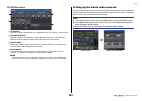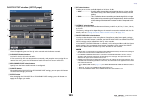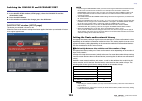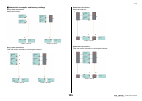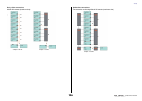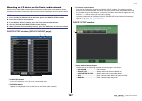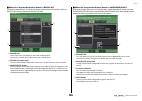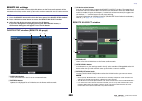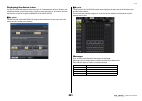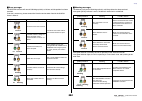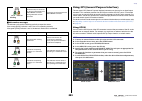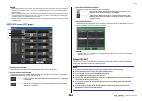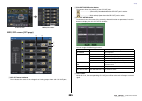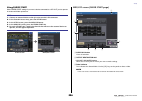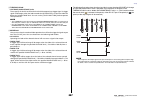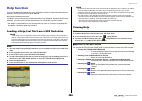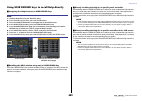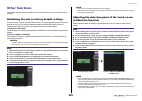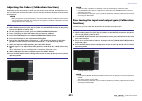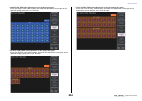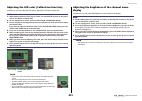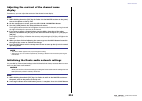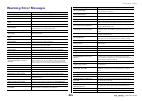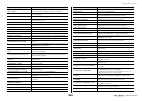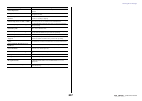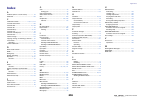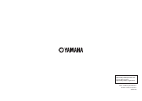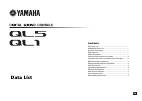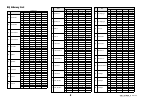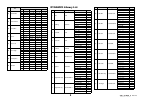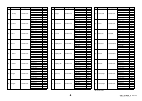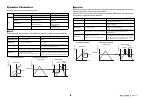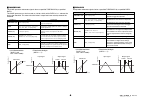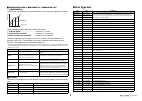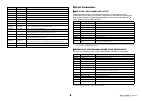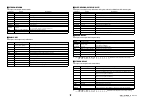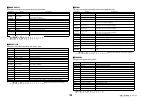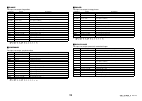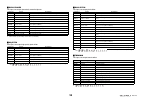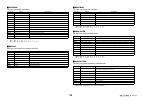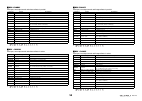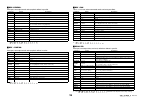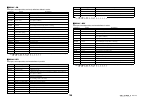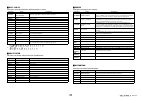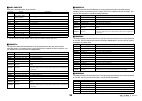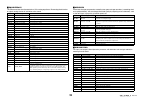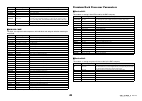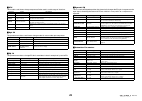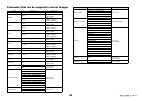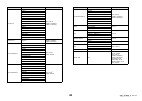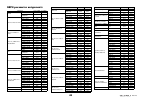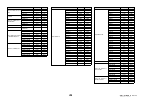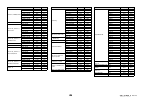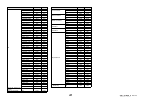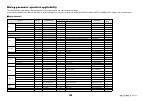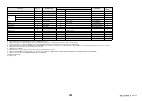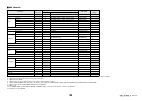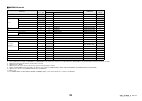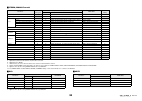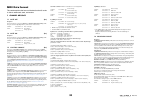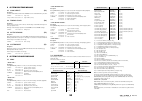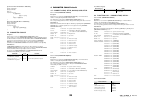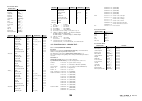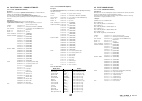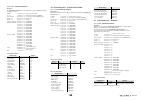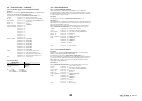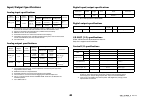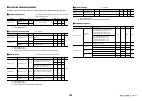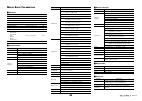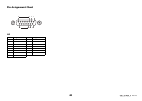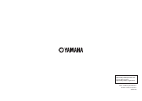- DL manuals
- Yamaha
- Music Mixer
- QL1
- Reference Manual
Yamaha QL1 Reference Manual
EN
How to Use This Reference Manual
The QL5/QL1 Reference Manual (this document) allows you to
search for terms and take advantage of links in the text.
Searching for terms
To search for a term, use the search function of the software
you're using to view this document.
If you're using Adobe Reader, enter the term in the search box
and press the
for occurrences of that term.
Displaying the next/previous view
If you're using Adobe Reader, you can jump to the previous/next
view in your viewing history. This is a convenient way to jump back
to the previous page after you've used a link to jump to a different
page.
Using the Function Tree
A function tree for the QL series is provided on
following. You can use this function tree to find the page that
explains an on-screen display or function.
Reference Manual
Summary of QL1
Page 1
En how to use this reference manual the ql5/ql1 reference manual (this document) allows you to search for terms and take advantage of links in the text. Searching for terms to search for a term, use the search function of the software you're using to view this document. If you're using adobe reader,...
Page 2
Contents reference manual 2 contents how to use this reference manual .......................................................................... 1 function tree ............................................................................ 4 selected channel section ......................................
Page 3
Contents reference manual 3 i/o devices and external head amps .................................... 127 using an i/o device ............................................................................................. 127 remotely controlling an rio unit ................................................
Page 4
Function tree reference manual 4 function tree page numbers in parentheses ( ) are the page numbers of the owner’s manual (booklet). Main selected channel 6 overview 11 function access area (17) channel parameter patch/name 15 , 24 , 41 gain/patch 26 1ch 26 8ch 27 ch1–32 29 ch33–64/st in 29 output i...
Page 5
Function tree reference manual 5 note • the explanations in this reference manual will use the ql5. • in the case of the ql1, some screens will not show channels and faders that do not exist on those models. Midi/gpi 138 , 203 midi setup 139 program change 141 control change 144 gpi 204 fader start ...
Page 6
Selected channel section reference manual 6 selected channel section the selected channel section located at the right of the display corresponds to a channel module of a conventional analog mixer, and allows you to use the knobs on the panel to set all the major parameters of the currently-selected...
Page 7
Selected channel section reference manual 7 if the destination bus channels are two mono channels: 1 send knob adjusts the send level to the corresponding bus. 2 pre indicator indicates the send point of the corresponding bus. If the pre button on the mix send 8ch screen is turned on, this pre indic...
Page 8
Selected channel section reference manual 8 pan/balance field this field enables you to switch the on/off status of the signal sent from the selected channel to the stereo/mono bus, and adjust the pan and balance. The view and the function of the controllers in this field vary depending on the type ...
Page 9
Selected channel section reference manual 9 eq graph field this field graphically indicates the approximate response of the eq. Press this field to open the hpf/eq 1ch window, in which you can set the attenuator, hpf, and eq. Dynamics 1/dynamics 2 field this field enables you to set the dynamics 1/2...
Page 10
Selected channel section reference manual 10 fader field this field enables you to make settings for the channel on/off status and the level. 1 fader displays the current level. Use the faders on the top panel to set the levels. 2 level indicator displays the current level setting by numerical value...
Page 11
Channel strip section reference manual 11 channel strip section the channel strip section located below the touch screen lets you recall and control input channels, output channels, or dca groups. If you press the bank select key in the fader bank section, you can control them using the faders, [on]...
Page 12
Channel strip section reference manual 12 • if gain knob function is set to digital gain, the digital gain knob will appear instead of knob 1 , and indicator 3 will not be displayed. • you can also operate the digital gain by assigning input gain digital gain to a user defined knob, or by assigning ...
Page 13
Channel strip section reference manual 13 if the destination bus is vari (stereo): if a pair of buses (odd-numbered and even-numbered) are in stereo, the left-hand knob will function as the pan knob, and the right-hand knob will function as the send knob. If the destination bus is set to fixed: the ...
Page 14
Input and output patching reference manual 14 input and output patching this chapter explains how to edit the input patching and output patching, how to connect inserts, and how to use direct outputs. When the ql series is in the initial state, the following input ports (jacks/ports) are patched to ...
Page 15
Input and output patching reference manual 15 changing the input patch settings note you can also select an input port from the gain/patch window. Patch/name screen 1 patch button indicates the currently-selected input port. If you press this button when selecting an icon or changing the channel nam...
Page 16
Input and output patching reference manual 16 4 category select list selects the category of input port. The categories correspond to the following input ports. The displayed categories vary depending on the channel type. • dante1–32 ...........Dante1–dante32 • dante33–64 .........Dante33–dante64 (q...
Page 17
Input and output patching reference manual 17 patch/name screen 1 patch button indicates the port that is patched to the output channel. If you press this button when another tab is active, a window will appear, enabling you to select the network and port. 2 channel select button selects the channel...
Page 18
Input and output patching reference manual 18 ch select screen 1 category select list select the category of the channel. The categories correspond to the following channels. They vary depending on the output port type. • mix/matrix ................................ Mix1–mix16, matrix1–matrix8 • st/m...
Page 19
Input and output patching reference manual 19 insert/direct out window (1ch) insert field this field enables you to make insert settings. Press one of three fields to choose pre hpf (immediately before the hpf), pre eq (immediately before the eq) or pre fader (immediately before the fader), or post ...
Page 20
Input and output patching reference manual 20 2 insert on/off button switches the insert on or off. The currently-specified insert point setting appears above the button. 3 insert out button displays the currently-selected port for insert 1 and insert 2. Press this button to open the port select win...
Page 21
Input and output patching reference manual 21 directly outputting an input channel the signal of an input channel can be output directly from an output jack on the i/o device, from the desired omni out jack, or from the output channel of a desired slot. Note if you install a digital i/o card in a sl...
Page 22
Input and output patching reference manual 22 direct out screen (8ch) 1 direct out on button switches the direct out on or off. The currently-selected direct out point is indicated above the button. 2 direct out patch button displays the currently-selected direct out output port. Press this button t...
Page 23
Input channels reference manual 23 input channels this chapter explains various operations for input channels. Signal flow for input channels the input channels comprise the section that processes signals received from the i/o devices, rear panel input jacks, or slots 1–2, and sends them to the ster...
Page 24
Input channels reference manual 24 • insert (input channels (monaural) only) you can patch the desired output/input ports to insert an external device such as an effect processor. For the position of the insert-out/insert-in point, you can choose immediately before the eq, immediately before the fad...
Page 25
Input channels reference manual 25 when selecting the icon tab 1 channel color select buttons select a channel color. 2 icon select buttons select a channel icon. 3 sample name setup buttons select a preset sample name. You can edit the name on the name tab later. Note you can also add or edit chara...
Page 26
Input channels reference manual 26 making ha (head amp) settings you can make ha (head amp) related settings (phantom power on/off, gain, phase) for the input channel. • to adjust only the ha analog gain, use the [touch and turn] knob. Setting the gain head amp settings are made in the gain/patch wi...
Page 27
Input channels reference manual 27 3 input port button indicates the port that is assigned to the channel. Press this button to display the port select window, in which you can select a port to patch. 4 icon/channel name button indicates the channel number, icon, and name. Press this button to acces...
Page 28
Input channels reference manual 28 2 patch button press this button to display the port select window to patch the input port to the input channel. Port select window • take from port button the ha settings of the port will take priority. Even if you change the patching, the ha settings of the port ...
Page 29
Input channels reference manual 29 gain/patch window (1–32, 33–64/st in (ql5), st in (ql1)) this window displays the head amp settings of the corresponding input channels. Here you can also use the [touch and turn] knob to adjust the selected head amp gain. 1 parameter select buttons switch paramete...
Page 30
Input channels reference manual 30 relationship between analog and digital gain while gain compensation is on if gain compensation is on, adjusting the analog gain by a specific amount will cause the i/o device to output to the audio network a signal that is attenuated by the same amount. Therefore,...
Page 31
Input channels reference manual 31 to stereo/mono window (8ch) here you can control the on/off and pan/balance settings of signals sent from input channels to the stereo (l/r) bus and mono (c) bus, in groups of eight channels. 1 channel select button selects the channel. You can select multiple chan...
Page 32
Input channels reference manual 32 6 to st pan/to st balance knob for an input channel (monaural), this acts as a pan knob that adjusts the left/right panning of signals sent to the stereo bus. For a st in channel (stereo), this acts as a pan knob, and also as a balance knob that adjusts the volume ...
Page 33
Input channels reference manual 33 signal level when lcr mode is selected if lcr mode is selected, the signal level sent to the stereo (l/r) bus and mono (c) bus will vary according to the settings of the csr knob and the to st pan knob. When the csr knob is set to 0% (input channel (monaural)) the ...
Page 34
Input channels reference manual 34 sending a signal from an input channel to a mix/ matrix bus the mix buses are used mainly for the purpose of sending signals to foldback speakers on stage, or to external effect processors. The matrix buses are used to produce a mix that is independent of the stere...
Page 35
Input channels reference manual 35 if the mix/matrix bus is a stereo bus you can link the main parameters of two adjacent odd/even-numbered mix/matrix buses. If the send-destination mix/matrix bus is assigned as stereo, the left knob of the two adjacent to mix/matrix send level knobs will operate as...
Page 36
Input channels reference manual 36 8 send pan/balance knob sets the panning or balance of signals sent to the stereo send destination. If the send destination is monaural or set to fixed, this knob will not appear. If the send source is monaural, this knob functions as a pan knob. If the send source...
Page 37
Input channels reference manual 37 sends on fader mode 1 mix/matrix select button use the mix/matrix select button to switch between mix/matrix for the bus displayed in the function access area. 2 mix/matrix bus select buttons select the buses that will be controlled by the faders. 3 close button cl...
Page 38
Input channels reference manual 38 input delay window (8ch) you can set the on/off status and the value of the input channel delay. 1 delay scale button press the button to display the delay scale window, in which you can select the unit for the delay time. There are four delay scales: meter (meter/...
Page 39
Input channels reference manual 39 channel library operations channel libraries include “input channel library,” which enables you to store and recall various parameters (including the head amp settings) for input channels. To recall a library, press the corresponding library button in the selected ...
Page 40
Output channels reference manual 40 output channels this chapter explains output channels (mix channels, matrix channels, stereo channels, mono channels). Signal flow for output channels the output channel section takes the signals sent from the input channels to the various buses, processes them wi...
Page 41
Output channels reference manual 41 • matrix on/off (matrix send on/off) this is an on/off switch for signals sent from the mix channels, stereo (l/r) channel, or mono (c) channel to each matrix bus. • matrix (matrix send level) adjusts the send level of signals sent from the mix channels, stereo (l...
Page 42
Output channels reference manual 42 sending signals from mix channels to the stereo/ mono bus there are two ways to send signals to the stereo bus or mono bus: st/mono mode and lcr mode. You can select the mode individually for each channel. Features of each mode are the same as for input channels. ...
Page 43
Output channels reference manual 43 3 mode select button press this button repeatedly to toggle between st/mono and lcr. 4 st/mono buttons these buttons are individual on/off switches for signals that are sent from each channel to the stereo bus/mono bus when the mono button is set to st/mono mode. ...
Page 44
Output channels reference manual 44 sending signals from mix channels and stereo/ mono channels to matrix buses you can send a signal from a mix or stereo/mono channel to matrix buses 1–8 in the following two ways. Using the selected channel section with this method, you use the [touch and turn] kno...
Page 45
Output channels reference manual 45 7 send on/off button switches the send of each send-source channel on or off. 8 send pan/balance knob sets the panning or balance of signals sent to the stereo send destination. If the send destination is monaural or set to fixed, this knob will not appear. If the...
Page 46
Output channels reference manual 46 note • press the sends on fader button to switch to sends on fader mode. The faders in the channel strip section and master section will move to the send levels of the signals that are routed from each channel to the currently-selected mix/matrix bus. The [on] key...
Page 47
Output channels reference manual 47 6 delay button switches the output port delay on or off. 7 Ø (phase) button switches the phase of the signal assigned to the output port between normal phase (black) and reverse phase (yellow). 8 gain knob adjusts the output gain of the output port. To adjust this...
Page 48
Output channels reference manual 48 ch select screen 1 category select list select the category of the channel. The categories and channels for the port to port function are shown below. • input in ................................ Input1–32 *1 • slot1 in ............................... Slot1(1)–slot...
Page 49
Eq and dynamics reference manual 49 eq and dynamics each input channel and output channel on a ql series console provides a four-band eq and dynamics. Eq can be used on all input channels and all output channels. An attenuator is provided immediately before the eq, allowing you to attenuate the leve...
Page 50
Eq and dynamics reference manual 50 5 compare button press this button to swap between the current eq settings and the data stored in buffer memory. If no valid data has been copied in the buffer memory, nothing will happen. Note for details on how to use buttons 1 – 5 , refer to “using the tool but...
Page 51
Eq and dynamics reference manual 51 hpf/eq window (8ch) this window displays the input channel or output channel eq settings in groups of 8 channels simultaneously. Use the knobs in the selected channel section to edit the eq settings. 1 channel select button selects the channel that you want to con...
Page 52
Eq and dynamics reference manual 52 using dynamics input channels feature two dynamics processors; output channels feature one dynamics processor. Note • the dynamics 1/2 field on the overview screen displays the dynamics on/off status and the amount of gain reduction. • dynamics settings can be sav...
Page 53
Eq and dynamics reference manual 53 7 dynamics type buttons enables you to select the dynamics type. You can choose from the following dynamics types. • dynamics 1 for an input channel gate, ducking, compressor, expander • dynamics 2 for an input channel compressor, compander-h, compander-s, de-esse...
Page 54
Eq and dynamics reference manual 54 dynamics1/2 window (8ch) this window displays the input channel or output channel dynamics settings in groups of 8 channels simultaneously. This window is convenient if you want to adjust the threshold or certain other parameters while watching the adjacent channe...
Page 55
Eq and dynamics reference manual 55 2 dynamics parameter area this area displays the dynamics type and various meters. Press the area to access the dynamics 1ch window of that channel. If ducking, expander, compander (-h/-s), or de-esser has been selected as the dynamics type, the type appears near ...
Page 56
Channel job reference manual 56 channel job this chapter explains the dca group and mute group functions that enable you to control the level or muting of multiple channels together, the channel link function that links the parameters of multiple channels, and the operations that enable you to copy ...
Page 57
Channel job reference manual 57 dca/mute group assign mode window here you can specify the channels that will be assigned to each dca group. 1 clear all button clears all channels that are assigned to the currently-selected dca group. 2 dca group assign/mute group assign buttons toggle between the d...
Page 58
Channel job reference manual 58 controlling dca groups use the dca faders to control dca groups. Using dca groups use the strip section to operate the dca group. • level adjustment: faders .... The level of the channels assigned to that dca group can be adjusted while preserving the level difference...
Page 59
Channel job reference manual 59 dca/mute group assign mode window here you can select the channels that will be assigned to each mute group. 1 clear all button clears all channels that are assigned to the currently-selected mute group. 2 dca group assign/mute group assign buttons toggle between the ...
Page 60
Channel job reference manual 60 using mute groups to control mute groups, you can use the mute group master buttons in the mute group assign window. In addition, it may prove convenient if you assign the mute on/off function for a mute group 1–8 to a user defined key. Assigning mute groups to user d...
Page 61
Channel job reference manual 61 note the [sel] key of the channel set for mute safe will light, and the on-screen fader for that channel will be highlighted in green. You can cancel the mute safe status by pressing a lit [sel] key once again to make it go dark. Temporarily disabling the mute functio...
Page 62
Channel job reference manual 62 2 ch recall safe field indicates the channels currently specified to recall safe function. 3 set by sel button enables you to use the [sel] keys on the panel to select channels that will be affected by the recall safe function. Turn this button on, and then press the ...
Page 63
Channel job reference manual 63 • mono channel if recall safe is turned on for global parameters, the safe parameter select buttons of the selected channel will light green, as follows. In this illustration, the items that are lit green indicate that the input patch, insert patch, and direct out par...
Page 64
Channel job reference manual 64 channel link function channel link is a function that links the operation of parameters such as fader and eq between input channels. Two or more input channels that are linked are called a “link group.” there is no limit on the number of link groups you can create, or...
Page 65
Channel job reference manual 65 ch link mode window you can view the channels that are linked and specify the parameters that will be linked. 1 channel display field when you create a link group, the corresponding channels will be highlighted. If there are two or more link groups, each group is show...
Page 66
Channel job reference manual 66 4 send parameter field if you have turned on the mix on, mix send, matrix on, or matrix send buttons in the link parameter field, use the buttons in this field to specify the send-destination bus(es). Note if nothing is selected in the send parameter field, send on/of...
Page 67
Channel job reference manual 67 5 close button closes the window. Note if you use ql5 settings data on the ql1, buttons will be shown crossed-out if they are assigned to a channel that does not exist on that model. Copying, moving, or initializing a channel you can copy or move mix parameters betwee...
Page 68
Channel job reference manual 68 ch copy mode window this window enables you to copy channel settings. 1 source ch field displays the copy-source channel. While this window is displayed, press a [sel] key on the top panel to select a channel. The selected channel will be highlighted in this field. If...
Page 69
Channel job reference manual 69 moving the parameters of a channel the settings of a specific input channel can be moved to a different input channel. When you execute a move operation, the numbering of the channels between the move-source and move-destination will move forward or backward by one. Y...
Page 70
Channel job reference manual 70 4 close button press this button to close the window and return to the previous screen. Initializing the parameters of a channel you can restore the parameters of a channel to an initialized state. This operation can be performed on any channel(s). Note after initiali...
Page 71
Scene memory reference manual 71 scene memory on ql series consoles, you can assign a name to a set of mix parameter and input/output port patch settings, and store the mix settings in memory (and later recall them from memory) as a “scene.” each scene is assigned a number in the range of 000–300. S...
Page 72
Scene memory reference manual 72 storing and recalling scenes to store or recall the current mix settings as a scene memory, use the scene list window. Storing a scene using the scene list window note • you can select multiple scene numbers as the store-destination. To do so, press the multi select ...
Page 73
Scene memory reference manual 73 scene list window here you can perform various scene-related operations. This window will appear when you press the scene field. 1 scene list this area lists various data about the scenes stored in memory. 2 no./title buttons press these buttons to sort the listed sc...
Page 74
Scene memory reference manual 74 recalling a scene scene list window 1 recall scene button recalls the currently-selected scene. 2 recall undo button undoes the recall operation. This button is valid only immediately after you perform a recall operation. Note • you can also assign the function of th...
Page 75
Scene memory reference manual 75 editing scene memories this section explains how to sort the scenes stored in scene memory, edit their titles, and copy and paste them. Sorting scene memories scene list window user setup window setup screen user defined key setup window step 1. Press the scene field...
Page 76
Scene memory reference manual 76 1 sort button the list will be sorted as follows, according to the column heading you press. • no. Sorts the list in order of scene number. • title sorts the list in numerical/alphabetical order of title. • comment sorts the list in numerical/alphabetical order of co...
Page 77
Scene memory reference manual 77 copying and pasting a scene you can copy a scene into buffer memory, and then paste it to a different scene number. Note the global paste function enables you to copy any channel or any parameter settings for the current scene, then paste the data into any single or ...
Page 78
Scene memory reference manual 78 using the global paste function “global paste” is a function that lets you copy and paste settings for the desired channel or parameter from the current scene to scene data in memory (multiple selections are allowed). This can be convenient if you want to apply chang...
Page 79
Scene memory reference manual 79 *1. The parameters for insert 1 and insert 2 are selected together. • output tab select an output channel in the upper left area, and select its parameter in the lower left area. You can select the following parameters. *1. The parameters for insert 1 and insert 2 ar...
Page 80
Scene memory reference manual 80 using the focus recall function “focus recall” is a function that lets you specify the scene parameters that will be recalled (loaded) when you recall a scene. You can specify these settings for each scene. This function is useful if you want to recall only the input...
Page 81
Scene memory reference manual 81 focus recall window sets the parameters that will be recalled. 1 clear all button/set all button turns off (or on) all focus channel selections and global focus parameter settings. 2 focus channel display field indicates the target channel for a recall operation. The...
Page 82
Scene memory reference manual 82 using the fade function “fade” is a function that smoothly changes the faders of specified channels and dca groups to their new values over a specified duration when you recall a scene. The settings of the fade function are made independently for each scene. Note • s...
Page 83
Scene memory reference manual 83 fade time window you can select the channels to which fade will be applied, and adjust the fade time. To display this window, press the set button in the fade time field in the scene list window. 1 channel display field the channels or dca groups to which fade is app...
Page 84
Scene memory reference manual 84 scene list window (gpi out field) 1 gpi out control buttons these specify the control signal will be output from each gpi out. Pressing a button repeatedly will switch between the following functions. • ---- (off) .................. Nothing will be output. • trigger ...
Page 85
Scene memory reference manual 85 note • after a scene has been recalled and until the offset time has elapsed, a countdown will appear in the function access area. • if another song is playing during a scene recall, the song playback will stop when the scene is recalled, regardless of the offset tim...
Page 86
Scene memory reference manual 86 7 offset knob you can use the [touch and turn] knob to set the time duration from scene recall until the start of audio file playback. The offset value can be adjusted in the range of 0.0 – 99.0 in 0.5 sec steps. 8 scroll knob use the [touch and turn] knob to scroll ...
Page 87
Monitor and cue functions reference manual 87 monitor and cue functions the monitor function lets you monitor various outputs through your nearfield monitors or headphones. Below the front panel of the ql series console is a phones out jack for monitoring, which enables you to monitor the monitoring...
Page 88
Monitor and cue functions reference manual 88 using the monitor function this section explains how to select the desired monitor source, and monitor it from the phones out jack or external monitor speakers. Note monitor on/off operations, selection of the monitor source, and dimmer on/off operations...
Page 89
Monitor and cue functions reference manual 89 4 monitor fader field enables you to set and view the monitor fader that adjusts the monitor level. • monitor fader level knob adjusts the monitor fader level. • fader assign display this area displays the type of faders that are currently assigned to th...
Page 90
Monitor and cue functions reference manual 90 2 dimmer field enables you to make settings for the dimmer function, which temporarily attenuates monitor signals. • dimmer level knob adjusts the amount by which the monitor signals will be attenuated when the dimmer is on. • dimmer on button switches t...
Page 91
Monitor and cue functions reference manual 91 0 meter field • meters indicates the output level of the monitor l/r/c channels. *1. Ql1: 1–32 *2. Ql1: 1–8 note • you can specify output ports only for monitor out l and r, and monitor through two speakers. • if you have not specified an output port for...
Page 92
Monitor and cue functions reference manual 92 4 other cue group these cue signals are operated via buttons displayed on the touch screen. This group is enabled if you turn on the cue button in the effect window or the premium window, or if you turn on the key in cue button in the dynamics 1 window. ...
Page 93
Monitor and cue functions reference manual 93 note • the cue signal is sent to the monitor output and phones out jacks regardless of whether the cue output button is on or off. However, the cue signal will no longer be sent to monitor output if cue interruption is turned off. The cue signal is alway...
Page 94
Monitor and cue functions reference manual 94 6 clear cue button cancels all cue selections simultaneously. If mix cue mode has been selected, all of the selected channels will be cleared. Cue window you can make detailed settings for the cue. This screen appears when you press the input/ dca/output...
Page 95
Monitor and cue functions reference manual 95 5 meter field • meter this field indicates the output level of the cue l/r channels. • cue out patch button press this button to open the port select popup window, in which you can select an output port to patch to the cue out l/r channels. *1. Ql1: 1-32...
Page 96
Talkback and oscillator reference manual 96 talkback and oscillator talkback is a function that sends the signal of the selected input jack to the desired bus. This is used mainly to convey instructions from the operator or sound engineer to the performers and staff. Ql series consoles also feature ...
Page 97
Talkback and oscillator reference manual 97 monitor screen in the monitor screen, the talkback field enables you to check the current talkback settings, and turn talkback on or off. 1 talkback display buttons when you press this button, the talkback screen will appear, in which you can make detailed...
Page 98
Talkback and oscillator reference manual 98 2 talkback on button switches talkback on or off. 3 assign field • channel select buttons enable you to select a channel (bus) on which the talkback signal is sent. • clear all button press this button to clear all selections. Using the oscillator function...
Page 99
Talkback and oscillator reference manual 99 5 oscillator output button turns the oscillator output on or off. Oscillator window you can make detailed settings for the oscillator. This window appears when you press the oscillator display button in the monitor screen. 1 oscillator mode buttons select ...
Page 100
Talkback and oscillator reference manual 100 3 assign section enables you to select a channel to which the oscillator signal will be sent. Press one of the three tabs below to select the type of channels displayed, and then press the button(s) for the desired channel(s) (multiple selections are allo...
Page 101
Meters reference manual 101 meters this chapter explains the meter screen that shows the input and output level meters for all channels. Operations in the meter screen by accessing the meter screen, you can view the input and output levels of all channels on the screen, and switch the level meter’s ...
Page 102
Meters reference manual 102 fader level and meter display this area displays the meter and fader for each channel. 1 channel number indicates the channel number. 2 Σ clipping indicator lights to indicate that a signal is clipping at some point in the channel. 3 over indicator lights to indicate that...
Page 103
Graphic eq, effects, and premium rack reference manual 103 graphic eq, effects, and premium rack this chapter explains how to use the built-in graphic eq, effects, and premium rack. About the virtual rack ql series consoles enable you to use the built-in graphic eq (subsequently abbreviated as “geq”...
Page 104
Graphic eq, effects, and premium rack reference manual 104 virtual rack window 1 rack tabs selects the type of rack you want to display on the screen. Choose from geq (geq rack), effect (effect rack), and premium (premium rack). 2 rack mount button press this button to open the rack mounter window, ...
Page 105
Graphic eq, effects, and premium rack reference manual 105 5 output patch button if the type is effect, two buttons (l/r) will appear. If the type is flex15geq or 8band peq, two buttons (a/b) will appear. If the type is 31bandgeq, one button will appear. Press this button to open the ch select windo...
Page 106
Graphic eq, effects, and premium rack reference manual 106 7 link indicator indicates that an odd-numbered rack and even-numbered rack of the 31bandgeq, or a and b of the flex15geq are linked each other. Rack mounter window mount a geq or effect in the rack. This window will appear if you press the ...
Page 107
Graphic eq, effects, and premium rack reference manual 107 inserting a geq in a channel this section explains how to insert a geq into the selected channel for use. Note • if you are using a stereo source, you can mount a flex15geq, or mount two 31bandgeq units in adjacent odd-numbered/even-numbered...
Page 108
Graphic eq, effects, and premium rack reference manual 108 using the 31bandgeq you will use the channel strip section’s faders 1–8 and [on] keys to control the 31bandgeq. Note • when a fader in the channel strip section is set to the center (flat) position, the corresponding [on] key indicator will ...
Page 109
Graphic eq, effects, and premium rack reference manual 109 note • when a fader in the channel strip section is set to the center (flat) position, the corresponding [on] key indicator will turn off. This indicates that the corresponding band is not being modified. If you raise or lower the fader even...
Page 110
Graphic eq, effects, and premium rack reference manual 110 inserting automixer in channels post-fader this section explains how to mount automixer in a virtual rack, and insert automixer input and output into channels (excluding st in channels) post-fader (post on). For details on automixer operatio...
Page 111
Graphic eq, effects, and premium rack reference manual 111 automixer calculates the ratio of input level for specific channels for all input mixes in the group. The following example explains the weight control mechanism. When increasing the weight setting in one channel • the value displayed in the...
Page 112
Graphic eq, effects, and premium rack reference manual 112 editing the internal effects the internal effects of the ql series console can be mounted in effect racks 1–8, and patched to an output channel’s output or input channel’s input, or inserted into a channel. For each effect mounted in a rack,...
Page 113
Graphic eq, effects, and premium rack reference manual 113 note • if you’re using a stereo source, assign the l/r signals of the stereo mix channels to the l/r inputs of the rack. • if you’re using the output of the effect in stereo, assign the r input of the st in channel selected in step 3 to the ...
Page 114
Graphic eq, effects, and premium rack reference manual 114 editing the internal effect parameters this section explains how to change the effect type and edit the parameters. For a rack in which an effect is mounted, the following information is shown in the virtual rack window. 1 effect title/type ...
Page 115
Graphic eq, effects, and premium rack reference manual 115 note • you can also change the effect type by recalling a library setting. • effect types “hq.Pitch” and “freeze” can be used only in rack 1, 3, 5, or 7. Also, even if you copy these two effect types, you will not be able to paste them to ra...
Page 116
Graphic eq, effects, and premium rack reference manual 116 8 effect parameter field this area indicates parameters for the currently-selected effect type. When you press a knob in this field, you will be able to use the [touch and turn] knob to control the corresponding horizontal row of knobs. You ...
Page 117
Graphic eq, effects, and premium rack reference manual 117 using the tap tempo function the average interval (bpm) at which you press the user defined key will be calculated, and that value will be applied to the bpm parameter. Note • if the average value is outside the range of 20–300 bpm, it will ...
Page 118
Graphic eq, effects, and premium rack reference manual 118 example 2: when sync=on, delay=250 ms, note=8th note, you change tempo from 120 to 121 delay = note x 4 x (60/new tempo) = (1/8) x 4 x (60/121) = 0.2479 (sec) = 247.9 (ms) thus, the tempo will change from 250 ms to 247.9 ms. *a rounded value...
Page 119
Graphic eq, effects, and premium rack reference manual 119 effect edit window (when freeze is selected) if the “freeze” effect type is selected, a play button, rec button, and progress bar will appear in the special parameter field. 1 play button 2 rec button 3 progress bar note as an alternative to...
Page 120
Graphic eq, effects, and premium rack reference manual 120 note • if you are inserting a processor into a channel that handles a stereo source, assign the r channel insert-out and insert-in to the r input and output of the processor in the same way as steps 5 and 6. • for details on editing the para...
Page 121
Graphic eq, effects, and premium rack reference manual 121 portico 5033 portico 5033 is a processor that emulates a 5-band analog eq developed by rupert neve designs (rnd). 5033eq features a unique tone control response. It inherited the history of the “1073,” which was praised as one of the greates...
Page 122
Graphic eq, effects, and premium rack reference manual 122 3 fb button switches the gain reduction method between ff (feed-forward) circuit and fb (feed- back) circuit. The button will light when fb circuit is selected. The ff circuit is used in most contemporary compressors. This type is useful whe...
Page 123
Graphic eq, effects, and premium rack reference manual 123 5 meter switch buttons switch the meter display. • gr .................Indicates the amount of gain reduction applied by the compressor. • +4/+8 .............Each meter uses –18 db as the reference level of the output signal, and indicates “...
Page 124
Graphic eq, effects, and premium rack reference manual 124 eq-1a eq-1a is a processor that emulates a famous passive-type vintage eq. It features a unique style of operation, allowing you to individually boost and attenuate (cut) each of two frequency ranges (high and low). The frequency response is...
Page 125
Graphic eq, effects, and premium rack reference manual 125 2 sidechain cue button turn this button on to monitor the sidechain signal sent to the cue bus. At this time, the graph indicates the response of the sidechain filters. 3 sidechain listen button turn this button on to output the sidechain si...
Page 126
Graphic eq, effects, and premium rack reference manual 126 using the graphic eq, effect, and premium rack libraries geq library use the “geq library” to store and recall geq settings. All geq units used in the ql series console can use this geq library. Although are two types, 31bandgeq and flex15ge...
Page 127
I/o devices and external head amps reference manual 127 i/o devices and external head amps this chapter explains how to use an i/o device or an external head amp that is connected to the ql series console. Before you proceed, use dante setup to specify the i/o devices that will be mounted. For detai...
Page 128
I/o devices and external head amps reference manual 128 dante input patch window displayed when you press the dante input patch button in the i/o device screen (dante patch page). Specify the 64 channels that will be input from the i/o devices to the console. 1 library button enables you to store or...
Page 129
I/o devices and external head amps reference manual 129 3 close button completes the settings and closes the window. Output patch window displayed when you press the device in the i/o device screen (dante patch page). Set the output patch. 1 port select buttons press one of the buttons to open the p...
Page 130
I/o devices and external head amps reference manual 130 i/o device screen (rio page) 1 display switch buttons press one of these buttons to view the corresponding i/o device. If you press and hold down this button, all leds of the corresponding i/o device will blink. For more information about virtu...
Page 131
I/o devices and external head amps reference manual 131 i/o device ha window displayed when you press the rack in which the i/o device on the head amp side is mounted. You can remotely control the head amp of the i/o device from the ql series console by using the on-screen knobs and buttons or the [...
Page 132
I/o devices and external head amps reference manual 132 i/o device screen (amp page) 1 display switch buttons press one of these buttons to view the corresponding i/o device. For more information about virtual/conflict/duplicate displayed below this button, refer to 1 on page 127 , “ i/o device list...
Page 133
I/o devices and external head amps reference manual 133 3 dante setup button press this button to open the dante setup window, in which you can make settings for the audio network. Using an external head amp if an i/o card (such as an my16-es64 card) supports the remote protocol of an external head ...
Page 134
I/o devices and external head amps reference manual 134 connecting the ql series console to an sb168-es to remotely control the sb168-es from the ql series console, install an my16-es64 ethersound card in slot 1 on the ql unit, then use an ethernet cable to connect the ql unit to the sb168-es. This ...
Page 135
I/o devices and external head amps reference manual 135 remotely controlling an external head amp an external head amp (“external ha”) connected via my16-es64 or nai48-es can be remotely controlled from the ql series console. For details on how to connect a ql series console with an external head am...
Page 136
I/o devices and external head amps reference manual 136 5 view switch buttons switch the virtual rack display between sb168-es and ad8hr. Select the view that’s appropriate for the connected device. 6 comm port switch buttons specify whether the external ha connected to the slot will be controlled r...
Page 137
I/o devices and external head amps reference manual 137 remotely controlling an external ha from the input channels on a ql series console you will be able to use the external ha in the same way as the head amp on an i/o device or on the ql console. For details on the gain/patch window, refer to “ m...
Page 138
Midi reference manual 138 midi this chapter explains how to transmit midi messages from an external device to the ql series console to control the ql console’s parameters, and how to send out midi messages from the ql console as you operate the unit. The following illustration shows an example of co...
Page 139
Midi reference manual 139 midi/gpi screen (midi setup page) you can select the type of midi messages that will be transmitted and received, and choose the port that will be used. 1 port/ch field enables you to select the port and midi channel that will be used to transmit and receive midi messages. ...
Page 140
Midi reference manual 140 midi setup window (for port selection) here you can select the port that will be used to transmit and receive midi messages. This window appears when you press the port select button for transmission (tx) or reception (rx) in the port/ch field. 1 terminal field enables you ...
Page 141
Midi reference manual 141 using program changes to recall scenes and library items the ql series console lets you assign a specific event (scene recall or effect library recall) to each program change number, so that when this event is executed on the ql console, a program change message of the corr...
Page 142
Midi reference manual 142 when you execute a specific event on a ql series console, the program change of the corresponding program number will be transmitted on the midi channel shown in the list. (if an event is assigned to more than one program number on multiple midi channels/multiple program nu...
Page 143
Midi reference manual 143 1 type field enables you to select the type of event. The following table lists the events you can select. 2 destination field enables you to select the rack for which you want to recall a library item. If effect or premium rack is selected in the type field, the rack numbe...
Page 144
Midi reference manual 144 midi/gpi screen (control change page) you can specify how control changes will be transmitted and received, and specify the event (fader/knob operation, [on] key on/off operation, etc.) assigned to each control number. 1 control change field enables you to switch control ch...
Page 145
Midi reference manual 145 midi control change window display this window by pressing any event in the control change page. In this window, you can specify the event assigned to each control number. 1 mode field enables you to select the type of event. 2 parameter 1/2 field in conjunction with the mo...
Page 146
Recorder reference manual 146 recorder this chapter explains the functionality and operation of the recorder. About the usb memory recorder the ql series console features a usb memory recorder function that lets you easily record internal audio signals to a usb flash drive, or play back audio files ...
Page 147
Recorder reference manual 147 recorder screen (when selecting the usb tab) in this screen you can assign signals to the input and output of the usb memory recorder, and perform recording and playback operations. 1 recorder input l/r buttons press these buttons to open the ch select window, in which ...
Page 148
Recorder reference manual 148 channels that can be patched to the recorder’s outputs • ch1–64 (ql5), ch1–32 (ql1) ............................. Input channel 1–64 (ql5) or input channel 1–32 (ql1) • stin 1l/1r-stin 8l/8r ............................. St in channels 1–8l/r recording audio to a usb fl...
Page 149
Recorder reference manual 149 5 rec rate button switches the recording rate. You can choose 96 kbps, 128 kbps, or 192 kbps. Higher bit rates will improve the audio quality, but will increase the size of the data. Note the word clock rate at which the ql series console is currently operating will aut...
Page 150
Recorder reference manual 150 playing back audio files from a usb flash drive you can play back audio files that have been saved on your usb flash drive. In addition to files that were recorded on the ql series console, you can also play files that were copied from your computer to the usb flash dri...
Page 151
Recorder reference manual 151 4 sub-directory indicates each song’s track number, the name of upper level directory, and whether a sub-directory exists (in the case that the directory has been selected). • upper level ............Press this to move up to the directory that is one level higher than t...
Page 152
Recorder reference manual 152 recorder screen (when selecting the usb tab) 1 song title/file name edit button enables you to edit the title of the song selected in the list. 2 artist edit button enables you to edit the artist name of the song selected in the list. Note a maximum of 128 single-byte c...
Page 153
Recorder reference manual 153 word clock settings in a dante network, the master device supplies accurate word clock to other devices on the network. If the master device is removed from the network or breaks down, another device will automatically take over as the clock master. To make this setting...
Page 154
Recorder reference manual 154 setting up dante controller connect the network port of the computer to a gbe-compatible network switch. Configure the computer to obtain an ip address automatically (this is the default setting). The following settings can be made via dante controller. • for multi-trac...
Page 155
Recorder reference manual 155 using the ql console with nuendo live the ql series consoles can operate in an integrated manner with steinberg’s nuendo live daw software. The “yamaha console extension” software which integrates the ql series and nuendo live can be installed in your computer, allowing...
Page 156
Recorder reference manual 156 transport field here you can operate the transport of nuendo live. 7 go to project start button returns the location to the start of the project. 8 go to previous marker button returns the location to the previous marker. 9 go to next marker button advances the location...
Page 157
Recorder reference manual 157 1 setup method select buttons choose one of the following methods by which to specify dvs or dante accelerator. • no assign ........................ Not assigned • dvs ..................................... Select a dvs from the device list • specified ip address .. When...
Page 158
Recorder reference manual 158 note • depending on the firmware version, dante accelerator might not support redundant networking. Refer to the following website to check whether your version of the dante accelerator firmware supports redundant networking. Http://www.Yamahaproaudio.Com/ playing a mul...
Page 159
Setup reference manual 159 setup about the setup screen the setup screen enables you to set various parameters that apply to the entire ql console. To access the setup screen, press the setup button in the function access area. The screen contains the following items. Current user field this field e...
Page 160
Setup reference manual 160 bus setup field this field enables you to make bus-related settings. D bus setup button press this button to open the bus setup window, in which you can make mix bus/ matrix bus-related settings. Date/time button press this button to open the date/time window, in which you...
Page 161
Setup reference manual 161 • guest ............A guest can use only the range of functionality permitted by the administrator. Only one set of guest settings is maintained inside the console. • user ..............A user can use only the range of functionality permitted by the administrator. User set...
Page 162
Setup reference manual 162 create user key window 1 user name displays the user name. Press this area to access a keyboard window, in which you can enter a user name of up to eight characters. 2 comment displays a comment about the user. Press this area to access a keyboard window, in which you can ...
Page 163
Setup reference manual 163 logging-in to operate the ql series console, you must log in as the administrator, guest, or a user. User settings for the administrator and guest are saved in the console itself. However, to log in as a user you must either select a key that is saved in the console itself...
Page 164
Setup reference manual 164 note • if no password has been set, you will simply be logged-in in step 3 when you press the login button. • if the password was incorrect, a message of “wrong password!” will appear near the bottom of the screen. With a user authentication key stored in a usb flash drive...
Page 165
Setup reference manual 165 editing a user authentication key if you are logged-in as a user, you can edit your preference settings, user defined keys, user defined knobs, assignable encoders, custom fader banks, master fader, comments, and password, and save (overwrite) them onto your user authentic...
Page 166
Setup reference manual 166 user setup window 1 ch operation here you can specify (for each channel) the operations that will be permitted for input channels, output channels, and dca groups. The settings will apply to the currently- selected channel. Settings for currently-selected channels will be ...
Page 167
Setup reference manual 167 5 file load specifies the settings that will be applied when a file is loaded from a usb flash drive. The user authentication key contains settings such as the user level, preferences, and the user defined key settings (user setup settings). Other data is saved in an “all”...
Page 168
Setup reference manual 168 • digital i/o error if this is on, an error message will appear when a digital audio i/o error occurs. • midi i/o error if this is on, an error message will appear when a midi transmit/receive error occurs. 5 panel operation field enables you to make settings for options r...
Page 169
Setup reference manual 169 user defined keys this section explains how to assign the desired functions to the user defined keys in the user defined keys section on the top panel, and to press these keys to execute the defined function. If you are logged-in as a user, you can make user defined key se...
Page 170
Setup reference manual 170 functions that can be assigned to user defined keys function parameter 1 parameter 2 explanation no assign — — no assignment. Alternate function latch — toggle alternate function each time it is pressed. Unlatch — switch to alternate function only while pressed. Automixer ...
Page 171
Setup reference manual 171 cue output switch cue on/off. Clear cue specific ch *2) cue the channel selected from list 2). Cue mode select the cue mode. Effect bypass effect rack1–8 premium rack1a premium rack1b : premium rack8a premium rack8b gain knob function latch — toggle the function of the gai...
Page 172
Setup reference manual 172 *1) ql5: ch1-ch64, ql1: ch1-ch32, st in 1l-st in 8r, mix1-mix16, mtrx1-mtrx8, st l, st r, mono(c) *2) ql5: ch1-ch64, ql1: ch1-ch32, st in 1-st in 8, mix1-mix16, mtrx1-mtrx8, stereo, mono(c) *3) mix1-mix16, mtrx1-mtrx8, st l, st r, mono(c) *4) ql5: ch1-ch64, ql1: ch1-ch32, ...
Page 173
Setup reference manual 173 user defined knobs this section explains how to assign the desired functions to the user defined knobs in the lower part of the touch screen, and to press these knobs to execute the defined function. If you are logged-in as a user, you can make user defined knob settings f...
Page 174
Setup reference manual 174 functions that can be assigned to user defined knobs *1) selected ch, automixer ch1-6 *2) selected ch, ql5: ch1-ch64, ql1: ch1-ch32, st in 1-st in 8, mix1-mix16, mtrx1-mtrx8, stereo, mono (c) *3) selected ch, ql5: ch1-ch64, ql1: ch1-ch32, st in 1l-st in 8r *4) selected ch,...
Page 175
Setup reference manual 175 custom fader bank groups that organize channels routed to the top-panel faders are called “fader banks.” there are input and output channel banks, as well as custom fader banks. Custom fader banks enable you to select various combinations of channels, regardless of channel...
Page 176
Setup reference manual 176 custom fader bank settings for individual scenes custom fader bank settings can be stored/recalled for individual scenes. For details, refer to “ using the focus recall function ” on page 80 . Note • custom fader bank settings differ between models, and are not compatible....
Page 177
Setup reference manual 177 unlocking the console note if you are logged-in as a user for whom no password is set, the console will be unlocked when you touch the console lock screen. Specifying the console lock screen image if an image file has been saved on the usb flash drive, you can view that im...
Page 178
Setup reference manual 178 save/load window the list will show the files and sub-directories that have been saved. 1 copy button copies a file into a memory buffer (a temporary holding area). 2 paste button pastes the file that has been copied into a buffer memory. 3 delete button deletes the select...
Page 179
Setup reference manual 179 saving the ql console’s internal data on a usb flash drive all of the ql series console’s internal data can be saved on a usb flash drive as a setting file. The saved file will have an extension of “.Clf.” save select screen 1 type field specifies the types of data to be s...
Page 180
Setup reference manual 180 2 source field indicates the internal data of the ql series console. 3 destination field indicates the save destination. 4 data selection knob this knob selects the data shown in the field. 5 multi select button press this button to make a selection containing multiple ite...
Page 181
Setup reference manual 181 load select screen 1 type field indicates the type of data to be loaded. The view will vary depending on the tab you select. • all tab this button selects all the items. • scene tab this button selects scene memories. • input/output tab the following table lists the items ...
Page 182
Setup reference manual 182 • admin tab the following table lists the items that you can select. 2 source field this area lists the data that is saved on the usb flash drive. 3 destination field indicates the load destination. 4 data selection knob this knob selects the data shown in the field. 5 mul...
Page 183
Setup reference manual 183 editing file names/comments note you cannot edit the file name or comment of a write-protected file. Copying and pasting a file follow the steps below to copy a desired file into buffer memory, and then paste it with a different file name. Note you cannot use a file name t...
Page 184
Setup reference manual 184 recovering after overcurrent at the usb port even if the connection with the usb device was stopped because an overcurrent condition occurred at the usb port, it is possible to use the usb device again without turning the console power off and back on. Recovery procedure a...
Page 185
Setup reference manual 185 word clock/slot window master clock select field 1 master clock frequency display indicates the frequency (44.1 khz or 48 khz) of the currently-selected master clock. If the unit is not synching to the master clock, “unlock” will appear. Note • if sample rate pull-up/down ...
Page 186
Setup reference manual 186 slot field this field enables you to make various settings related to the my slots on the rear panel of the console. 4 card name indicates the type of card installed in the slot. If nothing is installed, “----” will appear. 5 src buttons the src (sampling rate converter) f...
Page 187
Setup reference manual 187 note • if you are making a cascade connection between the ql unit and the pm5d, you can use the ql unit as the cascade slave by setting the pm5d’s cascade in port select to a slot. However, only the audio signals will be cascaded, and the control signals cannot be linked. ...
Page 188
Setup reference manual 188 • scene store operations • dimmer (monitor screen) operations • panel led and display brightness (setup screen) operations • master mute group operations 3 cascade comm port buttons specify the communication port used for transmitting and receiving link information when op...
Page 189
Setup reference manual 189 basic settings for mix buses and matrix buses follow the steps below to change the basic settings for mix buses and matrix buses, such as switching between stereo and monaural, and selecting the send point from which the signal of an input channel will be sent. The setting...
Page 190
Setup reference manual 190 4 pan link button this button appears if signal type is set to stereo and the bus type is set to vari. If the button is on, the pan setting of signals sent from input channels to the corresponding two buses will link with the stereo bus pan setting. 5 tabs enable you to sw...
Page 191
Setup reference manual 191 5 screen adjusts the brightness of the touch screen. If the brightness is set to lower than level 2, the ql will start up next time with a brightness setting of 2 so that you will be able to see the screen. 6 panel adjusts the brightness of the top panel leds. Note if the ...
Page 192
Setup reference manual 192 network window 1 ip address specifies an address that identifies an individual device on the internet or lan network. 2 gateway address specifies an address that identifies a device (gateway) that converts data between different media or protocols to allow communication wi...
Page 193
Setup reference manual 193 dante setup window (setup page) 1 status indicators show the operating status of the ql series console and the dante network. 2 console id select buttons set the ids for the ql series consoles. If five or more ql units are connected to a network, and you plan not to assign...
Page 194
Setup reference manual 194 switching the console id and secondary port dante setup window (setup page) the button you switched is shown in red. When the dante audio network settings have been applied, the button you selected will return to its original appearance. Note • if you change the secondary ...
Page 195
Setup reference manual 195 connection examples and latency settings daisy chain connections simple 64-in/48-out daisy chain connections foh and monitor consoles are sharing 64-in/48-out. Redundant connections simple 64-in/48-out redundant connections foh and monitor consoles are sharing 64-in/48-out...
Page 196
Setup reference manual 196 daisy chain connections 256-ch ha remote (maximum size) redundant connections two consoles are sharing 256-ch ha remote (maximum size) 9 8 7 6 5 4 3 2 2 3 4 1 1 ql ql ql ql 9 hops = 1.0 ms 4 hops = 0.5 ms 4 5 3 2 1 ql ql ql ql 5 hops = 0.5 ms.
Page 197
Setup reference manual 197 mounting an i/o device on the dante audio network here’s how to select which of the multiple i/o devices on the dante audio network will be mounted so that they can be used. Up to 24 units can be mounted for one ql series console. Dante setup window (device mount page) 1 c...
Page 198
Setup reference manual 198 when the setup method select button is device list to mount by choosing from a list of the i/o devices on the dante audio network, press the device list button to display the device list field. 1 device list shows a list of the i/o devices on the dante audio network. From ...
Page 199
Setup reference manual 199 note • if there is one i/o device, set the i/o device’s unit id to “1.” • if multiple devices are connected, assign the id numbers so that there is no conflict between devices. • for devices other than the r series, it is possible for devices of differing models to be assi...
Page 200
Setup reference manual 200 remote ha settings here’s how to select which of the multiple ha devices on the dante audio network will be mounted so that they can be used. Up to 8 units can be mounted for one ql series console. Dante setup window (remote ha page) 1 clear all button clears all ha device...
Page 201
Setup reference manual 201 displaying the device status you can use the touch screen to verify the status of a connected ql series or r-series unit (except the ro8-d) or the dante status. In order to verify the status of an r-series unit from the console, it must be assigned to remote ha in dante se...
Page 202
Setup reference manual 202 error messages the system indicators will remain lit/blinking cyclically as follows until the problem has been resolved. If service is necessary, please contact the yamaha service center listed in the ql5/ql1 owner’s manual. Warning messages the indicators will remain lit/...
Page 203
Setup reference manual 203 information messages the indicators will remain lit /blinking cyclically to report the status. If the orange [sync] indicator is not lit, the unit is operating correctly. If the green [sync] indicator is not lit, the device’s word clock is not defined. Using gpi (general p...
Page 204
Setup reference manual 204 note • with latched operation, the function will switch between active and inactive each time a trigger is input from the external switch. In this case, we recommend that you use a non-locking type of external switch. • with unlatched operation, the function will be active...
Page 205
Setup reference manual 205 midi/gpi screen (gpi page) 1 gpi out status indicator this indicates the status of the voltage that is being output from each gpi out port. 2 polarity mode select button this button selects the polarity of the gpi out port. ..................... (low active) grounded when ...
Page 206
Setup reference manual 206 using fader start make fader start settings if you want a device connected to a gpi out port to operate in tandem with fader operations. Midi/gpi screen (fader start page) 1 clear all button clears all selections. 2 output destination field • gpi out1–gpi out5 buttons sele...
Page 207
Setup reference manual 207 4 threshold field • upstroke/downstroke knobs these specify the level that will be the threshold for outputting a trigger signal. A trigger signal will be output when the fader exceeds the upstroke level, or when the fader falls below the downstroke level. You can use the ...
Page 208
Help function reference manual 208 help function you can view help files (file extension .Xml) provided by yamaha. For the latest information on help files, refer to the yamaha pro audio website. Http://www.Yamahaproaudio.Com/ in addition, using a commercially available text editor or the “notepad” ...
Page 209
Help function reference manual 209 using user defined keys to recall help directly assigning the help function to user defined keys recalling the help window using only a user defined key press the user defined key to which the help function is assigned. The help window will appear. To close the win...
Page 210
Other functions reference manual 210 other functions this chapter explains various functions of ql series consoles that are not covered in other chapters. Initializing the unit to factory default settings if an error occurs in the ql console internal memory, or if you forget the password and cannot ...
Page 211
Other functions reference manual 211 adjusting the faders (calibration function) depending on the environment in which you use the ql series console, discrepancies may occur in the motion of the motor faders. You can use the calibration function to correct these discrepancies. Note with this operati...
Page 212
Other functions reference manual 212 • input port trim (fine adjustment of the analog input gain) access the input port trim window, and make fine adjustments to the gain of the specified analog input port in 0.1 db steps. • output port trim (fine adjustment of the output port gain) access the outpu...
Page 213
Other functions reference manual 213 adjusting the led color (calibration function) if necessary, you can adjust the led colors. Adjust the led colors one by one. Note • in the case of ql1, channels that do not exist on the model will not be shown. • you cannot adjust more than one channel simultane...
Page 214
Other functions reference manual 214 adjusting the contrast of the channel name display if necessary, you can adjust the contrast of the channel name display. Note • the apply button appears only if you change the setting. • alternatively, you can continue operation by selecting a different menu ins...
Page 215
Warning/error messages reference manual 215 warning/error messages message meaning xxx parameters copied. Parameter xxx was copied to the copy buffer. Xxx parameters initialized. Parameter xxx was initialized. Xxx parameters pasted. Parameter xxx was pasted from the copy buffer. Xxx parameters swapp...
Page 216
Warning/error messages reference manual 216 monitor assignment is restricted to max. 8 sources! The monitor define function allows a maximum of eight sources to be selected, but you attempted to assign more than eight. No access from recorder! In the recorder screen, it is not possible to move to a ...
Page 217
Warning/error messages reference manual 217 unit id duplicated! The currently entered unit id is not unique on the dante audio network. Unsupported file format! The file you attempted to load from the usb flash drive is of an unsupported format. Usb currently active for recorder function! Save or lo...
Page 218
Appendices reference manual 218 index a audio file (links to a scene recall).................. 84 automixer .................................................... 109 c calibration function...................... 210 , 211 , 213 cascade connections .................................. 186 channel color ....
Page 219
402ma-a0 © 2014 yamaha corporation c.S.G., pa development division yamaha manual library http://www.Yamaha.Co.Jp/manual/ yamaha pro audio global web site http://www.Yamahaproaudio.Com/.
Page 220: Data List
En contents eq library list.................................................................... 2 dynamics library list ...................................................... 3 dynamics parameters......................................................... 5 effect type list...............................
Page 221
Data list 2 eq library list # title parameter low l-mid h-mid high 01 bass drum 1 peaking peaking peaking h.Shelf g +3.5 db –3.5 db 0.0 db +4.0 db f 100 hz 265 hz 1.06 khz 5.30 khz q 1.25 10.0 0.90 — 02 bass drum 2 peaking peaking peaking lpf g +8.0 db –7.0 db +6.0 db on f 80.0 hz 400 hz 2.50 khz 12...
Page 222
Data list 3 dynamics library list 33 bass drum 3 peaking peaking peaking peaking g +3.5 db –10.0 db +3.5 db 0.0 db f 118 hz 315 hz 4.25 khz 20.0 khz q 2.0 10.0 0.40 0.40 34 snare drum 3 l.Shelf peaking peaking peaking g 0.0 db +2.0 db +3.5 db 0.0 db f 224 hz 560 hz 4.25 khz 4.00 khz q — 4.5 2.8 0.10...
Page 223
Data list 4 * at fs=44.1 khz 18 e. B. Slap compressor threshold (db) –12 ratio ( :1) 1.7 attack (ms) 6 out gain (db) 4.0 knee hard release (ms) 133 19 syn. Bass compressor threshold (db) –10 ratio ( :1) 3.5 attack (ms) 9 out gain (db) 3.0 knee hard release (ms) 250 20 piano1 compressor threshold (db...
Page 224
Data list 5 dynamics parameters dynamics parameters are the following types. Gate a gate attenuates signals below a set threshold level by a specified amount (range). Ducking ducking is commonly used for voice-over applications in which the background music level is reduced automatically when an ann...
Page 225
Data list 6 compressor the comp processor attenuates signals above a specified threshold by a specified ratio. The comp processor can also be used as a limiter, which, with a ratio of ∞:1, reduces the level to the threshold. This means that the limiter’s output level never actually exceeds the thres...
Page 226
Data list 7 compander hard (compander-h), compander soft (compander-s) the hard and soft companders combine the effects of the compressor, expander and limiter. The companders function differently at the following levels: 1 0 db and higher ..................................Functions as a limiter. 2 ...
Page 227
Data list 8 effects parameters rev-x hall, rev-x room, rev-x plate newly-developed two input, two output reverb algorithm. Delivers dense and rich reverberation, smooth decay, and provides a spaciousness and depth that enhances the original sound. Choose from three types depending on your location a...
Page 228
Data list 9 stereo reverb two input, two output stereo reverb. Early ref. One input, two output early reflections. Gate reverb, reverse gate one input, two output early reflections with gate, and early reflections with reverse gate. Mono delay one input, one output basic repeat delay. Stereo delay t...
Page 229
Data list 10 mod. Delay one input, two output basic repeat delay with modulation. Delay lcr one input, two output 3-tap delay (left, center, right). Echo two input, two output stereo delay with crossed feedback loop. Chorus two input, two output chorus effect. Parameter range description delay 0.0–2...
Page 230
Data list 11 flange two input, two output flange effect. Symphonic two input, two output symphonic effect. Phaser two input, two output 16-stage phaser. Dyna.Flange two input, two output dynamically controlled flanger. Parameter range description freq. 0.05–40.00 hz modulation speed depth 0–100% mod...
Page 231
Data list 12 dyna.Phaser two input, two output dynamically controlled phaser. Hq.Pitch one input, two output high-quality pitch shifter. Dual pitch two input, two output pitch shifter. Tremolo two input, two output tremolo effect. Parameter range description source input, midi control source: input ...
Page 232
Data list 13 autopan two input, two output autopanner. Rotary one input, two output rotary speaker simulator. Ring mod. Two input, two output ring modulator. Mod.Filter two input, two output modulation filter. Dyna.Filter two input, two output dynamically controlled filter. Parameter range descripti...
Page 233
Data list 14 rev+chorus one input, two output reverb and chorus effects in parallel. Rev chorus one input, two output reverb and chorus effects in series. Rev+flange one input, two output reverb and flanger effects in parallel. Rev flange one input, two output reverb and flanger effects in series. P...
Page 234
Data list 15 rev+sympho. One input, two output reverb and symphonic effects in parallel. Rev sympho. One input, two output reverb and symphonic effects in series. Rev pan this is a 1-in/2-out series-connected reverb and auto-pan effect. Delay+er. One input, two output delay and early reflections eff...
Page 235
Data list 16 delay er. One input, two output delay and early reflections effects in series. Delay+rev one input, two output delay and reverb effects in parallel. Delay rev one input, two output delay and reverb effects in series. Parameter range description delay l 0.0–1000.0 ms left channel delay t...
Page 236
Data list 17 dist delay one input, two output distortion and delay effects in series. Multi filter two input, two output 3-band multi-filter (24 db/octave). Freeze one input, two output basic sampler. Distortion one input, two output distortion effect. Parameter range description dst type dst1, dst2...
Page 237
Data list 18 amp simulate one input, two output guitar amp simulator. Comp276 this effect emulates the characteristics of analog compressors that are widely used in recording studios. It produces a thick, strong frame sound suitable for drums and bass. You can control two monaural channels independe...
Page 238
Data list 19 equalizer601 this effect emulates the characteristics of 70’s analog equalizers. Re-creating the distortion of typical analog circuits will add drive to the sound. Opendeck it emulates the tape compression created by two open reel tape recorders (a recording deck and a playback deck). Y...
Page 239
Data list 20 m.Band comp two input, two output 3-band compressor, with individual solo and gain reduction metering for each band. Premium rack processor parameters portico5033 this models an analog 5-band eq made by the rnd company. Portico5043 this models an analog compressor/limiter made by the rn...
Page 240
Data list 21 u76 this models a well-known vintage compressor/limiter used in a wide range of situations. Opt-2a this processor emulates a well-known vintage model of vacuum tube opto compressor. Eq-1a this processor emulates a vintage eq that’s considered a classic example of a passive eq. Dynamic e...
Page 241
Data list 22 parameters that can be assigned to control changes mode parameter 1 parameter 2 no assign — 0 fader h input ch 1–ch 64 *1 stin1l–stin8r output mix 1–mix 16 matrix 1–matrix 8 stereo l–mono(c) fader l input ch 1–ch 64 *1 stin1l–stin8r output mix 1–mix 16 matrix 1–matrix 8 stereo l–mono(c)...
Page 242
Data list 23 output eq on mix 1–mix 16 matrix 1–matrix 8 stereo l–mono(c) low q low freq low gain low mid q low mid freq low mid gain high mid q high mid freq high mid gain high q high freq high gain low type high type low hpf on high lpf on output att output mix 1-mix 16 matrix 1-matrix 8 stereo l-...
Page 243
Data list 24 nrpn parameter assignments parameter from (hex) to (hex) fader input 0000 0057 mix1-16, matrix, stereo lr 0060 007d input to mix9-16 level mix9 send 007e 00d5 mix10 send 00de 0135 mix11 send 013e 0195 mix12 send 019e 01f5 mix13 send 01fe 0255 mix14 send 025e 02b5 mix15 send 02be 0315 mi...
Page 244
Data list 25 input to mix9/10-15/16 pan mix9/10 20f6 214d mix11/12 2156 21ad mix13/14 21b6 220d mix15/16 2216 226d input to matrix1/2, 3/4 pan matrix1/2 2276 22cd matrix3/4 22d6 232d mix1-20, stereo lr to matrix pan matrix1/2 2336 234b matrix3/4 234c 2361 matrix5/6 2362 2377 matrix7/8 2378 238d mix1...
Page 245
Data list 26 mono to matrix level matrix1 send 2bea 2bee matrix2 send 2bf0 2bf4 matrix3 send 2bf6 2bfa matrix4 send 2bfc 2c00 matrix5 send 2c02 2c06 matrix6 send 2c08 2c0c matrix7 send 2c0e 2c12 matrix8 send 2c14 2c18 on mono 2c2a 2c2e input1-56, stin1-4 to mix1-8 on mix1 send 2c30 2c6f mix2 send 2c...
Page 246
Data list 27 ha external gain1 3b06 3b0b input gain 1 3b0f 3b15 external gain2 3b16 3b1b input gain 2 3b1f 3b25 external gain3 3b26 3b2b input gain 3 3b2f 3b35 external gain4 3b36 3b3b input gain 4 3b3f 3b45 external gain5 3b46 3b4b input gain 5 3b4f 3b55 external gain6 3b56 3b5b input gain 6 3b5f 3...
Page 247
Data list 28 mixing parameter operation applicability this table indicates which settings affect the behavior of each input channel and output channel parameter. It also indicates whether or not they can be linked as stereo, and whether or not they are relevant to the recall safe, global paste, and ...
Page 248
Data list 29 *1 these parameters can be linked between l and r of st in channels 1–8. *2 applies to parameters for which the mix channel 1–16 individual send parameter setting and the item in the table are both enabled. *3 applies to parameters for which the matrix channel 1–8 individual send parame...
Page 249
Data list 30 mix channels *4 these parameters are available if “fader/on” or “processing” for the send source channel is set to on. At that time, “with send” for the send destination channel must also be set to on. *5 applicable to parameters that function only when all is selected. *6 applicable on...
Page 250
Data list 31 matrix channels *4 these parameters are available if “fader/on” or “processing” for the send source channel is set to on. At that time, “with send” for the send destination channel must also be set to on. *5 applicable to parameters that function only when all is selected. *6 applicable...
Page 251
Data list 32 stereo, mono channels *4 these parameters are available if “fader/on” or “processing” for the send source channel is set to on. At that time, “with send” for the send destination channel must also be set to on. *5 applicable to parameters that function only when all is selected. *6 appl...
Page 252
Data list 33 midi data format this section explains the format of the data that the ql series is able to understand, send, and receive. 1 channel message 1.1 note off (8n) reception these messages are echoed to midi out if [other command echo] is on. They are received if [rx ch] matches, and used to...
Page 253
Data list 34 2 system realtime message 2.1 song select (f3) reception select the track number shown in the title list screen of the usb memory recorder. 2.2 timing clock (f8) reception this message is used to control effects. This message is transmitted twenty-four times per quarter note. Echoing of...
Page 255
Data list 36 4.2.3 module name *1) 0: ch1 – 63: ch64 72: st in 1l – 79: st in 4r *2) 256: mix 1 – 271: mix 16 *3) 512: matrix 1 – 519: matrix 8 *4) 1024: stereo l – 1026: stereo c *5) 512: will be used if the recalling or storing data is only one. *6) 0: geq1a, 1: geq1b, 2: geq2a, ... 36: geq19a, 37...
Page 256
Data list 37 4.4 function call – library attribute – 4.4.1 format (parameter change) reception data will be received when [parameter change rx] is on and the device number of both [rx ch] and sub status match. The data will be echoed when [parameter change echo] is on. The corresponding memory/libra...
Page 257
Data list 38 4.5.2 format (parameter request) reception the parameter change will be sent with device number [rx ch] immediately the data is received. 4.5.3 module name 4.6 function call – collection store – 4.6.1 format (parameter change) transmission data will be transmitted with the [device numbe...
Page 258
Data list 39 4.8 function call – channel – 4.8.1 pair on/off trigger format (parameter change) reception data will be received when [parameter change rx] is on and the device number of both [rx ch] and sub status match. The data will be echoed when [parameter change echo] is on. 4.8.2 module name *1...
Page 259
Data list 40 input/output specifications analog input specifications *1. The sensitivity is the input level required for output at +4dbu (1.23v) or at the defined level when all the faders and level controllers are set to the maximum value. *2. Xlr-3-31 connectors are balanced jacks (1=gnd, 2=hot, 3...
Page 260
Data list 41 electrical characteristics all faders are nominal when measured. Output impedance of signal generator: 150 ohms frequency response. Fs= 48 khz @20 hz–20 khz, referenced to the nominal output level @1 khz *1. Ql1: input 1-16 *2. Ql1: omni out 1-8 total harmonic distortion. Fs= 48 khz *1....
Page 261
Data list 42 mixer basic parameters libraries input function output function output port processor name number total scene memory preset 1 + user 300 301 input ch library preset 1 + user 199 200 output ch library preset 1 + user 199 200 input eq library preset 40 + user 159 199 output eq library pre...
Page 262
Data list 43 pin assignment chart gpi pin signal name pin signal name 1 gpo1 9 gpo2 2 gpo3 10 gpo4 3 gpo5 11 gnd 4 gnd 12 gnd 5 +5v 13 +5v 6 gpi1 14 gpi2 7 gpi3 15 gpi4 8 gpi5 9 10 11 8 1 2 3 15.
Page 263
Data list 44 m idi implementation chart 2014 . Jan 8 : e t a d ] e l o s n o c g n i x i m l a t i g i d [ a h a m a y model: ql5/ql1 midi implementation chart version: 1.0 function... Transmitted recognized remarks basic channel default changed 1–16 1–16 1–16 1–16 memorized mode default messages al...
Page 264
402ma-a0 © 2014 yamaha corporation c.S.G., pa development division yamaha manual library http://www.Yamaha.Co.Jp/manual/ yamaha pro audio global web site http://www.Yamahaproaudio.Com/.