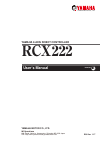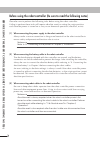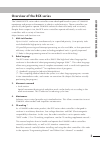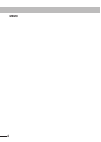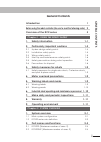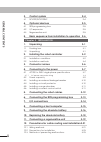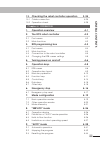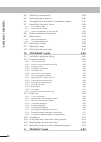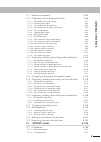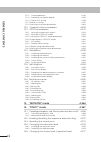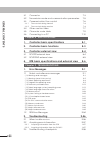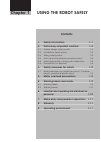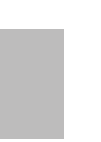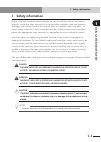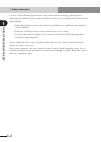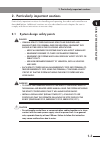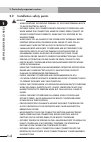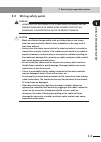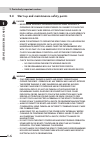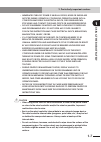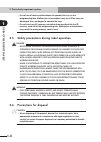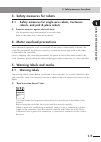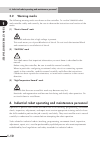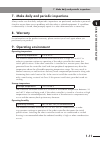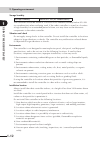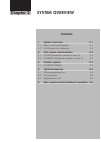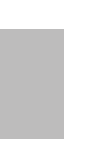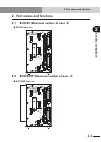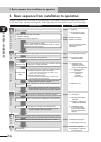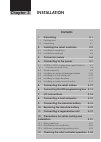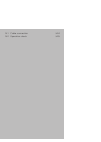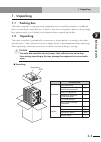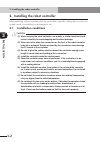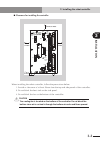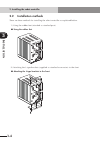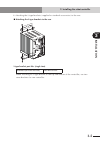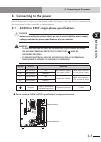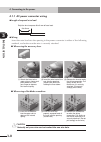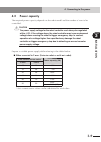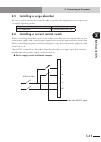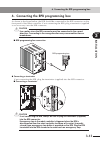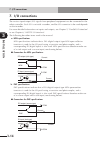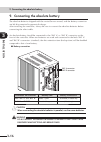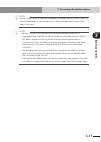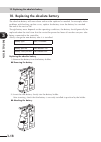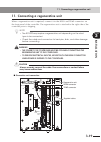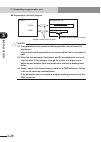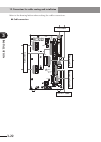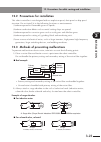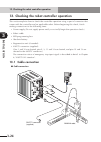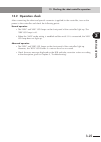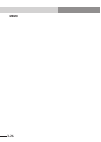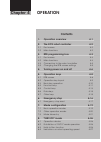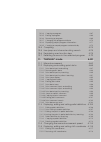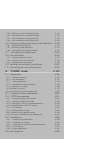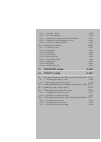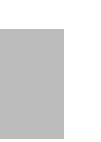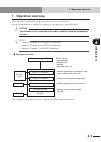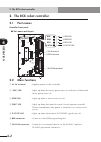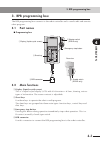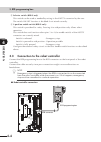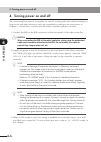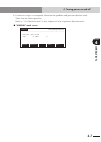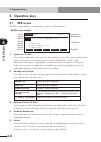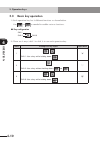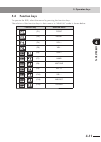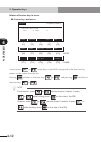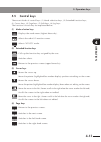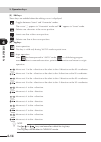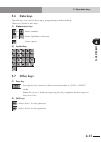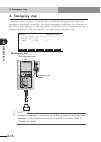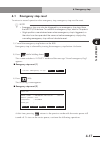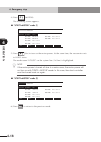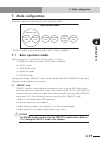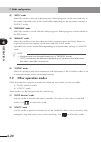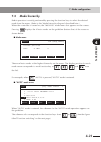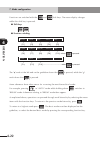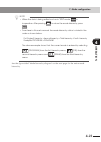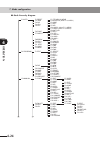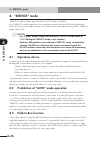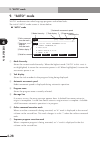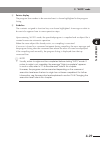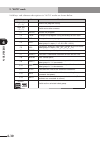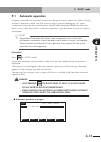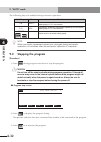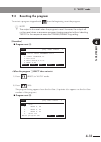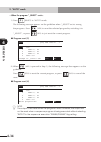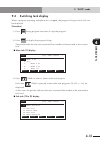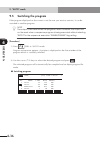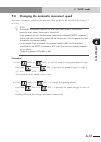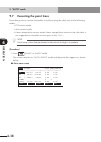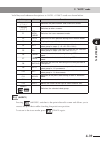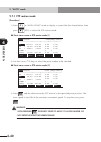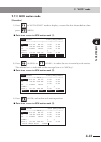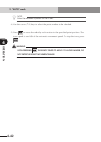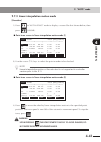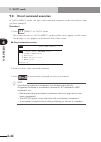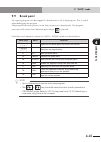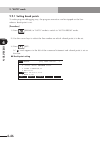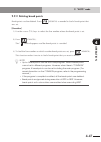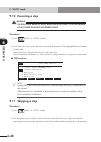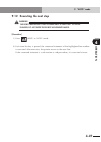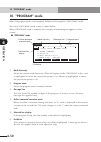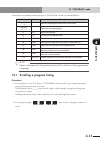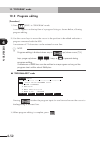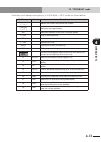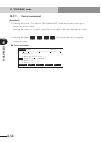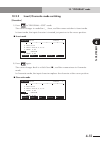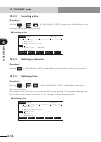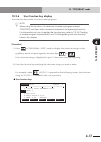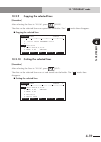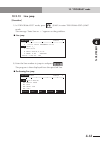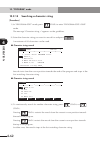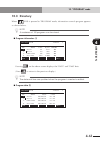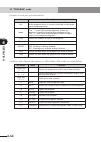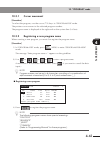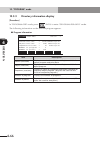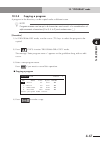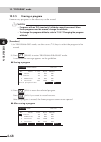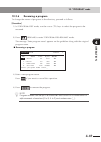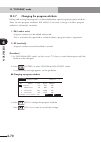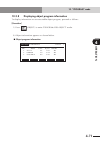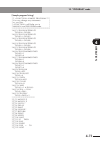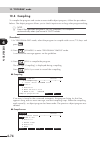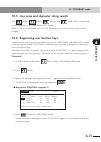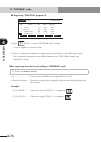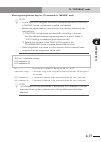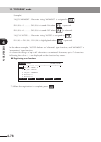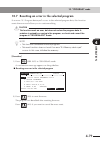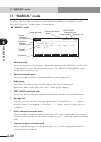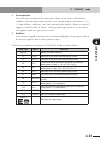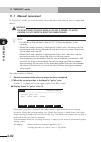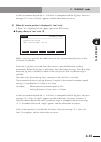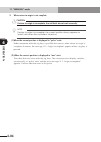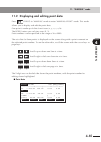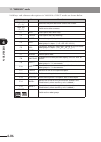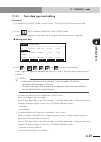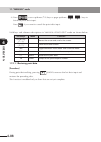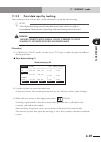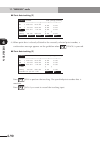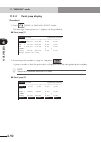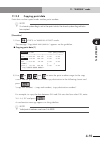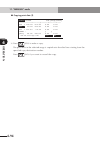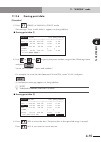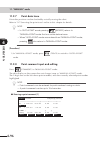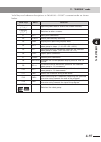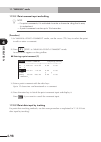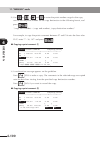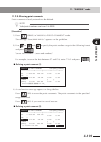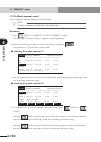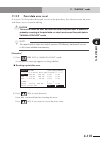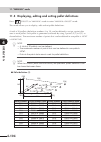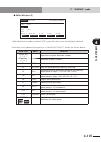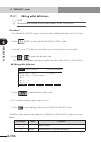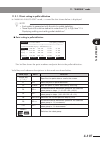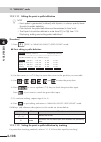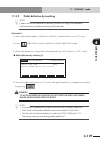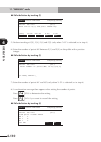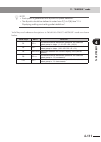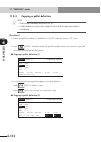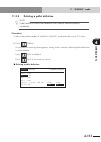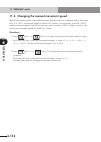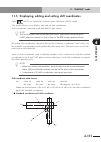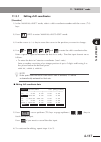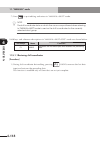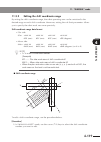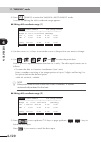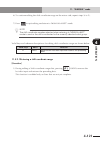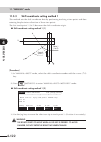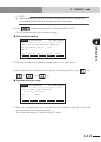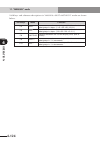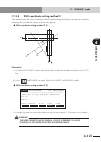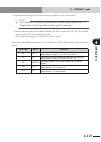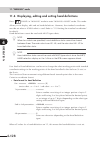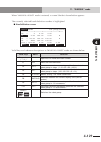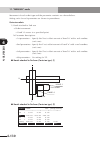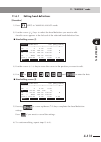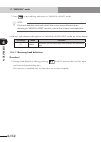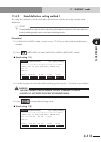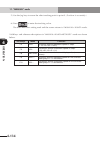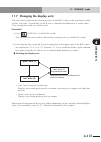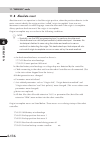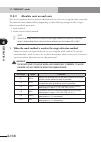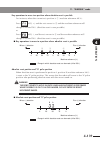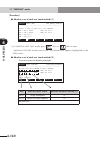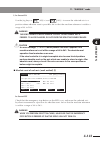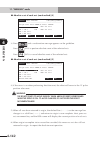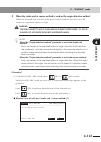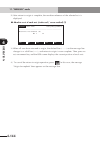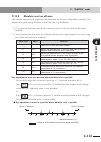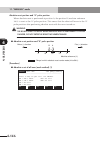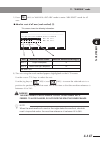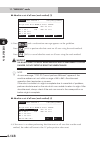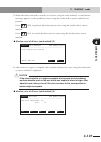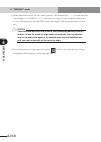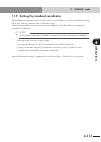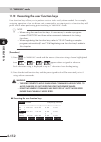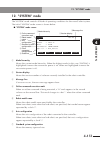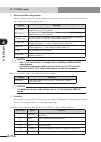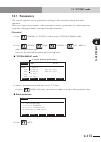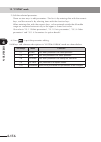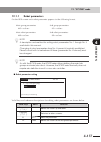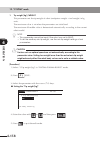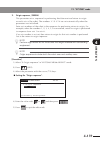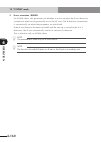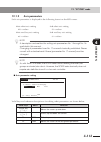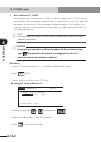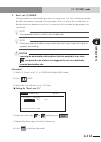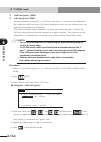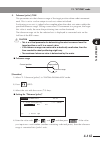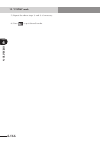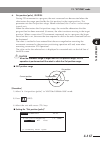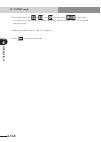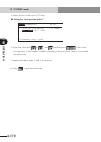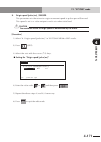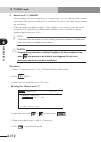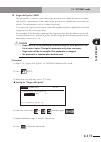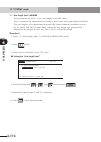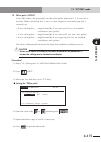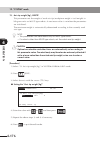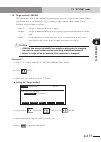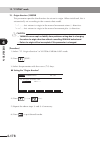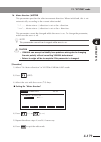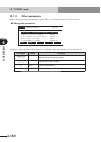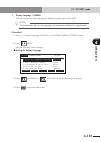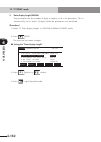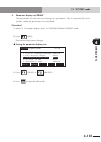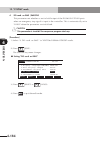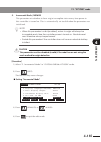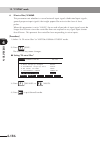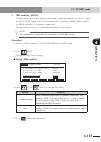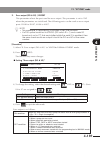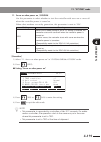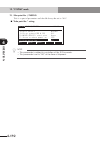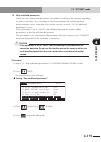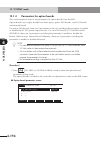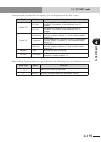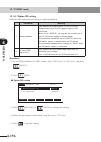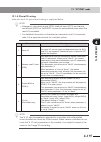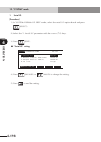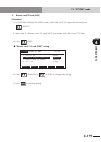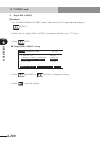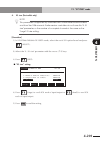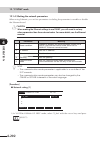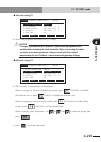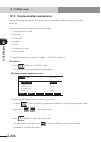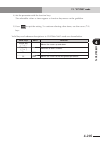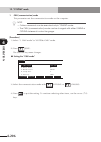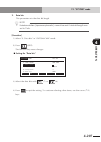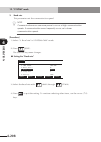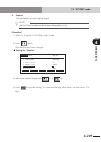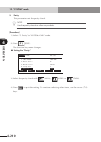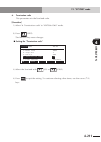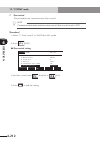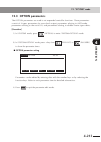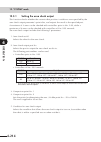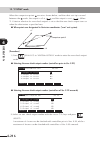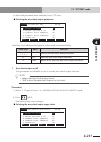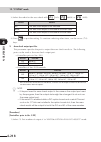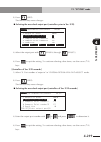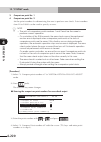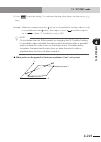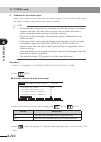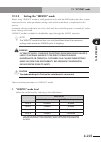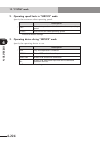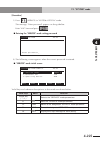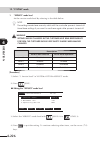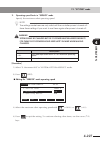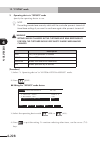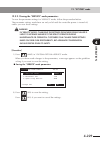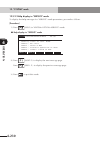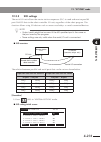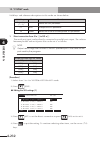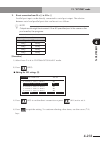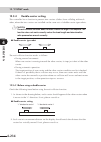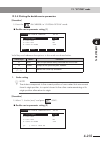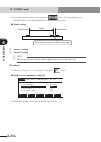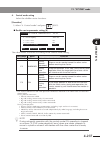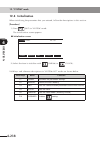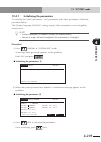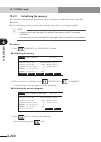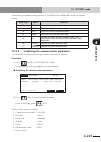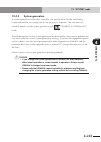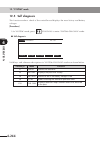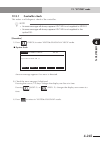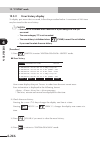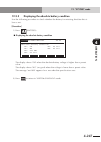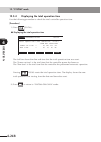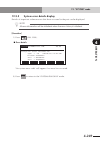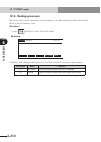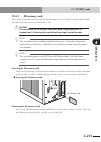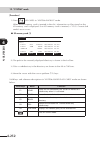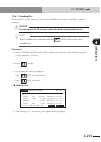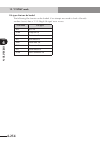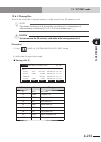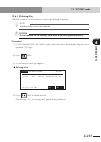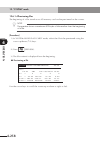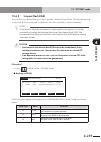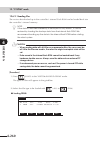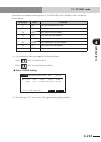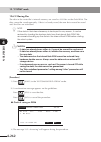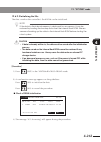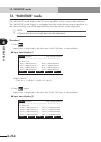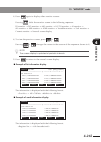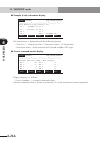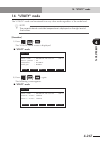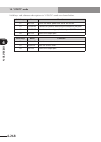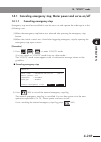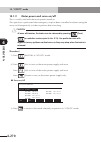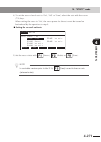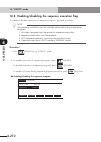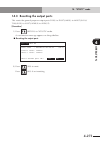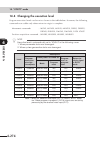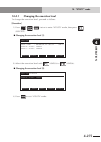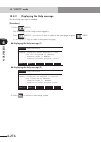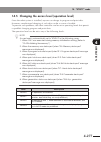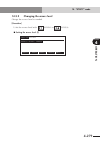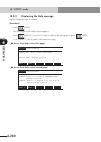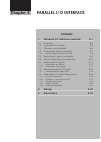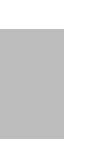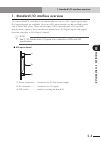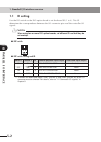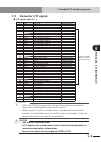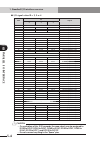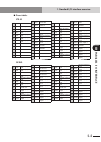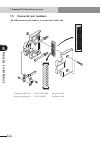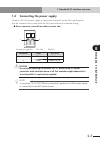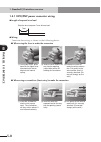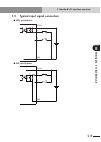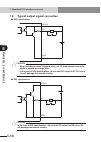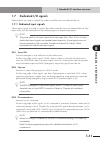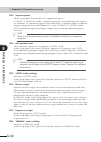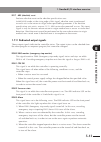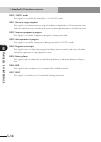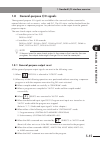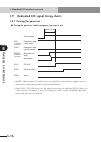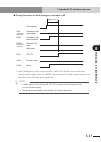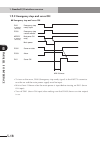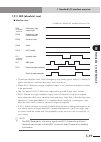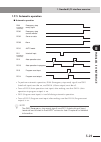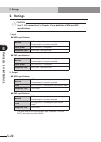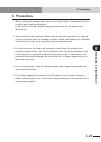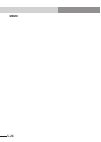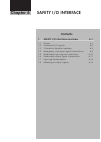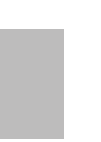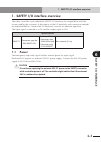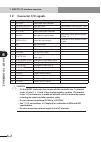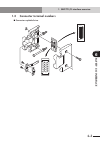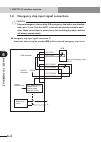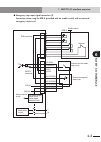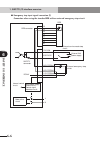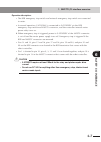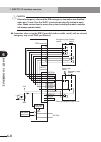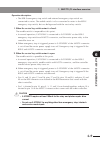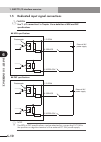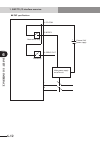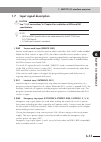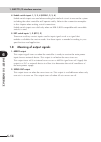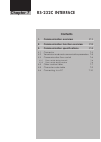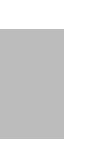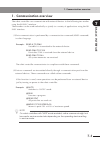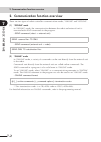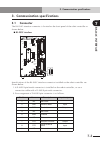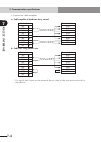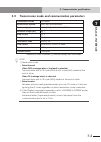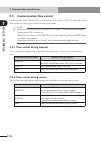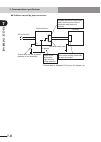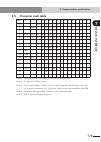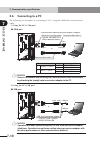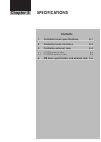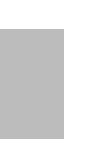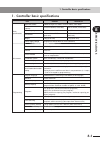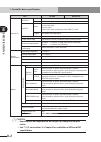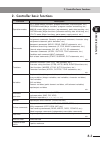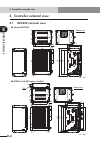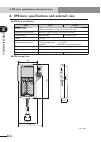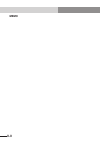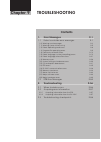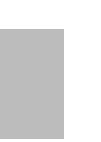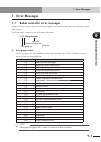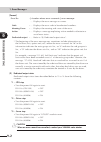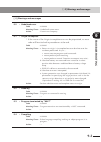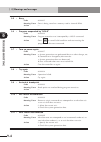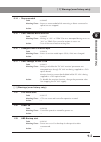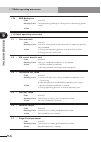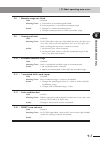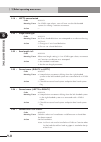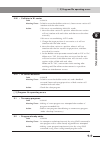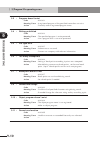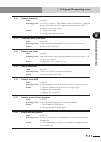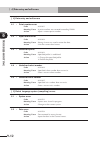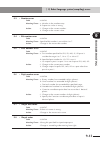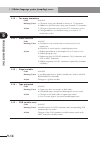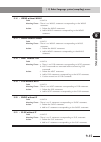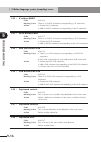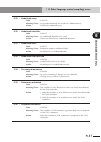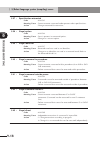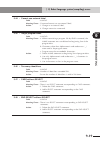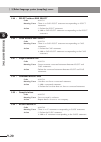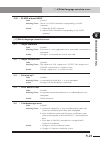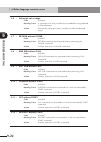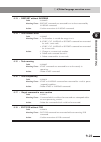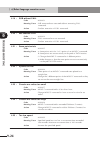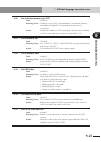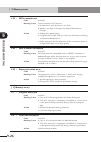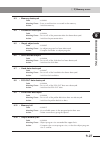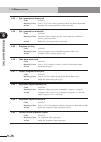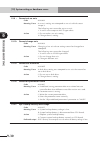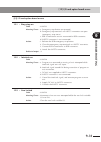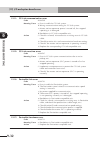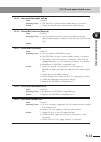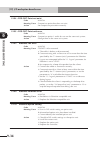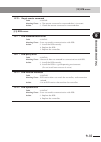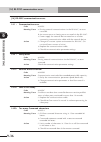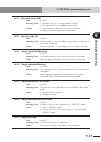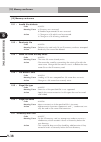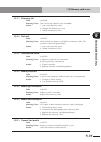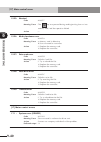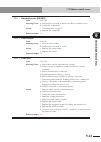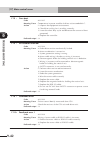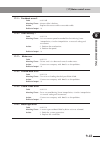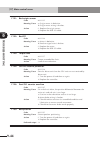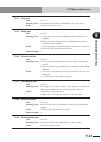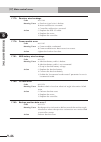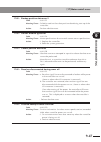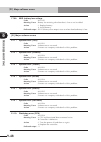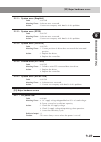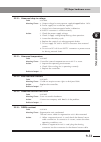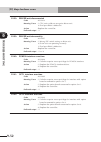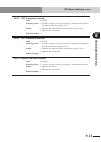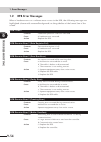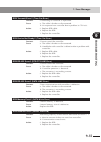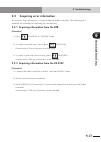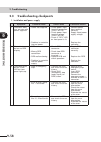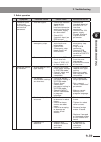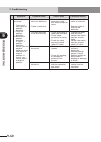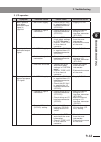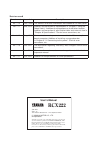- DL manuals
- Yamaha
- Robotics
- RCX222
- User Manual
Yamaha RCX222 User Manual
Summary of RCX222
Page 1
User’s manual english e yamaha 2-axis robot controller rcx222 yamaha motor co., ltd. Im operations 882 soude, naka-ku, hamamatsu, shizuoka 435-0054.Japan url http://www.Yamaha-motor.Jp/robot/index.Html yamaha motor co., ltd. E99-ver. 1.17.
Page 3: Introduction
1 introduction introduction our sincere thanks for your purchase of this yamaha robot controller. This manual explains how to install and operate the yamaha robot controller. Be sure to read this manual carefully as well as related manuals and comply with their instructions for using the yamaha robo...
Page 4
Before using the robot controller (be sure to read the following notes) 2 before using the robot controller (be sure to read the following notes) please be sure to perform the following tasks before using the robot controller. Failing to perform these tasks will require absolute reset for setting th...
Page 5: Over
3 over view of the rcx series overview of the rcx series the yamaha rcx series robot controllers were developed based on years of yamaha experience and proven achievements in robotics and electronics. These controllers are specifically designed to operate yamaha industrial robots efficiently and acc...
Page 6: Memo
4 memo.
Page 7: General Contents
I general contents general contents introduction 1 before using the robot controller (be sure to read the following notes) 2 overview of the rcx series 3 chapter 1 using the robot safely 1. Safety information 1-1 2. Particularly important cautions 1-3 2.1 system design safety points 1-3 2.2 installa...
Page 8: General Contents
General contents ii 3. Control system 2-4 3.1 rcx222/rcx222hp 2-4 4. Optional devices 2-5 4.1 rpb programming box 2-5 4.2 i/o expansion 2-5 4.3 regenerative unit 2-5 5. Basic sequence from installation to operation 2-6 chapter 3 installation 1. Unpacking 3-1 1.1 packing box 3-1 1.2 unpacking 3-1 2. ...
Page 9: III
Iii general contents 13. Checking the robot controller operation 3-24 13.1 cable connection 3-24 13.2 operation check 3-25 chapter 4 operation 1. Operation overview 4-1 2. The rcx robot controller 4-2 2.1 part names 4-2 2.2 main functions 4-2 3. Rpb programming box 4-3 3.1 part names 4-3 3.2 main fu...
Page 10: General Contents
General contents iv 9.4 switching task display 4-35 9.5 switching the program 4-36 9.6 changing the automatic movement speed 4-37 9.7 executing the point trace 4-38 9.7.1 ptp motion mode 4-40 9.7.2 arch motion mode 4-41 9.7.3 linear interpolation motion mode 4-43 9.8 direct command execution 4-44 9....
Page 11: General Contents
V general contents 11.1 manual movement 4-82 11.2 displaying and editing point data 4-85 11.2.1 point data input and editing 4-87 11.2.1.1 restoring point data 4-88 11.2.2 point data input by teaching 4-89 11.2.3 point data input by direct teaching 4-91 11.2.4 point jump display 4-92 11.2.5 copying ...
Page 12: General Contents
General contents vi 12.1.3 other parameters 4-180 12.1.4 parameters for option boards 4-194 12.1.4.1 option dio setting 4-196 12.1.4.2 serial io setting 4-197 12.1.4.3 setting the network parameters 4-202 12.2 communication parameters 4-204 12.3 option parameters 4-213 12.3.1 setting the area check ...
Page 13: Vii
Vii general contents 14.5.1 entering the password 4-278 14.5.2 changing the access level 4-279 14.5.3 displaying the help message 4-280 chapter 5 parallel i/o interface 1. Standard i/o interface overview 5-1 1.1 id setting 5-2 1.2 connector i/o signals 5-3 1.3 connector pin numbers 5-6 1.4 connectin...
Page 14: General Contents
General contents viii 3.1 connector 7-3 3.2 transmission mode and communication parameters 7-5 3.3 communication flow control 7-6 3.3.1 flow control during transmit 7-6 3.3.2 flow control during receive 7-6 3.4 other caution items 7-7 3.5 character code table 7-9 3.6 connecting to a pc 7-10 chapter ...
Page 15: Chapter 1
Chapter 1 using the robot safely contents 1. Safety information 1-1 2. Particularly important cautions 1-3 2.1 system design safety points 1-3 2.2 installation safety points 1-4 2.3 wiring safety points 1-5 2.4 start-up and maintenance safety points 1-6 2.5 safety precautions during robot operation ...
Page 17: 1-1
1-1 chapter 1 using the robot safel y 1. Safety information 1. Safety information before using the yamaha robot controller, be sure to read this manual and related manuals, and follow their instructions to use the robot controller safely and correctly. Warnings and cautions listed in this manual rel...
Page 18: 1-2
1-2 chapter 1 using the robot safel y use any of the following approaches to this manual when installing, operating and adjusting the yamaha robot and/or controller so that you can quickly refer to this manual when needed. 1. Keep the printed version of this manual (available for an additional fee) ...
Page 19: 1-3
1-3 chapter 1 using the robot safel y 2. Particularly important cautions particularly important cautions for handling and operating the robot and controller are described below. Additional cautions are also described in each chapter. Be sure to comply with those instructions to ensure safety. 2.1 sy...
Page 20: 1-4
1-4 chapter 1 using the robot safel y 2.2 installation safety points w warning • always ground the ground terminal of the power terminal block to avoid electrical shock. • securely install the connectors into the robot controller, and when wiring the connectors, make the crimp, press-contact or sold...
Page 21: 1-5
1-5 chapter 1 using the robot safel y 2.3 wiring safety points w warning • always shut off all phases of the power supply externally before starting installation or wiring work. Failure to shut off all phases may cause electrical shock or product damage. C caution • make sure that no foreign matter ...
Page 22: 1-6
1-6 chapter 1 using the robot safel y 2.4 start-up and maintenance safety points w danger • never enter the robot's working envelope while the robot is operating or the main power is turned on. Failure to follow this instruction may cause serious accidents involving injury or death. Install a safegu...
Page 23: 1-7
1-7 chapter 1 using the robot safel y • immediately turn off power if unusual odors, noise or smoke are noticed during operation. Continuous operation under such a condition may result in electrical shock, fire or breakdown. Stop using and contact our sales office or sales representative. • do not d...
Page 24: 1-8
1-8 chapter 1 using the robot safel y • do not use a hard or pointed object to operate the keys on the programming box. Malfunction or breakdown may result if the keys are damaged. Use your fi ngers to operate the keys. • do not insert any sd memory card other than specifi ed into the sd memory card...
Page 25: 1-9
1-9 chapter 1 using the robot safel y 3. Safety measures for robots 3.1 safety measures for single-axis robots, cartesian robots, and pick & place robots (1) protective measures against electrical shock: use the protective ground terminal to ensure safety. Refer to the robot user's manual for detail...
Page 26: 1-10
1-10 chapter 1 using the robot safel y 5.2 warning marks the following warning marks are shown on the controller. To use the yamaha robot and controller safely and correctly, be sure to observe the instructions and caution of the marks. (1) "electric hazard" mark this mark indicates that a high volt...
Page 27: 1-11
1-11 chapter 1 using the robot safel y 7. Make daily and periodic inspections always make sure that daily and periodic inspections are performed, and make a pre-work check to ensure there are no problems with the robot or related equipment. If a problem or abnormality is found, then promptly repair ...
Page 28: 1-12
1-12 chapter 1 using the robot safel y storage humidity storage humidity below 95% rh (no condensation) the controller should be stored in a location at an ambient humidity below 95% rh (no condensation) when not being used. If the robot controller is stored in a location at high humidity for an ext...
Page 29: Chapter 2
Chapter 2 system overview contents 1. System overview 2-1 1.1 main system configuration 2-1 1.2 rcx22 series axis definition 2-2 2. Part names and functions 2-3 2.1 rcx222 (maximum number of axes: 2) 2-3 2.2 rcx222hp (maximum number of axes: 2) 2-3 3. Control system 2-4 3.1 rcx222/rcx222hp 2-4 4. Op...
Page 31: 2-1
2-1 chapter 2 system over view 1. System overview 1. System overview the rcx22 series controllers are designed for use with a two-axis robot, mainly for assembly and pick-and-place applications. Applications also include various inspection instruments, sealers and spray equipment utilizing linear an...
Page 32: 2-2
2-2 chapter 2 system over view 1. System overview configuration 2: system for controlling two single-axis robots example: t9 + t9 ■ system for controlling two single-axis robots xm ym mot or rgen tem p acin n l l1 n1 safet y srv err rpb rob i/o sd/com rdy e-st op b/a bat rcx222 ext.E-st op pin1 1-12...
Page 33: 2-3
2-3 chapter 2 system over view 2. Part names and functions 2. Part names and functions 2.1 rcx222 (maximum number of axes: 2) ■ rcx222 front view xm ym motor rgen temp acin n l l1 n1 safety srv err rpb rob i/o sd/com rdy e-stop b/a bat rcx222 pin11-12 ext.E-stop op.1 op.2 ! 2.2 rcx222hp (maximum num...
Page 34: 2-4
2-4 chapter 2 system over view 3. Control system 3. Control system the basic block diagram of the control system is shown below. 3.1 rcx222/rcx222hp ■ basic block diagram d.Power board assy cpu board assy driver2 board assy driver2 board assy fan op .Board op.Board cn3 cn4 ac200-230v regenerative un...
Page 35: 2-5
2-5 chapter 2 system over view 4. Optional devices 4. Optional devices 4.1 rpb programming box the rpb is a hand-held device used to perform all robot operations, including manual operations, program input and editing, teaching and parameter settings. Emergency stop button emergency stop button rpb ...
Page 36: 2-6
2-6 chapter 2 system over view 5. Basic sequence from installation to operation the basic sequence from installation to actual operation is shown below. Refer to this sequence to use the rcx22 series safely, correctly and effectively. Before beginning the work, read this user's manual thoroughly. In...
Page 37: Chapter 3
Chapter 3 installation contents 1. Unpacking 3-1 1.1 packing box 3-1 1.2 unpacking 3-1 2. Installing the robot controller 3-2 2.1 installation conditions 3-2 2.2 installation methods 3-4 3. Connector names 3-6 4. Connecting to the power 3-7 4.1 ac200 to 230v single-phase specifications 3-7 4.1.1 ac ...
Page 38
13.1 cable connection 3-24 13.2 operation check 3-25.
Page 39: 3-1
3-1 chapter 3 inst alla tion 1. Unpacking 1.1 packing box the robot controller is high precision equipment and is carefully packed in a cardboard box to avoid shocks and vibrations. If there is any serious damage or dents on the packing box, please notify your yamaha sales dealer without unpacking t...
Page 40: 3-2
3-2 chapter 3 inst alla tion 2. Installing the robot controller when installing, choose a proper place for your robot controller, taking into account your system layout, accessibility for maintenance, etc. 2.1 installation conditions c caution (1) when carrying the robot controller, use a dolly or s...
Page 41: 3-3
3-3 chapter 3 inst alla tion ■ clearance for installing the controller xm ym motor rgen temp acin n l l1 n1 safety srv err rpb rob i/o sd/com rdy e-stop b/a bat rcx222 pin11-12 ext.E-stop op.1 op.2 ! 50mm or more 50mm or more 1 7 m m or more 50mm or more when installing the robot controller, follow ...
Page 42: 3-4
3-4 chapter 3 inst alla tion 2.2 installation methods there are three methods for installing the robot controller as explained below. 1) using the rubber feet (attached as standard parts) ■ using the rubber feet xm ym mot or rgen temp acin n l l1 n1 safet y srv err rpb rob i/o sd/com rdy e-st op b/a...
Page 43: 3-5
3-5 chapter 3 inst alla tion 3) attaching the l-type brackets (supplied as standard accessories) to the rear ■ attaching the l-type brackets to the rear xm ym mot or rgen tem p acin n l l1 n1 safet y srv err rpb rob i/o sd/com rdy e-st op b/a bat rcx222 ext.E-st op pin1 1-12 op.1 op.2 ! L-type brack...
Page 44: 3-6
3-6 chapter 3 inst alla tion 3. Connector names connector names, locations and functions are shown below. ■ rcx connectors xm ym motor rgen temp acin n l l1 n1 safety srv err rpb rob i/o sd/com rdy e-stop b/a bat rcx222 pin11-12 ext.E-stop op.1 op.2 ! =com ;rpb .Safety :xm :ym bop.1 bop.2 acin temp ...
Page 45: 3-7
3-7 chapter 3 inst alla tion 4. Connecting to the power attach the power connector to the power cable and insert it into the "ac in" connector on the front panel of the controller as shown below. 4.1 ac200 to 230v single-phase specifications c caution before connecting the power cable, be sure to ch...
Page 46: 3-8
3-8 chapter 3 inst alla tion 4.1.1 ac power connector wiring ● length of exposed wire lead strip the wire to expose 8 to 9 mm of bare lead. 8 to 9 mm ● wiring insert the wire lead into the opening in the power connector in either of the following methods, and make sure the wire is securely attached....
Page 47: 3-9
3-9 chapter 3 inst alla tion 4.2 power capacity the required power capacity depends on the robot model and the number of axes to be controlled. C caution the power supply voltage for the robot controller must always be regulated within ±10%. If the voltage drops, the robot controller may issue an ab...
Page 48: 3-10
3-10 chapter 3 inst alla tion 4.3 installing an external leakage breaker since the robot controller drives the motors by pwm control of igbt, leakage current flows at high frequencies. This might cause the external leakage breaker to malfunction. When installing an external leakage current breaker, ...
Page 49: 3-11
3-11 chapter 3 inst alla tion 4.5 installing a surge absorber be sure to install an external surge absorber to protect the equipment from surge noise caused by lightning strikes. Recommended surge absorber model manufacturer lt-c12g801ws soshin electric co., ltd. 4.6 installing a current control swi...
Page 50: 3-12
3-12 chapter 3 inst alla tion 5. Connecting the robot cables connect the robot cables to the "xm", "ym" and "rob i/o" connectors on the front panel of the controller as shown below. The robot cable specifications depend on the robot model, so refer to the robot user's manual for details. N note chec...
Page 51: 3-13
3-13 chapter 3 inst alla tion 6. Connecting the rpb programming box as shown in the figure below, the rpb should be connected to the rpb connector on the front panel of the robot controller. If not connecting the rpb, plug a terminator (supplied as an accessory) into the rpb connector. C caution use...
Page 52: 3-14
3-14 chapter 3 inst alla tion 7. I/o connections the various input/output (i/o) signals from peripheral equipment can be connected to the robot controller. Each i/o is set with a number, and the i/o connector to be used depends on that number. For more detailed information on inputs and outputs, see...
Page 53: 3-15
3-15 chapter 3 inst alla tion 8. Connecting a host computer as a standard feature, the robot controller has an rs-232c interface port for data communication with a host computer. Most computer models having an rs-232c port can be interfaced to the robot controller, by connecting the com connector on...
Page 54: 3-16
3-16 chapter 3 inst alla tion 9. Connecting the absolute battery the absolute batteries shipped with the controller are unused, and the battery connectors are left disconnected to prevent discharge. After installing the controller, always be sure to connect the absolute batteries before connecting t...
Page 55: 3-17
3-17 chapter 3 inst alla tion n note when connecting the absolute batteries in parallel, always connect the two absolute batteries to the connectors on the controller even if one of the axes is not used. N note • return-to-origin is incomplete if an absolute battery connector is unplugged from the b...
Page 56: 3-18
3-18 chapter 3 inst alla tion 10. Replacing the absolute battery the absolute battery will wear down and must be replaced as needed. For example, when problems with backing up data occur, replace the battery since the battery has reached the end of the service life. Though battery wear depends on th...
Page 57: 3-19
3-19 chapter 3 inst alla tion 11. Connecting a regenerative unit when a regenerative unit is required, connect it to the rgen and temp connectors on the front panel of the controller. The regenerative unit is attached to the right side of the controller prior to shipping. N note • the rcx222 may req...
Page 58: 3-20
3-20 chapter 3 inst alla tion ■ regenerative unit block diagram rcx222 rgen temp regenerative unit standard cable length: 300mm thermal sensor (normally closed) c caution (1) the generative unit becomes hot during operation. Do not touch it to avoid burns. Also do not install the generative unit nea...
Page 59: 3-21
3-21 chapter 3 inst alla tion 12. Precautions for cable routing and installation 12.1 wiring methods various cables are used to connect the robot controller to peripheral devices. Follow the precautions below when making cable routing and connections to avoid malfunctions due to noise. C caution as ...
Page 60: 3-22
3-22 chapter 3 inst alla tion refer to the drawing below when making the cable connections. ■ cable connection xm ym motor rgen temp acin n l l1 n1 safety srv err rpb rob i/o sd/com rdy e-stop b/a bat rcx222 pin11-12 ext.E-stop op.1 op.2 ! Dio cable safety cable power cable robot cable communication...
Page 61: 3-23
3-23 chapter 3 inst alla tion 12.2 precautions for installation this robot controller is not designed with an explosion-proof, dust-proof or drip-proof structure. Do not install it in the following locations or environments (1) where exposed to flammable gases or liquids. (2) where conductive debris...
Page 62: 3-24
3-24 chapter 3 inst alla tion 13. Checking the robot controller operation this section explains how to check the controller operation using a special connector that comes with the controller and an applicable robot. Before beginning this check, finish making connections to the following items. • pow...
Page 63: 3-25
3-25 chapter 3 inst alla tion 13.2 operation check after connecting the robot and special connector (supplied) to the controller, turn on the power to the controller and check the following points. Normal operation • the "rdy" and "srv" led lamps on the front panel of the controller light up. The "e...
Page 64: 3-26
3-26 memo.
Page 65: Chapter 4
Chapter 4 operation contents 1. Operation overview 4-1 2. The rcx robot controller 4-2 2.1 part names 4-2 2.2 main functions 4-2 3. Rpb programming box 4-3 3.1 part names 4-3 3.2 main functions 4-3 3.3 connection to the robot controller 4-4 3.4 changing the rpb screen settings 4-5 4. Turning power o...
Page 66
9. "auto" mode 4-28 9.1 automatic operation 4-31 9.2 stopping the program 4-32 9.3 resetting the program 4-33 9.4 switching task display 4-35 9.5 switching the program 4-36 9.6 changing the automatic movement speed 4-37 9.7 executing the point trace 4-38 9.7.1 ptp motion mode 4-40 9.7.2 arch motion ...
Page 67
10.3.4 copying a program 4-67 10.3.5 erasing a program 4-68 10.3.6 renaming a program 4-69 10.3.7 changing the program attribute 4-70 10.3.8 displaying object program information 4-71 10.3.9 creating a sample program automatically 4-72 10.4 compiling 4-74 10.5 line jump and character string search 4...
Page 68
11.5.2 editing the shift coordinate range 4-119 11.5.2.1 restoring a shift coordinate range 4-121 11.5.3 shift coordinate setting method 1 4-122 11.5.4 shift coordinate setting method 2 4-125 11.6 displaying, editing and setting hand definitions 4-128 11.6.1 editing hand definitions 4-131 11.6.1.1 r...
Page 69
12.5.1 controller check 4-245 12.5.2 error history display 4-246 12.5.3 displaying the absolute battery condition 4-247 12.5.4 displaying the total operation time 4-248 12.5.5 system error details display 4-249 12.6 backup processes 4-250 12.6.1 sd memory card 4-251 12.6.1.1 loading files 4-253 12.6...
Page 71: 4-1
4-1 chapter 4 opera tion 1. Operation overview the controller configuration and main functions are shown below. Set up the equipment as needed according to the operation to be performed. C caution the external circuit connected to the robot controller should be prepared by the user. N note • refer t...
Page 72: 4-2
4-2 chapter 4 opera tion 2. The rcx robot controller 2.1 part names controller front panel ■ part names and layout xm ym motor rgen temp acin n l l1 n1 safety srv err rpb rob i/o sd/com rdy e-stop b/a bat rcx222 pin11-12 ext.E-stop op.1 op.2 ! :ac in terminal brpb connector > sd/com connector @“srv”...
Page 73: 4-3
4-3 chapter 4 opera tion 3. Rpb programming box the rpb programming box connects to the robot controller and is used to edit and execute robot programs. 3.1 part names ■ programming box b enable switch (rpb-e only) rear view =selector switch (rpb-e only) :display (liquid crystal screen) .Emergency s...
Page 74: 4-4
4-4 chapter 4 opera tion t selector switch (rpb-e only) this switch can be used as needed by wiring to the safety connector by the user. The switch on/off function is disabled if not wired correctly. Y 3-position enable switch (rpb-e only) this switch is provided for safety. Pressing it to mid-posit...
Page 75: 4-5
4-5 chapter 4 opera tion 3.4 changing the rpb screen settings the rpb screen contrast can be adjusted, and the key-press volume can be changed as needed. 1) turn on the power while holding down on the rpb. The rpb setting screen ("adjust" mode) appears. ■ "adjust" mode for changing rpb screen settin...
Page 76: 4-6
4-6 chapter 4 opera tion 4. Turning power on and off this section explains how to turn power on and off, assuming that the external emergency stop circuit and other necessary units are connected according to the instructions in chapter 3, "installation", and also that the robot controller operates c...
Page 77: 4-7
4-7 chapter 4 opera tion 4) if return-to-origin is incomplete, eliminate the problem and perform absolute reset. Then start the robot operation. Refer to "11.8 absolute reset" in this chapter for how to perform absolute reset. ■ "manual" mode screen manual –––––––––––––––––––––––––––––––––––––––––––...
Page 78: 4-8
4-8 chapter 4 opera tion 5. Operation keys 5.1 rpb screen the rpb screen display is composed of 4 areas as shown below. ■ rpb screen example program >edit '***** test1 program ***** 2 ' 3 do2(0)=0 4 wait di3(4,3,2)=3 5 move p,p0 select copy cut paste bs 1st line 2nd line 3rd line 4th line 5th line 6...
Page 79: 4-9
4-9 chapter 4 opera tion 5.2 operation key layout the operation keys are covered with a plastic sheet to prevent dust. There are 3 main kinds of keys. 1) function keys 2) control keys 3) data keys ■ sheet key layout function key data key control key 5. Operation keys.
Page 80: 4-10
4-10 chapter 4 opera tion 5.3 basic key operation 1) each operation key has 3 different functions as shown below. Use or as needed to enable various functions. ■ key configuration shift 1 shift 2 shift 3 2) there are 3 ways (shift 1 to shift 3) to use each operation key. Shift example of key input i...
Page 81: 4-11
4-11 chapter 4 opera tion 5.4 function keys to operate the rpb, select the menus by pressing the function keys. The relation of the function keys to their menus in "manual" mode is shown below. Function key selected menu (f1) point (f2) pallet (f4) vel + (f5) vel - + (f6) shift + (f7) hand + (f8) un...
Page 82: 4-12
4-12 chapter 4 opera tion relation of function keys to menus ■ function keys and menus manual 50%[mg][s0h0j] current position point pallet vel+ vel- n n n n n [f1] [f2] [f3] [f4] [f5] shift hand unitchg vel++ vel— n n n n n [f6] [f7] [f8] [f9] [f10] ...Upper abs.Rst coordi n n n n n [f11] [f12] [f13...
Page 83: 4-13
4-13 chapter 4 opera tion 5.5 control keys there are 6 kinds of control keys: (1) mode selection keys, (2) extended function keys, (3) cursor keys, (4) page keys, (5) edit keys, (6) jog keys. The functions of each key are explained below. (1) mode selection keys : displays the mode menu (highest hie...
Page 84: 4-14
4-14 chapter 4 opera tion (5) edit keys these keys are enabled when the editing cursor is displayed. : toggles between "insert" and "overwrite" modes. The cursor "_" appears in "overwrite" mode and " ■ " appears in "insert" mode. : deletes one character at the cursor position. : inserts one line at ...
Page 85: 4-15
4-15 chapter 4 opera tion 5.6 data keys the data keys are used for data input, programming and data editing. There are 2 kinds of data keys. (1) alphanumeric keys to : enters numbers. To : enters alphabetic characters. : inserts spaces. (2) symbol keys 5.7 other keys (1) enter key : pressing this ke...
Page 86: 4-16
4-16 chapter 4 opera tion 6. Emergency stop if for some reason you want to stop the robot immediately during operation, press the emergency stop button on the rpb. Pressing the emergency stop button cuts off power to the robot to stop operation. A message appears on the rpb screen as shown below. Th...
Page 87: 4-17
4-17 chapter 4 opera tion 6.1 emergency stop reset to return to normal operation after emergency stop, emergency stop must be reset. N note • emergency stop can also be triggered by an emergency stop input from the safety i/o interface. To cancel this emergency stop, refer to chapter 6. • origin pos...
Page 88: 4-18
4-18 chapter 4 opera tion 4) press (motor). The following screen appears. ■ "utility>motor" mode (1) utility>motor motor power: off d1=m1: brake d5=m5: no axis d2=m2: brake d6=m6: no axis d3=m3: no axis d4=m4: no axis on off 5) press (on) to turn on the motor power. At the same time, the servomotor ...
Page 89: 4-19
4-19 chapter 4 opera tion 7. Mode configuration the robot operation mode consists of the following modes. “service” mode basic operation modes “auto” mode “manual” mode “program” mode “system” mode “di/do monitor” mode “utility” mode "service" mode can be used only when "safe" mode is enabled. 7.1 b...
Page 90: 4-20
4-20 chapter 4 opera tion (2) "auto" mode select this mode to execute robot programs. Robot programs can be executed only in this mode. Operable tasks in this mode differ depending on the parameter settings in "service" mode. (3) "program" mode select this mode to create and edit robot programs. Rob...
Page 91: 4-21
4-21 chapter 4 opera tion 7.3 mode hierarchy robot operation is mainly performed by pressing the function keys to select the desired mode from the menu. (refer to the "mode hierarchy diagram" described later.) when the controller is turned on, the "manual" mode menu first appears on the screen. Pres...
Page 92: 4-22
4-22 chapter 4 opera tion functions are switched with the and shift keys. The menu display changes while this shift key is pressed. ■ shift keys ■ function switching reset task dir vel+ vel- n n n n [f1] n [f2] [f3] [f4] [f5] point direct break vel++ vel-- n n n n n [f6] [f7] [f8] [f9] [f10] step sk...
Page 93: 4-23
4-23 chapter 4 opera tion n note • when the data is being edited such as in "edit" mode, is inoperative. After pressing to return the mode hierarchy, press . • from here in this user's manual the mode hierarchy status is stated in the order as shown below. First (highest) hierarchy > second hierarch...
Page 94: 4-24
4-24 chapter 4 opera tion ■ mode hierarchy diagram f1 auto f1 edit f2 teach f3 jump f4 vel+ f5 vel- f6 copy f7 erase f8 unitchg f9 vel++ f10 vel-- f11 find f12 find+ f13 find- f1 undo f3 jump f1 point f1 edit f2 teach f3 jump f4 vel+ f5 vel- f6 copy f7 erase f8 unitchg f9 vel++ f10 vel-- f11 trace f...
Page 95: 4-25
4-25 chapter 4 opera tion f1 edit f4 vel+ f5 vel- f6 method1 f8 unitchg f9 vel++ f10 vel-- f1 m1 f2 m2 (f3 m3) (f4 m4) (f5 m5) (f6 m6) f11 all f1 4points f2 3points f5 simple f4 vel+ f5 vel- f8 unitchg f9 vel++ f10 vel-- f4 vel+ f5 vel- f8 unitchg f9 vel++ f10 vel-- f4 vel+ f5 vel- f8 unitchg f9 vel...
Page 96: 4-26
4-26 chapter 4 opera tion 8. "service" mode 8. "service" mode "service" mode can be used only when "safe" mode is enabled. Use "service" mode to perform safe maintenance work with the rpb while within the safety enclosure of the robot system. This mode can be selected by turning di02 ("service" mode...
Page 97: 4-27
4-27 chapter 4 opera tion 8. "service" mode 8.4 limitations on robot operating speed a major purpose of robot operation while the operator is working within the safety enclosure is maintenance and adjustment of the robot. If a dangerous situation should occur, the operator can easily avoid it if the...
Page 98: 4-28
4-28 chapter 4 opera tion 9. "auto" mode 9. "auto" mode "auto" mode executes robot language programs and related tasks. The initial "auto" mode screen is shown below. ■ "auto" mode auto [t1] 100% s@ ————————————————————————————————————— 1 ’***** test1 program ***** 2 start *subtask,t2 3 do2(0)=0 4 w...
Page 99: 4-29
4-29 chapter 4 opera tion 9. "auto" mode i pointer display the program line number to be executed next is shown highlighted in the program listing. O guideline the contents assigned to function keys are shown highlighted. A message on what to do next also appears here in some operation steps. Upon e...
Page 100: 4-30
4-30 chapter 4 opera tion 9. "auto" mode valid keys and submenu descriptions in "auto" mode are shown below. Valid keys menu function cursor key ( ↑ / ↓ ) scrolls the program listing. Page key ( 〈〈 / 〈〈 ) switches to other screens. F1 reset resets the program. F2 task changes the program listing acc...
Page 101: 4-31
4-31 chapter 4 opera tion 9. "auto" mode 9.1 automatic operation program commands are executed continuously during automatic operation. Before starting automatic operation, make sure that return-to-origin, program debugging, i/o signal connections and point data teaching have already been completed....
Page 102: 4-32
4-32 chapter 4 opera tion 9. "auto" mode the following keys are enabled during automatic operation. Valid keys menu function f9 vel++ increases automatic movement speed for the selected robot group in 5% increments. F10 vel-- decreases automatic movement speed for the selected robot group in 5% decr...
Page 103: 4-33
4-33 chapter 4 opera tion 9. "auto" mode 9.3 resetting the program to restart a program stopped with from the beginning, reset the program. N note the output is also reset when the program is reset. However, the output will not be reset when a sequence program is being executed without selecting "rs...
Page 104: 4-34
4-34 chapter 4 opera tion 9. "auto" mode • when the program "_select" exists: 1) press (reset) in "auto" mode. The following message appears on the guideline when "_select" exists among the programs. Press (yes) to reset the selected program by switching it to "_select", or press (no) to just reset ...
Page 105: 4-35
4-35 chapter 4 opera tion 9. "auto" mode 9.4 switching task display when a program executing multiple tasks is stopped, the program listing for each task can be displayed. [procedure] 1) press during program execution to stop the program. 2) press to display the program listing. The pointer indicate...
Page 106: 4-36
4-36 chapter 4 opera tion 9. "auto" mode 9.5 switching the program if the program displayed on the screen is not the one you want to execute, it can be switched to another program. N note the output is also reset when the program is reset. However, the output will not be reset when a sequence progra...
Page 107: 4-37
4-37 chapter 4 opera tion 9. "auto" mode 9.6 changing the automatic movement speed automatic movement speed for the selected robot group can be set within the range of 1 to 100%. N note automatic movement speeds once set here are stored in the internal memory even when the power is turned off. If th...
Page 108: 4-38
4-38 chapter 4 opera tion 9. "auto" mode 9.7 executing the point trace point data positions can be checked by actually moving the robot arm in the following modes. • ptp motion mode • arch motion mode • linear interpolation motion mode (linear interpolation motion at the sub robot is not supported i...
Page 109: 4-39
4-39 chapter 4 opera tion 9. "auto" mode valid keys and submenu descriptions in "auto > point" mode are shown below. Valid keys menu function cursor key ( ↑ / ↓ ) switches the point number and scrolls the screen. Page key ( 〈〈 / 〈〈 ) switches to other screens. F1 ptp/ arch/ linear switches the trace...
Page 110: 4-40
4-40 chapter 4 opera tion 9. "auto" mode 9.7.1 ptp motion mode [procedure] 1) press in "auto>point" mode to display a screen like that shown below, then press (ptp) to select the ptp motion mode. ■ point trace screen in ptp motion mode (1) auto >point 100% [mg][s0h0j] ————————————x———————y———————z——...
Page 111: 4-41
4-41 chapter 4 opera tion 9. "auto" mode 9.7.2 arch motion mode [procedure] 1) press in "auto>point" mode to display a screen like that shown below, then press (arch). ■ point trace screen in arch motion mode (1) auto >point 100% [mg][s0h0j] ————————————x———————y———————z———————r——— p3 = 150.50 64.53...
Page 112: 4-42
4-42 chapter 4 opera tion 9. "auto" mode n note enter the number of pulses for the y-axis. 4) use the cursor ( ↑/↓) keys to select the point number to be checked. 5) press to move the robot by arch motion to the specified point position. The trace speed is one fifth of the automatic movement speed. ...
Page 113: 4-43
4-43 chapter 4 opera tion 9. "auto" mode 9.7.3 linear interpolation motion mode [procedure] 1) press in "auto>point" mode to display a screen like that shown below, then press (linear). ■ point trace screen in linear interpolation motion mode (1) auto >point 100% [mg][s0h0j] ————————————x———————y———...
Page 114: 4-44
4-44 chapter 4 opera tion 9. "auto" mode 9.8 direct command execution in "auto>direct" mode, one line of the command statement can be executed just after you have entered it. [procedure] 1) press (direct) in "auto" mode. The screen switches to "auto>direct" mode and the cursor appears on the screen....
Page 115: 4-45
4-45 chapter 4 opera tion 9. "auto" mode 9.9 break point an ongoing program can be stopped if a break point is set in the program. This is useful when debugging the program. The program execution pauses on the line just prior to a break point. The program execution will restart from the break point ...
Page 116: 4-46
4-46 chapter 4 opera tion 9. "auto" mode 9.9.1 setting break points to make program debugging easy, the program execution can be stopped on the line where a break point is set. [procedure] 1) press (break) in "auto" mode to switch to "auto>break" mode. 2) use the cursor keys to select the line numbe...
Page 117: 4-47
4-47 chapter 4 opera tion 9. "auto" mode 9.9.2 deleting break points break points can be deleted. Press (search) as needed to find a break point that was set. [procedure] 1) use the cursor ( ↑/↓) keys to select the line number where the break point is set. 2) press (cancel). The " b " mark disappear...
Page 118: 4-48
4-48 chapter 4 opera tion 9. "auto" mode 9.10 executing a step w warning the robot may begin to move when step is executed. To avoid danger, do not enter the robot movement range. [procedure] 1) press (step) in "auto" mode. 2) each time this key is pressed, the command statement of the highlighted l...
Page 119: 4-49
4-49 chapter 4 opera tion 9. "auto" mode 9.12 executing the next step w warning the robot may begin to move when next is executed. To avoid danger, do not enter the robot movement range. [procedure] 1) press (next) in "auto" mode. 2) each time this key is pressed, the command statement of the highli...
Page 120: 4-50
4-50 chapter 4 opera tion 10. "program" mode 10. "program" mode robot language programs can be edited, deleted and managed in "program" mode. The initial "program" mode screen is shown below. When "program" mode is entered, the currently selected program appears on the screen. ■ "program" mode :mode...
Page 121: 4-51
4-51 chapter 4 opera tion 10. "program" mode valid keys and submenu descriptions in "program" mode are shown below. Valid keys menu function cursor key ( ↑ / ↓ ) selects the program and scrolls the screen. Page key ( 〈〈 / 〈〈 ) switches the page display. F1 edit edits the program. F3 dir displays the...
Page 122: 4-52
4-52 chapter 4 opera tion 10. "program" mode 10.2 program editing [procedure] 1) press (edit) in "program" mode. A cursor appears on the top line of a program listing as shown below, allowing program editing. 2) use the cursor keys to move the cursor to the position to be edited and enter a program ...
Page 123: 4-53
4-53 chapter 4 opera tion 10. "program" mode valid keys and submenu descriptions in "program > edit" mode are shown below. Valid keys menu function cursor key ( ↑ / ↓ ) moves the cursor and scrolls the screen. Page key ( 〈〈 / 〈〈 ) switches the page display. Ins switches between insert and overtype m...
Page 124: 4-54
4-54 chapter 4 opera tion 10. "program" mode 10.2.1 cursor movement [procedure] 1) pressing the cursor ( ↑/↓) keys in "program>edit" mode moves the cursor up or down one line at a time. Pressing the cursor ( ←/→) keys moves the cursor right or left one character at a time. 2) pressing the page ( , ,...
Page 125: 4-55
4-55 chapter 4 opera tion 10. "program" mode 10.2.2 insert/overwrite mode switching [procedure] 1) press in "program > edit" mode. The cursor changes to underline ( _ ) form, and the screen switches to insert mode. In insert mode, the input character is inserted just previous to the cursor position....
Page 126: 4-56
4-56 chapter 4 opera tion 10. "program" mode 10.2.3 inserting a line [procedure] pressing ( = + ) in "program > edit" mode inserts a blank line at the line previous to the cursor position. ■ inserting a line program >edit 3 do2(0)=0 4 wait di3(4,3,2)=3 5 _ 6 move p,p0 ’origin 7 move p,p1 select copy...
Page 127: 4-57
4-57 chapter 4 opera tion 10. "program" mode 10.2.6 user function key display user function keys make it easier to enter programs. N note when using this function, it is necessary to make a program named "function" and then write command statements for registering functions. For information on how t...
Page 128: 4-58
4-58 chapter 4 opera tion 10. "program" mode 10.2.7 quitting program editing press to quit program editing in "program>edit" mode. 10.2.8 specifying the copy/cut lines [procedure] 1) in "program>edit" mode, move the cursor to the line you want to copy or cut. 2) press (select) to select the line. 3)...
Page 129: 4-59
4-59 chapter 4 opera tion 10. "program" mode 10.2.9 copying the selected lines [procedure] after selecting the lines in "10.2.8", press (copy). The data on the selected lines are copied into the buffer. The " c " marks then disappear. ■ copying the selected lines program >edit 1 ’***** test2 program...
Page 130: 4-60
4-60 chapter 4 opera tion 10. "program" mode 10.2.11 pasting the data [procedure] when (paste) is pressed in "program>edit" mode, the data stored into the buffer by copy/cut operation is inserted just before the cursor line. ■ pasting the data program >edit 1 ’***** test2 program ***** 2 ’ 3 do2(0)=...
Page 131: 4-61
4-61 chapter 4 opera tion 10. "program" mode 10.2.13 line jump [procedure] 1) in "program>edit" mode, press (jump) to enter "program>edit>jump" mode. The message "enter line no. > " appears on the guideline. ■ line jump program >edit 1 ’***** test2 program ***** 2 goto *_’ 3 do2(0)=0 4 wait di3(4,3,...
Page 132: 4-62
4-62 chapter 4 opera tion 10. "program" mode 10.2.14 searching a character string [procedure] 1) in "program>edit" mode, press (find) to enter "program>edit>find" mode. The message "character string >" appears on the guideline. 2) enter the character string you want to search for and press . A maxim...
Page 133: 4-63
4-63 chapter 4 opera tion 10. "program" mode 10.3 directory when (dir) is pressed in "program" mode, information on each program appears as shown below. N note a maximum of 100 programs can be stored. ■ program information (1) program >dir > no. 1 test1 55 952 rw 2 * test2 50 907 rw 3 parts100 38 84...
Page 134: 4-64
4-64 chapter 4 opera tion 10. "program" mode contents of each item are shown below. Item description no. Indicates the serial number of the program. The number of the program which is currently selected is highlighted (reversed background). Name indicates the program name. The " * " mark (reversed b...
Page 135: 4-65
4-65 chapter 4 opera tion 10. "program" mode 10.3.1 cursor movement [procedure] to select the program, use the cursor ( ↑/↓) keys in "program>dir" mode. The pointer cursor moves to the selected program number. The program name is displayed at the right end on the system line (1st line). 10.3.2 regis...
Page 136: 4-66
4-66 chapter 4 opera tion 10. "program" mode 10.3.3 directory information display [procedure] in "program>dir" mode, press (info) to enter "program>dir>info" mode. The following information on the selected program appears. ■ program information program >dir>info > source(use/sum) = 1316/364580 bytes...
Page 137: 4-67
4-67 chapter 4 opera tion 10. "program" mode 10.3.4 copying a program a program in the directory can be copied under a different name. N note program names can be up to 8 characters and consist of a combination of alphanumeric characters (0 to 9, a to z) and underscores ( _ ). [procedure] 1) in "pro...
Page 138: 4-68
4-68 chapter 4 opera tion 10. "program" mode 10.3.5 erasing a program unnecessary programs in the directory can be erased. C caution • programs with an "ro (read only)" attribute cannot be erased. When these programs must be erased, change the attribute. • to change the program attribute, refer to "...
Page 139: 4-69
4-69 chapter 4 opera tion 10. "program" mode 10.3.6 renaming a program to change the names of programs in the directory, proceed as follows. [procedure] 1) in "program>dir" mode, use the cursor ( ↑/↓) keys to select the program to be renamed. 2) press (rename) to enter "program>dir>rename" mode. The...
Page 140: 4-70
4-70 chapter 4 opera tion 10. "program" mode 10.3.7 changing the program attribute editing and erasing the programs can be prohibited by specifying the program attribute. There are two program attributes: rw and ro. Each time a change is made a program attribute is alternately switched. 1. Rw (read ...
Page 141: 4-71
4-71 chapter 4 opera tion 10. "program" mode 10.3.8 displaying object program information to display information on an executable object program, proceed as follows. [procedure] 1) press (object) to enter "program>dir>object" mode. 2) object information appears as shown below. ■ object program infor...
Page 142: 4-72
4-72 chapter 4 opera tion 10. "program" mode 10.3.9 creating a sample program automatically this section explains the procedure of automatically creating a sample program for defining user function keys which can be used in "manual" and "program" modes. N note use caution when creating a sample prog...
Page 143: 4-73
4-73 chapter 4 opera tion 10. "program" mode [sample program listing] *** sample program **** '*you can change any statements * '*as you like. * '* will help you in * '*manual and program mode. * '********************************************************* *m_f1:'do(20)alternate do(20)=~do(20) *m_f2:'...
Page 144: 4-74
4-74 chapter 4 opera tion 10. "program" mode 10.4 compiling to compile the program and create an executable object program, follow the procedure below. The object program allows you to check input errors or bugs after program editing. N note even if the specifi ed program is yet not compiled, it is ...
Page 145: 4-75
4-75 chapter 4 opera tion 10. "program" mode 10.5 line jump and character string search the (jump), (find), (find+) and (find-) keys can be used in the same way as in "program>edit" mode. Refer to "10.2.13 line jump" and "10.2.14 searching a character string" earlier in this chapter.) 10.6 registeri...
Page 146: 4-76
4-76 chapter 4 opera tion 10. "program" mode ■ registering "function" program (2) program >dir no. Rw/ro 1 test1 55 952 rw 2 *test2 50 907 rw 3 parts100 38 843 rw 4 function 1 1 rw new info name line byte 5) press (edit) to enter "program>edit" mode. A cursor appears on the first line. 6) enter a co...
Page 147: 4-77
4-77 chapter 4 opera tion 10. "program" mode when registering function keys for i/o commands in "manual" mode n note • in one "function" program, functions for program edit and i/o functions in "manual" mode can be used together and defi ned. • besides the above method, user functions can also be de...
Page 148: 4-78
4-78 chapter 4 opera tion 10. "program" mode example) *m_f2:’moment .. Character string "moment" is assigned to . Do (20) =1 .......... Do (20) is turned on when is pressed. Do (20) =0 ........... Do (20) is turned off when is released. *m_f14:’alter ..... Character string "alter" is assigned to . D...
Page 149: 4-79
4-79 chapter 4 opera tion 10. "program" mode 10.7 resetting an error in the selected program if an error "9.1 program destroyed" occurs in the selected program data, this function resets the error and allows you to continue editing. C caution this function resets an error, but does not restore the p...
Page 150: 4-80
4-80 chapter 4 opera tion 11. "manual" mode 11. "manual" mode point data and shift data coordinates can be defined and edited in "manual" mode. The initial "manual" mode screen is shown below. ■ "manual" mode 8guideline manual 50%[mg][s0h0x] s@ ————————————————————————————————————— current position ...
Page 151: 4-81
4-81 chapter 4 opera tion 11. "manual" mode i current position this shows the current position of the robot. When an "m" letter is followed by a number it indicates the position in "pulse" units (integer display) and when an "x" to "a" letter follows, it indicates "mm" units (decimal point display)....
Page 152: 4-82
4-82 chapter 4 opera tion 11. "manual" mode 11.1 manual movement in "manual" mode, you can manually move the robot with the jog keys as explained below. W warning the robot starts to move when a jog key is pressed. To avoid danger, do not enter the robot movement range. N note • for details on the s...
Page 153: 4-83
4-83 chapter 4 opera tion 11. "manual" mode if robot movement beyond the +/- soft limits is attempted with the jog keys, the error message "2.1: over soft limit" appears and the robot does not move. (2) when the current position is displayed in "mm" units: a letter "x" is displayed on the upper righ...
Page 154: 4-84
4-84 chapter 4 opera tion 11. "manual" mode 2. When return-to-origin is not complete c caution if return-to-origin is incomplete, the soft limits do not work correctly. N note if return-to-origin is incomplete, the current position always appears as "pulse" units when the controller is turned on. (1...
Page 155: 4-85
4-85 chapter 4 opera tion 11. "manual" mode 11.2 displaying and editing point data press (point) in "manual" mode to enter "manual>point" mode. This mode allows you to display and edit the point data. One point is made up of data from 6 axes (x, y, z, r, a, b). The rcx22 series uses only two axes (x...
Page 156: 4-86
4-86 chapter 4 opera tion 11. "manual" mode valid keys and submenu descriptions in "manual>point" mode are shown below. Valid keys menu function cursor key ( ↑ / ↓ ) specifies the point data and scrolls the screen. Page key ( 〈〈 / 〈〈 ) switches to other screens. F1 edit enters point data with keys. ...
Page 157: 4-87
4-87 chapter 4 opera tion 11. "manual" mode 11.2.1 point data input and editing [procedure] 1) in "manual>point" mode, use the cursor ( ↑/↓) keys to select the point to edit. 2) press (edit) to enter "manual>point>edit" mode. An edit cursor appears at the left end of the point line data that was sel...
Page 158: 4-88
4-88 chapter 4 opera tion 11. "manual" mode 4) press , cursor up/down ( ↑/↓) keys or page up/down ( , ) keys to finish the point data input. Press if you want to cancel the point data input. Valid keys and submenu descriptions in "manual>point>edit" mode are shown below. Valid keys menu function cur...
Page 159: 4-89
4-89 chapter 4 opera tion 11. "manual" mode 11.2.2 point data input by teaching the current position of the robot can be obtained as point data by teaching. N note point data teaching cannot be performed when return-to-origin is incomplete. Perform point teaching after performing absolute reset. W w...
Page 160: 4-90
4-90 chapter 4 opera tion 11. "manual" mode ■ point data teaching (2) manual >point 50% [mg][s0h0x] ————————————x———————y———————z———————r——— p7 = 100.00 250.00 p8 = 50.00 100.00 p9 = 122.62 -24.54 edit teach jump vel+ vel- comnt : [ ] [pos] 50.00 100.00 0.00 0.00 0.00 0.00 0.00 0.00 0.00 0.00 4) whe...
Page 161: 4-91
4-91 chapter 4 opera tion 11. "manual" mode 11.2.3 point data input by direct teaching point data can also be obtained by direct teaching (moving the robot by hand to the target point while the robot servo is off). W warning when you perform direct teaching, make sure that the emergency stop button ...
Page 162: 4-92
4-92 chapter 4 opera tion 11. "manual" mode 11.2.4 point jump display [procedure] 1) press (jump) in "manual>point" mode. The message "enter point no.>" appears on the guideline. ■ point jump (1) manual >point 50%[mg][s0h0x] ————————————x———————y———————z———————r——— p7 = 100.00 250.00 p8 = 50.00 100....
Page 163: 4-93
4-93 chapter 4 opera tion 11. "manual" mode 11.2.5 copying point data point data can be copied under another point number. N note if a hand system fl ag is set in the point data, the hand system fl ag will also be copied. [procedure] 1) press (copy) in "manual>point" mode. The message "copy(####-###...
Page 164: 4-94
4-94 chapter 4 opera tion 11. "manual" mode ■ copying point data (2) manual >point 50% [mg][s0h0x] ————————————x———————y———————z———————r——— p30 = 100.00 250.00 p31 = 50.00 100.00 p32 = 122.62 -24.54 (30-34,50)copy ok? Yes no comnt : [ ] [pos] 50.00 100.00 0.00 0.00 0.00 0.00 0.00 0.00 0.00 0.00 3) p...
Page 165: 4-95
4-95 chapter 4 opera tion 11. "manual" mode 11.2.6 erasing point data [procedure] 1) press (erase) in "manual>point" mode. The message "erase (####-####)>" appears on the guideline. ■ erasing point data (1) manual >point 50% [mg][s0h0x] ————————————x———————y———————z———————r——— p30 = 100.00 250.00 p3...
Page 166: 4-96
4-96 chapter 4 opera tion 11. "manual" mode 11.2.7 point data trace point data positions can be checked by actually moving the robot. Refer to "9.7 executing the point trace" earlier in this chapter for details. N note • in "auto>point" mode, pressing (modify) returns to "manual>point" mode that was...
Page 167: 4-97
4-97 chapter 4 opera tion 11. "manual" mode valid keys and submenu descriptions in "manual > point" comment mode are shown below. Valid keys menu function cursor key ( ↑ / ↓ ) specifies point data or scrolls the screen vertically. Page key ( 〈〈 / 〈〈 ) switches to other screens. F1 edit edits point c...
Page 168: 4-98
4-98 chapter 4 opera tion 11. "manual" mode 11.2.8.1 point comment input and editing n note • for point comments, it is advisable to enter a character string that is easy to understand. • a point comment can be up to 15 characters. [procedure] 1) in "manual>point>comment" mode, use the cursor ( ↑/↓)...
Page 169: 4-99
4-99 chapter 4 opera tion 11. "manual" mode 11.2.8.3 jump to a point comment n note valid point numbers are from 0 to 9999. [procedure] 1) press (jump) in "manual>point>comment" mode. The message "enter point no. >" appears on the guideline. ■ jumping to a point comment display (1) manual >point>com...
Page 170: 4-100
4-100 chapter 4 opera tion 11. "manual" mode 2) use to , and to enter the point number range for the copy source and the point number for the copy destination in the following format, and press . "(copy start number) – (copy end number), (copy destination number)" for example, to copy the point comm...
Page 171: 4-101
4-101 chapter 4 opera tion 11. "manual" mode 11.2.8.5 erasing point comments point comments already entered can be deleted. N note valid point numbers are from 0 to 9999. [procedure] 1) press (erase) in "manual>point>comment" mode. The message "erase(####-####)>" appears on the guideline. 2) use to ...
Page 172: 4-102
4-102 chapter 4 opera tion 11. "manual" mode 11.2.8.6 point comment search point comments already entered can be located. N note a point comment can be up to 15 characters. [procedure] 1) press (find) in "manual>point>comment" mode. The message "character string >" appears on the guideline. 2) enter...
Page 173: 4-103
4-103 chapter 4 opera tion 11. "manual" mode 11.2.9 point data error reset if an error "9.2 point data destroyed" occurs in the point data, this function resets the error and allows you to continue editing. C caution this function resets an error, but does not restore the point data. A problem is pr...
Page 174: 4-104
4-104 chapter 4 opera tion 11. "manual" mode 11.3 displaying, editing and setting pallet definitions press (pallet) in "manual" mode to enter "manual>pallet" mode. This mode allows you to display, edit and set pallet definitions. A total of 20 pallets (definition numbers 0 to 19) can be defined to a...
Page 175: 4-105
4-105 chapter 4 opera tion 11. "manual" mode ■ pallet definition (2) manual >pallet 50%[mg][s0h0x] pl0 =set pl1 = pl2 =set pl3 = [pos] 400.00 0.00 0.00 0.00 edit method vel+ vel- pallet definition numbers marked "set" mean that they have already been defined. Valid keys and submenu descriptions in "...
Page 176: 4-106
4-106 chapter 4 opera tion 11. "manual" mode 11.3.1 editing pallet definitions n note the maximum number of points per pallet is 32767 (=nx*ny*nz). [procedure] 1) in "manual>pallet" mode, select the pallet number with the cursor ( ↑/↓) keys. 2) press (edit) to enter "manual>pallet>edit" mode. 3) use...
Page 177: 4-107
4-107 chapter 4 opera tion 11. "manual" mode 11.3.1.1 point setting in pallet definition in "manual>pallet>edit" mode, a screen like that shown below is displayed. N note • each pallet is generated with 5 points for pallet defi nition. • these 5 points should be defi ned in order from p[1] to p[5]. ...
Page 178: 4-108
4-108 chapter 4 opera tion 11. "manual" mode 11.3.1.1.1 editing the point in pallet definition n note • each pallet is generated (outlined) with 5 points, so always specify these 5 points for pallet defi nition. • point data in the pallet defi nition must be entered in "mm" units. • the 5 points sho...
Page 179: 4-109
4-109 chapter 4 opera tion 11. "manual" mode 11.3.2 pallet definition by teaching n note pallets cannot be defi ned by teaching if return-to-origin is incomplete. Perform teaching after performing absolute reset. [procedure] 1) select the pallet number in "manual>pallet" mode with the cursor ( ↑/↓) ...
Page 180: 4-110
4-110 chapter 4 opera tion 11. "manual" mode ■ pallet definition by teaching (2) manual >pallet>method 50%[mg][s0h0x] pallet no.=pl0 [xy] move arm to p[1] and press enter key vel+ vel– [pos] 50.00 100.00 0.00 0.00 5) perform teaching at p[2], p[3], p[4] and p[5] (only when "3-d" is selected) as in s...
Page 181: 4-111
4-111 chapter 4 opera tion 11. "manual" mode n note • each pallet is generated with 5 points for pallet defi nition. • the 5 points should be defi ned in order from p[1] to p[5]. See "11.3 displaying, editing and setting pallet defi nitions". Valid keys and submenu descriptions in "manual>pallet>met...
Page 182: 4-112
4-112 chapter 4 opera tion 11. "manual" mode 11.3.3 copying a pallet definition n note • valid pallet numbers are from 0 to 19. • pallet defi nition cannot be copied if the currently selected pallet is undefi ned. [procedure] 1) select the pallet number in "manual>pallet" with the cursor ( ↑/↓) keys...
Page 183: 4-113
4-113 chapter 4 opera tion 11. "manual" mode 11.3.4 deleting a pallet definition n note pallet defi nition cannot be deleted if the currently selected pallet is undefi ned. [procedure] 1) select the pallet number in "manual>pallet" mode with the cursor ( ↑/↓) keys. 2) press (erase). A confirmation m...
Page 184: 4-114
4-114 chapter 4 opera tion 11. "manual" mode 11.4 changing the manual movement speed manual movement speed of the selected robot group can be set anywhere within the range from 1 to 100%. Movement speed in "manual" mode is set separately from the "auto" mode movement speed. One-fifth of the maximum ...
Page 185: 4-115
4-115 chapter 4 opera tion 11. "manual" mode 11.5 displaying, editing and setting shift coordinates press (shift) in "manual" mode to enter "manual>shift" mode. This mode allows you to display, edit and set shift coordinates. Shift coordinates cannot be used with multi type robots. N note shift coor...
Page 186: 4-116
4-116 chapter 4 opera tion 11. "manual" mode when "manual>shift" mode is entered, a screen like that shown below appears. The currently selected shift coordinate number is highlighted. ■ "manual>shift" mode manual >shift 50% [mg][s1h0x] ————————————x———————y———————z———————r——— s0 = 0.00 0.00 0.00 0....
Page 187: 4-117
4-117 chapter 4 opera tion 11. "manual" mode 11.5.1 editing shift coordinates [procedure] 1) in the "manual>shift" mode, select a shift coordinate number with the cursor ( ↑/↓) keys. 2) press (edit) to enter "manual>shift>edit" mode. 3) use the cursor ( ←/→) key to move the cursor to the position yo...
Page 188: 4-118
4-118 chapter 4 opera tion 11. "manual" mode 7) press to quit editing and return to "manual>shift" mode. N note the shift coordinate data on which the cursor was positioned when returning to "manual>shift" mode is used as the shift coordinates for the currently selected robot group. Valid keys and s...
Page 189: 4-119
4-119 chapter 4 opera tion 11. "manual" mode 11.5.2 editing the shift coordinate range by setting the shift coordinate range, the robot operating area can be restricted to the desired range on each shift coordinate. Moreover, setting the soft limit parameters allows you to specify the robot work are...
Page 190: 4-120
4-120 chapter 4 opera tion 11. "manual" mode 2) press (range) to enter the "manual>shift>range" mode. A cursor for editing the shift coordinate range appears. ■ editing shift coordinate range (1) manual >shift>range 50% [mg][s1h0x] ————————————x———————y———————z———————r——— range of shift coorinate [m...
Page 191: 4-121
4-121 chapter 4 opera tion 11. "manual" mode 6) to continue editing the shift coordinate range on the minus side, repeat steps 3) to 5). 7) press to quit editing and return to "manual>shift" mode. N note the shift coordinate number selected when returning to "manual>shift" mode is used as the shift ...
Page 192: 4-122
4-122 chapter 4 opera tion 11. "manual" mode 11.5.3 shift coordinate setting method 1 this method sets the shift coordinate data by performing teaching at two points and then entering the plus/minus direction of those two points. The first teach point 1 (1st p) becomes the shift coordinate origin. ■...
Page 193: 4-123
4-123 chapter 4 opera tion 11. "manual" mode n note perform teaching carefully to obtain accurate teach points. Precise shift coordinates cannot be set if the teach point is inaccurate. 4) press , and the current position is then obtained as "1st p". (this value becomes the shift coordinate origin.)...
Page 194: 4-124
4-124 chapter 4 opera tion 11. "manual" mode valid keys and submenu descriptions in "manual>shift>method1" mode are shown below. Valid keys menu function f4 vel+ increases manual movement speed for the selected robot group in steps. (1 →5→20→50→100%) f5 vel- decreases manual movement speed for the s...
Page 195: 4-125
4-125 chapter 4 opera tion 11. "manual" mode 11.5.4 shift coordinate setting method 2 this method sets the shift coordinate data by performing teaching at two points and then entering the coordinate values of those two points. ■ shift coordinate setting method 2 (1) x x’ y y’ p1 p2 [procedure] 1) in...
Page 196: 4-126
4-126 chapter 4 opera tion 11. "manual" mode n note perform teaching carefully to obtain accurate teach points. Precise shift coordinates cannot be set if the teach point is inaccurate. 4) press to obtain the current position as "1st p". An edit cursor appears at the head of the "1st p" line. ■ shif...
Page 197: 4-127
4-127 chapter 4 opera tion 11. "manual" mode 6) determine teach point 2 with the same procedure as for teach point 1. N note the z-direction shift value is automatically obtained when teach point 1 is determined, so the z-axis data at teach point 2 is ignored. 7) when the teach point 2 has been ente...
Page 198: 4-128
4-128 chapter 4 opera tion 11. "manual" mode 11.6 displaying, editing and setting hand definitions press (hand) in "manual" mode to enter "manual>hand" mode. This mode allows you to display, edit and set hand definitions. However, the standard coordinates must be set when a scara robot is used. Refe...
Page 199: 4-129
4-129 chapter 4 opera tion 11. "manual" mode when "manual>hand" mode is entered, a screen like that shown below appears. The currently selected hand definition number is highlighted. ■ hand definition screen manual >hand 50% [mg][s0h1x] ————————————1———————2———————3———————4——— h0 = 0 0.00 0.00 h1 = ...
Page 200: 4-130
4-130 chapter 4 opera tion 11. "manual" mode movement of each robot type and the parameter contents are shown below. Setting units for each parameter are shown in parentheses. Cartesian robots 1) hand attached to 2nd arm a. Robot movement • hand "n" moves to a specified point. B. Parameter descripti...
Page 201: 4-131
4-131 chapter 4 opera tion 11. "manual" mode 11.6.1 editing hand definitions [procedure] 1) press (edit) in "manual>hand" mode. 2) use the cursor ( ↑/↓) keys to select the hand definition you want to edit. An edit cursor appears at the left end of the selected hand definition line. ■ hand editing sc...
Page 202: 4-132
4-132 chapter 4 opera tion 11. "manual" mode 7) press to quit editing and return to "manual>hand" mode. N note the hand defi nition data with which the cursor was positioned when returning to "manual>hand" mode is used as the current hand defi nition. Valid keys and submenu descriptions in "manual>h...
Page 203: 4-133
4-133 chapter 4 opera tion 11. "manual" mode 11.6.2 hand definition setting method 1 by using this method, a hand attached to the 2nd arm can be set to the current hand definition. N note hand defi nition data is set by teaching the identical points that are used for hand working points and non-hand...
Page 204: 4-134
4-134 chapter 4 opera tion 11. "manual" mode 5) use the jog keys to move the robot working point to point 2. (position it accurately.) 6) press to enter the teaching value. The hand definition setting ends and the screen returns to "manual> hand" mode. Valid keys and submenu descriptions in "manual>...
Page 205: 4-135
4-135 chapter 4 opera tion 11. "manual" mode 11.7 changing the display units the units used to indicate the current position on the rpb screen can be switched to either "pulses" and "mm". If hand data for the r-axis is selected (hand definition is made), then "tool coordinate" mode can also be used....
Page 206: 4-136
4-136 chapter 4 opera tion 11. "manual" mode 11.8 absolute reset absolute reset is an operation to find the origin position, when the position detector in the motor cannot identify the origin position (called "origin incomplete" from now on). Movement commands in robot language cannot be executed if...
Page 207: 4-137
4-137 chapter 4 opera tion 11. "manual" mode 11.8.1 checking absolute reset check the status of absolute reset on each axis of the robot controller. [procedure] 1) press (rst.Abs) in "manual" mode to enter "manual>rst.Abs" mode. ■ checking absolute reset this screen shows the following information. ...
Page 208: 4-138
4-138 chapter 4 opera tion 11. "manual" mode 11.8.2 absolute reset on each axis this section explains how to perform absolute reset of each axis using the robot controller. The absolute reset method differs depending on the following settings for the "origin detection method" parameter. 1. Mark meth...
Page 209: 4-139
4-139 chapter 4 opera tion 11. "manual" mode key operations to move to a position where absolute reset is possible for instance, when the current axis position is q (machine reference: 82%): press (adj. +), and the axis moves to w and the machine reference will change to around 50%. (absolute reset ...
Page 210: 4-140
4-140 chapter 4 opera tion 11. "manual" mode [procedure] ■ absolute reset of each axis (mark method) (1) manual >rst.Abs 50% [mg] [sohoj] –––––––––––––––––––––––––––––––––––––––– press f.Key to get axis for absrst m1 = ng / mark m5= no axis m2 = ok / mark m6= no axis m3 = no axis no axis m4 = m1 m2 ...
Page 211: 4-141
4-141 chapter 4 opera tion 11. "manual" mode 2) in servo-on use the jog keys or (adj.+) and (adj.-) to move the selected axis to a position where absolute reset is possible. Set so that the machine reference is within a range of 44 to 56%. W warning the robot starts to move when a jog key or movemen...
Page 212: 4-142
4-142 chapter 4 opera tion 11. "manual" mode ■ absolute reset of each axis (mark method) (4) manual >rst.Abs>m1 50% [mg] [sohoj] –––––––––––––––––––––––––––––––––––––––– align axes with mark,& press enter m1 = ng / 54% m5= no axis m2 = / m6= no axis m3 = m4 = ok 72% adj.+ adj.- vel+ vel- no axis no ...
Page 213: 4-143
4-143 chapter 4 opera tion 11. "manual" mode 2. When the stroke end or sensor method is used as the origin detection method when the selected axis uses the stroke end or sensor method, the servo must be turned on to perform return-to-origin. W warning the robot starts to move when absolute reset is ...
Page 214: 4-144
4-144 chapter 4 opera tion 11. "manual" mode 2) after return-to-origin is complete, the machine reference of the selected axis is displayed. ■ absolute reset of each axis (stroke end / sensor method) (2) manual 50% [mg] [sohoj] –––––––––––––––––––––––––––––––––––––––– machine reference (%) m2 = 72 m...
Page 215: 4-145
4-145 chapter 4 opera tion 11. "manual" mode 11.8.3 absolute reset on all axes this section explains how to perform absolute reset on all axes of the robot controller. The sequence for performing absolute reset of the axes is given below. 1. First, perform absolute reset at the current position, on ...
Page 216: 4-146
4-146 chapter 4 opera tion 11. "manual" mode absolute reset position and "0" pulse position when absolute reset is performed at position a, the position b (machine reference 38%) is reset as the "0" pulse position. This means that the robot will move to the "0" pulse position after performing absolu...
Page 217: 4-147
4-147 chapter 4 opera tion 11. "manual" mode 1) press (all) in "manual>rst.Abs" mode to enter "abs reset" mode for all axes. ■ absolute reset of all axes (mark method) (2) this screen shows the following information. Manual >rst.Abs>all 50% [mg] [sohoj] –––––––––––––––––––––––––––––––––––––––– align...
Page 218: 4-148
4-148 chapter 4 opera tion 11. "manual" mode ■ absolute reset of all axes (mark method) (3) manual >rst.Abs>all 50% [mg] [sohoj] –––––––––––––––––––––––––––––––––––––––– align axes with mark,& press enter m1 = ng / 50% m5= no axis m2 = m6= no axis no axis no axis m3 = m4 = ok / 72% adj.+ adj.- vel+ ...
Page 219: 4-149
4-149 chapter 4 opera tion 11. "manual" mode 5) when absolute reset ends correctly on all axes using the mark method, a confirmation message appears on the guideline if axes using the stroke end or sensor methods are present. Press (yes) to perform absolute reset on axes using the stroke end or sens...
Page 220: 4-150
4-150 chapter 4 opera tion 11. "manual" mode 7) when absolute reset of all axes ends correctly, the dashed line (- - - -) on the message line changes to a solid line (––––), and return-to-origin is now complete. Next press an axis movement key and the rpb screen will display the current position of ...
Page 221: 4-151
4-151 chapter 4 opera tion 11. "manual" mode 11.9 setting the standard coordinates the standard coordinates set for scara robots are treated as cartesian coordinates using the x-axis rotating center as the coordinate origin. The following operations and functions are enabled on scara robots by setti...
Page 222: 4-152
4-152 chapter 4 opera tion 11. "manual" mode 11.10 executing the user function keys user function keys allow you to perform various tasks easily when needed. For example, assigning operation of an air-driven unit connected to an output port to a function key will prove useful when performing point t...
Page 223: 4-153
4-153 chapter 4 opera tion 12. "system" mode 12. "system" mode the "system" mode controls all kinds of operating conditions for the overall robot system. The initial "system" mode screen is shown below. ■ "system" mode screen :mode hierarchy .Message line @version display =robot model name ;online c...
Page 224: 4-154
4-154 chapter 4 opera tion 12. "system" mode i other expanded configurations when expansion boards are installed into the option slot of the controller, the board type and mode setting appear here. Display meaning dio_n(m/n..) an optional dio with npn specifications is installed. The number in paren...
Page 225: 4-155
4-155 chapter 4 opera tion 12. "system" mode 12.1 parameters this section explains various parameters relating to the controller setting and robot operation. There are 4 types of parameters: robot parameters and axis parameters for robot operation, controller setting parameters and option board para...
Page 226: 4-156
4-156 chapter 4 opera tion 12. "system" mode 5) edit the selected parameter. There are two ways to edit parameters. The first is by entering data with the numeric keys, and the second is by selecting items with the function keys. When entering data with the numeric keys, values entered outside the a...
Page 227: 4-157
4-157 chapter 4 opera tion 12. "system" mode 12.1.1 robot parameters on the rpb screen each robot parameter appears in the following format. Main group parameters sub group parameters mg= sg= main robot parameters sub robot parameters mr= sr= n note a description and method for setting robot paramet...
Page 228: 4-158
4-158 chapter 4 opera tion 12. "system" mode 1. Tip weight [kg] /weight this parameter sets the tip weight of robot (workpiece weight + tool weight) in kg units. The maximum value is set when the parameters are initialized. The maximum allowable value is determined automatically according to the cur...
Page 229: 4-159
4-159 chapter 4 opera tion 12. "system" mode 2. Origin sequence /origin this parameter sets a sequence for performing absolute reset and return-to-origin on each axis of the robot. The numbers 3 1 2 4 5 6 are set automatically when the parameters are initialized. Enter axis numbers of the robot in t...
Page 230: 4-160
4-160 chapter 4 opera tion 12. "system" mode 3. R-axis orientation /rorien on scara robots, this parameter sets whether or not to maintain the r-axis direction (orientation) when moving manually across the xy axes. The r direction (orientation) is automatically set when the parameters are initialize...
Page 231: 4-161
4-161 chapter 4 opera tion 12. "system" mode 12.1.2 axis parameters each axis parameter is displayed in the following format on the rpb screen. Main robot axis setting sub robot axis setting m?= s?= main auxiliary axis setting sub auxiliary axis setting m?= s?= n note a description and method for se...
Page 232: 4-162
4-162 chapter 4 opera tion 12. "system" mode 1. Accel coefficient [%] /accel this parameter sets acceleration in "auto" mode in a range from 1 to 100% during movement by robot movement command. This is automatically set to 100% when the parameters are initialized. If the tip weight (workpiece weight...
Page 233: 4-163
4-163 chapter 4 opera tion 12. "system" mode 2. Decel. Rate [%]/decrat this parameter sets the deceleration rate in a range from 1 to 100% during movement by robot movement command. This parameter value is a rate to the acceleration. A deceleration rate inherent to each axis is automatically set whe...
Page 234: 4-164
4-164 chapter 4 opera tion 12. "system" mode 3. +soft limit [pulse] /plmt+ 4. -soft limit [pulse] /plmt- these parameters set the plus (+) soft limits and minus (-) soft limits that determine the range the robot can move. Soft limits inherent to each axis are automatically set when the parameters ar...
Page 235: 4-165
4-165 chapter 4 opera tion 12. "system" mode 5. Tolerance [pulse] /tole this parameter sets the tolerance range of the target position where robot movement ends. This is set to a value unique to each axis when initialized. Positioning on an axis is judged to be complete when the robot axis enters wi...
Page 236: 4-166
4-166 chapter 4 opera tion 12. "system" mode 5) repeat the above steps 3) and 4) if necessary. 6) press to quit the edit mode..
Page 237: 4-167
4-167 chapter 4 opera tion 12. "system" mode 6. Out position [pulse] /outpos during ptp movement in a program, the next command can be executed when the robot enters the range specified by the out position for the target position. This parameter sets the out position range. When initialized, this is...
Page 238: 4-168
4-168 chapter 4 opera tion 12. "system" mode 4) enter the value with to , and and then press . If the value you input was a real number (number containing a decimal point), then it is converted into pulse units. 5) repeat the above steps 3) and 4) if necessary. 6) press to quit the edit mode..
Page 239: 4-169
4-169 chapter 4 opera tion 12. "system" mode 7. Arch position [pulse] /arch when an arch motion command (optional ptp operation) is executed, arch movement begins when the robot enters the arch position range set by this parameter for the target position. This parameter is set to a value unique to e...
Page 240: 4-170
4-170 chapter 4 opera tion 12. "system" mode 3) select the axis with cursor ( ↑/↓) keys. ■ setting the "arch position [pulse]" system >param>axis v9.00 7.Arch position[pulse] ( 0. 56mm) m1= 2000 m2= 2000 [1-6144000] enter >_ 2000 4) enter the value with to , and and then press . If the value you inp...
Page 241: 4-171
4-171 chapter 4 opera tion 12. "system" mode 8. Origin speed [pulse/ms] /orgspd this parameter sets the return-to-origin movement speed in pulses per millisecond. This speed is set to a value unique to each axis when initialized. C caution the maximum return-to-origin speed is determined by the moto...
Page 242: 4-172
4-172 chapter 4 opera tion 12. "system" mode 9. Manual accel [%] /manacc this parameter sets the acceleration in a range from 1 to 100% during robot manual movement. The manual acceleration is automatically set to 100 when the parameters are initialized. If the tip weight (workpiece weight + tool we...
Page 243: 4-173
4-173 chapter 4 opera tion 12. "system" mode 10. Origin shift [pulse] /shift this parameter is used to correct the origin position error when the motor has been replaced for some reason or the robot origin position has shifted due to mechanical shocks. This parameter is set to 0 when initialized. To...
Page 244: 4-174
4-174 chapter 4 opera tion 12. "system" mode 11. Arm length [mm] /armlen this parameter sets the x, y axis arm length on scara robots. This is automatically determined according to the current robot type when initialized. The arm length is also determined automatically when standard coordinates are ...
Page 245: 4-175
4-175 chapter 4 opera tion 12. "system" mode 12. Offset pulse /offset on scara robots, this parameter sets the offset pulses when the x, y, r axes are at 0 pulses. When initialized, this is set to a value unique to each robot type that is currently set. • x-axis offset pulses ... Angle formed by x a...
Page 246: 4-176
4-176 chapter 4 opera tion 12. "system" mode 13. Axis tip weight [kg] /axstip this parameter sets the weight of each axis tip (workpiece weight + tool weight) in kilogram units on multi type robots. A maximum value is set when the parameters are initialized. The maximum weight is automatically deter...
Page 247: 4-177
4-177 chapter 4 opera tion 12. "system" mode 14. Origin method /orgsns this parameter selects the method for performing return-to-origin on the robot. When initialized, this is automatically set according to the current robot model. Three methods are available as follows: "sensor" ...... Origin is d...
Page 248: 4-178
4-178 chapter 4 opera tion 12. "system" mode 15. Origin direction /orgdir this parameter specifies the direction for return-to-origin. When initialized, this is automatically set according to the current robot model. "---" ...... Axis returns to origin in the manual movement minus (-) direction. "++...
Page 249: 4-179
4-179 chapter 4 opera tion 12. "system" mode 16. Motor direction /motdir this parameter specifies the robot movement direction. When initialized, this is set automatically according to the current robot model. "---" ...... Motor minus (-) direction is set as the - direction. "+++" .... Motor minus (...
Page 250: 4-180
4-180 chapter 4 opera tion 12. "system" mode 12.1.3 other parameters when changing other parameters on the rpb, use the descriptions in this section. ■ editing other parameters system >param>others v9.08 1.Display language(jpn/eng) english 2.Data display length 6char 3.Parameter display unit pulse 4...
Page 251: 4-181
4-181 chapter 4 opera tion 12. "system" mode 1. Display language / dsplng this parameter sets the language for displaying messages on the rpb. N note this parameter will not change even if parameter initialization is performed. [procedure] 1) select "1. Display language (jpn/eng)" in "system>param>o...
Page 252: 4-182
4-182 chapter 4 opera tion 12. "system" mode 2. Data display length/datlen this parameter sets the number of digits to display such as for point data. This is automatically set to "6char" (6 digits) when the parameters are initialized. [procedure] 1) select "2. Data display length" in "system>param>...
Page 253: 4-183
4-183 chapter 4 opera tion 12. "system" mode 3. Parameter display unit/pdunit this parameter sets the units for showing axis parameters. This is automatically set to "pulses" when the parameters are initialized. [procedure] 1) select "3. Parameter display units" in "system>param>others" mode. 2) pre...
Page 254: 4-184
4-184 chapter 4 opera tion 12. "system" mode 4. Do cond. On emg /emgcdo this parameter sets whether or not to hold output of the do/mo/lo/to/so ports when an emergency stop signal is input to the controller. This is automatically set to "hold" when the parameters are initialized. C caution this para...
Page 255: 4-185
4-185 chapter 4 opera tion 12. "system" mode 5. Incremental mode /incmod this parameter sets whether to have origin incomplete status every time power to this controller is turned on. This is automatically set invalid when the parameters are initialized. N note • when this parameter is valid (enable...
Page 256: 4-186
4-186 chapter 4 opera tion 12. "system" mode 6. Di noise filter/scanmd this parameter sets whether to cancel external input signals (dedicated input signals, general-purpose input signals) that might appear like noise in the form of short pulses. When this parameter is set to "valid", the on and off...
Page 257: 4-187
4-187 chapter 4 opera tion 12. "system" mode 7. True condition / expcfg this parameter selects the operation when the conditional expression, which is used for the stopon option in an if (including elseif), while to wend, wait, move, or drive statement, is a numeric expression. This parameter is set...
Page 258: 4-188
4-188 chapter 4 opera tion 12. "system" mode 8. Unit select / ptunit this parameter selects the point data unit system to be used when the controller is started. For incremental specification robots and semi-absolute specification robots, the current position is displayed in "pulse" units at control...
Page 259: 4-189
4-189 chapter 4 opera tion 12. "system" mode 9. Error output (do & so) / erport this parameter selects the port used for error output. This parameter is set to "off" when the parameters are initialized. The following ports can be used as error output ports: do20 to do27, so20 to so27. N note • this ...
Page 260: 4-190
4-190 chapter 4 opera tion 12. "system" mode 10. Movei/drivei start position /movimd this parameter setting is used when a relative motion operation is stopped by an interlock or emergency stop, etc., and specifies whether motion is to occur to the original target position, or to a new target positi...
Page 261: 4-191
4-191 chapter 4 opera tion 12. "system" mode 11. Servo on when power on / srvoon use this parameter to select whether to start the controller with servo-on or servo-off when the controller power is turned on. When robot numbers are set by generation, this parameter is reset to "yes". Setting meaning...
Page 262: 4-192
4-192 chapter 4 opera tion 12. "system" mode 12. Echo point no. / pnecho this is a special parameter and should always be set to "no". ■ "echo point no." setting SYSTEM >PARAM>OTHERS V9.2 3 10.MOVEI/DRIVEI start pos. Keep 11.Servo on when power on YES 12.Echo point No. NO 9.Error output(DO & SO) Off...
Page 263: 4-193
4-193 chapter 4 opera tion 12. "system" mode 13. Skip undefined parameters there are cases where new parameters are added according to the software upgrading for robot controllers. If you attempt to load the parameter file containing these new parameters into a controller of an earlier version, an e...
Page 264: 4-194
4-194 chapter 4 opera tion 12. "system" mode 12.1.4 parameters for option boards this section explains how to set parameters for option boards from the rpb. Option boards are roughly divided into three types: option dio boards, serial i/o boards and network board. For option dio boards, there are 2 ...
Page 265: 4-195
4-195 chapter 4 opera tion 12. "system" mode option boards installed into the option slots are displayed on the rpb screen. Type display meaning option dio dio_n(n) an option dio board of npn specifications is installed. The number in parentheses is an id number. Dio_p(n) an option dio board of pnp ...
Page 266: 4-196
4-196 chapter 4 opera tion 12. "system" mode 12.1.4.1 option dio setting make the dio option board setting as explained below. Parameter meaning 1 board condition sets whether to issue an error "12.31: di dc24v disconnected" when the 24v power supply is not connected. When set to "invalid", no error...
Page 267: 4-197
4-197 chapter 4 opera tion 12. "system" mode 12.1.4.2 serial io setting make the serial io option board setting as explained below. N note • emergency stop ready signal (di00), interlock input (di11) and service mode input (di02) on the safety connector are enabled even when the serial io is enabled...
Page 268: 4-198
4-198 chapter 4 opera tion 12. "system" mode 1. Serial io [procedure] 1) in "system>param>op. Brd" mode, select the serial i/o option board and press (select). 2) select the "1. Serial io" parameter with the cursor ( ↑/↓) keys. 3) press (edit). ■ "serial io" setting system >param>op.Brd v9.08 1.Seri...
Page 269: 4-199
4-199 chapter 4 opera tion 12. "system" mode 2. Remote cmd/io cmd (si05) [procedure] 1) in "system>param>op. Brd" mode, select the serial i/o option board and press (select). 2) select the "2. Remote cmd / io cmd (si05)" parameter with the cursor ( ↑/↓) keys. 3) press (edit). ■ "remote cmd / io cmd ...
Page 270: 4-200
4-200 chapter 4 opera tion 12. "system" mode 3. Output msg to sow(1) [procedure] 1) in "system>param>op. Brd" mode, select the serial i/o option board and press (select). 2) select the "3. Output msg to sow(1)" parameter with the cursor ( ↑/↓) keys. 3) press (edit). ■ "output msg to sow(1)" setting ...
Page 271: 4-201
4-201 chapter 4 opera tion 12. "system" mode 4. Io size (devicenet only) n note this parameter is supported by controllers with a devicenet board installed and from ver. 9.08 onwards. Earlier version controllers do not have this "4. Io size" parameter, so the number of occupied channels is the same ...
Page 272: 4-202
4-202 chapter 4 opera tion 12. "system" mode 12.1.4.3 setting the network parameters when using ethernet, you set five parameters including the parameter to enable or disable the ethernet board. C caution when making the ethernet settings to use telnet, you will need to set any other parameters than...
Page 273: 4-203
4-203 chapter 4 opera tion 12. "system" mode ■ network setting (2) system >param>op.Brd>select v9.00 1.Board condition valid 2.Ip address 3.Subnet mask 4.Gateway 5.Port no 192.168. 0. 2 255.255.255. 0 192.168. 0. 1 23 edit jump 2) select the parameter with the cursor ( ↑/↓) keys. C caution changes y...
Page 274: 4-204
4-204 chapter 4 opera tion 12. "system" mode 12.2 communication parameters set the following parameters for communication procedures when using the rs-232c interface. There are 8 kinds of communication parameters. 1. Communication mode 2. Data bit 3. Baud rate 4. Stop bit 5. Parity 6. Termination co...
Page 275: 4-205
4-205 chapter 4 opera tion 12. "system" mode 4) set the parameter with the function keys. The selectable values or items appear as function key menus on the guideline. 5) press to quit the setting. To continue selecting other items, use the cursor ( ↑/↓) keys. Valid keys and submenu descriptions in ...
Page 276: 4-206
4-206 chapter 4 opera tion 12. "system" mode 1. Cmu (communication) mode this parameter sets the communication mode on the computer. N note • online commands can be executed only in "online" mode. • the cmu (communication) mode can be changed with either online or offline statements in robot languag...
Page 277: 4-207
4-207 chapter 4 opera tion 12. "system" mode 2. Data bits this parameter sets the data bit length. N note katakana letters (japanese phonetic) cannot be sent if data bit length was set to 7 bits. [procedure] 1) select "2. Data bits" in "system>cmu" mode. 2) press (edit). The function key menu change...
Page 278: 4-208
4-208 chapter 4 opera tion 12. "system" mode 3. Baud rate this parameter sets the communication speed. N note communication errors are more prone to occur at high communication speeds. If communication errors frequently occur, set a lower communication speed. [procedure] 1) select "3. Baud rate" in ...
Page 279: 4-209
4-209 chapter 4 opera tion 12. "system" mode 4. Stop bit this parameter sets the stop bit length. N note set to 2 bits if communication errors frequently occur. [procedure] 1) select "4. Stop bit" in "system>cmu" mode. 2) press (edit). The function key menu changes. ■ setting the "stop bit" system >...
Page 280: 4-210
4-210 chapter 4 opera tion 12. "system" mode 5. Parity this parameter sets the parity check. N note use the parity check as often as possible. [procedure] 1) select "5. Parity" in "system>cmu" mode. 2) press (edit). The function key menu changes. ■ setting the "parity" system >cmu v9.00 1.Cmu mode o...
Page 281: 4-211
4-211 chapter 4 opera tion 12. "system" mode 6. Termination code this parameter sets the line feed code. [procedure] 1) select "6. Termination code" in "system>cmu" mode. 2) press (edit). The function key menu changes. ■ setting the "termination code" system >cmu v9.00 3.Baud rate 9600 4.Stop bit 1 ...
Page 282: 4-212
4-212 chapter 4 opera tion 12. "system" mode 7. Flow control this parameter sets communication flow control. N note communication data omissions may occur if fl ow control is set to "no". [procedure] 1) select "7. Flow control" in "system>cmu" mode. 2) press (edit). ■ flow control setting system >cm...
Page 283: 4-213
4-213 chapter 4 opera tion 12. "system" mode 12.3 option parameters the option parameters are used to set expanded controller functions. These parameters consist of 4 types: parameters for area check output, parameters relating to safe mode, parameters relating to the serial i/o, and parameters rela...
Page 284: 4-214
4-214 chapter 4 opera tion 12. "system" mode 12.3.1 setting the area check output this function checks whether the current robot position is within an area specified by the area check output parameter’s point data, and outputs the result to the specified port. A maximum of 4 areas can be checked wit...
Page 285: 4-215
4-215 chapter 4 opera tion 12. "system" mode n note • if the port used for area check output is the same as the output port used by the program, then the output data might be changed. So do not use the same output port. • if the same port is designated for a different area check output, or will be o...
Page 286: 4-216
4-216 chapter 4 opera tion 12. "system" mode when the comparison points are set as shown below, and the robot axis tip is moved between the marks, the output is off at and the output is on at . (when "5. Criterion selection for area check output" is set so that the area check output turns on when th...
Page 287: 4-217
4-217 chapter 4 opera tion 12. "system" mode 3) select the parameter items with the cursor ( ↑/↓) keys. ■ selecting the area check output parameters system >option>pos.Out v9.08 1.Output of area1 no 2.Output por1(do & so) 20 3.Compare point number11 p0 4.Compare point number12 p0 5.Condition in edit...
Page 288: 4-218
4-218 chapter 4 opera tion 12. "system" mode 3) select the robot for the area check with (no), (main) or (sub). Robot details no the area check output is not executed. Main the area check output is executed for the main robot. Sub the area check output is executed for the sub robot. 4) press to quit...
Page 289: 4-219
4-219 chapter 4 opera tion 12. "system" mode 2) press (edit). The function key menu changes. ■ selecting the area check output port (controllers prior to ver. 9.22) system >option>pos.Out>select v9.08 1.Output of area1 main 2.Output por1(do & so) 20 3.Compare point number11 p0 4.Compare point number...
Page 290: 4-220
4-220 chapter 4 opera tion 12. "system" mode 3. Comparison point no. 1 4. Comparison point no. 2 set the point numbers for determining the area to perform area check. Point numbers from p0 to p4000 can be used to specify an area. N note • the units of comparison point numbers 1 and 2 must be the sam...
Page 291: 4-221
4-221 chapter 4 opera tion 12. "system" mode 5) press to quit the setting. To continue selecting other items, use the cursor ( ↑/↓) keys. Example: when the comparison points are set as shown below, and the robot axis tip is moved between the marks, the output is off at and the output is on at . (whe...
Page 292: 4-222
4-222 chapter 4 opera tion 12. "system" mode 5. Condition for area check output selects the condition that allows the area check output to turn on, from either when the robot is within a specified area or when outside it. N note • this parameter is supported by controllers of ver. 9.08 onwards. On e...
Page 293: 4-223
4-223 chapter 4 opera tion 12. "system" mode 12.3.2 setting the "service" mode when using "service" mode to safely perform tasks with the rpb within the robot system safety enclosure, make parameter settings and set the mode level as explained in this section. Parameter settings made here are only v...
Page 294: 4-224
4-224 chapter 4 opera tion 12. "system" mode 2. Operating speed limits in "service" mode specify the maximum robot operating speed. Description * sets robot operation within 3 % of maximum operating speed. Sets no limit on robot operating speed. * : these are default settings. 3. Operating device du...
Page 295: 4-225
4-225 chapter 4 opera tion 12. "system" mode [procedure] 1) press (service) in "system>option" mode. The message, "enter password" appears on the guideline. Enter "saf" here and press . ■ entering the "service" mode setting password system >option v9.00 enter password >_ 2) the following screen appe...
Page 296: 4-226
4-226 chapter 4 opera tion 12. "system" mode 1. "service" mode level set the service mode level by referring to the table below. N note the settings made here are only valid until the controller power is turned off. Save these settings if you want to use them again after power is turned off. W warni...
Page 297: 4-227
4-227 chapter 4 opera tion 12. "system" mode 2. Operating speed limits in "service" mode specify the maximum robot operating speed. N note the settings made here are only valid until the controller power is turned off. Save these settings if you want to use them again after power is turned off. W wa...
Page 298: 4-228
4-228 chapter 4 opera tion 12. "system" mode 3. Operating device in "service" mode specify the operating device to use. N note the settings made here are only valid until the controller power is turned off. Save these settings if you want to use them again after power is turned off. W warning settin...
Page 299: 4-229
4-229 chapter 4 opera tion 12. "system" mode 12.3.2.1 saving the "service" mode parameters to save the parameter settings for "service" mode, follow the procedure below. The parameter settings made here are only valid until the controller power is turned off, unless you save those settings. W warnin...
Page 300: 4-230
4-230 chapter 4 opera tion 12. "system" mode 12.3.2.2 help display in "service" mode to display the help messages for "service" mode parameters, proceed as follows. [procedure] 1) press (help) in "system>option>service" mode. ■ help display in "service" mode system >option>service>help v9.00 securit...
Page 301: 4-231
4-231 chapter 4 opera tion 12. "system" mode 12.3.3 sio settings the serial i/o unit allows the master station sequencer (plc) to send and receive parallel port on/off data in the robot controller i/o unit, regardless of the robot program. This function allows using i/o devices such as sensors and r...
Page 302: 4-232
4-232 chapter 4 opera tion 12. "system" mode valid keys and submenu descriptions in this mode are shown below. Valid keys menu function cursor key ( ↑ / ↓ ) selects the sio parameter. F1 edit changes the sio parameter. F2 jump moves the cursor to the designated sio parameter. 1. Direct connection fr...
Page 303: 4-233
4-233 chapter 4 opera tion 12. "system" mode 2. Direct connection from di n ( ) to so n ( ) parallel port input can be directly connected to serial port output. The relation between serial and parallel ports that can be set is as follows. N note output results might be incorrect if the sio specifi e...
Page 304: 4-234
4-234 chapter 4 opera tion 12. "system" mode 12.3.4 double-carrier setting this controller has a function to prevent two carriers (sliders) from colliding with each other, when the two carriers are installed on the same axis of double-carrier type robots. C caution the anti-collision function does n...
Page 305: 4-235
4-235 chapter 4 opera tion 12. "system" mode 12.3.4.2 setting the double-carrier parameters [procedure] 1) press the (w.Carrier) in "system>option" mode. ■ double-carrier parameter setting (1) system >option>w.Carrier v9.00 1.Stroke[mm] 0.00 2.Carrier1 m1 3.Carrier2 m2 4.Control mode off edit jump v...
Page 306: 4-236
4-236 chapter 4 opera tion 12. "system" mode 2) enter the stroke in "mm" units and press . Up to 2 decimal places are allowed. Refer to the drawing below to determine the stroke. ■ stroke setting origin position origin position point where one carrier is closest to the other stroke 2. Carrier 1 sett...
Page 307: 4-237
4-237 chapter 4 opera tion 12. "system" mode 4. Control mode setting select the double-carrier functions. [procedure] 1) select "4. Control mode" and press (edit). ■ double-carrier parameter setting (4) system >option>w.Carrier>edit v9.00 1.Stroke[mm] 650.00 2.Carrier1 m1 3.Carrier2 m2 4.Control mod...
Page 308: 4-238
4-238 chapter 4 opera tion 12. "system" mode 12.4 initialization when initializing the parameter data you entered, follow the descriptions in this section. [procedure] 1) press (init) in "system" mode. The initialization screen appears. ■ initialization screen system >init v9.00 param memory cmu clo...
Page 309: 4-239
4-239 chapter 4 opera tion 12. "system" mode 12.4.1 initializing the parameters to initialize the "robot" parameters, "axis" parameters and "other" parameters, follow the procedure below. The "display language (jpn/eng)" setting among "other" parameters is not changed by initialization. N note • ent...
Page 310: 4-240
4-240 chapter 4 opera tion 12. "system" mode 12.4.2 initializing the memory this initializes the program, point data, shift coordinates, hand definitions and pallet definitions. Before initializing, make sure that the currently input data is no longer needed. N note • external data must be input to ...
Page 311: 4-241
4-241 chapter 4 opera tion 12. "system" mode valid keys and submenu descriptions in "system>init>memory" mode are shown below. Valid keys menu function f1 program deletes the program data. F2 point deletes the point data. F3 shift initializes the shift coordinate data. F4 hand initializes the hand d...
Page 312: 4-242
4-242 chapter 4 opera tion 12. "system" mode 12.4.4 clock setting a clock function is provided in the controller for setting the date and time. C caution the clock used in the controller might differ from the correct time. If this happens, set the correct time. [procedure] 1) press (clock) in "syste...
Page 313: 4-243
4-243 chapter 4 opera tion 12. "system" mode 12.4.5 system generation in system generation in the robot controller, the specifications for the robot being connected and the axis configurations are set prior to shipment. The user does not normally need to set the system generation with (generat) in "...
Page 314: 4-244
4-244 chapter 4 opera tion 12. "system" mode 12.5 self diagnosis this function makes a check of the controller and displays the error history and battery voltages. [procedure] 1) in "system" mode, press (diagnos) to enter "system>diagnos" mode ■ self diagnosis system >diagnos v9.00 check histry batt...
Page 315: 4-245
4-245 chapter 4 opera tion 12. "system" mode 12.5.1 controller check this makes a self-diagnosis check of the controller. N note • an error message will always appear if dc 24v is not supplied to std.Dio. • an error message will always appear if dc 24v is not supplied to the option dio. [procedure] ...
Page 316: 4-246
4-246 chapter 4 opera tion 12. "system" mode 12.5.2 error history display to display past errors that occurred, follow the procedure below. A maximum of 500 items may be stored in the error history. C caution • errors are not recorded when identical to a preceding error that just occurred. • the err...
Page 317: 4-247
4-247 chapter 4 opera tion 12. "system" mode 12.5.3 displaying the absolute battery condition use the following procedure to check whether the battery for retaining absolute data is low or not. [procedure] 1) press (battery). ■ displaying the absolute battery condition system >diagnos>battery v9.00 ...
Page 318: 4-248
4-248 chapter 4 opera tion 12. "system" mode 12.5.4 displaying the total operation time use the following procedure to check the total controller operation time. [procedure] 1) press (total). ■ displaying the total operation time system >diagnos>total v9.00 total operation time (06/07/01, 12:05) yea...
Page 319: 4-249
4-249 chapter 4 opera tion 12. "system" mode 12.5.5 system error details display details of important software errors that have occurred in the past can be displayed. N note all error information will be initialized when the error history is initialized. [procedure] 1) press (sys. Chk). ■ error deta...
Page 320: 4-250
4-250 chapter 4 opera tion 12. "system" mode 12.6 backup processes the various data in the controller's internal memory can be backed up in the internal flash rom or the sd memory card. [procedure] 1) press (backup) in the "system" mode. ■ backup system >backup v9.00 sd card from valid keys and subm...
Page 321: 4-251
4-251 chapter 4 opera tion 12. "system" mode 12.6.1 sd memory card data in the controller can be saved on an sd memory card. The data can then be loaded into the controller from the sd memory card. C caution do not remove the sd memory card while data is being saved on it or loaded from it. Removing...
Page 322: 4-252
4-252 chapter 4 opera tion 12. "system" mode [procedure] 1) press (sd card) in "system>backup" mode. When the sd memory card is inserted in the slot, information on files stored on the sd memory card is displayed. If no sd memory card is inserted, a "15.21: cannot find media" error occurs. ■ sd memo...
Page 323: 4-253
4-253 chapter 4 opera tion 12. "system" mode 12.6.1.1 loading files data stored on an sd memory card can be loaded back into the controller's internal memory. C caution do not remove the sd memory card while data is being loaded from it. N note with a subdirectory selected, pressing (load) will move...
Page 324: 4-254
4-254 chapter 4 opera tion 12. "system" mode file types that can be loaded the following file formats can be loaded. If an attempt was made to load a file with another format, then a "15.5 illegal file type" error occurs. File name file type *.All all file *.Pgm program file *.Pnt point data file *....
Page 325: 4-255
4-255 chapter 4 opera tion 12. "system" mode 12.6.1.2 saving files data in the controller's internal memory can be saved on an sd memory card. N note file names can be up to 8 characters consisting of a combination of alphanumeric characters (0 to 9, a to z) and underscores ( _ ). C caution do not r...
Page 326: 4-256
4-256 chapter 4 opera tion 12. "system" mode 3) enter the file name. ■ saving a file (2) sd:\ file1 .All 102520 06/04/07 13:30 file2 .Pgm 8528 06/04/12 17:07 subdir . 06/03/27 15:21 file3 .Pnt 1741 06/04/21 10:45 enter file name >abc system >backup>sdcard>save v9.00 .All 4) press . A confirmation me...
Page 327: 4-257
4-257 chapter 4 opera tion 12. "system" mode 12.6.1.3 deleting files the data stored on an sd memory card can be deleted if needed. N note subdirectories cannot be deleted. C caution do not remove the sd memory card while a fi le is being deleted from it. [procedure] 1) in "system>backup>sd card" mo...
Page 328: 4-258
4-258 chapter 4 opera tion 12. "system" mode 12.6.1.4 previewing files the beginning of a file stored on an sd memory card can be previewed on the screen. N note the preview shows a maximum 512-bytes of information from the beginning of a fi le. [procedure] 1) in "system>backup>sd card" mode, select...
Page 329: 4-259
4-259 chapter 4 opera tion 12. "system" mode 12.6.2 internal flash rom various data can be backed up in the controller's internal flash rom. The data backed up in the flash rom can then be loaded back into the controller's internal memory. N note if the data in the internal memory is destroyed for a...
Page 330: 4-260
4-260 chapter 4 opera tion 12. "system" mode 12.6.2.1 loading files the various data backed up in the controller's internal flash rom can be loaded back into the controller's internal memory. N note if the data in the internal memory is destroyed for any reason, it can be restored by loading the bac...
Page 331: 4-261
4-261 chapter 4 opera tion 12. "system" mode valid keys and submenu descriptions in "system>backup>from>load" mode are shown below. Valid keys menu function f1 .All files are loaded as all files. F2 .Pgm only program files are loaded. F3 .Pnt only point files are loaded. F4 .Sft only shift files are...
Page 332: 4-262
4-262 chapter 4 opera tion 12. "system" mode 12.6.2.2 saving files the data in the controller's internal memory are saved as all files on the flash rom. The data cannot be saved separately. If data is already saved, the new data cannot be saved until the files are initialized. N note if the data in ...
Page 333: 4-263
4-263 chapter 4 opera tion 12. "system" mode 12.6.2.3 initializing the files the data saved on the controller's flash rom can be initialized. N note if the data in the internal memory is destroyed for any reason, it can be restored by loading the backup data from the internal fl ash rom. We rec- omm...
Page 334: 4-264
4-264 chapter 4 opera tion 13. "monitor" mode 13. "monitor" mode the "monitor" mode displays the i/o status regardless of the current mode and level. The "monitor" mode display is overlapped onto the screen during normal operation. So the robot controller can still be operated even with the monitor ...
Page 335: 4-265
4-265 chapter 4 opera tion 13. "monitor" mode 3) press again to display other monitor screens. Pressing shifts the monitor screen in the following sequence. Di monitor → do monitor → mo monitor → lo/to monitor → si monitor → so monitor → siw monitor → sow monitor → variable monitor → task monitor → ...
Page 336: 4-266
4-266 chapter 4 opera tion 13. "monitor" mode ■ example of task information display manual >point 50% [mg][s0h0j] task monitor:line(status),pri t1 = 6(run),32 t5 = t2 = 10(sus),32 t6 = t3 = t7 = t4 = t8 = 12(run),35 edit teach jump vel+ vel- ________________ x ________ y ________ z _________ r ___ t...
Page 337: 4-267
4-267 chapter 4 opera tion 14. "utility" mode 14. "utility" mode the "utility" mode can be entered from any other mode regardless of the mode level. N note the current internal controller temperature is displayed on the right end of the 3rd line. [procedure] 1) press ( + ). The "utility" mode screen...
Page 338: 4-268
4-268 chapter 4 opera tion 14. "utility" mode valid keys and submenu descriptions in "utility" mode are shown below. Valid keys menu function f1 motor turns the motor power and servo on and off. F2 sequenc prohibits or permits executing the sequence program. F3 armtype sets the arm hand type. (valid...
Page 339: 4-269
4-269 chapter 4 opera tion 14. "utility" mode 14.1 canceling emergency stop; motor power and servo on/off 14.1.1 canceling emergency stop emergency stop must be cancelled to turn the servo on and operate the robot again in the following cases. (1) when the emergency stop button was released after pr...
Page 340: 4-270
4-270 chapter 4 opera tion 14. "utility" mode 14.1.2 motor power and servo on/off this is usually used with the motor power turned on. This operation is performed after emergency stop has been cancelled or when turning the servo on/off temporarily in order to perform direct teaching. C caution at ax...
Page 341: 4-271
4-271 chapter 4 opera tion 14. "utility" mode 4) to set the servo of each axis to "on", "off" or "free", select the axis with the cursor ( ↑/↓) keys. When setting the servo to "on", the servo power for the axis must be turned on beforehand by the operation in step 2. ■ setting the servo of each axis...
Page 342: 4-272
4-272 chapter 4 opera tion 14. "utility" mode 14.2 enabling/disabling the sequence execution flag to enable or disable execution of sequence programs, proceed as follows. N note the following conditions must be satisfi ed before executing a sequence program. 1. An object program must be made for seq...
Page 343: 4-273
4-273 chapter 4 opera tion 14. "utility" mode 14.3 resetting the output ports this resets the general-purpose output ports do2() to do27()/mo2() to mo27()/lo0()/ to0()/so2() to so27()/sow(2) to sow(15). [procedure] 1) press (rst.Do) in "utility" mode. A confirmation message appears on the guideline....
Page 344: 4-274
4-274 chapter 4 opera tion 14. "utility" mode 14.4 changing the execution level program execution levels can be set as shown in the table below. However, the following commands are usable only when return-to-origin is complete. Movement commands : move, move2, movei, movei2, drive, drive2, drivei, d...
Page 345: 4-275
4-275 chapter 4 opera tion 14. "utility" mode 14.4.1 changing the execution level to change the execution level, proceed as follows. [procedure] 1) press ( + ) twice to enter "utility" mode, then press (execute). ■ changing the execution level (1) utility date,time : 06/06/01,12:36:37 (36 oc) execut...
Page 346: 4-276
4-276 chapter 4 opera tion 14. "utility" mode 14.4.2 displaying the help message see the help message as needed. [procedure] 1) press (help). The first page of the help screen appears. Press (next p.) or cursor ( ↓) key to refer to the next page or press (prev. P.) or cursor ( ↑) key to refer to the...
Page 347: 4-277
4-277 chapter 4 opera tion 14. "utility" mode 14.5 changing the access level (operation level) once the robot system is installed, anyone can change its program and point data. However, unauthorized changing of such data can be a source of trouble. To prevent such problems, the robot controller can ...
Page 348: 4-278
4-278 chapter 4 opera tion 14. "utility" mode 14.5.1 entering the password the password must be entered in order to change the access level. [procedure] 1) press (access) in "utility" mode. A message "enter password" appears on the guideline. Enter with "lvl" here and press . ■ setting the access le...
Page 349: 4-279
4-279 chapter 4 opera tion 14. "utility" mode 14.5.2 changing the access level change the access level as needed. [procedure] 1) set the access level with (level0) to (level3). ■ setting the access level (3) utility >access access level: level2 level0 level1 level2 level3 help.
Page 350: 4-280
4-280 chapter 4 opera tion 14. "utility" mode 14.5.3 displaying the help message see the help message as needed. [procedure] 1) press (help). The first page of the help screen appears. Press (next p.) or cursor ( ↓) key to refer to the next page or press (prev. P.) or cursor ( ↑) key to refer to the...
Page 351: Chapter 5
Chapter 5 parallel i/o interface contents 1. Standard i/o interface overview 5-1 1.1 id setting 5-2 1.2 connector i/o signals 5-3 1.3 connector pin numbers 5-6 1.4 connecting the power supply 5-7 1.4.1 npn/pnp power connector wiring 5-8 1.5 typical input signal connection 5-9 1.6 typical output sign...
Page 353: 5-1
5-1 chapter 5 parallel i/o interf ace 1. Standard i/o interface overview to connect the rcx controller to an external device such as a plc, signal input/output dio option boards are available. Up to two dio option boards can be installed in each unit of the rcx22 series. There are two types of dio o...
Page 354: 5-2
5-2 chapter 5 parallel i/o interf ace 1.1 id setting use the dip switch on the dio option board to set the board id (1 to 4). This id determines the correspondence between the i/o connector pins and the controller i/o signals. C caution when using two or more dio option boards, set different ids so ...
Page 355: 5-3
5-3 chapter 5 parallel i/o interf ace 1.2 connector i/o signals ■ i/o signals when id = 1 pin i/o signal remarks 1 di01 servo on dedicated input 2 di10 sequence program control dedicated input 3 di03 step run dedicated input 4 chk1 check input 1 shorted to chk2 5 di05 i/o command run dedicated input...
Page 356: 5-4
5-4 chapter 5 parallel i/o interf ace ■ i/o signals when id = 2, 3 or 4 pin id signal 2 3 4 1 --- spare 2 di40 di70 di120 general-purpose input 3 --- spare 4 di41 di71 di121 general-purpose input 5 --- spare 6 --- spare 7 --- spare 8 di50 di100 di130 general-purpose input 9 di51 di101 di131 general-...
Page 357: 5-5
5-5 chapter 5 parallel i/o interf ace ■ pinout tables std.Io 1 di01 servo on 26 di12 run 2 di10 seq control 27 di13 auto 3 di03 step-r 28 di14 origin 4 chk1 check input 1 29 di15 reset 5 di05 io command 30 di16 manual 6 di06 (spare) 31 di17 abs (absolute) reset 7 di07 (spare) 32 di30 general-purpose...
Page 358: 5-6
5-6 chapter 5 parallel i/o interf ace 1.3 connector pin numbers ■ cable connector pin numbers as viewed from solder side 26 28 30 32 34 36 38 40 42 44 46 48 50 27 29 31 33 35 37 39 41 43 45 47 49 24 22 20 18 16 14 10 8 6 4 2 1 3 5 7 9 11 12 13 15 17 19 21 23 25 1 2 3 4 5 6 7 8 9 10 11 121 31 4 151 6...
Page 359: 5-7
5-7 chapter 5 parallel i/o interf ace 1.4 connecting the power supply connect a 24v dc power supply to the power connector on the dio option board. Use the connector that comes with the dio option board to make the wiring. ■ power connector (viewed from cable insertion side) 2 1 connector type no. 7...
Page 360: 5-8
5-8 chapter 5 parallel i/o interf ace 1.4.1 npn/pnp power connector wiring ● length of exposed wire lead strip the wire to expose 7 mm of bare lead. 7mm ● wiring terminate the wiring as shown in the following photos. ■ when using the lever to make the connection (1) using your finger, press down on ...
Page 361: 5-9
5-9 chapter 5 parallel i/o interf ace 1.5 typical input signal connection ■ npn specifications dc24v di di gnd ■ pnp specifications dc24v di di gnd 1. Standard i/o interface overview.
Page 362: 5-10
5-10 chapter 5 parallel i/o interf ace 1.6 typical output signal connection ■ npn specifications dc24v do gnd c caution • when an inductive load (solenoid, relay, etc.) is used, always connect a diode in parallel as a surge killer. • in the case of npn specifi cations, do not short do output to dc 2...
Page 363: 5-11
5-11 chapter 5 parallel i/o interf ace 1.7 dedicated i/o signals these signals are used to control the robot controller from an external device. 1.7.1 dedicated input signals these input signals are used to control the robot controller from an external device. The input status can be checked from th...
Page 364: 5-12
5-12 chapter 5 parallel i/o interf ace di10 sequence permit allows or prohibits the execution of a sequence program. In "auto" or "manual" mode, a sequence program is executed while this signal is on. However, no sequence program is executed unless a sequence object (complied sequence program) exist...
Page 365: 5-13
5-13 chapter 5 parallel i/o interf ace di17 abs (absolute) reset performs absolute reset on the absolute specification axes. In manual mode, at the rising edge of this signal, absolute reset is performed on each axis in the return-to-origin order specified by parameter. If no absolute specification ...
Page 366: 5-14
5-14 chapter 5 parallel i/o interf ace do10 "auto" mode this signal is on while the controller is in "auto" mode. Do11 return-to-origin complete this signal is on when return-to-origin has been completed on all incremental axes and semi-absolute axes and absolute reset has been performed on all abso...
Page 367: 5-15
5-15 chapter 5 parallel i/o interf ace 1.8 general-purpose i/o signals these general-purpose i/o signals are available to the user and can be connected to external devices such as sensors, valves and plc. The i/o status can be checked from the robot program or sequence program. Any desired value can...
Page 368: 5-16
5-16 chapter 5 parallel i/o interf ace 1.9 dedicated i/o signal timing charts 1.9.1 turning the power on ■ turning the power on (while emergency stop input is on) approx. 3 sec. Control power di00 (in safety connector) emergency stop ready signal do00 emergency stop contact monitor mprdy (in safety ...
Page 369: 5-17
5-17 chapter 5 parallel i/o interf ace ■ turning the power on (while emergency stop input is off) di00 (in safety connector) do00 mprdy (in safety connector) do01 do02 do03 approx. 3 sec. Control power emergency stop ready signal emergency stop contact monitor main power on ready main power cpu ok s...
Page 370: 5-18
5-18 chapter 5 parallel i/o interf ace 1.9.2 emergency stop and servo on ■ emergency stop and servo on di00 (in safety connector) emergency stop ready signal do00 emergency stop contact monitor mprdy (in safety connector) main power on ready main power do02 servo-on state do03 alarm di01 servo on mi...
Page 371: 5-19
5-19 chapter 5 parallel i/o interf ace 1.9.3 abs (absolute) reset ■ absolute reset conditions: manual mode and servo on di00 (in safety connector) emergency stop ready signal do00 emergency stop contact monitor do02 servo-on state do03 alarm do10 auto mode di11 (in safety connector) interlock input ...
Page 372: 5-20
5-20 chapter 5 parallel i/o interf ace 1.9.4 mode switching ■ mode switching di13 auto mode switching di16 manual mode switching do10 auto mode • "auto" and "manual" modes can be switched independent of di00 (emergency stop ready signal) and di11 (interlock input) status. • after switching to "auto"...
Page 373: 5-21
5-21 chapter 5 parallel i/o interf ace 1.9.5 automatic operation ■ automatic operation di00 (in safety connector) emergency stop ready signal do00 emergency stop contact monitor do02 servo-on state do03 alarm do10 auto mode di11 (in safety connector) interlock input di12 auto operation start do13 au...
Page 374: 5-22
5-22 chapter 5 parallel i/o interf ace 2. Ratings c caution see "7. I/o connections" in chapter 3 for a defi nition of npn and pnp specifi cations. 1. Input ■ npn specifications method dc input (positive common type) photocoupler insulation method input power dc 24v±10%, 7ma/point response time 20ms...
Page 375: 5-23
5-23 chapter 5 parallel i/o interf ace 3. Precautions 1. When using a dual-lead proximity sensor as an input signal, check whether or not it is within input signal specifications. If the sensor has a high residual voltage during on and off, this might cause malfunctions. 2. Take noise preventive mea...
Page 376: 5-24
5-24 memo.
Page 377: Chapter 6
Chapter 6 safety i/o interface contents 1. Safety i/o interface overview 6-1 1.1 power 6-1 1.2 connector i/o signals 6-2 1.3 connector terminal numbers 6-3 1.4 emergency stop input signal connections 6-4 1.5 dedicated input signal connections 6-10 1.6 dedicated output signal connections 6-11 1.7 inp...
Page 379: 6-1
6-1 chapter 6 safety i/o interf ace 1. Safety i/o interface overview the robot controller is provided with safety i/o interfaces for compatibility with the system used by the customer. A description of the i/o terminals and connection methods are explained below. Connect the i/o terminals correctly ...
Page 380: 6-2
6-2 chapter 6 safety i/o interf ace 1.2 connector i/o signals pin i/o symbol name remarks 1 di.Com dedicated input common 2 interlock (di11) interlock input photocoupler input dc24v, 7ma 3 service (di02) service mode input photocoupler input dc24v, 7ma 4 do.Com dedicated output common 5 mprdy main p...
Page 381: 6-3
6-3 chapter 6 safety i/o interf ace 1.3 connector terminal numbers ■ connector exploded view 20 18 16 14 10 8 6 4 2 1 3 5 7 9 11 12 13 15 17 19 12 34 5 6 7 8 9 10 11 12 13 14 15 16 17 18 19 20 1. Safety i/o interface overview.
Page 382: 6-4
6-4 chapter 6 safety i/o interf ace 1.4 emergency stop input signal connections c caution external emergency stop and the rpb emergency stop button are disabled when pins 11 and 12 on the safety connector are directly shorted to each other. Make connections to ensure the system including the robot c...
Page 383: 6-5
6-5 chapter 6 safety i/o interf ace ■ emergency stop input signal connection (2) connection when using the rpb-e (provided with an enable switch) with an external emergency stop circuit selector 13 14 rpb connector safety connector 13 e-stopin1 11 e-stop24v 12 e-stoprdy rpb-e external emergency stop...
Page 384: 6-6
6-6 chapter 6 safety i/o interf ace ■ emergency stop input signal connection (3) connection when using the standard rpb with an external emergency stop circuit 13 14 rpb connector safety connector 13 e-stopin1 11 e-stop24v 12 e-stoprdy rpb external emergency stop circuit dc24v main power supply cont...
Page 385: 6-7
6-7 chapter 6 safety i/o interf ace operation description: • the rpb emergency stop switch and external emergency stop switch are connected in series. A. In normal operation, e-stop24v is connected to e-stoprdy via the rpb emergency stop switch and safety connector, and the controller internal motor...
Page 386: 6-8
6-8 chapter 6 safety i/o interf ace c caution external emergency stop and the rpb emergency stop button are disabled when pins 11 and 12 on the safety connector are directly shorted to each other. Make connections to ensure the system including the robot controller will always operate safely. ■ conn...
Page 387: 6-9
6-9 chapter 6 safety i/o interf ace operation description: • the rpb-e emergency stop switch and external emergency stop switch are connected in series. The enable switch is also connected in series to the rpb-e emergency stop switch, but can be bypassed with the service key switch. 1. When the serv...
Page 388: 6-10
6-10 chapter 6 safety i/o interf ace 1.5 dedicated input signal connections c caution see "7. I/o connections" in chapter 3 for a defi nition of npn and pnp specifi cations. ■ npn specifications + 1 di.Com 3 service 2 interlock photocoupler external 24v power supply ■ pnp specifications + 1 di.Com 3...
Page 389: 6-11
6-11 chapter 6 safety i/o interf ace 1.6 dedicated output signal connections ■ npn specifications 4 do.Com 5 mprdy 6 servo out main power supply on/off circuit l n + mechanical relay photorelay external 24v power supply 1. Safety i/o interface overview.
Page 390: 6-12
6-12 chapter 6 safety i/o interf ace ■ pnp specifications 4 do.Com 5 mprdy 6 servo out mechanical relay photorelay main power supply on/off circuit l n external 24v power supply + 1. Safety i/o interface overview.
Page 391: 6-13
6-13 chapter 6 safety i/o interf ace 1.7 input signal description c caution see "7. I/o connections" in chapter 3 for a defi nition of npn and pnp specifi cations. N note • npn and pnp specifi cations are determined by the di.Com and do.Com inputs. • a 7ma input current is required. 1. Di02 service ...
Page 392: 6-14
6-14 chapter 6 safety i/o interf ace 4. Enable switch inputs 1, 2, 3, 4 (lckin1, 2, 3, 4) enable switch inputs are used when making the interlock circuit to ensure the system including the robot controller will operate safely. Refer to the connection examples in this chapter when making actual conne...
Page 393: Chapter 7
Chapter 7 rs-232c interface contents 1. Communication overview 7-1 2. Communication function overview 7-2 3. Communication specifications 7-3 3.1 connector 7-3 3.2 transmission mode and communication parameters 7-5 3.3 communication flow control 7-6 3.3.1 flow control during transmit 7-6 3.3.2 flow ...
Page 395: 7-1
7-1 chapter 7 rs-232c interf ace 1. Communication overview the robot controller can communicate with external devices in the following two modes using the rs-232c interface. These modes can be used individually or jointly in a variety of applications using the rs- 232c interface. (1) data communicat...
Page 396: 7-2
7-2 chapter 7 rs-232c interf ace 2. Communication function overview there are two types of robot controller communication modes, "online" and "offline". (1) "offline" mode in "offline" mode, the communication between the robot and external unit is executed with send commands in the program. • send c...
Page 397: 7-3
7-3 chapter 7 rs-232c interf ace 3. Communication specifications 3.1 connector the rs-232c interface connector is located on the front panel of the robot controller as shown below. ■ rs-232c interface xm ym motor rgen temp acin n l l1 n1 safety srv err rpb rob i/o sd/com rdy e-stop b/a bat rcx222 pi...
Page 398: 7-4
7-4 chapter 7 rs-232c interf ace 3. Connection cable examples a. Cable capable of hardware busy control nc rxd txd nc gnd nc rts cts nc 1 2 3 4 5 6 7 8 9 controller dcd rxd txd dtr gnd dsr rts cts external device b. Cable not using control wire nc rxd txd nc gnd nc rts cts nc 1 2 3 4 5 6 7 8 9 contr...
Page 399: 7-5
7-5 chapter 7 rs-232c interf ace 3.2 transmission mode and communication parameters transmission mode full duplex synchronous system start-stop synchronization baud rate [bps] 4800, [9600], 19200, 38400, 57600 character length [bit] [8], 7 stop bit [bit] [1], 2 parity [odd], even, none termination c...
Page 400: 7-6
7-6 chapter 7 rs-232c interf ace 3.3 communication flow control software flow control (xon/xoff) and hardware flow control (rts/cts) methods can be selected by specifying the communication parameters. N note when fl ow control is set to "xon/xoff" or "none", cts status does not affect transmission. ...
Page 401: 7-7
7-7 chapter 7 rs-232c interf ace 3.4 other caution items 1) the controller allows receiving data as long as the receive buffer has a free area. The receive buffer is cleared in the following cases. • when the power was turned off and turned back on. • when the program was reset. • when an online sta...
Page 402: 7-8
7-8 chapter 7 rs-232c interf ace ■ problems caused by poor connections external device * rcx222 connector metal parts fg potential ground wire was not at ground potential or not connected. Improper ground wire connection might cause electrical shock if connector metal parts are touched. Malfunction ...
Page 403: 7-9
7-9 chapter 7 rs-232c interf ace 3.5 character code table hex. 0- 1- 2- 3- 4- 5- 6- 7- 8- 9- a- b- c- d- e- f- -0 sp 0 @ p p ー タ ミ -1 xon ! 1 a q a q 。 ア チ ム -2 " 2 b r b r 「 イ ツ メ -3 stop xoff # 3 c s c s 」 ウ テ モ -4 $ 4 d t d t 、 エ ト ヤ -5 % 5 e u e u . オ ナ ユ -6 & 6 f v f v ヲ カ ニ ヨ -7 ' 7 g w g w ァ ...
Page 404: 7-10
7-10 chapter 7 rs-232c interf ace 3.6 connecting to a pc the following are examples of connecting to a pc using the yamaha communication cable. 1) using the pc's com port ■ com port pc rcx222 25 pins 25 pins or 9 pins 9 pins 9 pins 9 pins com port communication cable @ communication cable : * commun...
Page 405: Chapter 8
Chapter 8 specifications contents 1. Controller basic specifications 8-1 2. Controller basic functions 8-3 3. Controller external view 8-4 3.1 rcx222 external view 8-4 3.2 rcx222hp external view 8-5 4. Rpb basic specifications and external view 8-6.
Page 407: 8-1
8-1 chapter 8 specifica tions 1. Controller basic specifications item rcx222 rcx222 hp basic specifi cations applicable robots yamaha single-axis robots, cartesian robots, p&p robots connectable motor capacity less than 800w (2 axes total) 800 to 1200w (2 axes total) power capacity 1700va 2400va dime...
Page 408: 8-2
8-2 chapter 8 specifica tions item rcx222 rcx222 hp external i/o std.Dio input dedicated 10 points, general-purpose 16 points output dedicated 12 points, general-purpose 8 points safety input emergency stop input service mode input interlock input enable switch input (enabled only when rpb-e is used...
Page 409: 8-3
8-3 chapter 8 specifica tions 2. Controller basic functions function description operation modes auto mode (major functions: program execution, step execution, etc.) program mode (major functions: program creation and editing, etc.) manual mode (major functions: jog movement, point data teaching, et...
Page 410: 8-4
8-4 chapter 8 specifica tions 3. Controller external view 3.1 rcx222 external view ■ standard rcx222 bottom view xm ym motor rgen temp acin n l l1 n1 safety srv err rpb rob i/o sd/com rdy e-stop b/a bat rcx222 pin11-12 ext.E-stop op.1 op.2 ! 16 16 50 50 130 100 250 210 225 (22) 158 210 6-m3 5.5 14 u...
Page 411: 8-5
8-5 chapter 8 specifica tions 3.2 rcx222hp external view ■ rcx222hp (high power version) bottom view xm ym motor rgen temp acin n l l1 n1 safety srv err rpb rob i/o sd/com rdy e-stop b/a bat rcx222 pin11-12 ext.E-stop op.1 op.2 ! 16 16 50 50 126 210 158 (22) 130 158 100 250 210 28 225 6-m3 5.5 14 hp...
Page 412: 8-6
8-6 chapter 8 specifica tions 4. Rpb basic specifications and external view ■ rpb basic specifications item rpb rpb-e display screen liquid crystal display (40 characters × 15 lines) * effective number of lines for rcx222: 8 lines emergency stop button normally-closed contract (with lock function) e...
Page 413: 8-7
8-7 chapter 8 specifica tions ■ rpb-e external view 136 180 250 50.2 140 selector switch enable switch unit: mm 4. Rpb basic specifications and external view.
Page 414: 8-8
8-8 memo.
Page 415: Chapter 9
Chapter 9 troubleshooting contents 1. Error messages 9-1 1.1 robot controller error messages 9-1 [ 0] warnings and messages 9-3 [ 1] warnings (error history entry) 9-5 [ 2] robot operating area errors 9-6 [ 3] program file operating errors 9-9 [ 4] data entry and edit errors 9-12 [ 5] robot language...
Page 417: 9-1
9-1 chapter 9 troubleshooting 1. Error messages 1.1 robot controller error messages when an error occurs, an error message appears on the message line (second line) of the rpb screen. Error messages comprise the following elements. 12.1: emg.Stop on message error classification no. Error no. Error g...
Page 418: 9-2
9-2 chapter 9 troubleshooting [format] error no. : [,] error message ... Displays the error message on screen. Code : ... Displays the error code in hexadecimal numbers. Meaning/cause : ... Displays the meaning and cause of the error. Action : ... Displays a message explaining action needed to elimi...
Page 419: 9-3
9-3 chapter 9 troubleshooting [ 0] warnings and messages 0.0 : undefined error code : &h0000 meaning/cause : undefined system error. Action : contact our company. 0.1 : origin incomplete * if the cause of the origin incomplete error can be pinpointed, an error code will be attached in parentheses at...
Page 420: 9-4
9-4 chapter 9 troubleshooting 0.5 : busy code : &h0005 meaning/cause : data is being saved on a memory card or internal rom. Action : --- 0.6 : program suspended by "hold" code : &h0006 meaning/cause : program execution was interrupted by a hold command. Action : press to cancel hold condition and s...
Page 421: 9-5
9-5 chapter 9 troubleshooting 0.14 : stop executed code : &h000e meaning/cause : stop was commanded while executing a direct command so operation was stopped. Action : --- 0.15 : can't execute while servo on code : &h000f meaning/cause : writing in "all" or "prm" files was attempted during servo-on....
Page 422: 9-6
9-6 chapter 9 troubleshooting 1.34 abs.Backup fin code : &h0122 meaning/cause : finished making backup of robot position data during power cutoff. Action : --- [ 2] robot operating area errors 2.1 : over soft limit code : &h0201 meaning/cause : soft limit value preset in the parameter for operation ...
Page 423: 9-7
9-7 chapter 9 troubleshooting 2.8 : movable range cal. Failed code : &h0208 meaning/cause : a. Calculation of movement path failed. B. Current position is not within movement range. Action : 1. Change to a correct movement point. 2. Change current position to within movement range. 2.9 : overlap sof...
Page 424: 9-8
9-8 chapter 9 troubleshooting 2.19 : lefty now selected code : &h0213 meaning/cause : on scara type robots, arm will now use the left-handed system for starting cartesian movement. Action : --- 2.20 : illegal hand type code : &h0214 meaning/cause : an r-axis hand definition was attempted on a robot ...
Page 425: 9-9
9-9 chapter 9 troubleshooting 2.26 : collision in w. Carrier code : &h021a meaning/cause : failed to move the double-carrier axis, because one carrier will interfere with the other carrier. Action : if this error occurred during manual mode: 1. Move the other carrier to a position where the two carr...
Page 426: 9-10
9-10 chapter 9 troubleshooting 3.3 : program doesn't exist code : &h0303 meaning/cause : a registered program of the specified name does not exist. Action : correctly enter a registered program name. 3.4 : writing prohibited code : &h0304 meaning/cause : the specified program is write protected. Act...
Page 427: 9-11
9-11 chapter 9 troubleshooting 3.12 : cannot overwrite code : &h030c meaning/cause : in "auto" mode or "program" mode, overwrite of a program being selected cannot be made by communication with a program of the same name. Action : 1. Change the mode. 2. Change the program name. 3.13 : changing data ...
Page 428: 9-12
9-12 chapter 9 troubleshooting [ 4] data entry and edit errors 4.1 : point number error code : &h0401 meaning/cause : a point number was entered exceeding p9999. Action : input a correct point number. 4.2 : input format error code : &h0402 meaning/cause : wrong format was used to enter the data. Act...
Page 429: 9-13
9-13 chapter 9 troubleshooting 5.3 : number error code : &h0503 meaning/cause : a. Mistake in the number entry. B. Expression value is wrong. Action : 1. Change to the correct number. 2. Change to the correct value. 5.4 : bit number error code : &h0504 meaning/cause : specified bit number is not wit...
Page 430: 9-14
9-14 chapter 9 troubleshooting 5.10 : too many characters code : &h050a meaning/cause : a. Character string was defined in excess of 75 characters. B. Addition to the character string total exceeds 75 characters. Action : 1. Change to character string count of 75 characters or less. 2. Change additi...
Page 431: 9-15
9-15 chapter 9 troubleshooting 5.16 : wend without while code : &h0510 meaning/cause : there is no while statement corresponding to the wend statement. Action : 1. Delete the wend statement. 2. Add a while statement corresponding to the wend statement. 5.17 : while without wend code : &h0511 meaning...
Page 432: 9-16
9-16 chapter 9 troubleshooting 5.22 : if without endif code : &h0516 meaning/cause : there is no endif statement corresponding to if statement. Action : 1. Delete the if statement. 2. Add an endif statement corresponding to the if statement. 5.23 : else without endif code : &h0517 meaning/cause : th...
Page 433: 9-17
9-17 chapter 9 troubleshooting 5.29 : undefined array code : &h051d meaning/cause : assignment/reference was made for undefined array. Action : define the undefined array. 5.30 : undefined identifier code : &h051e meaning/cause : an undefined identifier was used. Action : define an identifier for un...
Page 434: 9-18
9-18 chapter 9 troubleshooting 5.37 : specification mismatch code : &h0525 meaning/cause : cannot execute command under present robot specifications. Action : change command for execution. 5.38 : illegal option code : &h0526 meaning/cause : error is present in command option. Action : change to a co...
Page 435: 9-19
9-19 chapter 9 troubleshooting 5.44 : cannot use external label code : &h052c meaning/cause : command cannot use an external label. Action : 1. Change to an internal label. 2. Change execution command. 5.45 : illegal program name code : &h052d meaning/cause : a. When transmitting a program file by s...
Page 436: 9-20
9-20 chapter 9 troubleshooting 5.49 : select without end select code : &h0531 meaning/cause : there is no end select statement corresponding to select statement. Action : 1. Delete the select statement. 2. Add an end select statement corresponding to the select statement. 5.50 : case without end sel...
Page 437: 9-21
9-21 chapter 9 troubleshooting 5.55 : elseif without endif code : &h0537 meaning/cause : there is no endif statement corresponding to elseif statement. Action : 1. Delete the elseif statement. 2. Add an endif statement corresponding to the elseif statement. [ 6] robot language execution errors 6.1 :...
Page 438: 9-22
9-22 chapter 9 troubleshooting 6.6 : subscript out of range code : &h0606 meaning/cause : a subscript of an array variable has exceeded the range defined in dim statement. Action : change the subscript of array variable to within the defined range. 6.7 : return without gosub code : &h0607 meaning/ca...
Page 439: 9-23
9-23 chapter 9 troubleshooting 6.13 : restart without suspend code : &h060d meaning/cause : restart command was executed for a task not executed by suspend command. Action : confirm execution of suspend command. 6.14 : task number error code : &h060e meaning/cause : a. Task number is outside the ran...
Page 440: 9-24
9-24 chapter 9 troubleshooting 6.19 : sub without call code : &h0613 meaning/cause : sub command was executed without executing call command. Action : confirm execution of call command. 6.20 : not execute call code : &h0614 meaning/cause : call command was not executed. Action : confirm execution of...
Page 441: 9-25
9-25 chapter 9 troubleshooting 6.26 : no sufficient memory for out code : &h061a meaning/cause : failed to run an out command due to insufficient memory caused by multiple out commands that were run in succession. Action : check the number of out commands. The maximum number of out commands that can...
Page 442: 9-26
9-26 chapter 9 troubleshooting 6.32 : path execute error code : &h0620 meaning/cause : cannot execute path motion. A. Acceleration zone distance is too short. B. Speed is too high in the position where the direction changes. Action : 1. Reduce the speed setting. 2. Lengthen the straight line or circ...
Page 443: 9-27
9-27 chapter 9 troubleshooting 9.3 : memory destroyed code : &h0903 meaning/cause : error or malfunction occurred in the memory. Action : initialize memory. 9.4 : parameter destroyed code : &h0904 meaning/cause : part or all of the parameter data has been destroyed. Action : initialize the parameter...
Page 444: 9-28
9-28 chapter 9 troubleshooting 9.33 : sys. Generation destroyed code : &h0921 meaning/cause : part or all of the system generation data has been destroyed. Action : remake the system generation data correctly. 9.34 : sys. Generation mismatch code : &h0922 meaning/cause : mistake made in specifying t...
Page 445: 9-29
9-29 chapter 9 troubleshooting 9.41 : local variable memory full code : &h0929 meaning/cause : number of local variables defined within subroutine has exceeded upper limit. Action : 1. Reduce number of local variables defined in the subroutine. 2. Use the global variable. [10] system setting or hard...
Page 446: 9-30
9-30 chapter 9 troubleshooting 10.9 : cannot set no axis code : &h0a09 meaning/cause : a no-axis setting was attempted on an axis which cannot accept it. The following axes cannot be set to no-axis. • x and y axes except on multi type robots action : 1. Do not make a no-axis setting. 2. Change the a...
Page 447: 9-31
9-31 chapter 9 troubleshooting [12] i/o and option board errors 12.1 : emg.Stop on code : &h0c01 meaning/cause : a. Emergency stop button was pressed. B. Emergency stop terminals on safety connector are open (emergency stop status). C. Rpb or terminator are not connected to rpb connector. D. Safety ...
Page 448: 9-32
9-32 chapter 9 troubleshooting 12.11 : cc-link communication error code : &h0c0b meaning/cause : a. Error in cable for cc-link system. B. Wrong communication setting for cc-link system. C. Master station sequencer power is turned off, has stopped operating or is damaged. D. Breakdown in cc-link comp...
Page 449: 9-33
9-33 chapter 9 troubleshooting 12.18 : incorrect devicenet setting code : &h0c12 meaning/cause : a. The macid or communication speed setting is incorrect. Action : 1. Check the macid and communication speed settings. 12.19 : devicenet link error(explicit) code : &h0c13 meaning/cause : a. The devicen...
Page 450: 9-34
9-34 chapter 9 troubleshooting 12.34 : pos.Out point not exist code : &h0c22 meaning/cause : comparison point data does not exist. Action : set comparison point data correctly. 12.35 : pos.Out point unit error code : &h0c23 meaning/cause : comparison points 1 and 2 do not use the same unit system. A...
Page 451: 9-35
9-35 chapter 9 troubleshooting 12.75 : illegal remote command code : &h0c4b meaning/cause : a. The remote command or command data is incorrect. Action : 1. Check the remote command or command data. [13] rpb errors 13.1 : rpb communication error code : &h0d01 meaning/cause : error occurred in communi...
Page 452: 9-36
9-36 chapter 9 troubleshooting [14] rs-232c communication errors 14.1 : communication error code : &h0e01 meaning/cause : a. During external communication via the rs-232c, an error occurred. B. An overrun error or framing error occurred via the rs-232c. C. Power supply for external device turned on ...
Page 453: 9-37
9-37 chapter 9 troubleshooting 14.21 : no return code (c/r) code : &h0e15 meaning/cause : 1. Character string in 1 line exceeded 75 letters. 2. Cr code (0dh) was not added at end of line. Action : 1. Limit number of characters in 1 line to 75 letters. 2. Add a cr code at the end of a single line. 14...
Page 454: 9-38
9-38 chapter 9 troubleshooting [15] memory card errors 15.1 : invalid file attribute code : &h0f01 meaning/cause : a. Directory was accessed. B. Read/write protected file was accessed. Action : 1. Change to a file which can be accessed. 2. Change to a file allowing read/write. 15.2 : read only file ...
Page 455: 9-39
9-39 chapter 9 troubleshooting 15.11 : directory full code : &h0f0b meaning/cause : the file storage capacity was exceeded. Action : 1. Use a new memory card. 2. Change the directory to save. 3. Delete unnecessary files. 15.12 : disk full code : &h0f0c meaning/cause : write failed. No space is avail...
Page 456: 9-40
9-40 chapter 9 troubleshooting 15.23 : aborted code : &h0f17 meaning/cause : the key was pressed during reading/writing from or into memory card, and the operation halted. Action : --- 15.24 : media hardware error code : &h0f18 meaning/cause : a. Memory card is defective b. Error occurred in control...
Page 457: 9-41
9-41 chapter 9 troubleshooting 17.2 : watchdog error (driver) code : &h1102 meaning/cause : a. Malfunction occurred in driver unit due to external noise. B. Controller is defective. Action : 1. Turn the power on again. 2. Replace the controller. Dedicated output : *2 17.3 : over current code : &h110...
Page 458: 9-42
9-42 chapter 9 troubleshooting 17.5 : over heat code : &h1105 meaning/cause : temperature in power module of driver unit exceeded 80 c. Action : 1. Improve the equipment environment. 2. Check that cooling fan is working correctly. 3. Lower the robot duty cycle and decrease the amount of heat generat...
Page 459: 9-43
9-43 chapter 9 troubleshooting 17.11 : feedback error 2 code : &h110b meaning/cause : motor cable is broken. Action : replace the motor cable or encoder cable. Dedicated output : *2 17.16 : over velocity 1 code : &h1110 meaning/cause : axis movement speed exceeded the limit during linear interpolati...
Page 460: 9-44
9-44 chapter 9 troubleshooting 17.21 : bad origin sensor code : &h1115 meaning/cause : a. Origin sensor is defective. B. Origin sensor wiring is broken. Action : 1. Replace the origin sensor. 2. Replace the rob i/o cable. 17.22 : bad pz code : &h1116 meaning/cause : a. Motor is defective. B. Resolve...
Page 461: 9-45
9-45 chapter 9 troubleshooting 17.31 : servo off code : &h111f meaning/cause : movement command was attempted in servo off state. Action : change status to servo on. 17.33 : busy now code : &h1121 meaning/cause : a. Servo-off command was attempted while the driver was stopped. B. Return-to-origin co...
Page 462: 9-46
9-46 chapter 9 troubleshooting 17.73 : resolver wire breakage code : &h1149 meaning/cause : a. Resolver signal wire is broken. B. Motor malfunction occurred. C. Controller malfunction occurred. Action : 1. Replace the rob i/o cable. 2. Replace the motor. 3. Replace the controller. 17.78 : power modu...
Page 463: 9-47
9-47 chapter 9 troubleshooting 17.85: backup position data error 2 code : &h1155 meaning/cause : failed to read out the robot position data during start-up of the controller. Action : perform absolute reset. 17.90 : drive2 module type error code : &h115a meaning/cause : motor specifications do not m...
Page 464: 9-48
9-48 chapter 9 troubleshooting 17.94 : abs. Battery low voltage code : &h115e meaning/cause : battery for retaining absolute data is low or not installed. Action : 1. Replace battery. 2. Install battery. Dedicated output : do15 (battery alarm output) turns on when absolute battery is low. [21] major...
Page 465: 9-49
9-49 chapter 9 troubleshooting 21.11 : system error (emghalt) code : &h150b meaning/cause : software error occurred. Action : contact our company with details of this problem. 21.12 : system error (rtos) code : &h150c meaning/cause : software error occurred. Action : contact our company with details...
Page 466: 9-50
9-50 chapter 9 troubleshooting 22.3 : dc24v power low code : &h1603 meaning/cause : a. Dc 24v power supply malfunctioned and the voltage dropped. B. Electromagnetic brake for vertical axis is defective. C. Wiring for electromagnetic brake of vertical axis is wrong. D. Short in dc 24v for safety conn...
Page 467: 9-51
9-51 chapter 9 troubleshooting 22.10 : abnormal drop in voltage code : &h160a meaning/cause : a. Output voltage for motor power supply dropped below 140v. B. Power supply has insufficient capacity. C. Vertical axis electromagnetic brake is defective. D. Safety connector is used incorrectly. Action :...
Page 468: 9-52
9-52 chapter 9 troubleshooting 22.20 : driver unit disconnected code : &h1614 meaning/cause : 1. Cpu unit could not recognize driver unit. 2. Dual port ram is defective. Action : replace the controller. Dedicated output : *1 22.30 : driver unit abnormality code : &h161e meaning/cause : 1. Wrong dip ...
Page 469: 9-53
9-53 chapter 9 troubleshooting 22.43 : opt.3 interface overtime code : &h162b meaning/cause : 1. Failed to acquire access privilege for interface with option board connected to option slot 3. Action : 1. Replace the option board connected to option slot 3. : 2. Replace the controller. Dedicated outp...
Page 470: 9-54
9-54 chapter 9 troubleshooting 1.2 rpb error messages when a hardware error or a software error occurs in the rpb, the following messages are highlighted (shown with reversed background) on the guideline of the lowest line of the screen. Rpb trap!! Contents : undefined operation code was executed. C...
Page 471: 9-55
9-55 chapter 9 troubleshooting rpb transmit error!! (time out error) contents : transmitting to controller is impossible. Cause : a. The cable is broken or disconnected. B. No response from controller due to problem in cpu unit. Action : 1. Replace rpb cable. 2. Replace the rpb. 3. Replace the contr...
Page 472: 9-56
9-56 chapter 9 troubleshooting 2. Troubleshooting 2.1 when trouble occurs please contact our company with details of the problem that occurs. Report the following items in as much detail as possible. Item description what happened • controller model name and serial no. Example: rcx222 + regenerative...
Page 473: 9-57
9-57 chapter 9 troubleshooting 2.2 acquiring error information error history (log) information is stored inside the robot controller. The following two methods are available for checking this information. 2.2.1 acquiring information from the rpb [procedure] 1) press (diagnos) in "system" mode. 2) to...
Page 474: 9-58
9-58 chapter 9 troubleshooting 2.3 troubleshooting checkpoints 1. Installation and power supply symptom possible cause check items corrective action 1 controller won't turn on even with power supplied. • power not supplied. • problem in controller internal power. • check power input terminal connect...
Page 475: 9-59
9-59 chapter 9 troubleshooting 2. Robot operation symptom possible cause check items corrective action 1 controller turns on but can't execute program and manual movement. • interlock signal. • check the interlock signal of the safety i/o interface connector and also check the 24v power supply for c...
Page 476: 9-60
9-60 chapter 9 troubleshooting symptom possible cause check items corrective action 3 position deviation occurred. • there are 2 main types of position deviation. 1.Electrical position deviation 2.Mechanical position deviation in case 1, if position deviation occurs, you can perform absolute reset a...
Page 477: 9-61
9-61 chapter 9 troubleshooting 3. I/o operation symptom possible cause check items corrective action 1 won't operate even when dedicated input signal is supplied. • no dc24v supply. • check that dc 24v is supplied from i/o interface connector (std.Dio). • supply dc 24v. • problem in signal connectio...
Page 478: User'S Manual
© yamaha motor co., ltd. Im operations all rights reserved. No part of this publication may be reproduced in any form without the permission of yamaha motor co., ltd. Information furnished by yamaha in this manual is believed to be reliable. However, no responsibility is assumed for possible inaccur...