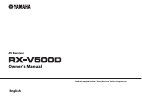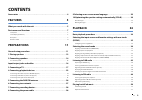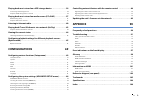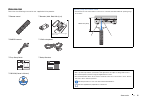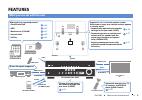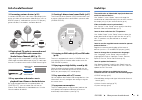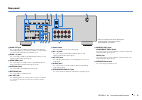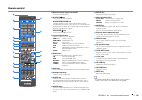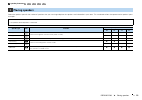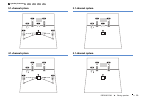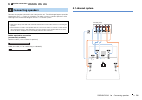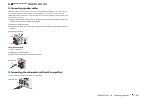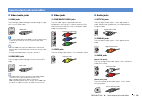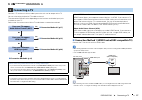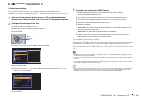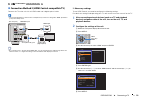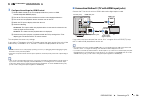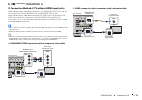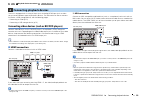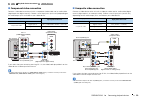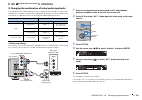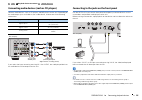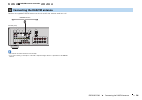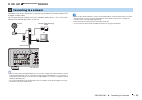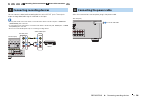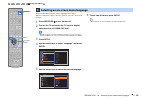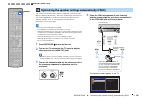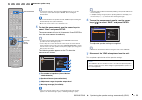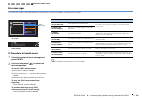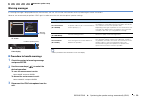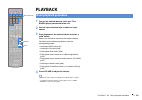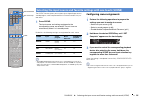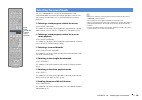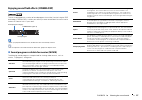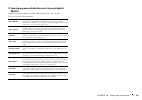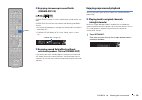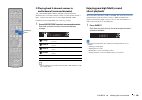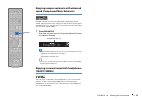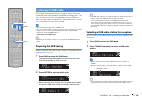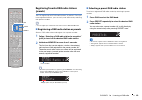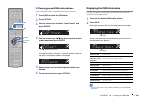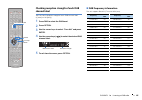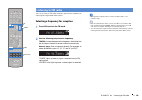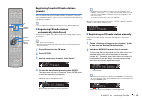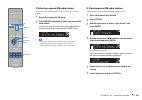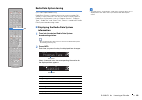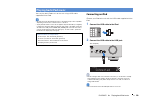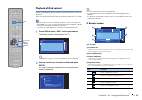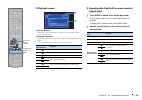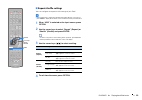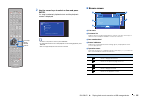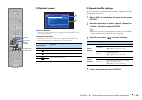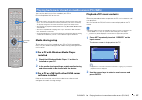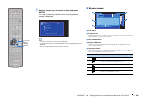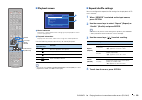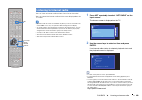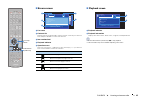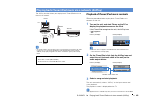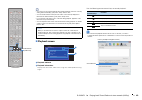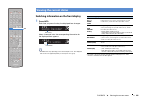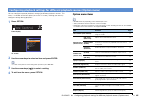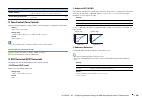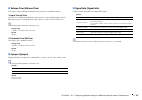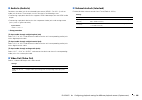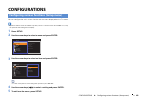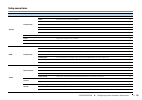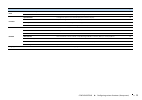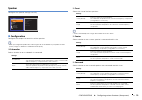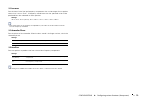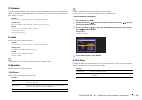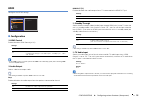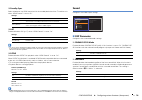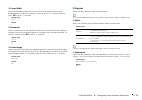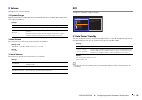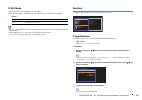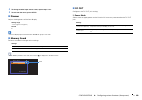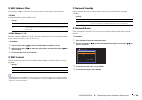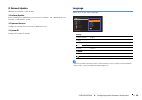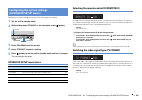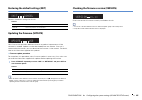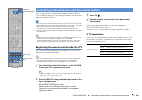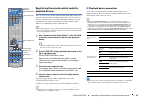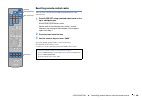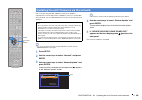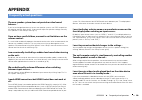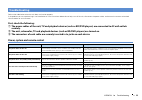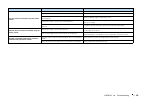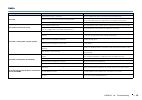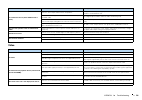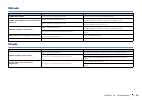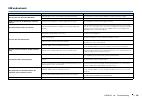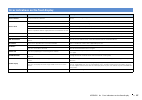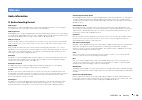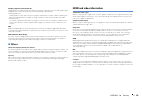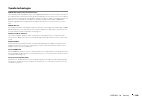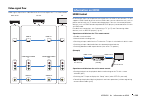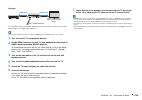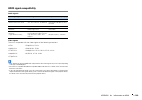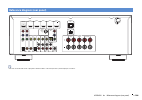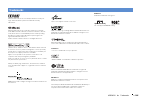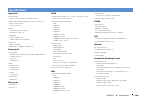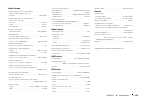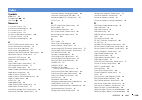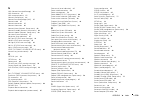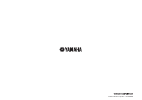- DL manuals
- Yamaha
- Receiver
- RX-V500D
- Owner's Manual
Yamaha RX-V500D Owner's Manual
Summary of RX-V500D
Page 1
English read the supplied booklet “safety brochure” before using the unit. Av receiver owner’s manual.
Page 2: Contents
En 2 contents accessories . . . . . . . . . . . . . . . . . . . . . . . . . . . . . . . . . . . . . . . . . . . . . . . . . . . . . . 4 features 5 what you can do with the unit . . . . . . . . . . . . . . . . . . . . . . . . . . . . . . . . . . . . 5 part names and functions . . . . . . . . . . . . ...
Page 3
En 3 playing back music stored on a usb storage device . . . . . . . . . . . . . . . 54 connecting a usb storage device . . . . . . . . . . . . . . . . . . . . . . . . . . . . . . . . . . . . . . . . . . . . . . . . . . . . . . . . . . . . . . . . . . 54 playback of usb storage device contents . . ....
Page 4
Accessories en 4 accessories check that the following accessories are supplied with the product. remote control batteries (aaa, r03, um-4) (x2) dab/fm antenna ypao microphone easy setup guide safety brochure cd-rom (owner’s manual) insert the batteries the right way round. Operating ra...
Page 5: Features
Features ➤ what you can do with the unit en 5 features what you can do with the unit av receiver (the unit) speakers bd/dvd player hdmi control audio/video audio/video (via hdmi or mhl) tv remote control audio hdmi control audio audio/video tv sequential operation of a tv, av receiver, and bd/dvd pl...
Page 6
Features ➤ what you can do with the unit en 6 full of useful functions! ❑ connecting various devices (p.22) a number of hdmi jacks and various input/output jacks on the unit allow you to connect video devices (such as bd/dvd players), audio devices (such as cd players), game consoles, camcorders, an...
Page 7
Features ➤ part names and functions en 7 front panel 1 z (power) key turns on/off (standby) the unit. 2 standby indicator lights up when the unit is in standby mode under any of the following conditions. • hdmi control is enabled (p.75) • standby through is enabled (p.75) • network standby is enable...
Page 8
Features ➤ part names and functions en 8 front display (indicators) 1 hdmi lights up when hdmi signals are being input or output. Out lights up when hdmi signals are being output. 2 cinema dsp lights up when cinema dsp (p.37) is working. Cinema dsp n lights up when cinema dsp 3d (p.39) is working. 3...
Page 9
Features ➤ part names and functions en 9 rear panel 1 hdmi out jack for connecting to an hdmi-compatible tv and outputting video/audio signals (p.17). When using arc, tv audio signal can also be input through the hdmi out jack. 2 hdmi 1–4 jacks for connecting to hdmi-compatible playback devices and ...
Page 10
Features ➤ part names and functions en 10 remote control 1 remote control signal transmitter transmits infrared signals. 2 source z key turns on/off an external device. Source/receiver key changes the device (the unit or external device) that is operated with the remote control (p.87). You can opera...
Page 11: Preparations
Preparations ➤ general setup procedure en 11 preparations this completes all the preparations. Enjoy playing movies, music, radio and other content with the unit! General setup procedure 1 placing speakers (p.12) select the speaker layout for the number of speakers that you are using and place them ...
Page 12
Preparations ➤ placing speakers en 12 select the speaker layout for the number of speakers that you are using and place the speakers and subwoofer in your room. This section describes the representative speaker layout examples. 1 placing speakers caution • use speakers with an impedance of at least ...
Page 13
Preparations ➤ placing speakers en 13 5.1-channel system 4.1-channel system 3.1-channel system 2.1-channel system 4 5 1 2 3 9 10° to 30° 10° to 30° 4 5 1 2 9 10° to 30° 10° to 30° 1 2 3 9 1 2 9 1 speaker placement 2 3 4 5 6 7 8 9 10
Page 14
Preparations ➤ connecting speakers en 14 connect the speakers placed in your room to the unit. The following diagrams provide connections for 5.1- system as examples. For other systems, connect speakers while referring to the connection diagram for the 5.1-channel system. Cables required for connect...
Page 15
Preparations ➤ connecting speakers en 15 ■ connecting speaker cables speaker cables have two wires. One is for connecting the negative (-) terminal of the unit and the speaker, and the other is for the positive (+) terminal. If the wires are colored to prevent confusion, connect the black wire to th...
Page 16
Preparations ➤ input/output jacks and cables en 16 ■ video/audio jacks ❑ hdmi jacks transmit digital video and digital sound through a single jack. Use an hdmi cable. • use a 19-pin hdmi cable with the hdmi logo. We recommend using a cable less than 5.0 m (16.4 ft) long to prevent signal quality deg...
Page 17
Preparations ➤ connecting a tv en 17 connect a tv to the unit so that video input to the unit can be output to the tv. You can also enjoy playback of tv audio on the unit. The connection method varies depending on the functions and video input jacks available on your tv. Refer to the instruction man...
Page 18
Preparations ➤ connecting a tv en 18 ❑ necessary settings to use hdmi control and arc, you need to configure the following settings. For details on settings and operating your tv, refer to the instruction manual for the tv. 1 after connecting external devices (such as a tv and playback devices) and ...
Page 19
Preparations ➤ connecting a tv en 19 ■ connection method 2 (hdmi control-compatible tv) connect the tv to the unit with an hdmi cable and a digital optical cable. • the following explanation is based on the assumption that you have not changed the “hdmi” parameters (p.75) in the “setup” menu. • by c...
Page 20
Preparations ➤ connecting a tv en 20 3 configure the settings for hdmi control. A enable hdmi control on the tv and playback devices (such as a hdmi control-compatible bd/dvd player). B turn off the tv’s main power and then turn off the unit and playback devices. C turn on the unit and playback devi...
Page 21
Preparations ➤ connecting a tv en 21 ■ connection method 4 (tv without hdmi input jacks) when connecting any video device to the av 1–2 (component video) jacks of the unit, connect the tv to the monitor out (component video) jacks. When connecting any video device to the av 3–6 (video) jacks or the ...
Page 22
Preparations ➤ connecting playback devices en 22 the unit is equipped with a variety of input jacks including hdmi input jacks to allow you to connect different types of playback devices. For information on how to connect an ipod or a usb storage device, see the following pages. – connecting an ipod...
Page 23
Preparations ➤ connecting playback devices en 23 ■ component video connection connect a video device to the unit with a component video cable and an audio cable (digital optical or digital coaxial). Choose a set of input jacks (on the unit) depending on the audio output jacks available on your video...
Page 24
Preparations ➤ connecting playback devices en 24 ■ changing the combination of video/audio input jacks if the combination of video/audio input jacks available on the unit does not match your video device, change its combination according to the output jacks of your device. You can connect a video de...
Page 25
Preparations ➤ connecting playback devices en 25 connecting audio devices (such as cd players) connect audio devices such as cd players and md players to the unit. Depending on the audio output jacks available on your audio device, choose one of the following connections. If you select the input sou...
Page 26
Preparations ➤ connecting the dab/fm antenna en 26 connect the supplied dab/fm antenna to the unit and fix the antenna ends to a wall. • the antenna should be stretched out horizontally. • if you cannot obtain good reception on the radio, adjust the height, direction or placement of the dab/fm anten...
Page 27
Preparations ➤ connecting to a network en 27 connect the unit to your router with a commercially-available stp network cable (cat-5 or higher straight cable). You can enjoy internet radio or music files stored on media servers, such as pcs and network attached storage (nas), on the unit. • if you ar...
Page 28
Preparations ➤ connecting recording devices en 28 you can connect video/audio recording devices to the av out jacks. These jacks output analog video/audio signals selected as the input. • to copy video/audio from a video device, connect the video device to the av 5–6 jacks or video aux (video/audio)...
Page 29
Preparations ➤ selecting an on-screen menu language en 29 select the desired on-screen menu language from english (default), japanese, french, german, spanish, russian, italian and chinese. 1 press receiver z to turn on the unit. 2 turn on the tv and switch the tv input to display video from the uni...
Page 30
Preparations ➤ optimizing the speaker settings automatically (ypao) en 30 the yamaha parametric room acoustic optimizer (ypao) function detects speaker connections, measures the distances from them to your listening position(s), and then automatically optimizes the speaker settings, such as volume b...
Page 31
Preparations ➤ optimizing the speaker settings automatically (ypao) en 31 • to cancel the operation, disconnect the ypao microphone, or use the cursor keys to select “exit” and press enter, before starting the measurement. • do not stand between the speakers and the ypao microphone during the measur...
Page 32
Preparations ➤ optimizing the speaker settings automatically (ypao) en 32 error messages if any error message is displayed during the measurement, resolve the problem and perform ypao again. Tv screen front display ■ procedure to handle errors 1 check the content of error message and press enter. 2 ...
Page 33
Preparations ➤ optimizing the speaker settings automatically (ypao) en 33 warning messages if a warning message is displayed after the measurement, you can still save the measurement results by following on-screen instructions. However, we recommend you perform ypao again in order to use the unit wi...
Page 34: Playback
Playback ➤ basic playback procedure en 34 playback 1 turn on the external devices (such as a tv or bd/dvd player) connected to the unit. 2 use the input selection keys to select an input source. 3 start playback on the external device or select a radio station. Refer to the instruction manual for th...
Page 35
Playback ➤ selecting the input source and favorite settings with one touch (scene) en 35 the scene function allows you to select the assigned input source, sound program, and compressed music enhancer on/off with just one touch. 1 press scene. The input source and settings registered to the correspo...
Page 36
Playback ➤ selecting the sound mode en 36 the unit is equipped with a variety of sound programs and surround decoders that allow you to enjoy playback sources with your favorite sound mode (such as sound field effect or stereo playback). ❑ selecting a sound program suitable for movies • press movie ...
Page 37
Playback ➤ selecting the sound mode en 37 enjoying sound field effects (cinema dsp) the unit is equipped with a variety of sound programs that utilize yamaha’s original dsp technology (cinema dsp). It allows you to easily create sound fields like actual movie theaters or concert halls in your room. ...
Page 38
Playback ➤ selecting the sound mode en 38 ■ sound programs suitable for music/stereo playback (music) the following sound programs are optimized for listening to music sources. You can also select stereo playback. Hall in munich this program simulates a munich concert hall with approximately 2,500 s...
Page 39
Playback ➤ selecting the sound mode en 39 ■ enjoying stereoscopic sound fields (cinema dsp 3d) cinema dsp 3d creates a natural stereoscopic sound field in your room. Cinema dsp 3d functions when both of the following conditions are met. • one of the sound programs (except 2ch stereo and 5ch stereo) ...
Page 40
Playback ➤ selecting the sound mode en 40 ■ playing back 2-channel sources in multichannel (surround decoder) the surround decoder enables unprocessed multichannel playback from 2-channel sources. When a multichannel source is input, it works the same way as the straight decode mode. For details on ...
Page 41
Playback ➤ selecting the sound mode en 41 enjoying compressed music with enhanced sound (compressed music enhancer) compressed music enhancer adds depth and breadth to the sound, allowing you to enjoy a dynamic sound close to the original sound before it was compressed. This function can be used alo...
Page 42
Playback ➤ listening to dab radio en 42 dab (digital audio broadcasting) uses digital signals for clearer sound and more stable reception compared to analog signals. The unit can also receive dab+ (an upgraded version of dab) that allows for more stations using mpeg-4 audio codec (aac+), which has a...
Page 43
Playback ➤ listening to dab radio en 43 registering favorite dab radio stations (presets) you can register up to 40 dab radio stations as presets. Once you have registered stations, you can easily tune into them by selecting their preset numbers. • you can register up to 40 favorite radio stations e...
Page 44
Playback ➤ listening to dab radio en 44 ■ clearing preset dab radio stations clear dab radio stations registered to the preset numbers. 1 press dab to select the dab band. 2 press option. 3 use the cursor keys to select “clear preset” and press enter. 4 use the cursor keys (q/w) to select a preset s...
Page 45
Playback ➤ listening to dab radio en 45 checking reception strength of each dab channel label you can check reception strength of each dab channel label (0 [none] to 100 [best]). 1 press dab to select the dab band. 2 press option. 3 use the cursor keys to select “tune aid” and press enter. 4 use the...
Page 46
Playback ➤ listening to fm radio en 46 you can tune into an fm radio station by specifying its frequency or selecting from registered radio stations. Selecting a frequency for reception 1 press fm to select the fm band. 2 use the following keys to set a frequency. Tuning: increase/decrease the frequ...
Page 47
Playback ➤ listening to fm radio en 47 registering favorite fm radio stations (presets) you can register up to 40 fm radio stations as presets. Once you have registered stations, you can easily tune into them by selecting their preset numbers. • you can register up to 40 favorite radio stations each...
Page 48
Playback ➤ listening to fm radio en 48 ■ selecting a preset fm radio station tune into a registered fm radio station by selecting its preset number. 1 press fm to select the fm band. 2 press preset repeatedly to select the desired fm radio station. You can also enter a preset number (01 to 40) direc...
Page 49
Playback ➤ listening to fm radio en 49 radio data system tuning (u.K. And europe models only) radio data system is a data transmission system used by fm stations in many countries. The unit can receive various types of radio data system data, such as “program service”, “program type,” “radio text” a...
Page 50
Playback ➤ playing back ipod music en 50 you can play back ipod music on the unit using a usb cable supplied with the ipod. • an ipod may not be detected by the unit or some features may not be compatible, depending on the model or software version of the ipod. • to play back ipod videos on the unit...
Page 51
Playback ➤ playing back ipod music en 51 playback of ipod content follow the procedure below to operate the ipod contents and start playback. You can control the ipod with the menu displayed on the tv screen. • operations with tv screen are available only when your tv is connected to the unit via hd...
Page 52
Playback ➤ playing back ipod music en 52 ■ playback screen 1 status indicators display the current repeat/shuffle settings (p.53) and playback status (such as play/pause). 2 playback information displays the artist name, album name, song title, and elapsed time/song length. Use the following remote ...
Page 53
Playback ➤ playing back ipod music en 53 ■ repeat/shuffle settings you can configure the repeat/shuffle settings of your ipod. • during simple play, configure the repeat/shuffle settings directly on your ipod or press mode to display the tv menu screen and then follow the procedure below. 1 when “us...
Page 54
Playback ➤ playing back music stored on a usb storage device en 54 you can play back music files stored on a usb storage device on the unit. Refer to the instruction manuals for the usb storage device for more information. The unit supports usb mass storage class devices (fat16 or fat32 format). • t...
Page 55
Playback ➤ playing back music stored on a usb storage device en 55 2 use the cursor keys to select an item and press enter. If a song is selected, playback starts and the playback screen is displayed. • to return to the previous screen, press return. • to switch between the browse and playback scree...
Page 56
Playback ➤ playing back music stored on a usb storage device en 56 ■ playback screen 1 status indicators display the current repeat/shuffle settings (p.56) and playback status (such as play/pause). 2 playback information displays the artist name, album name, song title, and elapsed time. Use the fol...
Page 57
Playback ➤ playing back music stored on media servers (pcs/nas) en 57 you can play back music files stored on your pc or dlna-compatible nas on the unit. • to use this function, the unit and your pc must be connected to the same router (p.27). You can check whether the network parameters (such as th...
Page 58
Playback ➤ playing back music stored on media servers (pcs/nas) en 58 3 use the cursor keys to select an item and press enter. If a song is selected, playback starts and the playback screen is displayed. • to return to the previous screen, press return. • to switch between the browse and playback sc...
Page 59
Playback ➤ playing back music stored on media servers (pcs/nas) en 59 ■ playback screen 1 status indicators display the current repeat/shuffle settings (p.59) and playback status (such as play/pause). 2 playback information displays the artist name, album name, song title, and elapsed time. Use the ...
Page 60
Playback ➤ listening to internet radio en 60 you can listen to internet radio stations from all over the world. You can control the internet radio with the menu displayed on the tv screen. • operations with tv screen are available only when your tv is connected to the unit via hdmi. If not, carry ou...
Page 61
Playback ➤ listening to internet radio en 61 ■ browse screen 1 list name 2 contents list displays the list of internet radio content. Use the cursor keys to select an item and press enter to confirm the selection. 3 item number/total 4 playback indicator 5 operation menu press the cursor key (r) and...
Page 62
Playback ➤ playing back itunes/ipod music via a network (airplay) en 62 the airplay function allows you to play back itunes/ipod music on the unit via network. • to use this function, the unit and your pc or ipod must be connected to the same router (p.27). You can check whether the network paramete...
Page 63
Playback ➤ playing back itunes/ipod music via a network (airplay) en 63 • you can turn on the unit automatically when starting playback on itunes or ipod by setting “network standby” (p.82) in the “setup” menu to “on”. • you can edit the network name (the unit’s name on the network) displayed on itu...
Page 64
Playback ➤ viewing the current status en 64 switching information on the front display 1 press info. Each time you press the key, the displayed item changes. About 3 seconds later, the corresponding information for the displayed item appears. • available items vary depending on the selected input so...
Page 65
Playback ➤ configuring playback settings for different playback sources (option menu) en 65 you can configure separate playback settings for different playback sources. This menu is available on the front panel (or on the tv screen), allowing you to easily configure settings during playback. 1 press...
Page 66
Playback ➤ configuring playback settings for different playback sources (option menu) en 66 ■ tone control (tone control) adjusts the high-frequency range (treble) and low-frequency range (bass) of sounds. Choices treble (treble), bass (bass) setting range -6.0 db to bypass (bypass) to +6.0 db, *0.5...
Page 67
Playback ➤ configuring playback settings for different playback sources (option menu) en 67 ■ volume trim (volume trim) fine-adjusts volume difference between input sources or subwoofer volume. ❑ input trim (in.Trim) corrects volume differences between input sources. If you are bothered by volume di...
Page 68
Playback ➤ configuring playback settings for different playback sources (option menu) en 68 ■ audio in (audio in) combines the video jack of the selected input source (hdmi 1–5 or av 1–2) with an audio jack of others. For example, use this function in the following cases. • connecting a playback dev...
Page 69: Configurations
Configurations ➤ configuring various functions (setup menu) en 69 configurations you can configure the unit’s various function with the menu displayed on the tv screen. • operations with tv screen are available only when your tv is connected to the unit via hdmi. If not, carry out operations while v...
Page 70
Configurations ➤ configuring various functions (setup menu) en 70 setup menu items menu item function page speaker configuration subwoofer selects whether or not a subwoofer is connected. 72 front selects the size of the front speakers. 72 center selects whether or not a center speaker is connected ...
Page 71
Configurations ➤ configuring various functions (setup menu) en 71 eco auto power standby sets the amount of time for the auto-standby function. 78 eco mode enables/disables the eco mode (power saving mode). 79 function input rename changes the input source name displayed on the front display. 79 dim...
Page 72
Configurations ➤ configuring various functions (setup menu) en 72 speaker configures the speaker settings manually. ■ configuration configures the output characteristics of the speakers. • when you configure the speaker size, select “large” if the woofer diameter of your speaker is 16 cm (6-1/4”) or...
Page 73
Configurations ➤ configuring various functions (setup menu) en 73 ❑ crossover sets the lower limit of the low-frequency components that can be output from a speaker whose size is set to “small”. A frequency sound lower than the specified value will be produced from the subwoofer or front speakers. S...
Page 74
Configurations ➤ configuring various functions (setup menu) en 74 ■ distance sets the distance between each speaker and listening position so that sounds from the speakers reach the listening position at the same time. First, select the unit of distance from “meter” or “feet”. Choices front l, front...
Page 75
Configurations ➤ configuring various functions (setup menu) en 75 hdmi configures the hdmi settings. ■ configuration ❑ hdmi control enables/disables hdmi control (p.101). Settings • to use hdmi control, you need to perform the hdmi control link setup (p.101) after connecting hdmi control-compatible ...
Page 76
Configurations ➤ configuring various functions (setup menu) en 76 ❑ standby sync select whether to use hdmi control to link the standby behavior of the tv and the unit when “hdmi control” is set to “on”. Settings ❑ arc enables/disables arc (p.17) when “hdmi control” is set to “on”. Settings • you do...
Page 77
Configurations ➤ configuring various functions (setup menu) en 77 ❑ center width adjusts the broadening effect of the center sound field. Higher to enhance the broadening effect, and lower to reduce it (closer to center). This setting is effective when “bplii music” is selected. Setting range 0 to 7...
Page 78
Configurations ➤ configuring various functions (setup menu) en 78 ■ volume configures the volume settings. ❑ dynamic range selects the dynamic range adjustment method for bitstream audio (dolby digital and dts signals) playback. Settings ❑ max volume sets the maximum volume to prevent excessive loud...
Page 79
Configurations ➤ configuring various functions (setup menu) en 79 ■ eco mode enables/disables the eco (power saving) mode. When the eco mode is enabled, you can reduce the unit’s power consumption. Settings • be sure to press enter to restart the unit after selecting a setting. The new setting will ...
Page 80
Configurations ➤ configuring various functions (setup menu) en 80 4 to change another input source name, repeat steps 1 to 3. 5 to exit from the menu, press setup. ■ dimmer adjusts the brightness of the front display. Setting range -4 to 0 (higher to brighten) default 0 • the front display may becom...
Page 81
Configurations ➤ configuring various functions (setup menu) en 81 network configures the network settings. ■ information displays the network information on the unit. ■ ip address configures the network parameters (such as ip address). ❑ dhcp select whether to use a dhcp server. Settings ■ manual ne...
Page 82
Configurations ➤ configuring various functions (setup menu) en 82 ■ mac address filter sets the mac address filter to limit access to the unit from other network devices. ❑ filter enables/disables the mac address filter. Settings ❑ mac address 1–10 specifies the mac addresses (up to 10) of the netwo...
Page 83
Configurations ➤ configuring various functions (setup menu) en 83 ■ network update updates the firmware via the network. ❑ perform update starts the process to update the unit’s firmware. For details, see “updating the unit’s firmware via the network” (p.89). ❑ firmware version displays the version ...
Page 84
Configurations ➤ configuring the system settings (advanced setup menu) en 84 configure the system settings of the unit while viewing the front display. 1 set the unit to standby mode. 2 while holding down straight on the front panel, press z (power). 3 press program to select an item. 4 press straig...
Page 85
Configurations ➤ configuring the system settings (advanced setup menu) en 85 restoring the default settings (init) restores the default settings for the unit. Choices updating the firmware (update) new firmware that provides additional features or product improvements will be released as needed. Upd...
Page 86
Configurations ➤ controlling external devices with the remote control en 86 you can use the unit’s remote control to operate external devices (such as bd/dvd players) if you have registered the remote control code of the external device. • you cannot control an external device that does not have a r...
Page 87
Configurations ➤ controlling external devices with the remote control en 87 registering the remote control codes for playback devices you can use the unit’s remote control to operate playback devices if you have registered their remote control codes. You can also use the input selection keys to chan...
Page 88
Configurations ➤ controlling external devices with the remote control en 88 resetting remote control codes you can reset a remote control code registered to each input selection key. 1 press code set using a pointed object such as the tip of a ballpoint pen. Source/receiver blinks twice. Perform eac...
Page 89
Configurations ➤ updating the unit’s firmware via the network en 89 new firmware that provides additional features or product improvements will be released as needed. If the unit is connected to the internet, you can download the firmware via the network and update it. • you can also update the firm...
Page 90: Appendix
Appendix ➤ frequently asked questions en 90 appendix the new speaker system does not provide an ideal sound balance... If you have changed speakers or have a new speaker system, use ypao to optimize the speaker settings again (p.30). If you want to adjust the speaker settings manually, use “speaker”...
Page 91
Appendix ➤ troubleshooting en 91 refer to the table below when the unit does not function properly. If the problem you are experiencing is not listed below or if the instructions below do not help, turn off the unit, disconnect the power cable, and contact the nearest authorized yamaha dealer or ser...
Page 92
Appendix ➤ troubleshooting en 92 the unit cannot be controlled using the remote control. The unit is out of the operating range. Use the remote control within the operating range (p.4). The batteries are weak. Replace with new batteries. The unit’s remote control sensor is exposed to direct sunlight...
Page 93
Appendix ➤ troubleshooting en 93 audio problem cause remedy no sound. Another input source is selected. Select an appropriate input source with the input selection keys. Signals that the unit cannot reproduce are being input. Some digital audio formats cannot be played back on the unit. To check the...
Page 94
Appendix ➤ troubleshooting en 94 video no sound from the tv (when hdmi control is used). The tv is set to output audio from the tv speakers. Change the audio output setting on your tv so that the tv audio is output from the speakers connected to the unit. A tv that does not support arc is connected ...
Page 95
Appendix ➤ troubleshooting en 95 dab radio fm radio problem cause remedy no dab radio reception. An initial scan has not been performed. Perform an initial scan to receive dab radio (p.42). No dab radio reception even after performing an initial scan. Reception strength of dab radio is poor. Check r...
Page 96
Appendix ➤ troubleshooting en 96 usb and network problem cause remedy the unit does not detect the usb device. The usb device is not connected to the usb jack securely. Turn off the unit, reconnect your usb device, and turn the unit on again. The file system of the usb device is not fat16 or fat32. ...
Page 97
Appendix ➤ error indications on the front display en 97 error indications on the front display message cause remedy access denied access to the pc is denied. Configure the sharing settings and select the unit as a device to which music contents are shared (p.57). Access error the unit cannot access ...
Page 98
Appendix ➤ glossary en 98 audio information ■ audio decoding format dolby digital dolby digital is a compressed digital audio format developed by dolby laboratories, inc. That supports 5.1-channel audio. This technology is used for audio on most dvd discs. Dolby digital plus dolby digital plus is a ...
Page 99
Appendix ➤ glossary en 99 sampling frequency/quantization bit sampling frequency and quantization bits indicate the quantity of information when an analog audio signal is digitized. These values are noted as in the following example: “48 khz/24-bit”. • sampling frequency sampling frequency (the numb...
Page 100
Appendix ➤ glossary en 100 yamaha technologies cinema dsp (digital sound field processor) since the dolby surround and dts systems were originally designed for use in movie theaters, their effect is best experienced in a theater that has many speakers designed for acoustic effects. Since home condit...
Page 101
Appendix ➤ information on hdmi en 101 video signal flow video signals input from a video device to the unit are output to a tv as shown below. Hdmi control hdmi control allows you to operate external devices via hdmi. If you connect a tv that supports hdmi control to the unit with an hdmi cable, you...
Page 102
Appendix ➤ information on hdmi en 102 (example) to use hdmi control, you need to perform the following hdmi control link setup after connecting the tv and playback devices. • this setup is required every time you add a new hdmi control-compatible device to your system. 1 turn on the unit, tv, and pl...
Page 103
Appendix ➤ information on hdmi en 103 hdmi signal compatibility audio signals video signals the unit is compatible with the video signals of the following resolutions: • when cppm copy-protected dvd-audio is played back, video/audio signals may not be output, depending on the type of the dvd player....
Page 104
Appendix ➤ reference diagram (rear panel) en 104 • the area around the video/audio output jacks is marked in white on the actual product to prevent improper connections. Reference diagram (rear panel) front center surround av 1 av 2 av 3 av 5 av 6 optical coaxial coaxial optical ( tv ) component vid...
Page 105
Appendix ➤ trademarks en 105 manufactured under license from dolby laboratories. Dolby, pro logic and the double-d symbol are trademarks of dolby laboratories. Manufactured under license under u.S. Patent nos: 5,956,674; 5,974,380; 6,226,616; 6,487,535; 7,212,872; 7,333,929; 7,392,195; 7,272,567 & o...
Page 106
Appendix ➤ specifications en 106 input jacks • analog audio audio x 4 (av 5–6, audio, v-aux [mini jack]) • digital audio (supported frequencies: 32 khz to 96 khz) optical x 2 (av 1, av 4) coaxial x 2 (av 2–3) • video composite x 5 (av 3–6, v-aux) component x 2 (av 1–2) • hdmi input hdmi x 5 (hdmi 1–...
Page 107
Appendix ➤ specifications en 107 audio section • rated output power (2-channel driven) (20 hz to 20 khz, 0.09% thd, 6 ) front l/r .................................................................80 w+80 w • rated output power (1-channel driven) (1 khz, 0.9% thd, 6 ) front l/r ........................
Page 108
Appendix ➤ index en 108 symbols ★/★★ keys 10 envelope icon (p) 89 lock icon (o) 80 numerics 2.1-channel system 13 2ch stereo (sound program) 38 3.1-channel system 13 4.1-channel system 13 4k signal (video signal resolution) 103 5.1-channel system 13 , 14 5ch stereo (sound program) 38 a a.Drc (dsp/su...
Page 109
Appendix ➤ index en 109 dolby pro logic ii music (surround decoder) 40 drama (sound program) 37 dsd (direct stream digital) 98 dsp level (dsp/surround, option menu) 66 dsp parameter (sound, setup menu) 76 dsp program (front display information) 64 dsp/surround (option menu) 66 dts neo:6 cinema (surr...
Page 110
Appendix ➤ index en 110 n nas (network attached storage) 27 nas connection 27 nas content playback 57 network (setup menu) 81 network attached storage (nas) 27 network cable 27 network connection 27 network information 81 network name (network, setup menu) 82 network standby (network, setup menu) 82...
Page 111
Appendix ➤ index en 111 stp network cable 27 straight (sound mode) 39 straight decode 39 subnet mask (information, setup menu) 81 subnet mask (ip address, setup menu) 81 subwoofer (speaker, setup menu) 72 subwoofer connection 15 subwoofer phase (speaker, setup menu) 73 subwoofer trim (volume trim, o...
Page 112
© 2013 yamaha corporation yf215a0/en.