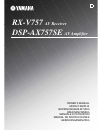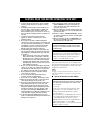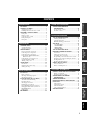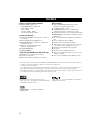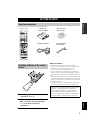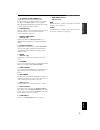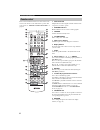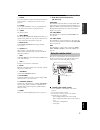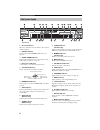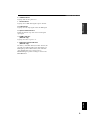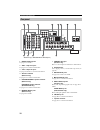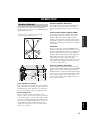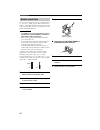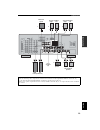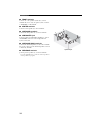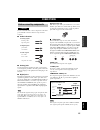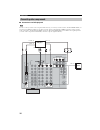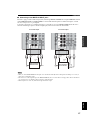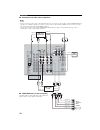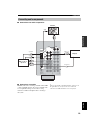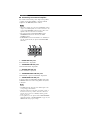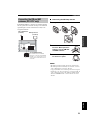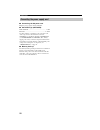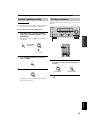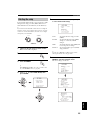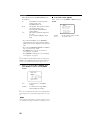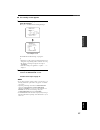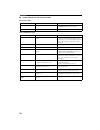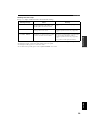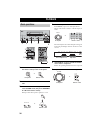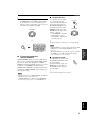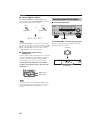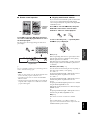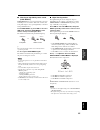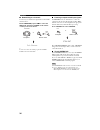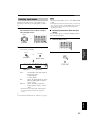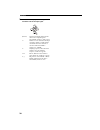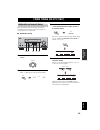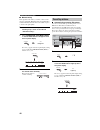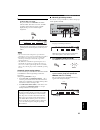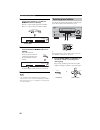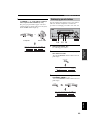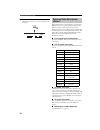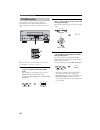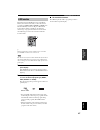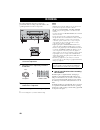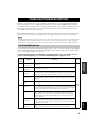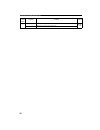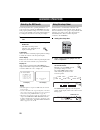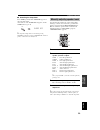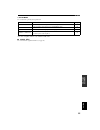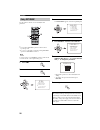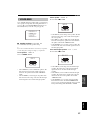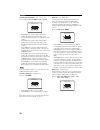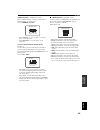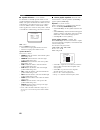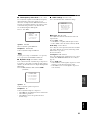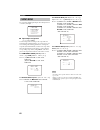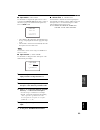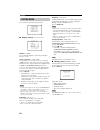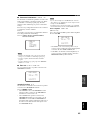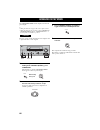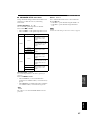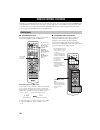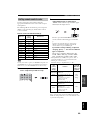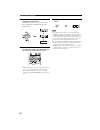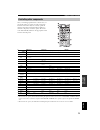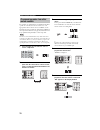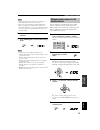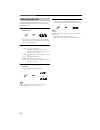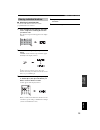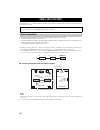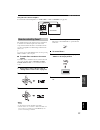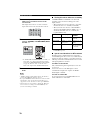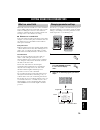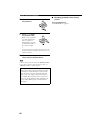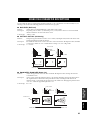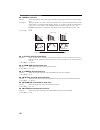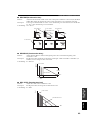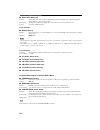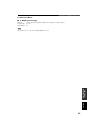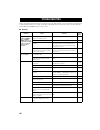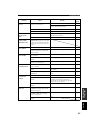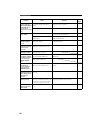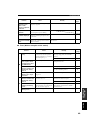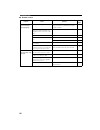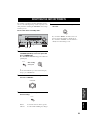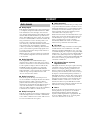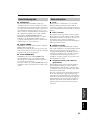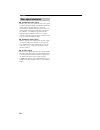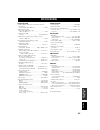- DL manuals
- Yamaha
- Stereo Receiver
- RX-V757
- Owner's Manual
Yamaha RX-V757 Owner's Manual
Summary of RX-V757
Page 1
Rx-v757 av receiver dsp-ax757se av amplifier owner’s manual mode d’emploi bedienungsanleitung bruksanvisning manuale di istruzioni manual de instrucciones gebruiksaanwijzing gb.
Page 2
Caution: read this before operating your unit. 1 to assure the finest performance, please read this manual carefully. Keep it in a safe place for future reference. 2 install this sound system in a well ventilated, cool, dry, clean place – away from direct sunlight, heat sources, vibration, dust, moi...
Page 3
1 pre p ara tion in tr oduc ti on ba s ic opera tion sound field pr ogram s a d v anced opera tion additional info rma t io n english features............................................................. 2 getting started............................................ 3 supplied accessories ..............
Page 4
Features 2 built-in 7-channel power amplifier ◆ minimum rms output power (0.06% thd, 20 hz to 20 khz, 8 ! ) front: 100 w + 100 w center: 100 w surround: 100 w + 100 w surround back: 100 w + 100 w sound field features ◆ proprietary yamaha technology for the creation of sound fields ◆ dolby digital/do...
Page 5
Getting started 3 in tr oduc ti on english please check that you received all of the following parts. 1 press the part and slide the battery compartment cover off. 2 insert four supplied batteries (aaa, r03, um-4) according to the polarity markings (+ / –) on the inside of the battery compartment. 3...
Page 6
Controls and functions 4 1 standby/on turns on this unit or sets it to the standby mode. When you turn on this unit, you will hear a click and there will be a 4 to 5-second delay before this unit can reproduce sound. In standby mode, this unit consumes a small amount of power in order to receive inf...
Page 7
Controls and functions 5 in tr oduc ti on english a phones (silent cinema) jack outputs audio signals for private listening with headphones. When you connect headphones, no signals are output to the pre out jacks or to the speakers. All dolby digital and dts audio signals are mixed down to the left ...
Page 8
Controls and functions 6 this section describes the function of each control on the remote control used to control this unit. To operate other components, see “remote control features” on page 68. 1 infrared window outputs infrared control signals. Aim this window at the component you want to operat...
Page 9
Controls and functions 7 in tr oduc ti on english c clear use to clear functions acquired when using the learn and rename features, or setting remote control codes (see page 74). D learn use to set up manufacturer codes or program functions from other remote controls (see pages 69 and 72). E sleep s...
Page 10
Controls and functions 8 1 decoder indicators when any of this unit’s decoders function, the respective indicator lights up. 2 virtual indicator lights up when virtual cinema dsp is active (see page 36). 3 silent cinema indicator lights up when headphones are connected and a sound field program is s...
Page 11
Controls and functions 9 in tr oduc ti on english k sleep indicator lights up while the sleep timer is on. L 96/24 indicator lights up when a dts 96/24 signal is input to this unit. M lfe indicator lights up when the input signal contains the lfe signal. N input channel indicators indicate the chann...
Page 12
Controls and functions 10 1 digital output jacks see page 19 for details. 2 audio component jacks see page 19 for connection information. 3 video component jacks see pages 16 and 18 for connection information. 4 antenna terminals (rx-v757 only) see page 21 for connection information. 5 presence/zone...
Page 13
Speaker setup 11 pre p ara tion english the speaker layout below shows the standard itu-r * speaker setting. You can use it to enjoy cinema dsp and multi-channel audio sources. * itu-r is the radio communication sector of the itu (international telecommunication union). Front speakers ( fr and fl) t...
Page 14
12 speaker setup be sure to connect the left channel (l), right channel (r), “+” (red) and “–” (black) properly. If the connections are faulty, no sound will be heard from the speakers, and if the polarity of the speaker connections is incorrect, the sound will be unnatural and lack bass. • if you w...
Page 15
13 speaker setup pre p ara tion english front sub woofer front a b center single pre out surround surround back presence/ zone 2 speakers surround center surround back 2 3 1 6 7 10 9 8 4 5 subwoofer system center speaker front speakers (a) surround back speakers left right left right surround speake...
Page 16
14 speaker setup ■ front terminals connect one or two speaker systems (6, 7) to these terminals. If you use only one speaker system, connect it to the front a or b terminals. ■ center terminals connect a center speaker (8) to these terminals. ■ surround terminals connect surround speakers (4, 5) to ...
Page 17
Connections 15 pre p ara tion english do not connect this unit or other components to the mains power until all connections between components are complete. ■ cable indications ■ analog jacks you can input analog signals from audio components by connecting audio pin cable to the analog jacks on this...
Page 18
16 connections ■ connections for dvd playback be sure to connect your video source components in the same way you connect your video monitor to this unit if video conv. (see page 64) is set to off. For example, if you connect your video monitor to this unit using a video connection, connect your vid...
Page 19
17 connections pre p ara tion english ■ connecting to the multi ch input jacks this unit is equipped with 8 additional input jacks (left and right front, center, left and right surround, left and right surround back and subwoofer) for discrete multi-channel input from a multi-format player, external...
Page 20
18 connections ■ connections for other video components • be sure to connect your video source components in the same way you connect your video monitor to this unit if video conv. (see page 64) is set to off. For example, if you connect your video monitor to this unit using a video connection, conn...
Page 21
19 connections pre p ara tion english ■ connections for audio components ■ connecting a turntable phono jacks are for connecting a turntable with an mm or high-output mc cartridge. If you have a turntable with a low-output mc cartridge, use an in-line boosting transformer or mc-head amplifier when c...
Page 22
20 connections ■ connecting to an external amplifier if you want to increase the power output to the speakers, or want to use another amplifier, connect an external amplifier to the pre out jacks as follows. • when audio pin plugs are connected to the pre out jacks for output to an external amplifie...
Page 23
21 connections pre p ara tion english both fm and am indoor antennas are included with this unit. In general, these antennas should provide sufficient signal strength. Connect each antenna correctly to the designated terminals. ■ connecting the am loop antenna 1 set up the am loop antenna. 2 press a...
Page 24
22 connections ■ connecting the ac power cord plug the power cord into an ac wall outlet. ■ ac outlet(s) (switched) dsp-ax757se ..................................................... 1 outlet rx-v757 ..............................................................2 outlets use these outlets to connect ...
Page 25
23 connections pre p ara tion english if you are using 4 or 6 ohm speakers, set the impedance to 4 or 6 ohms as follows before turning on the power. Be sure this unit is in the standby mode. 1 turn off the power to this unit, and while holding down straight (effect), press standby/on. This unit turn...
Page 26
Auto setup 24 this receiver employs yamaha parametric room acoustic optimizer (ypao) technology which lets you avoid troublesome listening-based speaker setup and achieves highly accurate sound adjustments. The supplied optimizer microphone collects and analyzes the sound your speakers produce in yo...
Page 27
25 auto setup pre p ara tion english for best results, make sure the room is as quiet as possible during the auto setup procedure (ypao). If there is too much ambient noise, the results may not be satisfactory. Y if your subwoofer has adjustable volume and crossover/high cut frequency controls, set ...
Page 28
26 auto setup the results displayed in the result:exit screen are as follows: sp the number of connected speakers displayed in the order: front/back/subwoofer dist the distance of the speakers from this unit displayed in the order: closest speaker distance/farthest speaker distance lvl the speaker o...
Page 29
27 auto setup pre p ara tion english ■ if a warning screen appears 1 press enter to display detailed information about the warning. Press j / i to switch between warning messages. For details about each message, see page 29. Y • warnings let you know about potential problems detected during auto set...
Page 30
28 auto setup ■ troubleshooting for auto setup procedure before auto setup errors during auto setup error message cause remedy connect mic optimizer microphone is not connected. • connect the supplied optimizer microphone to the optimizer mic jack on the front panel. Unplug hp headphones are connect...
Page 31
29 auto setup pre p ara tion english warnings after auto setup press j / i to display detailed information about individual warnings. • if the error or warning screens appears, check the cause of the problem, then perform the auto setup procedure again. • if warning w-1 appears, corrections are made...
Page 32
Playback 30 1 press standby/on (or system power on the remote control) to turn on the power. 2 turn on the video monitor connected to this unit. 3 press speakers a or b (or press amp to select the amp mode, then press speakers a or b on the remote control). Each press turns the respective speakers o...
Page 33
31 playback ba s ic opera tion english 7 select a sound field program if desired. Use program (or press amp to select the amp mode, then press one of the sound field program buttons) to select a sound field program. See page 49 for details about sound field programs. ■ to listen with headphones (“si...
Page 34
32 playback ■ selecting multi ch input press multi ch input (or multi ch in on the remote control) so that “multi ch input” appears in the front panel display and video monitor. Multi ch input when “multi ch input” is shown in the front panel display, no other source can be played. To select another...
Page 35
33 playback ba s ic opera tion english ■ remote control operation press amp to select the amp mode, then press one of the sound field program buttons to select the desired program. The name of the selected program appears in the front panel display. Y choose a sound field program based on your liste...
Page 36
34 playback • some 6.1-channel compatible discs do not have a signal (flag) which this unit can automatically detect. When playing these kinds of discs with 6.1-channel, select a decoder (pliix movie, pliix music, ex/es or ex) manually. • 6.1-channel playback is not possible even if extd sur. Is pre...
Page 37
35 playback ba s ic opera tion english ■ listening to high fidelity stereo sound (pure direct) pure direct allows you to bypass this unit’s decoders and dsp processors, and turn off the video circuitry and front panel display to enjoy pure high fidelity sound from analog and pcm sources. Press pure ...
Page 38
36 playback ■ downmixing to 2 channels you can enjoy 2-channel stereo playback even from multi- channel sources. Rotate program (or press amp to select the amp mode, then press stereo on the remote control) to select 2ch stereo. 2ch stereo y you can use a subwoofer with this program when swfr or bot...
Page 39
37 playback ba s ic opera tion english this unit comes with a variety of input jacks. Do the following to select the type of input signals you want to use. 1 rotate input (or press one of the input selector buttons on the remote control) to select the input source. 2 press input mode to select an in...
Page 40
38 playback 3 press u / d to display the following information about the input signal. (format) signal format display. When the unit cannot detect a digital signal it automatically switches to analog input. In number of source channels in the input signal. For example, a multi-channel soundtrack wit...
Page 41
Fm/am tuning (rx-v757 only) 39 ba s ic opera tion english there are 2 tuning methods; automatic and manual. Automatic tuning is effective when station signals are strong and there is no interference. ■ automatic tuning 1 rotate input to select tuner as the input source. 2 press fm/am to select the r...
Page 42
40 fm/am tuning (rx-v757 only) ■ manual tuning if the signal from the station you want to select is weak, tune into it manually. Manually tuning into an fm station will automatically switch the tuner to monaural reception to increase the signal quality. 1 select tuner and the reception band followin...
Page 43
41 fm/am tuning (rx-v757 only) ba s ic opera tion english 3 press and hold memory (man’l/auto fm) for more than 3 seconds. The preset number, the memory and auto indicators flash. After about 5 seconds, automatic presetting starts from the frequency currently displayed and proceeds toward the higher...
Page 44
42 fm/am tuning (rx-v757 only) 4 press preset/tuning l / h to select a preset station number (1 to 8) while the memory indicator is flashing. Press h to select a higher preset station number. Press l to select a lower preset station number. 5 press memory (man’l/auto fm) on the front panel while the...
Page 45
43 fm/am tuning (rx-v757 only) ba s ic opera tion english 2 press preset/tuning l / h (or preset u / d on the remote control) to select a preset station number (1 to 8). The preset group and number appear on the front panel display along with the station band, frequency and the tuned indicator light...
Page 46
44 fm/am tuning (rx-v757 only) 4 press preset/tuning (edit) again. The stations stored at the two preset assignments are exchanged. Radio data system is a data transmission system used by fm stations in many countries. The radio data system function is carried out among the network stations. This un...
Page 47
45 fm/am tuning (rx-v757 only) ba s ic opera tion english four modes are available for displaying radio data system data. The ps, pty, rt and/or ct indicators that correspond to the radio data system data services offered by the station light up in the front panel display. 1 press tuner on the remot...
Page 48
46 fm/am tuning (rx-v757 only) if you select the desired program type, this unit automatically searches all preset radio data system stations that are broadcasting a program of the required type. Y when performing this operation with the remote control, first press tuner to set the remote to tuner m...
Page 49
47 fm/am tuning (rx-v757 only) ba s ic opera tion english this function uses the eon data service on the radio data system station network. If you select the desired program type (news, info, affairs or sport), this unit automatically searches for all preset radio data system stations that are sched...
Page 50
Recording 48 recording adjustments and other operations are performed from the recording components. Refer to the operating instructions for those components. 1 turn on the power of this unit and all connected components. 2 select the source component you want to record from. 3 start playback (or se...
Page 51
Sound field program descriptions 49 sound field pr ogram s english this unit is equipped with a variety of precise digital decoders that allow you to enjoy multi-channel playback from almost any sound source (stereo or multi-channel). This unit is also equipped with a yamaha digital sound field proc...
Page 52
50 sound field program descriptions 5 sur. Standard standard processing for the selected decoder. Multi 2-ch sur. Enhanced enhanced processing for the selected decoder. Remote control button program features sources.
Page 53
51 sound field program descriptions sound field pr ogram s english you can select from the following sound fields when playing music sources, like cd, fm/am broadcasting, tapes, etc. Program selection methods vary depending on sound field program types. For details on how to select sound field progr...
Page 54
Advanced operations 52 you can display this unit’s operating information on a video monitor. If you display the set menu and sound field program parameter settings on a monitor, it is much easier to see the available options and parameters than it is by reading this information on the front panel di...
Page 55
53 advanced operations a d v anced opera tion english ■ canceling the sleep timer press sleep repeatedly until “sleep off” appears in the front panel display. After a few seconds, “sleep off” disappears, and the sleep indicator goes off. Y the sleep timer setting can also be canceled by pressing sta...
Page 56
Set menu 54 you can use the following parameters in set menu to adjust a variety of system settings and customize the way this unit operates. Change the initial settings (indicated in bold under each parameter) to reflect the needs of your listening environment. ■ auto setup use to specify which spe...
Page 57
55 set menu a d v anced opera tion english 3 option menu use to adjust the optional system parameters. * the zone 2 amplifier feature is only available for rx-v757. ■ signal info use to check audio signal information (see page 37). Item features page a)display set adjusts the brightness of the displ...
Page 58
56 set menu use the remote control to access and adjust each parameter. Y • you can change set menu parameters while the unit is reproducing sound. • if you press a sound field program button during set menu operation, the set menu is canceled. You cannot change some set menu parameters while the un...
Page 59
57 set menu a d v anced opera tion english use to manually adjust any speaker setting or compensate for video signal processing delays when using lcd monitors or projectors. Most of the sound menu parameters are set automatically when you run auto setup (see page 24). ■ speaker settings a)speaker se...
Page 60
58 set menu surround back speakers sur. B l/r sp choices: lrgx1, lrgx2, smlx2 , smlx1, none • select lrgx1 if you have a large surround back speaker. The unit directs the entire range of the surround back channel signal to the left surround back speaker. • select lrgx2 if you have 2 large surround b...
Page 61
59 set menu a d v anced opera tion english subwoofer phase subwoofer phase if bass sounds are lacking or unclear, use this feature to switch the phase of your subwoofer. Choices: normal , reverse • select normal if you do not want to reverse the phase of your subwoofer. • select reverse to reverse t...
Page 62
60 set menu ■ speaker distance c)sp distance use this feature to manually input the distance of each speaker and adjust the delay applied to respective channel. Ideally, each speaker should be the same distance from the main listening position. However, this is not possible in most home situations. ...
Page 63
61 set menu a d v anced opera tion english ■ low-frequency effect level e)lfe level use to adjust the output level of the lfe (low-frequency effect) channel according to the capacity of your subwoofer or headphones. The lfe channel carries low- frequency special effects which are only added to certa...
Page 64
62 set menu use to reassign digital input/outputs, select the input mode or rename your inputs. ■ input/output assignment a)i/o assignment you can assign jacks according to the component to be used if this unit’s initial settings do not correspond to your needs. Change the following parameters to re...
Page 65
63 set menu a d v anced opera tion english ■ input mode b)input mode use this feature to designate the input mode for sources connected to the digital input jacks when you turn on this unit (see page 37 for details about the input mode). Choices: auto , last • select auto to allow this unit to autom...
Page 66
64 set menu use to adjust the optional system parameters. ■ display settings a)display set dimmer dimmer use to adjust the brightness of the front panel display. Choices: –4 to 0 video conversion video conv. Use this feature to turn on/off conversion of composite (video) signals to both s-video and ...
Page 67
65 set menu a d v anced opera tion english ■ parameter initialization c)param. Ini use this feature to initialize the parameters for each sound field program within a sound field program group. When you initialize a sound field program group, all of the parameter values within that group revert to t...
Page 68
Advanced setup menu 66 the advanced setup menu is displayed in the front panel display. Y • during the advanced setup procedure, audio output is muted. • during the advanced setup procedure, only the standby/on, straight (effect) buttons, and program selector on the front panel are available for ope...
Page 69
67 advanced setup menu a d v anced opera tion english ■ advanced setup menu items change the initial settings (indicated in bold under each parameter) to reflect the needs of your listening environment. Speaker impedance sp imp. Use to switch the speaker impedance for this unit. Choices: 8 ! Min $% ...
Page 70
Remote control features 68 in addition to controlling this unit, the remote control can also operate other a/v components made by yamaha and other manufacturers. To control other components, you must set up remote control with the appropriate remote control codes. This remote control also has a lear...
Page 71
69 remote control features a d v anced opera tion english you can control other components by setting the appropriate manufacturer codes. Codes can be set up for each input area. The following table shows the factory preset component (library: component category) and the remote control code for each...
Page 72
70 remote control features 3 press u / d to select the name of your component’s manufacturer. You will find the names of most worldwide audio- video manufacturers in alphabetical order in the display window. 4 press one of the buttons shaded below to see if you can control your component. If you can...
Page 73
71 remote control features a d v anced opera tion english once you set the appropriate remote control codes, you can use this remote to control your other components. Note that some buttons may not correctly operate the selected component. Use the input selector buttons to select the component you w...
Page 74
72 remote control features if you want to program functions not included in the basic operations covered by the remote control code, or an appropriate remote control code is not available, do the following. You can program any of the buttons available in the component control area (see page 68). The...
Page 75
73 remote control features a d v anced opera tion english • “ng” appears in the display window if programming was unsuccessful. In this case, start over from step 4. • this remote control can learn approximately 120 functions. However depending on the signals learned, “full” may appear in the displa...
Page 76
74 remote control features you can clear all changes made in each function set, such as learned functions, renamed source names and setup manufacturer codes. 1 press clear by using a ballpoint pen or similar object. Y complete each of the following steps in 30 seconds. Other wise, the learning mode ...
Page 77
75 remote control features a d v anced opera tion english ■ clearing a learned function you can clear the function learned in a certain programmed button in each area. 1 press an input selector button to select the source component containing the function you want to clear. The selected component na...
Page 78
Zone 2 (rx-v757 only) 76 this unit allows you to configure a multi-room audio system. You can control this unit from the second room using the supplied remote control. You need the following additional equipment to use the multi-room functions of this unit: • an infrared signal receiver in the secon...
Page 79
77 zone 2 (rx-v757 only) a d v anced opera tion english using this unit’s internal amplifier to use this unit’s internal amplifier, set “zone2 amp” to “int” in set menu (see page 65). The supplied remote control can be used to control zone 2. You can even select the input source and control componen...
Page 80
78 zone 2 (rx-v757 only) 3 press an input selector button to select the input source you want to listen to in the second room. The display window shows “2: name of selected input” if the remote control is in the zone 2 mode. 4 you can control zone 2 using the input selector, standby, system power, m...
Page 81
Editing sound field parameters 79 additional info rma t io n english what really creates the rich, full tones of a live instrument are the multiple reflections from the walls of the room. In addition to making the sound “live”, these reflections enable us to tell where the player is situated, and th...
Page 82
80 editing sound field parameters 4 press u / d to select the parameters. 5 press j / i to change the parameter value. When you set a parameter to a value other than the factory-set value, an asterisk mark (*) appears by the parameter name on the on-screen display. Y if you press and hold > to chang...
Page 83
Sound field parameter descriptions 81 additional info rma t io n english you can adjust the values of certain digital sound field parameters so the sound fields are recreated accurately in your listening room. Not all of the following parameters are found in every program. ■ dsp level (dsp level) fu...
Page 84
82 sound field parameter descriptions ■ liveness (liveness) function: adjusts the reflectivity of the virtual walls in the hall by changing the rate at which the early reflections decay. Description: the early reflections of a sound source decay much faster in a room with acoustically absorbent wall...
Page 85
83 sound field parameter descriptions additional info rma t io n english ■ rev.Time (reverberation time) function: adjusts the amount of time it takes for the dense, subsequent reverberation sound to decay by 60 db (at 1 khz). This changes the apparent size of the acoustic environment over an extrem...
Page 86
84 sound field parameter descriptions ■ dialg.Lift (dialog lift) function: adjusts the height of the front and center channel sounds by assigning some of the front and center channel elements to the presence speakers. Description: the larger the parameter, the higher the position of the front and ce...
Page 87
85 sound field parameter descriptions additional info rma t io n english for dts neo:6 music: ■ c. Image (center image) function: adjusts the center image from all three front speakers to varying degrees. Control range: 0 to 1.0 initial setting: 0.3 this parameter can be set only when sur.Standard i...
Page 88
Troubleshooting 86 refer to the chart below when this unit does not function properly. If the problem you are experiencing is not listed below or if the instruction below does not help, set this unit to the standby mode, disconnect the power cord, and contact the nearest authorized yamaha dealer or ...
Page 89
87 troubleshooting additional info rma t io n english problem cause remedy refer to page the sound suddenly goes off. The protection circuitry has been activated because of a short circuit, etc. Check that the impedance selector setting is correct. 67 check that the speaker wires are not touching ea...
Page 90
88 troubleshooting problem cause remedy refer to page dolby digital or dts sources cannot be played. (dolby digital or dts indicator on the front panel display does not light up.) the connected component is not set to output dolby digital or dts digital signals. Make an appropriate setting following...
Page 91
89 troubleshooting additional info rma t io n english ■ tuner (with the exception of u.K. Model) problem cause remedy refer to page there is noise interference from digital or radio frequency equipment, or this unit. This unit is too close to the digital or high- frequency equipment. Move this unit ...
Page 92
90 troubleshooting ■ remote control problem cause remedy refer to page the remote control does not work nor function properly. Wrong distance or angle. The remote control will function within a maximum range of 6 m and no more than 30 degrees off-axis from the front panel. 7 direct sunlight or light...
Page 93
Resetting the factory presets 91 additional info rma t io n english if you want to reset all of your unit’s parameters for any reason, do the following. This procedure completely resets all parameters, including the set menu, level, assign and tuner presets. Be sure this unit is in standby mode. 1 w...
Page 94
Glossary 92 ■ dolby digital dolby digital is a digital surround sound system that gives you completely independent multi-channel audio. With 3 front channels (left, center, and right), and 2 surround stereo channels, dolby digital provides 5 full-range audio channels. With an additional channel espe...
Page 95
93 glossary additional info rma t io n english ■ cinema dsp since the dolby surround and dts systems were originally designed for use in movie theaters, their effect is best felt in a theater having many speakers and designed for acoustic effects. Since home conditions, such as room size, wall mater...
Page 96
94 glossary ■ component video signal with the component video signal system, the video signal is separated into the y signal for the luminance and the p b and p r signals for the chrominance. Color can be reproduced more faithfully with this system because each of these signals is independent. The c...
Page 97
Specifications 95 additional info rma t io n english audio section • minimum rms output power for front, center, surround, surround back 20 hz to 20 khz, 0.06% thd, 8 !% ................................... 100 w • maximum power (eiaj) [china, korea and general models] 1 khz, 10% thd, 8 !% .............