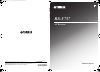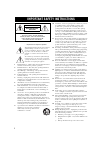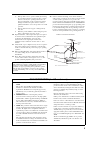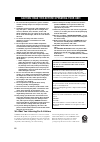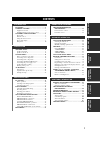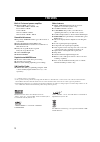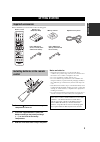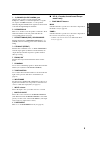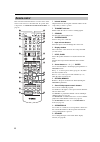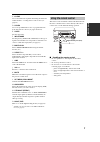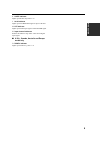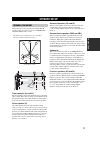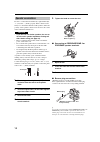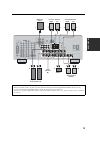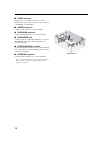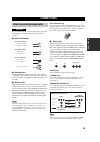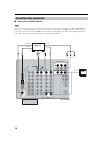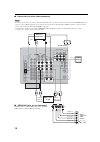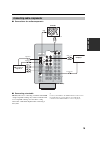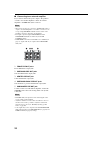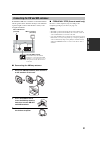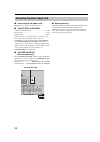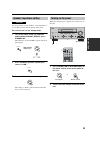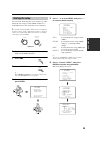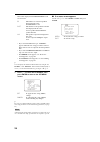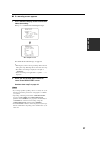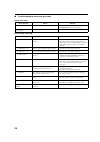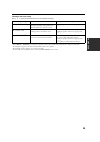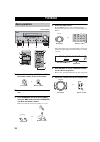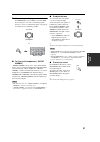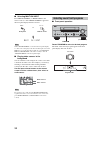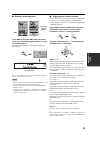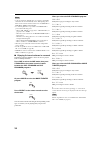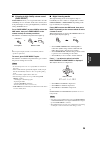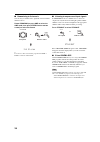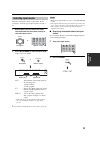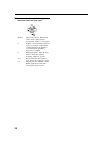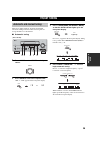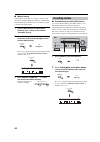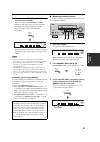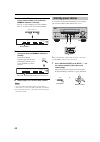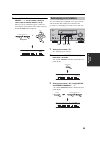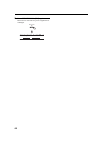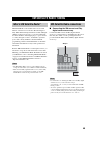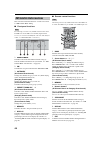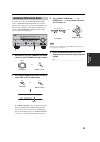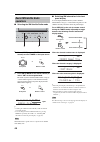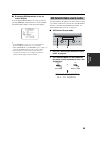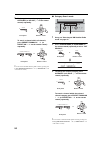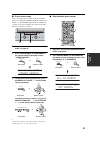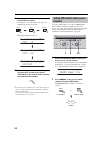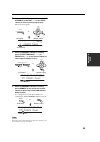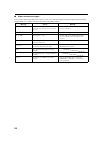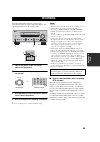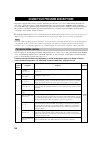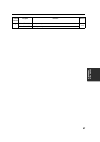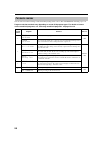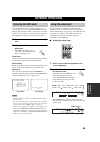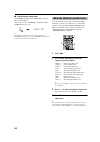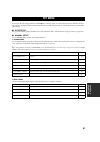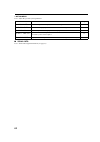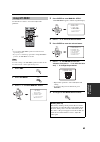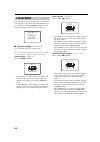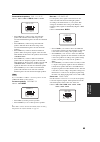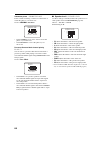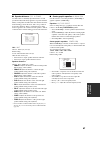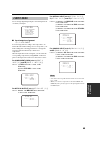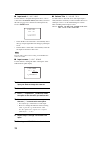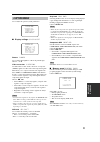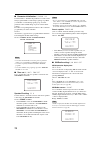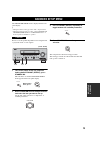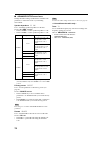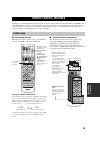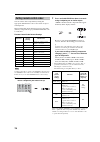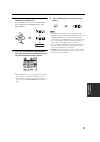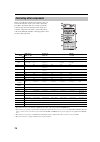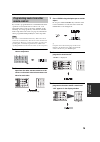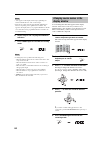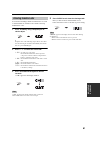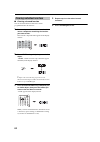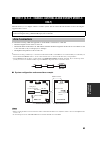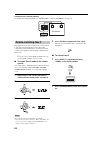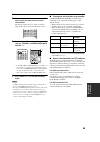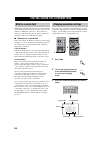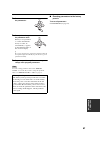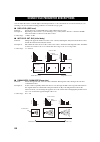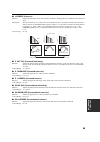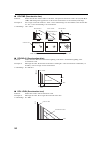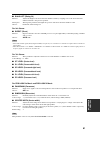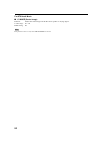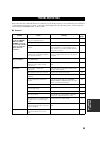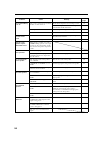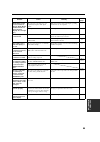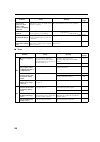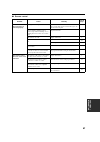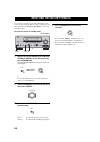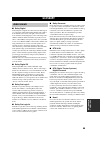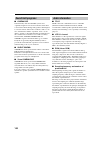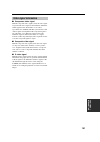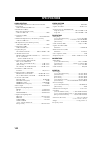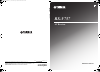- DL manuals
- Yamaha
- Stereo Receiver
- RX-V757
- Owner's Manual
Yamaha RX-V757 Owner's Manual
YAMAHA ELECTRONICS CORPORATION, USA
6660 ORANGETHORPE AVE., BUENA PARK, CALIF. 90620, U.S.A.
YAMAHA CANADA MUSIC LTD.
135 MILNER AVE., SCARBOROUGH, ONTARIO M1S 3R1, CANADA
YAMAHA ELECTRONIK EUROPA G.m.b.H.
SIEMENSSTR. 22-34, 25462 RELLINGEN BEI HAMBURG, GERMANY
YAMAHA ELECTRONIQUE FRANCE S.A.
RUE AMBROISE CROIZAT BP70 CROISSY-BEAUBOURG 77312 MARNE-LA-VALLEE CEDEX02, FRANCE
YAMAHA ELECTRONICS (UK) LTD.
YAMAHA HOUSE, 200 RICKMANSWORTH ROAD WATFORD, HERTS WD18 7GQ, ENGLAND
YAMAHA SCANDINAVIA A.B.
J A WETTERGRENS GATA 1, BOX 30053, 400 43 VÄSTRA FRÖLUNDA, SWEDEN
YAMAHA MUSIC AUSTRALIA PTY, LTD.
17-33 MARKET ST., SOUTH MELBOURNE, 3205 VIC., AUSTRALIA
© 2005 All rights reserved.
RX-V757
Printed in Malaysia
WE59930
RX-V757
AV Receiver
OWNER’S MANUAL
U
01EN_RX-V757_U-cv_version1.fm Page 1 Friday, December 24, 2004 4:29 PM
Summary of RX-V757
Page 1
Yamaha electronics corporation, usa 6660 orangethorpe ave., buena park, calif. 90620, u.S.A. Yamaha canada music ltd. 135 milner ave., scarborough, ontario m1s 3r1, canada yamaha electronik europa g.M.B.H. Siemensstr. 22-34, 25462 rellingen bei hamburg, germany yamaha electronique france s.A. Rue am...
Page 2
Important safety instructions i • explanation of graphical symbols the lightning flash with arrowhead symbol, within an equilateral triangle, is intended to alert you to the presence of uninsulated “dangerous voltage” within the product’s enclosure that may be of sufficient magnitude to constitute a...
Page 3
Important safety instructions ii example of antenna grounding mast ground clamp antenna lead in wire antenna discharge unit (nec section 810–20) grounding conductors (nec section 810–21) ground clamps power service grounding electrode system (nec art 250. Part h) electric service equipment nec – nat...
Page 4
Caution: read this before operating your unit. Iii 1 to assure the finest performance, please read this manual carefully. Keep it in a safe place for future reference. 2 install this sound system in a well ventilated, cool, dry, clean place – away from direct sunlight, heat sources, vibration, dust,...
Page 5
1 pre p ara t ion in tr oduc ti on ba s ic opera t ion sound field pr ogram s a d v anced opera t ion additional info rma t io n features............................................................. 2 getting started............................................ 3 supplied accessories ...................
Page 6
Features 2 built-in 7-channel power amplifier ◆ minimum rms output power (0.06% thd, 20 hz to 20 khz, 8 Ω ) front: 100 w + 100 w center: 100 w surround: 100 w + 100 w surround back: 100 w + 100 w sound field features ◆ proprietary yamaha technology for the creation of sound fields ◆ dolby digital/do...
Page 7
Getting started 3 in tr oduc ti on please check that you received all of the following parts. 1 press the part and slide the battery compartment cover off. 2 insert four supplied batteries (aaa, r03, um-4) according to the polarity markings (+ / –) on the inside of the battery compartment. 3 slide t...
Page 8
Controls and functions 4 1 standby/on turns on this unit or sets it to the standby mode. When you turn on this unit, you will hear a click and there will be a 4 to 5-second delay before this unit can reproduce sound. In standby mode, this unit consumes a small amount of power in order to receive inf...
Page 9
Controls and functions 5 in tr oduc ti on a phones (silent cinema) jack outputs audio signals for private listening with headphones. When you connect headphones, no signals are output to the pre out jacks or to the speakers. All dolby digital and dts audio signals are mixed down to the left and righ...
Page 10
Controls and functions 6 this section describes the function of each control on the remote control used to control this unit. To operate other components, see “remote control features” on page 75. 1 infrared window outputs infrared control signals. Aim this window at the component you want to operat...
Page 11
Controls and functions 7 in tr oduc ti on c clear use to clear functions acquired when using the learn and rename features, or setting remote control codes (see page 81). D learn use to set up manufacturer codes or program functions from other remote controls (see pages 76 and 79). E sleep sets the ...
Page 12
Controls and functions 8 1 decoder indicators when any of this unit’s decoders function, the respective indicator lights up. 2 virtual indicator lights up when virtual cinema dsp is active (see page 36). 3 silent cinema indicator lights up when headphones are connected and a sound field program is s...
Page 13
Controls and functions 9 in tr oduc ti on k sleep indicator lights up while the sleep timer is on. L 96/24 indicator lights up when a dts 96/24 signal is input to this unit. M lfe indicator lights up when the input signal contains the lfe signal. N input channel indicators indicate the channel compo...
Page 14
Controls and functions 10 1 digital output jacks see page 19 for details. 2 audio component jacks see page 19 for connection information. 3 video component jacks see pages 16 and 18 for connection information. 4 antenna terminals (except u.K. Model) see page 21 for connection information. 5 presence...
Page 15
Speaker setup 11 pre p ara t ion the speaker layout below shows the standard itu-r * speaker setting. You can use it to enjoy cinema dsp and multi-channel audio sources. * itu-r is the radio communication sector of the itu (international telecommunication union). Front speakers ( fr and fl) the fron...
Page 16
12 speaker setup be sure to connect the left channel (l), right channel (r), “+” (red) and “–” (black) properly. If the connections are faulty, no sound will be heard from the speakers, and if the polarity of the speaker connections is incorrect, the sound will be unnatural and lack bass. • if you w...
Page 17
13 speaker setup pre p ara t ion front sub woofer front a b center single pre out surround surround back presence/ zone 2 speakers surround center surround back 2 3 1 6 7 1 0 9 8 4 5 subwoofer system center speaker front speakers (a) surround back speakers left right left right surround speakers fro...
Page 18
14 speaker setup ■ front terminals connect one or two speaker systems (6, 7) to these terminals. If you use only one speaker system, connect it to the front a or b terminals. ■ center terminals connect a center speaker (8) to these terminals. ■ surround terminals connect surround speakers (4, 5) to ...
Page 19
Connections 15 pre p ara t ion do not connect this unit or other components to the mains power until all connections between components are complete. ■ cable indications ■ analog jacks you can input analog signals from audio components by connecting audio pin cable to the analog jacks on this unit. ...
Page 20
16 connections ■ connections for dvd playback be sure to connect your video source components in the same way you connect your video monitor to this unit if video conv. (see page 71) is set to off. For example, if you connect your video monitor to this unit using a video connection, connect your vid...
Page 21
17 connections pre p ara t ion ■ connecting to the multi ch input jacks this unit is equipped with 8 additional input jacks (left and right front, center, left and right surround, left and right surround back and sub woofer) for discrete multi-channel input from a multi-format player, external decod...
Page 22
18 connections ■ connections for other video components • be sure to connect your video source components in the same way you connect your video monitor to this unit if video conv. (see page 71) is set to off. For example, if you connect your video monitor to this unit using a video connection, conn...
Page 23
19 connections pre p ara t ion ■ connections for audio components ■ connecting a turntable phono jacks are for connecting a turntable with an mm or high-output mc cartridge. If you have a turntable with a low-output mc cartridge, use an in-line boosting transformer or mc-head amplifier when connecti...
Page 24
20 connections ■ connecting to an external amplifier if you want to increase the power output to the speakers, or want to use another amplifier, connect an external amplifier to the pre out jacks as follows. • when audio pin plugs are connected to the pre out jacks for output to an external amplifie...
Page 25
21 connections pre p ara t ion both fm and am indoor antennas are included with this unit. In general, these antennas should provide sufficient signal strength. Connect each antenna correctly to the designated terminals. ■ connecting the am loop antenna 1 set up the am loop antenna, then connect it ...
Page 26
22 connections ■ connecting the ac power cord plug the power cord into an ac wall outlet. ■ ac outlet(s) (switched) u.K. And australia models ................................... 1 outlet korea model ..............................................................None other models ........................
Page 27
23 connections pre p ara t ion if you are using 4 or 6 ohm speakers, set the impedance to 4 or 6 ohms as follows before turning on the power. Be sure this unit is in the standby mode. 1 turn off the power to this unit, and while holding down straight (effect), press standby/on. This unit turns on, a...
Page 28
Auto setup 24 this receiver employs yamaha parametric room acoustic optimizer (ypao) technology which lets you avoid troublesome listening-based speaker setup and achieves highly accurate sound adjustments. The supplied optimizer microphone collects and analyzes the sound your speakers produce in yo...
Page 29
25 auto setup pre p ara t ion for best results, make sure the room is as quiet as possible during the auto setup procedure (ypao). If there is too much ambient noise, the results may not be satisfactory. Y if your subwoofer has adjustable volume and crossover/high cut frequency controls, set the vol...
Page 30
26 auto setup the results displayed in the result:exit screen are as follows: sp the number of connected speakers displayed in the order: front/back/subwoofer dist the distance of the speakers from this unit displayed in the order: closest speaker distance/farthest speaker distance lvl the speaker o...
Page 31
27 auto setup pre p ara t ion ■ if a warning screen appears 1 press enter to display detailed information about the warning. Press j / i to switch between warning messages. For details about each message, see page 29. Y • warnings let you know about potential problems detected during auto setup. War...
Page 32
28 auto setup ■ troubleshooting for auto setup procedure before auto setup errors during auto setup error message cause remedy connect mic optimizer microphone is not connected. • connect the supplied optimizer microphone to the optimizer mic jack on the front panel. Unplug hp headphones are connect...
Page 33
29 auto setup pre p ara t ion warnings after auto setup press j / i to display detailed information about individual warnings. • if the error or warning screens appears, check the cause of the problem, then perform the auto setup procedure again. • if warning w-1 appears, corrections are made, but t...
Page 34
Playback 30 1 press standby/on (or system power on the remote control) to turn on the power. 2 turn on the video monitor connected to this unit. 3 press speakers a or b (or press amp to select the amp mode, then press speakers a or b on the remote control). Each press turns the respective speakers o...
Page 35
31 playback ba s ic opera t ion 7 select a sound field program if desired. Use program (or press amp to select the amp mode, then press one of the sound field program buttons) to select a sound field program. See page 56 for details about sound field programs. ■ to listen with headphones (“silent ci...
Page 36
32 playback ■ selecting multi ch input press multi ch input (or multi ch in on the remote control) so that “multi ch input” appears in the front panel display and video monitor. Multi ch input when “multi ch input” is shown in the front panel display, no other source can be played. To select another...
Page 37
33 playback ba s ic opera t ion ■ remote control operation press amp to select the amp mode, then press one of the sound field program buttons to select the desired program. The name of the selected program appears in the front panel display. Y choose a sound field program based on your listening pr...
Page 38
34 playback • some 6.1-channel compatible discs do not have a signal (flag) which this unit can automatically detect. When playing these kinds of discs with 6.1-channel, select a decoder (pliix movie, pliix music, ex/es or ex) manually. • 6.1-channel playback is not possible even if extd sur. Is pre...
Page 39
35 playback ba s ic opera t ion ■ listening to high fidelity stereo sound (pure direct) pure direct allows you to bypass this unit’s decoders and dsp processors, and turn off the video circuitry and front panel display to enjoy pure high fidelity sound from analog and pcm sources. Press pure direct ...
Page 40
36 playback ■ downmixing to 2 channels you can enjoy 2-channel stereo playback even from multi- channel sources. Rotate program (or press amp to select the amp mode, then press stereo on the remote control) to select 2ch stereo. 2ch stereo y you can use a subwoofer with this program when swfr or bot...
Page 41
37 playback ba s ic opera t ion this unit comes with a variety of input jacks. Do the following to select the type of input signals you want to use. 1 rotate input (or press one of the input selector buttons on the remote control) to select the input source. 2 press input mode to select an input mod...
Page 42
38 playback 3 press u / d to display the following information about the input signal. (format) signal format display. When the unit cannot detect a digital signal it automatically switches to analog input. In number of source channels in the input signal. For example, a multi-channel soundtrack wit...
Page 43
Fm/am tuning 39 ba s ic opera t ion there are 2 tuning methods; automatic and manual. Automatic tuning is effective when station signals are strong and there is no interference. ■ automatic tuning 1 rotate input to select tuner as the input source. 2 press fm/am to select the reception band. “fm” or...
Page 44
40 fm/am tuning ■ manual tuning if the signal from the station you want to select is weak, tune into it manually. Manually tuning into an fm station will automatically switch the tuner to monaural reception to increase the signal quality. 1 select tuner and the reception band following steps 1 and 2...
Page 45
41 fm/am tuning ba s ic opera t ion 3 press and hold memory (man’l/auto fm) for more than 3 seconds. The preset number, the memory and auto indicators flash. After about 5 seconds, automatic presetting starts from the frequency currently displayed and proceeds toward the higher frequencies. When aut...
Page 46
42 fm/am tuning 4 press preset/tuning/ch l / h to select a preset station number (1 to 8) while the memory indicator is flashing. Press h to select a higher preset station number. Press l to select a lower preset station number. 5 press memory (man’l/auto fm) on the front panel while the memory indi...
Page 47
43 fm/am tuning ba s ic opera t ion 2 press preset/tuning/ch l / h (or preset u / d on the remote control) to select a preset station number (1 to 8). The preset group and number appear on the front panel display along with the station band, frequency and the tuned indicator lights up. You can excha...
Page 48
44 fm/am tuning 4 press preset/tuning (edit) again. The stations stored at the two preset assignments are exchanged. Cd tuner md/cd-r dvd dtv/cbl v-aux vcr1 dvr/vcr2 tuned a sp search mode preset/tuning edit.
Page 49
Xm satellite radio tuning 45 ba s ic opera t ion xm satellite radio is the satellite radio service with millions of listeners across the u.S. Broadcasting live daily. Xm’s channel lineup includes more than 130 digital channels of choice from coast to coast: 68 commercial- free music channels, featur...
Page 50
46 xm satellite radio tuning this section describes the functions of each control used for xm satellite radio tuning. ■ front panel functions the following controls are only available when the unit is in the tuner mode and the xm connect and play digital antenna accessory is connected to the xm jack...
Page 51
47 xm satellite radio tuning ba s ic opera t ion to sign up for an account with the xm satellite radio service, an xm satellite radio id number is required. Follow the procedure below to check your id number, and then access the website at “http://activate.Xmradio.Com” or call “1-800-xm-radio (1-800...
Page 52
48 xm satellite radio tuning ■ selecting the xm satellite radio mode 1 rotate input (or press tuner on the remote control) to select tuner as the input source. 2 press xm (or band on the remote control) to select “xm” as the reception band. Information (such as channel number/name, category, or arti...
Page 53
49 xm satellite radio tuning ba s ic opera t ion ■ displaying xm information in the on- screen display you can display xm information on a video monitor by pressing display. It is much easier to see the available information than reading it on the front panel display. Y • in the set menu (see page 7...
Page 54
50 xm satellite radio tuning 3 to change the channel category, press category (or a-e/cat. J / i on the remote control) repeatedly. To search a channel within all channels, press preset/tuning/ch l / h (or preset/ch u / d on the remote control) repeatedly. Y you can search a channel with the quick s...
Page 55
51 xm satellite radio tuning ba s ic opera t ion ■ preset search mode prior to selecting a preset channel in the preset search mode, you should preset xm satellite radio channels. For details, see “setting xm satellite radio preset channels” on page 52. All preset channels (a1 to e8) recalls “001 pr...
Page 56
52 xm satellite radio tuning 3 press the numeric buttons to enter the desired channel number. For example, to enter the number 123, press the numeric buttons as shown below. The display changes as follows. 4 if you enter fewer than three numbers you may press ent. To tune to the channel immediately ...
Page 57
53 xm satellite radio tuning ba s ic opera t ion 3 while the memory indicator is flashing, press category (or a-e/cat. J / i on the remote control) to select a preset group (a to e). The group letter appears. 4 while the memory indicator is flashing, press preset/tuning/ch l / h (or preset/ch u / d ...
Page 58
54 xm satellite radio tuning ■ status and error messages if an operation takes longer than usual or an error occurs, one of the following messages may appear in the front panel display. In this case, read the cause and follow the corresponding remedies. Message cause remedy check antenna the xm conn...
Page 59
Recording 55 ba s ic opera t ion recording adjustments and other operations are performed from the recording components. Refer to the operating instructions for those components. 1 turn on the power of this unit and all connected components. 2 select the source component you want to record from. 3 s...
Page 60
Sound field program descriptions 56 this unit is equipped with a variety of precise digital decoders that allow you to enjoy multi-channel playback from almost any sound source (stereo or multi-channel). This unit is also equipped with a yamaha digital sound field processing (dsp) chip containing se...
Page 61
57 sound field program descriptions sound field pr ogram s 5 sur. Standard standard processing for the selected decoder. Multi 2-ch sur. Enhanced enhanced processing for the selected decoder. Remote control button program features sources.
Page 62
58 sound field program descriptions you can select from the following sound fields when playing music sources, like cd, fm/am broadcasting, tapes, etc. Program selection methods vary depending on sound field program types. For details on how to select sound field programs, see “selecting sound field...
Page 63
Advanced operations 59 a d v anced opera t ion you can display this unit’s operating information on a video monitor. If you display the set menu and sound field program parameter settings on a monitor, it is much easier to see the available options and parameters than it is by reading this informati...
Page 64
60 advanced operations ■ canceling the sleep timer press sleep repeatedly until “sleep off” appears in the front panel display. After a few seconds, “sleep off” disappears, and the sleep indicator goes off. Y the sleep timer setting can also be canceled by pressing standby on the remote control (or ...
Page 65
Set menu 61 a d v anced opera t ion you can use the following parameters in set menu to adjust a variety of system settings and customize the way this unit operates. Change the initial settings (indicated in bold under each parameter) to reflect the needs of your listening environment. ■ auto setup ...
Page 66
62 set menu 3 option menu use to adjust the optional system parameters. ■ signal info use to check audio signal information (see page 37). Item features page a)display set adjusts the brightness of the display and converts video signals. 71 b)memory guard locks sound field program parameters and oth...
Page 67
63 set menu a d v anced opera t ion use the remote control to access and adjust each parameter. Y • you can change set menu parameters while the unit is reproducing sound. • if you press a sound field program button during set menu operation, the set menu is canceled. You cannot change some set menu...
Page 68
64 set menu use to manually adjust any speaker setting or compensate for video signal processing delays when using lcd monitors or projectors. Most of the sound menu parameters are set automatically when you run auto setup (see page 24). ■ speaker settings a)speaker set use to manually adjust any sp...
Page 69
65 set menu a d v anced opera t ion surround back speakers sur. B l/r sp choices: lrgx1, lrgx2, smlx2 , smlx1, none • select lrgx1 if you have a large surround back speaker. The unit directs the entire range of the surround back channel signal to the left surround back speaker. • select lrgx2 if you...
Page 70
66 set menu subwoofer phase subwoofer phase if bass sounds are lacking or unclear, use this feature to switch the phase of your subwoofer. Choices: normal , reverse • select normal if you do not want to reverse the phase of your subwoofer. • select reverse to reverse the phase of your subwoofer. Pre...
Page 71
67 set menu a d v anced opera t ion ■ speaker distance c)sp distance use this feature to manually input the distance of each speaker and adjust the delay applied to respective channel. Ideally, each speaker should be the same distance from the main listening position. However, this is not possible i...
Page 72
68 set menu ■ low-frequency effect level e)lfe level use to adjust the output level of the lfe (low-frequency effect) channel according to the capacity of your subwoofer or headphones. The lfe channel carries low- frequency special effects which are only added to certain scenes. This setting is effe...
Page 73
69 set menu a d v anced opera t ion use to reassign digital input/outputs, select the input mode or rename your inputs. ■ input/output assignment a)i/o assignment you can assign jacks according to the component to be used if this unit’s initial settings do not correspond to your needs. Change the fo...
Page 74
70 set menu ■ input mode b)input mode use this feature to designate the input mode for sources connected to the digital input jacks when you turn on this unit (see page 37 for details about the input mode). Choices: auto , last • select auto to allow this unit to automatically detect the type of inp...
Page 75
71 set menu a d v anced opera t ion use to adjust the optional system parameters. ■ display settings a)display set dimmer dimmer use to adjust the brightness of the front panel display. Choices: –4 to 0 video conversion video conv. Use this feature to turn on/off conversion of composite (video) sign...
Page 76
72 set menu ■ parameter initialization c)param. Ini use this feature to initialize the parameters for each sound field program within a sound field program group. When you initialize a sound field program group, all of the parameter values within that group revert to their initial settings. Press th...
Page 77
Advanced setup menu 73 a d v anced opera t ion the advanced setup menu is displayed in the front panel display. Y • during the advanced setup procedure, audio output is muted. • during the advanced setup procedure, only the standby/on, straight (effect) buttons, and program selector on the front pan...
Page 78
74 advanced setup menu ■ advanced setup menu items change the initial settings (indicated in bold under each parameter) to reflect the needs of your listening environment. Speaker impedance sp imp. Use to switch the speaker impedance for this unit. Choices: 8 Ω min , 4 Ω min • select 8 Ω min to set ...
Page 79
Remote control features 75 a d v anced opera t ion in addition to controlling this unit, the remote control can also operate other a/v components made by yamaha and other manufacturers. To control other components, you must set up remote control with the appropriate remote control codes. This remote...
Page 80
76 remote control features you can control other components by setting the appropriate manufacturer codes. Codes can be set up for each input area. The following table shows the factory preset component (library: component category) and the manufacturer code for each area. Remote control code defaul...
Page 81
77 remote control features a d v anced opera t ion 3 press u / d to select the name of your component’s manufacturer. You will find the names of most worldwide audio- video manufacturers in alphabetical order in the display window. 4 press one of the buttons shaded below to see if you can control yo...
Page 82
78 remote control features once you set the appropriate remote control codes, you can use this remote to control your other components. Note that some buttons may not correctly operate the selected component. Use the input selector buttons to select the component you want to operate. The remote cont...
Page 83
79 remote control features a d v anced opera t ion if you want to program functions not included in the basic operations covered by the remote control code, or an appropriate remote control code is not available, do the following. You can program any of the buttons available in the component control...
Page 84
80 remote control features • “ng” appears in the display window if programming was unsuccessful. In this case, start over from step 4. • this remote control can learn approximately 120 functions. However depending on the signals learned, “full” may appear in the display before you program 120 functi...
Page 85
81 remote control features a d v anced opera t ion you can clear all changes made in each function set, such as learned functions, renamed source names and setup manufacturer codes. 1 press clear by using a ballpoint pen or similar object. Y complete each of the following steps in 30 seconds. Other ...
Page 86
82 remote control features ■ clearing a learned function you can clear the function learned in a certain programmed button in each area. 1 press an input selector button to select the source component containing the function you want to clear. The selected component name appears in the display windo...
Page 87
Zone 2 (u.S.A., canada, australia and europe models only) 83 a d v anced opera t ion this unit allows you to configure a multi-room audio system. You can control this unit from the second room using the supplied remote control. You need the following additional equipment to use the multi-room functi...
Page 88
84 zone 2 (u.S.A., canada, australia and europe models only) using this unit’s internal amplifier to use this unit’s internal amplifier, set “zone2 amp” to “int” in set menu (see page 72). The supplied remote control can be used to control zone 2. You can even select the input source and control com...
Page 89
85 zone 2 (u.S.A., canada, australia and europe models only) a d v anced opera t ion 3 press an input selector button to select the input source you want to listen to in the second room. The display window shows “2: name of selected input” if the remote control is in the zone 2 mode. 4 you can contr...
Page 90
Editing sound field parameters 86 what really creates the rich, full tones of a live instrument are the multiple reflections from the walls of the room. In addition to making the sound “live”, these reflections enable us to tell where the player is situated, and the size and shape of the room in whi...
Page 91
87 editing sound field parameters additional info rma t io n 4 press u / d to select the parameters. 5 press j / i to change the parameter value. When you set a parameter to a value other than the factory-set value, an asterisk mark (*) appears by the parameter name on the on-screen display. Y if yo...
Page 92
Sound field parameter descriptions 88 you can adjust the values of certain digital sound field parameters so the sound fields are recreated accurately in your listening room. Not all of the following parameters are found in every program. ■ dsp level (dsp level) function: adjusts the level of all th...
Page 93
89 sound field parameter descriptions additional info rma t io n ■ liveness (liveness) function: adjusts the reflectivity of the virtual walls in the hall by changing the rate at which the early reflections decay. Description: the early reflections of a sound source decay much faster in a room with ...
Page 94
90 sound field parameter descriptions ■ rev.Time (reverberation time) function: adjusts the amount of time it takes for the dense, subsequent reverberation sound to decay by 60 db (at 1 khz). This changes the apparent size of the acoustic environment over an extremely wide range. Description: set a ...
Page 95
91 sound field parameter descriptions additional info rma t io n ■ dialg.Lift (dialog lift) function: adjusts the height of the front and center channel sounds by assigning some of the front and center channel elements to the presence speakers. Description: the larger the parameter, the higher the p...
Page 96
92 sound field parameter descriptions for dts neo:6 music: ■ c. Image (center image) function: adjusts the center image from all three front speakers to varying degrees. Control range: 0 to 1.0 initial setting: 0.3 this parameter can be set only when sur.Standard is selected. Note.
Page 97
Troubleshooting 93 additional info rma t io n refer to the chart below when this unit does not function properly. If the problem you are experiencing is not listed below or if the instruction below does not help, set this unit to the standby mode, disconnect the power cord, and contact the nearest a...
Page 98
94 troubleshooting problem cause remedy refer to page the sound suddenly goes off. The protection circuitry has been activated because of a short circuit, etc. Check that the impedance selector setting is correct. 74 check that the speaker wires are not touching each other and then turn this unit ba...
Page 99
95 troubleshooting additional info rma t io n problem cause remedy refer to page dolby digital or dts sources cannot be played. (dolby digital or dts indicator on the front panel display does not light up.) the connected component is not set to output dolby digital or dts digital signals. Make an ap...
Page 100
96 troubleshooting ■ tuner problem cause remedy refer to page there is noise interference from digital or radio frequency equipment, or this unit. This unit is too close to the digital or high- frequency equipment. Move this unit further away from such equipment. — the picture is disturbed. The vide...
Page 101
97 troubleshooting additional info rma t io n ■ remote control problem cause remedy refer to page the remote control does not work nor function properly. Wrong distance or angle. The remote control will function within a maximum range of 6 m (20 ft) and no more than 30 degrees off- axis from the fro...
Page 102
Resetting the factory presets 98 if you want to reset all of your unit’s parameters for any reason, do the following. This procedure completely resets all parameters, including the set menu, level, assign and tuner presets. Be sure this unit is in standby mode. 1 with the unit in the standby mode, h...
Page 103
Glossary 99 additional info rma t io n ■ dolby digital dolby digital is a digital surround sound system that gives you completely independent multi-channel audio. With 3 front channels (left, center, and right), and 2 surround stereo channels, dolby digital provides 5 full-range audio channels. With...
Page 104
100 glossary ■ cinema dsp since the dolby surround and dts systems were originally designed for use in movie theaters, their effect is best felt in a theater having many speakers and designed for acoustic effects. Since home conditions, such as room size, wall material, number of speakers, and so on...
Page 105
101 glossary additional info rma t io n ■ component video signal with the component video signal system, the video signal is separated into the y signal for the luminance and the p b and p r signals for the chrominance. Color can be reproduced more faithfully with this system because each of these s...
Page 106
Specifications 102 audio section • minimum rms output power for front, center, surround, surround back 20 hz to 20 khz, 0.06% thd, 8 Ω .................................... 100 w • maximum power (eiaj) [china, korea and general models] 1 khz, 10% thd, 8 Ω ................................................
Page 107: Rx-V757
Yamaha electronics corporation, usa 6660 orangethorpe ave., buena park, calif. 90620, u.S.A. Yamaha canada music ltd. 135 milner ave., scarborough, ontario m1s 3r1, canada yamaha electronik europa g.M.B.H. Siemensstr. 22-34, 25462 rellingen bei hamburg, germany yamaha electronique france s.A. Rue am...